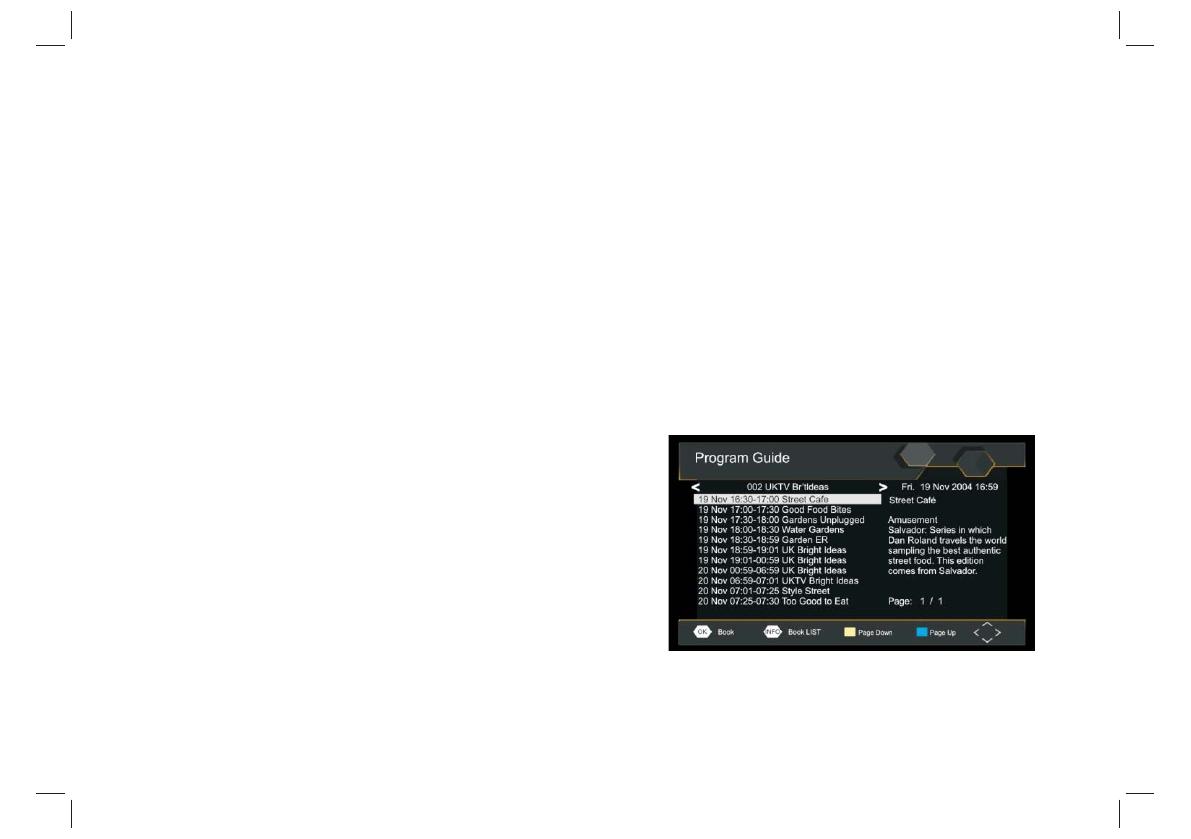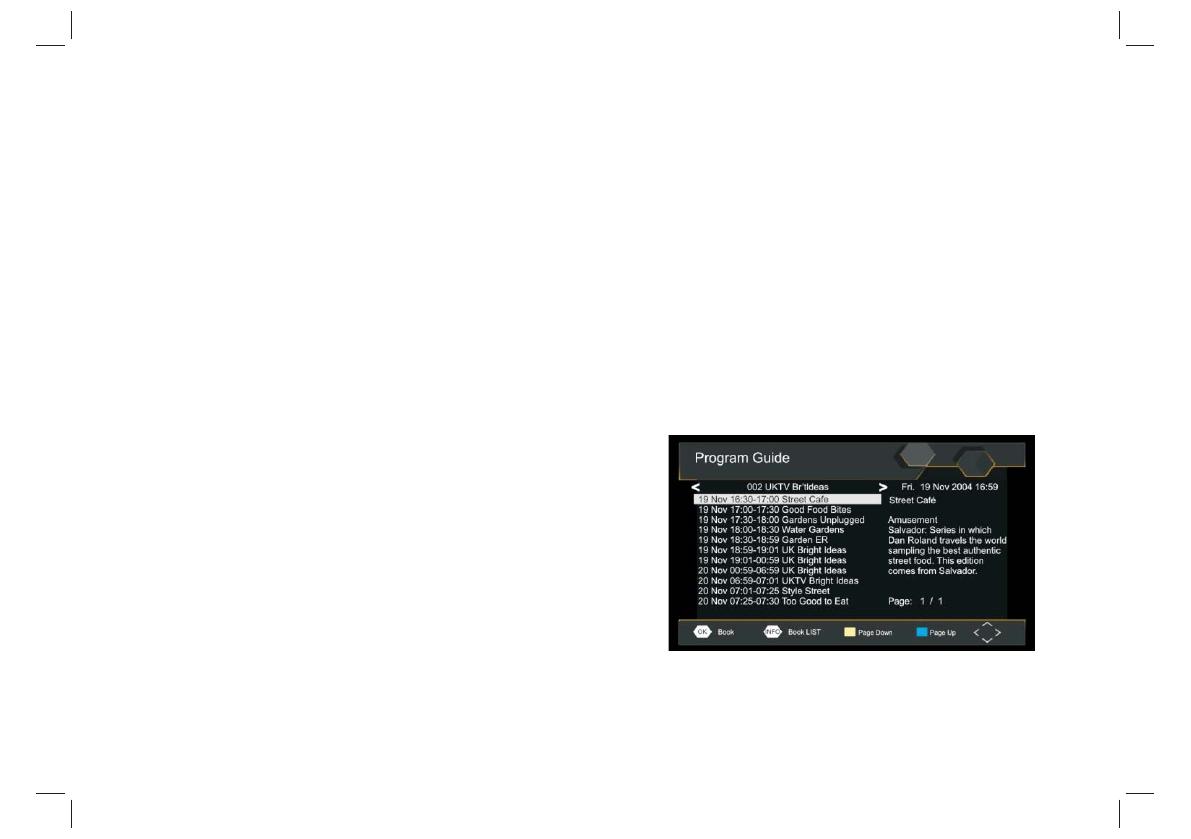
Erstinstallation
EPG (elektronische Fernsehzeitschrift)
GER-6
Sender als Favorit speichern
Sie haben die Möglichkeit, eine kurze Liste mit Lieblingssendern für einen
schnellen Zugriff anzulegen. TV- oder Radiosender speichern Sie wie folgt als
Favorit:
1.Wählen Sie den gewünschten Sender und drücken Sie FAVOURITE.
Ein Herzsymbol wird angezeigt und der Sender ist als Favorit markiert.
2.Wiederholen Sie die vorherigen Schritte zu Auswahl weiterer Favoritensender.
3.Drücken Sie EXIT, um Ihre Auswahl zu bestätigen und das Menü zu
verlassen.
Favoriten-TV- oder Radiosender deaktivieren:
Drücken Sie FAV auf der Fernbedienung mit dem Herzsymbol.
Lieblingssender anschauen:
1.Drücken Sie FAV zur Anzeige des Favoritenmenüs.
2.Wählen Sie mit den Tasten HOCH/RUNTER den Lieblingssender.
3.Drücken Sie OK zur Bestätigung Ihrer Auswahl.
TV- oder Radiosender löschen
1.Wählen Sie einen Sender und drücken Sie die BLAUE Taste. Eine Nachricht
wird eingeblendet. Drücken Sie OK zum Löschen des Senders.
2.Wiederholen Sie den vorhergehenden Schritt, um weitere Sender zu löschen.
TV- oder Radiosender überspringen
1.Wählen Sie den zu überspringenden Sender und drücken Sie die GRÜNE
Farbtaste; das Überspringen-Symbol wird angezeigt. Der Sender wird nun beim
Einschalten übersprungen.
2.Wiederholen Sie den vorhergehenden Schritt, um weitere Sender für die
Überspringen-Funktion auszuwählen.
3.Drücken Sie EXIT, um Ihre Auswahl zu bestätigen und das Menü zu
verlassen.
Überspringen-Funktion für TV- oder Radiosender deaktivieren:
Drücken Sie an einem Sender mit dem Überspringen-Symbol die GRÜNE
Taste.
TV- oder Radiosender verschieben
1.Wählen Sie den gewünschten Sender und drücken Sie die ROTE Farbtaste.
Das Verschieben-Symbol wird angezeigt.
2.Drücken Sie die Pfeiltaste HOCH/RUNTER, um den Sender zu verschieben.
3.Drücken Sie zur Bestätigung OK.
4.Wiederholen Sie die vorstehenden Schritte, um weitere Sender zu
verschieben.
Sender sperren
Sie können ausgewählte Sender sperren.
TV- oder Radiosender sperren:
1.Wählen Sie den gewünschten Sender und drücken Sie die GELBE Farbtaste.
Ein Schlosssymbol wird angezeigt. Der Sender ist nun als gesperrt
markiert.
2.Wiederholen Sie den vorhergehenden Schritt, um weitere Sender für
die Überspringen-Funktion auszuwählen.
3.Zur Bestätigung und zum Verlassen des Menüs drücken Sie EXIT.
4.Drücken Sie die GELBE Farbtaste, um den gesperrten Sender zu
deaktivieren.
5.Wenn Sie gesperrte Programme ansehen möchten, dann müssen Sie
das Standard- bzw. Ihr neues Passwort eingeben.
EPG ist ein Programmführer für die nächsten sieben Tage. Drücken
Sie EPG auf der Fernbedienung, um die Programmführung
aufzurufen.
Mit den Navigationstasten AUFWÄRTS/ABWÄRTS wählen Sie das
gewünschte Programm. Ist mehr als eine Seite Informationen
verfügbar, so blättern Sie mit der BLAUEN und GELBEN Taste um.