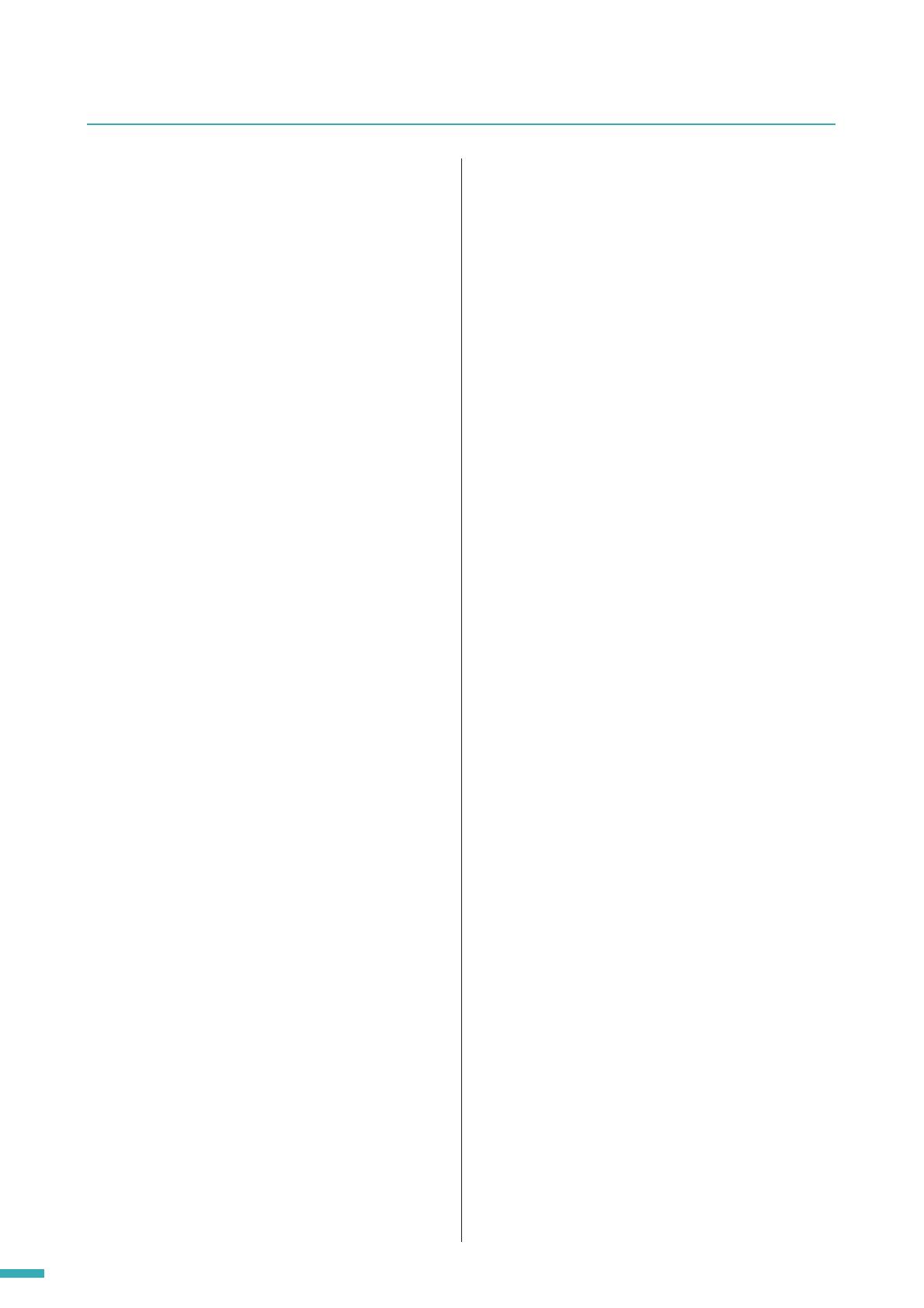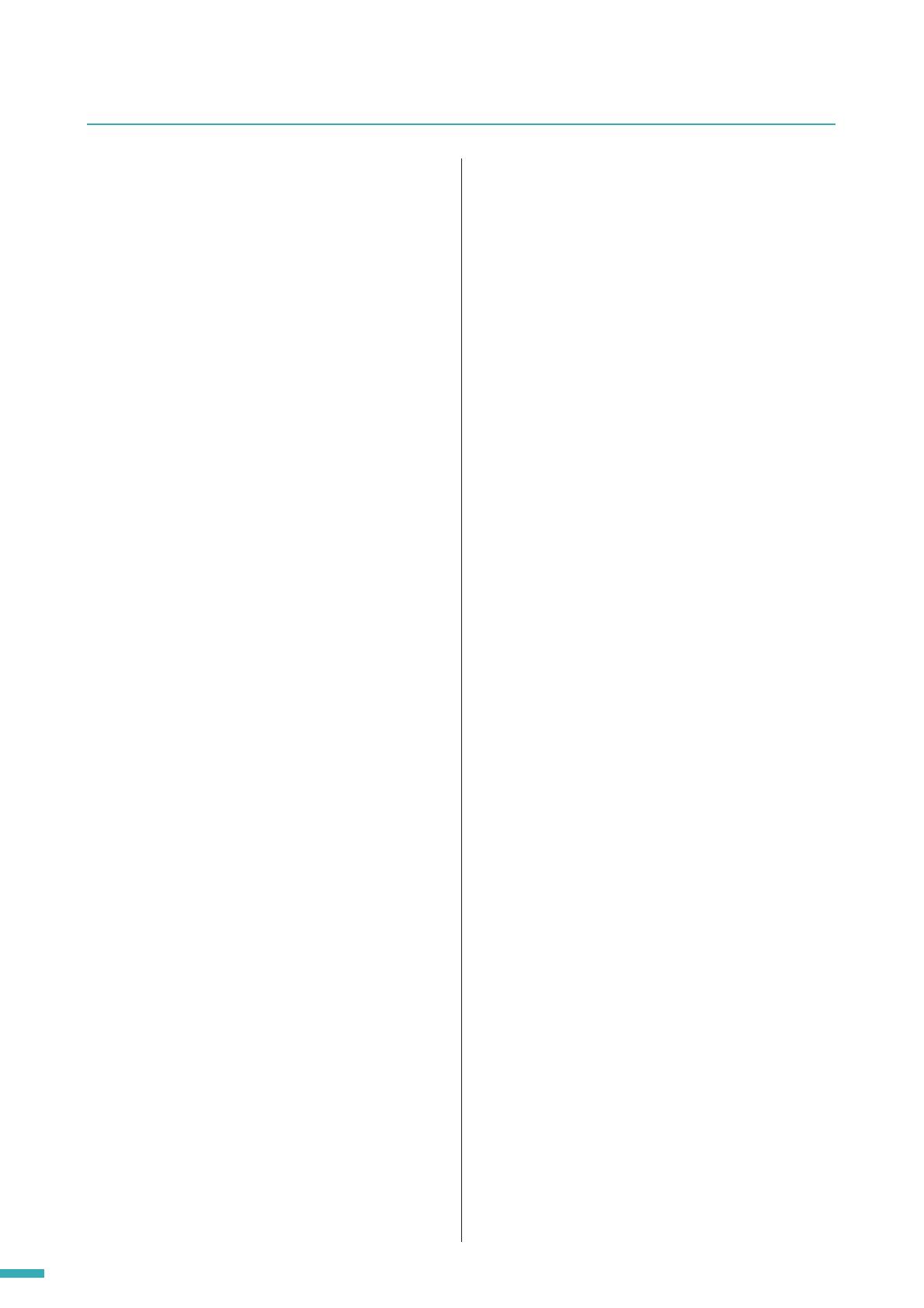
TX6n/5n/4n Reference Manual
2
Contents
Introduction............................................. 3
About the documentation.......................................... 3
Setup ...........................................................................3
Terms........................................................................... 4
Controls and Connectors ...................... 5
Front Panel.................................................................. 5
Rear Panel................................................................... 8
Optional I/O cards ......................................................9
Supported I/O cards ...............................................9
Removing and installing a card............................. 10
Cleaning the air filters.............................................. 11
Panel Operations.................................. 12
Basic Operations...................................................... 12
About the Display.................................................. 12
Switching Screens ................................................ 12
Editing the Parameters ......................................... 12
Adjusting the Attenuation......................................12
Screen Structure ......................................................13
Operations that can be Performed from
the Panel ................................................................ 14
Alert Messages ......................................................... 15
HOME Screen............................................................ 15
METER Screen.......................................................... 16
SETTING Screen....................................................... 17
UTILITY Screen......................................................... 19
Device Setup ........................................................ 19
Word Clock Setup................................................. 20
Information............................................................ 21
Network Setup ...................................................... 21
LCD Setup ............................................................ 22
Front Panel Operation........................................... 22
Scene Setup ......................................................... 23
Misc Setup ............................................................ 24
MENU Screen............................................................ 24
General ................................................................. 25
Signal Path ........................................................... 26
Signal Chain ......................................................... 27
Calibration............................................................. 28
Limiter ................................................................... 29
SIGNAL PATH Screen .............................................. 30
SIGNAL PATH Block Diagrams............................. 30
Recalling library settings
(Speaker Processor only).................................. 32
Slot Input Router................................................... 33
Input On/Off .......................................................... 33
4x4 Matrix Mixer ................................................... 33
8Band Input EQ .................................................... 34
Input Delay............................................................ 34
Oscillator Mix ........................................................ 35
X-Over Input Level (Speaker Processor) ..............35
X-Over Polarity (Speaker Processor)....................35
X-Over (Speaker Processor)................................. 36
Output Delay (Speaker Processor) .......................37
6Band Output EQ (Speaker Processor)................37
Output Level (Speaker Processor)........................ 38
Mute On/Off (Speaker Processor) ........................38
Limiter (Speaker Processor) ................................. 39
Output Router .......................................................39
SCENE Screen ..........................................................40
Recalling a scene .................................................40
Storing a scene.....................................................41
Editing a scene .....................................................42
Erasing a scene (Clear) ........................................ 42
Initializing the internal memory............................... 43
System Connection Examples ............ 44
Daisy-chain connection via analog or
digital audio ........................................................... 44
Thru-output for digital connections........................45
Regarding digital connections...............................45
Redundant connections (Backup) ..........................46
EtherSound connections ......................................... 47
Bridge connections from
EtherSound to AES/EBU ...................................... 48
CobraNet connections .............................................49
Bridge connections from
CobraNet to AES/EBU........................................... 50
Connecting External
Controllers and Analog Devices ......... 51
Remote control from AMX or Crestron
([NETWORK] connector) ...................................... 51
Controlling an analog device
([FAULT OUTPUT] connector) ............................. 51
Euroblock plug connection .....................................52
Adjusting the Input/Output Levels ...... 53
Simplified block diagram and level diagram.......... 53
Gain / Input Sensitivity conversion table ...............53
Adjusting the input/output levels............................ 54
Basic level adjustment ..........................................54
Level adjustments between
TX6n/TX5n/TX4n units ...................................... 54
Level adjustments between analog and digital .....54
Appendix ............................................... 55
Message List ............................................................. 55
Alert Message List (Excerpt) ...................................56
Troubleshooting .......................................................57
Index ..........................................................................58