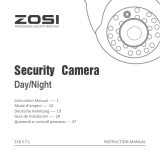
18Español
Notificación de Cumplimiento
Declaración de Cumplimiento de la FCC
Este dispositivo cumple con la Parte 15 de las Normas de la FCC.
La operación está sujeta a las siguientes dos condiciones:
(1) Este dispositivo no puede causar interferencias perjudiciales,
(2) Este dispositivo debe aceptar cualquier interferencia recibida, incluidas las
inferencias que puedan provocar una operación no deseada.
Declaración de Conformidad de UE Simplificada
ZOSI declara que el dispositivo cumple con los requisitos esenciales y otras
disposiciones relevantes de la Directiva 2014/53/UE.
Eliminación Correcta de este Producto
Esta marca indica que este producto no se puede desechar con otros residuos
domésticos en toda la UE. Para evitar posibles daños al medio ambiente o la
salud humana por la eliminación descontrolada de desechos y promover la
reutilización sostenible de los recursos materiales, recíclelo de manera
responsable. Para devolver su dispositivo usado, visite el Sistema de Devolución
y Recolección o comuníquese con el minorista donde compró el producto.
Pueden llevarse este producto para un reciclaje seguro para el medio ambiente.
• Si la tarjeta Micro SD está averiada o no;
• Si tienen archivos grabados válidos en la fecha que está buscando;
• Si son correctos los ajustes de hora del sistema en el dispositivo.
Q: La aplicación de móvil no recibe notificaciones Push
Por favor comprueba que
• Si las notificaciones Push de la aplicación están activadas o no;
• Si el teléfono permite las notificaciones de la aplicación.