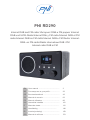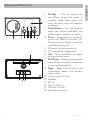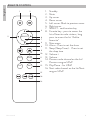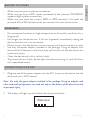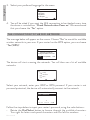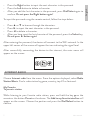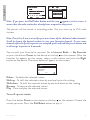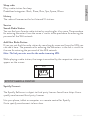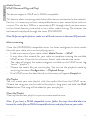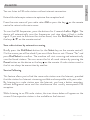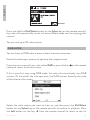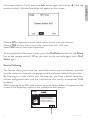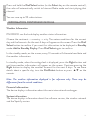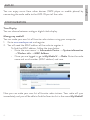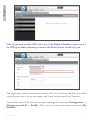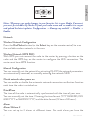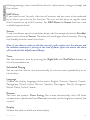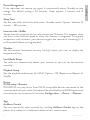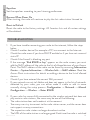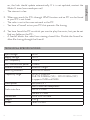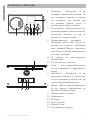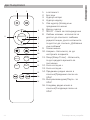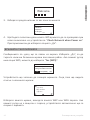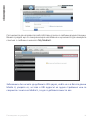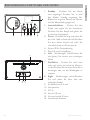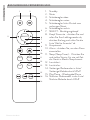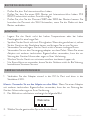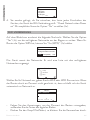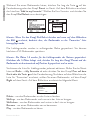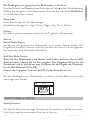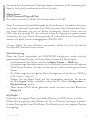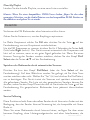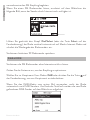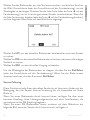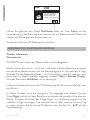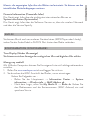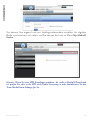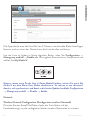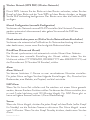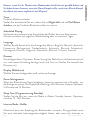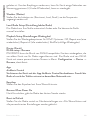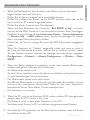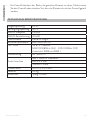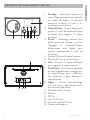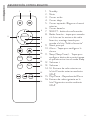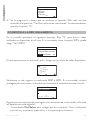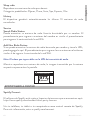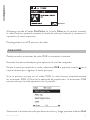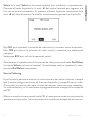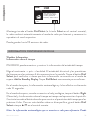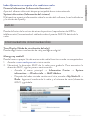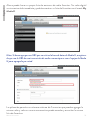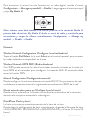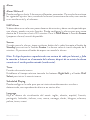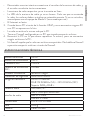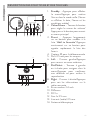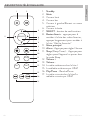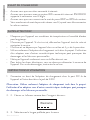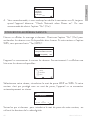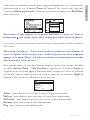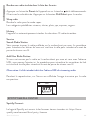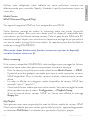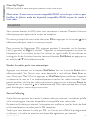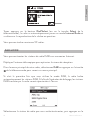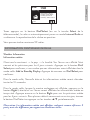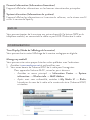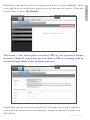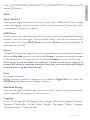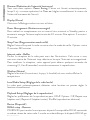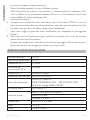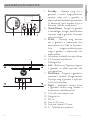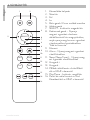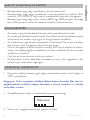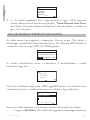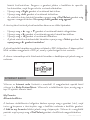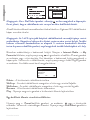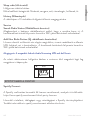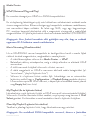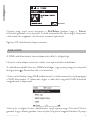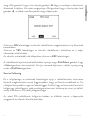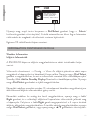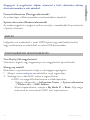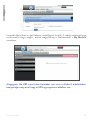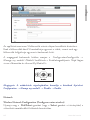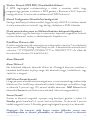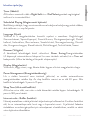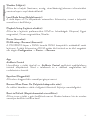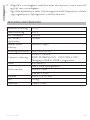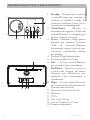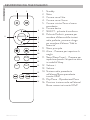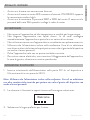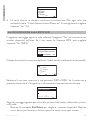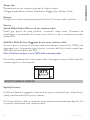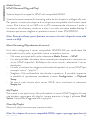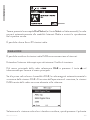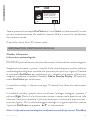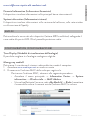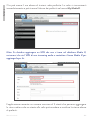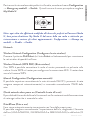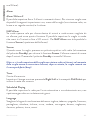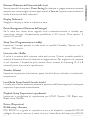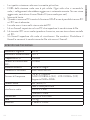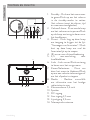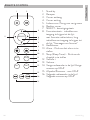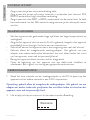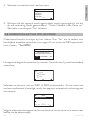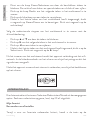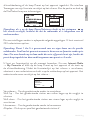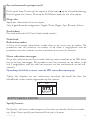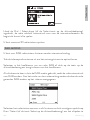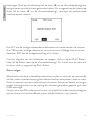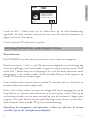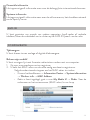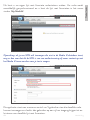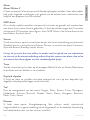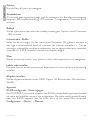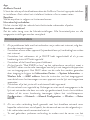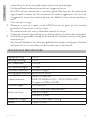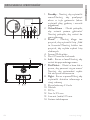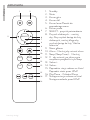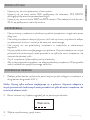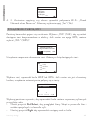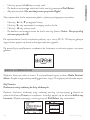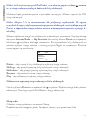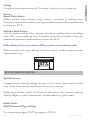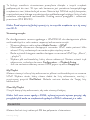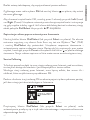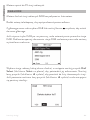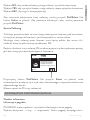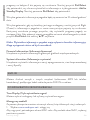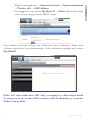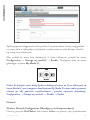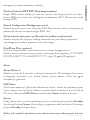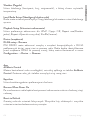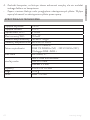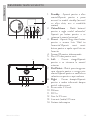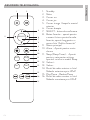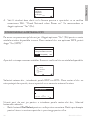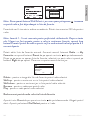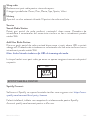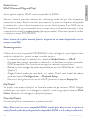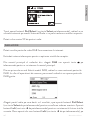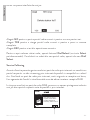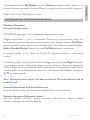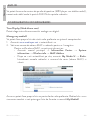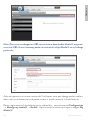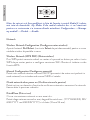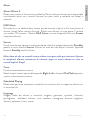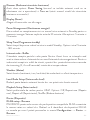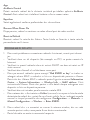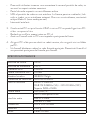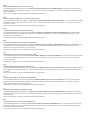PNI RD290
Internet DAB and FM radio/ Интернет DAB и FM радио/ Internet
DAB und UKW-Radio/Internet DAb y FM radio/Internet DAB et FM
radio/Internet DAB és FM rádió/Internet DAB e FM Radio/ Internet-
DAB- en FM-radio/Radio internetowe DAB i FM
Internet radio DAB si FM
EN User manual ............................................. 3
BG Ръководство за употреба ..................... 22
DE Benutzerhandbuch ................................... 43
ES Manual de usuario .................................... 63
FR Manuel utilisateur ..................................... 82
HU Használati utasítás ................................... 101
IT Manuale utente ........................................ 121
NL Handleiding ........................................ 140
PL Instrukcja obsługi ..................................... 159
RO Manual de utilizare ................................... 178


3User manual
English
KEYS AND FUNCTION
1. Standby - Press to display the
menu/Press to put the screen in
standby mode (the screen will
show the date, time and weather
conditions)
2. Volum/Home - Turn the knob to
adjust the volume level/Press the
knob to return to the main menu
3. Preset - Long press this button to
access the “Add to favorites” list/
Short press this button to quickly
recall the favorites list
4. IR sensor for remote control
5. 3.5 mm jack for headphones
6. Left - Left cursor/Press to return
to the previous menu
7. Dial/Select - Rotate to browse the
menu//Press to confirm a selection
or to stop the playback
8. Right - Right cursor/Click to see
information about the current
radio station
9. Color screen 2.4 inch
10. Speaker
11. DC In
12. Aux-In 3.5 mm
13. Line out 3.5 mm
14. Telescopic antenna
14
DC I N

User manual 4
English
REMOTE CONTROL
SELECT
AlarmSleep
Vol- Vol+
►
►
►
►
1 2
3
4
56
7
8
9
10
11
12
14
15
16
13
1. Standby
2. Mute
3. Up cursor
4. Down cursor
5. Left cursor /Back to previous menu
6. Right cursor
7. SELECT - confirmation key
8. Favorite key - press to access the
list of favorite radio stations, long
press to access the list “Add to
favourite“
9. Main menu
10. Alarm - Press to set the alarm
11. Sleep (Sleep Timer) - Press to set
the sleep time
12. Volume +
13. Volume -
14. Previous radio channel on the list/
Previous song on UPnP
15. Play/Pause - for UPnP
16. Next radio channel on the list/Next
song on UPnP

5User manual
English
BEFORE YOU START
• Make sure you have an internet connection.
• Make sure you have a WiFi router connected to the internet. PNI RD290
supports b/g/n wireless connection.
• Make sure you know the router’s WEP or WPA password. You need the
password of the Wifi network when you connect the radio to the router.
WARNINGS
• Do not expose the device to high temperature and humidity conditions for a
long period.
• Do not get wet the device wet. If this has happened, immediately unplug the
device and take it to a service center.
• Do not use or store the device in an environment with excessive dust or sand.
• Use only the power adapter included in the package. Using an adapter with
other technical features can lead not only to the failure of the device but also
to personal injury.
• Clean the device only with a soft dry cloth.
• To prevent electric shock, do not open the device housing. In case of failure,
call a specialized center.
INSTRUCTIONS FOR USE
1. Plug one end of the power adapter into the DC-In port on the device and the
other end into a 230V socket.
Note: Use only the power adapter included in the package. Using an adapter with
other technical specifications can lead not only to the failure of the device but also
to personal injury.
2. The display will light up and will look like the picture below:
Welcome

User manual 6
English
3. Select your preferred language for the menu
• English
Deutsch
Español
Français
1/17
01:44
4. You will be asked if you want the Wifi connection to be checked every time
the device is switched on: “Check Network when Power on”. We recommend
that you choose the “Yes” option.
THE CONNECTION TO THE WIFI NETWORK
The message below will appear on the screen. Choose “Yes” to search for available
wireless networks in your area. If your router has the WPS option, you can choose
“Yes (WPS)”.
01:01
Yes Yes(WPS) NO
Would you like to
configure Network now?
The device will start scanning the networks. You will then see a list of available
networks:
Linksys
01:44
Homeaudio
Demo
Select your network, enter your WEP or WPA password. If your router is not
password protected, the device will automatically connect to the network.
Ent er Password
1/1
16:23
Input: Move OK
Follow the steps below to input your router’s password, using the radio buttons:
• Rotate the Dial/Select button to browse through the available characters.
Turn right for letters and special characters and turn left for numbers.

7User manual
English
• Press the Right button to input the next character in the password.
• Press the Left button to delete a character.
• After you add the last character in the password, press Dial/Select again to
confirm. Do not press the Right button again!
To input the password using the remote control, follow the steps below:
• Press ▲ or ▼ to browse through the characters.
• Press ► to input the next character in the password.
• Press ◄ to delete a character.
• After you have input the last character of the password, press the Select key.
Do not press ► button again!
After entering the password, the device will connect to the WiFi network. In the
upper left corner of the screen will appear the icon indicating the signal level.
After successfully connecting the device to the internet, the main menu will
appear on the screen.
08:58
Internet Radio
5
INTERNET RADIO
Choose Internet radio from the menu. From the options displayed, select Radio
Station/Music. Find a radio station by genre, country, top 20 or featured.
My Favorite
To preset a station
While listening to your favorite radio station, press and hold the key on the
remote or the button Preset on the device. The Add to my favorite interface will
appear on the screen. Choose the position and press the Dial/Select button to
confirm.

User manual 8
English
Note: If you press the Dial/Select button and the icon appears on the screen, it
means that the radio station has already been assigned to the presets.
The presets will be stored in ascending order. You can store up to 250 radio
stations.
Note: Preset 1 to 5 are reserved for your own choice of the dedicated radio channels.
Scroll to choose the desired number to save your favourite channel. To save more
channels after the first five presets are occupied, press and hold the preset button and
it will assign to preset no. 6 onwards.
You can edit your favorite list anytime. Go to Internet Radio → My Favourite
or press the button Preset on the device or the key on the remote. After the
favorites list appears on the screen, select a radio station and press the Right
button on the device. The menu below will appear on the screen:
Delete
Shift Up
Shift Down
Rename
1/5
iRadio
Delete - To delete the selected station
Shift up - To shift the selected station by one level up on the ranking
Shift down - To shift the selected station by one level down on the ranking
Rename - To rename the selected station
Play - Press and play the selected station
To recall a preset station
Press the button Preset on the device or the key on the remote. Choose the
station you want. Press the Dial/Select button to play it.

9User manual
English
Sleep radio
Play a radio station for sleep.
Predefined categories: Birds, Piano, Rain, Spa, Space, Waves
History
The radio will memorize the last listened 10 stations.
Service
Search Radio Station
You can find your favorite radio station by searching for it by name. The procedure
for entering characters from the name is similar to the procedure for entering the
password of the Wifi network.
Add New Radio Station
If you can not find the radio station by searching by name and have the URL you
can add it here. The procedure for entering the characters in the link is similar to
the one for entering the password of the Wifi network
Note: The link you enter must be the audio streaming URL.
While playing a radio station, the image transmitted by the respective station will
appear on the screen.
977
Music
iRadio
.977 The 80s Channel
Internet Radio
SPOTIFY/MEDIA CENTER
Spotify Connect
The Spotify Software is subject to third party licenses found here: https://www.
spotify.com/connect/third-party-licenses
Use your phone, tablet or computer as a remote control for Spotify.
Go to spotify.com/connect to learn how.

User manual 10
English
Media Center
UPnP (Universal Plug and Play)
This device supports UPnP and is DLNA compatible.
This feature allows streaming audio from other devices connected to the network.
For this, it is necessary to have a compatible device in your network that works as
a server. This can be a NAS or a conventional PC through which you have access
to the shared directory and which in turn allows media sharing. The director can
be browsed and played through the tuner (PNI RD290).
Note: Before using this feature, make sure all the devices are in the same Wifi network.
Music streaming
Once the UPnP/DLNA compatible server has been configured to share media
files with your radio, you can start playing music.
• In the main menu of your radio, select Media Center → UPnP
• It may take a few seconds for your radio to complete scanning the available
UPnP servers. From the list of servers found, select the desired server.
• The radio will display the media categories available on the UPnP server (eg
“music”, “playlist”)
• Choose the media file you want to play. You can set the playback mode by
accessing the menu Configuration → Playback Setup.
• If no UPnP server has been found, on the screen will appear Empty list.
My Playlist
You can create your own playlist with the media files from the UPnP server.
Choose the song you want to add to the playlist, long press and hold the Dial/
Select button. The song will be added to your own playlist.
Clear My Playlist
Clean up the current playlist so you can create another one.
Note: If you have a DLNA compatible server, follow the steps described above to
browse the audio files on DLNA compatible devices and play them on your radio.

11 User manual
English
FM MODE
You can listen to FM radio stations without internet connection.
Extend the telescopic antenna to optimize the reception level.
From the main menu of your radio select FM or press the key on the remote
control to return to the main menu.
To scan the FM frequencies, press the buttons for 2 seconds Left or Right. The
device will automatically scan the frequencies and stop when it finds a stable
signal. If you want to fine tune the station found, turn the Dial/Select button or
the keys ▲/▼ on the remote control.
Save radio stations by automatic scanning
Briefly press the Dial/Select button (or the Select key on the remote control).
On the screen you will be asked if you want Auto Scan or not. Choose “Yes” and
press Dial/Select to confirm. The machine will start scanning and automatically
save the found stations. You can access the list of saved stations by pressing the
Preset button on the device or the key on the remote. A radio station saved in
the list can always be overwritten by another.
Service Following
This feature allows you to find the same radio station over the Internet, provided
that the station has Internet streaming available and compatible with your radio.
By listening to a radio station over the Internet, you have a better reception,
without background noise and the interference that usually accompanies FM
reception.
While listening to an FM radio station, the icon shown below will appear on the
screen if the respective station is also available on the Internet.

User manual 12
English
Press and hold the Dial/Select button (or the Select key on the remote control),
the radio will automatically switch to Internet Radio mode and start playing that
channel.
You can save up to 99 radio stations.
DAB MODE
You can listen to DAB radio stations without internet connection.
Extend the telescopic antenna to optimize the reception level.
From the main menu of your radio select DAB or press the key on the remote
control to return to the main menu.
If this is your first time using DAB mode, the radio will automatically scan DAB
stations. At the end of the scan operation, the DAB stations found by the radio
will be listed on the screen.
Select the radio station you want to listen to, and then press the Dial/Select
button (or the Select key on the remote control) to confirm its playback. Press
the Left button (or the key ◄ from the remote control) to return to the list

13 User manual
English
of scanned stations. If you press the Left button again (or the key ◄ from the
remote control), the interface below will appear on the screen:
Choose NO to keep the current radio station and to scan new stations.
Choose YES to clear the current radio station and start a full scan.
Select ESC to exit the current operation.
To stop playback of the radio station, press the Dial/Select button (or the Select
key on the remote control). When you want to play the radio again, press Dial/
Select again.
Service Following
This feature allows you to find the same radio station over the Internet, provided
that the station has Internet streaming available and compatible with your radio.
By listening to a radio station over the Internet, you have a better reception,
without background noise and the interference that usually accompanies DAB
reception.
While listening to an FM radio station, the icon shown below will appear on the
screen if the respective station is also available on the Internet.
DAB
ABC dig
List
Now playing: Don’t
Explain, Artist: Billie
Hoilday (Dzihan &
Kamien), Album:Verve

User manual 14
English
Press and hold the Dial/Select button (or the Select key on the remote control),
the radio will automatically switch to Internet Radio mode and start playing that
channel.
You can save up to 99 radio stations.
INFORMATION CENTER/AUXIN/DLNA
Weather Information
PNI RD290 can find and display weather status information.
Choose the continent → country → city. The meteo conditions for the current
day and the forecasts for the next 4 days will appear on the screen. Press the Dial/
Select button to confirm if you want this information to be displayed in Standby
mode: Add to Standby Display. Press Dial/Select again to confirm.
In the standby mode, on the screen, every 10 seconds will alternate hour/date and
the weather information.
In standby mode, when the analog clock is displayed, press the Right button and
real-time weather information will appear on the screen. Continue pressing the
Right button to display the weather forecast for the next 4 days. To see more
details about a specific day, turn the Dial/Select button or press ▲/▼ on the
remote.
Note: The weather information displayed is for reference only. There may be
dierences from the actual conditions.
Financial information
The device displays information about the main international exchanges.
System information
The device displays information about the software version, the wireless network
and the Spotify version.

15 User manual
English
AUXIN
You can enjoy music from other devices (MP3 player or mobile phone) by
connecting the audio cable to the AUX-IN port of the radio.
CONFIGURATION
Time Display
You can choose between analog or digital clock display.
Manage my mediaU
You can make your own list of favorite radio stations using your computer.
1. Go to www.mediayou.net and register
2. You will need the MAC address of the radio to register it.
To find the MAC address, follow the steps below:
• Go to the main menu → Information Center → System information
→ Wireless info → MAC Address
• Once you are logged in, go to My Media U → Radio. Enter the radio
name and serial number (MAC address) and save.
Now you can make your own list of favorite radio stations. Your radio will sync
immediately and you will be able to find the favorites list in the menu My MediaU.

User manual 16
English
Note: If you want to add a URL that is not in the Media U database, make sure it is
the URL of an audio streaming or contact the Media U team to add it for you.
The application allows a maximum number of 5 users who can add the same radio
and only one user in a row can access and listen to the same list of favorites.
To find the same list of favorites on your radio, go to the menu Configuration →
Manage my mediaU → Enable. Then return to the main menu and choose My
Media U.

17 User manual
English
Notes: Whenever you make changes to your favorites list in your Media U account,
you must first disable My Media U from your radio menu and re-enable it to resync
and upload the latest updates: Configuration → Manage my mediaU → Disable →
Enable.
Network
Wireless Network Configuration
Press the Dial/Select button (or the Select key on the remote control) to scan
the available wireless networks in the area.
Wireless Network (WPS PBC)
With WPS you can connect the radio to the router by pressing a button on the
radio and the WPS key on the router to configure the WiFi connection. The
router must have WPS function.
Manual Configuration
You can manually set the network by activating DHCP (the network parameters
are automatically received) or manually entering the network SSID.
Check network when power on
You can enable or disable the automatic network connection verification function
each time the radio is switched on.
Date&Time
The time of the radio is automatically synchronized with the time of your area.
You can manually set the time. Choosing the time format (YYYY/MM/DD, DD/
MM/YYYY or MM/DD/YYYY) and the date format (12 hours/24 hours).
Alarm
Alarm 1/Alarm 2
You can set up to 2 alarms at dierent times. For each alarm you have the
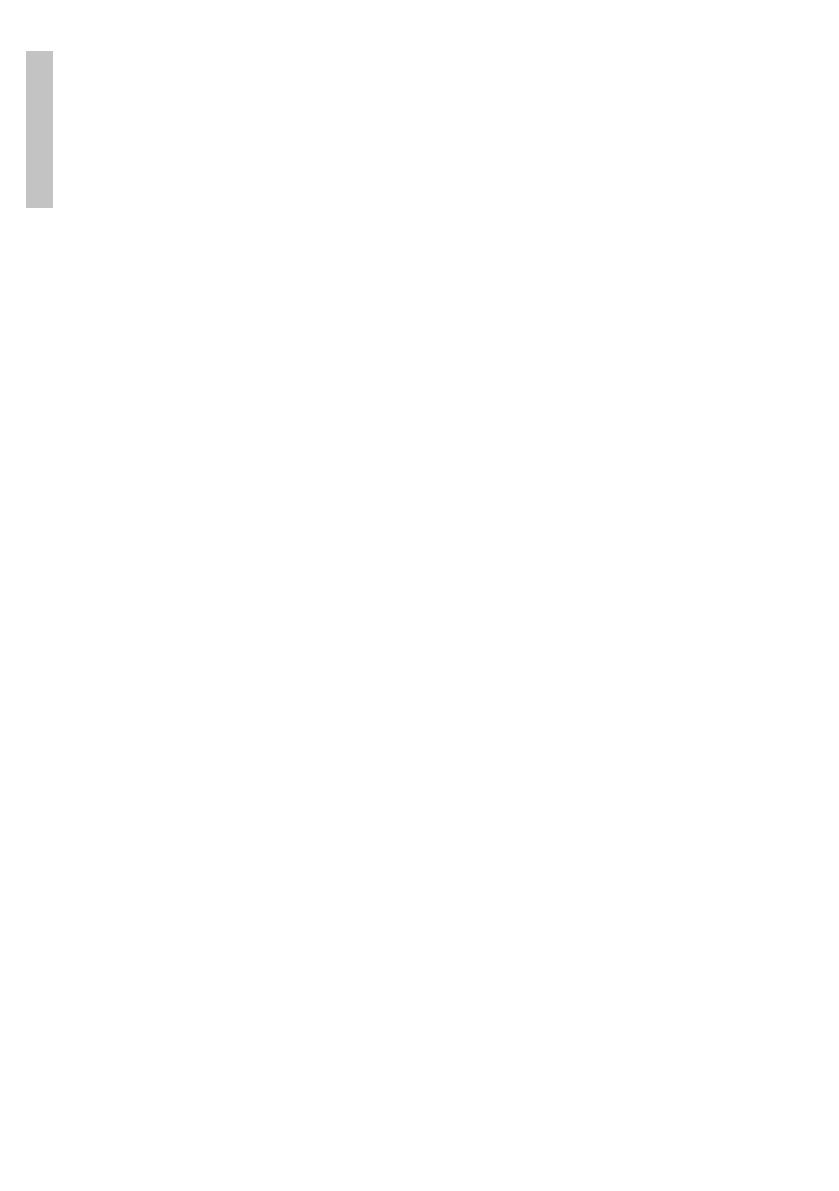
User manual 18
English
following settings: time, sound of the alarm (a radio station, a song or a beep) and
the volume.
NAP Alarm
If you want to rest for only a few tens of minutes and you want to be awakened
by an alarm, you can use this function. You can set the alarm to ring for more
than 5 minutes or up to 120 minutes. For NAP Alarm the Snooze function is not
available (repeat alarm).
Snooze
Cand suna alarma, apasati orice buton de pe radio (cu exceptia butonului Standby)
pentru a activa functia Snooze. The alarm will sound again after 5 minutes. Pressing
the Standby button cancels the alarm.
Note: if you chose to wake up with the soun of a radio station over the internet and
the internet connection is missing at the time of alarm, after one minute the alarm
will sound with the default sound (beep).
Timer
Set the maximum time by pressing the Right/Left and Dial/Select buttons to
turn the countdown on.
Scheduled Playing
You can set the radio to start automatically at a certain time, repeted daily or on
certain days.
Language
Choose the display language of the menu: English, German, Spanish, French,
Portuguese, Dutch, Italian, Russian, Swedish, Norwegian, Danish, Hungarian,
Slovak, Polish, Turkish, Suomi.
Dimmer
You have two options: Power Saving (the screen automatically shuts o when
no operation is performed) and Turn on (manually set the brightness level of the
screen).
Display
Choose the color or black and white display.

19 User manual
English
Power Management
If the radio does not receive any signal, it automatically enters Standby to save
energy. The default setting is 30 minutes. Other options: 5 minutes and 15
minutes.
Sleep Time
Set the time after which the radio enters Standby mode. Options: between 15
minutes - 180 minutes.
Internet radio - Buer
Sometimes the reception of the radio station can fluctuate. This happens when
you have a slow Internet speed or when the Internet is congested. To improve
reception in such situations, your device can get a few seconds of streaming (2, 4
or 8 seconds) before starting playback.
Weather
Set the location (continent, country, locality) where you want to display the
temperature from.
Local Radio Setup
The radio can automatically detect your location or you can set the location
manually.
Playback Setup
Set the playback preferences for UPnP. Options: O, Repeat one, Repeat all,
Shue.
Device
DLNA setup - Rename
PNI RD290 can play music from DLNA compatible devices connected to the
same network with your radio. The radio will be identified by the DLNA device with
the name you can customize in the menu Configuration → Device → Rename.
App
AirMusic Control
You can control the radio remotely by installing AirMusic Control app on the
phone. Atat radioul cat si telefonul trebuie sa fie in aceeasi retea.

User manual 20
English
Equaliser
Set the equalizer according to your listening preferences.
Resume When Power On
After starting, the radio will continue to play the last radio station listened to.
Reset to Default
Reset the radio to the factory settings. All favorites lists and all custom settings
will be deleted.
TROUBLESHOOTING
1. If you have trouble connecting your radio to the internet, follow the steps
below:
• Check if another device (for example a PC) can connect to the Internet.
• Check the radio menu if you have DHCP enabled or if you have set a manual
static IP
• Check if the firewall is blocking any port
• If the message “Bad ESSID or key“ appears on the radio screen, you must
add the MAC address of the radio to the list of allowed devices of your Access
Point. The MAC address of the radio can be found by accessing Information
Center → System Information → Wireless Info → MAC address. Read the
Access Point instructions for details on adding a device to the list of allowed
devices.
• Check if you have entered the correct Wifi password.
• If your network was set to Hidden and does not appear in the list of networks
detected by your radio, you can either make it visible or add its name
manually during the setup process: Configuration → Network → Manual
Configuration → Wireless → Enter ESSID.
2. If your radio has successfully connected to the wireless network but does not
play certain radio stations, the cause may be one of the following:
• The radio station does not broadcast at the moment
• Too many users try to connect to the radio station server, and the server does
not support so many connections
• The respective radio station no longer broadcasts online
• The URL of the radio station is no longer good. Each time the radio is switched
Seite wird geladen ...
Seite wird geladen ...
Seite wird geladen ...
Seite wird geladen ...
Seite wird geladen ...
Seite wird geladen ...
Seite wird geladen ...
Seite wird geladen ...
Seite wird geladen ...
Seite wird geladen ...
Seite wird geladen ...
Seite wird geladen ...
Seite wird geladen ...
Seite wird geladen ...
Seite wird geladen ...
Seite wird geladen ...
Seite wird geladen ...
Seite wird geladen ...
Seite wird geladen ...
Seite wird geladen ...
Seite wird geladen ...
Seite wird geladen ...
Seite wird geladen ...
Seite wird geladen ...
Seite wird geladen ...
Seite wird geladen ...
Seite wird geladen ...
Seite wird geladen ...
Seite wird geladen ...
Seite wird geladen ...
Seite wird geladen ...
Seite wird geladen ...
Seite wird geladen ...
Seite wird geladen ...
Seite wird geladen ...
Seite wird geladen ...
Seite wird geladen ...
Seite wird geladen ...
Seite wird geladen ...
Seite wird geladen ...
Seite wird geladen ...
Seite wird geladen ...
Seite wird geladen ...
Seite wird geladen ...
Seite wird geladen ...
Seite wird geladen ...
Seite wird geladen ...
Seite wird geladen ...
Seite wird geladen ...
Seite wird geladen ...
Seite wird geladen ...
Seite wird geladen ...
Seite wird geladen ...
Seite wird geladen ...
Seite wird geladen ...
Seite wird geladen ...
Seite wird geladen ...
Seite wird geladen ...
Seite wird geladen ...
Seite wird geladen ...
Seite wird geladen ...
Seite wird geladen ...
Seite wird geladen ...
Seite wird geladen ...
Seite wird geladen ...
Seite wird geladen ...
Seite wird geladen ...
Seite wird geladen ...
Seite wird geladen ...
Seite wird geladen ...
Seite wird geladen ...
Seite wird geladen ...
Seite wird geladen ...
Seite wird geladen ...
Seite wird geladen ...
Seite wird geladen ...
Seite wird geladen ...
Seite wird geladen ...
Seite wird geladen ...
Seite wird geladen ...
Seite wird geladen ...
Seite wird geladen ...
Seite wird geladen ...
Seite wird geladen ...
Seite wird geladen ...
Seite wird geladen ...
Seite wird geladen ...
Seite wird geladen ...
Seite wird geladen ...
Seite wird geladen ...
Seite wird geladen ...
Seite wird geladen ...
Seite wird geladen ...
Seite wird geladen ...
Seite wird geladen ...
Seite wird geladen ...
Seite wird geladen ...
Seite wird geladen ...
Seite wird geladen ...
Seite wird geladen ...
Seite wird geladen ...
Seite wird geladen ...
Seite wird geladen ...
Seite wird geladen ...
Seite wird geladen ...
Seite wird geladen ...
Seite wird geladen ...
Seite wird geladen ...
Seite wird geladen ...
Seite wird geladen ...
Seite wird geladen ...
Seite wird geladen ...
Seite wird geladen ...
Seite wird geladen ...
Seite wird geladen ...
Seite wird geladen ...
Seite wird geladen ...
Seite wird geladen ...
Seite wird geladen ...
Seite wird geladen ...
Seite wird geladen ...
Seite wird geladen ...
Seite wird geladen ...
Seite wird geladen ...
Seite wird geladen ...
Seite wird geladen ...
Seite wird geladen ...
Seite wird geladen ...
Seite wird geladen ...
Seite wird geladen ...
Seite wird geladen ...
Seite wird geladen ...
Seite wird geladen ...
Seite wird geladen ...
Seite wird geladen ...
Seite wird geladen ...
Seite wird geladen ...
Seite wird geladen ...
Seite wird geladen ...
Seite wird geladen ...
Seite wird geladen ...
Seite wird geladen ...
Seite wird geladen ...
Seite wird geladen ...
Seite wird geladen ...
Seite wird geladen ...
Seite wird geladen ...
Seite wird geladen ...
Seite wird geladen ...
Seite wird geladen ...
Seite wird geladen ...
Seite wird geladen ...
Seite wird geladen ...
Seite wird geladen ...
Seite wird geladen ...
Seite wird geladen ...
Seite wird geladen ...
Seite wird geladen ...
Seite wird geladen ...
Seite wird geladen ...
Seite wird geladen ...
Seite wird geladen ...
Seite wird geladen ...
Seite wird geladen ...
Seite wird geladen ...
Seite wird geladen ...
Seite wird geladen ...
Seite wird geladen ...
Seite wird geladen ...
Seite wird geladen ...
Seite wird geladen ...
Seite wird geladen ...
Seite wird geladen ...
Seite wird geladen ...
Seite wird geladen ...
Seite wird geladen ...
Seite wird geladen ...
Seite wird geladen ...
-
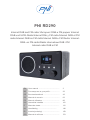 1
1
-
 2
2
-
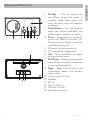 3
3
-
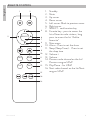 4
4
-
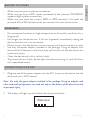 5
5
-
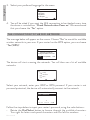 6
6
-
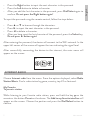 7
7
-
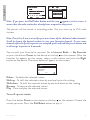 8
8
-
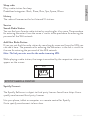 9
9
-
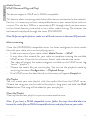 10
10
-
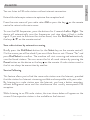 11
11
-
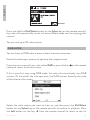 12
12
-
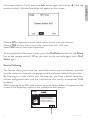 13
13
-
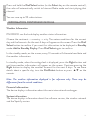 14
14
-
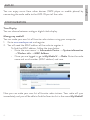 15
15
-
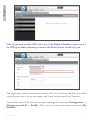 16
16
-
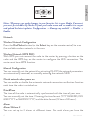 17
17
-
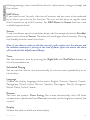 18
18
-
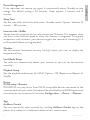 19
19
-
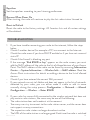 20
20
-
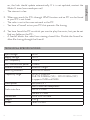 21
21
-
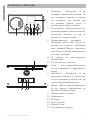 22
22
-
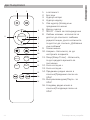 23
23
-
 24
24
-
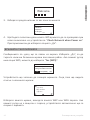 25
25
-
 26
26
-
 27
27
-
 28
28
-
 29
29
-
 30
30
-
 31
31
-
 32
32
-
 33
33
-
 34
34
-
 35
35
-
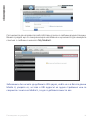 36
36
-
 37
37
-
 38
38
-
 39
39
-
 40
40
-
 41
41
-
 42
42
-
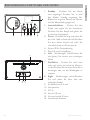 43
43
-
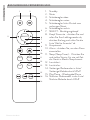 44
44
-
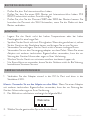 45
45
-
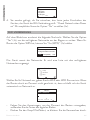 46
46
-
 47
47
-
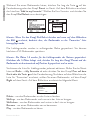 48
48
-
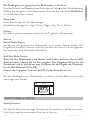 49
49
-
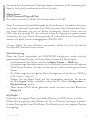 50
50
-
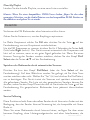 51
51
-
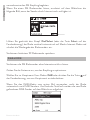 52
52
-
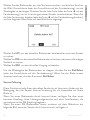 53
53
-
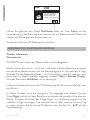 54
54
-
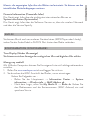 55
55
-
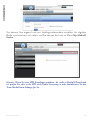 56
56
-
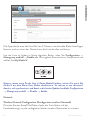 57
57
-
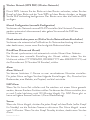 58
58
-
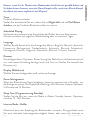 59
59
-
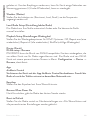 60
60
-
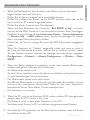 61
61
-
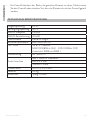 62
62
-
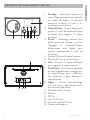 63
63
-
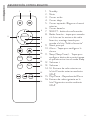 64
64
-
 65
65
-
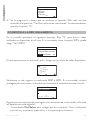 66
66
-
 67
67
-
 68
68
-
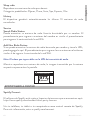 69
69
-
 70
70
-
 71
71
-
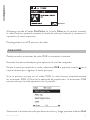 72
72
-
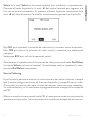 73
73
-
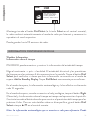 74
74
-
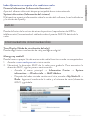 75
75
-
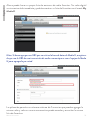 76
76
-
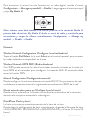 77
77
-
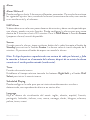 78
78
-
 79
79
-
 80
80
-
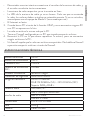 81
81
-
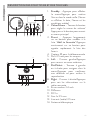 82
82
-
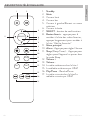 83
83
-
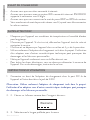 84
84
-
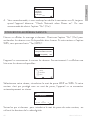 85
85
-
 86
86
-
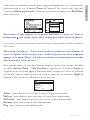 87
87
-
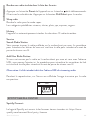 88
88
-
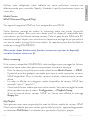 89
89
-
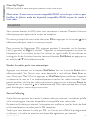 90
90
-
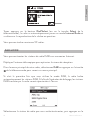 91
91
-
 92
92
-
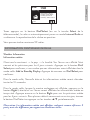 93
93
-
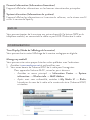 94
94
-
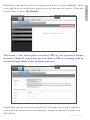 95
95
-
 96
96
-
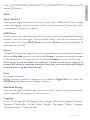 97
97
-
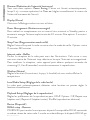 98
98
-
 99
99
-
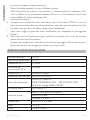 100
100
-
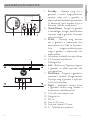 101
101
-
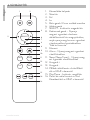 102
102
-
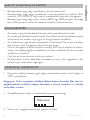 103
103
-
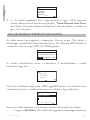 104
104
-
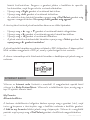 105
105
-
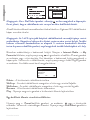 106
106
-
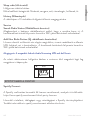 107
107
-
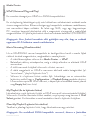 108
108
-
 109
109
-
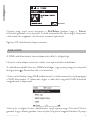 110
110
-
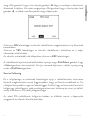 111
111
-
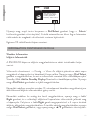 112
112
-
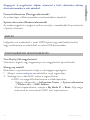 113
113
-
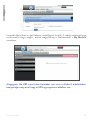 114
114
-
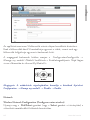 115
115
-
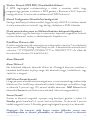 116
116
-
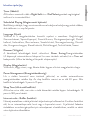 117
117
-
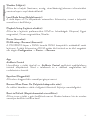 118
118
-
 119
119
-
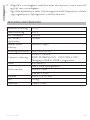 120
120
-
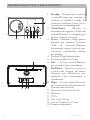 121
121
-
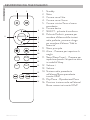 122
122
-
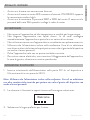 123
123
-
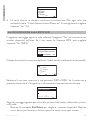 124
124
-
 125
125
-
 126
126
-
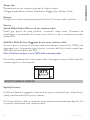 127
127
-
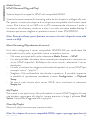 128
128
-
 129
129
-
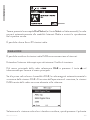 130
130
-
 131
131
-
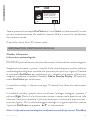 132
132
-
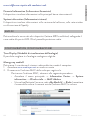 133
133
-
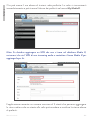 134
134
-
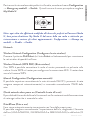 135
135
-
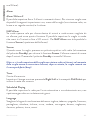 136
136
-
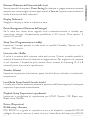 137
137
-
 138
138
-
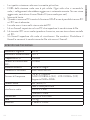 139
139
-
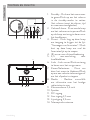 140
140
-
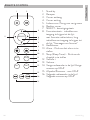 141
141
-
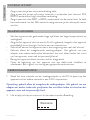 142
142
-
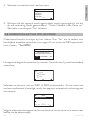 143
143
-
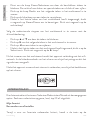 144
144
-
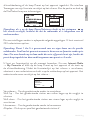 145
145
-
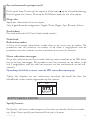 146
146
-
 147
147
-
 148
148
-
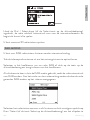 149
149
-
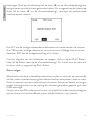 150
150
-
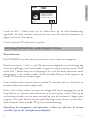 151
151
-
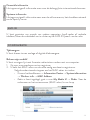 152
152
-
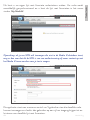 153
153
-
 154
154
-
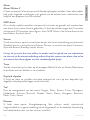 155
155
-
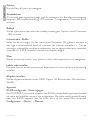 156
156
-
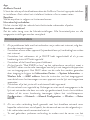 157
157
-
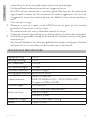 158
158
-
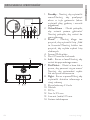 159
159
-
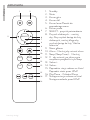 160
160
-
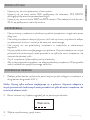 161
161
-
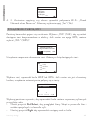 162
162
-
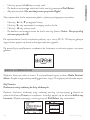 163
163
-
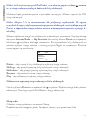 164
164
-
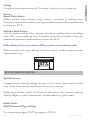 165
165
-
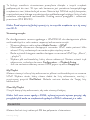 166
166
-
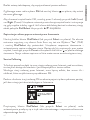 167
167
-
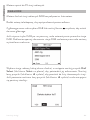 168
168
-
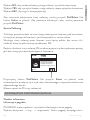 169
169
-
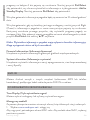 170
170
-
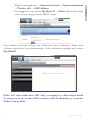 171
171
-
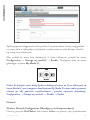 172
172
-
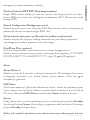 173
173
-
 174
174
-
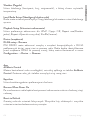 175
175
-
 176
176
-
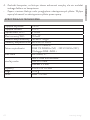 177
177
-
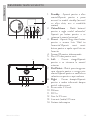 178
178
-
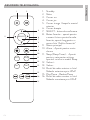 179
179
-
 180
180
-
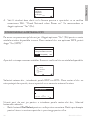 181
181
-
 182
182
-
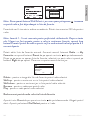 183
183
-
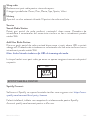 184
184
-
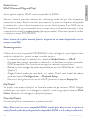 185
185
-
 186
186
-
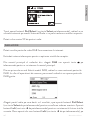 187
187
-
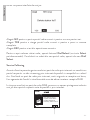 188
188
-
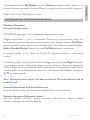 189
189
-
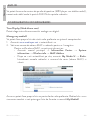 190
190
-
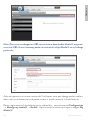 191
191
-
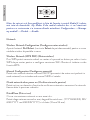 192
192
-
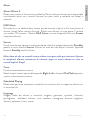 193
193
-
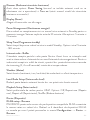 194
194
-
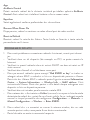 195
195
-
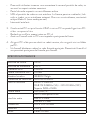 196
196
-
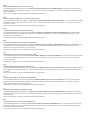 197
197
-
 198
198
in anderen Sprachen
- français: PNI RD290 Manuel utilisateur
- español: PNI RD290 Manual de usuario
- italiano: PNI RD290 Manuale utente
- Nederlands: PNI RD290 Handleiding
- polski: PNI RD290 Instrukcja obsługi
Verwandte Artikel
Andere Dokumente
-
Lenco DIR-170 Benutzerhandbuch
-
Lenco DIR-170 Benutzerhandbuch
-
Lenco DIR-170WA Smart Internet radio, Bedienungsanleitung
-
Lenco DIR-170WA Smart Internet radio, Bedienungsanleitung
-
Lenco PIR-510BK Bedienungsanleitung
-
audizio 102.226 Benutzerhandbuch
-
NOXON iRadio 410+ Benutzerhandbuch
-
Lenco DIR-250BK Bedienungsanleitung
-
Auna 10038350 Bedienungsanleitung
-
Albrecht DR 490 weiß, Digitalradio Internet/DAB+/UKW Bedienungsanleitung