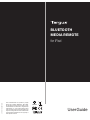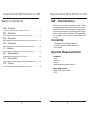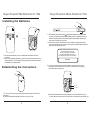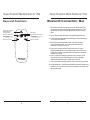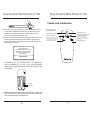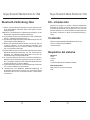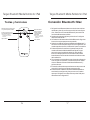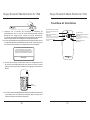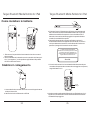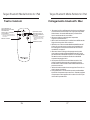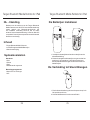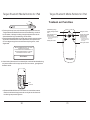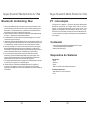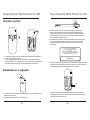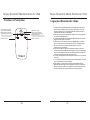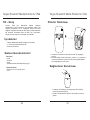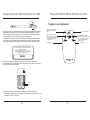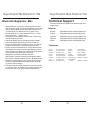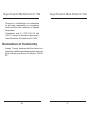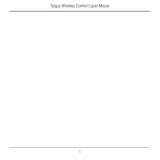N2953
410-2183-003A / AMR04EU
User Guide
BLUETOOTH
MEDIA REMOTE
for iPad
©2011 Manufactured or imported by Targus
Europe Ltd., Feltham, Middlesex, TW14 8HA,
UK. All rights reserved. Targus is either a regis-
tered trademark or trademark of Targus Group
International, Inc. in the United States and/or
other countries. Features and specications are
subject to change without notice. All trademarks
and registered trademarks are the property of
their respective owners.
QD ID : B011073

Targus Bluetooth Media Remote for iPad
Targus Bluetooth Media Remote for iPad
2
2
Targus Bluetooth Media Remote for iPad
Targus Bluetooth Media Remote for iPad
3
3
Table of Contents
GB – English
Targus Bluetooth Media Remote for iPad...............................3
DE – Deutsch
Targus Bluetooth Media-Fernbedienung für iPad .......................8
ES – Español
Mando a distancia Multimedia Bluetooth de Targus para iPad.......13
FR – Français
Télécommande Média Bluetooth de Targus pour iPad...............18
IT – Italiano
Telecomando multimediale bluetooth Targus per iPad.................23
NL – Nederlands
Targus Bluetooth Media Remote voor iPad..................................28
PT – Português
Controlo Remoto Multimédia Bluetooth para iPad da Targus..........33
TR– Türkçe
Targus iPad için Bluetooth Media Uzaktan Kumanda.....................38
GB - Introduction
Contents
System Requirements
Thank you for your purchase of the Targus
Bluetooth Media Remote for iPad. This remote
uses Bluetooth technology which provides a
seamless connection up to 32 feet (10m) away.
This remote is iPad and Mac OS compatible.
Its compact size is ideal for portability and
travel.
• Targus Bluetooth Media Remote
• 1 x AAA Energizer
®
MAX
®
Batteries
• User Guide
Hardware
• iPod
• iPhone
• iPad
• Mac Bluetooth enabled device
Operating System
• Mac OS X v10.4 or later
• iOS

Targus Bluetooth Media Remote for iPad
Targus Bluetooth Media Remote for iPad
4
4
Targus Bluetooth Media Remote for iPad
Targus Bluetooth Media Remote for iPad
5
5
Installing the Batteries
1 Remove the battery cover located on the bottom of the
remote.
2 Insert the supplied battery, making sure that the positive (+)
and negative (-) end matches the polarity indicators inside
the battery compartment.
0
6
7
8
9
1
2
3
4
5
0
6
7
8
9
1
2
3
4
5
Establishing the Connection
1. Turn on the remote by sliding the power button to the ON
position.
2. Switch ON the Bluetooth function of your iPad.
3. Press the Connect button inside the battery compartment
of your Targus Bluetooth Media Remote to enable discovery
mode. The low power indicator light will ash blue when the
remote is in discovery mode.
4. Once the remote is listed as a found device in the bluetooth
menu on the iPad, tap on the name and you will be prompted to
enter a pass key as shown.
0
6
7
8
9
1
2
3
4
5
5. Use the number buttons in the battery compartment of your
remote to enter the passkey shown on the pop up message,
followed by the enter key.
6. Bluetooth Media Remote for iPad is now connected with your
iPad and the blue light on the front of the remote will stop ashing.
“Bluetooth Media Remote” would
like to pair with your iPad.
Enter the passkey “XXXXXX”
on “Bluetooth Media Remote”,
followed by the return or enter Key.
Cancel
0
6
7
8
9
1
2
3
4
5
Enter
Connect

Targus Bluetooth Media Remote for iPad
Targus Bluetooth Media Remote for iPad
6
6
Targus Bluetooth Media Remote for iPad
Targus Bluetooth Media Remote for iPad
7
7
Keys and Functions
Low power indicator
light and Home
screen button
Play, Pause
Skip to next song, movie
or slideshow
Previous song, movie,
or slideshow
Increase volume
Decrease volume
Note: Press and hold to rewind
within a movie or song
Note: Press and hold to fast forward
within a movie or song
Bluetooth Connection: Mac
1. Go to the Bluetooth icon located on your desktop or in the
system bar and click the icon to begin setup. Select “Turn
Bluetooth On” to activate the Bluetooth function on your
Mac.
2. Scroll down the list and select “Set up Bluetooth Device...”
3. The Bluetooth Setup Assistant will begin. Please follow the
on-screen instructions.
4. Select “Bluetooth Media Remote” and click continue
to proceed with setup. Your remote will need to be in
“discovery” mode to connect.
5. Press the Connect button on the back of your Targus
Bluetooth Media Remote to enable discovery mode. The
low power indicator light will ash blue when the remote is
in discovery mode.
6. Your computer will begin to search for the remote. Once
the remote is found, it will show up in the list. Highlight
“Bluetooth Media Remote” and press continue.
7. The remote will now begin pairing. Click continue to proceed.
8. Congratulations. Your Bluetooth Media Remote is setup and
ready to use. You can choose to set up another device or click
Quit to exit setup.

Targus Bluetooth Media Remote for iPad
Targus Bluetooth Media Remote for iPad
8
8
Targus Bluetooth Media Remote for iPad
Targus Bluetooth Media Remote for iPad
9
9
DE - Einleitung
Vielen Dank für den Kauf Ihrer Targus Bluetooth
Media-Fernbedienung für iPad. Diese
Fernbedienung verwendet die Bluetooth-
Technologie, die eine nahtlose Verbindung auf
einer Entfernung von bis zu 10 m ermöglicht.
Diese Fernbedienung ist iPad- und Mac OS-
kompatibel. Ihre kompakte Größe macht sie ideal
für Unterwegs und auf Reisen.
Systemanforderungen
Verpackungsinhalt
• Targus Bluetooth Media-Fernbedienung
• 1x AAA Energizer® MAX®-Batterien
• Benutzer-Leitfaden
Hardware
• iPod
• iPhone
• iPad
• Mac Bluetooth-kompatibles Gerät
Betriebssystem
• Mac OS X v10.4 oder höher
• iOS
0
6
7
8
9
1
2
3
4
5
0
6
7
8
9
1
2
3
4
5
Einsetzen der Batterien
1. Öffnen und entfernen Sie die Batterieabdeckung, die sich auf
der Rückseite der Fernbedienung bendet.
2. Setzen Sie die mitgelieferte Batterie ein, wobei Sie
sicherstellen, dass das positive (+) und das negative
(-) Ende mit der im Batteriefach angegebenen Polarität
übereinstimmen.
0
6
7
8
9
1
2
3
4
5
Herstellen der Verbindung
1. Schalten Sie die Fernbedienung ein, indem Sie den Hauptschalter in
die Position “ON” (AN) schieben.
2. Schalten Sie die Bluetooth-Funktion Ihres iPad auf “ON” (AN).

Targus Bluetooth Media Remote for iPad
Targus Bluetooth Media Remote for iPad
10
10
Targus Bluetooth Media Remote for iPad
Targus Bluetooth Media Remote for iPad
11
11
3. Drücken Sie die Connect-Taste im Inneren des Batteriefachs Ihrer
Targus Bluetooth Media-Fernbedienung, um den Suchmodus
zu aktivieren. Die Batterieanzeige blinkt blau, wenn sich die
Fernbedienung im Suchmodus bendet.
4. Wenn die Fernbedienung als erkanntes Gerät in der Bluetooth-Liste
des iPad geführt wird, tippen Sie auf den Namen, woraufhin Sie
aufgefordert werden, einen Zugangsschlüssel, wie nachfolgend
beschrieben, einzugeben.
“Bluetooth Media Remote” möchte mit
Ihrem iPad koppeln.
Geben Sie den Zugangsschlüssel
“XXXXXX” für “Bluetooth Media
Remote” ein, gefolgt von der
Eingabetaste.
Abbrechen
0
6
7
8
9
1
2
3
4
5
5. Verwenden Sie die Nummerntasten im Batteriefach
Ihrer Fernbedienung, um den in der Pop-Up-Meldung
angezeigten Zugangsschlüssel einzugeben, gefolgt von der
Eingabetaste.
6. Die Bluetooth Media-Fernbedienung für iPad ist nun mit Ihrem
iPad verbunden und die blaue Anzeige auf der Vorderseite
der Fernbedienung hört auf zu blinken.
Eingabe
Verbinden
Tasten und Funktionen
Batterieanzeige und
Startbildschirm-Taste
Vorheriger Titel, Film oder
vorherige Slideshow
Hinweis: Drücken und halten Sie diese
Taste gedrückt, um in einem Film
oder einem Titel zurückzuspulen
Lautstärke verringern
Hinweis: Drücken und halten
Sie diese Taste gedrückt, um in
einem Film oder einem Musiktitel
vorzuspulen.
Lautstärke erhöhen
Wiedergabe, Pause
Zum nächsten Titel, Film oder
zur nächsten Slideshow

Targus Bluetooth Media Remote for iPad
Targus Bluetooth Media Remote for iPad
12
12
Targus Bluetooth Media Remote for iPad
Targus Bluetooth Media Remote for iPad
13
13
Bluetooth-Verbindung: Mac
1. Gehen Sie zum Bluetooth-Symbol auf ihrem Desktop oder
in der Systemleiste und klicken Sie auf das Symbol, um das
Setup zu starten.
Wählen Sie “Turn Bluetooth On” (Bluetooth einschalten), um die
Bluetooth-Funktion auf Ihrem Mac zu aktivieren.
2. Durchsuchen Sie die Liste und wählen Sie “Set up Bluetooth
Device...” (Bluetooth-Gerät einrichten...).
3. Der Bluetooth Setup-Assistent startet. Bitte befolgen Sie die
Anweisungen auf dem Bildschirm.
4. Wählen Sie “Bluetooth Media Remote” und klicken Sie auf
“Continue” (Weiter), um mit dem Setup fortzufahren. Ihre
Fernbedienung muss im “Discovery”-Modus (Suchmodus)
sein, um verbunden zu werden.
5. Drücken Sie die Connect-Taste auf der Rückseite Ihrer Targus
Bluetooth Media-Fernbedienung, um den Suchmodus zu
aktivieren. Die Batterieanzeige blinkt blau, wenn sich die
Fernbedienung im Suchmodus bendet.
6. Ihr Computer startet mit der Suche nach der Fernbedienung.
Nachdem die Fernbedienung gefunden wurde, wird diese in
der Liste geführt. Markieren Sie “Bluetooth Media Remote”
und drücken Sie auf “Continue” (Weiter).
7. Die Fernbedienung beginnt nun mit der Kopplung. Klicken Sie
auf “Continue” (Weiter), um fortzufahren.
8. Glückwunsch. Ihre Bluetooth Media-Fernbedienung ist
eingerichtet und bereit. Sie können nun ein anderes Gerät
einrichten oder auf “Quit” (Verlassen) klicken, um das Setup
zu verlassen.
ES - Introducción
Contenido
Requisitos del sistema
Gracias por comprar el mando a distancia Multimedia
Bluetooth de Targus para iPad. Este mando se sirve de
la tecnología Bluetooth que proporciona una conexión
perfecta de hasta 10 m. Es compatible con iPad y Mac OS.
Su tamaño compacto es ideal para desplazamientos y
viajes.
• Mando a distancia Multimedia Bluetooth de Targus
• Pilas: 1 x AAA Energizer® MAX®
• Guía de usuario
Hardware
• iPod
• iPhone
• iPad
• Dispositivo Bluetooth habilitado para Mac
Sistema Operativo
• Mac OS X v10.4 o versión posterior
• iOS

Targus Bluetooth Media Remote for iPad
Targus Bluetooth Media Remote for iPad
14
14
Targus Bluetooth Media Remote for iPad
Targus Bluetooth Media Remote for iPad
15
15
Instalación de la pila
1. Retirar la tapa de la pila situada en la parte inferior del
mando.
2. Insertar la pila nueva, asegurándose de que la posición
de los extremos positivos (+) y negativos (-) coincide con
los indicadores de polaridad situados en el interior del
compartimento de la pila
0
6
7
8
9
1
2
3
4
5
0
6
7
8
9
1
2
3
4
5
Establecimiento de la Conexión
1. Enciende el mando deslizando el botón de encendido hasta
la posición ON.
2. Conecta la función Bluetooth de tu iPad.
0
6
7
8
9
1
2
3
4
5
3. Pulsa el botón de Conexión dentro del compartimento del
mando a distancia Media Bluetooth de Targus para accionar
el modo de localización. El indicador luminoso de baja po-
tencia se encenderá de manera intermitente en azul cuando
el mando se halle en modo de localización.
4. Una vez que el mando a distancia aparezca en la lista de
dispositivos encontrados en el menú bluetooth del iPad,
pulsar en el nombre e introducir la clave de acceso como
se muestra.
5. Usar los botones numéricos en el compartimento de la
batería de su mando para introducir la clave de acceso
mostrada en el mensaje y pulsar la tecla de entrada.
6. El Mando a Distancia Multimedia Bluetooth para iPad
ya está conectado con tu iPad y la luz azul de la parte
delantera del mismo dejará de brillar.
El “Mando a distancia Multimedia
Bluetooth” solicita acoplarse con tu
iPad. Introduce la clave de acceso
“XXXXXX” en el “Mando a Distancia
Multimedia Bluetooth”, y pulsa la tecla
de retorno o tecla de entrada.
Cancelar
0
6
7
8
9
1
2
3
4
5
Enter
Conectar

Targus Bluetooth Media Remote for iPad
Targus Bluetooth Media Remote for iPad
16
16
Targus Bluetooth Media Remote for iPad
Targus Bluetooth Media Remote for iPad
17
17
Teclas y funciones
Indicador luminoso de baja poten-
cia y botón de pantalla de Inicio
Canción, película o present-
ación de diapositivas previa
Bajar volumen
Reproducir, Pausa
Saltar a la siguiente
canción, película
o presentación de
diapositivas
Subir volumen
Nota: Pulsar y mantener
rebobinar en películas o
canciones
Nota: Pulsar y mantener
avanzar en películas o
canciones
Conexión Bluetooth: Mac
1. Dirígte al icono Bluetooth de tu escritorio o barra de her-
ramientas y haz clic en el icono para iniciar la congura-
ción. Selecciona “Encender Bluetooth” para activar la
función de Bluetooth en tu Mac.
2. Desplaza hacia abajo la lista y selecciona “Congurar
dispositivo Bluetooth...”
3. Se activará el Asistente de Inicio de Bluetooth. Sigue las
instrucciones que aparezcan en pantalla.
4. Selecciona “Mando a Distancia Multimedia Bluetooth” y
haz clic en continuar para seguir con la conguración. El
mando requiere el modo “localización” para su conexión.
5. Pulsa el botón de Conexión en la parte posterior del
mando a Distancia Multimedia Bluetooth de Targus
para accionar el modo de localización. El indicador
luminoso de baja potencia se encenderá de manera
intermitente en azul cuando el mando se halle en modo
de localización.
6. Tu ordenador comenzará a buscar el mando a distancia.
Una vez que lo encuentre, lo mostrará en la lista. Selec-
ciona el “Mando a Distancia Multimedia Bluetooth” y
pulsa continuar.
7. El mando a distancia empezará entonces el proceso de
conexión. Haz clic en continuar para proseguir.
8. Enhorabuena: tu Mando a Distancia Multimedia Blue-
tooth está ya congurado y listo para su uso. Puedes
optar por congurar otro dispositivo o pulsar Salir para
abandonar la conguración.

Targus Bluetooth Media Remote for iPad
Targus Bluetooth Media Remote for iPad
18
18
Targus Bluetooth Media Remote for iPad
Targus Bluetooth Media Remote for iPad
19
19
FR - Introduction
Nous vous remercions d’avoir acheté la
Télécommande Média Bluetooth pour iPad. Cette
télécommande utilise la technologie Bluetooth qui
permet une connexion sans l jusqu’10m. Cette
télécommande est compatible avec iPad et Mac OS.
Sa taille compacte est idéale en voyage
Conguration du système
Matériel compatible
• iPod
• iPhone
• iPad
• Mac compatible Bluetooth
Systèmes d’exploitation compatibles
• Mac OS X v10.4 ou version supérieure
• iOS
Contenu
• Télécommande Média Bluetooth Targus
• 1 pile de type AAA Energizer® MAX®
• Guide d’utilisation
0
6
7
8
9
1
2
3
4
5
0
6
7
8
9
1
2
3
4
5
Installation des piles
1. Retirez le couvercle du compartiment piles situé sur en bas
de la télécommande.
2. Insérez la pile fournie, en vous assurant que les pôles
positifs (+) et négatifs (-) correspondent aux indicateurs de
polarité marqués à l’intérieur du compartiment à.
0
6
7
8
9
1
2
3
4
5
Établir la connexion
1. Mettez la télécommande en marche en faisant glisser le bouton
d’alimentation en position ON.
2. Activez la fonction Bluetooth de votre iPad.

Targus Bluetooth Media Remote for iPad
Targus Bluetooth Media Remote for iPad
20
20
Targus Bluetooth Media Remote for iPad
Targus Bluetooth Media Remote for iPad
21
21
3. Appuyez sur le bouton de connexion à l’intérieur du
compartiment de la pile de votre télécommande Média
Bluetooth de Targus pour activer le mode découverte.
L’indicateur lumineux de faible puissance se met à clignoter en
bleu lorsque la télécommande est en mode découverte.
4. Une fois que la télécommande Bluetooth est répertoriée comme
un appareil dans le menu Bluetooth sur l’iPad, entrez le nom et
vous serez invité à entrer un mot de passe comme indiqué.
La “Télécommande Média Bluetooth”
aimerait s’apparier avec votre iPad.
Entrez le mot de passe “XXXXXX” sur la
“Télécommande Média Bluetooth”,puis
appuyez sur la touche Retour ou Entrer.
Annuler
0
6
7
8
9
1
2
3
4
5
Enter
Connexion
5. Utilisez les touches numériques dans le compartiment de
la pile de votre télécommande pour entrer le mot de passe
indiqué sur le message contextuel, puis appuyez sur la touche
Entrer.
6. La Télécommande Média Bluetooth pour iPad est maintenant
connectée avec votre iPad et l’indicateur bleu à l’avant de la
télécommande s’arrêtera de clignoter.
Touches et fonctions
Indicateur lumineux de faible
puissance et bouton d’écran
d’accueil
Plage, lm précédent(e), ou
diaporama
Remarque: Appuyez et maintenez pour rembo-
biner la lecture sur un lm ou une plage
Diminue le niveau du
volume
Lecture, Pause
Piste musicale/lm suivant ou
diaporama
Remarque: Appuyez et maintenez
pour avancer la lecture sur un lm ou un
extrait musical
Augmente le niveau
du volume

Targus Bluetooth Media Remote for iPad
Targus Bluetooth Media Remote for iPad
22
22
Targus Bluetooth Media Remote for iPad
Targus Bluetooth Media Remote for iPad
23
23
Connexion Bluetooth: Mac
1. Accédez à l’icône Bluetooth située sur votre bureau
ou dans la barre du système et cliquez sur l’icône
pour démarrer l’installation. Sélectionnez “Activer
Bluetooth” pour activer la fonction Bluetooth de votre
Mac.
2. Faites déler la liste et sélectionnez “Installer le
périphérique Bluetooth ...”
3. L’Assistant d’installation Bluetooth démarrera.
4. Sélectionnez “Télécommande Média Bluetooth ” et
cliquez sur Continuer pour démarrer l’installation.
Votre télécommande devra être en mode
“découverte”.
5. Appuyez sur le bouton de connexion situé à l’arrière de
votre Télécommande Média Bluetooth de Targus pour
activer le mode découverte. L’indicateur lumineux de
faible puissance se met à clignoter en bleu lorsque la
télécommande est en mode découverte.
6. Votre ordinateur va commencer à rechercher la
télécommande. Une fois que la télécommande
est trouvée, elle apparaî dans la liste. Mettez en
surbrillance “Télécommande Média Bluetooth “ et
appuyez sur Continuer.
7. La télécommande commence alors à s’appairier.
Cliquez sur Continuer.
8. Félicitations. Votre télécommande multimédia
Bluetooth Targus est installée et prête à l’emploi.
IT - Introduzione
Contenuto
Requisiti al sistema
Grazie per aver acquistato il telecomando
multimediale bluetooth Targus per iPad. Questo
telecomando è dotato di tecnologia bluetooth in
grado di fornire un collegamento senza interruzioni
da una distanza di 10 mt (32 piedi). Questo
telecomando è compatibile con iPad e SO Mac. Le
sue dimensioni compatte lo rendono ideale per la
mobilità.
• Telecomando multimediale bluetooth Targus
• 1 x Batterie Energizer® MAX® AAA
• Guida per l’utente
Hardware
• iPod
• iPhone
• iPad
• Apparecchio compatibile con bluetooth Mac
Sistema operativo
• SO Mac Xv10.4 o successivo
• iSO

Targus Bluetooth Media Remote for iPad
Targus Bluetooth Media Remote for iPad
24
24
Targus Bluetooth Media Remote for iPad
Targus Bluetooth Media Remote for iPad
25
25
0
6
7
8
9
1
2
3
4
5
0
6
7
8
9
1
2
3
4
5
Come installare le batterie
1. Rimuovere il coperchio del vano batterie che si trova sotto il
telecomando.
2. Inserire la batteria in dotazione, assicurandosi che il lato posi-
tivo ( +) e negativo (-) corrispondano agli indicatori di polarità
all’interno del vano stesso.
3. Premere il tasto Collegamento all’interno del vano batteria
del vostro telecomando multimediale bluetooth Targus per
abilitare la modalità di scoperta. La luce che indica che la
batteria si sta scaricando lampeggia in blu quando il teleco-
mando è in modalità di scoperta.
4 Quando il telecomando compare nell’elenco nel menù
bluetooth dell’iPad come apparecchio bluetooth, toccare in
corrispondenza del nome e vi verrà indicato di inserire una
password, eseguire il comando come indicato.
0
6
7
8
9
1
2
3
4
5
Stabilire il collegamento
1. Accendere il telecomando facendo scorrere l’apposito tasto
sulla posizione ON.
2. Attivare la funzione Bluetooth sull’iPad
Il “Telecomando multimediale
Bluetooth” vuole accoppiarsi con l’iPad.
Inserire la password “XXXXXX” sul
telecomando multimediale Bluetooth,
seguita dal tasto Indietro o Invio.
Annulla
0
6
7
8
9
1
2
3
4
5
Accedi
Collega
5. Usare i tasti numerici nel vano batteria del telecomando per
accedere alla password mostrata nel messaggio a scomparsa,
seguiti dal tasto invio.
6. Il telecomando multimediale Bluetooth per iPad adesso è col-
legato al vostro iPad e la luce blu sul davanti del telecomando
smetterà di lampeggiare.

Targus Bluetooth Media Remote for iPad
Targus Bluetooth Media Remote for iPad
26
26
Targus Bluetooth Media Remote for iPad
Targus Bluetooth Media Remote for iPad
27
27
Tasti e funzioni
Luce d’indicazione di
batteria scarica e tasto della
schermata Home
Canzone, lm, o presentazi-
one precedente
Diminuire il volume
Riproduzione, Pausa
Saltare alla canzone, al
lm o alla presentazione
successiva
Aumentare il volume
Nota: Premere e tenere premuto per
riavvolgere all’interno di un lm o di
una canzone
Nota: Premere e tenere premuto
per avanzare velocemente
all’interno di un lm o di una
canzone
Collegamento bluetooth: Mac
1. Spostarsi sull’icona Bluetooth che si trova sul desktop
o sulla barra di sistema e farvi clic sopra per impostare.
Selezionare “Accendere Bluetooth” per attivare la
funzione bluetooth sul vostro Mac.
2. Scorrere l’elenco e selezionare “Impostare
l’apparecchio Bluetooth...”
3. Si avvierà l’assistente per l’installazione del Bluetooth.
Seguire le istruzuioni sullo schermo.
4. Selezionare “Telecomando Multimediale Bluetooth”
e fare clic su continua per continuare l’installazione.
Per collegarsi il vostro telecomando deve essere in
modalità di “scoperta”.
5. Premere il tasto Collega sulla parte posteriore del
vostro telecomando multimediale Bluetooth Targus
per abilitare la modalità di scoperta. La luce indicatrice
di batteria scarica col telecomando in modalità di
scoperta lampeggia in blu.
6. Il computer inizierà a cercare il telecomando. Una
volta trovatolo il telecomando comparirà in elenco.
Evidenziare Telecomando multimediale Bluetooth e
premere continua.
7. Adesso il telecomando viene accoppiato. Fare clic su
continua per procedere.
8. Congratulazioni. Il vostro telecomando multimediale
bluetooth è impostato e pronto all’uso. Potete scegliere
d’impostare un altro apparecchio o fare clic su Esci per
uscire dall’impostazione.

Targus Bluetooth Media Remote for iPad
Targus Bluetooth Media Remote for iPad
28
28
Targus Bluetooth Media Remote for iPad
Targus Bluetooth Media Remote for iPad
29
29
NL - Inleiding
Inhoud
Systeemvereisten
Bedankt voor de aankoop van de Targus Bluetooth
Media Remote voor de iPad. Deze afstandsbediening
maakt gebruik van Bluetooth-technologie, die
een naadloze verbinding biedt tot wel 10 meter
afstand. Deze afstandsbediening is iPad en Mac OS
compatibel. Dankzij het compacte formaat is dit toestel
ideaal voor onderweg.
• Targus Bluetooth Media Remote
• 1 x AAA Energizer® MAX® Batterijen
• Gebruiksaanwijzing
Hardware
• iPod
• iPhone
• iPad
• Mac Bluetooth-apparaat
Besturingsprogramma
• Mac OS X v10.4 of hoger
• iOS
0
6
7
8
9
1
2
3
4
5
0
6
7
8
9
1
2
3
4
5
De Batterijen Installeren
1. Verwijder het batterijdeksel aan de onderzijde van de
afstandsbediening.
2. Plaats de meegeleverde batterij en zorg ervoor dat het
positieve (+) en negatieve (-) uiteinde overeenkomt
met de polariteitsmarkeringen aan de binnenkant van
het batterijvak.
0
6
7
8
9
1
2
3
4
5
De Verbinding tot Stand Brengen
1. Zet de afstandsbediening aan door de power knop in de
ON-positie te schuiven.
2. Schakel de Bluetooth-functie van uw iPad in.

Targus Bluetooth Media Remote for iPad
Targus Bluetooth Media Remote for iPad
30
30
Targus Bluetooth Media Remote for iPad
Targus Bluetooth Media Remote for iPad
31
31
“Bluetooth Media Remote” zou willen
koppelen met uw iPad.
Voer het wachtwoord “XXXXXX” in op
“Bluetooth Media Remote”, gevolgd
door de Return of Enter-toets.
Annuleren
0
6
7
8
9
1
2
3
4
5
Enter
Verbinden
5. Gebruik de cijfertoetsen in het batterijvak van de afstandsbediening
om het wachtwoord in het pop up-bericht in te voeren, gevolgd door
de Enter-toets.
6. Bluetooth Media Remote voor iPad is nu verbonden met uw
iPad en het blauwe lampje aan de voorzijde van de afstands-
bediening stopt met knipperen.
Toetsen en Functies
Opmerking: Houd ingedrukt om
terug te spoelen binnen een
lm of liedje.
Indicatielampje Lage
Voeding en Beginscherm-
toets
Vorig nummer, lm of
diavoorstelling
Verlaag het volume
Weergave, Pauze
Spring naar volgend
nummer, lm of
diavoorstelling
Verhoog het volume
Opmerking: Houd
ingedrukt om vooruit
te spoelen binnen een
lm of liedje
3. Druk op de knop Connect in het batterijcompartiment van uw
Targus Bluetooth Media Remote om de ontdekking-modus in
te schakelen. Het lage voeding-lampje knippert blauw als de
afstandsbediening in ontdekking-modus staat.
4. Zodra de afstandsbediening wordt genoemd als een gevonden
apparaat in het Bluetooth-menu op de iPad, tikt u op de naam
en u wordt gevraagd om een wachtwoord op te geven, zoals
afgebeeld.

Targus Bluetooth Media Remote for iPad
Targus Bluetooth Media Remote for iPad
32
32
Targus Bluetooth Media Remote for iPad
Targus Bluetooth Media Remote for iPad
33
33
Bluetooth Verbinding: Mac
1. Ga naar het Bluetooth-pictogram op uw bureaublad of in de
systeembalk en klik op het icoon om de instelling te beginnen.
Selecteer “Turn Bluetooth On “ (Bluetooth Inschakelen) om
de Bluetooth-functie op je Mac te activeren.
2. Scroll naar beneden in de lijst en selecteer “Set up Bluetooth
Device ...” (Bluetooth Apparaat Instellen)
3. De Bluetooth-conguratie-assistent zal beginnen. Volg de
instructies op het scherm.
4. Selecteer “Bluetooth Media Remote” en klik op Doorgaan om
verder te gaan met de installatie. Uw afstandsbediening moet
in “ontdekking”-modus staan om een verbinding te maken.
5. Druk op de knop Connect aan de achterkant van uw Targus
Bluetooth Media Remote om de “ontdekking”-modus in te
schakelen. Het indicatielampje Lage Voeding knippert blauw
als de afstandsbediening in “ontdekking”-modus staat.
6. Uw computer zal beginnen te zoeken naar de afstands-
bediening. Zodra de afstandsbediening is gevonden, dan
verschijnt deze automatisch in de lijst. Markeer “Bluetooth
Media Remote”en druk op Continue (Doorgaan).
7. De afstandsbediening zal nu beginnen met koppelen. Klik op
Continue (Doorgaan) om verder te gaan.
8. Gefeliciteerd. Uw Bluetooth Media Remote is ingesteld
en klaar voor gebruik. U kunt ervoor kiezen om een ander
apparaat in te stellen of klik op Quit (Afsluiten) om de instelling
te verlaten.
PT - Introdução
Conteúdo
Requisitos do Sistema
Obrigado por adquirir o Controlo Remoto Multimédia
Bluetooth para iPad da Targus. Este controlo remoto
utiliza a tecnologia Bluetooth que proporciona uma
ligação homogénea até à distância de 32 pés (10m).
Este controlo remoto é compatível com o iPad e Mac OS.
O seu tamanho compacto é ideal para a portabilidade e
em viagem.
• Controlo Remoto Multimédia Bluetooth Targus
• 1 x AAA Pilha Energizer® MAX®
• Manual do Utilizador
Hardware
• iPod
• iPhone
• iPad
• Mac com dispositivo Bluetooth activo
Sistema Operativo
• Mac OS X v10.4 ou posterior
• iOS

Targus Bluetooth Media Remote for iPad
Targus Bluetooth Media Remote for iPad
34
34
Targus Bluetooth Media Remote for iPad
Targus Bluetooth Media Remote for iPad
35
35
0
6
7
8
9
1
2
3
4
5
0
6
7
8
9
1
2
3
4
5
Instalar a pilha
1. Remova a tampa do compartimento da pilha, localizado no
fundo do controlo remoto.
2 .Insira a pilha fornecida, certicando-se de que a extremi-
dade positiva (+) e a negativa (-) coincide com os indicadores
de polaridade no interior do compartimento das pilhas.
0
6
7
8
9
1
2
3
4
5
Estabelecer a Ligação
1. Ligue o controlo remoto fazendo deslizar o botão de corrente
para a posição ON.
2. Ligue a função Bluetooth no seu iPad.
3. Prima o botão Connect (Conectar) dentro do compar-
timento das pilhas do seu Controlo Remoto Bluetooth
Targus para activar o modo de pesquisa. O indicador de
pouca carga irá piscar em azul quando o controlo remoto
estiver no modo de pesquisa.
4. Assim que o controlo remoto for listado como encontrado
no menu bluetooth no iPad, toque no nome e ser-lhe-à
solicitado que introduza uma palavra-passe conforme
mostrado.
Cancelar
0
6
7
8
9
1
2
3
4
5
Enter
Ligar
O “Controlo Remoto Multimédia
Bluetooth” pretende emparelhar com
o seu iPad.
Introduza a palavra-passe “XXXXXX” no
“Controlo Remoto Multimédia Bluetooth”,
seguido da tecla return ou enter.
5. Utilize os botões numéricos no compartimento das pilhas do
seu controlo remoto para introduzir a palavra-passe exibida
na mensagem de pop up, seguido da tecla enter.
6. O Controlo Remoto Multimédia para o iPad está agora
ligado ao seu iPad e a luz azul na parte frontal do controlo
remoto irá parar de piscar.

Targus Bluetooth Media Remote for iPad
Targus Bluetooth Media Remote for iPad
36
36
Targus Bluetooth Media Remote for iPad
Targus Bluetooth Media Remote for iPad
37
37
Teclas e Funções
Luz indicadora de pouca
carga e botão Ecrã Inicial
Música, lme ou apresen-
tação de diapositivos anterior
Diminuir volume
Reproduzir, Pausa
Avançar para a próxima
música, lme ou apresenta-
ção de diapositivos
Aumentar volume
Nota: Pressione e segure para retro-
ceder numa música ou lme
Nota: Pressione e segure para avançar
rapidamente numa música ou lme
Ligação Bluetooth: Mac
1. Aceda ao ícone Bluetooth localizado na sua barra
de sistema e clique no ícone para iniciar a congu-
ração. Seleccione “Ligar Bluetooth” para activar a
função Bluetooth no seu Mac.
2. Percorra a lista para baixo e seleccione “Congurar
Dispositivo Bluetooth...”
3. O Assistente de Conguração Bluetooth irá iniciar.
Siga as instruções no ecrã.
4. Seleccione “Controlo Remoto Bluetooth” e clique
em continuar para prosseguir com a conguração.
O seu controlo remoto terá de estar no modo
“pesquisar” para ligar.
5. Prima o botão Connect na parte posterior do seu
Controlo Remoto Bluetooth Targus. A luz indicadora
de pouca carga irá piscar em azul quando o controlo
remoto estiver no modo de pesquisa.
6. O seu computador irá começar a procurar o controlo
remoto.
7. O controlo remoto irá começar a emparelhar. Clique
em continuar para prosseguir.
8. Parabéns. O seu Controlo Remoto Multimédia
Bluetooth está agora congurado e pronto a utilizar.
Pode agora escolher congurar outro dispositivo ou
clicar em Sair para abandonar a conguração.

Targus Bluetooth Media Remote for iPad
Targus Bluetooth Media Remote for iPad
38
38
Targus Bluetooth Media Remote for iPad
Targus Bluetooth Media Remote for iPad
39
39
TR - Giriş
İçindekiler
Sistem Gereksinimleri
Turgus iPad için Bluetooth Media Uzaktan
Kumandasını satın aldığınız için teşekkür ederiz. Bu
uzaktan kumanda 10 m mesafeye kadar sorunsuz
bağlantı sağlayan Bluetooth teknolojisi kullanmaktadır.
Bu uzaktan kumanda iPad ve Mac OS uyumludur.
Küçük boyutu taşıma ve seyahat için idealdir.
• Targus Bluetooth Media Uzaktan Kumanda
• 1 x AAA Energizer® MAX® Pil
• Kullanım Kılavuzu
Donanım
• iPod
• iPhone
• iPad
• Mac Bluetooth etkinleştirilmiş aygıt
İşletim Sistemi
• Mac OS X v10.4 veya üzeri
• iOS
0
6
7
8
9
1
2
3
4
5
0
6
7
8
9
1
2
3
4
5
Pillerin Takılması
1 Uzaktan kumandanın altında bulunan pil kapağını
çıkarın.
2 Ürünle birlikte verilen pili takın, pozitif (+) ve negatif (-)
uçların pil bölmesi içinde bulunan kutup göstergeleri-
yle eşleştiğinden emin olun.
0
6
7
8
9
1
2
3
4
5
Bağlantının Kurulması
1. Uzaktan kumandayı güç düğmesini ON (AÇIK)
konuma kaydırarak açın.
2. iPad’inizin Bluetooth işlevini ON (AÇIK) konuma
getirin.
Seite wird geladen ...
Seite wird geladen ...
Seite wird geladen ...
Seite wird geladen ...
-
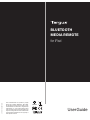 1
1
-
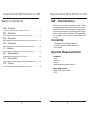 2
2
-
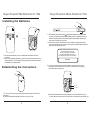 3
3
-
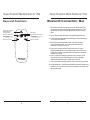 4
4
-
 5
5
-
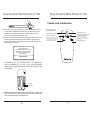 6
6
-
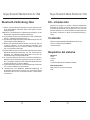 7
7
-
 8
8
-
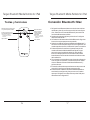 9
9
-
 10
10
-
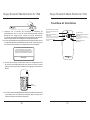 11
11
-
 12
12
-
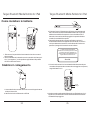 13
13
-
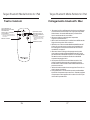 14
14
-
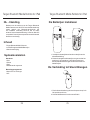 15
15
-
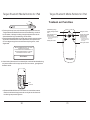 16
16
-
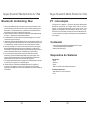 17
17
-
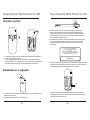 18
18
-
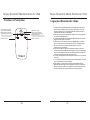 19
19
-
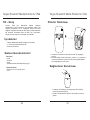 20
20
-
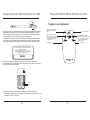 21
21
-
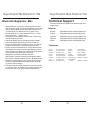 22
22
-
 23
23
-
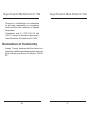 24
24
Targus AMR04EU Benutzerhandbuch
- Typ
- Benutzerhandbuch
- Dieses Handbuch eignet sich auch für
in anderen Sprachen
- English: Targus AMR04EU User manual
- français: Targus AMR04EU Manuel utilisateur
- español: Targus AMR04EU Manual de usuario
- italiano: Targus AMR04EU Manuale utente
- Nederlands: Targus AMR04EU Handleiding
- português: Targus AMR04EU Manual do usuário
- Türkçe: Targus AMR04EU Kullanım kılavuzu
Verwandte Artikel
-
Avanca iPad Bluetooth Keyboard, NO Spezifikation
-
Targus THZ500NO Bedienungsanleitung
-
Targus AMB02EU Benutzerhandbuch
-
Targus Bluetooth Comfort Laser Mouse Bedienungsanleitung
-
Targus ACB20EU Benutzerhandbuch
-
Targus slim internet multimedia USB keyboard Benutzerhandbuch
-
Targus USB Cable Benutzerhandbuch
-
Targus AKB04FR Bedienungsanleitung
-
Targus WIRELESS KEYPAD AND OPTICAL MOUSE COMBO Bedienungsanleitung
-
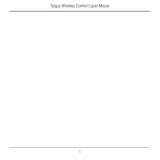 TOA Electronics AMW51EU Benutzerhandbuch
TOA Electronics AMW51EU Benutzerhandbuch