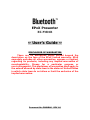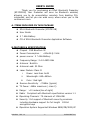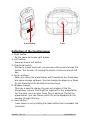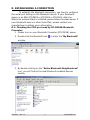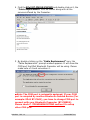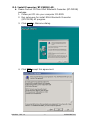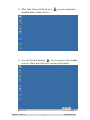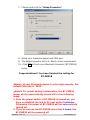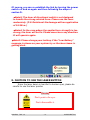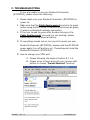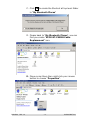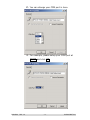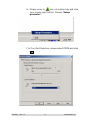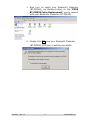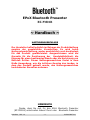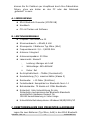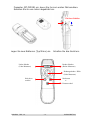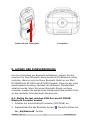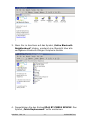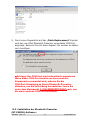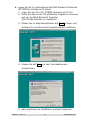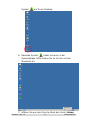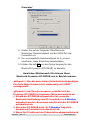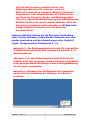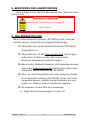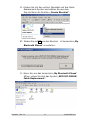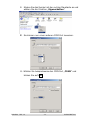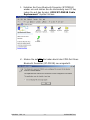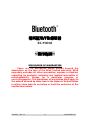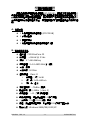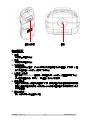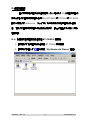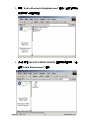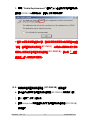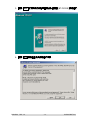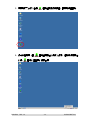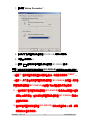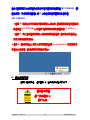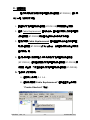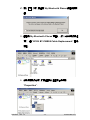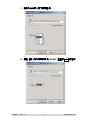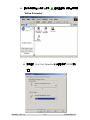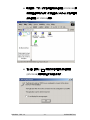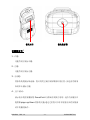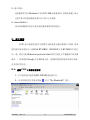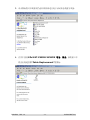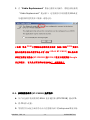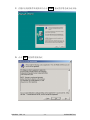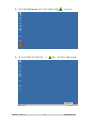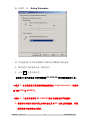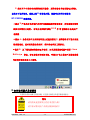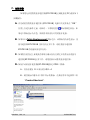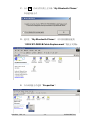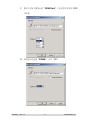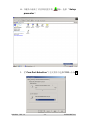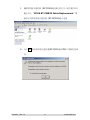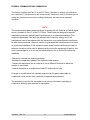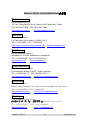EPoX Presenter
BT-PM01B
~ User’s Guide ~
DISCLAIMER OF WARRANTIES
There are no warranties which extend beyond the
description on the face of the EPoX limited warranty. EPoX
expressly excludes all other warranties, express or implied,
regarding its products; including any implied warranties of
merchantability, fitness for a particular purpose or
non-infringement. This disclaimer of warranties shall apply to
the extend allowed by state laws in the states of United States
in which state laws do not allow or limit the exclusion of the
implied warranties.
Document No: PM01BA0 REV 1.0

PM01BA0 REV 1.0 602A002BPT100
~2~
USER’S GUIDE
Thank you for purchasing an EPoX Bluetooth Presenter
(BT-PM01B)! Your Presenter will soon be Bluetooth enabled,
allowing you to do presentation remotely from desktop PCs,
notebooks, and let you can walk every where when you in the
conference room.
A. ITEMS INCLUDED IN THIS PACKAGE
EPoX Bluetooth Presenter (BT-PM01B)
User Guide
2 * AAA Battery
CD of EPoX Bluetooth Presenter Application Software.
B.FEATURES & SPECIFICATION
Chipset:CSR BlueCore 02
Power Consumption : ~90mW @ 3 Vdc
power source:2 * AAA Battery
Frequency Range:2.4-2.4835 GHz
Antenna:Build-In
Antenna Load: 50 Ohm
Laser Module: Class II
i. Power: Less than 1mW
ii. Wavelength: 645~665nm
iii. Color:Red light
Receive Sensitivity:–70dBm (typical)
TX Power:4dBm maximum ( class 2)
Range: >10 meters(line of sight)
Radio:Compliant with Bluetooth specification version 1.1
Operating Channels:79 channels of 1MHz BW
Security:Full support of Bluetooth security provisions
including hardware support for full length 128 bit
encryption keys
Operation System Supported Windows 98SE/ME/2000/XP

PM01BA0 REV 1.0 602A002BPT100
~3~
C. PRESENTER HARDWARE INSTALLATION
Before you using EPoX Presenter (BT-PM01B), please put in
battery and turn on the power.
Put Battery inside. Turn on power
on
Right button
(Mouse right button)
Left button
(Mouse left button)
Directional switch / Click
(Mouse left button)
Scroll down Scroll up
Window change
Power Switch

PM01BA0 REV 1.0 602A002BPT100
~4~
Laser Button Laser
Definition of the function keys:
1. Right button:
Be the same as mouse right button.
2. Left button:
Same as mouse left button.
3. Directional switch:
Similar to mouse track-ball, you can move the cursor through this
switch. The function of clicking the switch is same as mouse left
key.
4. Scroll up/down:
When you doing the presentation with PowerPoint file, those keys
are same as page up/down. You can change the page up or down
for the PowerPoint file through those two keys.
5. Window change:
This key is used to change the pop-out window of the file.
Sometimes, several files might be required for the presentation.
For the case, you can open those files in advance. During the
presentation, you can choose which file to be displayed on the
window through this key.
6. Laser Button:
Laser beam is on by holding the laser button that is beneath the
presenter.

PM01BA0 REV 1.0 602A002BPT100
~5~
D. ESTABLISHING A CONNECTION
To establish the Bluetooth connection, you have to configure
the serial port setting on the Bluetooth device. If your Bluetooth
device is an EPoX BT-MB02 or BT-DG02 or BT-DG03, after the
Widcomm protocol stack is installed, please follow the steps below. If
your Bluetooth device is other than EPoX, please contact your
manufacturer to obtain more information.
D.1: Checking the COM port used by BT-PM01B Bluetooth
Presenter:
1 Please turn on your Bluetooth Presenter (BT-PM01B) power.
2 Double click the Bluetooth icon
to enter the “My Bluetooth”
window.
3 By double-clicking on the “Entire Bluetooth Neighborhood”
icon, you will find all the local Bluetooth enabled devices
nearby.

PM01BA0 REV 1.0 602A002BPT100
~6~
4 Find the EPoX BT-PM01B XXXXXX and double-click on it, the
“Cable Replacement” icon be shown along with all the
services offered by the Presenter.
5 By double-clicking on the “Cable Replacement” icon, the
“Cable Replacement” prompt window appears. It will show the
COM port the EPoX Bluetooth Presenter will be using. Please
make note of it and remember it.
"Note: The COM port is automatic assigned. If your COM
port is occupied by another Bluetooth enabled device (For
example: EPoX BT-PA01), you have to change COM port to
connect with your Bluetooth Presenter (BT-PM01B).
Please check F. TROUBLESHOOTING section 5
to setup
other COM port.

PM01BA0 REV 1.0 602A002BPT100
~7~
D.2. Install Presenter (BT-PM01B) AP:
Please find out CD from EPoX Bluetooth Presenter (BT-PM01B)
package.
1. Please put CD into your computer CD-ROM.
2. Run setup.exe for install EPoX Bluetooth Presenter
(BT-PM01B) AP program.
3. Click next in Welcome dialog.
4. Click YES accept this agreement.

PM01BA0 REV 1.0 602A002BPT100
~8~
5. After that, there will be an icon on your computers
desktop area. Please click it.
6. You can find out another
icon on system tray. Please
move to there and click your mouse right button.

PM01BA0 REV 1.0 602A002BPT100
~9~
7. Choose and click the “Setup Presenter”.
8. Setup your Presenter speed and COM port.
9. The default speed is set to 4. Which is also recommend.
10. Click OK to finish your Bluetooth Presenter (BT-PM01B)
setup.
Congratulations!! You have finished the setting for
BT-PM01B
&
Note1: If your Bluetooth device is set to high security, the
default PIN code is “0000”.
&
Note2: For power saving consideration, the BT-PM01B
power will be automatically turned off for the following
cases:
1. Once the power switch of BT-PM01B is turned-on, you
have to establish the link to PC host within 5 minutes.
Otherwise, the power of BT-PM01B will be automatically
turned off.
2. If you do not use the BT-PM01B more than 2 hours, the
BT-PM01B will be powered off.

PM01BA0 REV 1.0 602A002BPT100
~10~
Of course, you can re-establish the link by turning the power
switch off and on again and then following the steps of
section D.
&
Note3: The lever of directional switch is not designed
to handle the strong rotated force. Please use the lever
moderately. (P.S. Rotational: No damage with an application
of 0.15N.m.)
&
Note4: In the case where the applied turn strength is too
strong, the lever will be fix. Please move lever any direction.
It will operate again.
&
Note5: Please change your battery if the "Low Battery"
message is shown on your system try or the laser beam is
getting dark.
E. CAUTION TO USE THE LASER BUTTON
Since the laser beam is harmful to human eyes, please be
careful to use the laser pointer.
Warning
Don’t point to the eyes.
Don’t disassemble it.

PM01BA0 REV 1.0 602A002BPT100
~11~
F. TROUBLESHOOTING
If you are unable to use your Bluetooth Presenter
(BT-PM01B), please check the following:
1. Please make sure your Bluetooth Presenter (BT-PM01B) is
power on.
2. Make sure that the Cable Replacement
icon turns to green
before using the BT-PM01B. If the icon is not shown as green,
it means no Bluetooth wireless connection.
3. If the icon turned to green after double-clicking on the
Cable Replacement
icon and it is not working, please
check the BT-PM01B physical battery.
4. If everything checks out ok, but you still cannot use your
Bluetooth Presenter (BT-PM01B), please reset the BT-PM01B
power again (turn off and turn on). These steps will reset the
Bluetooth Presenter (BT-PM01B).
5.
How to change your COM port:
A. Please following the steps of section D.1 1-4
B. Please move to there and click your mouse right
button to choose “Create Shortcut” function.

PM01BA0 REV 1.0 602A002BPT100
~12~
C. Click OK to create the Shortcut at top-level folder
in “My Bluetooth Places”
D. Please back to “My Bluetooth Places”, you can
find you create “EPOX BT-PM01B Cable
Replacement” icon.
E. Move cursor there then right click your mouse
button to choose “Properties”.

PM01BA0 REV 1.0 602A002BPT100
~13~
F. You can change your COM port in here.
G. For example, please setup your COM port at
COM9 and click OK.

PM01BA0 REV 1.0 602A002BPT100
~14~
H. Please move to icon on system tray and click
your mouse right button. Choose “Setup
presenter”.
I. In Com Port Selection, please select COM9 and click
ok.

PM01BA0 REV 1.0 602A002BPT100
~15~
J. Now turn on again your Bluetooth Presenter
(BT-PM01B), by double-clicking on the “EPOX
BT-PM01B Cable Replacement” icon to connect
with your Bluetooth Presenter (BT-PM01B).
K. Please click OK, now your Bluetooth Presenter
(BT-PM01B) COM port is setting successful.

PM01BA0 REV 1.0 602A002BPT100
~16~
F.NOTICES
FCC-B Radio Frequency Statement
FEDERAL COMMUNICATIONS COMMISSION
This device complies with Part 15 of the FCC Rules. Operation is subject to the following two
conditions:(1) this device may not cause harmful interference, and (2) this device must accept any
interference received, including interference that may cause undesired operation.
Changes or modifications not expressly approved by the party responsible for compliance could
void the user‘s authority to operate the equipment.
NOTE
This equipment has been tested and found to comply with the limits for a Class B digital device,
pursuant to Part 15 of the FCC Rules. These limits are designed to provide reasonable protection
against harmful interference in a residential installation. This equipment generates, uses and can
radiated radio frequency energy and, if not installed and used in accordance with the instructions,
may cause harmful interference to radio communications. However, there is no guarantee that
interference will not occur in a particular installation If this equipment does cause harmful
interference to radio or television reception, which can be determined by turning the equipment off
and on, the user is encouraged to try to correct the interference by one or more of the following
measures:
-Reorient or relocate the receiving antenna.
-Increase the separation between the equipment and receiver.
-Connect the equipment into an outlet on a circuit different from that to which the receiver is
connected.
-Consult the dealer or an experienced radio/TV technician for help.
This device and its antenna(s) used for this transmitter must not be co-located or operating in
conjunction with any other antenna or transmitter.
This equipment complies with FCC radiation exposure limits set forth for an uncontrolled
environment. In order to avoid the possibility of exceeding the FCC radio frequency exposure limits,
human proximity to the antenna shall not be less than 20cm (8 inches) during normal operation.
Tested To comply With FCC Standards
FOR HOME OR OFFICE USE

PM01BA0 REV 1.0 602A002BPT100
~17~
EPoX Bluetooth Presenter
BT-PM01B
~ Handbuch ~
HAFTUNGSAUSSCHLUSS
Der Hersteller haftet lediglich im Rahmen der Produkthaftung
gemäss der gesetzlichen Vorschriften. Es wird keine
weitergehende Haftung, weder ausdrücklich noch konkludent,
für das Produkt gewährleistet. Ausgeschlossen wird die
Garantie für die Zusicherung der Handelsüblichkeit, die
Eignung für einen bestimmten Zweck oder die Verletzung von
Rechten Dritter. Dieser Haftungsausschluss findet in dem
Maße Anwendung, wie die örtlichen Gesetze des Landes, in
dem das Produkt gekauft wurde, den Haftungsausschluss
konkludenter Garantien zulassen.
HANDBUCH
Danke, dass Sie sich für den EPoX Bluetooth Presenter
(BT-PM01B) entschieden haben! Durch den Bluetooth-Presenter

PM01BA0 REV 1.0 602A002BPT100
~18~
können Sie Ihr Publikum per Knopfdruck durch Ihre Präsentation
führen, ohne wie bisher an den PC oder das Notebook
„gefesselt“ zu sein.
A. LIEFERUMFANG
EPoX Bluetooth Presenter (BT-PM01B)
Handbuch
CD mit Treiber und Software
B. LEISTUNGSMERKMALE
Chipsatz: CSR BlueCore 02
Stromverbrauch: ~90mW, 6 Volt
Stromquelle: 2 Batterien Typ Mikro (AAA)
Frequenzbereich: 2,4 – 2,4835 GHz
Antenne: Integriert
Antennenimpedanz: 50 Ohm
Lasermodul: Klasse II
i. Leistung: Weniger als 1mW
ii. Wellenlänge: 645~665mW
iii. Farbe:Rot
Rx-Empfindlichkeit: –70dBm (Durchschnitt)
Sendeleistung (Tx): maximal 4dBm (Klasse 2)
Reichweite: >10 Meter (Sichtlinie)
Funkstandard: Kompatibel zur Bluetooth-Norm 1.1
Betriebskanäle: 79 Kanäle mit 1MHz Bandbreite
Sicherheit: Volle Unterstützung für alle
Sicherheits-mechanismen des Bluetooth-Standards
einschließlich Hardware-Support für
128-Bit-Verschlüsselung in voller Länge
Unterstützte Betriebssysteme: Windows 98/ME/2000/XP
C.
INBETRIEBNAHME DER PRESENTER-HARDWARE
Legen Sie zwei Batterien (Typ Mikro, AAA) in den EPoX Bluetooth

PM01BA0 REV 1.0 602A002BPT100
~19~
Presenter (BT-PM01B) ein, bevor Sie ihn zum ersten Mal benutzen.
Schalten Sie ihn wie unten abgebildet ein.
Legen Sie zwei Batterien (Typ Mikro) ein.
Schalten Sie das Gerät ein.
ein
Rechter Schalter
(Rechte Maustaste)
Linker Schalter
(Linke Maustaste)
Richtungsschalter / Klick
(Linke Maustaste)
N
ach unten
ll
N
ach oben
sc
r
o
ll
e
n
Fensterwechsel
Ein/Aus
-
Schalter

PM01BA0 REV 1.0 602A002BPT100
~20~
Schalter für den Laserpointer
Laserpointer
D. AUFBAU DER FUNKVERBINDUNG
Um eine Verbindung per Bluetooth aufzubauen, müssen Sie den
seriellen Port Ihrer Bluetooth-Komponente am PC/Notebook richtig
einstellen. Wenn es sich bei Ihrem Bluetooth-Modul um ein EPoX
BT-MB02B oder BT-DG02 oder BT-DG03 handelt, folgen Sie der unten
beschriebenen Anleitung, nachdem der Widcomm-Protokollstack
installiert wurde. Wenn Sie keinen Bluetooth-Dongle von Epox
einsetzen, wenden Sie bezüglich der Konfiguration des seriellen Ports
an den Hersteller Ihrer Bluetooth-Komponente.
D.1: Stellen Sie fest, welchen COM-Port der BT-PM01B
Bluetooth Presenter benutzt
1. Schalten Sie Ihren Bluetooth Presenter (BT-PM01B) ein.
2. Doppelklicken Sie das Bluetooth-Symbol
. Daraufhin öffnet sich
das „My Bluetooth”-Fenster.
Seite wird geladen ...
Seite wird geladen ...
Seite wird geladen ...
Seite wird geladen ...
Seite wird geladen ...
Seite wird geladen ...
Seite wird geladen ...
Seite wird geladen ...
Seite wird geladen ...
Seite wird geladen ...
Seite wird geladen ...
Seite wird geladen ...
Seite wird geladen ...
Seite wird geladen ...
Seite wird geladen ...
Seite wird geladen ...
Seite wird geladen ...
Seite wird geladen ...
Seite wird geladen ...
Seite wird geladen ...
Seite wird geladen ...
Seite wird geladen ...
Seite wird geladen ...
Seite wird geladen ...
Seite wird geladen ...
Seite wird geladen ...
Seite wird geladen ...
Seite wird geladen ...
Seite wird geladen ...
Seite wird geladen ...
Seite wird geladen ...
Seite wird geladen ...
Seite wird geladen ...
Seite wird geladen ...
Seite wird geladen ...
Seite wird geladen ...
Seite wird geladen ...
Seite wird geladen ...
Seite wird geladen ...
Seite wird geladen ...
Seite wird geladen ...
Seite wird geladen ...
Seite wird geladen ...
Seite wird geladen ...
Seite wird geladen ...
-
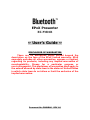 1
1
-
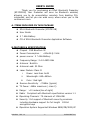 2
2
-
 3
3
-
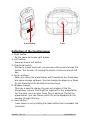 4
4
-
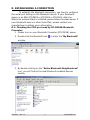 5
5
-
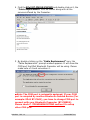 6
6
-
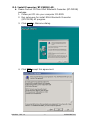 7
7
-
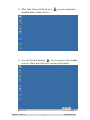 8
8
-
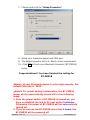 9
9
-
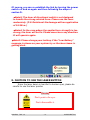 10
10
-
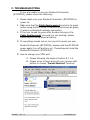 11
11
-
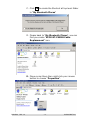 12
12
-
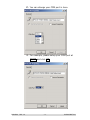 13
13
-
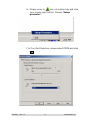 14
14
-
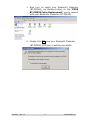 15
15
-
 16
16
-
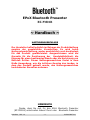 17
17
-
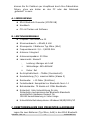 18
18
-
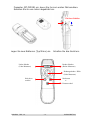 19
19
-
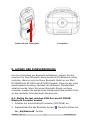 20
20
-
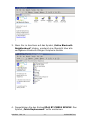 21
21
-
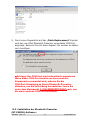 22
22
-
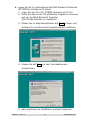 23
23
-
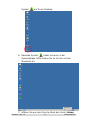 24
24
-
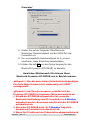 25
25
-
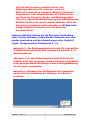 26
26
-
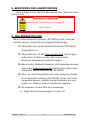 27
27
-
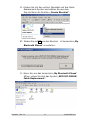 28
28
-
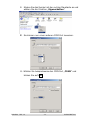 29
29
-
 30
30
-
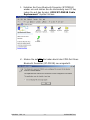 31
31
-
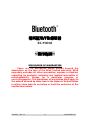 32
32
-
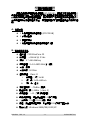 33
33
-
 34
34
-
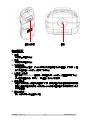 35
35
-
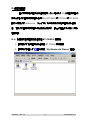 36
36
-
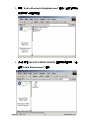 37
37
-
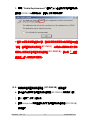 38
38
-
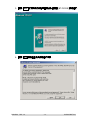 39
39
-
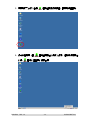 40
40
-
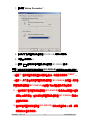 41
41
-
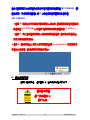 42
42
-
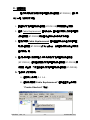 43
43
-
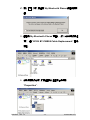 44
44
-
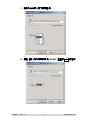 45
45
-
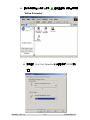 46
46
-
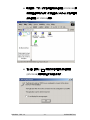 47
47
-
 48
48
-
 49
49
-
 50
50
-
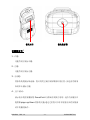 51
51
-
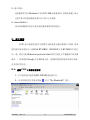 52
52
-
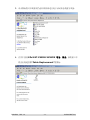 53
53
-
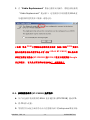 54
54
-
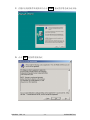 55
55
-
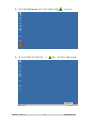 56
56
-
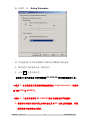 57
57
-
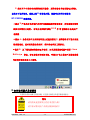 58
58
-
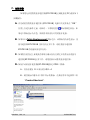 59
59
-
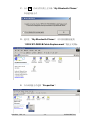 60
60
-
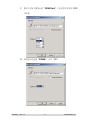 61
61
-
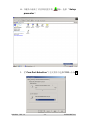 62
62
-
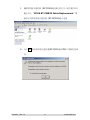 63
63
-
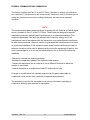 64
64
-
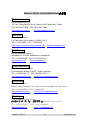 65
65
EPoX Computer QLHCAF0303 Benutzerhandbuch
- Typ
- Benutzerhandbuch
- Dieses Handbuch eignet sich auch für
in anderen Sprachen
- English: EPoX Computer QLHCAF0303 User manual
Verwandte Artikel
Andere Dokumente
-
Philips SNP6000/10 Benutzerhandbuch
-
Equip 610027 Benutzerhandbuch
-
Hama 00052404 Bedienungsanleitung
-
Dicota BLUEPOINT Bedienungsanleitung
-
Hama 00053265 Bedienungsanleitung
-
Kensington K72330US Spezifikation
-
Hama 00057287 Bedienungsanleitung
-
Lindy 51550 Benutzerhandbuch
-
Manhattan 177580 Benutzerhandbuch
-
Lindy 32819 Benutzerhandbuch