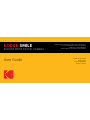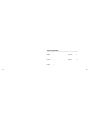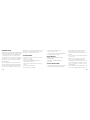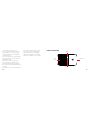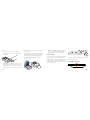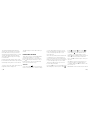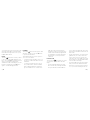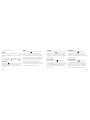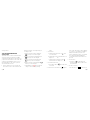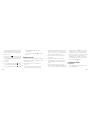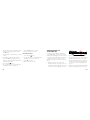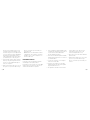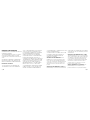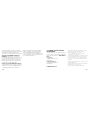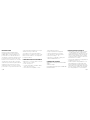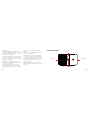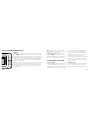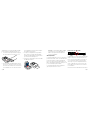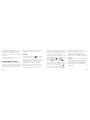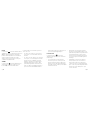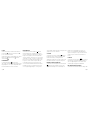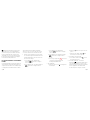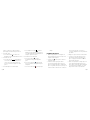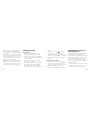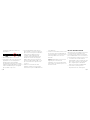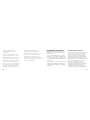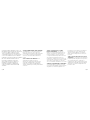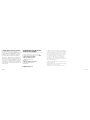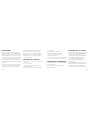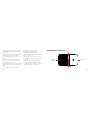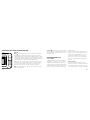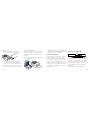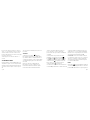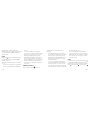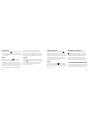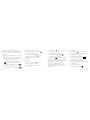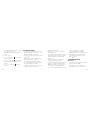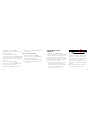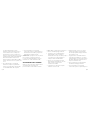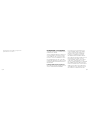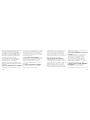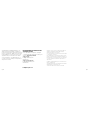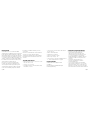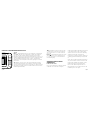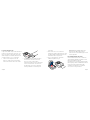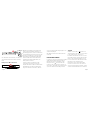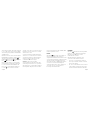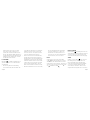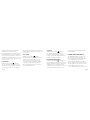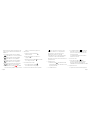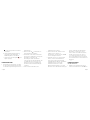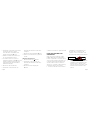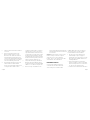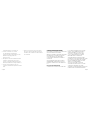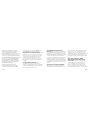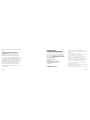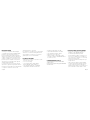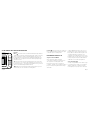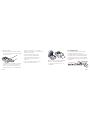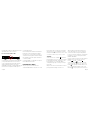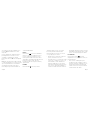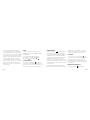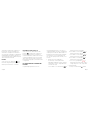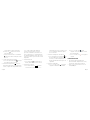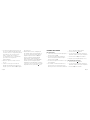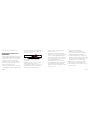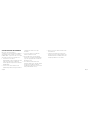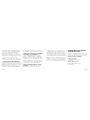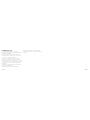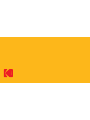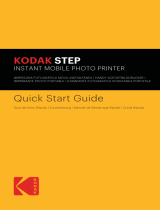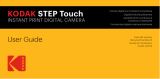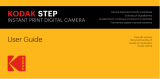User Guide
KODAK SMILE
INSTANT PRINT DIGITAL CAMERA
Appareil photo numérique à impression instantanée
Fotocamera digitale a stampa istantanea
Digitale Sofortdruckkamera
Cámara digital con impresión instantánea
Guide de l'utilisateur
Guida utente
Benutzerhandbuch
Guía del usuario

2 | EN EN | 3
English
Français
Italiana
Deutsche
Español
TABLE OF CONTENTS
TABLE DES MATIÈRES INDICE INHALTSVERZEICHNIS TABLA DE CONTENIDO
92
124
4
32
62

4 | EN EN | 5
INTRODUCTION
Thank you for purchasing the KODAK SMILE
Instant Print Digital Camera. This User Guide
is intended to provide you with guidelines
to ensure that operation of this product is
safe and does not pose risk to the user. Any
use that does not conform to the guidelines
described in this User Guide may void the
limited warranty.
Please read all directions before using the
product and retain this guide for reference.
This product is intended for household use
only. It is not intended for commercial use.
This product is covered by a limited one-year
warranty. Coverage is subject to limits and
exclusions. See warranty for details.
SPECIFICATIONS
• Dimensions: 4.875 L x 3.125 W x 0.938 H
(12.35 x 8 x 2.5 cm)
• Weight: 7.2 oz (204 g)
• Colors Available: Black/White, White/
Yellow, Blue, Green, Red
• Supported Storage: MicroSD™ cards up to
256GB
• Images: 10MP equivalent
• Battery Capacity: 700mAh
• Battery Type: Lithium-polymer
• Prints Per Charge: ~40
• Supported Photo Paper: KODAK ZINK 2 x
3 sticky-back photo paper
BOX CONTENTS
KODAK SMILE Instant Digital Camera
Charging Cable
Starter Pack of KODAK ZINK Paper
User Guide
SAFETY PRECAUTIONS
• Seizure warning: This device repeatedly
utilizes lashing LED lights which may
potentially trigger seizures for people
with photosensitive epilepsy and/or
other seizure disorders. User discretion is
advised.
• Do not attempt to disassemble this device
for any reason.
• Never leave your camera or the ZINK®
paper in an area that might become
extremely hot or where it will be exposed
to direct sunlight for a long time. This can
cause your camera to overheat or suer
other problems.
• Never handle the camera with damp or wet
hands. This could damage the camera or

6 | EN EN | 7
create the risk of electric shock.
• Do not use products such as alcohol,
gasoline, diluent, or any other organic
solvent when cleaning or attempting to
clean this product.
• Do not use this device in an environment
where it will be exposed to heavy dust or
humidity/moisture.
• Never drop or shake the camera, as
this could cause it to malfunction or
permanently damage the inside parts.
• Do not use this camera while bathing or in
a shower.
• Do not place or store the camera where it
can fall or be pulled into a tub or sink.
• Do not place, drop, or submerge the
camera in water or any other liquid.
• Take care that objects do not fall and
liquids are not spilled onto the camera.
PRODUCT OVERVIEW
Flash
Camera lens
Paper exit
Cover
panel

8 | EN EN | 9
Navigation
panel
Paper
tray door
release
Viewing screen
Shutter
button
Power indicator
LED
Speaker
Reset
button
Lanyard
attachment
Charging
indicator LED
MicroSD™
card slot
Micro USB
charging port

10 | EN EN | 11
NAVIGATION PANEL OVERVIEW
Buttons:
Menu
: Pressing this button will take you to the main menu,
from which you can access the gallery, ilter, border, photobooth,
lash, and settings menus. The menu button also works as a back
button. Press it from any screen to go back by one screen. Press-
ing it while on the main menu will return you to the live viewinder.
OK: Press this button to conirm a choice or take a picture. In
certain scenarios, the OK button will also operate as a function
button (e.g., right after taking a picture, pressing the OK button
will take you to the edit screen).
: Use these arrow keys to navigate between options in menus,
as well as between photos in the gallery.
Print
: Press this button while viewing a
photo to be taken to the print menu to begin
the process of printing your picture.
GETTING READY FOR USE
Charge the SMILE
Before using the camera, connect it to the
charger by plugging the micro USB cable
into the designated micro USB charging port
on the bottom and allow it to fully charge.
Always use the original charger that was
provided to ensure proper charging.
If the red indicator LED light is lashing, this
means that the battery is low and you should
plug the camera in for it to recharge. While
the camera is charging, the indicator LED will
be a solid red light. Once the process has
completed, the indicator LED will change to
a solid green light.
Load the Paper
Load your ZINK® paper into the camera:
Follow the steps below to quickly and easily
get your new camera loaded with ZINK®
sticky-back paper so you can start printing

12 | EN EN | 13
photos!
1. Open the paper tray in the back by
pressing down on the latch and pulling it
toward you.
2. Place the blue calibration sheet in the tray
with the barcode facing down. Place the
other plain sheets on top, with the glossy
side facing you. Try to avoid touching the
glossy side to prevent getting ingerprints
on the paper.
3. When you print your irst photo after loading
the ZINK® paper, the blue calibration sheet
will be slowly ejected from the printing slot.
4. Your photo will print after the calibration
sheet inishes.
Note: Only KODAK ZINK paper will work
in your KODAK SMILE camera. Other
branded papers are not compatible.
Power it On/O
To turn the camera on, slide the ridged panel
away from the center. This will expose the
navigation panel, camera lens, and lash, and
the LCD screen on the back will light up. The
camera will also beep a musical tune to let you
know it is powered on.
To turn the camera o, simply slide the panel
back toward the center.
Insert a MicroSD™ Card

14 | EN EN | 15
The camera has limited internal memory
and can only store three photos at a time; a
microSD™ card is necessary if you wish to
edit and save more than three photos to print
out later. The SMILE can perform without
a microSD™ card, but using one is strongly
recommended.
Insert the microSD™ card into the slot at the
bottom when the camera lens is exposed, with
the metal pins facing the front of the camera.
To remove, press the card in gently with your
ingernail, and it should pop out.
The SMILE supports microSD™ cards up to
256GB.
NAVIGATING THE MENU
There are six options on the KODAK SMILE
Camera menu, which is accessed by
pressing the top button on the navigation
panel
and using the arrow keys to move
between options. This section will review
those options and their usage.
GALLERY
Select the Gallery
icon from the main
menu to view your photos. From the Gallery
you can edit and print any photos you’ve
previously taken with your SMILE camera,
or any existing images already on your
microSD™ card.
After selecting Gallery from the main menu,
you will need to choose between photos
stored in internal memory and the SD card.
Make your selection, then use the arrow keys
to cycle through the photos you’ve taken.
The pictures will have two options at the
bottom: EDIT, and PRINT.
Press the OK button to enter the EDIT menu,
which will give you three options: ilter
,
border
, and delete . Select Filter to
pick between ilter options for your photo.
Select Border
to add a white border to
your photo, or keep it borderless. Select
Delete
and you will be prompted one more
time to be certain you want to delete the
photo. Hit OK to delete the photo from your
SD card.
Hit PRINT at any time to print the photo as
is from your gallery. You will be asked to
conirm by hitting the OK button before the
photo prints out.
NOTE: Without a microSD™ card, the camera

16 | EN EN | 17
can only save the 3 most recent photos that
were taken. We highly recommend using a
microSD™ card to get the most out of your
KODAK SMILE Camera.
FILTER
The Filter
menu oers a variety of ilters
to choose from that will be applied to your
photo. Press the OK button and then use the
arrows to navigate through the ilters
available. The LCD screen will give you a live
preview of that ilter; press the OK button
again to conirm and apply the ilter.
BORDERS
The Borders
menu oers the option to add
a border to your photo. Press the OK button
to open the Borders menu.
The Borders menu gives you two options to
choose from: O and On.
• O: a photo with no border. If you choose
this option, you’ll be taken back to the live
viewinder.
• On: a photo with a border. If you choose
this, you’ll be taken to the live viewinder
with a solid white border around the im-
age. There will be an icon on the bottom
right side of the status bar in the live
viewinder to indicate your border status
as well. The border will stay applied until
you manually re-enter the border menu
and deactivate it, or until you turn the
camera o.
PHOTOBOOTH
The Photobooth
menu allows you to print
out two photos side-by-side in the same
image.
• The live viewinder will give you guide-
lines to make sure your image its within
the space allotted, and there will be an
icon on the bottom right side of the status
bar in the live viewinder to indicate booth
mode status.
• Tap the shutter button once and you’ll see
guidelines for you to take your irst shot
on the screen. For the second shot, the
other side of the screen will be active, and
the irst image you captured will be visible
on the left side of the image.
• The camera will stay in photobooth mode
until you return to the border menu and
deactivate it, or until you turn the camera
o, so you can take as many photobooth

18 | EN EN | 19
style shots as you want!
FLASH
Use the arrows to highlight the Flash icon
and press the OK button to open the Flash
menu.
Use the arrows to cycle through the options:
Flash On
, Flash O , and Auto Flash .
SETTINGS
The Settings
menu allows you to access
and adjust multiple camera settings. The
options available in the settings menu are
as follows:
TIMER
Select the Timer
icon from the settings
menu to set a timer for your next picture
(great for selies and group shots!) Choose
from timer settings of o, three (3) seconds,
or ten (10) seconds. When you take a photo
with the timer applied, the camera lash will
blink once each second as a countdown.
The timer will remain applied until you
manually re-enter the timer menu and turn
it o, or until you turn the camera o, so take
as many timed shots as you want!
LANGUAGE
Select the Language
icon from the
settings menu to change the language
displayed on your camera. You may
choose from English, Spanish, and German
language options.
PRODUCT INFO
Select the Product Info
icon from the
settings menu to view information about
your camera. The irmware version, serial
number, and color table version will all be
displayed here. You can press the menu
button to exit this page and return to the
VOLUME
Select the Volume
icon from the settings
menu to open the volume menu. Use the
arrow keys to raise and lower the volume
of key presses and the shutter sound when
taking a picture.
AUTOPRINT
Select the Auto-Print
icon from the
settings menu to turn auto-print on or o.
If auto-print is turned on, your pictures will
print out immediately after being taken. The
option will stay enabled until you disable it
from this menu.

20 | EN EN | 21
displays four bars or less depending on
its charge status.
a. White icon with four bars displayed
: battery is 76100% charged.
b. White icon with three bars displayed
: battery is 5175% charged.
c. White icon with two bars displayed
: battery is 2650% charged.
d. White icon with one bar displayed
:
battery is 625% charged.
e. Red blinking icon
: battery has 5%
charge or less remaining. Charge
settings menu.
THE LIVE VIEWFINDER AND
STATUS BAR
The main screen of the live viewinder will
show a live feed of the image as it will be
captured (including ilters or a border) once
you press the shutter button. The status bar
at the bottom will display various icons as
well, depending on the options you have
selected and other factors:
1. Battery: the battery icon is ixed in the
bottom left corner of the status bar, and
ASA P.
2. Flash status:
a. Lightning with an A next to it
: lash
set to automatic
b. Lightning by itself
: lash turned on for
all photos
c. Lightning with a slash through it
:
lash turned o for all photos
3. microSD™ card status:
a. microSD™ card icon
: microSD™ card
is inserted
4. Timer status: if the timer icon
appears
in the status bar, there is a timer applied
to your photos, meaning there will be a
delay between when you press the
shutter and when the photo is captured.
The camera lash light will blink in a
countdown when the shutter button is
pressed.
5. Border status:
a. Border icon
: a border has been
applied, and should be visible on the
live viewinder.
6. Photobooth status:
a. Photobooth icon
: the camera is in

22 | EN EN | 23
photobooth mode (two photos side-by-
side). Guidelines in the viewinder will
help you line up your photobooth shot.
7. Auto Print status:
a. Auto Print icon
: auto print mode
has been activated, and your camera
will immediately print an image after
capturing it.
8. Tray status:
a. Icon with black background
: paper
currently loaded in camera
b. Icon with blue background
: paper
loaded with blue calibration sheet
ready to print
c. Icon with red background
: no paper
loaded
TAKING A PICTURE
1. Power the camera on by sliding the ridged
panel away from the center and exposing
the navigation panel.
2. Click the
button to access the main
menu.
3. Use the arrows to go through the main
menu options and choose your ilters,
lash and general camera settings, and
the options for a border, or photobooth
mode. Or, choose none of those and just
proceed with the default settings.
4. Line up your shot (or shots) in the live
viewinder.
5. When you’re ready, press the yellow
shutter button to capture your picture, or
press the OK button on the navigation
panel.
6. After you take the picture, the image
you’ve captured will appear on the screen
with two options at the bottom: Edit, and
Print. If you press the OK button to edit,
you’ll be taken to a screen to add a ilter
or border to the picture and then have
the option to print or delete it. If you press
Print, you’ll be able to print the photo
immediately. If you want to return to the
live viewinder, press the shutter button
once, or press the
button.
PRINTING A PICTURE
From Gallery
1. Select Gallery from the main menu and
press the OK button.

24 | EN EN | 25
2. Use the arrows to choose either internal
memory or microSD™ card, then press
the OK button.
3. Use the arrows to ind the photo you want
to print.
4. OPTIONAL: To edit the photo further
press the OK button, and then use the
arrows to select ilter (add a ilter), and/or
border (add a border).
5. Press the print
button.
6. Use the arrow keys to increase/decrease
the number of copies to print out.
7. Press the OK button to conirm.
8. Wait for the photo(s) to print.
After Taking a Photo
1. Press the Print
button.
2. Use the arrow keys to increase/decrease
the number of copies to print out.
3. Press OK to conirm.
4. Wait for the photo to print.
TRANSFER PHOTOS TO
YOUR COMPUTER
If you have a microSD™ card installed in
your KODAK SMILE camera, you can easily
download and view higher-resolution copies
of your photos from any laptop or personal
computer. Follow these steps to access
and save your photos from your computer/
laptop.
1. Plug the USB connector end of your
charging cable into any USB port on your
computer (or laptop). Plug the micro USB
connector into the charging port of your
camera.
2. Slide open the camera to power it on.
3. The irst time you connect your camera, it
will take a few minutes to automatically
download the drivers and recognize the
camera as an external storage device. Do
not disconnect your camera during this
process.
4. After the camera is plugged in and drivers
have been installed, you can access the

26 | EN EN | 27
pictures you’ve taken by going to your
computer’s menu and viewing it as an
external storage device (usually defaults
to E:\). You will see a folder called DCIM,
and inside that folder will be another
folder called SMILE_CAM. This is where
you will ind copies of all your photos.
5. Have fun with viewing, editing, printing,
and/or posting these higher-resolution
versions of your KODAK SMILE photos
from your computer!
6. When you’re inished, be sure to choose
the option to “eject removable storage
device” to prevent any issues with your
microSD™ card.
NOTE: Please note that while the camera
is plugged into the computer, you will not
be able to use it to take or edit photos on
the microSD™ card.
FIRMWARE UPDATES
From time to time, we will release updates
that will improve the quality and/or
performance of the software on your KODAK
SMILE camera. Follow these instructions to
download and install those updates.
1. Visit our website at www.kodakphotoplus.
com/pages/Kodak-Smile-Series and look
for your camera, the KODAK SMILE
Instant Print Digital Camera.
2. If the site has a irmware update available,
download the ile and save it to a location
you will remember.
3. Connect the camera to your computer
via the micro USB cable.
4. Visit the location where you saved the
irmware update ile, and run the update
program (will end in .exe).
5. The update should detect the installed
camera, but if it asks, direct it to the
removable storage location of the
camera (usually defaults to E:\).
6. Do not disconnect the camera while the
update installs.
7. When inished, make sure to choose the
option to “eject removable storage
device” to prevent any issues with your
camera.

28 | EN EN | 29
WARRANTY INFORMATION
LIMITED WARRANTY ON KODAK SMILE INSTANT
PRINT DIGITAL CAMERA
THIS LIMITED WARRANTY GIVES YOU SPECIFIC
LEGAL RIGHTS AND YOU MAY ALSO HAVE
OTHER RIGHTS, WHICH VARY FROM STATE TO
STATE.
WE WARRANT THAT DURING THE WARRANTY
PERIOD, THE PRODUCT WILL BE FREE FROM
DEFECTS IN MATERIALS AND WORKMANSHIP.
LIMITATION OF LIABILITY
TO THE EXTENT NOT PROHIBITED BY LAW,
THIS WARRANTY IS EXCLUSIVE AND IN LIEU
OF ALL OTHER WARRANTIES, ORAL, WRITTEN,
STATUTORY, EXPRESS OR IMPLIED. EXCEPT
FOR THE EXPRESS WARRANTIES CONTAINED
IN THIS LIMITED WARRANTY STATEMENT
AND TO THE EXTENT NOT PROHIBITED BY
LAW, WE DISCLAIM ALL OTHER WARRANTIES,
EXPRESSED OR IMPLIED, STATUTORY OR
OTHERWISE, INCLUDING WITHOUT LIMITATION,
THE WARRANTIES OF MERCHANTABILITY AND
FITNESS FOR A PARTICULAR PURPOSE. SOME
STATES DO NOT ALLOW DISCLAIMERS OF
IMPLIED WARRANTIES, SO THIS DISCLAIMER
MAY NOT APPLY TO YOU. TO THE EXTENT
SUCH WARRANTIES CANNOT BE DISCLAIMED
UNDER THE LAWS OF YOUR JURISDICTION,
WE LIMIT THE DURATION AND REMEDIES OF
SUCH WARRANTIES TO THE DURATION OF THIS
EXPRESS LIMITED WARRANTY.
OUR RESPONSIBILITY FOR DEFECTIVE GOODS
IS LIMITED TO REPAIR, REPLACEMENT OR
REFUND AS DESCRIBED BELOW IN THIS
WARRANTY STATEMENT.
WHO MAY USE THIS WARRANTY? C&A
Marketing, Inc. located at 114 Tived Lane East,
Edison, NJ (“we”) extend this limited warranty
only to the consumer who originally purchased
the product (“you”). It does not extend to any
subsequent owner or other transferee of the
product.
WHAT DOES THIS WARRANTY COVER? This
limited warranty covers defects in materials and
workmanship of the KODAK SMILE Instant Digital
Camera (the “product”) for the Warranty Period as
deined below.
WHAT DOES THIS WARRANTY NOT COVER?
This limited warranty does not cover any damage
due to: (a) transportation; (b) storage; (c) improper
use; (d) failure to follow the product instructions
or to perform any preventive maintenance; (e)
modiications; (f) unauthorized repair; (g) normal
wear and tear; or (h) external causes such as
accidents, abuse, or other actions or events
beyond our reasonable control.
WHAT IS THE PERIOD OF COVERAGE? This
limited warranty starts on the date of your
purchase and lasts for one year (the “Warranty

30 | EN EN | 31
Period”). The Warranty Period is not extended if
we repair or replace the product. We may change
the availability of this limited warranty at our
discretion, but any changes will not be retroactive.
WHAT ARE YOUR REMEDIES UNDER THIS
WARRANTY? With respect to any defective
product during the Warranty Period, we will, at our
sole discretion, either: (a) repair or replace such
product (or the defective part) free of charge or
(b) refund the purchase price of such product if
an exchange unit cannot be provided.
HOW DO YOU OBTAIN WARRANTY SERVICE?
To obtain warranty service, you must contact us at
8445161539 or by email at kodak@camarketing.
com during the Warranty Period to obtain a
Defective Merchandise Authorization (“DMA”)
number. No warranty service will be provided
without a DMA number and return shipping
costs to our facilities shall be assumed by you, the
purchaser. Shipping costs of the replacement unit
to you shall be assumed by us.
CUSTOMER SERVICE CONTACT
INFORMATION
Should you experience any problems with your
product, please contact us before returning the
item to the place of purchase. WE’RE HERE TO
HELP!
U.S. Support:
kodak@camarketing.com
8445161539
International Support:
kodakintl@camarketing.com
8445161540
kodakphotoplus.com
The Kodak trademark, logo, and trade dress are used
under license from Eastman Kodak Company.
Android is a trademark of Google Inc.
IOS is a trademark of Cisco in the U.S. and other
countries and is used under license.
All other products, brand names, company names, and
logos are trademarks of their respective owners, used
merely to identify their respective products, and are
not meant to connote any sponsorship, endorsement
or approval.
Distributed by: C&A Marketing, Inc., 114 Tived Lane East,
Edison, NJ 08837, USA
C&A Marketing UK LTD, 167 Hermitage Road, Crusader
Industrial Estate, London N4 1LZ, UK
©2019. All Rights Reserved. Made in Vietnam.

32 | FR FR | 33
INTRODUCTION
Merci d'avoir acheté l'appareil photo
numpérique à impression instantanée
KODAK SMILE. Ce manuel d'utilisation a
pour but de vous fournir des indications
ain d'utiliser ce produit de manière sûre et
pour qu'il ne présente aucun risque pour
l'utilisateur. Toute utilisation non conforme
aux indications décrites dans ce manuel
d'utilisation peut annuler la garantie limitée.
Veuillez lire toutes les instructions avant
d'utiliser le produit et conserver ce guide
pour référence. Ce produit est destiné à un
usage domestique uniquement. Il n'est pas
destiné à un usage commercial.
Ce produit est couvert par une garantie
limitée d'un an. La garantie est sujette à des
limites et à des exclusions. Voir la garantie
pour plus de détails.
CARACTÉRISTIQUES TECHNIQUES
• Dimensions : L 12,35cm x l 8cm x H 2,5cm
(4,875" x 3,125" x 0,938")
• Poids : 204 g (7,2 oz)
• Couleurs disponibles : Noir/Blanc, Blanc/
Jaune, Bleu, Vert, Rouge
• Cartes mémoire compatibles : Cartes
MicroSD™ jusqu'à 256 Go
• Images : Équivalent 10 mégapixels
• Capacité de la batterie : 700 mAh
• Type de batterie : Lithium-polymère
• Photos par recharge : ~ 40
• Papier photo compatible : Papier photo
adhésif KODAK ZINK 2 x 3
CONTENU DE LA BOÎTE
Appareil photo numérique instantané KODAK
SMILE
Câble de recharge
Kit de démarrage de papier photo KODAK ZINK
Manuel d'utilisation
PRÉCAUTIONS DE SÉCURITÉ
• Avertissement contre les troubles convulsifs
: Cet appareil utilise de façon répétée des
voyants LED clignotants qui peuvent potenti-
ellement déclencher des crises chez les per-
sonnes sourant d'épilepsie photosensible
ou d'autres troubles convulsifs. La discrétion
de l'utilisateur est conseillée.
• N'essayez pas de démonter cet appareil pour
quelque raison que ce soit.
• Ne laissez jamais votre appareil photo ou le
papier ZINK® dans un endroit qui pourrait
devenir extrêmement chaud ou exposé à la
lumière directe du soleil pendant une longue
période. Cela peut entraîner une surchaue
de votre appareil photo ou causer d'autres

34 | FR FR | 35
problèmes.
• Ne manipulez jamais l'appareil photo avec
des mains humides ou mouillées. Cela pour-
rait endommager l'appareil photo ou créer un
risque de choc électrique.
• N'utilisez pas de produits tels que de l'alcool,
de l'essence, un diluant ou tout autre solvant
organique lorsque vous nettoyez ou essayez
de nettoyer ce produit.
• N'utilisez pas cet appareil dans un envi-
ronnement où il sera exposé à beaucoup de
poussière ou à l'humidité.
• Ne laissez jamais tomber et ne secouez
jamais l'appareil photo, car cela pourrait
entraîner un dysfonctionnement ou endom-
mager de façon permanente les parties
internes.
• N'utilisez pas cet appareil photo pendant le
bain ou sous la douche.
• Ne placez pas ou ne rangez pas l'appareil
photo dans un endroit où il pourrait tomber
ou être tiré dans une baignoire ou un évier.
• Ne placez pas, ne laissez pas tomber ou ne
plongez pas l'appareil photo dans l'eau ou
tout autre liquide.
• Veillez à ce qu'aucun objet ne tombe sur
l'appareil et qu'aucun liquide ne soit renversé
dessus.
APERÇU DU PRODUIT
Flash
Objectif de l'appareil photo
Sortie papier
Protection

36 | FR FR | 37
Panneau de
navigation
Ouverture de
la réserve de
papier
Écran de visualisation
Bouton de
l'obturateur
Voyant
d'alimentation
Haut-
parleur
Bouton de
réinitialisation
Attache de la
bandoulière
Voyant de
charge
Fente pour la
carte MicroSD™
Port de recharge
Micro USB

38 | FR FR | 39
APERÇU DU PANNEAU DE NAVIGATION
Boutons :
Menu
: En appuyant sur ce bouton, vous accéderez au menu
principal à partir duquel vous pourrez accéder aux menus Galerie,
Filtre, Cadre, Photobooth, Flash et Paramètres. La touche Menu sert
également de touche Retour. Appuyez sur cette touche à partir de
n'importe quel écran pour revenir à l'écran précédent. Appuyez sur
cette touche pendant que vous êtes dans le menu principal pour
revenir au viseur en direct.
OK : Appuyez sur cette touche pour conirmer un choix ou prendre
une photo. Dans certains scénarios, le bouton OK fonctionnera
également comme bouton de fonction (par exemple, juste après
avoir pris une photo, un appui sur le bouton OK vous amènera sur
l'écran d'édition).
: Utilisez les touches de lèches pour
naviguer entre les options dans les menus et
entre les photos dans la galerie.
Impression
: Appuyez sur ce bouton
pendant l'aichage d'une photo à prendre
dans le menu d'impression pour commencer
le processus d'impression de votre photo.
POUR DÉMARRER L'UTILISATION
Charger le SMILE
Avant d'utiliser l'appareil photo, branchez-le en
connectant le câble micro USB dans le port de
chargement micro USB prévu à cet eet au bas
de l'appreil et laissez-le se charger complète-
ment. Utilisez toujours le chargeur d'origine
fourni pour assurer une charge optimale.
Si le voyant LED rouge clignote, cela signiie
que la batterie est faible et que vous devez
brancher l'appareil photo pour qu'il se
recharge. Pendant le chargement de l'appareil
photo, le voyant LED s'allume en rouge ixe.
Une fois le processus terminé, le voyant LED
passe au vert ixe.
Charger le papier
Insérez le papier photo ZINK® dans l'appareil
photo : Suivez les étapes ci-dessous pour
charger rapidement et facilement votre nouvel
Seite laden ...
Seite laden ...
Seite laden ...
Seite laden ...
Seite laden ...
Seite laden ...
Seite laden ...
Seite laden ...
Seite laden ...
Seite laden ...
Seite laden ...
Seite laden ...
Seite laden ...
Seite laden ...
Seite laden ...
Seite laden ...
Seite laden ...
Seite laden ...
Seite laden ...
Seite laden ...
Seite laden ...
Seite laden ...
Seite laden ...
Seite laden ...
Seite laden ...
Seite laden ...
Seite laden ...
Seite laden ...
Seite laden ...
Seite laden ...
Seite laden ...
Seite laden ...
Seite laden ...
Seite laden ...
Seite laden ...
Seite laden ...
Seite laden ...
Seite laden ...
Seite laden ...
Seite laden ...
Seite laden ...
Seite laden ...
Seite laden ...
Seite laden ...
Seite laden ...
Seite laden ...
Seite laden ...
Seite laden ...
Seite laden ...
Seite laden ...
Seite laden ...
Seite laden ...
Seite laden ...
Seite laden ...
Seite laden ...
Seite laden ...
Seite laden ...
Seite laden ...
Seite laden ...
-
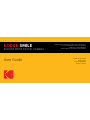 1
1
-
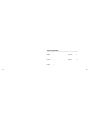 2
2
-
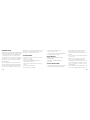 3
3
-
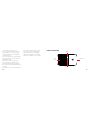 4
4
-
 5
5
-
 6
6
-
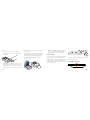 7
7
-
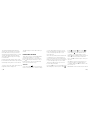 8
8
-
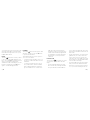 9
9
-
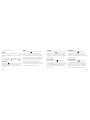 10
10
-
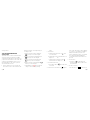 11
11
-
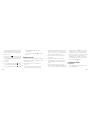 12
12
-
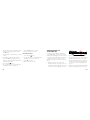 13
13
-
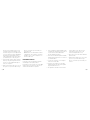 14
14
-
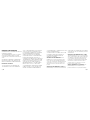 15
15
-
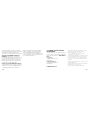 16
16
-
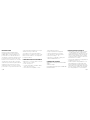 17
17
-
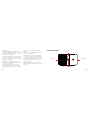 18
18
-
 19
19
-
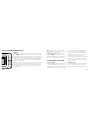 20
20
-
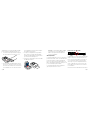 21
21
-
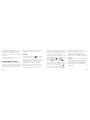 22
22
-
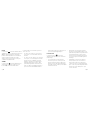 23
23
-
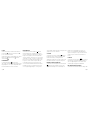 24
24
-
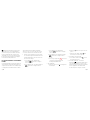 25
25
-
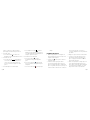 26
26
-
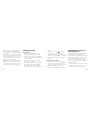 27
27
-
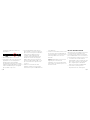 28
28
-
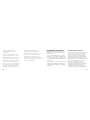 29
29
-
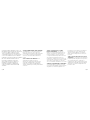 30
30
-
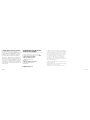 31
31
-
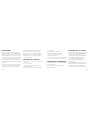 32
32
-
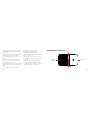 33
33
-
 34
34
-
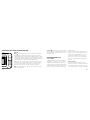 35
35
-
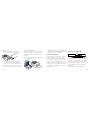 36
36
-
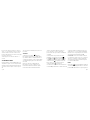 37
37
-
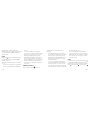 38
38
-
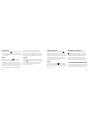 39
39
-
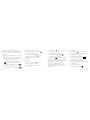 40
40
-
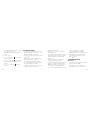 41
41
-
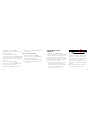 42
42
-
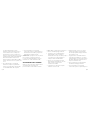 43
43
-
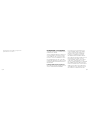 44
44
-
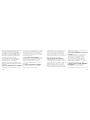 45
45
-
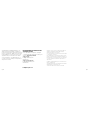 46
46
-
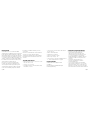 47
47
-
 48
48
-
 49
49
-
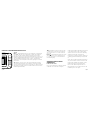 50
50
-
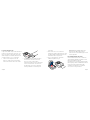 51
51
-
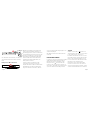 52
52
-
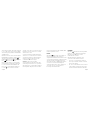 53
53
-
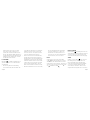 54
54
-
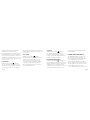 55
55
-
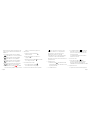 56
56
-
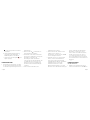 57
57
-
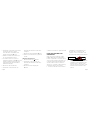 58
58
-
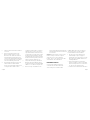 59
59
-
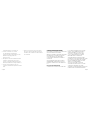 60
60
-
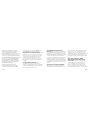 61
61
-
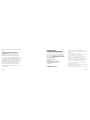 62
62
-
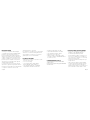 63
63
-
 64
64
-
 65
65
-
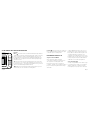 66
66
-
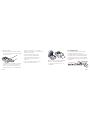 67
67
-
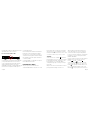 68
68
-
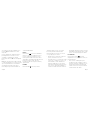 69
69
-
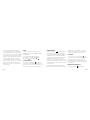 70
70
-
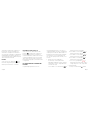 71
71
-
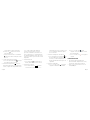 72
72
-
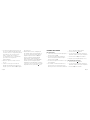 73
73
-
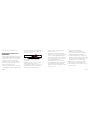 74
74
-
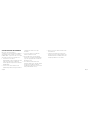 75
75
-
 76
76
-
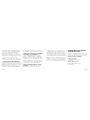 77
77
-
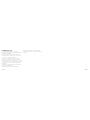 78
78
-
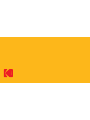 79
79
in anderen Sprachen
- English: Kodak smile User manual
- français: Kodak smile Manuel utilisateur
- español: Kodak smile Manual de usuario
- italiano: Kodak smile Manuale utente
Verwandte Papiere
-
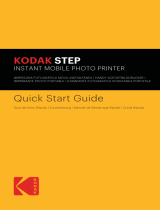 Zink ZERO INK Step Imprimante ZINK Zero Ink mobile sans fil et application iOS et Android | Imprimez des photos autocollantes 5 x 7 cm Benutzerhandbuch
Zink ZERO INK Step Imprimante ZINK Zero Ink mobile sans fil et application iOS et Android | Imprimez des photos autocollantes 5 x 7 cm Benutzerhandbuch
-
Kodak smile Benutzerhandbuch
-
Kodak RODCLASAMZBK Benutzerhandbuch
-
Kodak RODMPS20W Benutzerhandbuch
-
Kodak LUMA 350 Schnellstartanleitung
-
Kodak RODESV25 Benutzerhandbuch
-
Kodak RODESV25 Benutzerhandbuch
-
Kodak RODESV25 Benutzerhandbuch
-
Kodak LUMA 150 Schnellstartanleitung
-
Kodak DCS Pro SLR/n Benutzerhandbuch
Sonstige Unterlagen
-
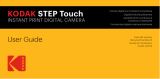 Zink AMZRODITC20K1B Benutzerhandbuch
Zink AMZRODITC20K1B Benutzerhandbuch
-
Polaroid Snap Touch Benutzerhandbuch
-
Polaroid Snap Touch Benutzerhandbuch
-
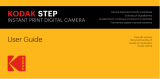 Zink RODIC20AMZB Benutzerhandbuch
Zink RODIC20AMZB Benutzerhandbuch
-
DeLOCK 82418 Datenblatt
-
Polaroid POL-POP1W Benutzerhandbuch
-
Polaroid Snap Instant Benutzerhandbuch
-
Polaroid POLSTW Benutzerhandbuch
-
LG BL40.ANLDBK Benutzerhandbuch