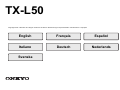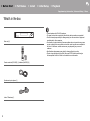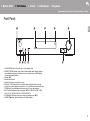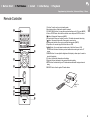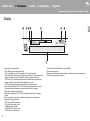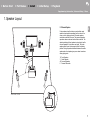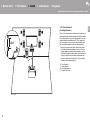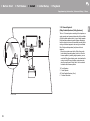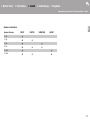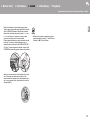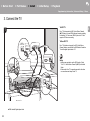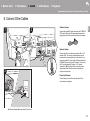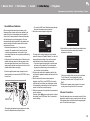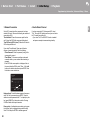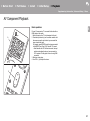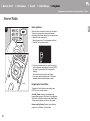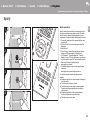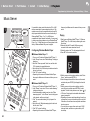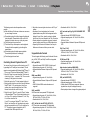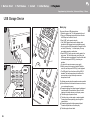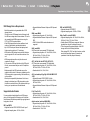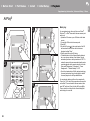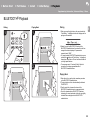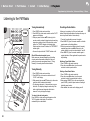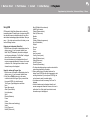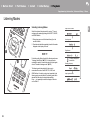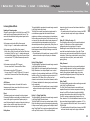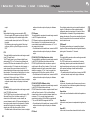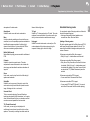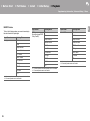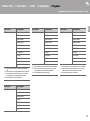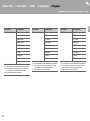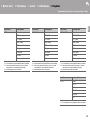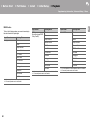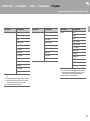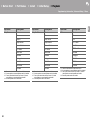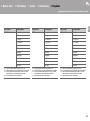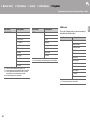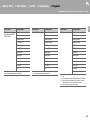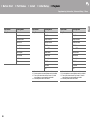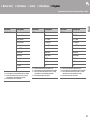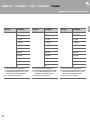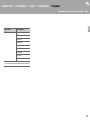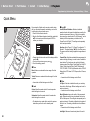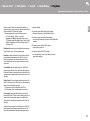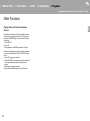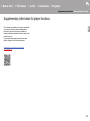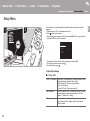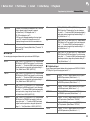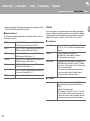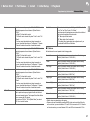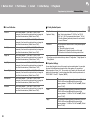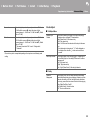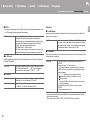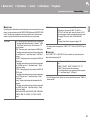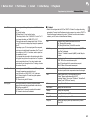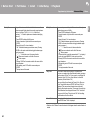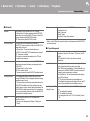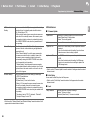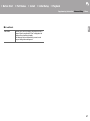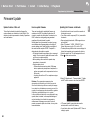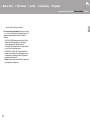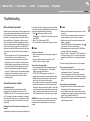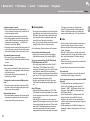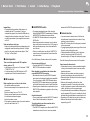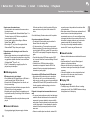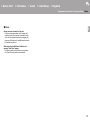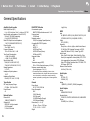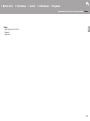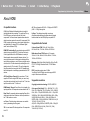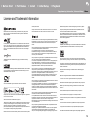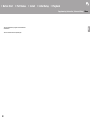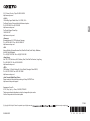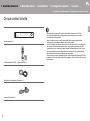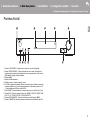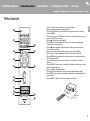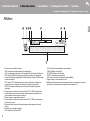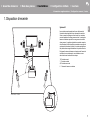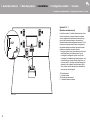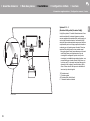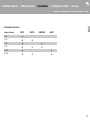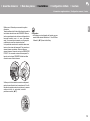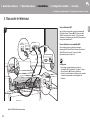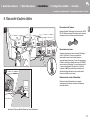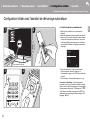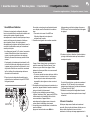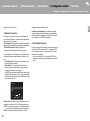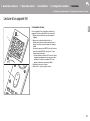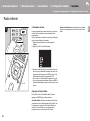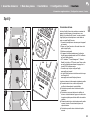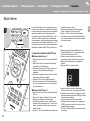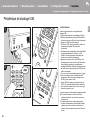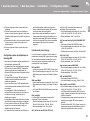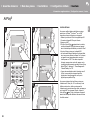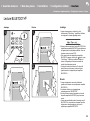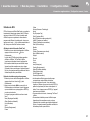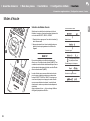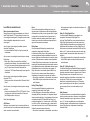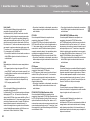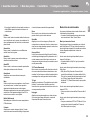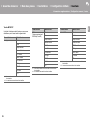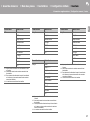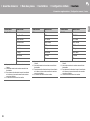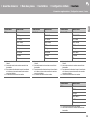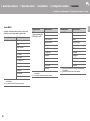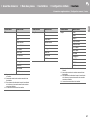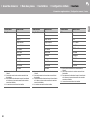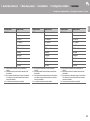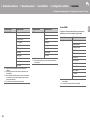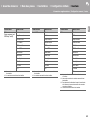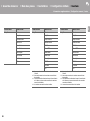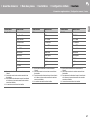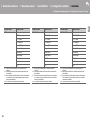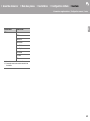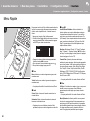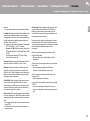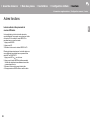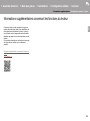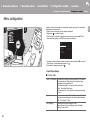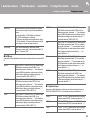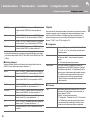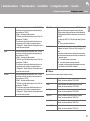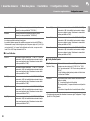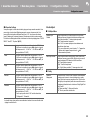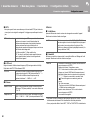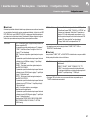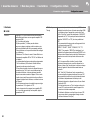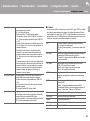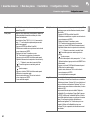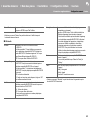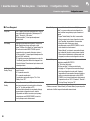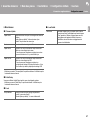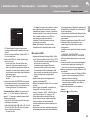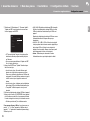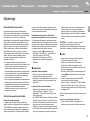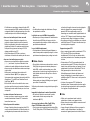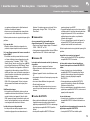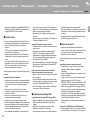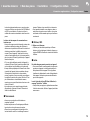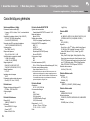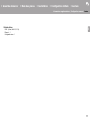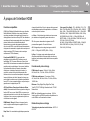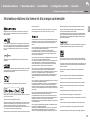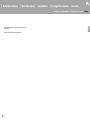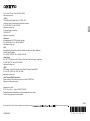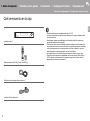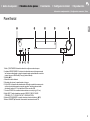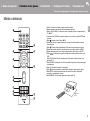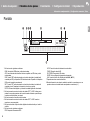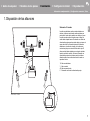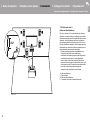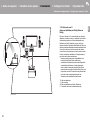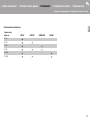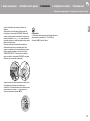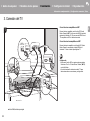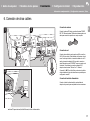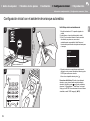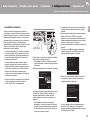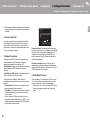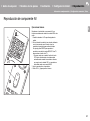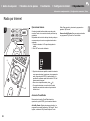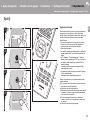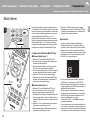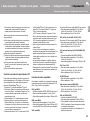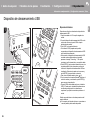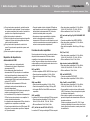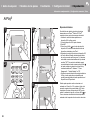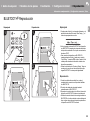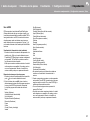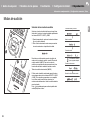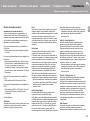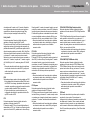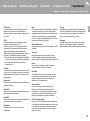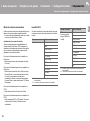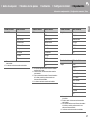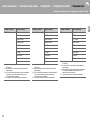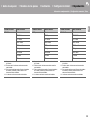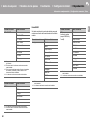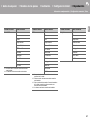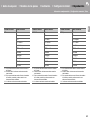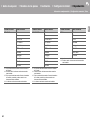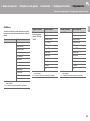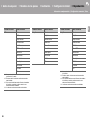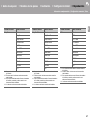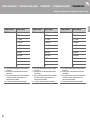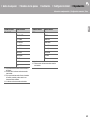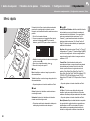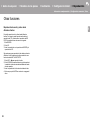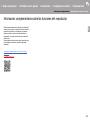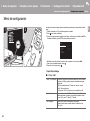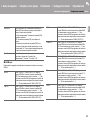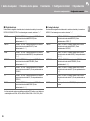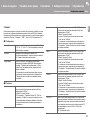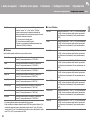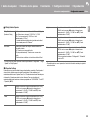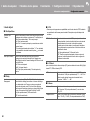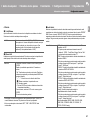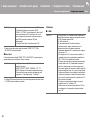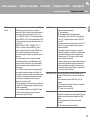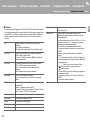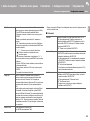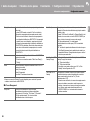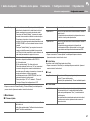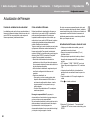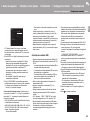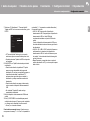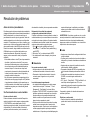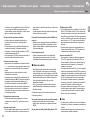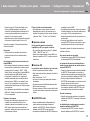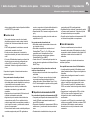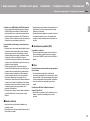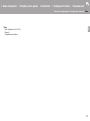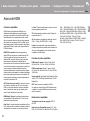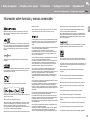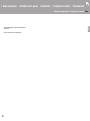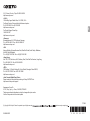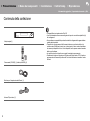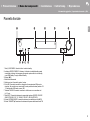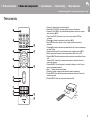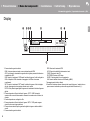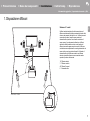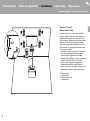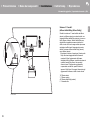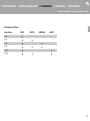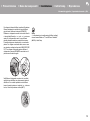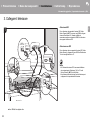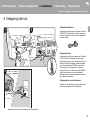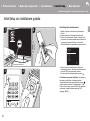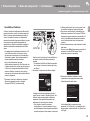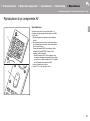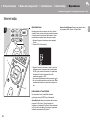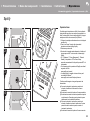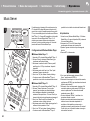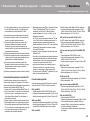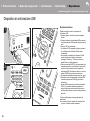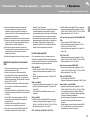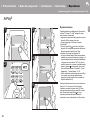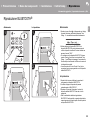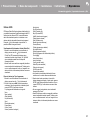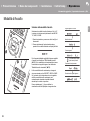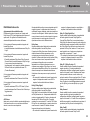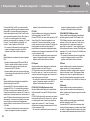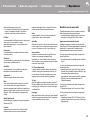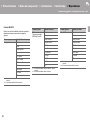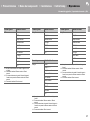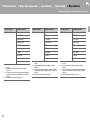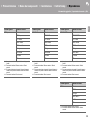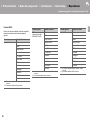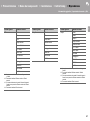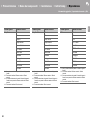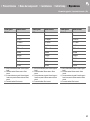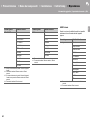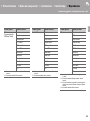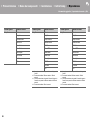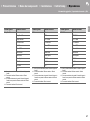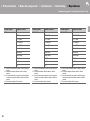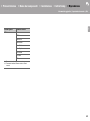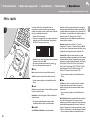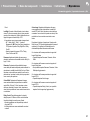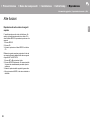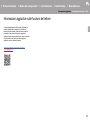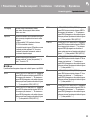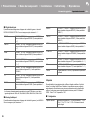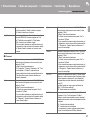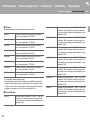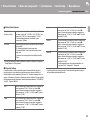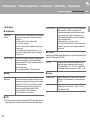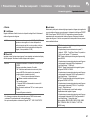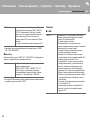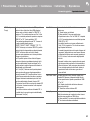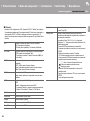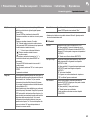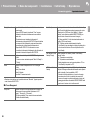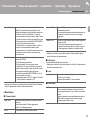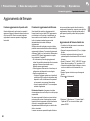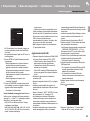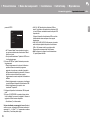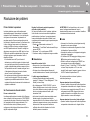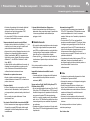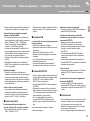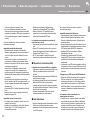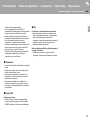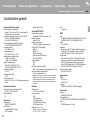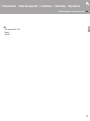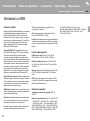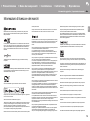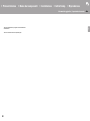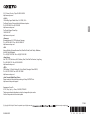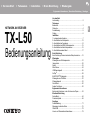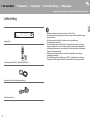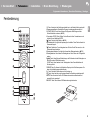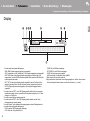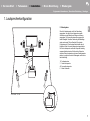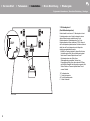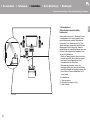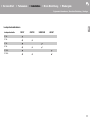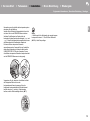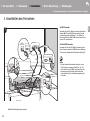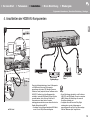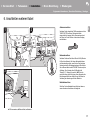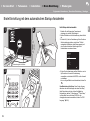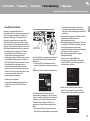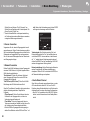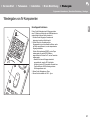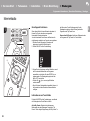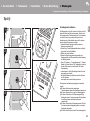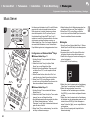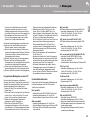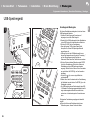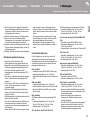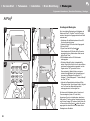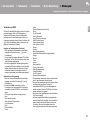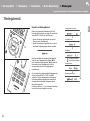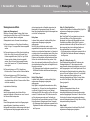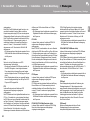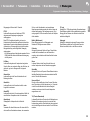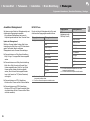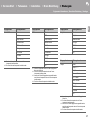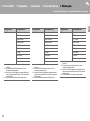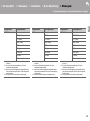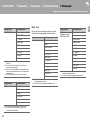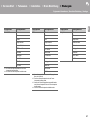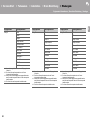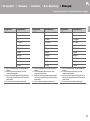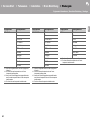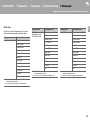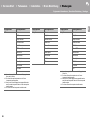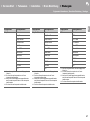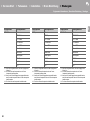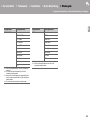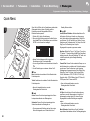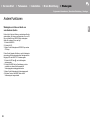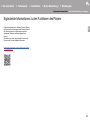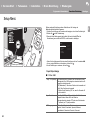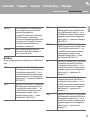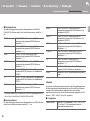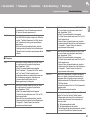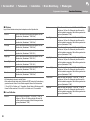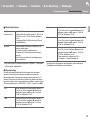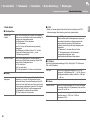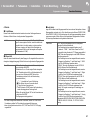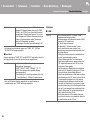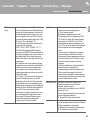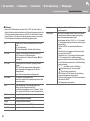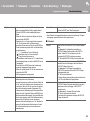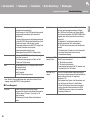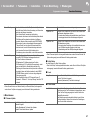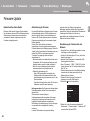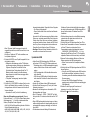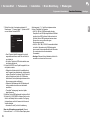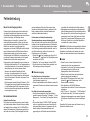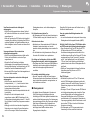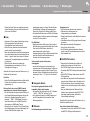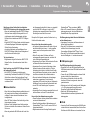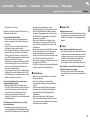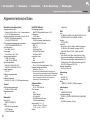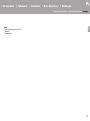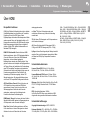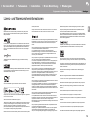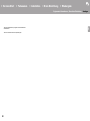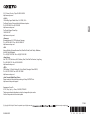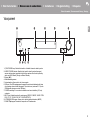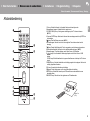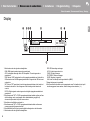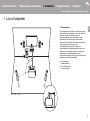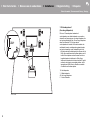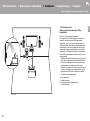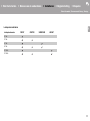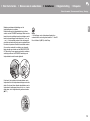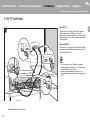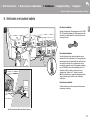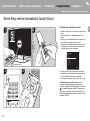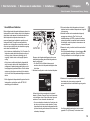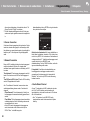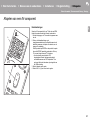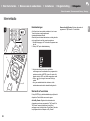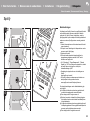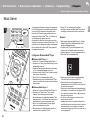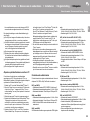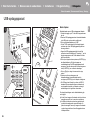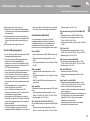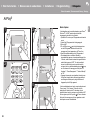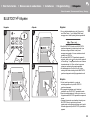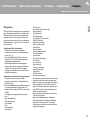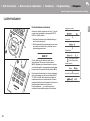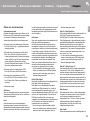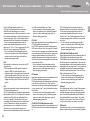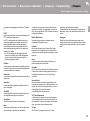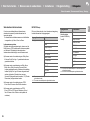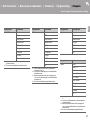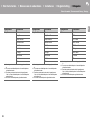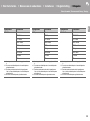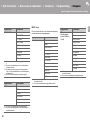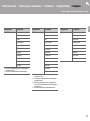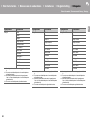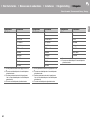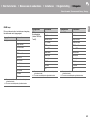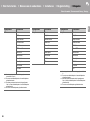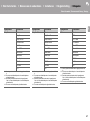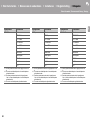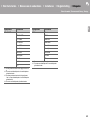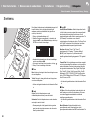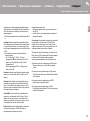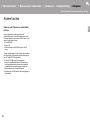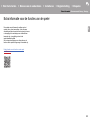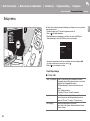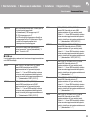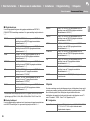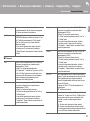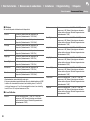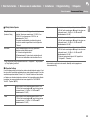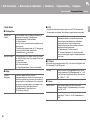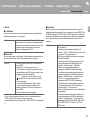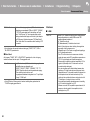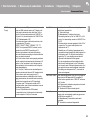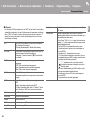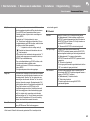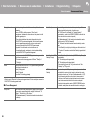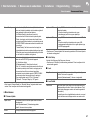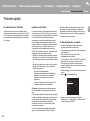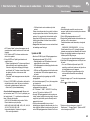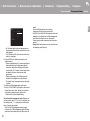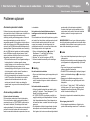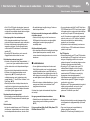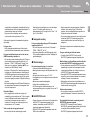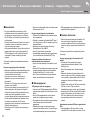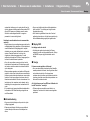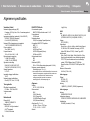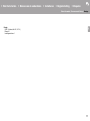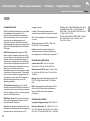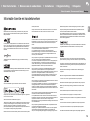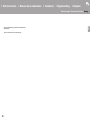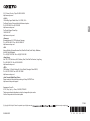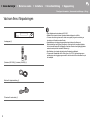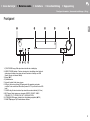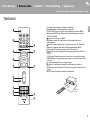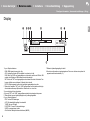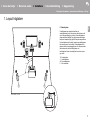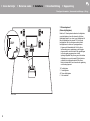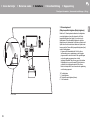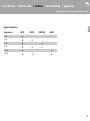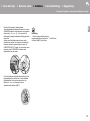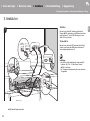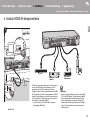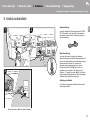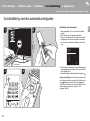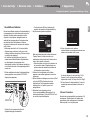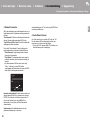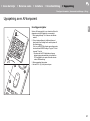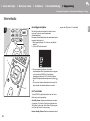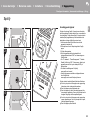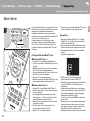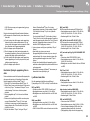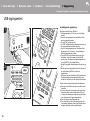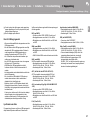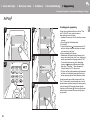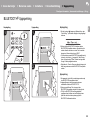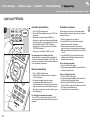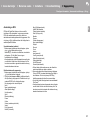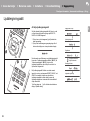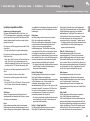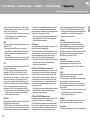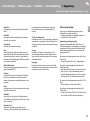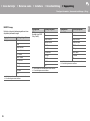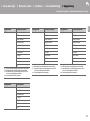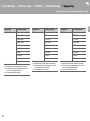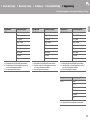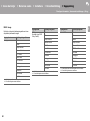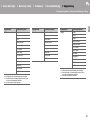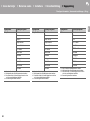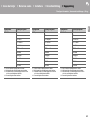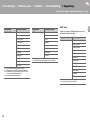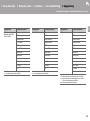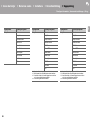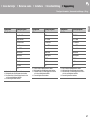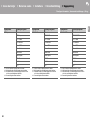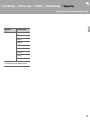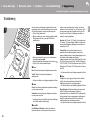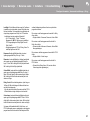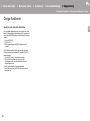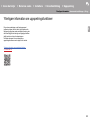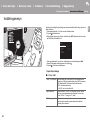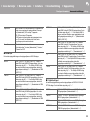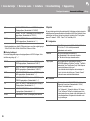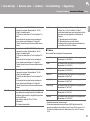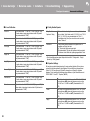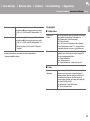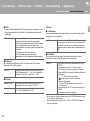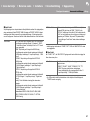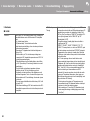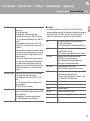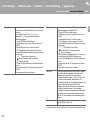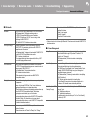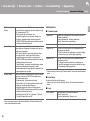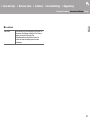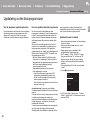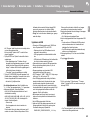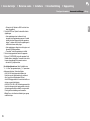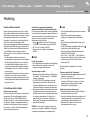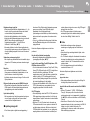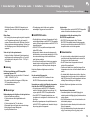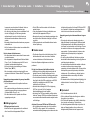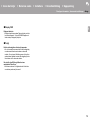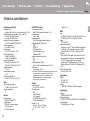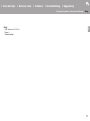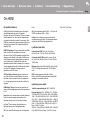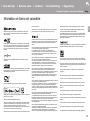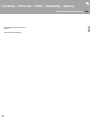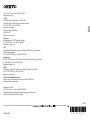E
N
Before Start
What's in the box .................................................................... 2
Part Names
Front Panel ............................................................................. 3
Rear Panel .............................................................................. 4
Remote Controller .................................................................. 5
Display .................................................................................... 6
Install
1. Speaker Layout .................................................................. 7
2. Connect the Speakers ...................................................... 12
3. Connect the TV ................................................................. 14
4. Connect the HDMI AV Components ................................. 15
5. Connect the Audio Components ....................................... 16
6. Connect Other Cables ...................................................... 17
Initial Setup
Initial Setup with Auto Start-up Wizard ................................. 18
Playback
AV Component Playback ...................................................... 21
Internet Radio ....................................................................... 22
Spotify ................................................................................... 23
Music Server ......................................................................... 24
USB Storage Device ............................................................. 26
AirPlay
®
................................................................................ 28
BLUETOOTH
®
Playback ......................................................29
Listening to the FM Radio ..................................................... 30
Listening Modes ................................................................... 32
Quick Menu .......................................................................... 50
Other Functions .................................................................... 52
Supplementary Information
Supplementary information for player functions .................... 53
Advanced Setup
Setup Menu ........................................................................... 54
Firmware Update .................................................................. 68
Others
Troubleshooting .................................................................... 71
General Specifications .......................................................... 76
About HDMI .......................................................................... 78
License and Trademark Information ..................................... 79
> Before Start > Part Names > Install > Initial Setup > Playback
Supplementary Information | Advanced Setup | Others
NETWORK AV RECEIVER
TX-L50
Instruction
Manual

2
> Before Start > Part Names > Install > Initial Setup > Playback
Supplementary Information | Advanced Setup | Others
E
N
Before Start
What's in the box
0
Connect speakers with
4
Ω to
8
Ω impedance.
0
The power cord must be connected only after all other cable connections are completed.
0 We will not accept responsibility for damage arising from the connection of equipment
manufactured by other companies.
0 Functionality may be introduced by firmware updates and service providers may cease
services, meaning that some network services and content may become unavailable in
the future. Furthermore, available services may vary depending on your area of
residence.
0 Specifications and appearance are subject to change without prior notice.
0 We plan to provide support for the Dolby Atmos and DTS:X audio format through a
firmware update for this unit. Refer to our website for more information.
Main unit (1)
Remote controller (RC-934R) (1), batteries (AAA/R03) (2)
Speaker setup microphone (1)
Indoor FM antenna (1)

> Before Start >Part Names > Install > Initial Setup > Playback
Supplementary Information | Advanced Setup | Others
3
E
N
Part Names
Front Panel
1. Í ON/STANDBY button: Turns the unit on or into standby mode.
2. HYBRID STANDBY indicator: Lights if the unit enters standby mode when the features
are enabled that continue to work when this unit is in standby, such as HDMI Standby
Through and Network Standby.
3. Display (ÄP6)
4. Remote control sensor
5. Volume dial: Allows you to adjust the volume.
6. USB port: A USB storage device is connected so that music files stored in it can be
played. You can also supply power (maximum 5 V/1 A) to USB devices with a USB cable.
7. PHONES jack: Stereo headphones with a mini plug ( 3.5 mm) are connected.
8. INPUT button: Switches the input to be played. (BD/DVD / CBL/SAT / GAME / STRM
BOX / CD / TV / PHONO / FM / NET / USB / BLUETOOTH)
9. LISTENING MODE button: Allows you to select the listening mode. (ÄP32)
10.
TUNING43buttons: Select the frequency of FM radio stations.

4
> Before Start >Part Names > Install > Initial Setup > Playback
Supplementary Information | Advanced Setup | Others
E
N
Rear Panel
1. TUNER FM 75 jack: Connect the supplied antenna.
2. Wireless antenna: Raise for Wi-Fi connection or when using a BLUETOOTH enabled
device. The diagram shows the movable range for the wireless antenna. Do not try to
force it beyond this range otherwise you may break it.
3. AUDIO IN jacks: Input TV or AV component audio signals with an analog audio cable.
4. GND terminal: The ground wire of the turntable is connected.
5. DIGITAL IN OPTICAL/COAXIAL jacks: Input TV or AV component digital audio signals
with a digital optical cable or digital coaxial cable.
6. SETUP MIC jack: The supplied speaker setup microphone is connected.
7. Power cord
8. ETHERNET port: Connect to the network with an Ethernet cable.
9. HDMI OUT jack: Connect a HDMI cable to transfer video signals and audio signals to a
TV.
10.
HDMI IN jacks: Input video signals and audio signals with a HDMI cable connected to an
AV component.
11.
SPEAKERS terminals: Connect speakers or passive subwoofers with speaker cables.
12.
SUBWOOFER PRE OUT jack: Connect a powered subwoofer with a subwoofer cable.
180°
90°

> Before Start >Part Names > Install > Initial Setup > Playback
Supplementary Information | Advanced Setup | Others
5
E
N
Remote Controller
1. Í button: Turns the unit on or into standby mode.
2. Input selector buttons: Switches the input to be played.
3. Q (QUICK MENU) button: You can perform common settings on the TV screen. (ÄP50)
4. Cursors, ENTER button: Select the item with the cursors and press ENTER to confirm.
5. button: Displays the Setup menu.
(
Ä
P54)
6. Volume buttons: Allows you to adjust the volume. This button also cancels the muting.
7. button: Temporarily mutes audio. Press again to cancel muting.
8. Listening mode buttons: Allows you to select the listening mode. (ÄP32)
9. Play buttons: You can start play of the Music Server or USB.
10.
button: You can start repeat or random play of the Music Server or USB.
CLEAR button: Deletes all characters you have entered when entering text on the TV
screen.
11.
DIMMER button: You can adjust the brightness of the display in three steps. It cannot be
turned off completely.
12.
button: Switches the information on the display.
13.
button: Returns the display to the previous state during setting.
14.
MODE button: Switches tuning to an FM station between automatic tuning and manual
tuning.
15.
MEMORY button: Used to register FM radio stations.
30°
30°
Approx.5 m
(16 ft.)

6
> Before Start >Part Names > Install > Initial Setup > Playback
Supplementary Information | Advanced Setup | Others
E
N
Display
1. Lights in the following conditions.
HDMI: HDMI signals are input and selected.
ARC: Audio signals from the ARC compatible TV are input and selected.
USB: When "USB" is selected with the input selector and the unit is connected by USB
and the USB device is selected. Flashes if the USB is not properly connected.
NET: When "NET" is selected with the input selector and the unit is connected to the
network. It will flash if the connection to the network is not correct.
DIGITAL: Digital signals are input and the digital input selector is selected.
2. Lights when operating the "NET" or "USB" input selector indicating remote controller
cursor operations are possible in screens showing list of tracks, for example.
3. Lights when headphones are connected.
4. Lights when operating the "NET" or "USB" input selector when tracks are played or
paused.
5. Lights according to the type of input digital audio signals and the listening mode.
6. Lights in the following conditions.
RDS: Receiving RDS broadcasting.
AUTO: When tuning mode is auto.
TUNED: Receiving FM radio.
FM STEREO: Receiving FM stereo.
SLEEP: Sleep timer has been set.
ASb: When Auto Standby function is enabled. (ÄP65)
7. Flashes when muting is on.
8. Displays various information of the input signals. Characters that cannot be displayed on
this unit are replaced with asterisks ( ).
Neo:6

7
> Before Start > Part Names >Install > Initial Setup > Playback
Supplementary Information | Advanced Setup | Others
E
N
Install
1. Speaker Layout
1
2
¢1: 22e to 30e, ¢2: 120e
5.1 Channel System
Front speakers output front stereo sound and the center
speaker outputs sounds emanating from the center of the
screen, such as dialog and vocals. Surround speakers
create the sound field at the rear. The powered subwoofer
reproduces bass sounds and enriches the sound field. The
optimal positioning for front speakers is at ear height, and for
surround speakers it is just above ear height. The center
speaker should be set up at an angle to face the listening
position. Placing the powered subwoofer between the center
speaker and a front speaker gives you a natural sound even
when playing music.
1,2 Front Speakers
3 Center Speaker
4,5 Surround Speakers
6 Powered Subwoofer

8
> Before Start > Part Names >Install > Initial Setup > Playback
Supplementary Information | Advanced Setup | Others
E
N
1
3´ (0.9 m)
or more
¢1: 22e to 30e
3.1.2 Channel System-1
(Front High Speakers)
This is a 3.1-channel system consisting of front speakers, a
center speaker, and a powered subwoofer, with the addition
of front high speakers, a type of height speaker. Front high
speakers should be situated at least 3y/0.9 m higher than
the front speakers. They should also be put directly above
the front speakers, angled to face the listening position.
0 We plan to provide support for the Dolby Atmos audio
format through firmware updates for this unit. After this
firmware update, by installing height speakers, you can
select the Dolby Atmos listening mode, which realizes the
most up-to-date 3D sound including overhead sounds,
when the input format is Dolby Atmos. Visit our website
for details about firmware updates.
1,2 Front Speakers
3 Center Speaker
4,5 Front High Speakers
6 Powered Subwoofer

9
> Before Start > Part Names >Install > Initial Setup > Playback
Supplementary Information | Advanced Setup | Others
E
N
1
¢1: 65e to 100e
3.1.2 Channel System-2
(Ceiling Speakers)
This is a 3.1-channel system consisting of front speakers, a
center speaker, and a powered subwoofer, with the addition
of top middle speakers, a type of height speaker. Fit top
middle speakers on the ceiling directly above the listening
position. The distance between each pair should match the
distance between the two front speakers.
0 We plan to provide support for the Dolby Atmos audio
format through firmware updates for this unit. After this
firmware update, by installing height speakers, you can
select the Dolby Atmos listening mode, which realizes the
most up-to-date 3D sound including overhead sounds,
when the input format is Dolby Atmos. Visit our website
for details about firmware updates.
0 Dolby Laboratories recommends placing this type of
height speakers to obtain the best Dolby Atmos effect.
1,2 Front Speakers
3 Center Speaker
4,5 Top Middle Speakers
6 Powered Subwoofer

10
> Before Start > Part Names >Install > Initial Setup > Playback
Supplementary Information | Advanced Setup | Others
E
N
1
¢1: 22e to 30e
3.1.2 Channel System-3
(Dolby Enabled Speakers (Dolby Speakers))
This is a 3.1-channel system consisting of front speakers, a
center speaker, and a powered subwoofer, with the addition
of Dolby enabled speakers (front), a type of height speaker.
Dolby enabled speakers are special speakers designed to
face the ceiling so that sound is heard after bouncing off the
ceiling so that sound appears to be coming from overhead.
Place Dolby enabled speakers (front) above the front
speakers.
0 We plan to provide support for the Dolby Atmos audio
format through firmware updates for this unit. After this
firmware update, by installing height speakers, you can
select the Dolby Atmos listening mode, which realizes the
most up-to-date 3D sound including overhead sounds,
when the input format is Dolby Atmos. Visit our website
for details about firmware updates.
1,2 Front Speakers
3 Center Speaker
4,5 Dolby Enabled Speakers (Front)
6 Powered Subwoofer

13
> Before Start > Part Names >Install > Initial Setup > Playback
Supplementary Information | Advanced Setup | Others
E
N
Refer to the illustration to connect the speaker system.
Twist the wires of the speaker cable tightly before inserting
into the SPEAKERS terminals. Make correct connection
between the unit’s jacks and speaker’s jacks (i to i and j
to j) for each channel. If connection is wrong, a bass
sound may become poor due to reverse phase.
Either a powered subwoofer or passive subwoofer may be
connected. To connect a powered subwoofer, use a
subwoofer cable and connect to the SUBWOOFER PRE
OUT jack. To connect a passive subwoofer, connect to the
SPEAKERS terminals with speaker cables as shown below.
Make sure the exposed wires of the speakers do not stick
out of the speaker terminals when connecting. If the
exposed wires of the speakers touch the rear panel or the +
and – wires touch each other, the protection circuit will be
activated. (ÄP71)
Setup
0 Settings for the speaker configuration you have
connected need to be made in "1. AccuEQ Room
Calibration" (ÄP19) in Initial Setup.

14
> Before Start > Part Names >Install > Initial Setup > Playback
Supplementary Information | Advanced Setup | Others
E
N
3. Connect the TV
a HDMI cable, b Digital optical cable
a
b
DIGITAL
OPTICAL OUT
1
To ARC TV
For a TV that supports the ARC (Audio Return Channel)
(ÄP78) feature, use an HDMI cable and connect according
to illustration "a". Choose an HDMI IN jack on the TV that
supports ARC when connecting.
To Non-ARC TV
For a TV that does not support the ARC (Audio Return
Channel) feature, connect both the HDMI cable in illustration
"a" and the digital optical cable in "b".
Setup
0 Settings are required to use the ARC function. Select
"Yes" in "4. Audio Return Channel" (ÄP20) in the Initial
Setup.
0 Please refer to the TV’s operation manual for directions
on connections and setup for the TV.

15
> Before Start > Part Names >Install > Initial Setup > Playback
Supplementary Information | Advanced Setup | Others
E
N
4. Connect the HDMI AV Components
a HDMI cable
e.g. BD
a
HDMI OUT
1
BD/DVD
GAME
a
Cable/Satellite
set-top box
Streaming media
player
This is an example of connection with an AV component
that has an HDMI jack. With connection to an AV
component that conforms with the CEC (Consumer
Electronics Control) standard, you can use features such as
the HDMI CEC feature that links with the input selector, and
the HDMI Standby Through feature which allows you to
play video and audio from AV components on the TV even
when this unit is in standby mode. (ÄP78)
0 To play 4K or 1080p video, use the high speed HDMI
cable.
Setup
0 Settings are required to use the HDMI CEC and HDMI
Standby Through features. (ÄP62) Make settings after
all connections are complete.
0 To enjoy digital surround sound including Dolby Digital,
audio output should be set to "Bitstream output" on the
connected Blu-ray Disc player or other device.

16
> Before Start > Part Names >Install > Initial Setup > Playback
Supplementary Information | Advanced Setup | Others
E
N
5. Connect the Audio Components
a Digital coaxial cable, b Analog audio cable
CD
a
b
Turntable
Connecting a CD player
Use a digital coaxial cable to connect a CD player to the
DIGITAL IN COAXIAL jack.
Connecting a turntable
You can also connect a turntable that has an MM-type
cartridge to the PHONO jack.
0 If the turntable has a built-in audio equalizer, connect it to
an AUDIO IN jack other than the PHONO jack. Further, if
the turntable uses an MC type cartridge, install an audio
equalizer compatible with the MC type cartridge between
the unit and the turntable, then connect to any AUDIO IN
jack other than the PHONO jack.
If the turntable has a ground wire, connect it to the GND
terminal of this unit.

17
> Before Start > Part Names >Install > Initial Setup > Playback
Supplementary Information | Advanced Setup | Others
E
N
6. Connect Other Cables
a FM indoor antenna, b Ethernet cable, c Power cord
b
c
c
a
1
3
2
Antenna Hookup
Connect the supplied FM indoor antenna to the TUNER FM
75 terminal. Move the FM indoor antenna around while
playing the radio to find the position with the best reception.
Network Hookup
Connect this unit to the network using wired LAN or Wi-Fi
(wireless LAN). You can enjoy network features such as
internet radio by connecting the unit to the network. If you
connect by wired LAN, connect with an Ethernet cable to the
ETHERNET port as shown in the illustration. To connect by
Wi-Fi, then after selecting "Wireless" in "3. Network
Connection" (ÄP20) in Initial Setup, select the desired
setting method and follow the onscreen instructions to
configure the connection.
Power Cord Hookup
Connect the power cord of this unit only after all other
connections are completed.

18
> Before Start > Part Names > Install > Initial Setup >Playback
Supplementary Information | Advanced Setup | Others
E
N
Initial Setup
Initial Setup with Auto Start-up Wizard
1
3 4
2
TV's remote controller
Initial Setup starts automatically
1. Switch the input on the TV to that assigned to the unit.
2. Put batteries into the remote controller of this unit.
3. Press Í on the remote controller. When power is turn on
for the first time, an Initial Setup screen is automatically
displayed on the TV to allow you to make settings
required for start up.
4. Follow the on-screen instructions to select the item with
the cursors of the remote controller and press ENTER to
confirm your selection.
0 To return to the previous screen, press .
To redo Initial Setup: If you terminate the procedure on the
way or want to change a setting made during Initial Setup,
press on the remote controller, select "6. Miscellaneous"
- "Initial Setup" in the Setup menu and press ENTER. To
select the language displayed again, change "OSD
Language". (ÄP54)
Exit
Initial Setup
Language Select
English
Deutsch
Français
Español
Italiano
Nederlands
Svenska
Русский язык

19
> Before Start > Part Names > Install > Initial Setup >Playback
Supplementary Information | Advanced Setup | Others
E
N
1. AccuEQ Room Calibration
Place the supplied speaker setup microphone in the
listening position, measure the test tones emitted by the
speakers, then the unit automatically sets the optimum
volume level for each speaker, the crossover frequencies,
and the distance from the listening position. This also
automatically adjusts the equalizers for the speakers and
enables correction of distortion caused by the acoustic
environment of the room.
0 Calibration takes between 3 to 12 minutes to be
completed. The speakers emit the test tone at high
volume during measurement, so be careful of your
surroundings. Keep the room as quiet as possible during
measurement.
0 If the power of this unit suddenly turns off, the wires in the
speaker cables may have touch the rear panel or other
wires and tripped the protection circuit. Twist the wires
again properly and make sure they do not stick out of the
speaker terminals when connecting.
1. Place the supplied speaker setup microphone in the
listening position, and connect to the SETUP MIC jack on
the main unit.
When putting the speaker setup microphone on a tripod,
refer to the illustration when putting it in place.
0 To cancel AccuEQ Room Calibration partway through,
disconnect the speaker setup microphone.
2. Select the connected speaker configuration.
The image on the screen changes as you choose the
number of channels in "Speaker Channels", so refer to it
when performing the settings. Also use this screen to
select whether you have connected a subwoofer.
0 If you have connected a subwoofer, check the power
and volume of the subwoofer. The low frequencies
played by the subwoofer may not be discernible, so
set its volume to at least halfway.
3. Test tones are emitted by the speakers, and firstly the
unit detects the speakers connected and the noise in the
environment.
4. After the results of the above measurements are
displayed, select "Next", press ENTER on the remote
controller, and the test tones are emitted again, and the
unit automatically makes settings such as the optimum
volume level and the crossover frequency.
5. When the measurement is completed, the measurement
result is displayed.
Press the cursors W/X on the remote controller to check
the settings. Press ENTER when "Save" is selected to
save the settings.
6. Select whether to enable or disable the equalizer function
that corrects for distortion caused by the acoustic
environment of the room.
If this is to be enabled, then normally you should select
"On (All Channels)", and to disable just the front
speakers you should select "On (Except Front Left /
Right)".
7. Disconnect the speaker setup microphone.You cannot
use any other menu options while it is connected.
2. Source Connection
Check that each input source is connected correctly. Follow
the guidance, select the input you want to confirm, start play
of the selected player, and confirm that the images appear
on the TV and that sound is played.
SETUP MIC
AccuEQ Room Calibration
Speaker Channels
Subwoofer
Height Speaker
Select how many speakers you have.
Next
2.1 ch
< >
Yes
---
AccuEQ Room Calibration
Subwoofer
Front
Center
Surround
Review Crossover
: Yes
: 100Hz
: 100Hz
: 100Hz
Save
Cancel
AccuEQ Room Calibration
On (All Channels)
On (Except Front Left / Right)
Off
To enable equalizer for each speakers, select "On".
Please select "All Channels", if you have same speakers for all
channels. Please select "Except Front Left / Right", if front
speakers are larger than other speakers.
Next
Seite wird geladen ...
Seite wird geladen ...
Seite wird geladen ...
Seite wird geladen ...
Seite wird geladen ...
Seite wird geladen ...
Seite wird geladen ...
Seite wird geladen ...
Seite wird geladen ...
Seite wird geladen ...
Seite wird geladen ...
Seite wird geladen ...
Seite wird geladen ...
Seite wird geladen ...
Seite wird geladen ...
Seite wird geladen ...
Seite wird geladen ...
Seite wird geladen ...
Seite wird geladen ...
Seite wird geladen ...
Seite wird geladen ...
Seite wird geladen ...
Seite wird geladen ...
Seite wird geladen ...
Seite wird geladen ...
Seite wird geladen ...
Seite wird geladen ...
Seite wird geladen ...
Seite wird geladen ...
Seite wird geladen ...
Seite wird geladen ...
Seite wird geladen ...
Seite wird geladen ...
Seite wird geladen ...
Seite wird geladen ...
Seite wird geladen ...
Seite wird geladen ...
Seite wird geladen ...
Seite wird geladen ...
Seite wird geladen ...
Seite wird geladen ...
Seite wird geladen ...
Seite wird geladen ...
Seite wird geladen ...
Seite wird geladen ...
Seite wird geladen ...
Seite wird geladen ...
Seite wird geladen ...
Seite wird geladen ...
Seite wird geladen ...
Seite wird geladen ...
Seite wird geladen ...
Seite wird geladen ...
Seite wird geladen ...
Seite wird geladen ...
Seite wird geladen ...
Seite wird geladen ...
Seite wird geladen ...
Seite wird geladen ...
Seite wird geladen ...
Seite wird geladen ...
Seite wird geladen ...
Seite wird geladen ...
Seite wird geladen ...
Seite wird geladen ...
Seite wird geladen ...
Seite wird geladen ...
Seite wird geladen ...
Seite wird geladen ...
Seite wird geladen ...
Seite wird geladen ...
Seite wird geladen ...
Seite wird geladen ...
Seite wird geladen ...
Seite wird geladen ...
Seite wird geladen ...
Seite wird geladen ...
Seite wird geladen ...
Seite wird geladen ...
Seite wird geladen ...
Seite wird geladen ...
Seite wird geladen ...
Seite wird geladen ...
Seite wird geladen ...
Seite wird geladen ...
Seite wird geladen ...
Seite wird geladen ...
Seite wird geladen ...
Seite wird geladen ...
Seite wird geladen ...
Seite wird geladen ...
Seite wird geladen ...
Seite wird geladen ...
Seite wird geladen ...
Seite wird geladen ...
Seite wird geladen ...
Seite wird geladen ...
Seite wird geladen ...
Seite wird geladen ...
Seite wird geladen ...
Seite wird geladen ...
Seite wird geladen ...
Seite wird geladen ...
Seite wird geladen ...
Seite wird geladen ...
Seite wird geladen ...
Seite wird geladen ...
Seite wird geladen ...
Seite wird geladen ...
Seite wird geladen ...
Seite wird geladen ...
Seite wird geladen ...
Seite wird geladen ...
Seite wird geladen ...
Seite wird geladen ...
Seite wird geladen ...
Seite wird geladen ...
Seite wird geladen ...
Seite wird geladen ...
Seite wird geladen ...
Seite wird geladen ...
Seite wird geladen ...
Seite wird geladen ...
Seite wird geladen ...
Seite wird geladen ...
Seite wird geladen ...
Seite wird geladen ...
Seite wird geladen ...
Seite wird geladen ...
Seite wird geladen ...
Seite wird geladen ...
Seite wird geladen ...
Seite wird geladen ...
Seite wird geladen ...
Seite wird geladen ...
Seite wird geladen ...
Seite wird geladen ...
Seite wird geladen ...
Seite wird geladen ...
Seite wird geladen ...
Seite wird geladen ...
Seite wird geladen ...
Seite wird geladen ...
Seite wird geladen ...
Seite wird geladen ...
Seite wird geladen ...
Seite wird geladen ...
Seite wird geladen ...
Seite wird geladen ...
Seite wird geladen ...
Seite wird geladen ...
Seite wird geladen ...
Seite wird geladen ...
Seite wird geladen ...
Seite wird geladen ...
Seite wird geladen ...
Seite wird geladen ...
Seite wird geladen ...
Seite wird geladen ...
Seite wird geladen ...
Seite wird geladen ...
Seite wird geladen ...
Seite wird geladen ...
Seite wird geladen ...
Seite wird geladen ...
Seite wird geladen ...
Seite wird geladen ...
Seite wird geladen ...
Seite wird geladen ...
Seite wird geladen ...
Seite wird geladen ...
Seite wird geladen ...
Seite wird geladen ...
Seite wird geladen ...
Seite wird geladen ...
Seite wird geladen ...
Seite wird geladen ...
Seite wird geladen ...
Seite wird geladen ...
Seite wird geladen ...
Seite wird geladen ...
Seite wird geladen ...
Seite wird geladen ...
Seite wird geladen ...
Seite wird geladen ...
Seite wird geladen ...
Seite wird geladen ...
Seite wird geladen ...
Seite wird geladen ...
Seite wird geladen ...
Seite wird geladen ...
Seite wird geladen ...
Seite wird geladen ...
Seite wird geladen ...
Seite wird geladen ...
Seite wird geladen ...
Seite wird geladen ...
Seite wird geladen ...
Seite wird geladen ...
Seite wird geladen ...
Seite wird geladen ...
Seite wird geladen ...
Seite wird geladen ...
Seite wird geladen ...
Seite wird geladen ...
Seite wird geladen ...
Seite wird geladen ...
Seite wird geladen ...
Seite wird geladen ...
Seite wird geladen ...
Seite wird geladen ...
Seite wird geladen ...
Seite wird geladen ...
Seite wird geladen ...
Seite wird geladen ...
Seite wird geladen ...
Seite wird geladen ...
Seite wird geladen ...
Seite wird geladen ...
Seite wird geladen ...
Seite wird geladen ...
Seite wird geladen ...
Seite wird geladen ...
Seite wird geladen ...
Seite wird geladen ...
Seite wird geladen ...
Seite wird geladen ...
Seite wird geladen ...
Seite wird geladen ...
Seite wird geladen ...
Seite wird geladen ...
Seite wird geladen ...
Seite wird geladen ...
Seite wird geladen ...
Seite wird geladen ...
Seite wird geladen ...
Seite wird geladen ...
Seite wird geladen ...
Seite wird geladen ...
Seite wird geladen ...
Seite wird geladen ...
Seite wird geladen ...
Seite wird geladen ...
Seite wird geladen ...
Seite wird geladen ...
Seite wird geladen ...
Seite wird geladen ...
Seite wird geladen ...
Seite wird geladen ...
Seite wird geladen ...
Seite wird geladen ...
Seite wird geladen ...
Seite wird geladen ...
Seite wird geladen ...
Seite wird geladen ...
Seite wird geladen ...
Seite wird geladen ...
Seite wird geladen ...
Seite wird geladen ...
Seite wird geladen ...
Seite wird geladen ...
Seite wird geladen ...
Seite wird geladen ...
Seite wird geladen ...
Seite wird geladen ...
Seite wird geladen ...
Seite wird geladen ...
Seite wird geladen ...
Seite wird geladen ...
Seite wird geladen ...
Seite wird geladen ...
Seite wird geladen ...
Seite wird geladen ...
Seite wird geladen ...
Seite wird geladen ...
Seite wird geladen ...
Seite wird geladen ...
Seite wird geladen ...
Seite wird geladen ...
Seite wird geladen ...
Seite wird geladen ...
Seite wird geladen ...
Seite wird geladen ...
Seite wird geladen ...
Seite wird geladen ...
Seite wird geladen ...
Seite wird geladen ...
Seite wird geladen ...
Seite wird geladen ...
Seite wird geladen ...
Seite wird geladen ...
Seite wird geladen ...
Seite wird geladen ...
Seite wird geladen ...
Seite wird geladen ...
Seite wird geladen ...
Seite wird geladen ...
Seite wird geladen ...
Seite wird geladen ...
Seite wird geladen ...
Seite wird geladen ...
Seite wird geladen ...
Seite wird geladen ...
Seite wird geladen ...
Seite wird geladen ...
Seite wird geladen ...
Seite wird geladen ...
Seite wird geladen ...
Seite wird geladen ...
Seite wird geladen ...
Seite wird geladen ...
Seite wird geladen ...
Seite wird geladen ...
Seite wird geladen ...
Seite wird geladen ...
Seite wird geladen ...
Seite wird geladen ...
Seite wird geladen ...
Seite wird geladen ...
Seite wird geladen ...
Seite wird geladen ...
Seite wird geladen ...
Seite wird geladen ...
Seite wird geladen ...
Seite wird geladen ...
Seite wird geladen ...
Seite wird geladen ...
Seite wird geladen ...
Seite wird geladen ...
Seite wird geladen ...
Seite wird geladen ...
Seite wird geladen ...
Seite wird geladen ...
Seite wird geladen ...
Seite wird geladen ...
Seite wird geladen ...
Seite wird geladen ...
Seite wird geladen ...
Seite wird geladen ...
Seite wird geladen ...
Seite wird geladen ...
Seite wird geladen ...
Seite wird geladen ...
Seite wird geladen ...
Seite wird geladen ...
Seite wird geladen ...
Seite wird geladen ...
Seite wird geladen ...
Seite wird geladen ...
Seite wird geladen ...
Seite wird geladen ...
Seite wird geladen ...
Seite wird geladen ...
Seite wird geladen ...
Seite wird geladen ...
Seite wird geladen ...
Seite wird geladen ...
Seite wird geladen ...
Seite wird geladen ...
Seite wird geladen ...
Seite wird geladen ...
Seite wird geladen ...
Seite wird geladen ...
Seite wird geladen ...
Seite wird geladen ...
Seite wird geladen ...
Seite wird geladen ...
Seite wird geladen ...
Seite wird geladen ...
Seite wird geladen ...
Seite wird geladen ...
Seite wird geladen ...
Seite wird geladen ...
Seite wird geladen ...
Seite wird geladen ...
Seite wird geladen ...
Seite wird geladen ...
Seite wird geladen ...
Seite wird geladen ...
Seite wird geladen ...
Seite wird geladen ...
Seite wird geladen ...
Seite wird geladen ...
Seite wird geladen ...
Seite wird geladen ...
Seite wird geladen ...
Seite wird geladen ...
Seite wird geladen ...
Seite wird geladen ...
Seite wird geladen ...
Seite wird geladen ...
Seite wird geladen ...
Seite wird geladen ...
Seite wird geladen ...
Seite wird geladen ...
Seite wird geladen ...
Seite wird geladen ...
Seite wird geladen ...
Seite wird geladen ...
Seite wird geladen ...
Seite wird geladen ...
Seite wird geladen ...
Seite wird geladen ...
Seite wird geladen ...
Seite wird geladen ...
Seite wird geladen ...
Seite wird geladen ...
Seite wird geladen ...
Seite wird geladen ...
Seite wird geladen ...
Seite wird geladen ...
Seite wird geladen ...
Seite wird geladen ...
Seite wird geladen ...
Seite wird geladen ...
Seite wird geladen ...
Seite wird geladen ...
Seite wird geladen ...
Seite wird geladen ...
Seite wird geladen ...
Seite wird geladen ...
Seite wird geladen ...
Seite wird geladen ...
Seite wird geladen ...
Seite wird geladen ...
Seite wird geladen ...
Seite wird geladen ...
Seite wird geladen ...
Seite wird geladen ...
Seite wird geladen ...
Seite wird geladen ...
Seite wird geladen ...
Seite wird geladen ...
Seite wird geladen ...
Seite wird geladen ...
Seite wird geladen ...
Seite wird geladen ...
Seite wird geladen ...
Seite wird geladen ...
Seite wird geladen ...
Seite wird geladen ...
Seite wird geladen ...
Seite wird geladen ...
Seite wird geladen ...
Seite wird geladen ...
Seite wird geladen ...
Seite wird geladen ...
Seite wird geladen ...
Seite wird geladen ...
Seite wird geladen ...
Seite wird geladen ...
Seite wird geladen ...
Seite wird geladen ...
Seite wird geladen ...
Seite wird geladen ...
Seite wird geladen ...
Seite wird geladen ...
Seite wird geladen ...
Seite wird geladen ...
Seite wird geladen ...
Seite wird geladen ...
Seite wird geladen ...
Seite wird geladen ...
Seite wird geladen ...
Seite wird geladen ...
Seite wird geladen ...
Seite wird geladen ...
Seite wird geladen ...
Seite wird geladen ...
Seite wird geladen ...
Seite wird geladen ...
Seite wird geladen ...
Seite wird geladen ...
Seite wird geladen ...
Seite wird geladen ...
Seite wird geladen ...
Seite wird geladen ...
Seite wird geladen ...
Seite wird geladen ...
Seite wird geladen ...
Seite wird geladen ...
Seite wird geladen ...
Seite wird geladen ...
Seite wird geladen ...
Seite wird geladen ...
Seite wird geladen ...
Seite wird geladen ...
Seite wird geladen ...
Seite wird geladen ...
Seite wird geladen ...
Seite wird geladen ...
Seite wird geladen ...
Seite wird geladen ...
Seite wird geladen ...
Seite wird geladen ...
Seite wird geladen ...
Seite wird geladen ...
Seite wird geladen ...
Seite wird geladen ...
Seite wird geladen ...
Seite wird geladen ...
Seite wird geladen ...
Seite wird geladen ...
Seite wird geladen ...
Seite wird geladen ...
Seite wird geladen ...
Seite wird geladen ...
Seite wird geladen ...
Seite wird geladen ...
Seite wird geladen ...
Seite wird geladen ...
Seite wird geladen ...
Seite wird geladen ...
Seite wird geladen ...
Seite wird geladen ...
Seite wird geladen ...
Seite wird geladen ...
Seite wird geladen ...
Seite wird geladen ...
Seite wird geladen ...
Seite wird geladen ...
Seite wird geladen ...
Seite wird geladen ...
Seite wird geladen ...
Seite wird geladen ...
Seite wird geladen ...
Seite wird geladen ...
Seite wird geladen ...
Seite wird geladen ...
Seite wird geladen ...
Seite wird geladen ...
Seite wird geladen ...
Seite wird geladen ...
Seite wird geladen ...
Seite wird geladen ...
Seite wird geladen ...
Seite wird geladen ...
Seite wird geladen ...
Seite wird geladen ...
Seite wird geladen ...
Seite wird geladen ...
Seite wird geladen ...
Seite wird geladen ...
Seite wird geladen ...
Seite wird geladen ...
Seite wird geladen ...
Seite wird geladen ...
Seite wird geladen ...
-
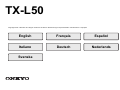 1
1
-
 2
2
-
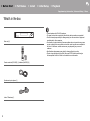 3
3
-
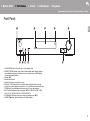 4
4
-
 5
5
-
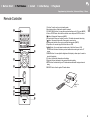 6
6
-
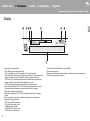 7
7
-
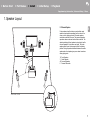 8
8
-
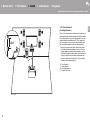 9
9
-
 10
10
-
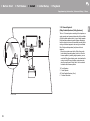 11
11
-
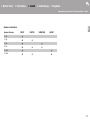 12
12
-
 13
13
-
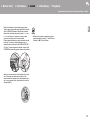 14
14
-
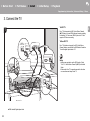 15
15
-
 16
16
-
 17
17
-
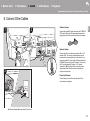 18
18
-
 19
19
-
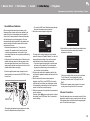 20
20
-
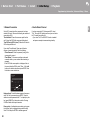 21
21
-
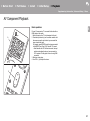 22
22
-
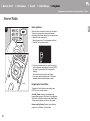 23
23
-
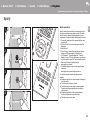 24
24
-
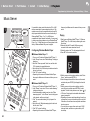 25
25
-
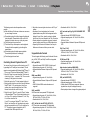 26
26
-
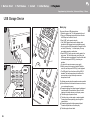 27
27
-
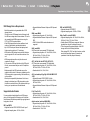 28
28
-
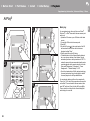 29
29
-
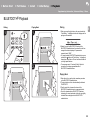 30
30
-
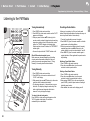 31
31
-
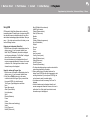 32
32
-
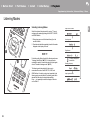 33
33
-
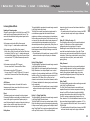 34
34
-
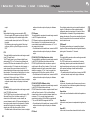 35
35
-
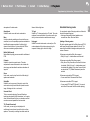 36
36
-
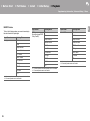 37
37
-
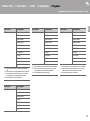 38
38
-
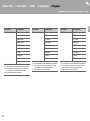 39
39
-
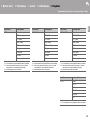 40
40
-
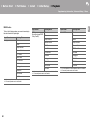 41
41
-
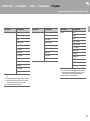 42
42
-
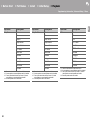 43
43
-
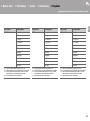 44
44
-
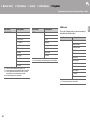 45
45
-
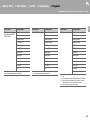 46
46
-
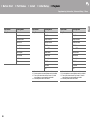 47
47
-
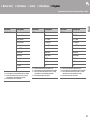 48
48
-
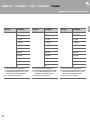 49
49
-
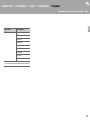 50
50
-
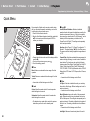 51
51
-
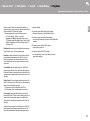 52
52
-
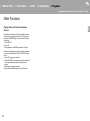 53
53
-
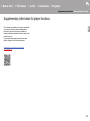 54
54
-
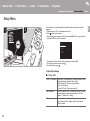 55
55
-
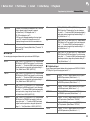 56
56
-
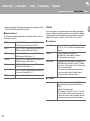 57
57
-
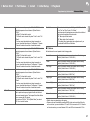 58
58
-
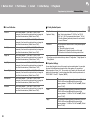 59
59
-
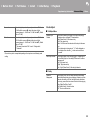 60
60
-
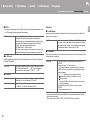 61
61
-
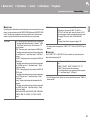 62
62
-
 63
63
-
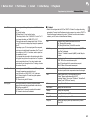 64
64
-
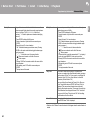 65
65
-
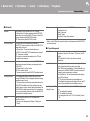 66
66
-
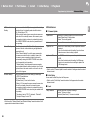 67
67
-
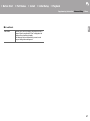 68
68
-
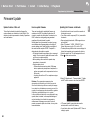 69
69
-
 70
70
-
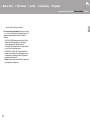 71
71
-
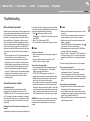 72
72
-
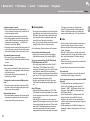 73
73
-
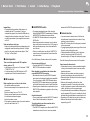 74
74
-
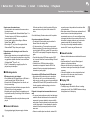 75
75
-
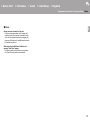 76
76
-
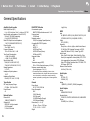 77
77
-
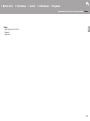 78
78
-
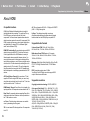 79
79
-
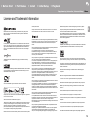 80
80
-
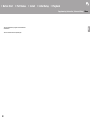 81
81
-
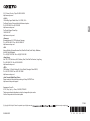 82
82
-
 83
83
-
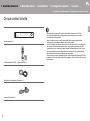 84
84
-
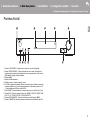 85
85
-
 86
86
-
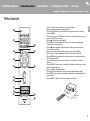 87
87
-
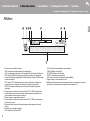 88
88
-
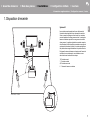 89
89
-
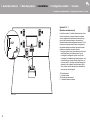 90
90
-
 91
91
-
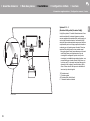 92
92
-
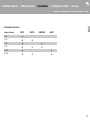 93
93
-
 94
94
-
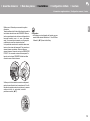 95
95
-
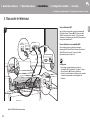 96
96
-
 97
97
-
 98
98
-
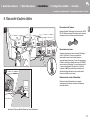 99
99
-
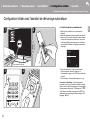 100
100
-
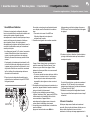 101
101
-
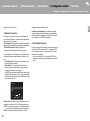 102
102
-
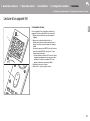 103
103
-
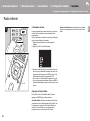 104
104
-
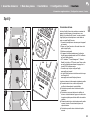 105
105
-
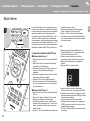 106
106
-
 107
107
-
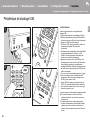 108
108
-
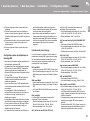 109
109
-
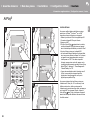 110
110
-
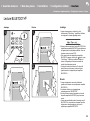 111
111
-
 112
112
-
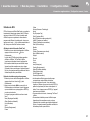 113
113
-
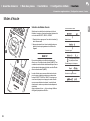 114
114
-
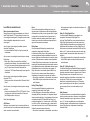 115
115
-
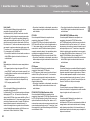 116
116
-
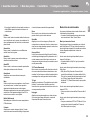 117
117
-
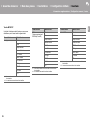 118
118
-
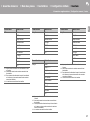 119
119
-
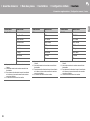 120
120
-
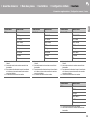 121
121
-
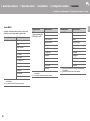 122
122
-
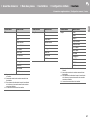 123
123
-
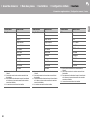 124
124
-
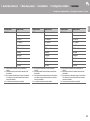 125
125
-
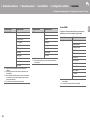 126
126
-
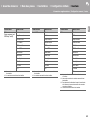 127
127
-
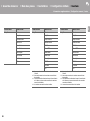 128
128
-
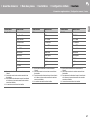 129
129
-
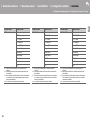 130
130
-
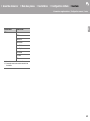 131
131
-
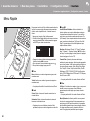 132
132
-
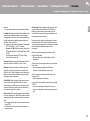 133
133
-
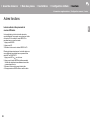 134
134
-
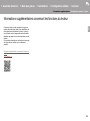 135
135
-
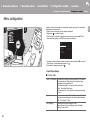 136
136
-
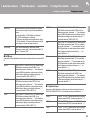 137
137
-
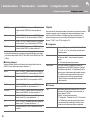 138
138
-
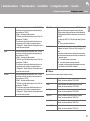 139
139
-
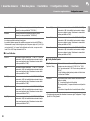 140
140
-
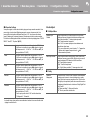 141
141
-
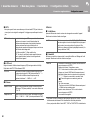 142
142
-
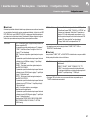 143
143
-
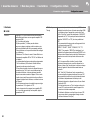 144
144
-
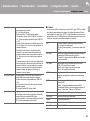 145
145
-
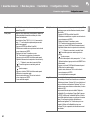 146
146
-
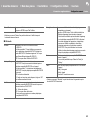 147
147
-
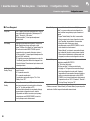 148
148
-
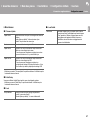 149
149
-
 150
150
-
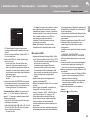 151
151
-
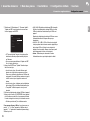 152
152
-
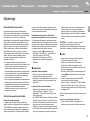 153
153
-
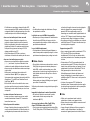 154
154
-
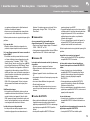 155
155
-
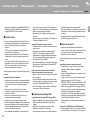 156
156
-
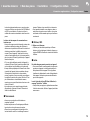 157
157
-
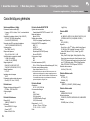 158
158
-
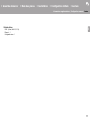 159
159
-
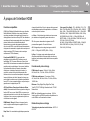 160
160
-
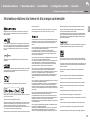 161
161
-
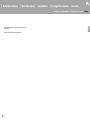 162
162
-
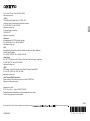 163
163
-
 164
164
-
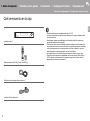 165
165
-
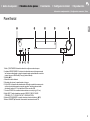 166
166
-
 167
167
-
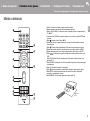 168
168
-
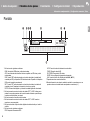 169
169
-
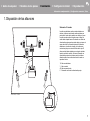 170
170
-
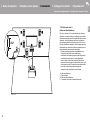 171
171
-
 172
172
-
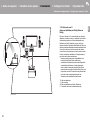 173
173
-
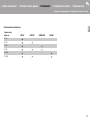 174
174
-
 175
175
-
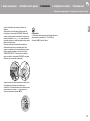 176
176
-
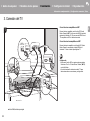 177
177
-
 178
178
-
 179
179
-
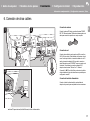 180
180
-
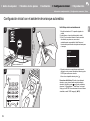 181
181
-
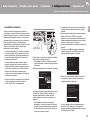 182
182
-
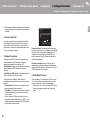 183
183
-
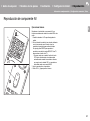 184
184
-
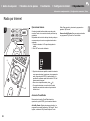 185
185
-
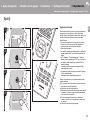 186
186
-
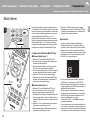 187
187
-
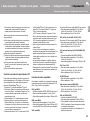 188
188
-
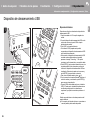 189
189
-
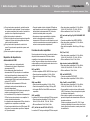 190
190
-
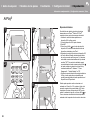 191
191
-
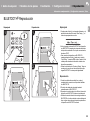 192
192
-
 193
193
-
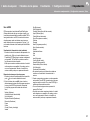 194
194
-
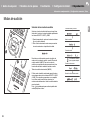 195
195
-
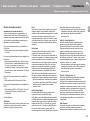 196
196
-
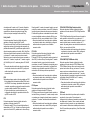 197
197
-
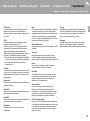 198
198
-
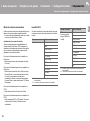 199
199
-
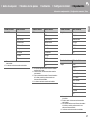 200
200
-
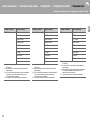 201
201
-
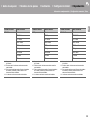 202
202
-
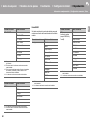 203
203
-
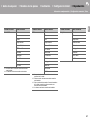 204
204
-
 205
205
-
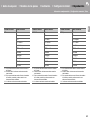 206
206
-
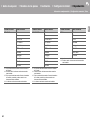 207
207
-
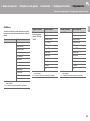 208
208
-
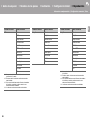 209
209
-
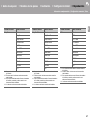 210
210
-
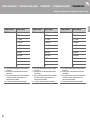 211
211
-
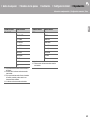 212
212
-
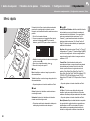 213
213
-
 214
214
-
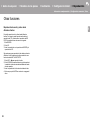 215
215
-
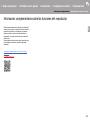 216
216
-
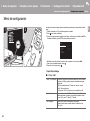 217
217
-
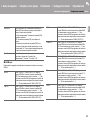 218
218
-
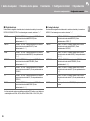 219
219
-
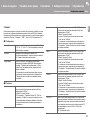 220
220
-
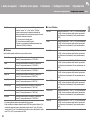 221
221
-
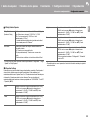 222
222
-
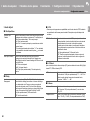 223
223
-
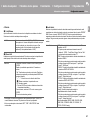 224
224
-
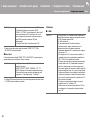 225
225
-
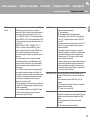 226
226
-
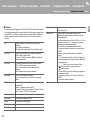 227
227
-
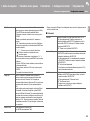 228
228
-
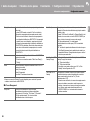 229
229
-
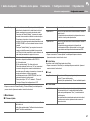 230
230
-
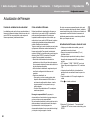 231
231
-
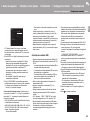 232
232
-
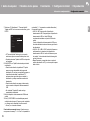 233
233
-
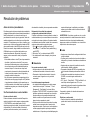 234
234
-
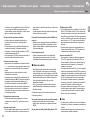 235
235
-
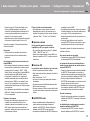 236
236
-
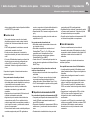 237
237
-
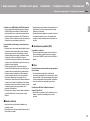 238
238
-
 239
239
-
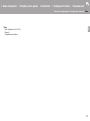 240
240
-
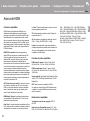 241
241
-
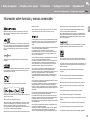 242
242
-
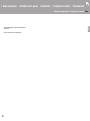 243
243
-
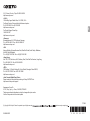 244
244
-
 245
245
-
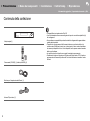 246
246
-
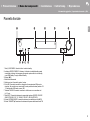 247
247
-
 248
248
-
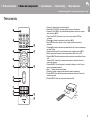 249
249
-
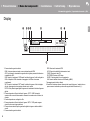 250
250
-
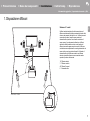 251
251
-
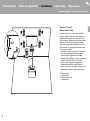 252
252
-
 253
253
-
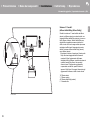 254
254
-
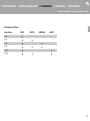 255
255
-
 256
256
-
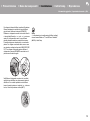 257
257
-
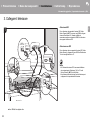 258
258
-
 259
259
-
 260
260
-
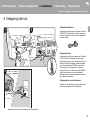 261
261
-
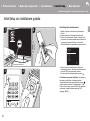 262
262
-
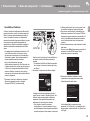 263
263
-
 264
264
-
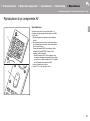 265
265
-
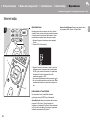 266
266
-
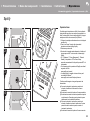 267
267
-
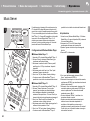 268
268
-
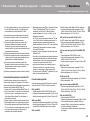 269
269
-
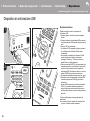 270
270
-
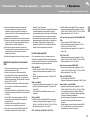 271
271
-
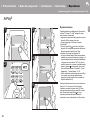 272
272
-
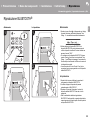 273
273
-
 274
274
-
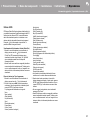 275
275
-
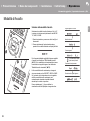 276
276
-
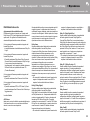 277
277
-
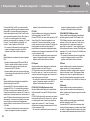 278
278
-
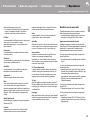 279
279
-
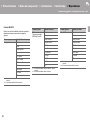 280
280
-
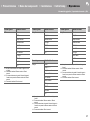 281
281
-
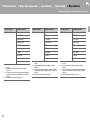 282
282
-
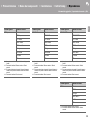 283
283
-
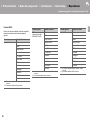 284
284
-
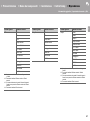 285
285
-
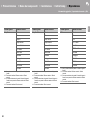 286
286
-
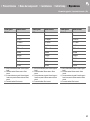 287
287
-
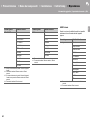 288
288
-
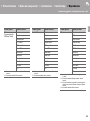 289
289
-
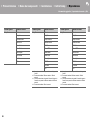 290
290
-
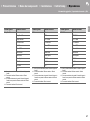 291
291
-
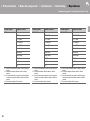 292
292
-
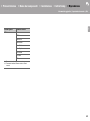 293
293
-
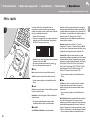 294
294
-
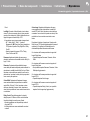 295
295
-
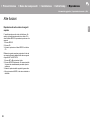 296
296
-
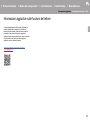 297
297
-
 298
298
-
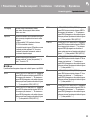 299
299
-
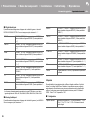 300
300
-
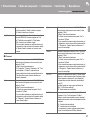 301
301
-
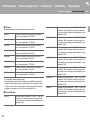 302
302
-
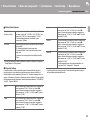 303
303
-
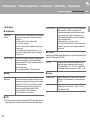 304
304
-
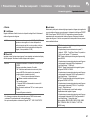 305
305
-
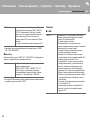 306
306
-
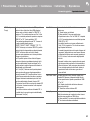 307
307
-
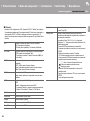 308
308
-
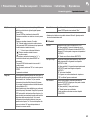 309
309
-
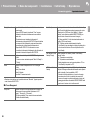 310
310
-
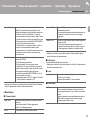 311
311
-
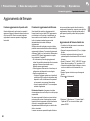 312
312
-
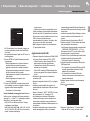 313
313
-
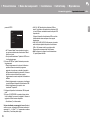 314
314
-
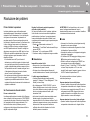 315
315
-
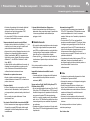 316
316
-
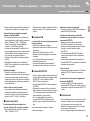 317
317
-
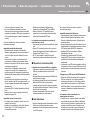 318
318
-
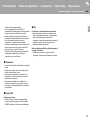 319
319
-
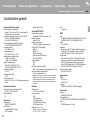 320
320
-
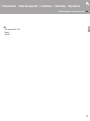 321
321
-
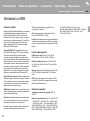 322
322
-
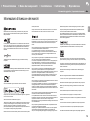 323
323
-
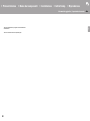 324
324
-
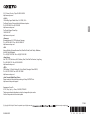 325
325
-
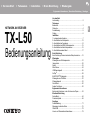 326
326
-
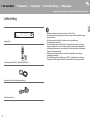 327
327
-
 328
328
-
 329
329
-
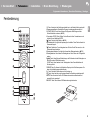 330
330
-
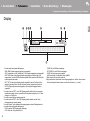 331
331
-
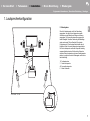 332
332
-
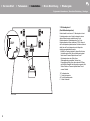 333
333
-
 334
334
-
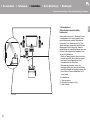 335
335
-
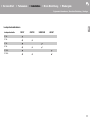 336
336
-
 337
337
-
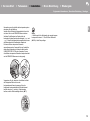 338
338
-
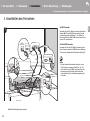 339
339
-
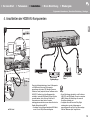 340
340
-
 341
341
-
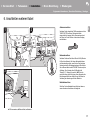 342
342
-
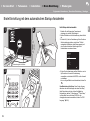 343
343
-
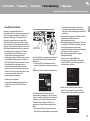 344
344
-
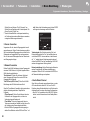 345
345
-
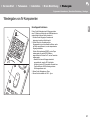 346
346
-
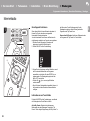 347
347
-
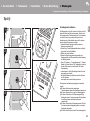 348
348
-
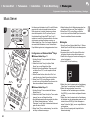 349
349
-
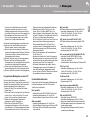 350
350
-
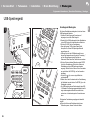 351
351
-
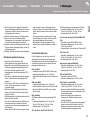 352
352
-
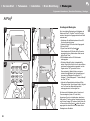 353
353
-
 354
354
-
 355
355
-
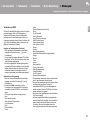 356
356
-
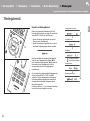 357
357
-
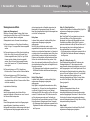 358
358
-
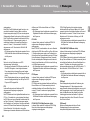 359
359
-
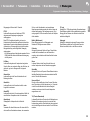 360
360
-
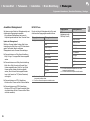 361
361
-
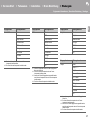 362
362
-
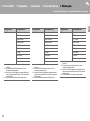 363
363
-
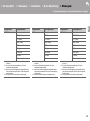 364
364
-
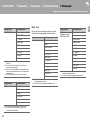 365
365
-
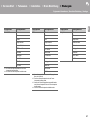 366
366
-
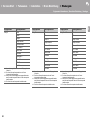 367
367
-
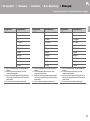 368
368
-
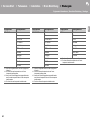 369
369
-
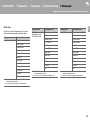 370
370
-
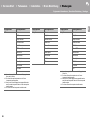 371
371
-
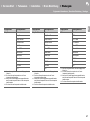 372
372
-
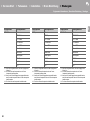 373
373
-
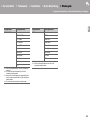 374
374
-
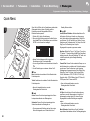 375
375
-
 376
376
-
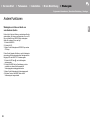 377
377
-
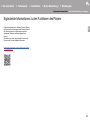 378
378
-
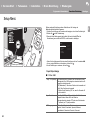 379
379
-
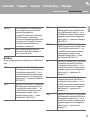 380
380
-
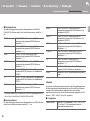 381
381
-
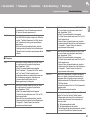 382
382
-
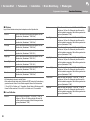 383
383
-
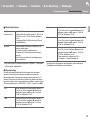 384
384
-
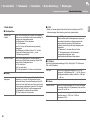 385
385
-
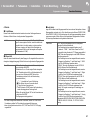 386
386
-
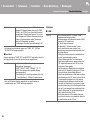 387
387
-
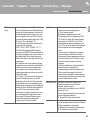 388
388
-
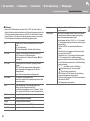 389
389
-
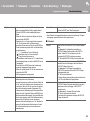 390
390
-
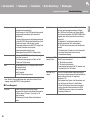 391
391
-
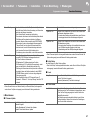 392
392
-
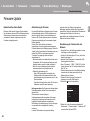 393
393
-
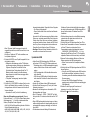 394
394
-
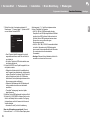 395
395
-
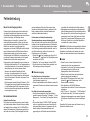 396
396
-
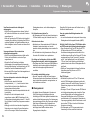 397
397
-
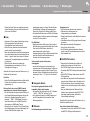 398
398
-
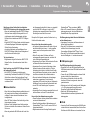 399
399
-
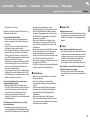 400
400
-
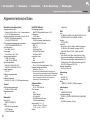 401
401
-
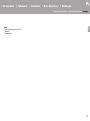 402
402
-
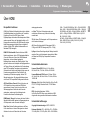 403
403
-
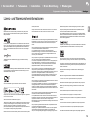 404
404
-
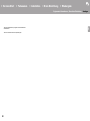 405
405
-
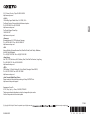 406
406
-
 407
407
-
 408
408
-
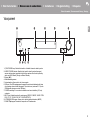 409
409
-
 410
410
-
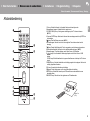 411
411
-
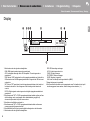 412
412
-
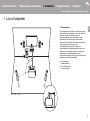 413
413
-
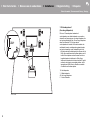 414
414
-
 415
415
-
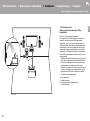 416
416
-
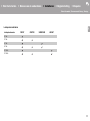 417
417
-
 418
418
-
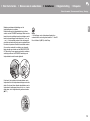 419
419
-
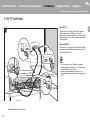 420
420
-
 421
421
-
 422
422
-
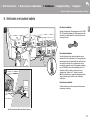 423
423
-
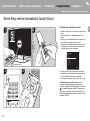 424
424
-
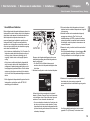 425
425
-
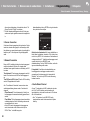 426
426
-
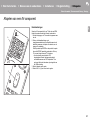 427
427
-
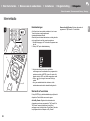 428
428
-
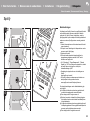 429
429
-
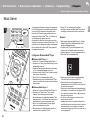 430
430
-
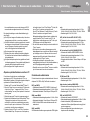 431
431
-
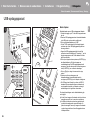 432
432
-
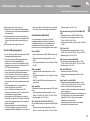 433
433
-
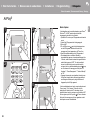 434
434
-
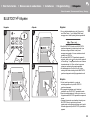 435
435
-
 436
436
-
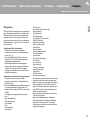 437
437
-
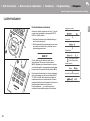 438
438
-
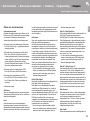 439
439
-
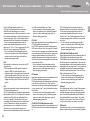 440
440
-
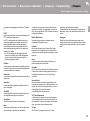 441
441
-
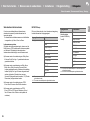 442
442
-
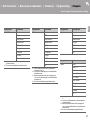 443
443
-
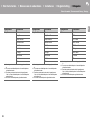 444
444
-
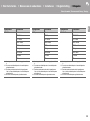 445
445
-
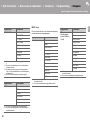 446
446
-
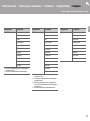 447
447
-
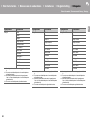 448
448
-
 449
449
-
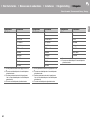 450
450
-
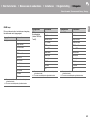 451
451
-
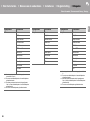 452
452
-
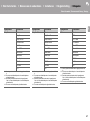 453
453
-
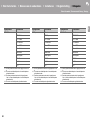 454
454
-
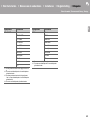 455
455
-
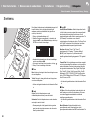 456
456
-
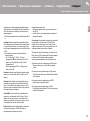 457
457
-
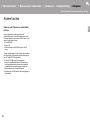 458
458
-
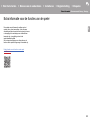 459
459
-
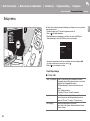 460
460
-
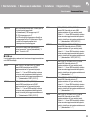 461
461
-
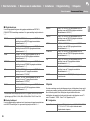 462
462
-
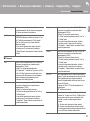 463
463
-
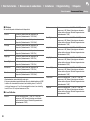 464
464
-
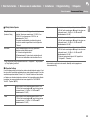 465
465
-
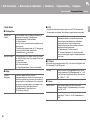 466
466
-
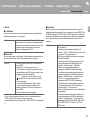 467
467
-
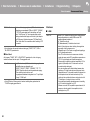 468
468
-
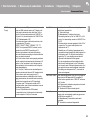 469
469
-
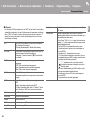 470
470
-
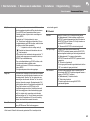 471
471
-
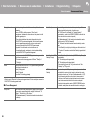 472
472
-
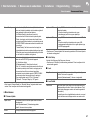 473
473
-
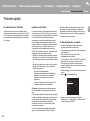 474
474
-
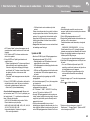 475
475
-
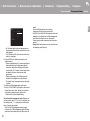 476
476
-
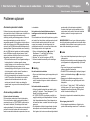 477
477
-
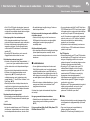 478
478
-
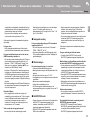 479
479
-
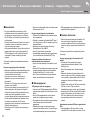 480
480
-
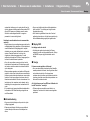 481
481
-
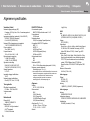 482
482
-
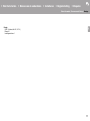 483
483
-
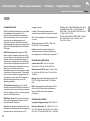 484
484
-
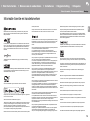 485
485
-
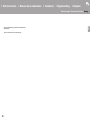 486
486
-
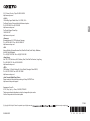 487
487
-
 488
488
-
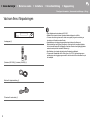 489
489
-
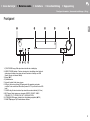 490
490
-
 491
491
-
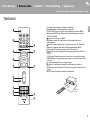 492
492
-
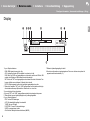 493
493
-
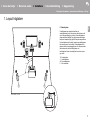 494
494
-
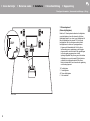 495
495
-
 496
496
-
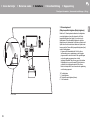 497
497
-
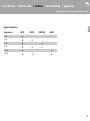 498
498
-
 499
499
-
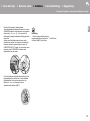 500
500
-
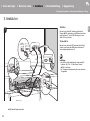 501
501
-
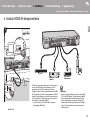 502
502
-
 503
503
-
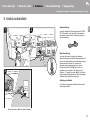 504
504
-
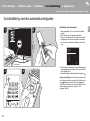 505
505
-
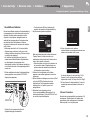 506
506
-
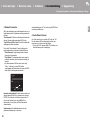 507
507
-
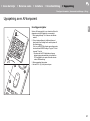 508
508
-
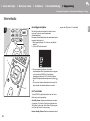 509
509
-
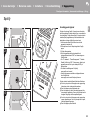 510
510
-
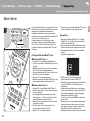 511
511
-
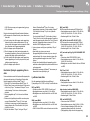 512
512
-
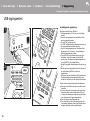 513
513
-
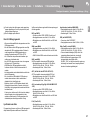 514
514
-
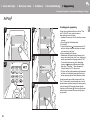 515
515
-
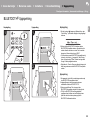 516
516
-
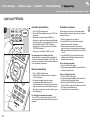 517
517
-
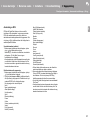 518
518
-
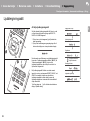 519
519
-
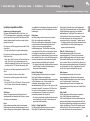 520
520
-
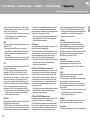 521
521
-
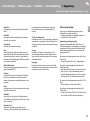 522
522
-
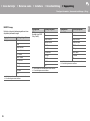 523
523
-
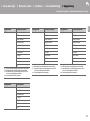 524
524
-
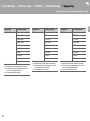 525
525
-
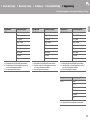 526
526
-
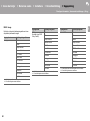 527
527
-
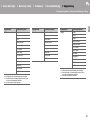 528
528
-
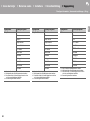 529
529
-
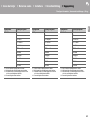 530
530
-
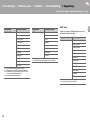 531
531
-
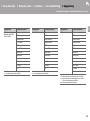 532
532
-
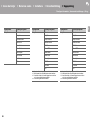 533
533
-
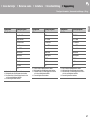 534
534
-
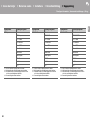 535
535
-
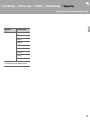 536
536
-
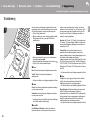 537
537
-
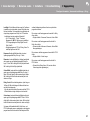 538
538
-
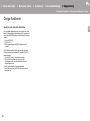 539
539
-
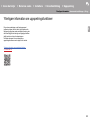 540
540
-
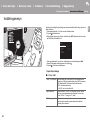 541
541
-
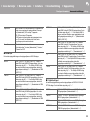 542
542
-
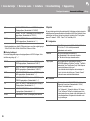 543
543
-
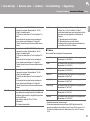 544
544
-
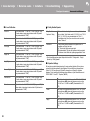 545
545
-
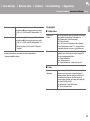 546
546
-
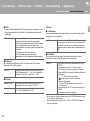 547
547
-
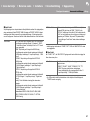 548
548
-
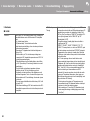 549
549
-
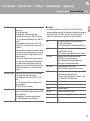 550
550
-
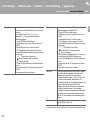 551
551
-
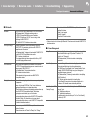 552
552
-
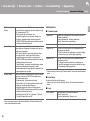 553
553
-
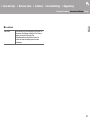 554
554
-
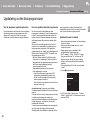 555
555
-
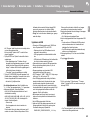 556
556
-
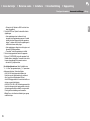 557
557
-
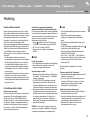 558
558
-
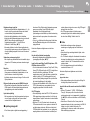 559
559
-
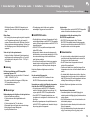 560
560
-
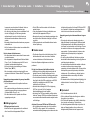 561
561
-
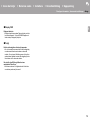 562
562
-
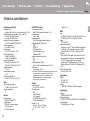 563
563
-
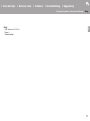 564
564
-
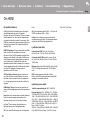 565
565
-
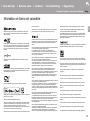 566
566
-
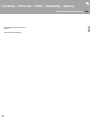 567
567
-
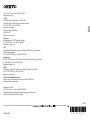 568
568
Teufel Cubycon AVR "5.1-Set" Bedienungsanleitung
- Typ
- Bedienungsanleitung
- Dieses Handbuch eignet sich auch für
in anderen Sprachen
Verwandte Artikel
Andere Dokumente
-
ONKYO LS7200 - 3D SOUNDBAR SYSTEM Bedienungsanleitung
-
Pioneer SX-S30DAB Benutzerhandbuch
-
Pioneer SX-S30DAB Bedienungsanleitung
-
Pioneer VSX-832 Benutzerhandbuch
-
Pioneer VSX -832 av Benutzerhandbuch
-
Pioneer VSX-S520D Benutzerhandbuch
-
Ring VSX-832 Bedienungsanleitung
-
Pioneer VSX -832 av Benutzerhandbuch
-
Pioneer VSX-932 Bedienungsanleitung
-
ONKYO CS-N575D Benutzerhandbuch