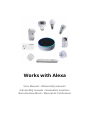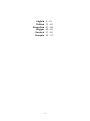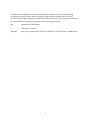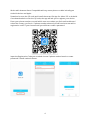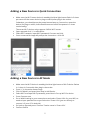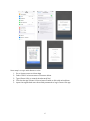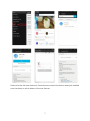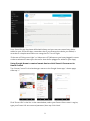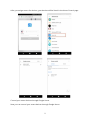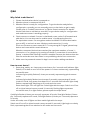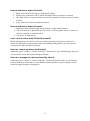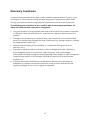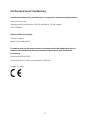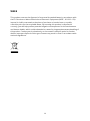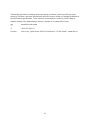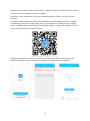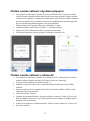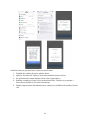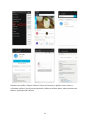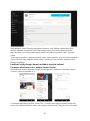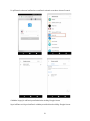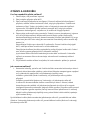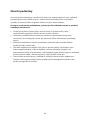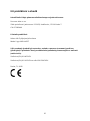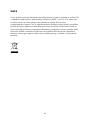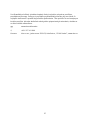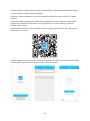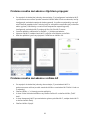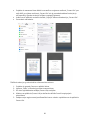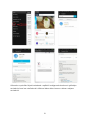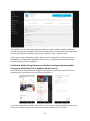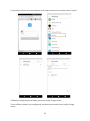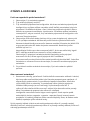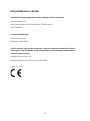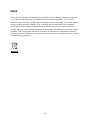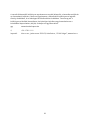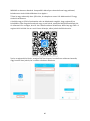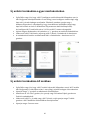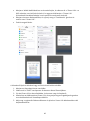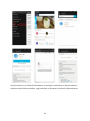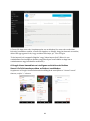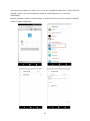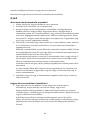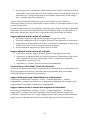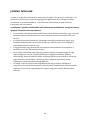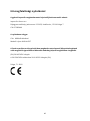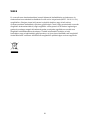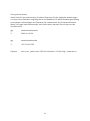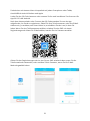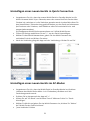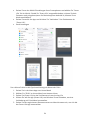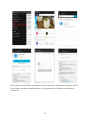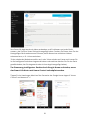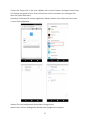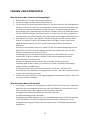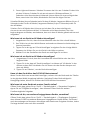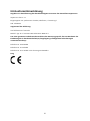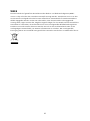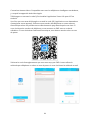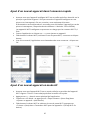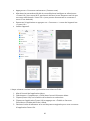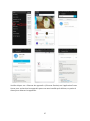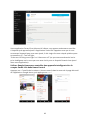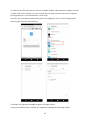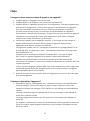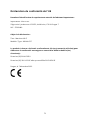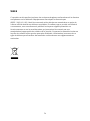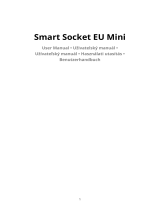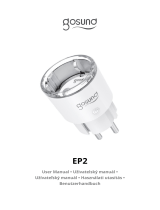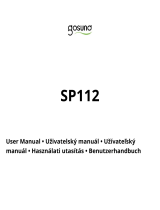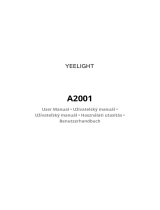Works with Alexa
User Manual • Uživatelský manuál •
Užívateľský manuál • Használati utasítás •
Benutzerhandbuch • Manuel de l'utilisateur

2
English
3 – 14
Čeština
15 – 26
Slovenčina
27 – 38
Magyar
39 – 50
Deutsch
Français
51 – 62
63 – 74

3
The product user guide contains product features, how to use, and the operating
procedure. Read the user manual carefully to get the best experience and avoid
unnecessary damage. Keep this manual for future reference. If you have any questions
or comments about the device, please contact the customer line.
✉ www.alza.co.uk/kontakt
✆ +44 (0)203 514 4411
Importer Alza.cz a.s., Jankovcova 1522/53, Holešovice, 170 00 Praha 7, www.alza.cz

4
Works with Amazon Alexa. Compatible with any smart phone or table including an
Android devices and Apple.
Download or scan the QR code and install the smart Life App for either iOS or Android.
Once downloaded or scan the QR code, the app will ask you to register your device.
Enter your phone number or email which ever one makes you feel comfortable and
select the country you live in. If phone number selected you will receive a text with a
registration code. If you choose email you will then create a password.
Input the Registration Code you received via text if phone method used or create
password if email method chosen.

5
Adding a New Device in Quick Connection
• Make sure the Wi-Fi smart device is standby (the blue light button flash in 2 times
per second if the smart device is plug or switch) after plug in the socket.
Otherwise, you should press the power button keep to 6 seconds to reset the
device (for plug or switch, bulb should be turned on/off the power in 3 times
continuously.)
The smart Wi-Fi devices only supports 2.4GHz Wi-Fi router.
• Open app and click “+” to add device.
• Select Wi-Fi network, input Wi-Fi password, Connect and click.
• Once connected the app will prompt the connection > click OK
Adding a New Device in AP Mode
• Make sure the Wi-Fi device is standby (the blue light button of Wi-Fi device flashes
in 1 times in 2 seconds) after plug in the socket.
• Press “+” in the main menu of app.
• Click “AP Mode” and press Next Step in Add Device
• Select Wi-Fi and input Wi-Fi password, press Next in Set up Wi-Fi for device.
• Press Connect now
• Go to WLAN setting in your smart phone and select “Smart LifeL for your Wifi, no
need to input password once you select the “Smart Life” (you can directly to
connect it if your OS is Android)
• Go back to app and press “Connect” Device name is “Smart Life”
• Confirm Device

6
Next step is to sync with Alexa or echo:
1. Go to Home menu on Alexa App
2. Select “Skills” in home menu of Amazon Alexa
3. Type (Smart Life) on search window and find
4. Click on the App (Smart Life) and press Enable to link with echo/Alexa
5. Input the registrated user name and password to log in Smart Life app

7
Please click the Discover Devices in Smart Home to search the devices what you installed
near the Alexa, or talk to Alexa to Discover Devices.

8
Your Smart life App has been skilled with Alexa, and you now can control any device
added to your Smart life App, remember that if you rename the device you added, it
must be to a simple name Alexa can recognize Ex: Turn off light.
“Echo turn off living room light” or “Alexa turn off” (What ever you have plugged in smart
socket or what ever name you choose for that device plugged or added in your App.)
Using Google Home to control smart devices Link Smart Life account in
Home Control
Tap “Home Control” in the hamburger menu on the Google Home app´s home page,
then tap “+”
Find “Smart Life” in the list. In the new window, select your Smart Life account´s region,
type your Smart Life account and password, then tap “Link Now”

9
After you assign rooms for devices, your devices will be listed in the Home Control page.
Control your smart devices through Google Home
Now you can control your smart devices through Google Home.

10
Q&A
Why failed to add device?
1. Please check whether device is powered on
2. Whether phone is connected via Wi-Fi
3. Whether device is ready for configuration. To get the device ready before
configuration, normally you can manually press on the device to get it ready.
Please refer to “Product Instructions” or Device Reset Instruction for details.
Notice Each time to add device, reset Wi-Fi to get device ready for configuration
and make sure router is working properly.
4. Check routers or related: If router is dual-band router, select 2.4G network and
add device. You can also need to enable router´s broadcasting function.
Set up wireless router: Set encryption method as WHA2-PSK and authorization
type as AES, or set both as auto. Wireless mode cannot be 11n only.
Don’t use Chinese to name router Wi-Fi. To stay strong Wi-Fi signal, please keep
device and router within certain distance.
Whether connected devices have reached the maximum number of router´s
connections. If so, please try by turning off the Wi-Fi connection of some device.
Router´s wireless MAC filtering function is enabled. Remove the device drom the
filter list and make sure that router is not prohibiting device from connection.
5. Make sure the password entered in App is correct when adding new device
How to reset device?
1. Reset plug, switch, etc. Keep press reset button for 6 seconds until indicator light
flashes, or for bulb to turn on/off the power in 3 times continuously, representing
successful reset
Indicator light quickly flashes (2 times per second), representing quick connect
mode
Indicator light slowly flashes (one time per 3 seconds), representing AP mode
Under AP mode, long press reset button for 5 seconds until indicator light slowly
flashes, representing switching to AP mode and vice versa.
Reset smart light: Turn off light first. Switch light with the steps: Switch on-off-on-
off-on (time interval cannot exceed 10 seconds), flashing lights represents
successful reset, if no light flashes, please repeat the steps above.
Quick light flashes (4 times per second), represent AP mode, Slow light flashes (2 times
per 3 seconds) represent AP mode, Slow light flashes (2 times per 3 seconds) represent
AP mode.
Under AP mode, turn off lights and then switch light with the steps:
Switch on-off-on-off-on (time interval cannot exceed 10 seconds). Light begins to slowly
flash, representing that it has switched to AP mode and vise versa.

11
How to add device under AP mode?
1. Make sure that indicator light or light quickly flash.
2. Phone has connected to Wi-Fi router and been able to connect to Internet.
3. Tap “Add device” in app and enter correct Wi-Fi password. Touch to search device
around.
4. In the device list, select and add the device.
How to add device under AP mode?
1. Make sure that indicator light quicky flashes or light slowly flashes.
2. Tap “Add device” in App and then “Ap mode” in the top right corner. Connect to
device hotspot first and then Wi-Fi.
3. Tap “Next” to add device.
Can I control device with 2G/3G/4G network?
When adding device for the first time, it requires that device and phone need to be
under the same Wi-Fi environment. After successfully adding device, you can remote
control device with 2G/3G/4G network.
How can I share my device with family?
Open App, go to “Profile” > ”Device Sharing” > “Shares Sent”, tap “Add Sharing”, then you
can share the device with added family members.
How can I manage the devices shared by others?
Open App, go to “Profile” > “Device Sharing” > “Shares Received”, then you can find the
devices shared by other users. It also allows to add remarks to users or delete certain
share by long pressing or swiping left.

12
Warranty Conditions
A new product purchased in the Alza.cz sales network is guaranteed for 2 years. If you
need repair or other services during the warranty period, contact the product seller
directly, you must provide the original proof of purchase with the date of purchase.
The following are considered to be a conflict with the warranty conditions, for
which the claimed claim may not be recognized:
• Using the product for any purpose other than that for which the product is intended
or failing to follow the instructions for maintenance, operation and service of the
product.
• Damage to the product by a natural disaster, the intervention of an unauthorized
person or mechanically through the fault of the buyer (e.g. during transport, cleaning
by inappropriate means, etc.).
• Natural wear and aging of consumables or components during use (such as
batteries, etc.).
• Exposure to adverse external influences, such as sunlight and other radiation or
electromagnetic fields, fluid intrusion, object intrusion, mains overvoltage,
electrostatic discharge voltage (including lightning), faulty supply or input voltage and
inappropriate polarity of this voltage, chemical processes such as used power
supplies, etc.
• If anyone has made modifications, modifications, alterations to the design or
adaptation to change or extend the functions of the product compared to the
purchased design or use of non-original components.

13
EU Declaration of Conformity
Identification data of the manufacturer's / importer's authorized representative:
Importer: Alza.cz a.s.
Registered office: Jankovcova 1522/53, Holešovice, 170 00 Prague 7
CIN: 27082440
Subject of the declaration:
Title: Wi-Fi sleeve
Model / Type: WB-HA-E27
The above product has been tested in accordance with the standard(s) used to
demonstrate compliance with the essential requirements laid down in the
Directive(s):
Directive (EU) 2014/53/EU
Directive (EU) 2011/65/EU as amended 2015/863/EU
Prague, 7.1.2022

14
WEEE
This product must not be disposed of as normal household waste in accordance with
the EU Directive on Waste Electrical and Electronic Equipment (WEEE - 2012/19 / EU).
Instead, it shall be returned to the place of purchase or handed over to a public
collection point for the recyclable waste. By ensuring this product is disposed of
correctly, you will help prevent potential negative consequences for the environment
and human health, which could otherwise be caused by inappropriate waste handling of
this product. Contact your local authority or the nearest collection point for further
details. Improper disposal of this type of waste may result in fines in accordance with
national regulations.

15
Uživatelská příručka k produktu obsahuje funkce produktu, návod k použití a postup
obsluhy. Přečtěte si pozorně uživatelskou příručku, abyste získali co nejlepší zkušenosti a
předešli zbytečným škodám. Tento návod si uschovejte pro budoucí použití. Máte-li
jakékoli dotazy nebo připomínky k zařízení, obraťte se na zákaznickou linku.
✉ www.alza.cz/kontakt
✆ +420 255 340 111
Dovozce Alza.cz a.s., Jankovcova 1522/53, Holešovice, 170 00 Praha 7, www.alza.cz

16
Spolupracuje s Amazon Alexa. Kompatibilní s jakýmkoli chytrým telefonem nebo stolem
včetně zařízení se systémem Android a Apple.
Stáhněte si nebo naskenujte QR kód a nainstalujte aplikaci Smart Life pro iOS nebo
Android.
Po stažení nebo naskenování QR kódu vás aplikace vyzve k registraci zařízení. Zadejte
své telefonní číslo nebo e-mail, podle toho, co vám vyhovuje, a vyberte zemi, ve které
žijete. V případě výběru telefonního čísla obdržíte zprávu s registračním kódem. Pokud
zvolíte e-mail, vytvoříte si následně heslo.
Zadejte registrační kód, který jste obdrželi prostřednictvím SMS, pokud jste použili
telefonní metodu, nebo vytvořte heslo, pokud jste zvolili e-mailovou metodu.

17
Přidání nového zařízení v Rychlém připojení
• Po zapojení do zásuvky se ujistěte, že je chytré zařízení Wi-Fi v pohotovostním
režimu (modré světelné tlačítko bliká 2krát za sekundu, pokud je chytré zařízení
zástrčka nebo vypínač). V opačném případě byste měli stisknout tlačítko napájení
po dobu 6 sekund, aby se zařízení resetovalo (v případě zástrčky nebo vypínače
by se měla žárovka zapnout/vypnout 3krát nepřetržitě.)
Chytrá zařízení Wi-Fi podporují pouze 2,4GHz Wi-Fi router.
• Otevřete aplikaci a kliknutím na tlačítko "+" přidejte zařízení.
• Vyberte síť Wi-Fi, zadejte heslo Wi-Fi, připojte se a klikněte.
• Po připojení aplikace vyzve k připojení > klikněte na tlačítko OK.
Přidání nového zařízení v režimu AP
• Po zapojení do zásuvky se ujistěte, že je zařízení Wi-Fi v pohotovostním režimu
(modré světelné tlačítko zařízení Wi-Fi blikne 1krát za 2 sekundy).
• V hlavní nabídce aplikace stiskněte tlačítko "+".
• Klikněte na položku "Režim AP" a stiskněte tlačítko Další krok v okně Přidat
zařízení.
• Vyberte možnost Wi-Fi a zadejte heslo Wi-Fi a stiskněte tlačítko “Další” v okně
“Nastavení Wi-Fi pro zařízení”.
• Stiskněte tlačítko “Připojit”.
• Přejděte do nastavení WLAN v chytrém telefonu a vyberte "Smart Life” pro vaši
Wifi, po výběru "Smart Life" není třeba zadávat heslo (můžete se připojit přímo,
pokud je váš OS Android).
• Vraťte se do aplikace a stiskněte tlačítko "Připojit" Název zařízení je "Smart Life".
• Potvrzení zařízení

18
Dalším krokem je synchronizace s Alexou nebo Echem:
1. Přejděte do nabídky Domů v aplikaci Alexa
2. Vyberte "Dovednosti" (Skills) v domovské nabídce Amazon Alexa
3. Do vyhledávacího okna napište (Smart Life) a vyhledejte ji
4. Klikněte na aplikaci (Smart Life) a stiskněte tlačítko “Povolit pro propojení s
Echo/Alexa” (Enable to link with Echo/Alexa)
5. Zadejte registrované uživatelské jméno a heslo pro přihlášení do aplikace Smart
Life.

19
Klikněte na položku “Objevit zařízení” (Discover Devices) v aplikaci Smart Home a
vyhledejte zařízení, která jste nainstalovali v blízkosti zařízení Alexa, nebo promlute na
Alexu a vyhledejte tak zařízení.

20
Vaše aplikace Smart life byla propojena s Alexou a nyní můžete ovládat libovolné
zařízení přidané do aplikace Smart life.Nezapomeňte, že pokud přidané zařízení
přejmenujete, musí to být jednoduchý název, který Alexa rozpozná, např.: Vypnout
světlo.
"Echo vypnout světlo v obývacím pokoji" nebo "Alexa vypnout" (Cokoliv máte zapojené v
chytré zásuvce nebo jakýkoliv název, který si zvolíte pro toto zařízení zapojené nebo
přidané v aplikaci.)
Používání služby Google Home k ovládání chytrých zařízení
Propojení účtu Smart Life v aplikaci Home Control
Na domovské stránce aplikace Google Home klepněte v nabídce na položku "Home
Control" a potom klepněte na "+".
V seznamu vyhledejte položku "Smart Life". V novém okně vyberte oblast svého účtu
Smart Life, zadejte svůj účet Smart Life a heslo a klepněte na "Připojit nyní” (Link Now).
Seite wird geladen ...
Seite wird geladen ...
Seite wird geladen ...
Seite wird geladen ...
Seite wird geladen ...
Seite wird geladen ...
Seite wird geladen ...
Seite wird geladen ...
Seite wird geladen ...
Seite wird geladen ...
Seite wird geladen ...
Seite wird geladen ...
Seite wird geladen ...
Seite wird geladen ...
Seite wird geladen ...
Seite wird geladen ...
Seite wird geladen ...
Seite wird geladen ...
Seite wird geladen ...
Seite wird geladen ...
Seite wird geladen ...
Seite wird geladen ...
Seite wird geladen ...
Seite wird geladen ...
Seite wird geladen ...
Seite wird geladen ...
Seite wird geladen ...
Seite wird geladen ...
Seite wird geladen ...
Seite wird geladen ...
Seite wird geladen ...
Seite wird geladen ...
Seite wird geladen ...
Seite wird geladen ...
Seite wird geladen ...
Seite wird geladen ...
Seite wird geladen ...
Seite wird geladen ...
Seite wird geladen ...
Seite wird geladen ...
Seite wird geladen ...
Seite wird geladen ...
Seite wird geladen ...
Seite wird geladen ...
Seite wird geladen ...
Seite wird geladen ...
Seite wird geladen ...
Seite wird geladen ...
Seite wird geladen ...
Seite wird geladen ...
Seite wird geladen ...
Seite wird geladen ...
Seite wird geladen ...
Seite wird geladen ...
-
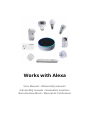 1
1
-
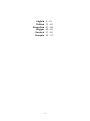 2
2
-
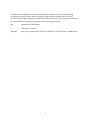 3
3
-
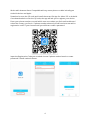 4
4
-
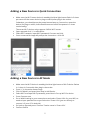 5
5
-
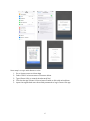 6
6
-
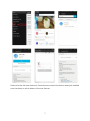 7
7
-
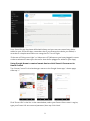 8
8
-
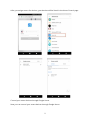 9
9
-
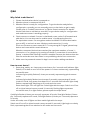 10
10
-
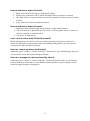 11
11
-
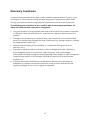 12
12
-
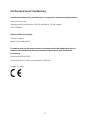 13
13
-
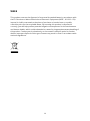 14
14
-
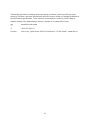 15
15
-
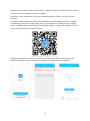 16
16
-
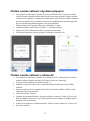 17
17
-
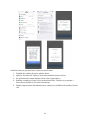 18
18
-
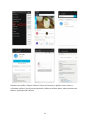 19
19
-
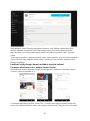 20
20
-
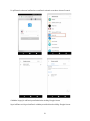 21
21
-
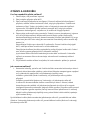 22
22
-
 23
23
-
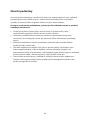 24
24
-
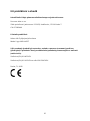 25
25
-
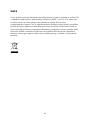 26
26
-
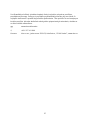 27
27
-
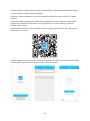 28
28
-
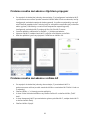 29
29
-
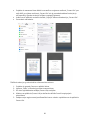 30
30
-
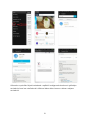 31
31
-
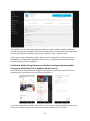 32
32
-
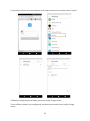 33
33
-
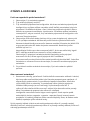 34
34
-
 35
35
-
 36
36
-
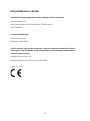 37
37
-
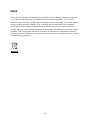 38
38
-
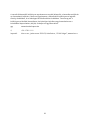 39
39
-
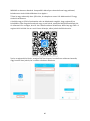 40
40
-
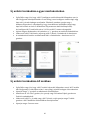 41
41
-
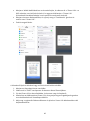 42
42
-
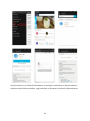 43
43
-
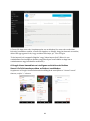 44
44
-
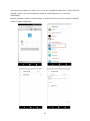 45
45
-
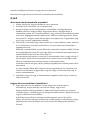 46
46
-
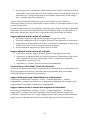 47
47
-
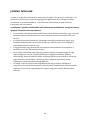 48
48
-
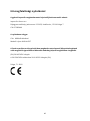 49
49
-
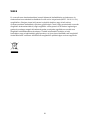 50
50
-
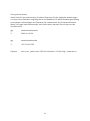 51
51
-
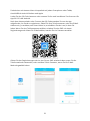 52
52
-
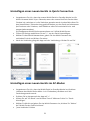 53
53
-
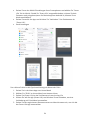 54
54
-
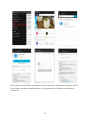 55
55
-
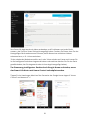 56
56
-
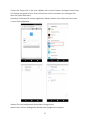 57
57
-
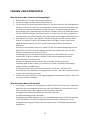 58
58
-
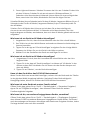 59
59
-
 60
60
-
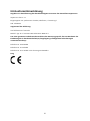 61
61
-
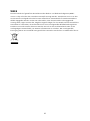 62
62
-
 63
63
-
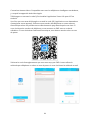 64
64
-
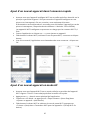 65
65
-
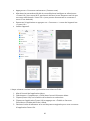 66
66
-
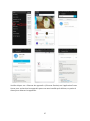 67
67
-
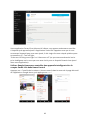 68
68
-
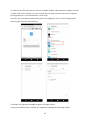 69
69
-
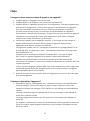 70
70
-
 71
71
-
 72
72
-
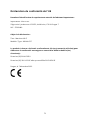 73
73
-
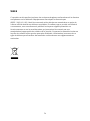 74
74
in anderen Sprachen
- français: MOES WB-HA-E27 Manuel utilisateur
- slovenčina: MOES WB-HA-E27 Používateľská príručka
Andere Dokumente
-
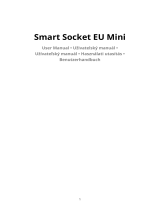 alza cz EU Mini Smart Socket Benutzerhandbuch
alza cz EU Mini Smart Socket Benutzerhandbuch
-
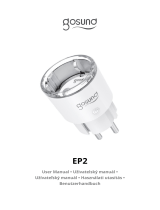 Gosund EP2 10A EU Wifi Smart Power Plug Socket Benutzerhandbuch
Gosund EP2 10A EU Wifi Smart Power Plug Socket Benutzerhandbuch
-
Sonoff The Origin/Elite Smart Temperature and Humidity Monitoring Switch Benutzerhandbuch
-
 Gosund EP8 Benutzerhandbuch
Gosund EP8 Benutzerhandbuch
-
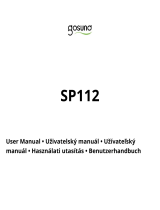 Gosund SP112 Smart Socket Benutzerhandbuch
Gosund SP112 Smart Socket Benutzerhandbuch
-
Sonoff B05-BL Benutzerhandbuch
-
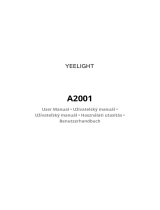 YEELIGHT A2001 Benutzerhandbuch
YEELIGHT A2001 Benutzerhandbuch
-
YEELIGHT Ceiling light Benutzerhandbuch
-
YEELIGHT C2001S500 Benutzerhandbuch
-
YEELIGHT YLXD013 Benutzerhandbuch