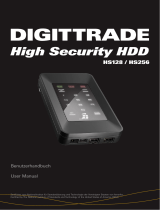Seite wird geladen ...

Kurzanleitung
Short reference
digital equipment
M
e
100s
D
GB
Eigenschaften:
•
Unterstützt USB 1.1/2.0 (bis zu 480 Mbits/s Datentrans.)
• Unterstützt Plug & Play/Hot Swapping Funktion
• Aluminium Gehäuse für schnelle Kühlung
• LED Status Anzeige
• Windows 2000/XP/Vista und Mac OS ab 8.6
Specifications:
•
Supports USB 1.1/2.0 (up to 480 Mbits/s data transfer)
• Supports Plug & Play/Hot Swapping function
• Aluminium housing for fast heat dissipation
• LED status indicator
• Windows 2000/XP/Vista and Mac OS 8.6 or above
3
Schieben Sie die mit dem PCB Aufsatz
verbundene Festplatte in das Gehäuse.
Push the hard drive with the connected PCB
into the HDD extenal case.
4
Vergewissern Sie sich, dass der PCB Aufsatz
richtig auf der Festplatte sitzt.
Make sure that the PCB and the hard drive
were touched tightly.
a. HDD Gehäuse
b. PCB Aufsatz
c. Schraubenzieher
d. Schrauben
a. HDD external case
b. PCB part
c. Screw driver
d. Screws
1
Stecken Sie den PCB Aufsatz in Pfeilrichtung
fest auf die Festplattenverbindungen.
To connect PCB part closely with the
hard drive follow the arrow.
2
5
Jetzt können Sie die HDD benutzen. Verbinden Sie
die ext. Festplatte mittels USB Kabel mit Ihrem PC.
Now you can use the HDD. Plug the USB cable into
the external case and then connect it with your PC.
6
Vollenden Sie den Zusammenbau, indem Sie
die Schrauben am Gehäuse festziehen.
Finish the installation after fixing the screws
into the case as shown in the illustration.
Hinweis: Durch Öffnen des Gehäuses erlischt die Garantie! Note: By opening the casing your guarantee expires.
Portable Hard Drive Enclosure
M
e
100s
Mobiles Festplattengehäuse
M
e
100s
Artikel-Nr: 221382 · Witter GmbH · 94513 Schönberg · Germany

digital equipment
M
e
100s
1. EINFÜHRUNG
Die USB Harddisc ist ein kompaktes tragbares
Speichermedium das eine Verbindung zum USB (Universal
Serial Bus) Anschluss darstellt. Die USB Harddisc stellt
eine schnelle und einfache Möglichkeit dar, um Ihrem
Computer mehr Speicherplatz zur Verfügung zu stellen.
Die Plug & Play-Besonderheiten geben Ihnen unterwegs
eine besondere Annehmlichkeit. Die USB Harddisc kann,
solange Ihr Computer läuft, einfach am USB-Anschluss
angeschloßen werden und kann genauso einfach getrennt
und wieder verbunden werden.
2. SYSTEMVORAUSSETZUNGEN
Hardware: Notebooks und Desktop Computer mit USB-
Anschluss werden unterstützt.
Betriebssystem: Windows 2000/XP/Vista, Mac OS 8.6
oder höher
3. INSTALLATION
a) Hardware
Fahren Sie Ihr Betriebssystem hoch, vergewissern Sie sich
dass der USB Gerätetreiber installiert und für Ihr Betriebs-
system verfügbar ist. Verbinden Sie das USB-Gehäuse
mit dem beiliegenden USB-Kabel und das andere Ende
des USB-Kabels mit dem Computer.
b) Software
Windows: Die USB Harddisc wird unter Windows 2000/XP
und Vista vom Mass Storage Device direkt unterstützt. Sie
müssen keine neuen Treiber installieren. Wenn dies nicht
der Fall ist, ist die Festplatte im Festplattengehäuse noch
nicht partitioniert.
Bitte lesen Sie sich dazu das Kapitel „Partitionieren der
USB-Festplatte“ durch um Ihre USB Harddisc einzurichten.
Mac OS: Die USB Harddisc wird in Mac OS Systemen
vom Mass Storage Support unterstützt. Sie müssen keine
neuen Treiber zu installieren.
4. TRENNEN VOM COMPUTER
Windows: Doppelklicken Sie
auf die Systemleiste. Das
Fenster [Hardware entfernen
oder auswerfen] erscheint
wie in der Abbildung.
Markieren Sie im Fenster das
[USB Massenspeicher] und
drücken auf das Kästchen
[deaktivieren]. Wählen Sie die
USB Harddisc, die Sie trennen wollen und klicken Sie dann
auf OK.
Warten Sie ein paar Sekunden und Ihr System zeigt Ihnen
gleich an „Das Gerät kann sicher entfernt werden“. Trennen
Sie das USB-Kabel vom USB-Anschluss des Computers.
MAC OS: Wenn Sie die Verbindung der USB Harddisc von
Ihren Computer trennen wollen, schließen Sie alle Fenster
und beenden alle Anwendungen Ihrer USB Harddisc. Dann
ziehen Sie das USB Harddisc Symbol in den Papierkorb
oder wählen im Menü „No Name auswerfen“, um die
Verbindung vom Desktop zu entfernen und um Ihre USB
Harddisc von Ihrem USB-Anschluss zu trennen.
ACHTUNG ! !
Stecken Sie nicht die USB Harddisc aus dem USB-
Anschluss Ihres Computers oder HUB aus, während Daten
von oder auf ihr Gerät kopiert werden oder während
gespeicherte Anwendungen von Ihrer USB Harddisc aus
benutzt werden. DIES KANN ZU DATENVERLUSTEN
FÜHREN.
5. PARTITIONIEREN DER USB-FESTPLATTE
Windows 2000: Um die tragbare Harddisc unter Windows
2000 zu partitionieren, stecken Sie bitte die USB Harddisc
ein und drücken [Start]. Wählen Sie [Systemsteuerung] in
[Einstellungen], öffnen [Verwaltung], Doppelklick auf
[Computerverwaltung] und ein Fenster erscheint wie in
der Abbildung.
Drücken Sie in der [Computerverwaltung] auf die linke
Seite des Fensters und alle verbundenen Laufwerke werden
im rechten Teil aufgelistet. Finden Sie Ihre hinzugefügte
Harddisc heraus. Unter disc # können Sie Ihre Partition
herausfinden. Nun können Sie durch Klicken der rechten
Maustaste in diesem Feld eine Partition erstellen oder eine
Partion, die bereits besteht, löschen.
Durch Klicken der rechten Maustaste in die rechte Fläche
der USB Harddisc, können Sie durch drücken auf
[Neue Partition...] den „Neue Partionen Wizard“ aufrufen.
Folgen Sie den Hinweisen des Wizard um das USB-
Laufwerk zu partitionieren oder zu formatieren.
Nun haben Sie eine Partition auf der tragbaren Harddisc
erstellt und können nun auf ihr Daten schreiben.
Mac OSX: Zum Partitionieren benützen Sie das „Fest-
plattendienstprogramm“ unter „Dienstprogramme“.
Wichtig:
Ihre Me 100s wird direkt vom USB-Anschluss des
Computers mit Strom versorgt. Sollte Ihr Computer weniger
als die benötigten 5V DC an einem USB-Anschluss
bereitstellen, verbinden Sie gegebenenfalls den zweiten
USB-Stecker des USB Y-Kabels mit einem weiteren
Anschluss, um eine ausreichende Stromversorgung zu
gewährleisten. Wir können leider nicht garantieren, dass
das Gerät auf allen Betriebssytem läuft.
GB
1. INTRODUCTION
The USB Hard Disc is a portable compact hard Disc drive
that incorporates the USB (Universal Serial Bus) interface.
The USB Hard Disc provides a fast and easy way to add
more storage space to your computer. The Plug & Play
feature gives you a greate convenience on the road, the
USB Hard Disc can be easily connected to computer by
USB interface, and can even be disconnected and re-
connected while the computer is running.
2. SYSTEM REQUIREMENTS
Hardware: Notebook and desktop computer with
USB port supported.
Operation system: Windows 2000/XP/Vista, Mac OS 8.6
or above.
3. INSTALLATION
a) Hardware
Boot-up your computer into the operation system, make
sure the USB port device driver has installed and available
in operation system. Plug the port connector of the USB
cable into the USB port of your USB HDD. Plug the port
connector of the USB cable into USB port of computer.
The USB HDD will spin up and the power indicator will
on.
b) Software
Windows: This USB Hard Disc is supported by Mass
Storage Device in win2000 system directly. You don’t need
to install any drivers. If the USB Hard Disc is a whole new
disc drive which doesn’t contain any partition, please refer
to the Partition the Hard Disc chapter to prepare your
USB Hard Disc.
Mac OS: This USB Hard Disc is supported by the Mass
Storage Support Mac OS. You don’t need to install any
drivers.
4. DISCONNECT THE USB HARD DISC
Windows: Double-click on
the icon in system tray, the
[Unplugg or Eject Hardware]
Dialog box appears as
illustration.
Hightlight the [USB Mass
Storage Device] in the Dialog
box, click on [Stop], choice
the USB Hard Disc that you
want to disconnect, then click on [Stop] again on next
screen.
Wait for few seconds, the system prompts ´You may savely
remove this device´. Plug out the USB cable from the USB
port of computer.
MAC OS: When disconnecting your USB Hard Disc from
computer, close all windows and quit all running
applications that are stored on the USB Hard Disc and
drag USB Hard Disc’s icon onto trash or choose „Eject
Volume“ from the menu bar to dismount it from desktop
prior to unplugging the USB HDD from the USB port.
CAUTION ! !
Do not plug out the USB Hard Disc from the USB port of
your computer or HUB while copying files to or from the
device or while files or applications stored on the
USB Hard Disc are in use. DOING SO MAY RESULTS IN
LOSS OF DATA..
5. PARTITION THE USB HARD DISC
Windows 2000: To partition the portable hard disc under
Windows 2000, please plug the USB Hard Disc, then klick
on [Start], choice the [Control Panel] in [settings], open
[Administrative Tools], Double click [Computer
Management], a window appears as illustration.
Click on [Disc Management] on the left part of this window,
all connected Discdrives will be listed in the right part.
Find out the USB Hard Disc that you added, on the right
of Disc #is this status of the partition of this disc drive,
you can create a new or delete an exist partition by right
click on this area.
Right click on the right area of USB Hard Disc, click on
[Create Partiton...], the „Create Partition wizard“ will appear.
Following the instructions of wizard to partition and formate
your USB Hard Drive.
Now you have built a partition in the portable Hard Disc,
you can write data to it.
Mac OSX: For partition use the utility application „Harddisc
Utility“.
Important:
The Me 100s is directly supplied with power by the USB port of
your computer. If the USB port supplies less then the required 5V
DC connect an additional USB cable with another USB port of
your computer, to provide a sufficient power supply. We do not
guarantee the machine can work with all computer systems.
Me 100s · Artikel-Nr: 221382
Witter GmbH · Kirchplatz 16
94513 Schönberg, Germany
www.witter-gmbh.de
D
/