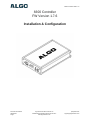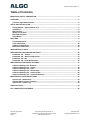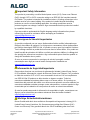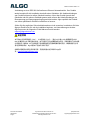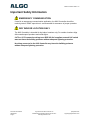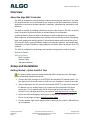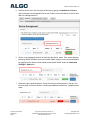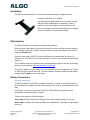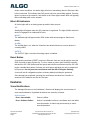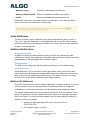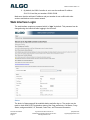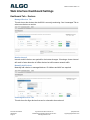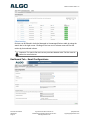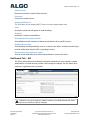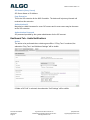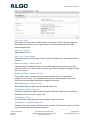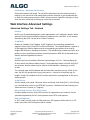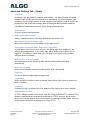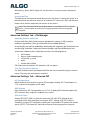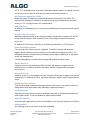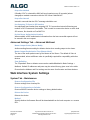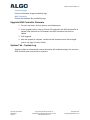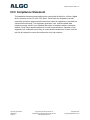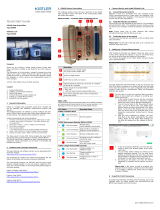8300 Controller FW 1.7.6
8300 Controller
FW Version 1.7.6
Installation & Configuration
Document 90-00097A
05/24/2019
Page 1
Algo Communication Products Ltd
4500 Beedie St Burnaby BC Canada V5J 5L2
www.algosolutions.com
(604) 454-3792

8300 Controller FW 1.7.6
Table of Contents
IMPORTANT SAFETY INFORMATION...................................................................................................... 5
OVERVIEW.................................................................................................................................................. 6
About the Algo 8300 Controller........................................................................................................... 6
SETUP AND INSTALLATION..................................................................................................................... 6
Getting Started – Quick Install & Test................................................................................................. 6
Installation............................................................................................................................................. 8
Web Interface........................................................................................................................................ 8
Wiring Connections.............................................................................................................................. 8
Blue LED Indicators.............................................................................................................................. 9
Reset Button......................................................................................................................................... 9
FEATURES.................................................................................................................................................. 9
Visual Notifications.............................................................................................................................. 9
Audio Notification............................................................................................................................... 10
Additional Notifications...................................................................................................................... 10
Multicast IP Addresses....................................................................................................................... 10
WEB INTERFACE LOGIN......................................................................................................................... 11
WEB INTERFACE DASHBOARD SETTINGS..........................................................................................12
Dashboard Tab – Devices..................................................................................................................12
Dashboard Tab – Email Configurations............................................................................................ 13
Dashboard Tab– SIP........................................................................................................................... 14
Dashboard Tab– Audio Notifications................................................................................................ 15
WEB INTERFACE ADVANCED SETTINGS.............................................................................................17
Advanced Settings Tab - Network.....................................................................................................17
Advanced Settings Tab – Admin....................................................................................................... 18
Advanced Settings Tab – Time.......................................................................................................... 19
Advanced Settings Tab – File Manager............................................................................................20
Advanced Settings Tab – Advanced SIP..........................................................................................20
Advanced Settings Tab – Advanced Multicast.................................................................................22
WEB INTERFACE SYSTEM SETTINGS................................................................................................... 22
System Tab – Maintenance................................................................................................................ 22
Upgrade 8300 Controller Firmware................................................................................................... 23
System Tab – System Log................................................................................................................. 23
SPECIFICATIONS..................................................................................................................................... 24
FCC COMPLIANCE STATEMENT............................................................................................................ 25
Document 90-00097A
05/24/2019
Page 2
Algo Communication Products Ltd
4500 Beedie St Burnaby BC Canada V5J 5L2
www.algosolutions.com
(604) 454-3792

8300 Controller FW 1.7.6
Important Safety Information
This product is powered by a certified limited power source (LPS), Power over Ethernet
(PoE); through CAT5 or CAT6 connection wiring to an IEEE 802.3af compliant network
PoE switch. The product is intended for installation indoors. All wiring connections to the
product must be in the same building. If the product is installed beyond the building
perimeter or used in an inter-building application, the wiring connections must be
protected against over voltage / transient. Algo recommends that this product be installed
by a qualified electrician.
If you are unable to understand the English language safety information then please
contact Algo by email for assistance before attempting an installation
Consignes de Sécurité Importantes
Ce produit est alimenté par une source d’alimentation limitée certifiée (alimentation par
Ethernet); des câbles de catégorie 5 et 6 joignent un commutateur réseau à alimentation
par Ethernet homologué IEEE 802.3af. Le produit est conçu pour être installé à l’intérieur.
Tout le câblage rattaché au produit doit se trouver dans le même édifice. Si le produit est
installé au-delà du périmètre de l’édifice ou utilisé pour plusieurs édifices, le câblage doit
être protégé des surtensions transitoires. Algo recommande qu’un électricien qualifié se
charge de l’installation de ce produit.
Si vous ne pouvez comprendre les consignes de sécurité en anglais, veuillez
communiquer avec Algo par courriel avant d’entreprendre l’installation au
Información de Seguridad Importante
Este producto funciona con una fuente de alimentación limitada (Limited Power Source,
LPS) certificada, Alimentación a través de Ethernet (Power over Ethernet, PoE); mediante
un cable de conexión CAT5 o CAT6 a un conmutador de red con PoE en cumplimiento
con IEEE 802.3af. El producto se debe instalar en lugares cerrados. Todas las
conexiones cableadas al producto deben estar en el mismo edificio. Si el producto se
instala fuera del perímetro del edificio o se utiliza en una aplicación en varios edificios, las
conexiones cableadas se deben proteger contra sobretensión o corriente transitoria. Algo
recomienda que la instalación de este producto la realice un electricista calificado.
Si usted no puede comprender la información de seguridad en inglés, comuníquese con
Algo por correo electrónico para obtener asistencia antes de intentar instalarlo:
Wichtige Sicherheitsinformationen
Dieses Produkt wird durch eine zertifizierte Stromquelle mit begrenzter Leistung (LPS –
Limited Power Source) betrieben. Die Stromversorgung erfolgt über Ethernet (PoE –
Power over Ethernet). Dies geschieht durch eine Cat-5-Verbindung oder eine Cat-6-
Document 90-00097A
05/24/2019
Page 3
Algo Communication Products Ltd
4500 Beedie St Burnaby BC Canada V5J 5L2
www.algosolutions.com
(604) 454-3792

8300 Controller FW 1.7.6
Verbindung zu einer IEEE 802.3af-konformen Ethernet-Netzwerkweiche. Das Produkt
wurde konzipiert für die Installation innerhalb eines Gebäudes. Alle Kabelverbindungen
zum Produkt müssen im selben Gebäude bestehen. Wenn das Produkt jenseits des
Gebäudes oder für mehrere Gebäude genutzt wird, müssen die Kabelverbindungen vor
Überspannung und Spannungssprüngen geschützt werden. Algo empfiehlt das Produkt
von einem qualifizierten Elektriker installieren zu lassenv.
Sollten Sie die englischen Sicherheitsinformationen nicht verstehen, kontaktieren Sie bitte
Algo per Email bevor Sie mit der Installation beginnen, um Unterstützung zu erhalten.
Algo kann unter der folgenden E-Mail-Adresse erreicht werden:
安全须知
本产品由认证的受限电源(LPS),以太网供电(PoE),通过 CAT5 或 CAT6 线路联接至 IEEE
802.3af 兼容的 PoE 网络交换机供电。本产品适用于室内或建筑物周边安装。所有联接本产品的线路
必须源自同一建筑物。本产品如需用于超出建筑物周边范围或跨建筑物的安装,线路联接部分必须
有过压和瞬态保护。Algo 建议本产品由专业电工安装。
如果您对理解英文版安全须知有问题,安装前请通过电子邮件和 Algo 联
Document 90-00097A
05/24/2019
Page 4
Algo Communication Products Ltd
4500 Beedie St Burnaby BC Canada V5J 5L2
www.algosolutions.com
(604) 454-3792

8300 Controller FW 1.7.6
Important Safety Information
EMERGENCY COMMUNICATION
If used in an emergency communication application, the 8300 Controller should be
routinely tested. SNMP supervision is recommended for assurance of proper operation.
DRY INDOOR LOCATION ONLY
The 8300 Controller is intended for dry indoor locations only. For outdoor locations Algo
offers weatherproof speakers and strobe lights.
CAT5 or CAT6 connection wiring to an IEEE 802.3af compliant network PoE switch
must not leave the building perimeter without adequate lightning protection.
No wiring connected to the 8300 Controller may leave the building perimeter
without adequate lightning protection.
Document 90-00097A
05/24/2019
Page 5
Algo Communication Products Ltd
4500 Beedie St Burnaby BC Canada V5J 5L2
www.algosolutions.com
(604) 454-3792

8300 Controller FW 1.7.6
Overview
About the Algo 8300 Controller
The 8300 is designed for centralized Algo endpoint monitoring and supervision. Any Algo
SIP endpoint device can be monitored on the network via the 8300 dashboard. Common
application environments include education, healthcare, manufacturing, plant/utility, retail,
and more.
The 8300 is capable of providing notifications such as audio output or SIP Call, as well as
email. Recipients will be alerted when a monitored device is unreachable.
A multicast feature allows the 8300 to broadcast an audio notification tone to multiple
Slave endpoints. Multicasting allows for a scalable and cost-effective means of designing
large scale paging and alerting solutions, with minimal network traffic and as few as one
SIP extension for the registered Master endpoint sending the multicast. Any number and
combination of Algo IP speakers, paging adapters and strobe lights can be part of an RTP
multicast.
The 8300 is configured by accessing a web interface using browsers such as Google
Chrome or Firefox.
What is Included
• 8300 Controller
• Network Cable
• Wall Mount Bracket
Setup and Installation
Getting Started – Quick Install & Test
This guide provides important safety information which should be read thoroughly
before permanently installing the device.
1. Connect the 8300 Controller to an IEEE 802.3af compliant PoE network switch. The
blue lights on the front will remain on until boot up is completed – about 30 seconds.
2. After the blue lights turn off, press the reset switch (RESET) on the front to hear the
IP address over the analog output (e.g. headset can be connected to the green
output port). The IP address may also be discovered by downloading the Algo
Locator Tool to find Algo devices on your network: www.algosolutions.com/locator
3. Access the 8300 web page by entering the IP address into a browser (Chrome,
Firefox etc) and login using the default password: algo
4. Connect another Algo device that you want to monitor to the network. Wait until boot
up is completed.
Document 90-00097A
05/24/2019
Page 6
Algo Communication Products Ltd
4500 Beedie St Burnaby BC Canada V5J 5L2
www.algosolutions.com
(604) 454-3792

8300 Controller FW 1.7.6
5. Add the device to the list of monitored devices by going to Dashboard > Devices
and selecting the Unmanaged Devices tab. Find the connected device in the list and
add it to managed devices.
6. Return to the Managed Devices list and view the device status. If the status displays
(Warning) SNMP Disabled, you must enable SNMP support on the monitored device
by logging into the device's web interface and enable SNMP under the Advanced
Settings > Admin tab.
7. Disconnect the monitored device. Device will show as disconnected in the list. See
full user guide for further details on setting up additional notifications, including email
alerts.
Document 90-00097A
05/24/2019
Page 7
Algo Communication Products Ltd
4500 Beedie St Burnaby BC Canada V5J 5L2
www.algosolutions.com
(604) 454-3792

8300 Controller FW 1.7.6
Installation
The 8300 is wall mountable in a horizontal orientation using the supplied bracket.
Example installation on ½” drywall:
Use appropriate drywall anchors for #8 screws, and pre-
drill per anchor manufacturer’s instructions. Insert 4
anchors into the wall, and then attach bracket to wall
anchors using #8 screws. Snap the 8300 into the bracket.
Connect the 8300 to a PoE network switch.
Web Interface
The 8300 Controller is configurable using the web interface.
After boot up the blue lights on the front will turn off and the controller will have obtained
an IP address. If there is no DHCP server the 8300 Controller will default to the static IP
address 192.168.1.111.
Press the reset switch (RESET next to the Ethernet port) momentarily to hear the IP
address over Aux Out port. The reset switch will not cause a reset unless pressed during
power up.
The IP address may also be discovered by downloading the Algo locator tool to find Algo
devices on your network: www.algosolutions.com/locator
Enter the IP address (e.g 192.168.1.111) into a browser such as Google Chrome, Firefox,
or Internet Explorer (other than IE9). The web interface should be visible and the default
password will be algo in lower case letters.
Wiring Connections
Network Connection
The 8300 provides a RJ45 jack for network connection. A cable run from the switch can
be terminated to a modular jack with connection by patch cord, or terminated with a RJ45
plug.
PoE (Power over Ethernet) must be 48V 350 mA IEEE 802.3af compliant whether
provided by the network switch or injector.
There are two lights on the Ethernet jack:
Green light: On when Ethernet is working, flickers off to indicate activity on the port.
Amber light: Off when successful 100Mbps link is established. Typically on only briefly at
power up.
Document 90-00097A
05/24/2019
Page 8
Algo Communication Products Ltd
4500 Beedie St Burnaby BC Canada V5J 5L2
www.algosolutions.com
(604) 454-3792

8300 Controller FW 1.7.6
Under normal conditions, the Amber light will turn on immediately after the Ethernet cable
is first connected. This indicates that PoE power has been successfully applied. Once the
device connects to the network, it will switch to the Green light instead, which will typically
flicker indicating traffic on the network.
Blue LED Indicators
All 4 blue lights will be on during power up and the boot process.
SIP
Steady light will appear when the SIP extension is registered. The light will blink when the
device is engaged in an outbound SIP alert.
MCAST
The Multicast light will appear when 8300 sends multicast messages to Slaves as a
Master.
ALARM
The ALARM light is ‘on’ when the Controller has detected that one or more devices is
currently offline.
OUTPUT
The OUTPUT light is on when the analog output is enabled.
Reset Button
A recessed reset button (RESET) next to the Ethernet Jack can only be used to reset the
8300 Controller at time of power up. To reset, reboot or power cycle the 8300 Controller,
wait until the SIP LED flashes and then press and hold the reset button until the SIP LED
begins a double flash pattern. Release the reset button and allow the unit to complete its
boot process. Do not press the reset button until the SIP LED begins flashing.
A reset will set all configuration options to factory default including the password.
Once booting has completed, pressing the reset button will cause the Controller to
announce its IP address over the Aux Out port.
Features
Visual Notifications
The Managed Devices on the Dashboard > Devices tab displays the current status of
each monitored device. By default the devices are sorted by of status.
Device status:
Error: Unreachable Device is offline
Error: Software Failure Device is reachable but there is a software error that effect
normal operation. A reboot may be necessary to return
normal operations.
Document 90-00097A
05/24/2019
Page 9
Algo Communication Products Ltd
4500 Beedie St Burnaby BC Canada V5J 5L2
www.algosolutions.com
(604) 454-3792

8300 Controller FW 1.7.6
Warning: Trying… Controller is attempting to reach device.
Warning: SNMP Disabled Device is reachable but SNMP is not enabled
Online Device is reachable and functioning correctly
Additionally, when one or more offline devices are detected, an error message will be
shown at the top of the Dashboard > Devices page:
Audio Notification
The 8300 Controller can be configured to play audio notifications by setting “Action” to
“Play Tone” under the Dashboard > Audio Notification tab. Custom files can be used as
the audio notifications by uploading an audio file to the “tones” directory under Advanced
Settings > File Manager tab.
Additional Notifications
Multicast Notification
In addition to playing an audio notification locally, the 8300 can multicast the audio
notification to multiple Slave endpoints. Any number and combination of Algo IP speakers,
paging adapters, and strobe lights can be a Slave endpoint.
Call Notification
The 8300 can be configured to dial an extension and play a pre-recorded message.
Email Notification
Email Notifications can be sent when a device goes offline, when a device goes back
online, and/or periodic heartbeat messages. When devices go offline/online momentarily,
alerts may be missed, Emails can provide a history of the status of devices over large
periods of time so that device malfunctions are always detected.
Multicast IP Addresses
Each 8300 Controller has its own IP address, and shares a common multicast IP and port
number (multicast zone) for multicast packets. The 8300 transmits to a configurable
multicast zone, and the slave units listen to all the multicast zones assigned to them.
The network switches and router see the packet and deliver it to all the members of the
group. The multicast IP and port number must be the same on all the master and slave
units of one group. The user may define multiple zones by picking different multicast IP
addresses and/or port numbers.
1. Multicast IP addresses range: 224.0.0.0/4 (from 224.0.0.0 to
239.255.255.255)
2. Port numbers range: 1 to 65535
Document 90-00097A
05/24/2019
Page 10
Algo Communication Products Ltd
4500 Beedie St Burnaby BC Canada V5J 5L2
www.algosolutions.com
(604) 454-3792

8300 Controller FW 1.7.6
3. By default, the 8300 Controller is set to use the multicast IP address
224.0.2.60 and the port numbers 50000-50008
Make sure that the multicast IP address and port number do not conflict with other
services and devices on the same network.
Web Interface Login
The web interface requires a password which is "algo" by default. This password can be
changed using the Admin tab after logging in the first time.
Status
The device’s Status page will be available before and after log on. The section can be
used to check 8300’s SIP Registration status of the Page extensions, Call Status, Proxy
Status, and general MAC, IP, Netmask, Date/Time, and Timezone information.
Document 90-00097A
05/24/2019
Page 11
Algo Communication Products Ltd
4500 Beedie St Burnaby BC Canada V5J 5L2
www.algosolutions.com
(604) 454-3792

8300 Controller FW 1.7.6
Web Interface Dashboard Settings
Dashboard Tab – Devices
Managed Devices Tab
This tab shows the devices that the 8300 is currently monitoring. See Unmanaged Tab to
select new devices to monitor.
Monitor Interval
Interval at which devices are queried for their status changes. Choosing a shorter interval
will result in faster detection of offline devices but will increase network traffic.
Manually Add Devices
Manually add a device to managed devices. IP Address and MAC are required.
Unmanaged Devices Tab
This tab show the Algo devices that can be selected to be monitored.
Document 90-00097A
05/24/2019
Page 12
Algo Communication Products Ltd
4500 Beedie St Burnaby BC Canada V5J 5L2
www.algosolutions.com
(604) 454-3792

8300 Controller FW 1.7.6
Filters/sorting
Devices can be filtered in both the Managed or Unmanaged Devices table by using the
search bar in the right corner. Clicking on the icon next to column name will sort the
entries by that selected column.
Important: The search filter and sort are persistent between tabs The filter must be
cleared to see all devices.
Dashboard Tab – Email Configurations
Document 90-00097A
05/24/2019
Page 13
Algo Communication Products Ltd
4500 Beedie St Burnaby BC Canada V5J 5L2
www.algosolutions.com
(604) 454-3792

8300 Controller FW 1.7.6
Email Account
Email account that the email will be sent from.
Password
Password to email account.
Outgoing Mail Server
The host name of the outgoing SMTP server, such as smtp.example.com.
From
Descriptive name that will appear in email headings.
Recipient
Notification recipient email address.
Disconnected Device(s) Reminder
Send additional email reminders of disconnected devices for a specific interval.
Dashboard Heartbeat
Send heartbeat emails periodically, even if no devices are offline. Heartbeat emails help to
provide confirmation that the 8300 is operating correctly.
Disconnected Device(s) Back Online
Send an email notification when a disconnected device comes back online.
Dashboard Tab – SIP
SIP Server information and Credentials should be obtained from your telephone system
administrator or hosted account provider. After saving the settings, see the Status tab to
confirm the registration was successful.
Important: Any time changes are made to settings in the Web Interface the "Save"
key must be clicked to save the changes
Document 90-00097A
05/24/2019
Page 14
Algo Communication Products Ltd
4500 Beedie St Burnaby BC Canada V5J 5L2
www.algosolutions.com
(604) 454-3792

8300 Controller FW 1.7.6
SIP Domain (Proxy Server)
SIP Server Name or IP Address.
Page Extension
This is the SIP extension for the 8300 Controller. The device will reject any inbound call
received on this extension.
Authentication ID
May also be called Username for some SIP servers and in some cases may be the same
as the SIP extension.
Authentication Password
SIP password provided by the system administrator for the SIP account.
Dashboard Tab– Audio Notifications
Action
The action to be performed when a device goes offline. If “Play Tone” is selected, the
subsection “Play Tone” and “Multicast Settings” will be visible:
If “Make a SIP Call” is selected, the subsection “Call Settings” will be visible:
Document 90-00097A
05/24/2019
Page 15
Algo Communication Products Ltd
4500 Beedie St Burnaby BC Canada V5J 5L2
www.algosolutions.com
(604) 454-3792

8300 Controller FW 1.7.6
Play Tone – Tone
Select WAV file to play when an offline device is detected. The WAV file may be played
immediately over Aux Out port. During multicast, the device will broadcast an audio
stream using this tone.
Play Tone – Volume
Output volume of tone.
Play Tone – Tone Duration
Select the maximum tone duration. The tone will be terminated once the maximum time is
reached.
Multicast Settings - Multicast Mode
If master mode is enabled the 8300 Controller will broadcast an IP stream (of the tone
selected in “Play Tone” section) when a device goes offline in addition to playing the audio
over Aux Out port.
Multicast Settings - Number of Zones
Select “basic” zones if configuring nine or fewer multicast zones or “expanded” to
configure up to 50 zones. The expanded zones have the same behavior as the basic
Slave zones, but are hidden by default to simplify the interface.
Multicast Settings - Playback Zones
Allows Master device to play audio for selected zones only.
Call Settings - Dialing Extension
Extension to dial when a offline device is detected. Valid SIP Credentials are required in
Dashboard > SIP to in order to make a call.
Call Settings – Tone
Select WAV file to play during call when an offline device is detected.
Call Settings – Outbound Ring Limit
Typically set to ensure that a call will not reach voicemail. This feature is used to set a limit
on how long the 8300 will ring before timing out.
Document 90-00097A
05/24/2019
Page 16
Algo Communication Products Ltd
4500 Beedie St Burnaby BC Canada V5J 5L2
www.algosolutions.com
(604) 454-3792

8300 Controller FW 1.7.6
Call Settings - Maximum Call Duration
Select the maximum call length. The call will be terminated once the maximum time is
reached. In the event that a call inadvertently reaches voicemail or gets accidentally left
on hold, this setting ensures that the 8300 returns on-hook. Audio files will play in a loop
once the call is answered, until hung up or time limit is reached.
Web Interface Advanced Settings
Advanced Settings Tab - Network
Protocol
DHCP is an IP standard designed to make administration of IP addresses simpler. When
selected, DHCP will automatically configure IP addresses for each 8300 on the network.
Alternatively the 8300 can be set to a static IP address.
VLAN Mode
Enables or Disables VLAN Tagging. VLAN Tagging is the networking standard that
supports Virtual LANs (VLANs) on an Ethernet network. The standard defines a system of
VLAN tagging for Ethernet frames and the accompanying procedures to be used by
bridges and switches in handling such frames. The standard also provides provisions for a
quality of service prioritization scheme commonly known as IEEE 802.1p and defines the
Generic Attribute Registration Protocol.
VLAN ID
Specifies the VLAN to which the Ethernet frame belongs. A 12-bit field specifying the
VLAN to which the Ethernet frame belongs. The hexadecimal values of 0x000 and 0xFFF
are reserved. All other values may be used as VLAN identifiers, allowing up to 4094
VLANs.
The reserved value 0x000 indicates that the frame does not belong to any VLAN; in this
case, the 802.1Q tag specifies only a priority and is referred to as a priority tag. On
bridges, VLAN 1 (the default VLAN ID) is often reserved for a management VLAN; this is
vendor specific.
VLAN Priority
Sets the frame priority level. Otherwise known as Priority Code Point (PCP), VLAN Priority
is a 3-bit field which refers to the IEEE 802.1p priority. It indicates the frame priority level.
Values are from 0 (lowest) to 7 (highest).
Differentiated Services (6-bit DSCP value)
Provides quality of service if the DSCP protocol is supported on your network. Can be
specified independently for SIP control packets versus RTP audio packets.
DNS Caching Mode
In "SIP" mode, only the results of DNS queries for SIP requests will be cached. In "All"
mode, the results of all DNS queries will be cached.
Document 90-00097A
05/24/2019
Page 17
Algo Communication Products Ltd
4500 Beedie St Burnaby BC Canada V5J 5L2
www.algosolutions.com
(604) 454-3792

8300 Controller FW 1.7.6
Advanced Settings Tab – Admin
Password
Password to log into the 8300 Controller web interface. You should change the default
password algo in order to secure the device on the network. If you have forgotten your
password, you will need to perform a reset using the Reset Button in order to restore the
password (as well as all other settings) back to the original factory default conditions.
For additional password security see “Force Strong Password” below.
Confirmation
Re-enter network admin password.
Device Name (Host name)
Name to identify the device in the Algo Network Device Locator Tool.
Introduction Section on Status Page
Allows the introduction text to be hidden from the login screen.
Show Status Section on Status Page when Logged Out
Use this option if you wish to block access to the status page when logged out. The
settings and configurations, on the status page, will be hidden entirely unless you’re
logged in – this feature is useful when you want only trusted users to view possible
sensitive device information.
Web Interface Session Timeout
Set the maximum period of inactivity after which the web interface will log out
automatically.
Play Tone at Startup
A tone can be played at startup to confirm that the device has booted.
Log Level
Use on the advice of Algo technical support only.
Log Method
Allows the 8300 Controller to write to external Syslog server if the option for external (or
both) is selected.
Log Server
If external (or both) is selected this is the address of the Syslog server on the network.
Web Interface Protocol
HTTPS is always enabled on the device. Use this setting to disable HTTP. When HTTP is
disabled, requests will be automatically redirected to HTTPS. Also note that since the
device can have any address on the local network, no security certificate exists, and thus
most browsers will provide a warning when using HTTPS.
Document 90-00097A
05/24/2019
Page 18
Algo Communication Products Ltd
4500 Beedie St Burnaby BC Canada V5J 5L2
www.algosolutions.com
(604) 454-3792

8300 Controller FW 1.7.6
Force Strong Password
When enabled, ensures that a secure password is provided for the device’s web interface
for additional protection. The password requirements are:
• Must contain at least 10 characters
• Must contain at least 1 uppercase character
• Must contain at least 1 digit (0 – 9)
• Must contain at least 1 special character
Allow Secure SIP Password
Allows SIP passwords to be stored in the configuration file in an encrypted format, to
prevent viewing and recovery. Once enabled, the SIP “Realm” field should be entered and
all the configured Authentication Password(s) must be re-entered in the Basic Settings >
SIP tab, and any other locations where SIP extension have been configured, to save the
encrypted password(s).
If the Realm is changed at a later time, all the passwords will also need to be re-entered
again to save the passwords with the new encryption.
To obtain your SIP Realm information, contact your SIP Server administrator (or check the
SIP log file for a registration attempt). The Realms may be the same or different for all the
extensions used.
SNMP Support (v1 get only)
Additional SNMP support is anticipated for future, but the 8300 Controller will respond to a
simple status query for automated supervision. Contact Algo technical support for more
information.
System Integrity Checking
This feature verifies installed system packages to ensure they have not been tampered
with by running ‘Perform Check’. Enabling this feature may cause reboots and upgrades
to take 30 seconds longer. Verification results can be found on the Status page.
Advanced Settings Tab – Time
Network time is used for logging events into memory for troubleshooting.
Time Zone
Select time zone.
NTP Time Servers 1/2/3/4
The 8300 will attempt to use Timer Server 1 and work down the list if one or more of the
time servers become unresponsive.
NTP Time Server Source
When “Use DHCP Option 42” is chosen, if an NTP Server address is provided via the
DHCP Option 42, that NTP Server will be used instead of the 4 mentioned above.
Document 90-00097A
05/24/2019
Page 19
Algo Communication Products Ltd
4500 Beedie St Burnaby BC Canada V5J 5L2
www.algosolutions.com
(604) 454-3792

8300 Controller FW 1.7.6
Alternatively, “Ignore DHCP Option 42” can be chosen to only use servers mentioned
above.
Device Date/Time
This field shows the current time and date as set on the device. If testing the device on a
lab network that may not have access to an external NTP server, the “Sync with browser”
button can be used to temporarily set the time on the device.
Note: This time value will be lost at power down, or overwritten if NTP is currently
active. Time and date are used only for logging purposes and are not typically
required.
Advanced Settings Tab – File Manager
Uploading Custom Audio Files
Custom audio files (WAV format) may be uploaded into memory (1 GB) to play for
notification applications. Place your audio files into the tones directory.
An existing file may also be modified by downloading the original by right clicking the tone
and selecting ‘Download’, making the desired changes, and then uploading the new
version with a different name. Audio files must be in the following format:
WAV format
8kHz or 16kHz sampling rate
16-bit PCM, or u-law
Mono
Smaller than 200MB
File names must be limited to 32 characters, with no spaces.
Tone Files Included in Memory
The 8300 includes several pre-loaded WAV files that can be selected to play for various
events. Files may also be deleted or renamed.
Advanced Settings Tab – Advanced SIP
SIP Transportation
Which transport layer protocol to use for SIP messages. Setting ‘SIP Transportation’ to
‘TLS’, ensures the encryption of SIP traffic.
SIPS Scheme
Only visible when ‘SIP Transportation’ set to ‘TLS’. Enabling SIPS Scheme requires the
SIP connection from endpoint to endpoint to be secure.
SDP SRTP Offer
Setting ‘SDP SRTP Offer’ to ‘Optional’, means the SIP call’s RTP data will be left
unencrypted if the other party does not support SRTP. Setting ‘SDP SRTP Offer’ to
‘Standard’, encrypts RTP voice data, meaning the normal audio RTP packets will now be
secure (SRTP). This means SIP calls will be rejected if other party does not support
Document 90-00097A
05/24/2019
Page 20
Algo Communication Products Ltd
4500 Beedie St Burnaby BC Canada V5J 5L2
www.algosolutions.com
(604) 454-3792
Seite wird geladen ...
Seite wird geladen ...
Seite wird geladen ...
Seite wird geladen ...
Seite wird geladen ...
-
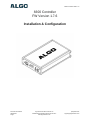 1
1
-
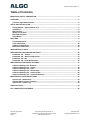 2
2
-
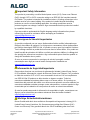 3
3
-
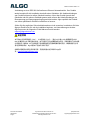 4
4
-
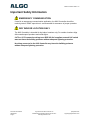 5
5
-
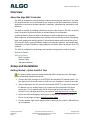 6
6
-
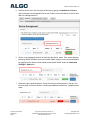 7
7
-
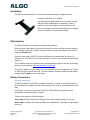 8
8
-
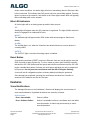 9
9
-
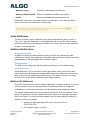 10
10
-
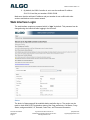 11
11
-
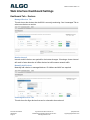 12
12
-
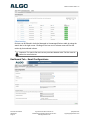 13
13
-
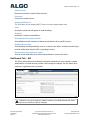 14
14
-
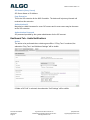 15
15
-
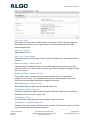 16
16
-
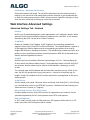 17
17
-
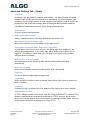 18
18
-
 19
19
-
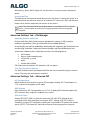 20
20
-
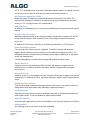 21
21
-
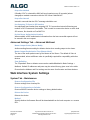 22
22
-
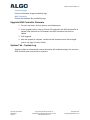 23
23
-
 24
24
-
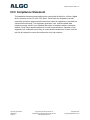 25
25
in anderen Sprachen
- English: Algo 8300 User guide
Andere Dokumente
-
Kofax Communication Server 10.3.0 Benutzerhandbuch
-
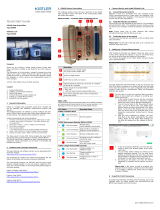 Kistler 5514A21D1 Schnellstartanleitung
Kistler 5514A21D1 Schnellstartanleitung
-
SwissVoice CD602 Benutzerhandbuch
-
Yamaha CS-700 Benutzerhandbuch
-
Peavey XR 8300 Benutzerhandbuch
-
Hirschmann RS20/RS30/RS40, MS20/MS30 (L2E) Benutzerhandbuch
-
Microchip Technology Microsemi PDS-408G/AC User's Installation Manual
-
Hirschmann RS20/RS30/RS40, MS20/MS30 (L2E) Benutzerhandbuch
-
Hirschmann PowerMICE, MACH 104, MACH 1040, MACH 4000 (L3P) Referenzhandbuch
-
Yealink SIP-T58A with camera & SIP-T58A Schnellstartanleitung