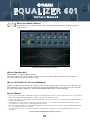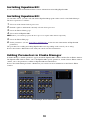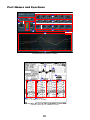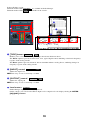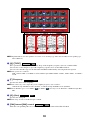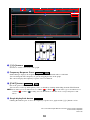1
What are Add-On Effects?
Add-On Effects are software packages that install additional high-quality effects programs on
digital consoles.
Studio Manager Equalizer601 Window
What is Equalizer601?
Equalizer601 is an Add-On Effects package.
This effect emulates the characteristics of analog equalizers used in 1970s. It adds drive to the sound by
reproducing distortion typical to analog circuits.
What is VCM (Virtual Circuitry Modeling)?
VCM is a technology that enables you to model element levels in analog circuits (such as resistors and capacitors).
This technology was developed by an engineering group led by Mr. Kunimoto, an engineer who developed the
first physical modeling synthesizers, VL1 and VP1. Equalizer601 utilizes VCM technology.
Special Notices
• Copying of the commercially available music sequence data and/or digital audio files is strictly prohibited except for your personal use.
• The software and this Owner’s Manual are exclusive copyrights of Yamaha Corporation.
• Copying of the software or reproduction of this manual in whole or in part by any means is expressly forbidden without the written
consent of the manufacturer.
• Yamaha makes no representations or warranties with regard to the use of the software and documentation and cannot be held
responsible for the results of the use of this manual and the software.
• The screen displays as illustrated in this Owner’s Manual are for instructional purposes, and may appear somewhat different from
the screens which appear on your computer.
• The company names and product names in this Owner’s Manual are the trademarks or registered trademarks of their respective
companies.
© 2003 Yamaha Corporation. All rights reserved.

2
Installing Equalizer601
See the Add-On Effects Installation Guide for more information on installing Equalizer601.
Installing Equalizer601
As with other effects, you can recall and edit the Equalizer601 program on the console or in Studio Manager.
The basic operation is as follows:
1
Select one of the internal effects processors.
2
Patch the signal to and from the currently selected effects processor.
3
Locate the Effects Library page.
4
Select and recall Equalizer601.
n
When you recall the program, all effects processor outputs will be muted temporarily.
5
Locate the Effects Edit page.
6
Set the parameters. (See the “Part Names and Functions” section for more information on Equalizer601
parameters.)
The procedure for recalling and editing Equalizer601 varies depending on the console you are using.
Refer to the Owner’s Manual that came with your console for more information.
Editing Parameters in Studio Manager
In Studio Manager, editable parameters appear in both the Equalizer601 window and the Generic Editor window.
The Equalizer601 window enables you to edit Equalizer601 specific parameters, and the Generic Editor window
enables you to edit parameters common to Equalizer601 and other Effects.
Refer to the Studio Manager Owner’s Manual for your console for more information on the Generic Editor
window.
Studio Manager Generic Editor Window

3
Part Names and Functions
Studio Manager Equalizer601 Window
Console screen (This is a DM2000 screen.)
1
2 3
!
@
4
5
6
7
8
9
)
1
4
)
!
32
5 6 7 8

4
In the following section:
Functions marked with are available in Studio Manager.
Functions marked with are available on the console.
[TYPE] button
Enables you to select one of two equalizer types that feature different effects.
The
Clean
equalizer provides non-distorted, clear, typical digital sound, emulating variations in frequency
response in the analog circuits.
The
Drive
equalizer provides distorted, driven sound that enhances analog flavor, emulating changes in
frequency response in the analog circuits.
[INPUT] control
Adjusts the input level.
n
The range is from –18.0 through +18.0 dB.
[OUTPUT] control
Adjusts the output gain.
n
The range is from –18.0 through +18.0 dB.
Level meters
Studio Manager displays the Effects output level.
On the console, you can select the Effects input level or output level to be displayed using the
METER:
[IN]/[OUT] buttons
.
Studio Manager
Console
1
4
7 8
32
1
2
3
!
4
1
Studio Manager Console
2
Studio Manager Console
3
Studio Manager Console
4
Studio Manager Console

5
n
Equalizer601 is a 6-band equalizer. It consists of two shelving-type filters (LO and HI) and four peaking-type
filters (MID1-4).
[Q]/[TYPE]
These parameters enable you to control the shape of the frequency response curve for each band filter.
You can also set the sharpness (Q) of the frequency response curve for the MID1-4 filters.
You can select the filter type for the LO band and HI band individually, choosing from four options.
n
The options are as follows:
LSH-1, LSH-2, HPF-1, and HPF-2 for LO; 0.50 through 16.00 for MID1-4; LPF-1, LPF-2, HSH-1, and HSH-2
for HI.
[F] Frequency
Specifies the filter center frequency.
n
The value range varies depending on the sampling frequency (fs) as follows:
16.0 Hz through 20.0 kHz (fs=44.1/48 kHz), or 16.0 Hz through 40.0 kHz (fs=88.2/96 kHz).
n
If the HI filter type is set to HSH-1 ( ) or HSH-2 ( ), the range for the HI band is 1.0 kHz through 40.0
kHz.
[G] (Gain)
Specifies the filter gain.
n
The range is from –18.0 dB through +18.0 dB.
[SW] button/[SW] control
Turns the corresponding filter on or off. The band filter that is turned off will be disabled.
3
5
6
7
8
9
!
32
5 6 7 8
5
Studio Manager Console
6
Studio Manager Console
7
Studio Manager Console
8
Studio Manager Console

6
[–]/[+] buttons
Zoom in or out the vertical axis of the graph.
Frequency Response Curve
Studio Manager displays the frequency response curves for all bands and for each band.
You can change the filter frequency or gain by dragging the line in the graph.
The console displays the frequency response curve for all bands.
[FLAT] button
Resets the gain of each band to 0 dB.
You can also reset the Q and frequency values to default by clicking and holding down the FLAT button.
n If the filter type for the LO band is set to HPF-1 ( ) or HPF-2 ( ), and the filter type for the HI band is set
to LPF-1 ( ) or LPF-2 ( ), holding down the FLAT button will turn off the corresponding band’s SW
button.
Graph display/hide button
Clicking this button opens or closes the frequency response curve graph and the [–]/[+] button section.
!
@
4
8
9
)
1
4
)
!
6 7
9
Studio Manager
)
Studio Manager Console
!
Studio Manager Console
@
Studio Manager
U.R.G., Pro Audio & Digital Musical Instrument Division, Yamaha Corporation
© 2003 Yamaha Corporation
312IP-01A0
-
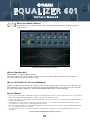 1
1
-
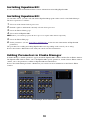 2
2
-
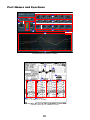 3
3
-
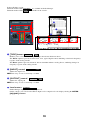 4
4
-
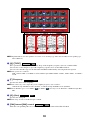 5
5
-
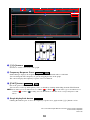 6
6
Yamaha (AE011) Bedienungsanleitung
- Typ
- Bedienungsanleitung
- Dieses Handbuch eignet sich auch für
in anderen Sprachen
- English: Yamaha (AE011) Owner's manual
- français: Yamaha (AE011) Le manuel du propriétaire
- español: Yamaha (AE011) El manual del propietario
- italiano: Yamaha (AE011) Manuale del proprietario
- русский: Yamaha (AE011) Инструкция по применению
- Nederlands: Yamaha (AE011) de handleiding
- português: Yamaha (AE011) Manual do proprietário
- dansk: Yamaha (AE011) Brugervejledning
- polski: Yamaha (AE011) Instrukcja obsługi
- čeština: Yamaha (AE011) Návod k obsluze
- svenska: Yamaha (AE011) Bruksanvisning
- Türkçe: Yamaha (AE011) El kitabı
- suomi: Yamaha (AE011) Omistajan opas
- română: Yamaha (AE011) Manualul proprietarului