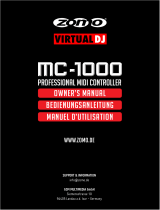En
12
Additional
information
Troubleshooting
! Incorrect operation is often mistaken for trouble or malfunction. If
you think that there is something wrong with this component, check
the items in the “Troubleshooting” section of this unit’s operating
instructions and the [FAQ] for the [DDJ-WeGO2] on the Pioneer DJ
support site.
http://pioneerdj.com/support/
Sometimes the problem may lie in another component. Inspect the
other components and electrical appliances being used. If the prob-
lem cannot be rectified, ask your nearest Pioneer authorized service
center or your dealer to carry out repair work.
! This unit may not operate properly due to static electricity or other
external influences. In this case, proper operation may be restored by
turning the power off, waiting 1 minute, then turning the power back
on.
About installation locations
! Do not place this unit on objects radiating heat, such as an amplifier,
or expose it to a spotlight for an extended period of time, as this may
damage this unit.
! Install this unit away from a tuner or a TV. Otherwise, image distor-
tion or noise may result. Also, image distortion or noise can easily
occur if an indoor antenna is used. In such cases, use an outdoor
antenna or turn off the power of this unit.
Cleaning the product
Under normal circumstances, wipe it with a dry cloth. For hard-to-
remove stains, soak a soft cloth in a neutral detergent diluted with 5 to
6 times of water, wring it thoroughly, wipe off the stains, and wipe the
surface with a dry cloth again. Do not use alcohol, thinner, benzene, or
insecticide, as these may peel off the printed label or the coated film.
Avoid leaving rubber or vinyl products in contact for an extended period
of time, as this may also damage the surface of the cabinet. When using
chemical-impregnated wipes, etc., read the cautions carefully.
Unplug the USB cable from this unit before cleaning.
About the included CD-ROM
Operating environment
This CD-ROM can be used with Windows
®
XP, Windows Vista
®
,
Windows
®
7, Windows
®
8 and Apple Mac OS X (10.8, 10.7, 10.6 and
10.5.8).
Adobe Reader (Version 4.0 or later) is required to read the manuals in
the CD-ROM.
Precautions For Use
This CD-ROM is for use with a computer. It cannot be used with a DVD
player, music CD player, or DJ player. Attempting to play this CD-ROM
with those player can damage speakers or cause impaired hearing due
to the large volume.
License
Please agree to the “Terms of Use” indicated below before using this
CD-ROM. Do not use if you are unwilling to consent to the terms of its
use.
Terms of Use
Copyright to data (Driver software/Operating Instructions) provided
on this CD-ROM belongs to PIONEER CORPORATION. Unauthorized
transfer, duplication, broadcast, public transmission, translation, sales,
lending or other such matters that go beyond the scope of “personal
use” or “citation” as defined by Copyright Law may be subject to punitive
actions. Permission to use this CD-ROM is granted under license by
PIONEER CORPORATION.
General Disclaimer
PIONEER CORPORATION does not guarantee the operation of this
CD-ROM with respect to computers using any of the applicable OS.
In addition, PIONEER CORPORATION is not liable for any damages
incurred as a result of use of this CD-ROM and is not responsible for any
compensation.
If the manual in the supplied CD-ROM is not automatically opened,
double-click on the CD-ROM icon to display the content and then open
the PDF file.
Specifications
General – Main Unit
Power supply ........................................................................................DC 5 V
Power consumption ...........................................................................500 mA
Main unit weight (with iPhone/iPad stand mounted).............1.8 kg (4.0 lb)
Maximum external dimensions (with iPhone/iPad stand mounted)
.............................. 380 mm (width) × 65 mm (height) × 250.6 mm (depth)
(14.96 in. (width) × 2.56 in. (height) × 9.87 in. (depth))
Tolerable operating temperature .........+5 °C to +35 °C (+41 °F to +95 °F)
Tolerable operating humidity ...................... 5 % to 85 % (no condensation)
Audio Section
Rated output level
MASTER OUT ............................................................................+13 dBu
Total harmonic distortion
MASTER OUT ..............................................................................0.006 %
Frequency characteristic
MASTER OUT ................................................................. 20 Hz to 20 kHz
S/N ratio (when playing on computer)
MASTER OUT ................................................... 101 dB (at rated output)
Input impedance
MIC .................................................................................................. 10 kW
Output impedance
MASTER OUT ................................................................................... 1 kW
PHONES ...........................................................................................4.7 W
USB AUDIO ......................................... 24 bit/Fs: 44.1 kHz, 24 bit/Fs: 48 kHz
Input / Output terminals
USB terminal
B type ................................................................................................. 1 set
MASTER OUT output terminal
RCA pin jacks ....................................................................................1 set
PHONES output terminal
Stereo phone jack (Ø 6.3 mm) .........................................................1 set
Stereo mini phone jack (Ø 3.5 mm) ................................................. 1 set
MIC input terminal
Phone jack (Ø 6.3 mm) ..................................................................... 1 set
iOS device connection terminal
14-pin ................................................................................................. 1 set
! For improvement purposes, specifications and design of this unit
and the included software are subject to change without notice.
! © 2013 PIONEER CORPORATION. All rights reserved.