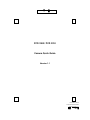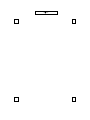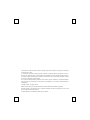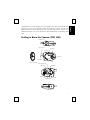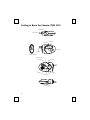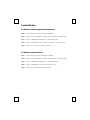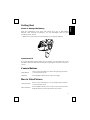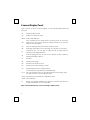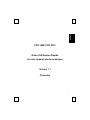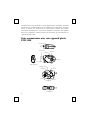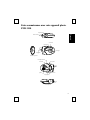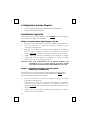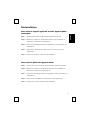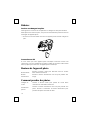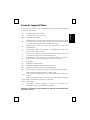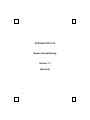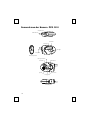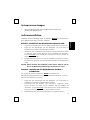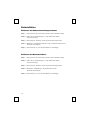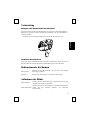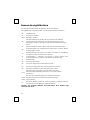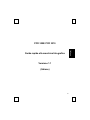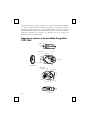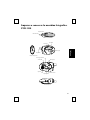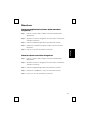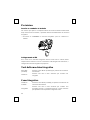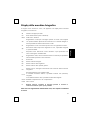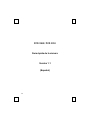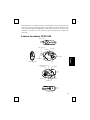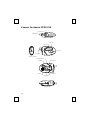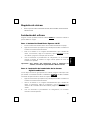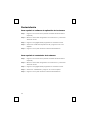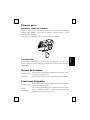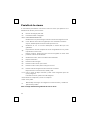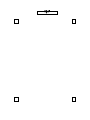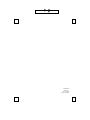PCD 3500 / PCD 3510
Camera Quick Guide
Version 1.1
封
面
PCD3500/ 3510
Camera Quick Guide
3100560140 v.1.1
語言
-
英法德義西

封面內頁

The information in this document is subject to change without notice and does not represent a commitment
on the part of the vendor.
No warranty of representation, either expressed or implied, is made with respect to the quality, accuracy or
fitness for any particular purpose of this document. The manufacturer reserves the right to make changes to
the content of this document and/or the products associated with it at any time without obligation to notify
any person or organisation of such changes.
In no event will the manufacturer be liable for direct, indirect, special, incidental or consequential damages
arising out of the use or inability to use this product or documentation, even if advised of the possibility of
such damages.
Copyright
©
2003.. All rights reserved
IBM, PC/AT and PS/2 are registered trademarks of International Business Machines Corporation.
Microsoft, Windows, and Windows NT are registered trademarks of Microsoft Corporation in the United
States of America and/or other countries.
All other trademarks are trademarks of their respective holders.


1
En
g
lish
Congratulations on purchasing your new digital & PC camera (Optional). This
camera is an all-in-one pocket size digital and USB PC camera. You can take
digital pictures at once. Alternatively you can also hang up the camera to a
computer and use it as a PC camera for videoconferencing or capturing video
clips.
Getting to Know the Camera- PCD 3500
Snapshot button
Flash light
Viewfinder
Lens
Timer light
Batter
y
com
p
artment
USB connection
Strap holder
Mode button
Display panel
Viewfinder
Stand Receptacle
Speaker
Microphone
Flash light indicator

2
Getting to Know the Camera- PCD 3510
Snapshot button
Viewfinder
Flash light
USB connection
Timer light
Lens
Strap holder
Battery compartment
Flash light indicator
Viewfinder Microphone
Speaker
Display panel
Mode button
Stand Receptacle

3
En
g
lish
System Requirements
Microsoft
Windows
98, Windows
ME, Windows
2000 or Windows
XP
operating system
Software Installation
Please note that you have to install the software BEFORE you connect the
camera into the USB port of your computer.
Step 1: Install Ulead Photo Express 4.0 SE
1. Insert the software CD into the CD-ROM drive of your computer.
2. Follow the on screen instruction to install the software. The software will
install automatically.
"
Note: If the software does not setup automatically, go to the Taskbar and
click Start, then click on Run and browse the SETUP.EXE
in the software CD
and click OK to install.
3. When all setup procedures are finished, the operating system does not
need to restart. The software is loaded when you see the software icon
shows on the screen.
Important: For more information on how to use the software, please refer
to the folder named “Manual” in the CD.
Step 2 : Install Digital Camera Driver-CamMaestro
In order to take great advantage of the camera, please note that you have to
install the driver named “CamMaestro” AFTER
you have installed the camera
application software in step 1.
1. Follow the on screen instruction to install the software. The software will
install automatically.
"
Note: If the software does not setup automatically, go to the Taskbar and
click Start, then click on Run and browse the SETUP.EXE
in the \Driver
directory of the software CD and click OK to install.
2. When all setup procedures are finished, the operating system needs to
restart.

4
Uninstallation
To Remove Camera Application Software:
Step 1:
Click "Start" menu (on the left-bottom taskbar).
Step 2:
Move cursor to "Programs" in "Start" menu and select “Control Panel”.
Step 3:
Click on “Add/Remove Programs” in the Control Panel.
Step 4: Select “Ulead Photo Express 4.0 SE” and click on the remove icon.
Step 5: Click "Yes" to confirm you want to uninstall.
To Remove Camera Driver:
Step 1:
Click "Start" menu (on the left-bottom taskbar).
Step 2:
Move cursor to "Programs" in “Start” menu and select “Control Panel”.
Step 3:
Click on “Add/Remove Programs” in the Control Panel.
Step 4: Select “CamMaestro” and click on the remove icon.
Step 5: Click "Yes" to confirm you want to uninstall.

5
En
g
lish
Getting Start
Insert or Change the Battery
Slide the compartment cover open and change the 2 pcs of AAA alkaline
batteries. After inserting the batteries, you can immediately take the great
advantage of the camera.
"
Make sure to power OFF the camera before you change the batteries.
Connect to PC
If you want the digital camera works as a PC camera, you just simply have to use
the USB connection cable that enclosed in the package to connect the camera to
you PC.
Camera Buttons
Mode Button
Press on the mode button to switch through High resolution
or Low resolution mode.
Snapshot Press Snapshot button once to take one image.
How to Take Pictures
Change modes
Press on the mode button to cycle through High resolution
or Low resolution mode.
Take snapshots
Press Snapshot button once to take a shot. Press and hold
Snapshot button to take video stream movie shots.

6
Camera Display Panel
Here is the list of all the icons that appear on the Camera Display Panel and
functions.
26 Image number for VGA.
OF Power on or power off status.
FA/Fo Flash strobe ON/ OFF.
AA
Voice recording for the image when you take a picture in this mode.
Open the file you took by using the software enclosed, you can also
hear the voice description.
Ar Voice recording. The function works as a tape recorder.
Ap Audio play. After taking a voice recording, you can play it in this mode.
Ct
Continuous shot. You can take a series pictures on VGA mode by
pressing on the snapshot button.
AI
Video recording, AVI file. You can use this function to take a video by
holding the snapshot button.
St Self-shot.
Dp Delete the last image.
Da Delete the last audio you took.
Dc Delete the last video (AVI file) you took.
CA Delete all pictures in the camera memory.
Lr/Hr
Low resolution or high resolution, QVGA and VGA.
For Low resolution mode, you can take pictures for 105 images. (max.)
For High resolution, you can take 26 images.
CP/nP Compression mode and non-compression mode.
F5/F6 50Hz and 60Hz
Lo
Battery Low. Please download your pictures in memory first and then
change the batteries as soon as possible.
Note: The best distance for voice recording is within 10 cm.

7
Fran
ç
ais
PCD 3500/ PCD 3510
Guide d'Utilisation Rapide
de votre appareil photo numérique
Version 1.1
(Français)

8
Félicitations pour votre achat de ce nouvel appareil photo numérique & caméra
PC (Optionnel). Cet appareil photo est un appareil photo numérique au format de
poche et caméra PC USB tout-en-un. Vous pouvez prendre des images
numériques immédiatement. Vous pouvez également connecter votre appareil
photo à un ordinateur et l'utiliser comme une caméra PC de visioconférence ou
capturer des clips vidéo.
Faire connaissance avec votre appareil photo-
PCD 3500
Snapshot button
Flash light
Viewfinder
Lens
Timer light
Batter
y
com
p
artment
USB connection
Strap holder
Mode button
Display panel
Viewfinder
Stand Rece
p
tacle
Speaker
Microphone
Flash light indicator

9
Fran
ç
ais
Faire connaissance avec votre appareil photo-
PCD 3510
Snapshot button
Viewfinder
Flash light
USB connection
Timer light
Lens
Strap holder
Battery compartment
Flash light indicator
Viewfinder Microphone
Speaker
Display panel
Mode button
Stand Receptacle

10
Configuration Système Requise
Système d'Exploitation MicrosoftWindows98, WindowsME,
Windows2000 ou WindowsXP
Installation Logicielle
Veuillez noter que vous devrez installer le logiciel AVANT de connecter l'appareil
photo dans le port USB de votre ordinateur.
Etape 1: Installer Ulead Photo Express 4.0 SE
1. Insérez le CD des logiciels dans le lecteur de CD-ROM de votre ordinateur.
2. Suivez les instructions à l'écran pour installer le logiciel. Le logiciel
s'installera automatiquement.
"
Remarque: Si le logiciel ne se lance pas automatiquement, allez dans la
barre des tâches, cliquez sur Démarrer, puis cliquez sur Exécuter et
localisez SETUP.EXE
sur le CD des logiciels et cliquez sur OK pour installer.
3. Lorsque toutes les procédures d'installation sont terminées, le système
d'exploitation n'aura pas besoin de redémarrer. Le logiciel est chargé
lorsque vous voyez l'icône du logiciel à l'écran.
Important: Pour plus d'informations sur la manière d'obtenir des
informations ou sur la façon d'utiliser le logiciel, veuillez
vous référer au dossier nommé “Manual/Manuel” sur le CD.
Etape 2 : Installez le pilote de l'appareil photo
numérique-CamMaestro
Afin de profiter de tous les avantages de l'appareil photo numérique, veuillez
noter que vous devez installer le pilote nommé “CamMaestro” APRES
avoir
installé le logiciel de l'appareil photo à l'étape 1.
1. Suivez les instructions à l'écran pour installer le logiciel. Le logiciel
s'installera automatiquement.
"
Remarque: Si le logiciel ne se lance pas automatiquement, allez dans la
barre des tâches, cliquez sur Démarrer, puis cliquez sur Exécuter et
localisez SETUP.EXE
dans le répertoire \Driver du CD des logiciels et cliquez
sur OK pour installer.
2. Lorsque toutes les procédures d'installation sont terminées, le système
d'exploitation doit être redémarré.

11
Fran
ç
ais
Désinstallation
Pour retirer le logiciel applicatif de votre appareil photo
numérique :
Step 1: Cliquez sur "Démarrer" (à gauche dans la barre des tâches).
Step 2: Déplacez le curseur sur "Programmes" dans le menu "Démarrer" et
sélectionnez “Panneau de Configuration”.
Step 3: Cliquez sur “Ajout/Suppression de Programmes” dans le panneau de
configuration.
Step 4: Sélectionnez “Ulead Photo Express 4.0 SE” et cliquez sur l'icône
suppression.
Step 5: Cliquez sur "Oui" pour confirmer la désinstallation.
Pour retirer le pilote de l'Appareil Photo:
Step 1: Cliquez sur le menu "Démarrer" (à gauche dans la barre des tâches).
Step 2:
Déplacez le curseur sur "Programmes" dans le menu "Démarrer" et
sélectionnez “Panneau de Configuration”.
Step 3:
Cliquez sur “Ajout/Suppression de Programmes” dans le panneau de
configuration.
Step 4:
Sélectionnez “CamMaestro” et cliquez sur l'icône suppression.
Step 5:
Cliquez sur "Oui" pour confirmer la désinstallation.

12
Débuter
Insérez ou changez les piles
Faites glisser le couvercle du compartiment et changez les deux piles alcalines
AAA. Après avoir inséré les piles, vous pouvez immédiatement profiter de tous les
avantages de l'appareil photo.
"
Assurez-vous de bien mettre hors tension l'appareil photo avant de changer les
piles.
Connexion au PC
Si vous voulez que votre appareil photo numérique fonctionne comme une
caméra PC, vous avez simplement à utiliser le câble de connexion USB contenu
dans le paquet pour relier le PC et l'appareil photo numérique.
Boutons de l'appareil photo
Bouton Mode
Pressez le bouton mode pour basculer entre les modes
haute et basse résolution.
Bouton
Déclencheur
Pressez le bouton déclencheur une fois pour prendre une
image.
Comment prendre des photos
Changer de
mode
Pressez le bouton mode pour passer du mode haute
résolution au mode basse résolution.
Prendre des
photos
Pressez le bouton déclencheur une fois pour prendre une
photo. Pressez et maintenez le bouton déclencheur pour
prendre des petits morceaux de vidéo.

13
Fran
ç
ais
Ecran de l'appareil Photo
Voici la liste de toutes les icônes qui apparaissent sur l'écran de l'appareil photo
et les fonctions associées.
26 Nombre d'images pour le VGA.
OF Etat sous tension ou hors tension.
FA/Fo Flash MARCHE/ ARRET.
AA
Enregistrement vocal avec l’image lorsque vous prenez une photo dans
ce mode. Ouvrez le fichier que vous avez pris en utilisant le logiciel
livré, vous entendrez également une description vocale.
Ar
Enregistrement vocal. Sa fonction est équivalente à celle d’un
magnétophone.
Ap
Lecture Audio. Après avoir effectué un enregistrement vocal, vous
pouvez l’écouter dans ce mode.
Ct
Prises de vue continues. Vous pouvez prendre une série de photos en
mode VGA en appuyant sur le bouton déclencheur.
AI
Enregistrement Vidéo, fichier AVI. Vous pouvez utiliser cette fonction
pour prendre une vidéo en maintenant le bouton déclencheur.
St Auto-portrait
Dp Supprime la dernière image.
Da Supprime le dernier enregistrement audio effectué.
Dc Supprime la dernière vidéo (fichier AVI) enregistrée.
CA Efface toutes les images de la mémoire de l'appareil photo numérique.
Lr/Hr
Faible résolution ou Haute résolution, QVGA et VGA.
Pour le mode Faible résolution, vous pouvez prendre jusqu'à 105 (max.)
images.
Pour le mode Haute résolution, vous pouvez prendre jusqu'à 26 images.
CP/nP Mode Compression et mode non-compression.
F5/F6 50Hz et 60Hz
Lo
Piles faibles. Veuillez télécharger vos photos en mémoire puis
remplacer les piles le plus rapidement possible.
Remarque: La distance la plus adaptée pour effectuer un enregistrement
vocal est de 10 cm.

14
PCD3500/ PCD 3510
Kamera Kurzanleitung
Version 1.1
(Deutsch)

15
Deutsch
Herzliche Glückwünsche zu Ihrem Kauf dieser Digitalkamera bzw. PC-Kamera
(optional). Diese Kamera ist eine alles-in-einem Digital- und USB-PC-Kamera in
einem Taschenformat. Sie können sofort Bilder mit dieser Kamera aufnehmen.
Sie können aber auch diese Kamera an einen Computer anschließen und sie als
PC-Kamera für Videokonferenzen oder zum Aufnehmen von Videoclips
verwenden.
Kennenlernen der Kamera- PCD 3500
Snapshot button
Flash light
Viewfinder
Lens
Timer light
Batter
y
com
p
artment
USB connection
Strap holder
Mode button
Display panel
Viewfinder
Stand Rece
p
tacle
Speaker
Microphone
Flash light indicator

16
Kennenlernen der Kamera- PCD 3510
Snapshot button
Viewfinder
Flash light
USB connection
Timer light
Lens
Strap holder
Battery compartment
Flash light indicator
Viewfinder Microphone
Speaker
Display panel
Mode button
Stand Receptacle
Seite wird geladen ...
Seite wird geladen ...
Seite wird geladen ...
Seite wird geladen ...
Seite wird geladen ...
Seite wird geladen ...
Seite wird geladen ...
Seite wird geladen ...
Seite wird geladen ...
Seite wird geladen ...
Seite wird geladen ...
Seite wird geladen ...
Seite wird geladen ...
Seite wird geladen ...
Seite wird geladen ...
Seite wird geladen ...
Seite wird geladen ...
Seite wird geladen ...
Seite wird geladen ...
Seite wird geladen ...
-
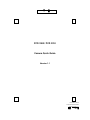 1
1
-
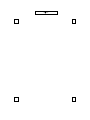 2
2
-
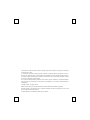 3
3
-
 4
4
-
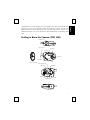 5
5
-
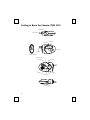 6
6
-
 7
7
-
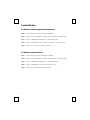 8
8
-
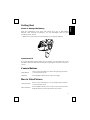 9
9
-
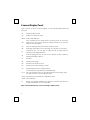 10
10
-
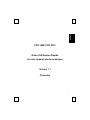 11
11
-
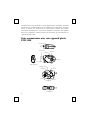 12
12
-
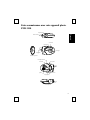 13
13
-
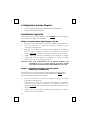 14
14
-
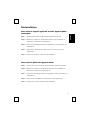 15
15
-
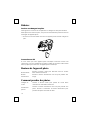 16
16
-
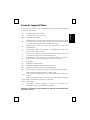 17
17
-
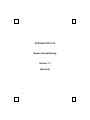 18
18
-
 19
19
-
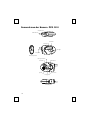 20
20
-
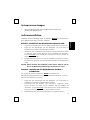 21
21
-
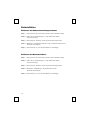 22
22
-
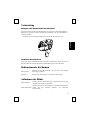 23
23
-
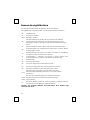 24
24
-
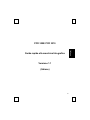 25
25
-
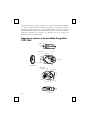 26
26
-
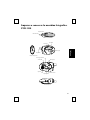 27
27
-
 28
28
-
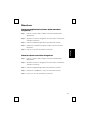 29
29
-
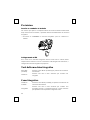 30
30
-
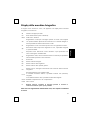 31
31
-
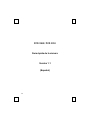 32
32
-
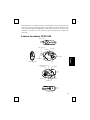 33
33
-
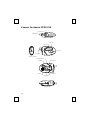 34
34
-
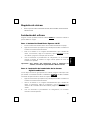 35
35
-
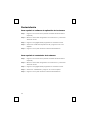 36
36
-
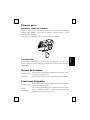 37
37
-
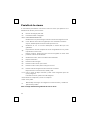 38
38
-
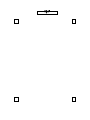 39
39
-
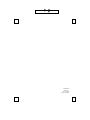 40
40
BTC PCD 3510 Quick Manual
- Typ
- Quick Manual
- Dieses Handbuch eignet sich auch für
in anderen Sprachen
- English: BTC PCD 3510
- français: BTC PCD 3510
- español: BTC PCD 3510
- italiano: BTC PCD 3510