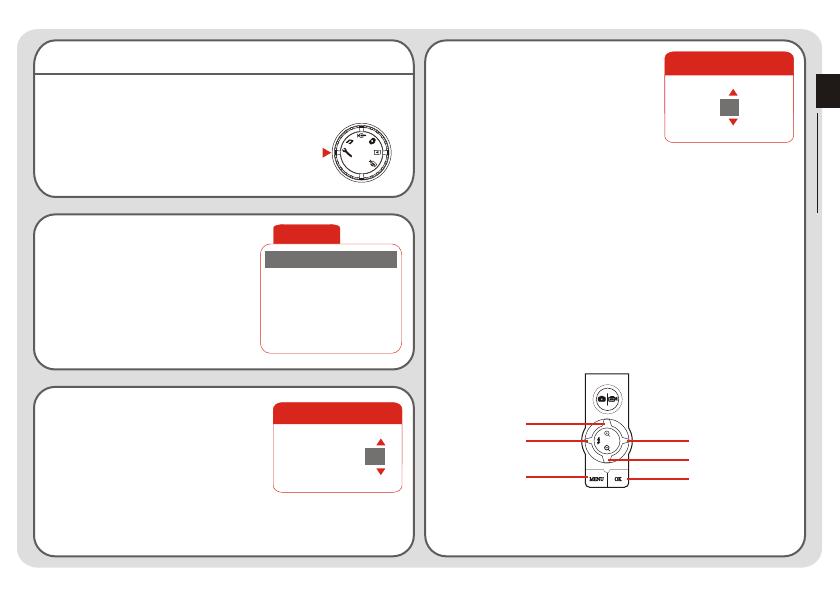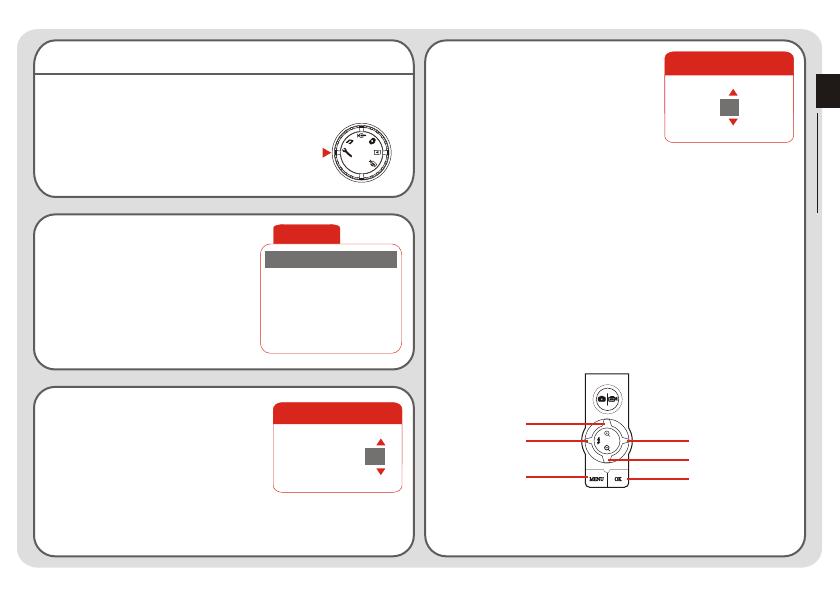
Setting the date and time
When you power on the camera for the first time, you
need to set up the date and time:
1. Set the Mode Switch to Setting mode.
2. Press the Up or Down button
to highlight Date, and then
press the OK button or the
Right button to enter the
sub-menu.
Date
2003 / 01 / 01
3. Press the Left or Right button
to move the cursor. Press the
Up or Down button to change
the value. After the correct date
has been set up, press the OK
button to confirm the setting.
Time
12 : 00 : 00
4. Repeat step 2 and enter the
Time sub-menu. Use the same
method described in step 3 to
set time. Note that the second
digits are not adjustable. After
the correct time has been set up,
press the OK button to confirm
the setting.
Getting Started
Setting
Beep
ON
ON
Boot-up
Auto Off
10m
Date
03/01/01
Tim e
12:00
While operating the camera, pressing the Menu button can
bring up a sub-menu under most circumstances. The menu
items vary according to the mode you select. When a sub-
menu is being shown on the screen, you can use the
illustrated function buttons to make your selection.
Cancel
Move Cursor Up
Move Cursor Down
Cancel/Exit
Confirm
Confirm
~ 9 ~