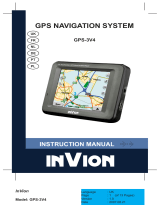Seite wird geladen ...

INSTRUCTION MANUAL
WMA/MP3 PLAYER WITH USB STICK
UK
DE
FR
NL
PT
ES
IT
DK

ENGLISH
Congratulations on purchasing your new InVion product. We are convinced you
will be satised with it.
To always guarantee optimal function and performance of your product, we would ask
the following:
● Before using the appliance for the rst time, carefully read the operating instructions
and adhere to the safety precautions!
● All activities at and with this appliance may only be carried out as described in these
operating instructions.
● Please be sure to include the operating instructions in case you pass along this
product to someone else.
Packaging:
This appliance is delivered in protective packaging to prevent transportation damage.
Packaging materials are raw materials and can therefore be recycled. Please recycle
these materials.

1
I. Preface----------------------------------------------------------------------------------- 2
1.1 Notice------------------------------------------------------------------------------------- 2
1.2 Security----------------------------------------------------------------------------------- 2
1.3 Functions and Features--------------------------------------------------------------- 3
II. Introduction----------------------------------------------------------------------------- 4
2.1 Layout and Components-------------------------------------------------------------- 4
2.2 Power ON & OFF----------------------------------------------------------------------- 4
2.3 Battery ICON---------------------------------------------------------------------------- 5
2.4 Locking the Player---------------------------------------------------------------------- 5
III. Basic Operation----------------------------------------------------------------------- 6
3.1 Primary Menu---------------------------------------------------------------------------- 6
3.2.1 Music Menu---------------------------------------------------------------------------- 6
3.2.2 FM Tuner (Depending on Model)------------------------------------------------ 7
3.2.3 Voice------------------------------------------------------------------------------------ 10
3.2.4 Record---------------------------------------------------------------------------------- 10
3.2.5 Delete File----------------------------------------------------------------------------- 11
3.2.6 Setting---------------------------------------------------------------------------------- 12
3.3 USB Disk Memory---------------------------------------------------------------------- 16
* Connecting with Computer------------------------------------------------------------ 16
* When connecting with PC------------------------------------------------------------- 16
IV. Installing Driver Software For WIN 98----------------------------------------- 18
V. Formatting The Player-------------------------------------------------------------- 19
VI. Additional Information-------------------------------------------------------------- 20
* FAQ------------------------------------------------------------------------------------------ 20
* Specication parameters--------------------------------------------------------------- 21
VII. With Reference To Enviromental Protection-------------------------------- 22
VIII.Claim & Warranties------------------------------------------------------------------ 23
Contents

2
ENGLISH
1.1 Notice
Please read the following items carefully before operation:
1) ATTENTION: Listening to loud music, especially over a prolonged period of time, can
permanently damage the user’s hearing. Ensure that the volume is set to an audible
yet comfortable level.
2) Do not use the MP3 player near water.
3) Do not use the MP3 player where excessive heat may be present.
4) Please do not open the MP3 Player or attempt to repair by yourself.
5) Do not use the MP3 player in places where the use of such devices is forbidden.
6) Take care of your player, dropping it or heavy impacting may damage the casing or
internal components.
7) Do not expose your player to any chemicals such as benzene or thinner.
1.2 Security
For your own personal safety, adhere to the following points.
1) Do not use the MP3 player whilst driving or in places where its use is forbidden e.g.
whilst ying.
2) Adjust the level of volume so that it is comfortable, excessive noise can cause
damage to the ears.
3) Should you experience discomfort or pain whilst listening, refrain from using your
MP3 player.
I. Preface

3
1.3 Functions and Features
· Supports variable Audio format les: MP3, and WAV le.
Depending on the model, this MP3 player may support DRM encoded les.
· Digital voice Recording: supports digital voice recorder as WAV les.
· A-B repeat reading.
· EQ menu; several different acoustic options including: Normal, Rock, Jazz, Classic,
Pop, Bass.
· Multiple playing modes, including: Normal, Repeat one, Repeat all, Shufe and
Preview.
· Can be used as ash disk .
· Driver software not required for Windows 2000 or above.
· Automatic Power OFF function.
Note: Some versions of this product include OPTIONAL accessories such as:
software CD, USB cable and battery.
Notice
Firstly, thank you for purchasing the MP3 Player. Before operation, please read the
operation manual carefully.

4
ENGLISH
2.1 Layout and Components
1) +: Volume up
2) Strap eyelet
3) : Previous song / Previous directory
4) - : Volume down
5) : Play, Power ON, Pause, Power OFF
6) : Next song / Next directory
7) LCD
8) USB interface
9) Earphone jack
10) Battery cover
11) USB cover
12) Menu key
13) A-B key
14) Hold key
II. Introduction
2.2 Power ON & OFF
● Ensure there is a battery in the player then press and hold to power On.
● When powered On, press and hold to power OFF.
● When in stop status, the system will power OFF if no operations are performed for
the time you have selected in the Power Set option. You can set this time between
1-10 minutes. If you select Disable, your player will not power OFF automatically.

5
2.3 Battery ICON
When the battery is fully charged then this icon will be displayed. It will reduce
gradually when the player is used over time.
When this icon shows, it is indicating that the battery is low and needs replacing.
2.4 Locking the Player
Hold is used for locking the player. Pushing it to the left will lock the player, the buttons
on the player will then be disabled. They will become active again when the hold button
is returned to its original position.

6
ENGLISH
III. Basic Operation
3.1 Primary Menu
● Enter the menu: Press Menu to enter and press and : to select from
the menu. Press Menu again to enter a subsidiary menu. The following displays the
Setting menu:
● Exit: Press and hold Menu to revert to the primary menu. Pressing Menu will take
you back to the last subsidiary menu in any status.
3.2.1 Music Menu
Contains: Playing, Pause, Stop, Volume Adjusting, Forward and Backward, A-B repeat
reading. Additionally, you can select the menu of cycle and EQ to adjust the music.
● Details of operation
1) Play: Enter into the status of music.
Press to play the music, press
and to select the songs:
2) Pause: When the music is playing,
press to pause:
3) Stop: Press to stop and press
and hold to turn the power OFF.

7
4) VOLUME: Press VOL (+) & VOL (-) to adjust the volume when playing music.
5) Forward and Backward: while playing press and hold or to navigate
backwards and forwards.
● Repeat Reading
1) Press A-B while music is playing to set
the repeating start point A.
2) Press A-B again to set the end point B.
The player will then repeat from point A to B.
Press A-B to cancel repeating.
3.2.2 FM Tuner (Depending on Model)
Under the Main Menu, press or to select “FM Tuner”. Press the Menu key to enter.
If you are operating the FM radio for the rst time, the player starts searching and storing
radio station frequencies automatically,

8
ENGLISH
Once the player is nished searching, the player enters Listen mode.
In Listen mode, press or to switch between the stored channels.
1) Press and hold the Menu key to delete a stored channel
2) Press to switch to search mode

9
Press or to scan the frequency
3) When the desired frequency is reached, press and hold the Menu key until the
following icon (left) appears. Press or to select a channel No(CHXX), then press
the Menu key to store it.
4) FM recording
In Listen or Store mode, press and hold the A-B key to record the radio. Press A-B to
pause and save the recorded le in Music mode. Press the Menu key to stop recording.

10
ENGLISH
3.2.3 Voice
1) Power ON the player, then press Menu to enter the
primary menu. Press / : to select the status
of Voice. Press the Menu key to enter.
2) When finished recording, press Menu again to stop.
The voice file will be built automatically.
3) Play the recording: please select voice in the primary
menu, then press Menu to enter, press to play.
1) Power ON the player, then press Menu to enter the primary menu. Press / :
to select the status of Record.
2) Press Menu to enter ‘voice record’ to begin recording.
Choose MIC and the icon will display as follows:
3) Press Menu to enter ‘voice record’ to begin recording.
Depending on model, choose LINE IN and the icon will
display as follows:
Line in: users can record sound from other audio devices
using the Line In function (simply connect another audio
device to the MP3 player and operate as before)
4) To pause the recording, press ,
as in the following display:
3.2.4 Record

11
2) Press Menu to enter the status of deleting music/les. Press / : to select which
music/le you would like to delete. Press to choose Yes or No or Exit.
3) Press Menu to cancel the deletion or press to delete the music le. The display
will read as follows:
3.2.5 Delete File
Under the primary menu, press / : to select the Delete le status, then press
Menu to enter. The subsidiary menu is as follows:
Delete music/les
1) Press Menu to enter under the status of delete.
Delete ► +……......Music
+......……Voice
+......……Exit

12
ENGLISH
3.2.6 Settings
Press : to select system SETTING in the primary menu, the subsidiary menu will
display:
● EQ Mode
The MP3 Player contains 6 acoustic settings; enter the EQ menu by pressing Menu.
The following Menu will display.
Settings ► Play Mode
EQ
Contrast
Backlight
Light Color
Power
Rec Set
Lyric
Languages
Exit
EQ menu ► Normal
Rock
Jazz
Classical
Pop
Bass

13
Under the status of pausing, press and hold Menu. Select EQ menu and then press
Menu to enter. Pull up and down Menu to adjust, the display will show as follows:
● Play Mode
Under the primary menu, press : to select the desired cycle. Press Menu to
enter. The subsidiary menu will display as follows:
● Contrast
Under the status of contrast, press : to adjust and press Menu to exit.
Play Mode ► Normal
Repeat One
Repeat All
Shufe All
Preview

14
ENGLISH
● Power SET
In the status of Power Set, press and : to choose between 0 MIN (Disable) &
10 Minutes (The intervals are 1Min, 2 Mins, 5 Mins, 10 Mins).
If you select Disable, it will not power OFF automatically.
● Light color (Depending on Model)
Press Menu to enter into the Light color setting. It contains 7 kinds of light color.
If you select the status of “Auto”, the colour will interchange.
● Backlight Time
This denes the amount of time that the backlight is lit. Press Menu to enter the
Backlight, then press / : to select the back light time.

15
● Record Set
Press Menu to enter the subsidiary menu of system setting. Pull up/down Menu to
select the status of record, it contains the following subsidiary menu.
● Lyric
Press Menu to enter the subsidiary menu of system setting. Press Menu to enter the
Lyric, then press : to select the LRC.
● Language
Press Menu to enter the sub-menu under the system settings. Press the Menu key
to enter the Languages option. Use : to select the desired language and press
the Menu key to confirm.
● About
It will show you the information of the player.
Rec Set ► Source : Mic/Line-in
Rate : Normal
Middle
High
Exit

16
ENGLISH
3.3 USB Disk memory
● Connect with computer
If you are using Windows 98 SE or below, the driver software must be installed before
completing the following function.
1) For the rst connection, the computer will check the new hardware automatically.
2) When connected, the player enters into the status of USB. Display is as follows:
3) A removeable disk will appear in My computer. Click on this icon.
4) When you transmit data from the computer, then the player will show as follows:
● When connecting with PC
1) When the player is connected with the computer, please do not pull out the USB.
Doing so could lead to data be damaged or lost.
2) If you have difculties during data transmitting, please try the following:
a. Exit the program, safely disconnect and try again.
b. Connect with another computer with WIN2000 or WIN XP operating system.
3) If the computer crashes whilst transmitting, it will cause the data to be lost.
Try to ensure the stability of the computer.

17
Digital Rights Management (DRM) TechnologyDRM9 (Depending on model)
This product supports a new standard of secured WMA les known as DRM9
(sometimes called WMA9).
It is quite common that WMA tracks available for purchase on a one-off basis from
on-line music stores are secured using DRM9 technology. This player is designed to
support the DRM9 standard.
Transferring DRM9/WMA9 tracks to the Player (Depending on model)
In order to transfer DRM9/WMA9 (copy-protected WMA les) on to the MP3 Player, it is
necessary that:
a) The Player is connected to your PC.
b) Your PC is connected to the Internet.
c) Windows Media Player 9 or higher is installed on your PC.
The reason for this is that WMA les that are secured with DRM9 technology are
licensed, and the license(s) must be able to be veried on-line by the on-line music
store. This is done via a synchronisation process in Windows Media Player. During the
synchronisation process, Windows Media Player checks if the license is valid. If the PC
is not connected to the Internet, then Windows Media Player cannot check that license
to the track is valid and, therefore, the sychronisation cannot be completed.
Once transferred onto the Player, WMA9 tracks are able to be played as normal on the
Player.

18
ENGLISH
IV. Installing Driver Software for WIN 98
Drive program installation is necessary when using Windows 98SE or below:
1) Place the disk into the PC. When the disk has nished loading, a picture will
display.
2) Press “Setup” and follow the instructions on the screen.
1/201