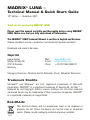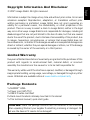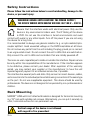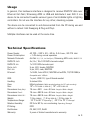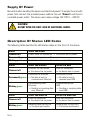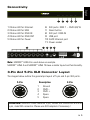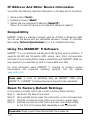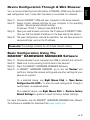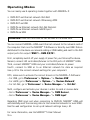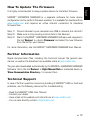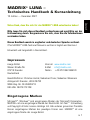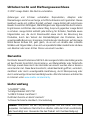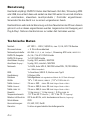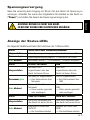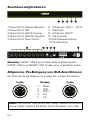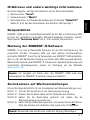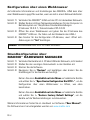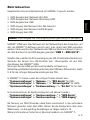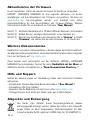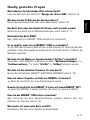Technical Manual & Quick Start Guide
LUNA

1EN
MADRIX®LUNA –
Technical Manual & Quick Start Guide
10th Edition — December 2021
Thank you for purchasing MADRIX®LUNA!
Please read this manual carefully and thoroughly before using MADRIX®
LUNA. Make sure that you fully understand all information.
This MADRIX®LUNA Technical Manual is written in English and German.
(Dieses Handbuch wurde in englischer und deutscher Sprache verfasst.)
Developed and made in Germany.
Imprint
Managing Directors: Christian Hertel, Sebastian Pinzer, Sebastian Wissmann
Trademark Credits
Microsoft®and Windows®are U.S. registered trademarks of Microsoft
Corporation. NEUTRIK®is a registered trademark of Neutrik AG. Art-Net™ –
Designed by and Copyright Artistic Licence Holdings Ltd. All other products
mentioned herein may be trademarks of their respective companies. MADRIX®
is a registered trademark of inoage GmbH.
inoage GmbH
Wiener Straße 56
01219 Dresden
Germany
Web www.madrix.com
E-mail [email protected]
Phone +49 351 862 6869 0
End-Of-Life
This electrical device and its accessories need to be disposed of
properly. Do not throw the device into normal trash or household
waste. Please recycle packaging material whenever possible.

EN 2
English
Copyright Information And Disclaimer
© 2021 inoage GmbH. All rights reserved.
Information is subject to change at any time and without prior notice. Errors and
omissions excepted. Reproduction, adaptation, or translation without prior
written permission is prohibited. inoage GmbH does not grant guarantee on
validity for a particular reason, the marketability, or other properties of the
product. There is no way to assert a claim to inoage GmbH, neither in the legal
way nor in other ways. inoage GmbH is not responsible for damages, including all
disadvantages that are not just limited to the loss of sales, but that are caused
due to the use of the product, due to the loss of serviceability of the product, due
to misuse, happenings, circumstances, or actions that inoage GmbH does not
have influence on, no matter if the damages as well as consequential damages are
direct or indirect; whether they are special damages or others, nor if the damage
is caused by the owner of the warranty or a third person.
Package Contents
1x MADRIX®LUNA
1x Power cord
(IEC C13)
1x USB 2.0 cable
(certified)
2x Rack-mount brackets
(already mounted to the device)
1x This technical manual / quick start guide
Please note: Check the package contents and the condition of the interface
after unpacking! Contact your supplier if something is missing or damaged. Do
not use the device if it seems to be damaged!
Limited Warranty
Fiveyearsoflimitedmanufacturer's warrantyare granted to the purchaser of this
product with regards to constructional fault, material defect, or incorrect
assembly the manufacturer has caused or is to be held responsible for.
This warranty will be void if the interface is opened, modified, or damaged through
inappropriate handling, wrong usage, overvoltage, or damaged through any other
cause. All details are available online at www.madrix.com/warranty

3EN
Safety Instructions
Please follow the instructions below to avoid mishandling, damage to the
device, or personal injury:
WARNING! HANDLE WITH CAUTION! THE POWER SUPPLY /
THE DEVICE WORKS WITH MAINS VOLTAGE (AC 100 V – 240 V).
Beware that the interface works with electrical power. Only use the
device in dry environments (indoor use). The IP Rating of the device
is IP20. Do not use the interface in humid environments and avoid
contact with water or any other liquids. Turn off the power if you are not using
the device for a long time.
It is recommended to always use galvanic isolation (e.g. an opto-isolator/opto-
coupler splitter). Avoid unwanted voltage on the DMX lines/cables at all times.
Do not remove any parts from the unit including the plug ground pin or connect
to an ungrounded circuit. Do not connect the unit to LEDs that are switched on.
Only connect the unit to LEDs and controllers that are initially powered off.
There are no user-reparable parts inside or outside the interface. Repair service
lies only within the responsibilities of the manufacturer. If the interface appears
to be defective, please contact your dealer. After expiration of the warranty
period, you may contact your supplier or the manufacturer to have the unit
repaired against payment of an individual service fee, if possible.
The interface has several ports and slots. Only connect or insert devices, cables,
andconnectorstotheindividualportsand slots usingconnectorsofthe same type
as the port. Do not use inapplicable equipment. This device should be used by
professionals. The device is not designed to be operated by non-professionals or
children.
Vertical usage of the device is not allowed
with regard to fire prevention!
Rack Mounting
MADRIX®LUNA with its 2 attached brackets is designed for horizontal mounting
in a 19″rack with suitable rack screws. Alternatively, you can put it securely on
a flat, horizontal surface for non-permanent use.

EN 4
English
Usage
In general, this hardware interface is designed to receive DMX512 data over
Ethernet (Art-Net / Streaming ACN) or USB and distribute it over XLR. It is a
device to be connected towards various types of controllable lights or lighting
controllers. Do not use the interface for any other, deviating purpose.
The device can be connected to and disconnected from the PC during use and
without a reboot (Hot Swapping & Plug and Play).
Multiple interfaces can be used at the same time.
Technical Specifications
Power Supply:
Power Consumption:
Network Protocols:
DMX512 (OUT):
DMX512 (IN):
Ports (OUT):
Port (IN):
Ethernet:
USB:
Handling:
Case:
Size:
Dimensions (Body Only):
Dimensions (Total):
Dimensions (LUNA 16):
Weight:
Temperature Range:
Relative Humidity:
IP Rating:
Certificates:
Warranty:
AC 100 – 240 V, 50 – 60 Hz, 0.4 A max., IEC C14 inlet
< 5 W during normal operation
Art-Net (I, II, 3, 4, incl. ArtSync), Streaming ACN (sACN / ANSI E1.31)
4x / 8x / 16x 512 DMX channels output
1x 512 DMX channels input
5-pin, XLR, female, NEUTRIK
5-pin, XLR, male, NEUTRIK
1x RJ45, Auto MDI-X, NEUTRIK etherCON, 10/100 MBit/s
(Compatible with 1 GBit/s)
1x port, USB 2.0, type-B female socket
5 status LEDs
Metal enclosure (With attached brackets for 19″rack mounting)
19″x1U(LUNA 4 / LUNA 8) | 19″x2U(LUNA 16)
76 mm x 440 mm x 44 mm (Length x Width x Height)
76 mm x 482.6 mm x 44 mm (Length x Width x Height)
76 mm x 482.6 mm x 88 mm (Length x Width x Height)
1.3 kg (LUNA 4) | 1.4 kg (LUNA 8) | 2.0 kg (LUNA 16)
-10 °C to 60 °C (Operating) | -20 °C to 70 °C (Storage)
20 % to 80 %, non-condensing (Operating / Storage)
IP20
CE, EAC, FCC, RoHS
5 years of limited manufacturer's warranty

5EN
Supply Of Power
Be careful when handling the device and electrical power! To supply the unit with
power, first connect the provided power cable to the unit ('Power') and then to
a suitable power outlet. The device uses mains voltage (AC 100 V – 240 V)!
CAUTION!
DO NOT OPEN THE UNIT. RISK OF ELECTRICAL SHOCK.
Description Of Status LED Codes
The following table describe the LED status codes on the front of the device.
STATUS STATUS LED POWER
Powered off
Power cable not connected. �The device has no power.
Permanently green Connected to power. �The power is on.
Blinking green Bootloader activated. �Reset device / upload firmware.
STATUS STATUS LED ETHERNET STATUS LED USB
Powered off
Ethernet not connected
or the device has no power.
USB not connected
or the device has no power.
Permanently green
Connected to Ethernet.
�No data is sent or
received over Ethernet.
Connected to USB.
�No data is sent or
received over USB.
Blinking green
Communicating over
Ethernet.
�Sending or receiving data
over Ethernet.
Communicating over
USB.
�Sending or receiving data
over USB.
STATUS STATUS LED DMX-IN STATUS LED DMX-OUT
Powered off
DMX not connected
or the device has no power.
DMX not connected
or the device has no power.
Blinking green Receiving data via DMX-IN.
�The input port works.
Sending data to DMX-OUT.
�The output ports work.

EN 6
English
Connectivity
1) Status LED for Ethernet
2) Status LED for USB
3) Status LED for DMX-IN
4) Status LED for DMX-OUT
5) Status LED for Power
6) XLR ports: DMX 1 – DMX 4/8/16
7) Reset button
8) XLR port: DMX-IN
9) USB port
10) RJ45 Ethernet port
11) Power socket
3-Pin And 5-Pin XLR Connector Layout
The images below outline the general pin layout of 5-pin and 3-pin XLR ports.
5
4
3
2
1
2
3
1
Please note: MADRIX®LUNA features 5-pin, female XLR connectors and one
5-pin, male XLR connector. Please use XLR adapters if necessary!
5-Pin Description 3-Pin
1 Ground
2 DMX –
3 DMX +
4 Spare
5 Spare
inoage GmbH
Wiener Straße 56
01219 Dresden, Germany
www.madrix.com
AC 100-240 V / 50-60 Hz / 0.4 A
PowerUSBDMX 1 DMX 2 DMX 3 DMX 4 DMX 5 DMX 6 DMX 7 DMX 8 DMX-IN Ethernet
Serial: LUNA000001
Model: LUNA V1.1
Default IP: 10.200.200.1
RoHS
compliant
9
8
76 1110
PowerEthernet USB DMX-IN DMX-OUT PowerEthernet USB DMX-IN DMX-OUT
LUNA 8
1 2 43 5
Note: MADRIX®LUNA 8 is used above as example.
MADRIX®LUNA 4 and MADRIX®LUNA 16 have a similar layout and functionality.

7EN
IP Address And Other Device Information
You will find the following important information on the back side of the device:
�Serial number ('Serial')
�Hardware revision ('Model')
�Default and pre-configured IP address ('Default IP')
(See p. 8 to reset the device to the default IP address if needed.)
Compatibility
MADRIX®LUNA is a standard network node for Art-Net or Streaming ACN.
You can use the device with any compatible software, console, or controller.
See chapter 'Technical Specifications' on p. 4 for detailed information.
Using The MADRIX®5 Software
MADRIX®5 is a professional and advanced LED lighting control software. It
supports Art-Net and Streaming ACN; among many other communication
protocols. It is recommended for usage in combination with MADRIX®LUNA, but
only required if you would like to send or receive data over USB.
For more information about MADRIX®5, including its minimum system
requirements and supported operating systems, visit the website
www.madrix.com
Reset To Factory Default Settings
In rare cases, you might need to do a reset to factory default settings:
Step 1) Disconnect the device from power.
Step 2) Use a suitable tool to press the reset button on the unit's back side.
Step 3) Continue to press the reset button and connect to power again.
Step 4) Continue to press the reset button and wait until all status LEDs
on the front of the device flash repeatedly or wait 10 seconds.
Please note: Simply repeat these steps should the process fail.
Please note: In order to distribute data via MADRIX®LUNA using
MADRIX®5, a MADRIX®5 software license is required (sold separately)!

EN 8
English
Device Configuration Through A Web Browser
You can access all settings and information of MADRIX®LUNA using the built-in
web configuration tool, in case that the device is connected to a network.
Step 1) Connect MADRIX®LUNA and your computer to the same network.
Step 2) Assign correct network settings for your computer in the operating
system. (Recommended default settings:
IP address 10.0.0.1 / Subnet mask 255.0.0.0)
Step 3) Open your web browser and enter the IP address of MADRIX®LUNA.
(You can find the default IP address on the back side of the device.)
Step 4) The web configuration tool will be launched. You will have access to
various settings, such as the IP address.
Basic Configuration Using The
MADRIX®HARDWARE MANAGER Software
Step 1) Connect devices to your computer over USB or network, but not both!
Step 2) Make sure to stop sending control data to the devices!
Step 3) Start the MADRIX®HARDWARE MANAGER Software.
Step 4) In MADRIX®HARDWARE MANAGER, go to the tab 'Devices' and
confirm or change the network settings and any other settings for your
devices as required.
On a selected device, use Right Mouse Click > 'Open Device
Configuration Via HTTP...' to open the web configuration through a
web browser, as explained above.
On a selected device, use Right Mouse Click > 'Restore Factory
Default Settings' to perform a reset to factory default settings.
For more information, see the MADRIX®HARDWARE MANAGER User Manual.
The software is available for download from www.madrix.com
Please note: The package contents do not include network cabling.

9EN
Please note: DMX-OUT and DMX-IN can be used at the same time.
Operating Modes
You can mainly use 6 operating modes together with MADRIX®5:
�DMX-OUT via Ethernet network (Art-Net)
�DMX-OUT via Ethernet network (Streaming ACN)
�DMX-OUT via USB
�DMX-IN via Ethernet network (Art-Net Remote)
�DMX-IN via Ethernet network (sACN Input)
�DMX-IN via USB
You can connect MADRIX®LUNA over Ethernet network to the network card of
the computer that runs the MADRIX®5 Software or directly over USB. Data is
distributed to the device via network cabling or USB cabling and sent to the XLR
output ports for output ('DMX 1 – DMX 4/8/16').
First, completely switch off your supply of power for your fixtures/the device.
Second, connect LED controllers/fixtures to the XLR ports of MADRIX®LUNA.
Third, connect MADRIX®LUNA and your controllers/fixtures to power.
Fourth, connect to USB or to an Ethernet network for data as required
(see p. 8 for the correct network settings for your computer).
Fifth, make sure to activate the correct drivers in the MADRIX®5 Software:
– For USB, go to 'Preferences' > 'Options...' > 'Devices USB',
– For sACN, go to 'Preferences' > 'Options...' > 'Devices Network',
– For Art-Net, go to 'Preferences' > 'Device Manager...' > 'Art-Net'.
Sixth, configure and activate your devices in order to send or receive data:
– Go to 'Preferences' > 'Device Manager...' > 'DMX Devices',
– Go to 'Preferences' > 'Device Manager...' > 'DMX Input'.
Regarding DMX input and when connecting to DMX-IN, MADRIX®LUNA will
automatically send the incoming data to the connected network (or over USB).
Use the web configuration to set up all relevant settings (see p. 8).
For more information, see the MADRIX®5 User Manual.

EN 10
English
How To Update The Firmware
It is highly recommended to always update devices to the latest firmware.
MADRIX®HARDWARE MANAGER is a separate software for basic device
configuration and to perform firmware updates. It is available for download from
www.madrix.com and requires an active internet connection to download
firmware files.
Step 1) Connect devices to your computer over USB or network, but not both!
Step 2) Make sure to stop sending control data to the devices!
Step 3) Start the MADRIX®HARDWARE MANAGER Software and navigate to
the tab 'Devices' > column 'Firmware' and select the new firmware
from the list for your devices.
For more information, see the MADRIX®HARDWARE MANAGER User Manual.
Further Information
Digital documentation files, including this technical manual, the general user
manual, as well as the datasheet are available online at help.madrix.com
They are also downloaded automatically by the MADRIX®HARDWARE MANAGER
Software. Go to the tab 'Devices' > Right Mouse Click on a selected device >
'Show Documentation Directory...' to access them.
Technical Support
In case of further questions concerning handling of MADRIX®LUNA or technical
problems, use the following resources for troubleshooting:
– Read the MADRIX®LUNA User Manual
– Contact your dealer
– Have a look at the website and online forum at www.madrix.com
– You can also directly contact [email protected]

11 EN
11 DE
Frequently Asked Questions (FAQs)
What do the blinking LEDs on the front of the device mean?
Please read the chapter 'Description Of Status LED Codes' (see p. 5).
How can I change the IP address?
You can use the built-in web configuration tool (see p. 8).
The current IP address cannot be reached. What can I do?
You could perform a reset to factory default settings (see p. 7).
Does the device support RDM?
No. RDM is not supported by MADRIX®LUNA at this time.
Is it possible to use more than one MADRIX®LUNA?
Yes. Art-Net or Streaming ACN is recommended for large projects by connecting
multiple devices to a switch (1 GBit/s) via suitable components to create a
network.
Where do I activate the ArtSync sync mode?
IntheMADRIX®5Software,itcanbeactivatedunder'Preferences...' > 'Device
Manager...' > tab 'Art-Net' > 'ArtSync'.
Where can I find the latest firmware update?
Use the MADRIX®HARDWARE MANAGER Software (see p. 10).
Can I use other controllers apart from MADRIX®5 to control fixtures?
Yes. When using MADRIX®LUNA as a standard network node, you can use it in
combination with compatible software applications, consoles, and controllers.
Do I need a MADRIX®LUNA and a MADRIX®5 License on a MADRIX®KEY?
If you want to use MADRIX®5, yes. The MADRIX®5 software license is necessary
and sold separately.
Can I repair MADRIX®LUNA myself?
No. Do not attempt any repairs. Any attempt will void your warranty (see p. 2)!
What can I do if my unit does not work anymore?
Please contact your dealer or supplier if the device seems to be defective.

EN 1
English
Deutsch
DE 1
MADRIX®LUNA –
Technisches Handbuch & Kurzanleitung
10. Edition — Dezember 2021
Vielen Dank, dass Sie sich für das MADRIX®LUNA entschieden haben!
Bitte lesen Sie sich dieses Handbuch aufmerksam und sorgfältig vor der
Erstbenutzung durch. Vergewissern Sie sich, dass Sie alle Informationen
verstanden haben.
Dieses Handbuch wurde in englischer und deutscher Sprache verfasst.
(This MADRIX®LUNA Technical Manual is written in English and German.)
Entwickelt und hergestellt in Deutschland.
Impressum
Geschäftsführer: Christian Hertel, Sebastian Pinzer, Sebastian Wissmann
Amtsgericht Dresden, HR B 29795
WEEE-Reg.-Nr. DE 26695213
USt-IdNr. DE276174128
Eingetragene Marken
Microsoft®, Windows®sind eingetragene Marken der Microsoft Corporation.
NEUTRIK®ist eine eingetragene Marke der Neutrik AG. Art-Net™: Entwicklung
und Copyright Artistic Licence Holdings Ltd. Alle anderen genannten Produkte
können eingetragene Marken der jeweiligen Firmen sein. MADRIX®ist eine
eingetragene Marke der inoage GmbH.
inoage GmbH
Wiener Straße 56
01219 Dresden
Deutschland
Internet www.madrix.com
E-Mail [email protected]
Telefon +49 351 862 6869 0

2DE
Urheberrecht und Haftungsausschluss
© 2021 inoage GmbH. Alle Rechte vorbehalten.
Änderungen und Irrtümer vorbehalten. Reproduktion, Adaption oder
Übersetzungen sind ohne vorherige, schriftliche Erlaubnis nicht gestattet. Dieses
Handbuch wurde mit größter Sorgfalt verfasst. inoage GmbH gibt jedoch keine
Gewähr hinsichtlich Richtigkeit, Marktfähigkeit oder Eigenschaften des Produkts.
Es gibt keinen rechtlichen oder anderen Weg, Anspruch gegenüber inoage GmbH
zu erheben. inoage GmbH schließt jede Haftung für Schäden, Nachteile sowie
Folgeschäden aus, die durch Absatzausfall sowie durch die Benutzung des
Produktes, durch den Verlust der Betriebsfähigkeit des Produktes, durch
unsachgemäßeBenutzung, Ereignisse,Umstände oder Handlungen,aufdie inoage
GmbH keinen Einfluss hat, ganz gleich, ob es sich um direkte oder indirekte
Schäden und Folgeschäden, ob es sich um spezielle Schäden handelt oder ob diese
vom Besitzer oder einer dritten Person verursacht wurden.
Garantie
Der Käufer dieses Produktes erhält fünf Jahre eingeschränkte Herstellergarantie
auf das Produkt hinsichtlich Konstruktions- und Materialfehler oder fehlerhafte
Montage, soweit diese durch den Hersteller verursacht wurden oder er diese zu
verantworten hat. Diese Garantie erlischt, sobald das Gerät geöffnet, verändert,
modifiziert oder durch unsachgemäße Handhabung, durch Überspannung oder
durch anderweitige Ursachen beschädigt wurde. Alle Informationen erhalten Sie
im Internet unter www.madrix.com/warranty
Lieferumfang
1x MADRIX®LUNA
1x Kaltgerätekabel
(IEC C13)
1x USB 2.0-Kabel
(zertifiziert)
2x Winkel
(bereits am Gerät montiert)
1x Dieses Technische Handbuch / Kurzanleitung
Hinweis: Überprüfen Sie den Verpackungsinhalt und das Gerät nach dem
Auspacken. Kontaktieren Sie bitte Ihren Händler, sollte der Inhalt unvollständig
oder beschädigt sein. Verwenden Sie das Produkt nicht bei Beschädigung!

Deutsch
DE 3
Sicherheitshinweise
Bitte beachten Sie die nachstehenden Hinweise, um falsche Handhabung,
gesundheitliche Schäden oder Geräteschäden zu vermeiden:
Betreiben Sie das Gerät nur in trockener Umgebung (Gebrauch in
geschlossenen Räumen). Die Schutzklasse des Gerätes ist IP20.
Vermeiden Sie hohe Luftfeuchtigkeit und Kontakt mit Wasser und
jeglichen anderen Flüssigkeiten. Trennen Sie das Gerät bei längerer
Nichtbenutzung vom Netz.
Eswirdempfohlen,dasGerätimmerdurchgalvanischeTrennungabzusichern(z.B.
durch Optokoppler). Es sollte zu keiner Zeit Fremdspannung auf den DMX-Kabeln
anliegen. Entfernen Sie keine Teile vom Gerät oder andere Bauteile und verbinden
Sie es niemals mit einem ungeerdeten Stromkreis. Schließen Sie das Gerät nicht
an eingeschaltete LEDs an. Verbinden Sie nur LED- und Steuergeräte, welche
zunächst ausgeschaltet sind.
Es gibt keine vom Benutzer zu wartenden Teile innerhalb des Gerätes. Eventuelle
Reparaturarbeiten obliegen dem Hersteller. Wenden Sie sich bei Defekt bitte an
Ihren Händler. Nach Ablauf der Garantie können kostenpflichtige Reparaturen
beim Händler bzw. Hersteller angefragt werden.
Verbinden Sie nur Geräte, Kabel, Anschlüsse, o.Ä., die dem Typ des jeweiligen
Anschlusses am Gerät entsprechen. Verbinden und benutzen Sie keine
Gerätschaften mit falschen Anschlüssen.
Das Gerät sollte fachmännisch betrieben werden. Es ist für den professionellen
Gebrauch vorgesehen und nicht für Kinder bestimmt.
ACHTUNG, GEFAHR! DAS GERÄT ARBEITET MIT
NETZSPANNUNG (100 V – 240 V WECHSELSTROM).
Montage im Rack
MADRIX®LUNA ist mit seinen 2 angebrachten Winkeln für den waagerechten
Einbau in 19″-Racks mit passenden Schrauben konstruiert. Für die nicht-
dauerhafte Nutzung kann es alternativ sicher abgestellt auf einer planen und
waagerechten Fläche verwendet werden.
Die senkrechte Nutzung des Gerätes ist aus
Brandschutzgründen nicht gestattet!

4DE
Benutzung
Das Gerät empfängt DMX512-Daten über Netzwerk (Art-Net / Streaming ACN)
oder USB, konvertiert diese und sendet sie über XLR weiter. Es wird als Interface
an verschiedene, steuerbare Leuchtprodukte / Controller angeschlossen.
Verwenden Sie das Gerät nur zu seinem vorgesehenen Zweck.
Das Gerät kann während der Benutzung und ohne Neustarten des PCs von diesem
getrennt und an diesen angeschlossen werden (sogenanntes Hot Swapping und
Plug & Play). Mehrere Geräte können zur selben Zeit betrieben werden.
Technische Daten
Netzteil:
Stromaufnahme:
Netzwerkprotokolle:
DMX512-Ausgabe:
DMX512-Eingang:
Anschlüsse (Ausgang):
Anschluss (Eingang):
Netzwerk:
USB:
Handhabung:
Gehäuse:
Größe:
Maße (Gehäuse):
Maße (Gesamt):
Maße (LUNA 16):
Gewicht:
Temperaturbereich:
Relative Luftfeuchte:
Schutzklasse:
Kennzeichnungen:
Garantie:
AC 100 V – 240 V, 50/60 Hz, max. 0,4 A, IEC C14-Buchse
< 5 W im Normalbetrieb
Art-Net (I, II, 3, 4, inkl. "ArtSync"), Streaming ACN (sACN / ANSI E1.31)
4x / 8x / 16x 512 DMX-Kanäle
1x 512 DMX-Kanäle
5-polig, XLR, weiblich, NEUTRIK
5-polig, XLR, männlich, NEUTRIK
1x RJ45, Auto MDI-X, NEUTRIK etherCON, 10/100 MBit/s
(mit 1 GBit/s kompatibel)
1x Anschluss, USB 2.0, Buchse vom Typ B
5 Status-LEDs
Metallgehäuse (mit angebrachten Winkeln für 19″-Rack-Montage)
19″x 1 HE (LUNA 4 / LUNA 8) | 19″x 2 HE (LUNA 16)
76 mm x 440 mm x 44 mm (Länge x Breite x Höhe)
76 mm x 482,6 mm x 44 mm (Länge x Breite x Höhe)
76 mm x 482,6 mm x 88 mm (Länge x Breite x Höhe)
1,3 kg (LUNA 4) |1,4 kg (LUNA 8) | 2,0 kg (LUNA 16)
-10 °C bis 60 °C (Betrieb) | -20 °C bis 70 °C (Lagerung)
20 % bis 80 %, nicht kondensierend (Betrieb / Lagerung)
IP20
CE, EAC, FCC, RoHS
5 Jahre eingeschränkte Herstellergarantie

Deutsch
DE 5
Spannungsversorgung
Seien Sie vorsichtig beim Umgang mit Strom! Um das Gerät mit Spannung zu
versorgen, schließen Sie zuerst das mitgelieferte Stromkabel an das Gerät an
("Power") und stellen Sie danach die Spannungsversorgung her.
ACHTUNG! ÖFFNEN SIE NICHT DAS GERÄT.
ES BESTEHT GEFAHR VON ELEKTRISCHEN SCHLÄGEN.
Anzeige der Status-LEDs
Die folgende Tabelle beschreibt die Funktionen der 5 Status-LEDs.
STATUS STATUS-LED POWER (SPANNUNGSVERSORGUNG)
Ausgeschalten
Keine Spannungsversorgung. �Das Gerät hat keinen Strom.
Permanent grün Spannungsversorgung liegt an. �Das Gerät hat Strom.
Grün blinkend Bootloader aktiviert. �Zurücksetzen / Firmware einspielen.
STATUS ETHERNET (NETZWERK) USB
Ausgeschalten
Netzwerk nicht
angeschlossen oder das
Gerät hat keinen Strom.
USB nicht
angeschlossen oder das
Gerät hat keinen Strom.
Permanent grün
Netzwerk ist angeschlossen.
�Kein Datenverkehr über
Netzwerk.
USB ist angeschlossen.
�Kein Datenverkehr über
USB.
Grün blinkend
Kommunikation über
Netzwerk.
�Daten werden gesendet
oder empfangen.
Kommunikation über
USB.
�Daten werden gesendet
oder empfangen.
STATUS DMX-IN (EINGANG) DMX-OUT (AUSGABE)
Ausgeschalten
DMX nicht verbunden oder
das Gerät hat keinen Strom.
DMX nicht verbunden oder
das Gerät hat keinen Strom.
Grün blinkend
Empfang von Daten über
DMX-IN.
�Der Anschluss arbeitet.
Ausgabe von Daten über
DMX.
�Die Anschlüsse arbeiten.

6DE
Anschlussmöglichkeiten
Allgemeine Pin-Belegung von XLR-Anschlüssen
Hier findet sich die allg. Belegung von 5-poligen bzw. 3-poligen XLR-Buchsen.
5
4
3
2
1
2
3
1
Hinweis: Das MADRIX®LUNA verfügt über 5-polige, weibliche XLR-Buchsen
und eine 5-polige, männliche XLR-Buchse. Nutzen Sie Adapter, wenn nötig!
5-polig Belegung 3-polig
1 Masse
2 DMX –
3 DMX +
4 Frei
5 Frei
1) Status-LED für Ethernet (Netzwerk)
2) Status-LED für USB
3) Status-LED für DMX-IN (Eingang)
4) Status-LED für DMX-OUT (Ausgabe)
5) Status-LED für Power (Strom)
6) XLR-Buchsen: DMX 1 – 4/8/16
7) Reset-Taste
8) XLR-Buchse: DMX-IN
9) USB-Anschluss
10) RJ45-Netzwerkanschluss
11) Stromanschluss
inoage GmbH
Wiener Straße 56
01219 Dresden, Germany
www.madrix.com
AC 100-240 V / 50-60 Hz / 0.4 A
PowerUSBDMX 1 DMX 2 DMX 3 DMX 4 DMX 5 DMX 6 DMX 7 DMX 8 DMX-IN Ethernet
Serial: LUNA000001
Model: LUNA V1.1
Default IP: 10.200.200.1
RoHS
compliant
9
8
76 1110
PowerEthernet USB DMX-IN DMX-OUT PowerEthernet USB DMX-IN DMX-OUT
LUNA 8
1 2 43 5
Anmerkung: MADRIX®LUNA 8 wird an dieser Stelle als Beispiel genutzt.
MADRIX®LUNA 4 und MADRIX®LUNA 16 haben einen vergleichbaren Aufbau.

Deutsch
DE 7
Hinweis: Zur Ausgabe von Daten über das MADRIX®LUNA wird eine
Softwarelizenz für MADRIX®5 benötigt (separat erhältlich)!
IP-Adresse und andere wichtige Informationen
Sie finden folgende, wichtige Informationen auf der Seite des Gerätes:
�Seriennummer ("Serial")
�Hardwareversion ("Model")
�Vorkonfiguration und Standardeinstellung der IP-Adresse ("Default IP")
(Siehe S. 8 für das das Zurücksetzen des Gerätes, falls benötigt.)
Kompatibilität
MADRIX®LUNA ist ein standardisiertes Gerät für Art-Net und Streaming ACN.
Es kann mit sämtlichen kompatiblen Netzwerk-Zuspielern betrieben werden.
Siehe Kapitel "Technische Daten" auf S. 4 für weitere Informationen.
Nutzung der MADRIX®-5-Software
MADRIX®5 ist eine professionelle Software für die LED-Lichtsteuerung. Sie
unterstützt Art-Net, Streaming ACN und viele weitere Kommunikations-
protokolle. MADRIX®5 wird für die Verwendung von MADRIX®LUNA empfohlen,
aber nur für das Senden/den Empfang von Daten über USB zwingend benötigt.
WeitereInformationenüber MADRIX®5, inklusivemin.Systemanforderungenund
unterstützte Betriebssysteme, stehen zur Verfügung auf der Webseite
www.madrix.com
Zurücksetzen auf Werkseinstellungen
Führen Sie folgende Schritte für ein Zurücksetzen auf Werkseinstellungen aus:
Schritt 1) Trennen Sie das Gerät von der Spannungsversorgung.
Schritt 2) Drücken Sie die Reset-Taste auf der Rückseite des Gerätes.
Schritt 3) Halten Sie die Reset-Taste gedrückt und stellen Sie die
Spannungsversorgung wieder her.
Schritt 4) Halten Sie die Reset-Taste gedrückt und warten Sie bis alle Status-
LEDs des Gerätes schnell blinken oder warten Sie 10 Sekunden.
Hinweis: Wiederholen Sie die Schritte, sollte der Vorgang fehlschlagen.

8DE
Hinweis: Netzwerkkabel sind nicht im Paket enthalten.
Konfiguration über einen Webbrowser
Auf zahlreiche Informationen und Einstellungen des MADRIX®LUNA kann über
einen Webbrowser zugegriffen werden, wenn es sich in einem Netzwerk befindet.
Schritt 1) Verbinden Sie MADRIX®LUNA und den PC mit demselben Netzwerk.
Schritt 2) Stellen Sie die richtigen Netzwerkeinstellungen für den Computer im
Betriebssystem ein. (Empfohlene Standardeinstellungen:
IP-Adresse 10.0.0.1 / Subnetzmaske 255.0.0.0)
Schritt 3) Öffnen Sie einen Webbrowser und geben Sie die IP-Adresse des
MADRIX®LUNA ein. (Zu finden auf der Rückseite des LUNA.)
Schritt 4) Das Fenster für die Konfiguration (IP-Adresse, usw.) öffnet sich.
Änderungen mit "Set" bestätigen.
Grundkonfiguration über
MADRIX®HARDWARE MANAGER
Schritt 1) VerbindenSieGerätemitd.PCüber USB oder Netzwerk,nichtbeides!
Schritt 2) Stellen Sie den sonstigen Datenverkehr zu den Geräten ein!
Schritt 3) Starten Sie die Software.
Schritt 4) Navigieren Sie zu "Devices" und bestätigen oder ändern Sie die
Einstellungen für die Geräte wie benötigt.
Nutzen Sie einen Rechtsklick mit der Maus auf selektierte Geräte
und wählen Sie > "Open Device Configuration Via HTTP...", um die
Konfiguration über einen Webbrowser zu öffnen, wie oben
beschrieben.
Nutzen Sie einen Rechtsklick mit der Maus auf selektierte Geräte
und wählen Sie > "Restore Factory Default Settings", um die
Geräte auf die Werkseinstellungen zurückzusetzen.
Weitere Informationen finden Sie im Handbuch zur Software ("User Manual").
Die Software kann heruntergeladen werden von www.madrix.com
Seite wird geladen ...
Seite wird geladen ...
Seite wird geladen ...
Seite wird geladen ...
-
 1
1
-
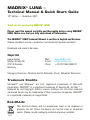 2
2
-
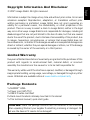 3
3
-
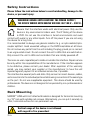 4
4
-
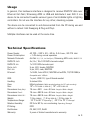 5
5
-
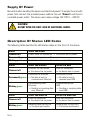 6
6
-
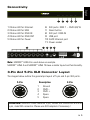 7
7
-
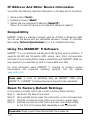 8
8
-
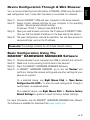 9
9
-
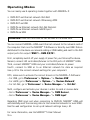 10
10
-
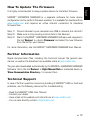 11
11
-
 12
12
-
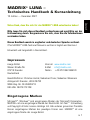 13
13
-
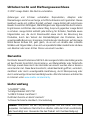 14
14
-
 15
15
-
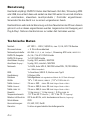 16
16
-
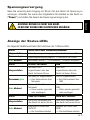 17
17
-
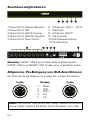 18
18
-
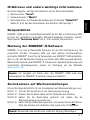 19
19
-
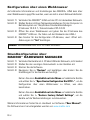 20
20
-
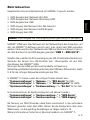 21
21
-
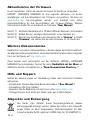 22
22
-
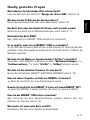 23
23
-
 24
24