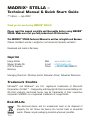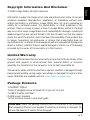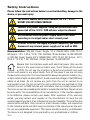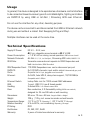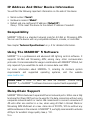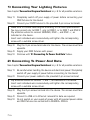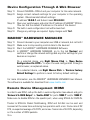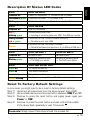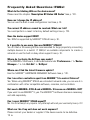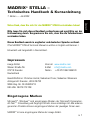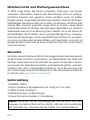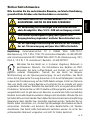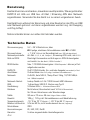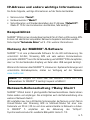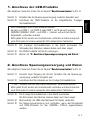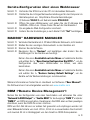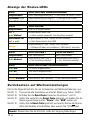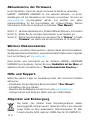STELLA
Technical Manual & Quick Start Guide

1EN
MADRIX®STELLA –
Technical Manual & Quick Start Guide
7th Edition — July 2022
Thank you for purchasing MADRIX®STELLA!
Please read this manual carefully and thoroughly before using MADRIX®
STELLA. Make sure that you fully understand all information.
This MADRIX®STELLA Technical Manual is written in English and German.
(Dieses Handbuch wurde in englischer und deutscher Sprache verfasst.)
Developed and made in Germany.
Imprint
Managing Directors: Christian Hertel, Sebastian Pinzer, Sebastian Wissmann
Trademark Credits
Microsoft®and Windows®are U.S. registered trademarks of Microsoft
Corporation.Art-Net™–DesignedbyandCopyrightArtisticLicenceHoldingsLtd.
All other products mentioned herein may be trademarks of their respective
companies. MADRIX®is a registered trademark of inoage GmbH.
inoage GmbH
Wiener Straße 56
01219 Dresden
Germany
Web www.madrix.com
E-mail [email protected]
Phone +49 351 862 6869 0
End-Of-Life
This electrical device and its accessories need to be disposed of
properly. Do not throw the device into normal trash or household
waste. Please recycle packaging material whenever possible.

EN 2
English
Copyright Information And Disclaimer
© 2022 inoage GmbH. All rights reserved.
Information is subject to change at any time and without prior notice. Errors and
omissions excepted. Reproduction, adaptation, or translation without prior
written permission is prohibited. inoage GmbH does not grant guarantee on
validity for a particular reason, the marketability, or other properties of the
product. There is no way to assert a claim to inoage GmbH, neither in the legal
way nor in other ways. inoage GmbH is not responsible for damages, including all
disadvantages that are not just limited to the loss of sales, but that are caused
due to the use of the product, due to the loss of serviceability of the product, due
to misuse, happenings, circumstances, or actions that inoage GmbH does not
have influence on, no matter if the damages as well as consequential damages are
direct or indirect; whether they are special damages or others, nor if the damage
is caused by the owner of the warranty or a third person.
Limited Warranty
Fiveyearsof limited manufacturer'swarrantyare granted to thepurchaser ofthis
product with regards to constructional fault, material defect, or incorrect
assembly the manufacturer has caused or is to be held responsible for.
This warranty will be void if the interface is opened, modified, or damaged through
inappropriate handling, wrong usage, overvoltage, or damaged through any other
cause. All details are available online at www.madrix.com/warranty
Package Contents
1x MADRIX®STELLA
1x Set of pluggable screw terminals (2x 3-pin and 1x 2-pin)
1x USB 2.0 cable
(certified)
2x Wall-mount brackets
1x This technical manual / quick start guide
Please note: Check the package contents and the condition of the interface
after unpacking! Contact your supplier if something is missing or damaged. Do
not use the device if it seems to be damaged!

3EN
Beware that the interface works with electrical power. Only use the
device in dry environments (indoor use). The IP Rating of the device
is IP20. Do not use the interface in humid environments and avoid
contact with water or any other liquids. Turn off the power if you are not using
the device for a long time. It is recommended to always use galvanic isolation (e.g.
anopto-isolator/opto-couplersplitter).Avoidunwantedvoltage on the DMX lines/
cables at all times. Do not remove any parts from the unit or connect to an
ungrounded circuit. Do not connect the unit to LEDs that are switched on. Only
connect the unit to DMX fixtures and controllers that are initially powered off.
There are no user serviceable parts inside or outside the interface. Repair service
lies only within the responsibilities of the manufacturer. If the interface appears
to be defective, please contact your dealer. After expiration of the warranty
period, you may contact your supplier or the manufacturer to have the unit
repaired against payment of an individual service fee if possible. The interface has
several ports and slots. Only connect or insert devices, cables, and connectors
to the individual ports and slots using connectors of the same type as the port.
Do not use inapplicable equipment. This device should be used by professionals.
The device is not designed to be operated by non-professionals or children.
Recommendation: DIN-Rail Power Supply 12 V (MEAN WELL HDR-15-12,
DC Output, 12 V, 1.25 A, 15 W, 1 SU, DIN Rail) / Order Number: IA-HW-001027
or DIN-Rail Power Supply 24 V (MEAN WELL HDR-15-24, DC Output, 24 V,
0.63 A, 15.2 W, 1 SU, DIN Rail) / Order Number: IA-HW-001031.
Safety Instructions
Please follow the instructions below to avoid mishandling, damage to the
device, or personal injury:
THE DEVICE WORKS WITH LOW VOLTAGE (DC 5 V – 24 V).
DO NOT USE ANY OTHER VOLTAGE!
External USB power supplies: Using non-permissable units
poses risk of fire. 5.5 V⎓500 mA max. output is allowed.
Any connected external power supply needs to be fused
according to its output and/or short-circuit proof.
In order to cut off the supply of power completely, you need to
disconnect any external power-supply unit as well as USB.

EN 4
English
Technical Specifications
Supply Of Power:
Power Consumption:
Network Protocols:
RDM Role:
RDM Responder Count:
DMX512:
Ports:
Ethernet:
Ethernet Switch:
USB:
Handling:
Case:
Dimensions:
Weight:
Temperature Range:
Relative Humidity:
IP Rating:
Certificates:
Warranty:
DC 5 V – 24 V; over
A) 2-pin, pluggable screw terminal or B) 5 V USB
< 1.5 W (300 mA) during normal operation (500 mA max. fused)
Art-Net (I, II, 3, 4, incl. ArtSync), Streaming ACN (sACN / ANSI E1.31)
Transmits commands and requests to RDM Responders and
back (Art-Net Node / RDM Controller)
170 RDM Responders max. can be discovered per port
2x 512 DMX channels, input and/or output (Automatically per port)
2x ports (Via 2x 3-pin, pluggable screw terminals)
2x RJ45, Auto MDI-X, daisy-chain support, 10/100 MBit/s
(Compatible with 1 GBit/s)
Lookup Table (ALU) for 1024 unicast MAC addresses
1x port, USB 2.0, type-B female socket
5 status LEDs (+4 network status LEDs)
Non-conductive, V-0 flammability rating (UL94 test method),
designed for 35 mm DIN-rails or wall mounting
90 mm x 70 mm x 46 mm (Length x Width x Height)
108 g | 125 g incl. screw terminals and wall mounts
-10 °C to 70 °C (Operating) | -20 °C to 85 °C (Storage)
5 % to 80 %, non-condensing (Operating / Storage)
IP20
CE, EAC, FCC, RoHS
5 years of limited manufacturer's warranty
Usage
In general, this device is designed to be operated as a hardware control interface
to be connected towards various types of controllable lights / lighting controllers
via DMX512 by using USB or Art-Net / Streaming ACN over Ethernet.
Do not use the interface for any other, deviating purpose.
The device can be connected to and disconnected from USB or Ethernet network
during use and without a reboot (Hot Swapping & Plug and Play).
Multiple interfaces can be used at the same time.

5EN
IP Address And Other Device Information
You will find the following important information on the side of the device:
�Serial number ('Serial')
�Hardware revision ('Model')
�Default and pre-configured IP address ('Default IP')
(See p. 10 to reset the device to the default IP address if needed.)
Compatibility
MADRIX®STELLA is a standard network node for Art-Net or Streaming ACN.
You can use the device with any compatible software, console, or controller.
See chapter 'Technical Specifications' on p. 4 for detailed information.
Using The MADRIX®5 Software
MADRIX®5 is a professional and advanced LED lighting control software. It
supports Art-Net and Streaming ACN; among many other communication
protocols. Itisrecommendedforusage in combinationwith MADRIX®STELLA,but
only required if you would like to send or receive data over USB.
For more information about MADRIX®5, including its minimum system
requirements and supported operating systems, visit the website
www.madrix.com
Please note: In order to send out data via MADRIX®STELLA using
MADRIX®5, a MADRIX®5 software license is required (sold separately)!
Daisy-Chain Support
MADRIX®STELLA features 2 separate Ethernet network ports. Either one is fully
functional for IN and OUT and can be used for the data connection without using
a separate network switch or router. We recommend to connect a maximum of
40 units after one another in a row, when using Art-Net in Unicast Mode or
Streaming ACN Multicast at a max. data rate of 50 FPS / 20 ms without any
additionaldevicesinthenetwork.InMADRIX®5,wehighlyrecommendtoactivate
ArtSync for excellent image quality (see p. 13).

EN 6
English
Connectivity
1) Power
2) Right Ethernet port,
incl. 2 status LEDs
3) Left Ethernet port,
incl. 2 status LEDs
4) USB port
5) Status LED for Power
6) Status LED for USB
7) Status LED for DMX 1
8) Status LED for DMX 2
9) DMX 1
10) Reset button
11) DIN-rail unlocking clip
12) DMX 2
GROUND
DMX –
DMX +
GROUND
DMX –
DMX +
9
5
1
3
4
12
10
11
6
7
8
2
Please note:
Thepackagecontentsdo
not include network
cables, power cables, or
DMX fixtures.
2x Mounting Brackets:
Put each bracket in the
pre-drilled holes on the
device's left and right side.
Safely secure the
assembled unit only on
solid surfaces using
screws with Ø=3.5 mm.

7EN
1) Connecting Your Lighting Fixtures
See chapter 'Connection Diagram Variations' on p. 8 for all possible variations.
Step 1) Completely switch off your supply of power before connecting your
DMX fixtures to the device!
Step 2) Connect your DMX fixtures to the provided 3-pin screw terminals:
Step 3) Plug the 3-pin screw terminals into the device. The screws must face
upwards.
Step 4) Supply your DMX fixtures with power.
Step 5) Continue with '2) Connecting To Power And Data' below.
2) Connecting To Power And Data
See chapter 'Connection Diagram Variations' on p. 8 for all possible variations.
Step 1) Be careful when handling the device and electrical power! Completely
switch off your supply of power before connecting to the device!
Step 2) Connect your power cables to the provided 2-pin screw terminal:
Step 3) Plug the 2-pin screw terminal into the device. The screws must face
upwards.
Step 4) Connect to USB or to Ethernet network for data as required.
Step 5) Do not switch on your supply of power until all required power cables
and DMX fixtures are connected to MADRIX®STELLA.
» Make sure to choose cable lengths according to the DMX specifications.
» You may connect only to DMX 1, only to DMX 2, or to DMX 1 and DMX 2.
» Pay attention where to connect GROUND, DMX –, and DMX +; as
indicated on the device.
» Insert each individual wire consecutively and tighten the corresponding
screw with a suitable screw driver.
» Pay attention where to connect + and –; as indicated on the device.
» Insert each individual wire consecutively and tighten the corresponding
screw with a suitable screw driver.

EN 8
English
Connection Diagram Variations
Network Data
Power
Variation A
USB Power
Network Data
Variation B
Power
USB Data
Variation C
USB Data & Power
Variation D

9EN
Device Configuration Through A Web Browser
Step 1) Connect MADRIX®STELLA and your computer to the same network.
Step 2) Assign correct network settings for your computer in the operating
system. (Recommended default settings:
IP address 10.0.0.1 and Subnet mask 255.0.0.0)
Step 3) Open your web browser and enter the IP address of MADRIX®STELLA.
(You can find the default IP address on the side of the device.)
Step 4) The built-in web configuration tool will be launched.
Step 5) Change any settings as required. Apply changes with 'Set'.
MADRIX®HARDWARE MANAGER
Step 1) Connect devices to your computer over USB or network, but not both!
Step 2) Make sure to stop sending control data to the devices!
Step 3) Start the MADRIX®HARDWARE MANAGER Software.
Step 4) In MADRIX®HARDWARE MANAGER, go to the tab 'Devices' and
confirm or change the network settings and any other settings for your
devices as required.
On a selected device, use Right Mouse Click > 'Open Device
Configuration Via HTTP...' to open the web configuration through a
web browser, as explained above.
On a selected device, use Right Mouse Click > 'Restore Factory
Default Settings' to perform a reset to factory default settings.
For more information, see the MADRIX®HARDWARE MANAGER User Manual.
The software is available for download from www.madrix.com
Remote Device Management (RDM)
In order to use RDM, call up the built-in web configuration (see above) and go to
'Network To DMX Output' > 'Enable RDM' for ports 'DMX 1' and/or 'DMX 2'.
Make sure to disable RDM on the specific port, when using STELLA for DMX-IN.
Thanks to STELLA's Packet Multitasking, RDM and Art-Net can be sent and
received at the same time and during live operation with a min. frame rate of 22
FPS, an expected average of 34 FPS, and a max. frame rate of 44 FPS, depending
on the number of RDM packets.

STATUS STATUS LED POWER
Powered off
Power not connected. �The device has no power.
Permanently green Connected to power. �The power is on.
Blinking green Bootloader activated. �Reset device / upload firmware.
STATUS STATUS LED USB
Powered off
USB not connected.
Red +
blinking green
Communicating over USB.
�Sending or receiving data over USB. The USB port works.
Fading between
red +green
Connected to USB; Drivers installed correctly.
�No data is sent over USB.
Orange Connected to USB; No drivers installed.
�Reinstall software and drivers or try a different USB port.
STATUS STATUS LED DMX 1 STATUS LED DMX 2
Powered off
No data is sent. No data is sent.
Blinking green Sending or receiving data.
�The DMX port works.
Sending or receiving data.
�The DMX port works.
STATUS STATUS LEDSETHERNET PORTS
Green off 10 MBit/s connected.
Green on 100 MBit/s connected.
Orange on Network connected.
Orange blinking Sending or receiving data. �The Ethernet port works.
EN 10
English
Description Of Status LED Codes
Reset To Factory Default Settings
In rare cases, you might need to do a reset to factory default settings:
Step 1) Disconnect all connections from the device (power, data, DMX).
Step 2) Use a suitable tool to press the reset button (between 'DMX 1' and '2').
Step 3) Continue to press the reset button and supply power again over
'Power' or 'USB'.
Step 4) Continue to press the reset button and wait until all status LEDs
of the device flash repeatedly or wait 10 seconds.
Please note: Simply repeat these steps should the process fail.

11 EN
How To Install On DIN-Rails
Mounting (Pictured Left)
Step 1) Hook the device in an angle onto the upper
edge of the rail.
Step 2) Pull the unlocking clip.
Step 3) Press the lower part of the device against
the rail and let the clip snap into position.
Unmounting (Pictured Right)
Step 1) Pull the unlocking clip.
Step 2) Lift the lower part of the device from the
rail in an angle.
Step 3) Lift the device from the rail.
Using The MADRIX®5 Software
You can mainly use 3 operating modes together with the MADRIX®5 Software:
�DMX-OUT And/Or DMX-IN Via Art-Net
�DMX-OUT And/Or DMX-IN Via Streaming ACN
�DMX-OUT And/Or DMX-IN Via USB
In MADRIX®5, make sure to activate the correct drivers first:
– For USB, go to 'Preferences' > 'Options...' > 'Devices USB',
– For sACN, go to 'Preferences' > 'Options...' > 'Devices Network',
– For Art-Net, go to 'Preferences' > 'Device Manager...' > 'Art-Net'.
Configure and activate your devices in order to send or receive data:
– Go to 'Preferences' > 'Device Manager...' > 'DMX Devices',
– Go to 'Preferences' > 'Device Manager...' > 'DMX Input'.
For more information, see the MADRIX®5 User Manual.
1
2
3
12
3

EN 12
English
How To Update The Firmware
It is highly recommended to always update devices to the latest firmware.
MADRIX®HARDWARE MANAGER is a separate software for basic device
configuration and to perform firmware updates. It is available for download from
www.madrix.com and requires an active internet connection to download
firmware files.
Step 1) Connect devices to your computer over USB or network, but not both!
Step 2) Make sure to stop sending control data to the devices!
Step 3) Start the MADRIX®HARDWARE MANAGER Software and navigate to
the tab 'Devices' > column 'Firmware' and select the new firmware
from the list for your devices.
For more information, see the MADRIX®HARDWARE MANAGER User Manual.
Further Information
Digital documentation files, including this technical manual, the general user
manual, as well as the datasheet are available online at help.madrix.com
They are also downloaded automatically by the MADRIX®HARDWARE MANAGER
Software. Go to the tab 'Devices' > Right Mouse Click on a selected device >
'Show Documentation Directory...' to access them.
Technical Support
In case of further questions concerning handling of MADRIX®STELLA or technical
problems, use the following resources for troubleshooting:
– Read the MADRIX®STELLA User Manual
– Contact your dealer
– Have a look at the website and online forum at www.madrix.com
– You can also directly contact [email protected]

13 EN
13 DE
Frequently Asked Questions (FAQs)
What do the blinking LEDs on the device mean?
Please read the chapter 'Description Of Status LED Codes' (see p. 10).
How can I change the IP address?
You can use the built-in web configuration tool (see p. 9).
The current IP address cannot be reached. What can I do?
You could perform a reset to factory default settings (see p. 10).
Does the device support RDM?
Yes. RDM is supported by MADRIX®STELLA (see p. 9).
Is it possible to use more than one MADRIX®STELLA?
Yes. Art-Net or Streaming ACN is recommended for large projects by connecting
multiple devices to a switch (1 GBit/s) via suitable components to create a
network or use the built-in daisy-chain support (see p. 5).
Where do I activate the ArtSync sync mode?
IntheMADRIX®5 Software, it canbeactivated under 'Preferences...' >'Device
Manager...' > tab 'Art-Net' > 'ArtSync'.
Where can I find the latest firmware update?
Use the MADRIX®HARDWARE MANAGER Software (see p. 12).
Can I use other controllers apart from MADRIX®5 to control fixtures?
Yes. When using MADRIX®STELLA as a standard network node, you can use it in
combination with other compatible software, consoles, and controllers.
Do I need a MADRIX®STELLA and a MADRIX®5 License on a MADRIX®KEY?
If you want to use MADRIX®5, yes. The MADRIX®5 software license is necessary
and sold separately.
Can I repair MADRIX®STELLA myself?
No. Do not attempt any repairs. Any attempt will void your warranty (see p. 2)!
What can I do if my unit does not work anymore?
Please contact your dealer or supplier if the device seems to be defective.

EN 1
English
Deutsch
DE 1
MADRIX®STELLA –
Technisches Handbuch & Kurzanleitung
7. Edition — Juli 2022
Vielen Dank, dass Sie sich für das MADRIX®STELLA entschieden haben!
Bitte lesen Sie sich dieses Handbuch aufmerksam und sorgfältig vor der
Erstbenutzung durch. Vergewissern Sie sich, dass Sie alle Informationen
verstanden haben.
Dieses Handbuch wurde in englischer und deutscher Sprache verfasst.
(This MADRIX®STELLA Technical Manual is written in English and German.)
Entwickelt und hergestellt in Deutschland.
Impressum
Geschäftsführer: Christian Hertel, Sebastian Pinzer, Sebastian Wissmann
Amtsgericht Dresden, HR B 29795
WEEE-Reg.-Nr. DE 26695213
USt-IdNr. DE276174128
Eingetragene Marken
Microsoft®, Windows®sind eingetragene Marken der Microsoft Corporation.
Art-Net™: Entwicklung und Copyright Artistic Licence Holdings Ltd. Alle anderen
genannten Produkte können eingetragene Marken der jeweiligen Firmen sein.
MADRIX®ist eine eingetragene Marke der inoage GmbH.
inoage GmbH
Wiener Straße 56
01219 Dresden
Deutschland
Internet www.madrix.com
E-Mail [email protected]
Telefon +49 351 862 6869 0

2DE
Urheberrecht und Haftungsausschluss
© 2022 inoage GmbH. Alle Rechte vorbehalten. Änderungen und Irrtümer
vorbehalten. Reproduktion, Adaption oder Übersetzungen sind ohne vorherige,
schriftliche Erlaubnis nicht gestattet. Dieses Handbuch wurde mit größter
Sorgfalt verfasst. inoage GmbH gibt jedoch keine Gewähr hinsichtlich Richtigkeit,
Marktfähigkeit oder Eigenschaften des Produkts. Es gibt keinen rechtlichen oder
anderen Weg, Anspruch gegenüber inoage GmbH zu erheben. inoage GmbH
schließt jede Haftung für Schäden, Nachteile sowie Folgeschäden aus, die durch
Absatzausfall sowie durch die Benutzung des Produktes, durch den Verlust der
Betriebsfähigkeit des Produktes, durch unsachgemäße Benutzung, Ereignisse,
Umstände oder Handlungen, auf die inoage GmbH keinen Einfluss hat, ganz gleich,
ob es sich um direkte oder indirekte Schäden und Folgeschäden, ob es sich um
spezielle Schäden handelt oder ob diese vom Besitzer oder einer dritten Person
verursacht wurden.
Garantie
Der Käufer dieses Produktes erhält fünf Jahre eingeschränkte Herstellergarantie
auf das Produkt hinsichtlich Konstruktions- und Materialfehler oder fehlerhafte
Montage, soweit diese durch den Hersteller verursacht wurden oder er diese zu
verantworten hat. Diese Garantie erlischt, sobald das Gerät geöffnet, verändert,
modifiziert oder durch unsachgemäße Handhabung, durch Überspannung oder
durch anderweitige Ursachen beschädigt wurde. Alle Informationen erhalten Sie
im Internet unter www.madrix.com/warranty
Lieferumfang
1x MADRIX®STELLA
1x Set an steckbaren Schraubklemmen (2x 3-polig und 1x 2-polig)
1x USB 2.0-Kabel
(zertifiziert)
2x Wandhalterungen zur Wandmontage
1x Dieses Technisches Handbuch / Kurzanleitung
Hinweis: Überprüfen Sie den Verpackungsinhalt und das Gerät nach dem
Auspacken. Kontaktieren Sie bitte Ihren Händler, sollte der Inhalt unvollständig
oder beschädigt sein. Verwenden Sie das Produkt nicht bei Beschädigung!

Deutsch
DE 3
Sicherheitshinweise
Bitte beachten Sie die nachstehenden Hinweise, um falsche Handhabung,
gesundheitliche Schäden oder Geräteschäden zu vermeiden:
Betreiben Sie das Gerät nur in trockener Umgebung (Gebrauch in
geschlossenen Räumen). Die Schutzklasse des Gerätes ist IP20.
Vermeiden Sie hohe Luftfeuchtigkeit und Kontakt mit Wasser und
jeglichen anderen Flüssigkeiten. Trennen Sie das Gerät bei längerer
Nichtbenutzung von der Spannungsversorgung. Es wird empfohlen, das Gerät
immerdurchgalvanischeTrennungabzusichern(z.B.durchOptokoppler).Essollte
zu keiner Zeit Fremdspannung auf den DMX-Kabeln anliegen. Entfernen Sie keine
Teile vom Gerät oder andere Bauteile und verbinden Sie es niemals mit einem
ungeerdeten Stromkreis. Schließen Sie das Gerät nicht an eingeschaltete DMX-
Produktean. VerbindenSie nurLED-Produkte und Steuergeräte, welchezunächst
ausgeschaltet sind. Es gibt keine vom Benutzer zu wartenden Teile innerhalb des
Gerätes. Eventuelle Reparaturarbeiten obliegen dem Hersteller. Wenden Sie sich
beiDefektbitteanIhrenHändler.NachAblaufderGarantiekönnenkostenpflichtige
Reparaturen beim Händler bzw. Hersteller angefragt werden. Verbinden Sie nur
Geräte, Kabel, Anschlüsse, o.Ä., die dem Typ des jeweiligen Anschlusses am Gerät
entsprechen. Verbinden und benutzen Sie keine Gerätschaften mit falschen
Anschlüssen. Das Gerät sollte fachmännisch betrieben werden. Es ist für den
professionellen Gebrauch vorgesehen und nicht für Kinder bestimmt.
DAS GERÄT ARBEITET MIT KLEINSPANNUNG (5 V – 24 V
GLEICHSTROM). NUTZEN SIE NUR DIESE SPANNUNG!
Eine externe Spannungsversorgung muss gemäß ihrer
Ausgangsleistung abgesichert und/oder Kurzschlussfest sein.
Bei Verwendung von unzulässigen USB-Netzteilen besteht
akute Brandgefahr. Max. 5.5 V⎓500 mA am Ausgang erlaubt.
Für die Spannungsfreischaltung des Gerätes ist die Trennung
der ext. Stromversorgung und jener über USB erforderlich.
Empfehlung: Hutschienennetzteil 12 V (MEAN WELL HDR-15-12,
Gleichspannung,12V,1,25A,15W,1TE,Hutschiene)/Bestellnr.:IA-HW-001027
oder Hutschienennetzteil 24 V (MEAN WELL HDR-15-24, Gleichspannung, 24 V,
0,63 A, 15,2 W, 1 TE, Hutschiene) / Bestellnr.: IA-HW-001031.

4DE
Technische Daten
Benutzung
DasGerät wird an verschiedene, steuerbare Leuchtprodukte / Steuergeräte über
DMX512 mit Hilfe von USB bzw. Art-Net / Streaming ACN über Netzwerk
angeschlossen. Verwenden Sie das Gerät nur zu seinem vorgesehenen Zweck.
Das Gerät kann während der Benutzung und ohne Neustarten des PCs von USB
oder Netzwerk getrennt und daran angeschlossen werden (sog. Hot Swapping
und Plug & Play).
Mehrere Geräte können zur selben Zeit betrieben werden.
Stromversorgung:
Stromaufnahme:
Netzwerkprotokolle:
Rolle im RDM:
RDM-Geräte:
DMX512:
Anschlüsse:
Netzwerk:
Netzwerk-Switch:
USB:
Handhabung:
Gehäuse:
Maße:
Gewicht:
Temperaturbereich:
Relative Luftfeuchte:
Schutzklasse:
Kennzeichnungen:
Garantie:
5 V – 24 V Gleichstrom; über
A) 2-polige, steckbare Schraubklemme oder B) 5 V USB
< 1,5 W (300 mA) im Normalbetrieb (max. 500 mA abgesichert)
Art-Net (I, II, 3, 4, inkl. "ArtSync"), Streaming ACN (sACN / ANSI E1.31)
Überträgt Kommandos und Anfragen an RDM-Antwortgeber
und zurück ("Art-Net-Node" / "RDM-Controller")
Max. 170 RDM-Antwortgeber ("RDM-Responder") können je Port
aufgefunden werden
2x 512 DMX-Kanäle, Ein- und/oder Ausgabe (automatisch je Port)
2x Anschlüsse (über 2x 3-polige, steckbare Schraubklemmen)
2x RJ45, Auto MDI-X, "Daisy-Chain"-fähig, 10/100 MBit/s
(mit 1 GBit/s kompatibel)
Lookup-Tabelle (LUT) für 1024 Unicast-MAC-Adressen
1x Anschluss, USB 2.0, Buchse vom Typ B
5 Status-LEDs (+ 4 Netzwerk-Status-LEDs)
Nicht leitend, Brennbarkeit nach V-0 (UL94-Testmethode),
für 35-mm Hutschienen oder Wandmontage
90 mm x 70 mm x 46 mm (Länge x Breite x Höhe)
108 g | 125 g inkl. Schraubklemmen und Wandhalterung
-10 °C bis 70 °C (Betrieb) | -20 °C bis 85 °C (Lagerung)
5 % bis 80 %, nicht kondensierend (Betrieb / Lagerung)
IP20
CE, EAC, FCC, RoHS
5 Jahre eingeschränkte Herstellergarantie

Deutsch
DE 5
Hinweis: Zur Ausgabe von Daten über das MADRIX®STELLA wird eine
Softwarelizenz für MADRIX®5 benötigt (separat erhältlich)!
IP-Adresse und andere wichtige Informationen
Sie finden folgende, wichtige Informationen auf der Seite des Gerätes:
�Seriennummer ("Serial")
�Hardwareversion ("Model")
�Vorkonfiguration und Standardeinstellung der IP-Adresse ("Default IP")
(Siehe S. 10 für das Zurücksetzen des Gerätes, falls benötigt.)
Kompatibilität
MADRIX®STELLA ist ein standardisiertes Gerät für Art-Net und Streaming ACN.
Es kann mit sämtlichen kompatiblen Netzwerk-Zuspielern betrieben werden.
Siehe Kapitel "Technische Daten" auf S. 4 für weitere Informationen.
Nutzung der MADRIX®-5-Software
MADRIX®5 ist eine professionelle Software für die LED-Lichtsteuerung. Sie
unterstützt Art-Net, Streaming ACN und viele weitere Kommunikations-
protokolle. MADRIX®5 wird für die Verwendung von MADRIX®STELLA empfohlen,
aber nur für das Senden/den Empfang von Daten über USB zwingend benötigt.
Weitere InformationenüberMADRIX®5,inklusivemin.Systemanforderungenund
unterstützte Betriebssysteme, stehen zur Verfügung auf der Webseite
www.madrix.com
Netzwerk-Reihenschaltung ("Daisy Chain")
MADRIX®STELLA bietet 2 gleichgestellte Netzwerkanschlüsse. Beide können
Daten senden und empfangen. Sie ermöglichen auch die Reihenschaltung ohne
weiteren Netzwerk-Switch.
Wir empfehlen max. bis zu 40 Geräte hintereinander, bei Nutzung von Art-Net im
Unicast-Modus oder Streaming ACN im Multicast-Modus mit einer max.
Datenrate von 50 Hz / 20 ms und ohne weitere Geräte im Netzwerk zu haben.
In MADRIX®5 empfehlen wir die Aktivierung des "ArtSync"-
Synchronisationsmodus für exzellente Bildqualität (siehe S. 13).

6DE
Anschlussmöglichkeiten
1) Spannungsversorgung
2) Netzwerkanschluss rechts,
inkl. 2 Status-LEDs
3) Netzwerkanschluss links,
inkl. 2 Status-LEDs
4) USB-Anschluss
5) Status-LED für Strom
6) Status-LED für USB
7) Status-LED für DMX 1
8) Status-LED für DMX 2
9) DMX 1
10) Reset-Taste
11) Hutschienen-Entriegelung
12) DMX 2
Hinweis: Netzwerkkabel,
Stromkabel oder steuerbare
Lampen sind nicht im Paket
enthalten.
2x Wandhalterungen:
SteckenSieje einen Halter
indie vorgefertigenLöcher
auf der linken und rechten
Seite. Sichern Sie das
montierte Gerät nur auf
festen Untergründen mit
Schrauben Ø= 3,5 mm.
GROUND
DMX –
DMX +
GROUND
DMX –
DMX +
9
5
1
3
4
12
10
11
6
7
8
2
Seite wird geladen ...
Seite wird geladen ...
Seite wird geladen ...
Seite wird geladen ...
Seite wird geladen ...
Seite wird geladen ...
Seite wird geladen ...
Seite wird geladen ...
-
 1
1
-
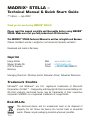 2
2
-
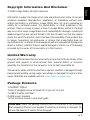 3
3
-
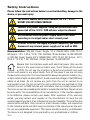 4
4
-
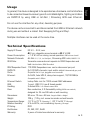 5
5
-
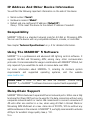 6
6
-
 7
7
-
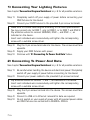 8
8
-
 9
9
-
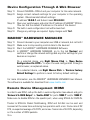 10
10
-
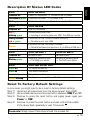 11
11
-
 12
12
-
 13
13
-
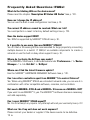 14
14
-
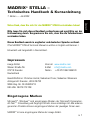 15
15
-
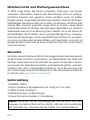 16
16
-
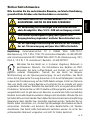 17
17
-
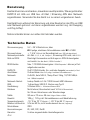 18
18
-
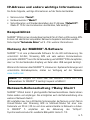 19
19
-
 20
20
-
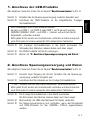 21
21
-
 22
22
-
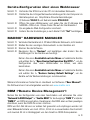 23
23
-
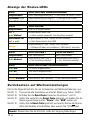 24
24
-
 25
25
-
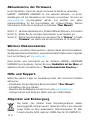 26
26
-
 27
27
-
 28
28