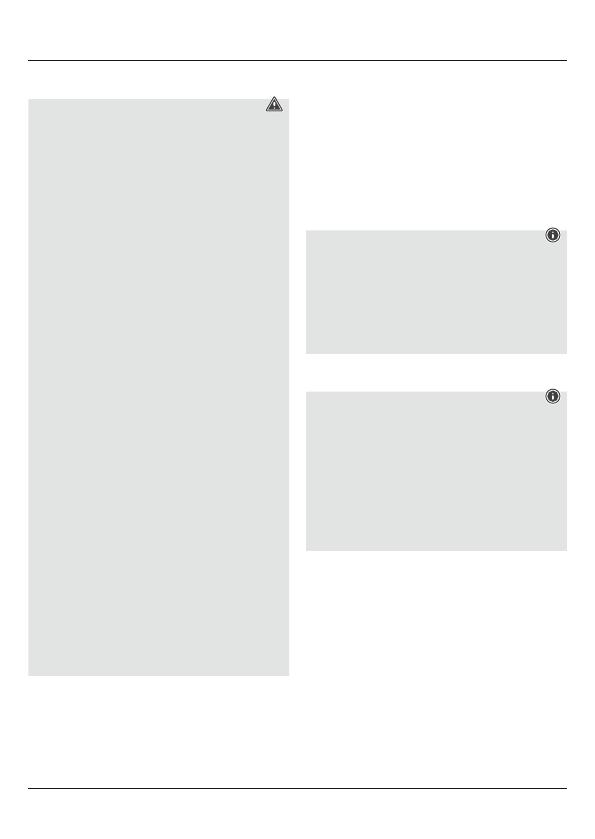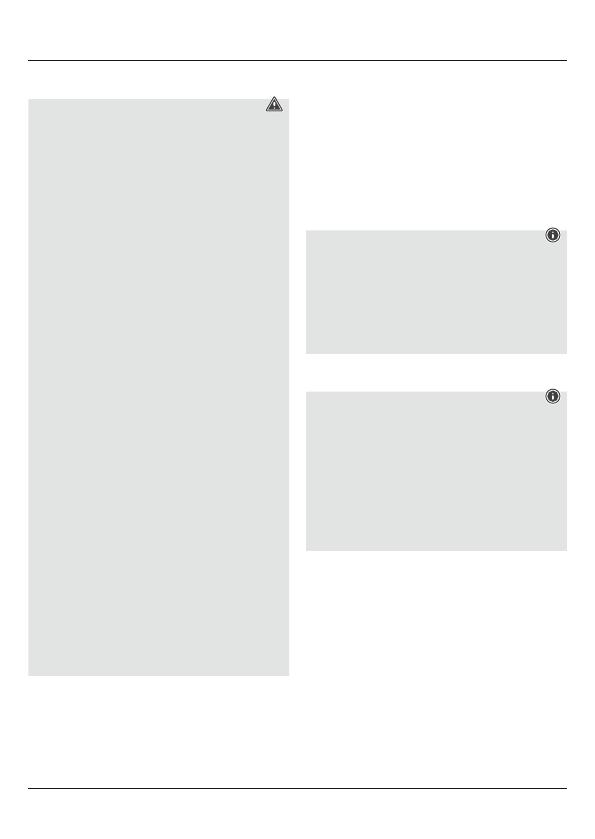
11
5. Mise en service
Avertissement – concernant les piles
• Respectez impérativement la polarité de la pile
(marquage + et -) lors de l‘insertion dans le
boîtier ; risques d‘écoulement et d‘explosion
des piles si tel n‘est pas le cas.
• Utilisez exclusivement des batteries (ou des
piles) du type indiqué.
• Avant d‘insérer les piles, nettoyez-en les
contacts, ainsi que les contacts d‘accouplement.
• N‘autorisez pas à des enfants de remplacer les
piles d‘un appareil sans surveillance.
• N’utilisez pas simultanément des piles usagées
et des piles neuves ou des piles de différents
types.
• Retirez les piles des produits que vous ne
comptez pas utiliser pendant un certain temps
(à l‘exception des produits d‘alarme en veille).
• Ne court-circuitez pas les piles.
• Ne tentez pas de recharger les piles.
• Ne jetez pas de piles au feu.
• Conservez les piles hors de portée des enfants.
• Ne tentez pas d‘ouvrir les piles, faites attention
à ne pas les endommager, les jeter dans
l’environnement et à ce que des petits enfants
ne les avalent pas. Les piles sont susceptibles
de contenir des métaux lourds toxiques et nocifs
pour l‘environnement.
• Retirez les piles usagées immédiatement du
produit pour les recycler.
• Évitez de stocker, charger et utiliser le produit
à des températures extrêmes et à une pression
atmosphérique extrêmement basse (à haute
altitude, par exemple).
• Ouvrez le compartiment à piles (4), insérez deux
piles LR03/AAA conformément aux indications de
polarité, puis refermez le compartiment (4).
• La LED d’état de connexion Bluetooth / capacité de
batterie (1) se met à clignoter en rouge pendant
l’utilisation du clavier en cas de piles faibles.
Remplacez les piles sans tarder comme décrit
plus haut.
6. Fonctionnement
Remarque
• Les fonctions décrites dans ce chapitre sont
disponibles uniquement sur des appareils
compatibles Bluetooth.
• Veuillez noter que la portée maximale de la
connexion Bluetooth est de 10 mètres sans
obstacles tels que cloisons, personnes, etc.
6.1 Première connexion Bluetooth®(couplage)
Remarque – Couplage
• Assurez-vous que votre appareil
Bluetooth®
est
bien sous tension et que sa fonction
Bluetooth®
est bien activée.
• Assurez-vous également que votre appareil
Bluetooth®
est bien détectable par d‘autres
appareils
Bluetooth®
.
• Veuillez consulter le mode d’emploi de votre
appareil à ce sujet.
• Placez le bouton [OFF/ON] (2) sur ON an de
mettre le clavier Bluetooth®sous tension.
• Appuyez sur le bouton [CONNECT] (3) et
maintenez-le enfoncé jusqu‘à ce que la LED d‘état
connexion Bluetooth®/ capacité de la batterie (1)
commence à clignoter en rouge en continu. Le
clavier recherche une connexion Bluetooth.
• Ouvrez le menu des paramètres Bluetooth®sur
votre appareil, puis patientez jusqu’à ce que
l’appareil Hama KEY4ALL apparaisse dans la liste
des appareils Bluetooth®détectés.