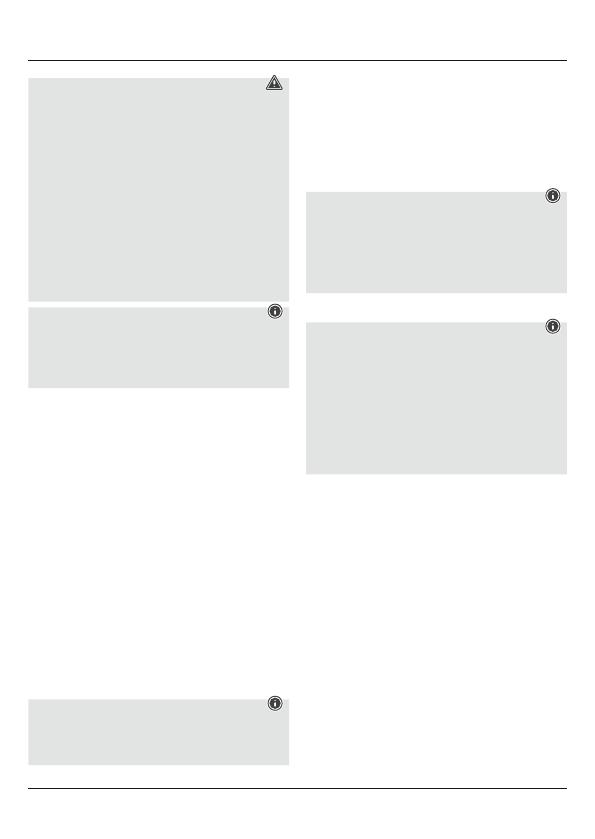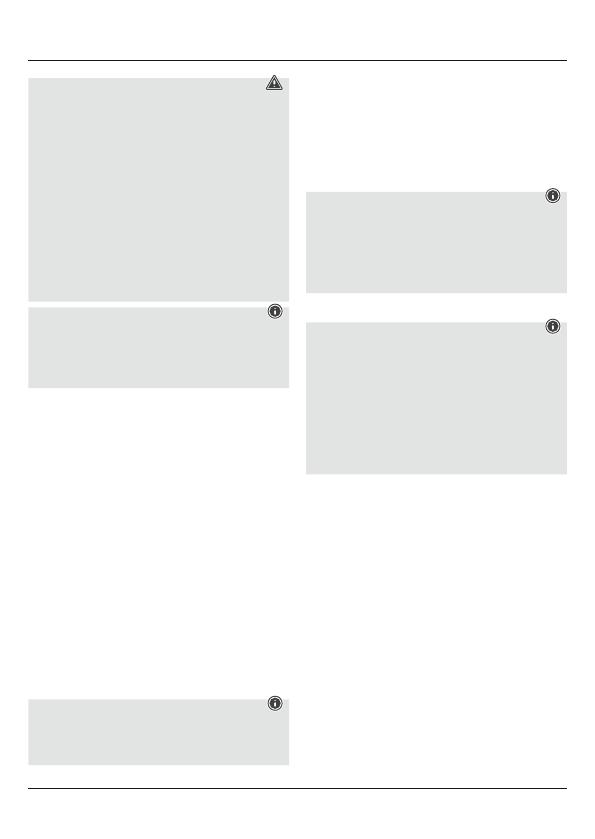
15
Avertizare – Acumulator
• Pentru încărcare folosiți numai încărcătoare
adecvate sau cabluri USB.
• Nu utilizați încărcătoare defecte sau cabluri USB
defecte și nici nu încercați săle reparați.
• Nu supraîncărcați sau descărcați complet produsul.
• Evitați depozitarea, încărcarea și utilizarea la
temperaturi extreme și la o presiune extrem de mică
a aerului (ca de ex. la înălțimi foarte mari).
• În cazul unei depozitări îndelungate, reîncărcați la
intervale regulate (cel puțin trimestrial).
• Încărcați acumulatorii doar într-un interval de
temperaturăcuprins între 10 și 40 °C.
Indicație
• Cablul USB din pachet este conceput numai pentru
încărcarea acestui produs. Nu este adecvat pentru
încărcarea altor aparate sau pentru transferul de
date.
• Înainte de prima utilizare, încărcați complet
acumulatorul tastaturii Bluetooth®.
• Începeți procesul de încărcare a tastaturii Bluetooth®
prin conectarea cablului de încărcare Micro USB inclus
în pachet la mufa Micro USB a tastaturii (7) și la mufa
USB a unui PC/notebook.
• Alternativ, puteți încărca tastatura Bluetooth®prin
intermediul unui încărcător USB adecvat. Acordați
atenție în acest sens instrucțiunilor de utilizare ale
încărcătorului USB utilizat.
• LED-ul de stare pentru indicatorul de încărcare (5) se
aprinde în roșu în cazul unui proces de încărcare activ.
În cazul în care acumulatorul este încărcat complet,
LED-ul de stare pentru indicatorul de încărcare (5) se
stinge din nou.
• Când capacitatea acumulatorului este scăzută, LED-ul
de stare Power (6) începe săse aprindăintermitent
albastru în timpul funcționării. Încărcați apoi
acumulatorul tastaturii Bluetooth®conform descrierii
de mai sus.
Indicație – funcția de stativ
• Pentru o manevrare optimă,xați dispozitivul în
geanta pentru tabletă și utilizați funcția de stativ
integrată.
• În acest scop, pliați în spate clapeta genții pentru
tabletă șixați-o cu ajutorul magnetului (C).
• Fixați cu atenție tableta în suport, cu ajutorul urechilor
din cauciuc. Alegeți urechile în care tableta dvs. stă
bine xată.
• Pentru scoaterea tabletei, trageți cu atenție câte o
ureche pe rând peste colțurile tabletei dvs.
6. Utilizarea
Indicație
• Funcțiile descrise în acest capitol sunt posibile
numai cu dispozitive nale compatibile
Bluetooth
®.
• Aveți în vedere căraza de acțiune
Bluetooth
®
este
de max. 10 metri, fărăobstacole precum pereți,
persoane etc.
6.1 Prima conectare Bluetooth®(pairing)
Indicație – pairing
• Asigurați-văcădispozitivul dvs. nal compatibil
Bluetooth
®
este conectat și căfuncția
Bluetooth
®
este activată.
• Asigurați-văcădispozitivul dvs. nal compatibil
Bluetooth
®
este vizibil pentru alte dispozitive
Bluetooth
®
.
• Acordați în acest sens atenție instrucțiunilor de
utilizare ale terminalului dvs.
• Împingeți comutatorul OFF/ON (2) în poziția ON pentru
a porni tastatura Bluetooth®. LED-ul de stare Power (6)
se aprinde o dată.
• Apăsați continuu tasta Connect (1) pânăcând LED-ul
de stare pentru conexiune Bluetooth®(4) începe să
se aprindăintermitent albastru. Tastatura cautăo
conexiune Bluetooth®.
• Deschideți setările Bluetooth®de pe dispozitivul
dvs. nal și așteptați pânăce în lista dispozitivelor
Bluetooth®găsite este așat Hama KEY4ALL X3100.
• Selectați Hama KEY4ALL X3100 și introduceți codul
numeric furnizat de dispozitivul dvs., cu ajutorul
tastaturii Bluetooth®. Apăsați tasta Enter pentru
conrmare și așteptați pânăcând tastatura este
așatăca ind conectatăîn setările Bluetooth®
ale dispozitivului dvs. nal. LED-ul de stare pentru
conexiune Bluetooth®(4) se stinge.
• Acum puteți utiliza tastatura Bluetooth®.
6.2 Conectarea automatăprin Bluetooth®
(dupăce pairingul a avut deja loc)