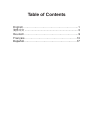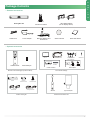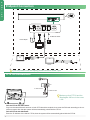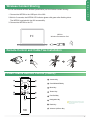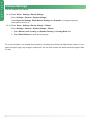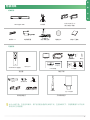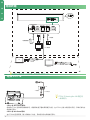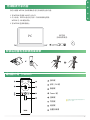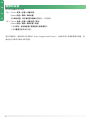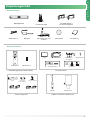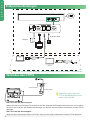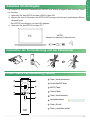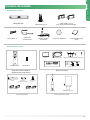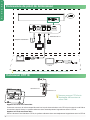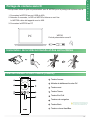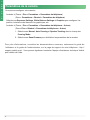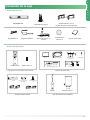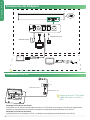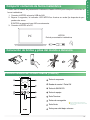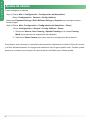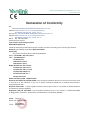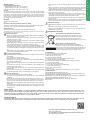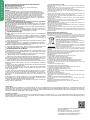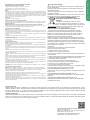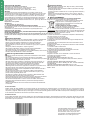Yealink Yealink MeetingBar A20 Teams&Zoom Kit (EN,CN, DE, FR, ES) V1.2 Schnellstartanleitung
- Typ
- Schnellstartanleitung

Yealink MeetingBar A20
Teams&Zoom Kit
English |
简体中文
| Deutsch | Français | Español
Quick Start Guide
(V1.2)
Microsoft
Teams
Certied for
Microsoft
Teams
Certied for

Table of Contents
English..............................................................1
简体中文
...................................................................... 5
Deutsch.............................................................9
Français...........................................................13
Español...........................................................17

1
Package Contents
MeetingBar A20
VCR20-Teams
AAA Battery×2
3m Ethernet Cable
1.8m HDMI Cable×2
(for the display device)
Cable Tie×5
Power Adapter
×4
×2
×2
Mounting Bracket and
Accessories
Silicone Pad×2
Quick Start Guide
CTP18 7.5m Ethernet Cable Mounting Bracket Screwdriver
and Accessories
VCH51 Interface 7.5m
Protective Cover Ethernet Cable
Remote Control Package(only Teams edition) Touch Panel Package
VCH51 Sharing Kit
• Standard accessories
• Optional accessories
WPP20 Type-C Adapter
Wireless Presentation Pod
2
2
2
Cable Lock Box PoE Adapter
0.6m 0.6m
HDMI Cable USB Type-C Cable
Cable lock box
3M Velcro
PSE
Ethernet Cable
(3m CAT5E FTP cable)
Power Cord
E
N
G
L
I
S
H

2
CTP18 Connection
Reset
MAC
SN
3m Ethernet Cable
7.5m Ethernet Cable
Endpoint Connection
1
2
2
1
PC
Display
Power Adapter
1.8m HDMI Cable
3m Ethernet Cable
7.5m Ethernet Cable
VCH51
CTP18
PoE
E
N
G
L
I
S
H
PoE
If you only need to use one display, please connect to HDMI 1 port
.
Pair the CTP18 with A20-Teams:
Sign into the same Microsoft account on both CTP18 and the endpoint, then enter the PIN code according to the on-
screen prompts, after that the system will be automatically paired with the CTP18.
Pair the CTP18 with A20-Zoom:
Enter the IP Address of the A20 in CTP18, then the system will be automatically paired with the CTP18.
Make sure that CTP18 and the
MeetingBar A20 are in the same
LAN.

3
VCR20-Teams Remote Control (Teams)
1
2
3
4
5
6
7
8
Answer Key
Scroll Wheel/OK Key
Mute Key
Teams Key
End Call Key
Navigation Key
Back Key
Volume Up/Down Key
1
2
3
4
5
6
7
8
Remote Control and Cable Ties Installation
Wireless Content Sharing
You can use Yealink WPP20 wireless presentation pod for wireless content sharing.
1. Connect the WPP20 to the USB port of the A20.
2. Wait for 3 seconds, the WPP20 LED indicator glows solid green after ashing twice.
The WPP20 is paired with the A20 successfully.
3. Connect the WPP20 to the PC.
6)
WPP20
Wireless Presentation Pod
E
N
G
L
I
S
H
Please use the mouse when you sign
in to the Teams version if you have no
remote control.

4
For more information, see related documentations, including User Guide and Administrator Guide, on your
phone’s Support page: http://support.yealink.com/. You can also contact the Yealink technical support team
for help.
Camera Settings
You can congure your camera.
Go to (Teams: More > Settings >Device Settings)
(Zoom: Settings > General > System Settings)
Select Exposure Settings, White Balance Settings and Graphics to congure exposure,
white balance and so on.
Go to (Teams: More > Settings >Device Settings > Others)
(Zoom: Settings > General > System Settings > Others)
1. Select Manual, Auto Framing and Speaker Tracking in Framing Mode eld.
2. Select Reset Camera to reset camera settings.
E
N
G
L
I
S
H

5
包装清单
×4
×2
×2
MeetingBar A20 3 米网线
1.8 米 HDMI 线 ×2
(用于接显示设备)
束线带 ×5 电源适配器
支架配件
(用于安装主机)
硅胶垫 x2 快速入门指南
• 标准配件
• 可选配件
VCR20-Teams
遥控器
7
号电池
×2
CTP18 7.5 米网线 挂墙架配件 螺丝刀
VCH51 接口保护罩 7.5 米网线
遥控器 触控平板
有线投屏盒子
WPP20
Type-C 转接头
无线传屏助手
2
2
2
USB 锁线盒 PoE 电源
0.6 米 HDMI 线 0.6 米 USB Type-C 线
.潞㬲愼
64#椋勃䫖
䤹䊔勃
偷单勃
('51憍⊗偿⋨ⴭ单勃)
PSE
此为 A 级产品。在生活环境中,该产品可能会造成无线电干扰。在这种情况下,可能需要用户对干扰采
取切实可行的措施。
简
体
中
文

6
连接终端
1
2
2
1
PC
显示设备
电源适配器
1.8 HDMI
3 米网线
连接
CTP18
Reset
MAC
SN
3 米网线
7.5 米网线
7.5 米网线
VCH51
CTP18
PoE
简
体
中
文
PoE
如果你只需连接一个显示器,请连接至 HDMI 1 口。
CTP18 与 A20-Teams 配对:
终端和 CTP18 登录相同的微软账号,根据终端显示器的界面提示内容,在 CTP18 上输入相应配对码后,系统将自动与
终端进行配对。
CTP18 与 A20-Zoom 配对:
在 CTP18 的登录界面,输入终端的 IP 地址,系统将自动与终端进行配对。
CTP18 与 MeetingBar A20 需在同
一局域网内。

7
遥控器介绍(Teams)
接听键
滚轮 / OK 键
静音键
Teams 键
挂断键
导航键
返回键
音量加减键
1
2
3
4
5
6
7
8
安装遥控器电池和使用束线带
无线辅流分享内容
你可以使用 WPP20 无线传屏助手进行无线辅流分享内容。
1. 将 WPP20 连接到 A20 的 USB 口。
2. 约 3 秒后,WPP20 指示灯闪烁 2 次并保持绿色常亮。
WPP20 与 A20 配对成功。
3. 将 WPP20 连接到电脑上。
6)
WPP20
无线传屏助手
1
2
3
4
5
6
7
8
简
体
中
文
如果你没有配备遥控器,请使用鼠标操作设
备(Teams 版本)。

8
更多详细信息,请参阅技术支持网站(http://support.yealink.com/)上相关的用户指南和管理员指南。或
者你也可以联系亿联技术支持团队。
摄像机设置
你可以对摄像机进行设置:
进入(Teams: 更多>设置>设备设置)
(Zoom: 设置>常规>系统设置)
选择曝光设置,白平衡设置和图像设置曝光,白平衡等。
进入(Teams: 更多>设置>设备设置 >其他)
(Zoom: 设置>常规>系统设置> 其他)
1. 选择手动,自动框全景和语音追踪在智能框选中。
2. 选择重置重置摄像机设置。
简
体
中
文

9
Verpackungsinhalt
MeetingBar A20
VCR20-Teams
AAA-Batterie × 2
3m Ethernet-Kabel
1,8m HDMI-Kabel× 2
(für das Anzeigegerät)
Kabelbinder × 5
Netzgerät
×4
×2
×2
Wandhalterung und
Zubehör
Silikonpad×2
Kurzanleitung
CTP18 7,5m Ethernet-Kabel Wandhalterung Schraubendreher
und Zubehör
Fernbedienungspaket(Nur Teams-Edition) Touchpanel-Paket
VCH51 Freigabe-Set
• Standardzubehör
• Optionales Zubehör
WPP20 Adapter Typ C
Adapter für drahtlose Präsentationen
2
2
2
Kabelverschlussbox PoE-Netzteil
0,6m HDMI-Kabel USB-Kabel Typ C, 0,6m
Kabelverschlussbox 3M Velcro PSE
Stromkabel
Ethernet-Kabel
(3m CAT5E-FTP-Kabel)
VCH51 Schnittstellen- 7,5m Ethernet-Kabel
Schutzabdeckung
D
E
U
T
S
C
H

10
Verbinden des CTP18
Reset
MAC
SN
3m Ethernet-Kabel
7,5m Ethernet-Kabel
Endpunktverbindungen
1
2
2
1
PC
Display
Netzgerät
1,8m HDMI-Kabel
3m Ethernet-Kabel
7,5m Ethernet-Kabel
VCH51
CTP18
PoE
D
E
U
T
S
C
H
PoE
Wenn Sie nur ein Display verwenden müssen, schließen Sie es an den HDMI 1-Anschluss an.
Das CTP18 mit A20-Teams koppeln:
Melden Sie sich sowohl auf dem CTP18 als auch auf dem Endpunkt bei demselben Microsoft-Konto an und geben
dann den PIN-Code laut den Bildschirmanweisungen ein. Danach wird das System automatisch mit dem CTP18
gekoppelt.
Das CTP18 mit A20-Zoom koppeln:
Geben Sie die IP-Adresse des A20 in CTP18 ein, dann wird das System automatisch mit dem CTP18 gekoppelt.
Stellen Sie sicher, dass sich
CTP18 und MeetingBar A20 im
selben LAN benden.

11
VCR20-Teams Fernbedienung (Teams)
Taste „Anruf annehmen“
Scroll-Rad/OK-Taste
MUTE-Taste
Teams-Taste
Taste „Anruf beenden“
Navigationstaste
Taste „Zurück“
Taste „Lautstärke auf/ab“
1
2
3
4
5
6
7
8
Installation der Fernbedienung und der Kabelbinder
Kabellose Inhaltsfreigabe
Der Adapter für drahtlose Präsentationen WPP20 von Yealink ermöglicht das kabellose Teilen
von Inhalten.
1. Verbinden Sie den WPP20 mit dem USB-Port des A20.
2. Warten Sie etwa 3 Sekunden; die WPP20 LED-Anzeige leuchtet nach zweimaligem Blinken
dauerhaft grün.
Der WPP20 ist erfolgreich mit dem A20 gepaart.
3. Verbinden Sie den WPP20 mit dem PC.
6)
WPP20
Adapter für drahtlose Präsentationen
1
2
3
4
5
6
7
8
D
E
U
T
S
C
H
Bitte benutzen Sie die Maus, wenn Sie
sich bei der Team-Version anmelden,
wenn Sie keine Fernbedienung haben.

12
Für weitere Informationen beachten Sie die entsprechenden Dokumentationen, z. B. das
Nutzerhandbuch und das Administratorhandbuch, auf der Support-Seite Ihres Telefons: http://
support.yealink.com/. Für Hilfe können Sie sich auch an den Technischen Support von Yealink
wenden.
Kameraeinstellungen
Sie können Ihre Kamera kongurieren.
Gehen Sie zu (Teams: Mehr > Einstellungen > Geräteeinstellungen)
(Zoom: Einstellungen > Allgemein > Telefoneinstellungen)
Wählen Sie Exposure Settings, White Balance Settings und Graphics, um die Belichtung,
den Weißabgleich usw. zu kongurieren.
Gehen Sie zu (Teams: Mehr > Einstellungen > Weitere)
(Zoom: Einstellungen > Allgemein > Telefoneinstellungen)
1. Wählen Sie Manual, Auto Framing und Speaker Tracking im Feld
Framing Mode.
2. Wählen Sie Reset Camera, um die Kameraeinstellungen zurückzusetzen.
D
E
U
T
S
C
H

13
Contenu de la boîte
MeetingBar A20
VCR20-Teams
Pile AAA ×2
Câble Ethernet 3 m
Câble HDMI 1,8 m× 2
(pour le périphérique d'afchage)
Serre-câbles ×5
Adaptateur
d'alimentation
×4
×2
×2
Support muralet
accessoires
Support en silicone×2
Guide de démarrage
rapide
CTP18 Câble Ethernet 7,5m Support muralet accessoires Tournevis
VCH51 Couvercle de Câble Ethernet
protection de l’interface 7,5m
Pack de contrôle à distance
(édition Teams uniquement)
Pack écran tactile
Kit de partage VCH51
• Accessoires standard
• Accessoires en option
WPP20 Adaptateur Type C
Pod de présentation sans l
2
2
2
Boîtier de verrouillage des câbles Adaptateur Ethernet
Câble HDMI 0,6m Câble USB 0,6 m Type C
Boîtier de verrouillage
des câbles
Velcro 3M
PSE
Câble Ethernet
(câble UTP CAT5E 3m)
Cordon
d’alimentation
F
R
A
N
Ç
A
I
S

14
Connexion CTP18
Reset
MAC
SN
Câble Ethernet 3m
Câble Ethernet 7,5m
Connexions de point de terminaison
1
2
2
1
PC
Afchage
Adaptateur d'alimentation
Câble HDMI 1,8 m
Câble Ethernet 3 m
Câble Ethernet 7,5m
VCH51
CTP18
PoE
F
R
A
N
Ç
A
I
S
PoE
Si vous n’utilisez qu’un seul écran, veuillez vous connecter au port HDMI 1.
Appairer le CTP18 avec Teams A20 :
Connectez-vous avec le même compte Microsoft sur le point de terminaison et le CTP18, puis entrez le code PIN en
suivant les invites à l'écran. Le système exécutera alors automatiquement l'appariement avec le CTP18.
Appairer le CTP18 avec Zoom A20 :
Entrez l’adresse IP de l’A20 dans CTP18, le système exécutera alors automatiquement l'appariement avec le CTP18.
Assurez-vous que CTP18 et le
MeetingBar A20 sont dans le
même LAN.

15
Télécommande VCR20-Teams (Teams)
Touche Answer
Molette de délement/touche OK
Touche muet
Touche Teams
Touche End Call
Touches de navigation
Touche Back
Touche volume Haut/Bas
1
2
3
4
5
6
7
8
Installation de la télécommande et des serre-câbles
Partage de contenu sans l
Vous pouvez utiliser le pod de présentation sans l WPP20 pour le partage de contenu sans l.
1. Connectez le WPP20 au port USB du A20.
2. Attendez 3 secondes, la LED du WPP20 s'allume en vert xe.
Le WPP20 a bien été apparié avec le A20.
3. Connectez le WPP20 au PC
6)
WPP20
Pod de présentation sans l
1
2
3
4
5
6
7
8
F
R
A
N
Ç
A
I
S
Veuillez utiliser la souris lorsque vous
vous connectez à la version Teams si
vous n’avez pas de télécommande.

16
Pour plus d'informations, consultez les documentations connexes, notamment le guide de
l'utilisateur et le guide de l'administrateur, sur la page de support de votre téléphone : http://
support.yealink.com/. Vous pouvez également contacter l'équipe d'assistance technique Yealink
pour obtenir de l'aide.
Paramètres de la caméra
Vous pouvez congurer votre caméra.
Accédez à (Teams : Plus > Paramètres > Paramètres de téléphone)
(Zoom : Paramètres > Général > Paramètres de téléphone)
Sélectionnez Exposure Settings, White Balance Settings et Graphics pour congurer l'ex-
position, la balance des blancs et les graphiques, etc.
Accédez à (Teams : Plus > Paramètres > Paramètres de téléphone > Autres)
(Zoom: Plus > Général > Paramètres de téléphone > Autres)
1. Sélectionnez Manual, Auto Framing et Speaker Tracking dans le champ des
Framing Mode.
2. Sélectionnez Reset Camera pour réinitialiser les paramètres de la caméra.
F
R
A
N
Ç
A
I
S

17
Contenido de la caja
MeetingBar A20
VCR20-Teams
Batería AAA × 2
Cable Ethernet de 3 m
Cable HDMI de 1,8 m× 2
(para el dispositivo de visualización)
Sujetacables × 5
Adaptador eléctrico
×4
×2
×2
Soporte de pared y ac-
cesorios
Almohadilla de
silicona × 2
Guía de inicio rápido
CTP18 Cable Ethernet de 7.5 m Soporte de pared Destornillador
y accesorios
VCH51 Cubierta protectora Cable Ethernet de
de interfaz 7,5m
Paquete de control remoto(Solo edición Teams)
Paquete de panel táctil
Kit para compartir VCH51
• Accesorios estandar
• Accesorios Opcionales
WPP20 Adaptador tipo C
Pod de presentación inalámbrica
2
2
2
Caja de ordenado de cable Adaptador PoE
Cable HDMI de 0,6m Cable USB tipo C de 0,6 m
Caja de ordenado
de cable
Velcro 3M
PSE
Cable Ethernet
(Cable CAT5E EXT de 3m)
Cable de
alimentación
E
S
P
A
Ñ
O
L

18
Conexión CTP18
Reset
MAC
SN
Cable Ethernet de 3 m
Cable Ethernet de 7,5 m
Conexiones del Endpoint
1
2
2
1
PC
Pantalla
Adaptador eléctrico
Cable HDMI de 1,8 m
Cable Ethernet de 3 m
Cable Ethernet de 7,5 m
VCH51
CTP18
PoE
E
S
P
A
Ñ
O
L
PoE
Si solo necesita usar una pantalla, conéctela al puerto HDMI 1.
Empareje el CTP18 con A20-Teams:
Inicie sesión con la misma cuenta de Microsoft tanto en CTP18 como en el endpoint, introduzca el código PIN de
acuerdo con las indicaciones en pantalla y el sistema se emparejará automáticamente con el CTP18 .
Empareje el CTP18 con A20-Zoom:
Ingrese la dirección IP del A20 en CTP18, y el sistema se emparejará automáticamente con el CTP18.
Asegúrese de que CTP18 y Meet-
ingBar A20 estén en la misma
LAN.
Seite wird geladen ...
Seite wird geladen ...
Seite wird geladen ...
Seite wird geladen ...
Seite wird geladen ...
Seite wird geladen ...
Seite wird geladen ...
Seite wird geladen ...
-
 1
1
-
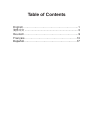 2
2
-
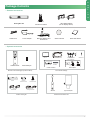 3
3
-
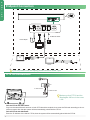 4
4
-
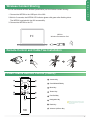 5
5
-
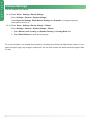 6
6
-
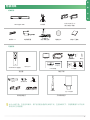 7
7
-
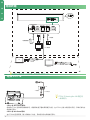 8
8
-
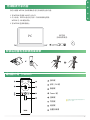 9
9
-
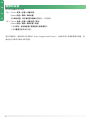 10
10
-
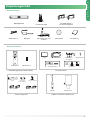 11
11
-
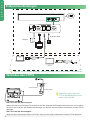 12
12
-
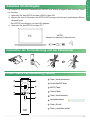 13
13
-
 14
14
-
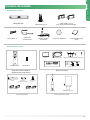 15
15
-
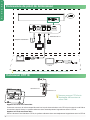 16
16
-
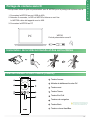 17
17
-
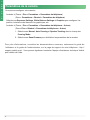 18
18
-
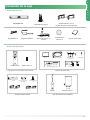 19
19
-
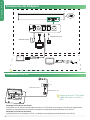 20
20
-
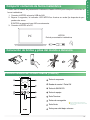 21
21
-
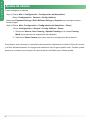 22
22
-
 23
23
-
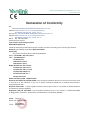 24
24
-
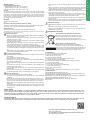 25
25
-
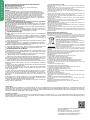 26
26
-
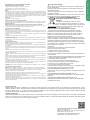 27
27
-
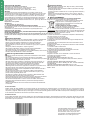 28
28
Yealink Yealink MeetingBar A20 Teams&Zoom Kit (EN,CN, DE, FR, ES) V1.2 Schnellstartanleitung
- Typ
- Schnellstartanleitung
in anderen Sprachen
- English: Yealink Yealink MeetingBar A20 Teams&Zoom Kit (EN,CN, DE, FR, ES) V1.2 Quick start guide
- français: Yealink Yealink MeetingBar A20 Teams&Zoom Kit (EN,CN, DE, FR, ES) V1.2 Guide de démarrage rapide
- español: Yealink Yealink MeetingBar A20 Teams&Zoom Kit (EN,CN, DE, FR, ES) V1.2 Guía de inicio rápido
Verwandte Artikel
-
Yealink Yealink MeetingBar A20 Teams&Zoom Kit (EN,CN, DE, FR, ES) V1.1 Schnellstartanleitung
-
Yealink A20 Benutzerhandbuch
-
Yealink Yealink UVC20 (EN, CN, DE, ES, FR) V1.0 Schnellstartanleitung
-
Yealink Yealink MeetingBar A30 Teams&Zoom Kit (EN, CN, DE, FR, ES) V1.2 Schnellstartanleitung
-
Yealink Yealink MeetingBar A30 Teams&Zoom Kit (EN, CN, DE, FR, ES) V1.1 Schnellstartanleitung
-
Yealink RoomCast Benutzerhandbuch
-
Yealink MeetingBar A20 Benutzerhandbuch
-
Yealink MeetingBar A30 IP Video Conferencing System Benutzerhandbuch
-
Yealink Yealink MeetingBar A20 Teams&Zoom (EN, CN, DE, FR, ES) V1.1 Schnellstartanleitung
-
Yealink WPP30 Benutzerhandbuch