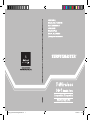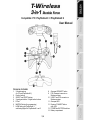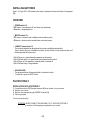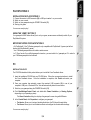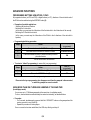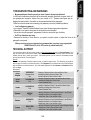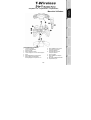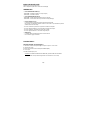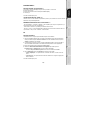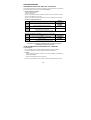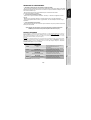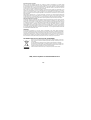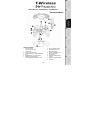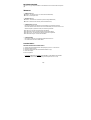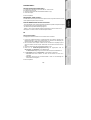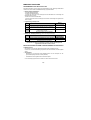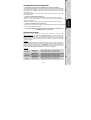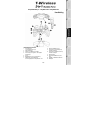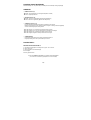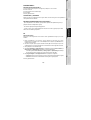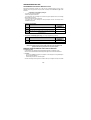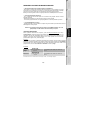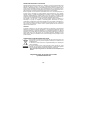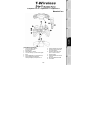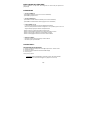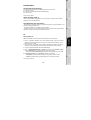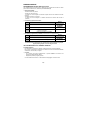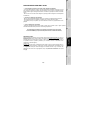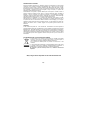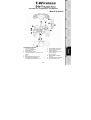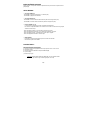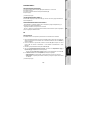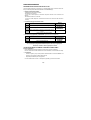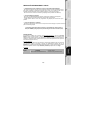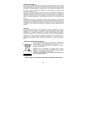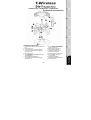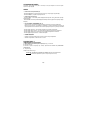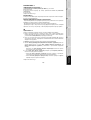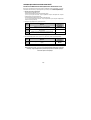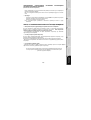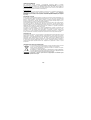Thrustmaster T-WIRELESS 3 IN 1 RUMBLE FORCE Bedienungsanleitung
- Kategorie
- Spielsteuerung
- Typ
- Bedienungsanleitung

CouvQI_Twireless3in1RF_5075282.i1 1 24/05/07 14:26:11

1/6
Compatible: PC / PlayStation® 3 / PlayStation® 2
User Manual
TECHNICAL FEATURES
1. 2 vibration motors
(for PC and PlayStation® 2)
2. 8 action buttons
3. SELECT and START buttons
4. 2 analog mini-sticks / 2 digital action buttons
5. D-Pad
6. MAPPING button (for programming)
7. HOME button for PlayStation® 3
and Analog/Digital for PlayStation® 1 and 2
8. Gamepad CONNECT button
9. PS2 Gameport connector on
Wireless receiver
10. USB PC and PS3 connector on
Wireless receiver
11. Gamepad LED
12. Receiver CONNECT button
(with LED)
13. POWER and MOTORS switches
14. Battery compartment

2/6
INSTALLING BATTERIES
Insert 3 1.5V type LR03 / AAA batteries in the battery compartment located at the back of the gamepad
(14).
OVERVIEW
• POWER switch (13):
- OFF position = the gamepad is off (and doesn’t use up batteries).
- ON position = the gamepad is on.
• MOTORS switch (13):
- OFF position = vibration mode is disabled (uses less battery power).
- ON position = vibration mode is enabled (uses more battery power).
• CONNECT buttons (8 and 12)
The connection between the gamepad and the receiver is established automatically.
These 2 buttons allow you to establish a connection in case of failure or when using more than one T-
Wireless gamepad at the same time.
- Both LEDs are on = signal between the gamepad and the receiver.
- Both LEDs flash quickly = no signal between the gamepad and the receiver.
- Both LEDs are off = the gamepad is in standby mode or switched off.
- Both LEDs flash slowly = change batteries.
• STANDBY MODE:
- The gamepad switches off automatically after 5 minutes of inactivity.
- To reactivate it, press the START button.
PLAYSTATION® 2
INSTALLATION ON PLAYSTATION® 2
1. Connect the receiver’s PS2 Gameport connector (9) to port number 1 on your console.
2. Switch on your console.
3. Switch on your gamepad using the POWER ON switch (13).
4. Start up your game.
You are now ready to play!
ATTENTION
: NEVER CONNECT THE USB CABLE (10) TO YOUR PLAYSTATION® 2
(to avoid the risk of damaging your gamepad or your console)

3/6
PLAYSTATION® 3
INSTALLATION ON PLAYSTATION® 3
1. Connect the receiver’s USB connector (10) to USB port number 1 on your console.
2. Switch on your console.
3. Switch on your gamepad using the POWER ON switch (13).
4. Start up your game.
You are now ready to play!
USING THE “HOME” BUTTON (7)
Your gamepad’s HOME button allows you to exit your game, access menus and directly switch off your
PlayStation®3 system.
IMPORTANT NOTES FOR PLAYSTATION® 3
- On PlayStation® 3, the T-Wireless gamepad is only compatible with PlayStation® 3 games (and will not
function with PlayStation® 2 games).
- Your T-Wireless gamepad does not include a motion sensor.
- In “1 Player” mode: If your official gamepad is turned on, you must switch it to “gamepad port 2” in order for
your T-Wireless gamepad to be functional.
PC
INSTALLATION ON PC
The CD-ROM included with this product allows you to install the Force Feedback drivers.
1. Insert the installation CD-ROM into your CD-ROM drive. Follow the on-screen instructions to install
the Force Feedback drivers. Once the installation is complete, click Finish and restart your
computer.
2. Once your computer has restarted, connect the receiver’s USB connector (10) to one of your
computer’s USB ports. Windows® XP or Vista will automatically detect the new device.
3. Switch on your gamepad using the POWER ON switch (13).
4. Click Start/Settings/Control Panel and double-click Game Controllers (or Gaming Options,
depending on your operating system).
The Game Controllers dialog box displays the gamepad’s name along with OK status.
5. In the Control Panel, click Properties to configure your gamepad:
• Test device: Allows you to test and visualize the buttons, the D-Pad and the mini-sticks.
• Test forces: Allows you to test 8 vibration effects and configure the vibration effect settings.
You are now ready to play!

4/6
ADVANCED FUNCTIONS
PROGRAMMING BUTTONS / MINI-STICKS / D-PAD
All progressive buttons (on PS2 and PS3) or digital buttons (on PC), directions of the mini-sticks and of
the D-Pad can be switched using the MAPPING button (6).
• Examples of possible applications:
- Switching the functions of buttons
- Switching the 2 mini-sticks
(in this case, you must map the 4 directions of the first mini-stick to the 4 directions of the second)
- Switching the D-Pad with a mini-stick
(in this case, you must map the 4 directions of the D-Pad to the 4 directions of the mini-stick in
question).
• Programming/switching procedure:
Steps Action
LED (11)
(on gamepad)
1 Press and release the MAPPING button (6) FLASHES SLOWLY
2 Press and release the button or direction to switch FLASHES QUICKLY
3
Press and release the button or direction where you wish to
place the function
ON
The two functions are now switched.
• To return to “default” programming (to erase all of your programming):
Steps Action
LED (11)
(on gamepad)
1 Press and hold the MAPPING button (6) for 2 seconds FLASHES SLOWLY
2 Release the MAPPING button (6) ON
Your programming is now erased.
Please note that your programming also disappears each time the gamepad is disconnected,
or when the gamepad or console restarts.
USING MORE THAN ONE T-WIRELESS GAMEPAD AT THE SAME TIME
(In multiplayer mode)
You can use up to 4 T-Wireless gamepads at the same time (in multiplayer mode).
To do so, channel detection must absolutely be carried out manually, as described below.
• Procedure:
- For 2 seconds, simultaneously press and hold the 2 CONNECT buttons on the gamepad and the
receiver you wish to use (8 and 12).
- Repeat this procedure for other players.
Once a connection has been established, the LEDs stop flashing and stay lit.

5/6
TROUBLESHOOTING AND WARNINGS
• My gamepad doesn’t function properly or doesn’t seem to be properly calibrated:
- In the event of malfunction during use due to electrostatic emission, please exit the game, switch off
your gamepad and unplug the receiver from your console or PC. Resume normal game play by
plugging the receiver back in, then switch on the gamepad and launch the game again.
- Never move the mini-sticks when connecting your gamepad (to avoid any calibration problems).
• I can’t configure my gamepad:
- In your game’s “Options/Controller/Gamepad” menu: select the most appropriate configuration.
- Please refer to you game’s user manual or online help for more information.
- You can also use your gamepad’s “programming” function to resolve this type of problem.
• On PC, the vibrations don’t stop:
- Decrease the intensity of force effects in your game’s controller options or adjust the forces in the
gamepad’s control panel.
When you’re done using your gamepad, we recommend that you always set your gamepad’s
POWER switch (13) to the OFF position (to extend battery life).
TECHNICAL SUPPORT
If you encounter a problem with your product, please go to http://ts.thrustmaster.com and click Technical Support. From
there you will be able to access various utilities (Frequently Asked Questions (FAQ), the latest versions of drivers and
software) that may help to resolve your problem. If the problem persists, you can contact the Thrustmaster products
technical support service (“Technical Support”):
By email
:
In order to take advantage of technical support by email, you must first register online. The information you provide will
help the agents to resolve your problem more quickly. Click Registration on the left-hand side of the Technical Support
page and follow the on-screen instructions. If you have already registered, fill in the Username and Password fields and
then click Login.
By telephone
:
United
Kingdom
08450800942
Charges at local
rate
Monday to Friday from Noon to 4pm and 5pm to 10pm
Saturday from 9am to Noon and 1pm to 7pm
Sunday from 9am to Noon and 1pm to 4pm
United
States
1-866-889-5036
Free
Monday to Friday from 7am to 11am and from Noon to 5pm
Saturday and Sunday from 7am to Noon
(Eastern Standard Time)
Canada
1-866-889-2181
Free
Monday to Friday from 7am to 11am and from Noon to 5pm
Saturday and Sunday from 7am to Noon
(Eastern Standard Time)
Denmark
80887690
Free
Monday to Friday from 1pm to 5pm and 6pm to 11pm (English)
Saturday from 9am to 1pm and 2pm to 8pm
Sunday from 10am to 1pm and 2pm to 5pm
Sweden
0200884567
Free
Monday to Friday from 1pm to 5pm and 6pm to 11pm (English)
Saturday from 9am to 1pm and 2pm to 8pm
Sunday from 10am to 1pm and 2pm to 5pm
Finland
0800 913060
Free
Monday to Friday from 2pm to 6pm and 7pm to Midnight (English)
Saturday from 10am to 2pm and 3pm to 9pm
Sunday from 11am to 2pm and 3pm to 6pm

6/6
WARRANTY INFORMATION
Worldwide, Guillemot Corporation S.A. (“Guillemot”) warrants to the consumer that this Thrustmaster product will
be free from material defects and manufacturing flaws for a period of two (2) years from the original date of
purchase. Should the product appear to be defective during the warranty period, immediately contact Technical
Support, who will indicate the procedure to follow. If the defect is confirmed, the product must be returned to its
place of purchase (or any other location indicated by Technical Support).
Within the context of this warranty, the consumer’s defective product will, at Technical Support’s option, be either
repaired or replaced. Where authorized by applicable law, the full liability of Guillemot and its subsidiaries
(including for indirect damages) is limited to the repair or replacement of the Thrustmaster product. The
consumer’s legal rights with respect to legislation applicable to the sale of consumer goods are not affected by
this warranty.
This warranty shall not apply: (1) if the product has been modified, opened, altered, or has suffered damage as a
result of inappropriate or abusive use, negligence, an accident, normal wear, or any other cause not related to a
material defect or manufacturing flaw; (2) in the event of failure to comply with the instructions provided by
Technical Support; (3) to software not published by Guillemot, said software being subject to a specific warranty
provided by its publisher.
Additional warranty provisions
In the United States of America and in Canada, this warranty is limited to the product’s internal mechanism and
external housing. Any applicable implied warranties, including warranties of merchantability and fitness for a
particular purpose, are hereby limited to two (2) years from the date of purchase and are subject to the conditions
set forth in this limited warranty. In no event shall Guillemot Corporation S.A. or its affiliates be liable for
consequential or incidental damage resulting from the breach of any express or implied warranties. Some
States/Provinces do not allow limitation on how long an implied warranty lasts or exclusion or limitation of
incidental/consequential damages, so the above limitation may not apply to you. This warranty gives you specific
legal rights, and you may also have other legal rights which vary from State to State or Province to Province.
COPYRIGHT
© 2007 Guillemot Corporation S.A. All rights reserved. Thrustmaster® is a registered trademark of Guillemot
Corporation S.A. PlayStation® is a registered trademark of Sony Computer Entertainment Inc. Windows® and
Windows® XP are registered trademarks of Microsoft Corporation in the United States and/or other countries.
Pentium® is a registered trademark of Intel Corporation. All other trademarks and brand names are hereby
acknowledged and are property of their respective owners. Illustrations not binding. Contents, designs and
specifications are subject to change without notice and may vary from one country to another. Made in China.
ENVIRONMENTAL PROTECTION RECOMMENDATION
At the end of its working life, this product should not be disposed of with standard household waste,
but rather dropped off at a collection point for the disposal of Waste Electrical and Electronic
Equipment (WEEE) for recycling.
This is confirmed by the symbol found on the product, user manual or packaging.
Depending on their characteristics, the materials may be recycled. Through recycling and other
forms of processing Waste Electrical and Electronic Equipment, you can make a significant
contribution towards helping to protect the environment.
Please contact your local authorities for information on the collection point nearest you.
FAQs, tips and drivers available at www.thrustmaster.com

1/6
Compatible : PC – Playstation® 3 – Playstation® 2
Manuel de l'utilisateur
CARACTÉRISTIQUES TECHNIQUES
1. 2 moteurs de vibration
(pour PC et PlayStation® 2)
2. 8 boutons d'action
3. Boutons SELECT et START
4. 2 sticks analogiques / 2 boutons d'action digitaux
5. D-Pad
6. Bouton MAPPING (pour programmation)
7. Bouton HOME pour Playstation® 3
et Analog/Digital pour Playstation® 1 et 2
8. Bouton CONNECT de la manette
9. Connecteur Gameport PS2
du récepteur Wireless
10. Connecteur USB PC
et PS3
du récepteur Wireless
11. Led de la manette
12. Bouton CONNECT du récepteur
(avec Led)
13. Interrupteurs POWER et MOTORS
14. Compartiment à piles

2/6
INSTALLATION DES PILES
Installez 3 piles 1,5V de type LR03 / AAA
dans le compartiment à piles situé à l’arrière de la manette (14).
GENERALITES
• Bouton INTERUPTEUR POWER (13)
- Position OFF = la manette est éteinte (et n’use pas les piles).
- Position ON = la manette est allumée.
• Bouton INTERUPTEUR MOTORS (13)
- Position OFF = le mode vibration est désactivé (économise les piles).
- Position ON = le mode vibration est activé (consomme davantage d'énergie).
• Boutons CONNECT (8 et 12)
La connexion entre la manette et le récepteur s’effectue automatiquement.
Ces 2 boutons vous permettront d’établir la connexion en cas d’échec ou pour l’utilisation de plusieurs
manettes Wireless en même temps.
- Les 2 Leds sont allumés = présence d'un signal entre la manette et le récepteur.
- Les 2 Leds clignotent rapidement = aucun signal entre la manette et le récepteur.
- Les 2 Leds sont éteints = la manette est en mode veille ou éteinte.
- Les 2 Leds clignotent lentement = il convient de changer les piles.
• MODE VEILLE
- La manette s'éteint automatiquement après 5 minutes d'inactivité.
- Pour la réactiver, appuyez sur START.
PLAYSTATION® 2
INSTALLATION SUR « PLAYSTATION® 2 »
1. Branchez le connecteur Gameport PS2 (9) du récepteur sur le port n°1 de la console.
2. Allumez votre console.
3. Allumez votre manette à l’aide de l’interrupteur POWER ON (13).
4. Lancez le jeu.
Vous êtes maintenant prêt à jouer !
ATTENTION : NE JAMAIS CONNECTER LE CABLE USB (10) SUR VOTRE PLAYSTATION® 2
(pour éviter tout risque d’endommagement de votre manette ou de votre console)

3/6
PLAYSTATION® 3
INSTALLATION SUR « PLAYSTATION® 3 »
1. Branchez le connecteur USB (10) du récepteur sur le port USB n°1 de la console.
2. Allumez votre console.
3. Allumez votre manette à l’aide de l’interrupteur POWER ON (13).
4. Lancez le jeu.
Vous êtes maintenant prêt à jouer !
UTILISATION DU BOUTON « HOME » (7)
Le bouton « Home » de votre manette vous permettra de quitter vos jeux, d’accéder aux menus et d’éteindre
directement votre système PlayStation®3.
REMARQUES IMPORTANTES SUR « PLAYSTATION® 3 »
- Sur « Playstation® 3 », la manette « T-Wireless » n’est compatible qu’avec les jeux « Playstation® 3 » (et
ne fonctionnera pas avec les jeux « Playstation® 2 »).
- Votre manette « T-Wireless » ne possède pas de détecteur de mouvement.
- En mode « 1 Joueur » si votre manette officielle est allumée il est alors nécessaire de basculer celle-ci en
« port manette 2 » afin que votre « T-Wireless » soit fonctionnelle.
PC
INSTALLATION SUR PC
Le CD-ROM fourni avec ce produit permet d'installer les pilotes Force Feedback.
1. Insérez le CD-ROM d'installation dans votre lecteur de CD-ROM. Suivez les instructions affichées à
l'écran pour installer les pilotes VIBRATION FEEDBACK. Une fois l'installation terminée, cliquez sur
Terminer et redémarrez votre ordinateur.
2. Au redémarrage de l'ordinateur, reliez le connecteur USB (10) du récepteur à l'un des ports USB de
votre unité centrale. Windows® XP ou Vista détectera automatiquement le nouveau périphérique.
3. Allumez votre manette à l’aide de l’interrupteur POWER ON (13).
4. Sélectionnez Démarrer/Paramètres/Panneau de configuration puis double-cliquez sur
Contrôleurs de jeu (ou Options de jeu selon votre système d’exploitation).
La boîte de dialogue Contrôleurs de jeu affichera le nom de la manette avec l'état OK.
5. Dans le Control Panel, cliquez sur Propriétés pour configurer votre manette :
• Test du périphérique : vous permet de tester et visualiser les boutons, le D-Pad et les mini-
sticks.
• Tester les forces : vous permet de tester 8 effets de vibrations et de configurer le réglage des
effets de vibrations.
Vous êtes maintenant prêt à jouer !

4/6
FONCTIONS AVANCÉES
PROGRAMMATION DES BOUTONS / MINI-STICKS / CROIX DIGITALE
Tous les boutons progressifs (sur PS2 et PS3) ou digitaux (sur PC), les directions des mini-sticks et de
la croix digitale peuvent être inversés à l’aide du bouton MAPPING (6).
• Exemples d’applications possibles :
- Inverser les boutons entre eux
- Inverser les 2 mini-sticks
(dans ce cas, vous devez basculer les 4 directions du premier stick vers les 4 directions du second.)
- Inverser la croix digitale avec un mini-stick
(dans ce cas, vous devez basculer les 4 directions de la croix vers les 4 directions du stick désiré.)
• Procédure de programmation/inversion :
Etapes Action
LED (11)
(de la manette)
1 Pressez et relâchez le bouton MAPPING (6)
CLIGNOTE
LENTEMENT
2
Pressez et relâchez le bouton ou la direction
à inverser
CLIGNOTE
RAPIDEMENT
3
Pressez et relâchez le bouton ou la direction
où vous désirez placer votre fonction
ALLUME
Les deux fonctions sont désormais inversées.
• Retour à la programmation « par défaut » (pour effacer vos programmations):
Etapes Action
LED (11)
(de la manette)
1
Pressez et maintenez appuyé le bouton MAPPING
(6)
pendant 2 secondes
CLIGNOTE
LENTEMENT
2 Relâchez le bouton MAPPING (6) ALLUME
Vos programmations sont désormais effacées.
A noter que vos programmations disparaîtront également à chaque déconnexion et
redémarrage de la manette ou de la console.
UTILISATION SIMULTANEE DE PLUSIEURS MANETTES « T-WIRELESS »
(en mode Multijoueur)
Vous pouvez utiliser jusqu’à 4 manettes T-Wireless simultanément (en mode multijoueur).
Pour ce faire la détection des canaux doit absolument s’effectuer manuellement.
• Procédure :
- Appuyez simultanément pendant 2 secondes sur les 2 boutons CONNECT de la manette et du
récepteur désiré (12 et 8).
- Effectuez la même opération pour les autres joueurs.
Une fois la connexion établie, les voyants cessent de clignoter et restent allumés en permanence.

5/6
DEPANNAGE ET AVERTISSEMENT
• Ma manette ne fonctionne pas correctement ou semble mal calibré :
- En cas de mauvais fonctionnement dû à une émission électrostatique, quittez le jeu, éteignez votre manette
et débranchez le récepteur de votre console ou de votre PC. Pour rejouer, rebranchez le récepteur, rallumez
votre manette et relancez le jeu.
- Ne jamais bouger les mini-sticks ou les gâchettes lorsque vous branchez votre manette
(pour éviter tout problème de calibration).
• Je n’arrive pas à configurer ma manette :
- Dans le menu « Options / Contrôleur / Manettes » de votre jeu : choisissez la configuration la mieux
approprié.
- Reportez-vous au manuel de l’utilisateur ou à l’aide en ligne de votre jeu pour plus d’informations.
- Vous pouvez également utiliser la fonction « programmation » de votre manette pour résoudre ce type
de problème.
• Sur PC les vibrations sont continues :
- Diminuez l’intensité des effets de force dans les options contrôles de votre jeu ou ajustez les forces dans le
control panel de la manette.
Après utilisation de votre manette, il est préconisé de toujours positionner l’interrupteur
POWER (13) de votre manette en position OFF (afin d’économiser les piles).
SUPPORT TECHNIQUE
Si vous rencontrez un problème avec votre produit, rendez-vous sur le site http://ts.thrustmaster.com et cliquez sur
Support Technique. Vous aurez alors accès à différents services (Foire Aux Questions (FAQ), dernières versions des
pilotes et logiciels) susceptibles de résoudre votre problème. Si le problème persiste, vous pouvez contacter le support
technique des produits Thrustmaster (« Support Technique ») :
Par e-mail :
Pour bénéficier du support technique par e-mail, vous devez d’abord vous enregistrer en ligne. Les informations fournies
vont permettre aux techniciens de résoudre plus rapidement votre problème. Cliquez sur Enregistrement à gauche de la
page Support technique et suivez les instructions à l’écran. Si vous êtes déjà enregistré, renseignez les champs Nom
d’utilisateur et Mot de passe puis cliquez sur Connexion.
Par téléphone (si vous n’avez pas d’accès Internet) :
Canada
1-866-889-2181
Gratuit
Du lundi au vendredi de 7h à 11h et de 12h à 17h
Le samedi et le dimanche de 7h à 12h
(Heure de l’Est)
France
0 826 09 21 03
Numéro Indigo® (0,15€ TTC/minute*)
Du lundi au vendredi de 13h à 17h et de 18h à 22h
Le samedi de 9h à 13h et de 14h à 20h
Le dimanche de 10h à 13h et de 14h à 17h
Suisse
0842 000 022
Tarif d’une communication locale
Du lundi au vendredi de 13h à 17h et de 18h à 22h
Le samedi de 9h à 13h et de 14h à 20h
Le dimanche de 10h à 13h et de 14h à 17h
Belgique
078 16 60 56
Tarif d’une communication nationale
Du lundi au vendredi de 13h à 17h et de 18h à 22h
Le samedi de 9h à 13h et de 14h à 20h
Le dimanche de 10h à 13h et de 14h à 17h
* Tarif indicatif (hors coût de mise en relation)

6/6
Informations relatives à la garantie
Dans le monde entier, Guillemot Corporation S.A. (« Guillemot ») garantit au consommateur que le présent produit
Thrustmaster est exempt de défauts matériels et de vices de fabrication, et ce, pour une période de deux (2) ans à compter
de la date d’achat d’origine. Si, au cours de la période de garantie, le produit semble défectueux, contactez immédiatement
le Support Technique qui vous indiquera la procédure à suivre. Si le défaut est confirmé, le produit devra être retourné à
son lieu d’achat (ou tout autre lieu indiqué par le Support Technique).
Dans le cadre de la garantie, le consommateur bénéficiera, au choix du Support Technique, du remplacement ou de la
réparation du produit défectueux. Lorsque la loi applicable l’autorise, toute responsabilité de Guillemot et ses filiales (y
compris pour les dommages indirects) se limite à la réparation ou au remplacement du produit Thrustmaster. Les droits
légaux du consommateur au titre de la législation applicable à la vente de biens de consommation ne sont pas affectés par
la présente garantie.
Cette garantie ne s’appliquera pas : (1) si le produit a été modifié, ouvert, altéré, ou a subi des dommages résultant d’une
utilisation inappropriée ou abusive, d’une négligence, d’un accident, de l’usure normale, ou de toute autre cause non liée à
un défaut matériel ou à un vice de fabrication ; (2) en cas de non-respect des instructions du Support Technique ; (3) aux
logiciels non-édités par Guillemot, lesdits logiciels faisant l’objet d’une garantie spécifique accordée par leurs éditeurs.
Stipulations additionnelles à la garantie
Aux États-Unis d’Amérique et au Canada, cette garantie est limitée au mécanisme interne et au boîtier externe du produit.
Toute garantie implicite applicable, incluant les garanties de qualité marchande ou d’adaptation à un usage particulier, est
limitée à deux (2) ans à compter de la date d’achat et soumise aux conditions de la présente garantie limitée. En aucun
cas, Guillemot Corporation S.A. ou ses sociétés affiliées ne sauraient être tenues responsables envers qui que ce soit de
tous dommages indirects ou dommages accessoires résultant du non-respect des garanties expresses ou implicites.
Certains États/Provinces n’autorisent pas la limitation sur la durée d’une garantie implicite, ou l’exclusion ou la limitation de
responsabilité pour les dommages indirects ou accessoires, de sorte que les limitations ou exclusions ci-dessus peuvent ne
pas vous être applicables. Cette garantie vous confère des droits spécifiques ; vous pouvez également bénéficier d’autres droits
qui peuvent différer d’un État/Province à l’autre.
COPYRIGHT
© 2007 Guillemot Corporation S.A. Tous droits réservés. Thrustmaster® est une marque déposée de Guillemot
Corporation S.A. PlayStation® est une marque déposée de Sony Computer Entertainment, Inc. Windows® et Windows®
XP sont des marques déposées de Microsoft Corporation aux Etats-Unis et/ou dans d’autres pays. Pentium® est une
marque déposée d’Intel Corporation. Toutes les autres marques déposées et noms commerciaux sont reconnus par les
présentes et sont la propriété de leurs propriétaires respectifs. Illustrations non contractuelles. Le contenu, la conception
et les spécifications sont susceptibles de changer sans préavis et de varier selon les pays. Fabriqué en Chine.
RECOMMANDATION RELATIVE À LA PROTECTION DE L’ENVIRONNEMENT
En fin de vie, ce produit ne doit pas être éliminé avec les déchets ménagers normaux mais
déposé à un point de collecte des déchets d'équipements électriques et électroniques en vue de
son recyclage.
Ceci est confirmé par le symbole figurant sur le produit, le manuel utilisateur ou l’emballage.
En fonction de leurs caractéristiques, les matériaux peuvent être recyclés. Par le recyclage et par
les autres formes de valorisation des déchets d'équipements électriques et électroniques, vous
contribuez de manière significative à la protection de l’environnement.
Veuillez consulter les autorités locales qui vous indiqueront le point de collecte concerné.
FAQ, astuces et pilotes sur www.thrustmaster.com

1/6
Kompatibel: PC – PlayStation® 3 – PlayStation® 2
Benutzerhandbuch
TECHNICAL FEATURES
1. 2 Vibrationsmotoren
(für PC und PlayStation® 2)
2. 8 Actionbuttons
3. SELECT und START Buttons
4. 2 analoge Mini-Sticks / 2 digitale Actionbuttons
5. D-Pad
6. MAPPING Button (zum programmieren)
7. HOME Button für PlayStation® 3
und Analog/Digital für PlayStation® 1 und 2
8. Gamepad CONNECT Button
9. PS2 Gameport stecker am
kabellosen Empfänger
10. USB PC- und PS3-Stecker am
kabellosen Empfänger
11. Gamepad LED
12. Empfänger CONNECT Button
(mit LED)
13. POWER -und MOTOR-Schalter
14. Batteriefach

2/6
BATTERIEN EINLEGEN
Legen Sie 3 1.5V (Typ LR03) AAA Batterien in das Batteriefach auf der Rückseite des Gamepads ein
(14).
ÜBERSICHT
• POWER-Schalter (13):
- OFF Position = das Gamepad ist Aus (und verbraucht keinen Batteriestrom).
- ON Position = das Gamepad ist AN.
• MOTOR-Schalter (13):
- OFF Position = Vibrationsmodus ist deaktiviert (verbraucht weniger Batteriestrom).
- ON Position = Vibrationsmodus ist aktiviert (braucht mehr Batteriestrom).
• CONNECT Buttons (8 und 12)
Die Verbindung zwischen dem Gamepad und dem Empfänger wird automatisch hergestellt.
Diese beiden Buttons erlauben Ihnen im Falle eines Funktionsfehlers (oder wenn Sie mehr als ein T-
Wireless Gamepad zur gleichen Zeit nutzen) eine Verbindung herzustellen.
- Beide LEDs sind an = Signal zwischen Gamepad und Empfänger.
- Beide LEDs blinken schnell = kein Signal zwischen Gamepad und Empfänger.
- Beide LEDs sind aus = das Gamepad ist im Stand-by Modus oder ausgeschaltet.
- Beide LEDs blinken langsam = wechseln Sie die Batterien.
• STAND-BY MODUS:
- Das Gamepad schaltet sich nach fünfminütiger Inaktivität automatisch aus.
- Zum reaktivieren drücken Sie den START Button.
PLAYSTATION® 2
INSTALLATION AUF DER PLAYSTATION® 2
1. Verbinden Sie den PS2 Gameportstecker des Empfängers (9) mit Port 1 an Ihrer Console.
2. Schalten Sie Ihre Console ein.
3. Schalten Sie Ihr Gamepad mittels des POWER ON-Schalters ein (13).
4. Starten Sie das Spiel.
Sie sind nun Spielbereit!
! ACHTUNG: VERBINDEN SIE NIEMALS DAS USB KABEL (10) MIT IHRER PLAYSTATION® 2
(Sie riskieren sonst eine Beschädigung Ihres Gamepads oder Ihrer Console)

3/6
PLAYSTATION® 3
INSTALLATION AUF DER PLAYSTATION® 3
1. Verbinden Sie den USB Stecker (10) mit dem USB Port 1 an Ihrer Console.
2. Schalten Sie Ihre Console ein.
3. Schalten Sie Ihr Gamepad mittels des POWER ON-Schalters ein (13).
4. Starten Sie das Spiel.
Sie sind nun Spielbereit!
BENUTZEN DES “HOME” BUTTON (7)
Der HOME Button Ihres Gamepads erlaubt Ihnen ein Spiel zu beenden, Zugriff auf die Menüs der Console
und Ihr PlayStation®3 System direkt auszuschalten.
WICHTIGE ANMERKUNGEN FÜR DIE PLAYSTATION® 3
- Auf der PlayStation® 3 ist das T-Wireless Gamepad ausschließlich kompatibel mit PlayStation® 3-Spielen
(und funktioniert auf keinen Fall mit PlayStation® 2-Spielen).
- Ihr T-Wireless Gamepad enthält keinen Bewegungssensor.
- Im Modus “1 Player”: Sollte Ihr offizielles Gamepad eingeschaltet sein, müssen Sie diesen auf den
“Gamepadport 2” umschalten, damit Ihr T-Wireless Gamepad funktioniert.
PC
INSTALLATION AUF DEM PC
Die beigelegte CD-ROM erlaubt Ihnen die Force Feedback Treiber zu installieren.
1. Legen Sie die Installations-CD-ROM in Ihr CD-ROM Laufwerk des Computers. Befolgen Sie die
Bildschirmanweisungen, um die Force Feedback-Treiber zu installieren. Nach Beendigung der
Installation klicken Sie auf Fertig und starten Ihren Computer neu.
2. Nach dem Neustart Ihres Computers verbinden Sie den USB Stecker des Empfängers (10) mit
einem freien USB Port an Ihrem Computer. Windows® XP oder Vista erkennt automatisch das neue
Gerät.
3. Schalten Sie Ihr Gamepad mittels des POWER ON-Schalters ein (13).
4. Klicken Sie auf Start/Einstellungen/Systemsteuerung und (doppel-)klicken dann auf
Gamecontroller (oder Spieloptionen, je nach Betriebssystem).
Die Gamecontroller Dialogbox zeigt nun den Namen des Gamepads mit dem OK Status an.
5. In dem Bedienfeld klicken Sie auf Eigenschaften, um Ihr Gamepad zu konfigurieren:
• Test Gerät: Erlaubt Ihnen die Buttons, das D-Pad und die Mini-Sicks zu testen und zu
visualisieren.
• Test Forces: Erlaubt Ihnen die acht Vibrationseffekte zu testen und die Einstellungen der
Vibrationseffekte zu konfigurieren.
Sie sind nun Spielbereit!

4/6
ERWEITERTE FUNKTIONEN
PROGRAMMIERBUTTONS / MINI-STICKS / D-PAD
Alle progressiven Buttons (auf PS2 und PS3) oder digitale Buttons (auf PC), Richtungen der Mini-Sticks
und des D-Pad, können mittels des MAPPING Button (6) umgeschaltet werden.
• Beispiele möglicher Applikationen:
- Umschalten der Buttonfunktionen
- Umschalten der beiden Mini-Sticks
(in diesem Fall müssen Sie die vier Richtungen des ersten Mini-Sticks den vier Richtungen des
zweiten Mini-Sticks zuordnen)
- Schalten des D-Pad mit einem Mini-Stick
(in diesem Fall müssen Sie die vier Richtungen des D-Pad den vier Richtungen des fraglichen Mini-
Sticks zuordnen).
• Programmierungs-/Schaltprozedur:
Schritte Aktion
LED (11)
(am Gamepad)
1 Drücken und loslassen des MAPPING Button (6) BLINKT LANGSAM
2
Drücken und loslassen des Button oder der zu schaltenden
Richtung
BLINKT SCHNELL
3
Drücken und loslassen des Button oder Richtung auf der Sie die
Funktion plazieren möchten
AN
Die beiden Funktionen sind nun geschaltet.
• Rückkehr zur “Grundprogrammierung“ (Löschen Ihrer Programmierungen):
Schritte Aktion
LED (11)
(am Gamepad)
1 Drücken und halten des MAPPING Button (6) für 2 Sekunden BLINKT LANGSAM
2 Loslassen des MAPPING Button (6) AN
Ihre Programmierung ist nun gelöscht.
Bitte beachten Sie, daß Ihre Programmierung verloren geht wenn das Gamepad nicht
angeschlossen ist oder die Console neu startet.
BENUTZUNG VON MEHR ALS EINEM T-WIRELESS GAMEPAD ZUR GLEICHEN ZEIT
(Im Multiplayermodus)
Sie können bis zu vier T-Wireless Gamepads gleichzeitig nutzen (im Multiplayermodus).
Um dies zu tun, muß die Kanalerkennung auf jeden Fall, wie unten beschrieben, manuell ausgeführt
werden.
• Vorgehensweise:
- Gleichzeitig für zwei Sekunden beide CONNECT Buttons auf dem Gamepad und dem
gewünschten Empfänger drücken und halten (8 und 12).
- Wiederholen Sie diese Vorgehensweise für die anderen Spieler.
Ist eine Verbindung hergestellt, hören die LEDs auf zu blinken und leuchten konstant.

5/6
FEHLERBESEITIGUNG UND WARNUNGEN
• Mein Gamepad scheint nicht richtig zu funktionieren oder ist nicht korrekt kalibriert:
- Um elektrostatische Fehlfunktionen zu vermeiden, beenden Sie bitte Ihr Spiel, schalten das Gamepad
aus und entfernen den Empfänger von der Console, resp. dem PC. Stecken Sie nach kurzer Zeit den
Empfänger wieder ein, schalten das Gamepad ein und rufen erneut das Spiel auf. Sie sollten nun
normal spielen können.
- Um Kalibrierungsprobleme zu vermeiden, sollten Sie beim verbinden des Gamepads auf keinen Fall
die Mini-Sticks bewegen.
• Ich kann mein Gamepad nicht programmieren:
- Im Spielemenü “Optionen/Controller/Gamepad”: Wählen Sie die am besten geeignet Konfiguration.
- Bitte lesen Sie für mehr Information im Handbuch Ihres Spiels nach oder konsultieren die
entsprechende Online-Hilfe.
- Sie können die Programmierfunktion Ihres Gamepads nutzen, um diesen Problemtyp zu beheben.
• Auf dem PC – die Vibrationen hören nicht mehr auf:
- Vermindern Sie die Intensität der Force Effekte in den Optionen des Gamecontroller oder justieren Sie die
Forces in der Kontrollpaneele des Gamepads.
Um die Batterielebensdauer zu erhöhen, empfehlen wir das Gamepad nach Gebrauch mittels
des POWER Schalters (13) auszuschalten.
TECHNISCHER SUPPORT
Sollten Sie mit Ihrem Produkt ein Problem haben, besuchen Sie bitte die Seite
http://ts.thrustmaster.com und klicken Sie auf Technischer Support. Von dort aus können Sie auf
verschiedene Hilfen zugreifen (Fragen und Antworten (FAQ), die neuesten Versionen von Treibern und
Software), die Ihnen bei der Lösung Ihres Problems helfen könnten. Falls das Problem weiterhin
besteht, können Sie mit dem technischen Support für Thrustmaster Produkte in Kontakt treten
(„Technischer Support“):
Per Email:
Um den technischen Supports per Email in Anspruch nehmen zu können, müssen Sie sich zunächst
online registrieren. Mit den Informationen, die Sie uns so zukommen lassen, können die Mitarbeiter Ihr
Problem schneller lösen. Klicken Sie bitte auf Registrierung links auf der Seite des technischen
Supports und folgen Sie den Anweisungen auf dem Bildschirm. Falls Sie bereits registriert sind, füllen
Sie die Textfelder Anwendername und Paßwort aus und klicken dann auf Login.
Per Telefon:
Deutschland
08000 00 1445
Kostenlos
Montag bis Freitag 13:00 bis 17:00 Uhr und 18:00 bis 22:00 Uhr
Samstag 9:00 bis 13:00 Uhr und 14:00 bis 20:00 Uhr
Sonntag 10:00 bis 13:00 Uhr und 14:00 bis 17:00 Uhr
Österreich
0810 10 1809
Zum Preis eines
Ortsgesprächs
Montag bis Freitag 13:00 bis 17:00 Uhr und 18:00 bis 22:00 Uhr
Samstag 9:00 bis 13:00 Uhr und 14:00 bis 20:00 Uhr
Sonntag 10:00 bis 13:00 Uhr und 14:00 bis 17:00 Uhr
Schweiz
0842 000 022
Zum Preis eines
Ortsgesprächs
Montag bis Freitag 13:00 bis 17:00 Uhr und 18:00 bis 22:00 Uhr
Samstag 9:00 bis 13:00 Uhr und 14:00 bis 20:00 Uhr
Sonntag 10:00 bis 13:00 Uhr und 14:00 bis 17:00 Uhr

6/6
GEWÄHRLEISTUNGSINFORMATION
Guillemot Corporation S.A. („Guillemot“) bietet dem Kunden ab dem Kaufdatum weltweit eine 2-jährige Garantie
auf Materialschäden und Herstellungsmängel. Sollte das Produkt dennoch während dieser zwei Jahre Schäden
oder Mängel aufweisen, kontaktieren Sie bitte unverzüglich den technischen Support, der Ihnen die weitere
Verfahrensweise mitteilen wird. Im Falle eines technischen Defektes können Sie da Produkt dort, wo Sie es
gekauft haben, zurückgeben (oder an die vom Technischen Support angegebene Adresse).
Im Rahmen dieser Garantie wird das defekte Produkt nach Ermessen des technischen Supports entweder
repariert oder ersetzt. Überall wo es geltendes Recht zulässt, wird die Haftung von Guillemot und seinen
Niederlassungen für das jeweilige Produkt(einschließlich für indirekte Beschädigungen), nur soweit
übernommen, als das eine Reparatur durchgeführt wird oder Ersatz geleistet wird. Die Rechte des Käufers
gemäß dem geltenden Recht des jeweiligen Landes werden durch diese Garantie nicht beeinflusst.
Diese Garantie tritt unter folgenden Umständen nicht in Kraft :
(1) Falls am Produkt etwas verändert wurde oder es geöffnet wurde, ein Schaden durch unangebrachte
Nutzung, Fahrlässigkeit, einen Unfall, Verschleiß oder irgendeinen anderen Grund verursacht wurde, der nicht
im Zusammenhang mit einem Materialdefekt oder Herstellungsmangel aufgetreten ist.
(2) Im Falle der Nichtbeachtung der durch den technischen Support erteilten Anweisungen.
(3) Software, die nicht von Guillemot herausgegeben wurde, unterliegt der speziellen Garantie des jeweiligen
Softwareherstellers.
COPYRIGHT
© 2007 Guillemot Corporation S.A. Alle Rechte vorbehalten. Thrustmaster® ist ein eingetragenes
Warenzeichen der Guillemot Corporation S.A. PlayStation® ist ein eingetragenes Warenzeichen der Sony
Computer Entertainment Inc. Microsoft® Windows® und XP sind eingetragene Warenzeichen der Microsoft
Corporation in den Vereinigten Staaten von Amerika und/oder anderen Ländern. Alle anderen Warenzeichen
und Markennamen werden hiermit anerkannt und sind Eigentum ihrer jeweiligen Eigentümer. Fotos und
Abbildungen nicht bindend. Inhalt, Design und Eigenschaften des Produkts können ohne Bekanntmachung
geändert werden und variieren von Land zu Land.
HINWEISE ZUM UMWELTSCHUTZ
Dieses Produkt darf am Ende seiner Lebensdauer nicht über den normalen
Haushaltsabfall entsorgt werden, sondern muss an einem Sammelpunkt für das
Recycling von elektrischen und elektronischen Geräten abgegeben werden.
Das Symbol auf dem Produkt, der Gebrauchsanleitung oder der Verpackung weist
darauf hin.
Die Werkstoffe sind gemäß ihrer Kennzeichnung wiederverwertbar. Mit der
Wiederverwendung, der stofflichen Verwertung oder anderen Formen der
Verwertung von Altgeräten leisten Sie einen wichtigen Beitrag zum Schutze unserer
Umwelt.
Bitte erfragen Sie bei der Gemeindeverwaltung die zuständige
Entsorgungsstelle.
FAQs, Tips und Treiber erhalten Sie auf www.thrustmaster.com

1/6
Compatibel met pc / PlayStation® 2 / PlayStation® 3
Handleiding
TECHNISCHE SPECIFICATIES
1. Twee trilmotoren
(voor PlayStation® 2 en pc)
2. Acht actieknoppen
3. Knoppen voor SELECT en START
4. Twee analoge mini-joysticks / twee digitale
actieknoppen
5. D-pad
6. MAPPING-knop (om te programmeren)
7. HOME-knop voor PlayStation® 3
en Analoog/Digitaal voor PlayStation® 1 en 2
8. Gamepad CONNECT-knop
9. Connector voor PS2 Gameport op
draadloze ontvanger
10. Connector voor USB PC en PS3 op
draadloze ontvanger
11. Gamepad-LED
12. Ontvanger CONNECT-knop met
LED
13. POWER- en MOTORS-schakelaar
14. Batterijvak
Seite wird geladen ...
Seite wird geladen ...
Seite wird geladen ...
Seite wird geladen ...
Seite wird geladen ...
Seite wird geladen ...
Seite wird geladen ...
Seite wird geladen ...
Seite wird geladen ...
Seite wird geladen ...
Seite wird geladen ...
Seite wird geladen ...
Seite wird geladen ...
Seite wird geladen ...
Seite wird geladen ...
Seite wird geladen ...
Seite wird geladen ...
Seite wird geladen ...
Seite wird geladen ...
Seite wird geladen ...
Seite wird geladen ...
Seite wird geladen ...
Seite wird geladen ...
-
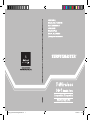 1
1
-
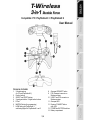 2
2
-
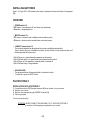 3
3
-
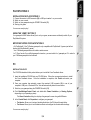 4
4
-
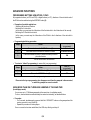 5
5
-
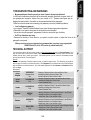 6
6
-
 7
7
-
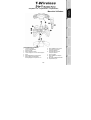 8
8
-
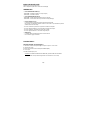 9
9
-
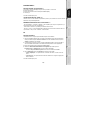 10
10
-
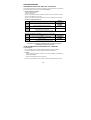 11
11
-
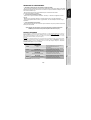 12
12
-
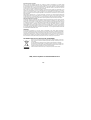 13
13
-
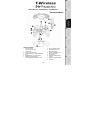 14
14
-
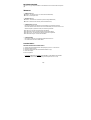 15
15
-
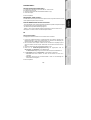 16
16
-
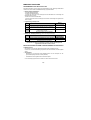 17
17
-
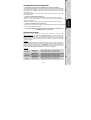 18
18
-
 19
19
-
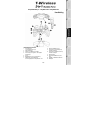 20
20
-
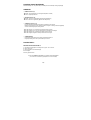 21
21
-
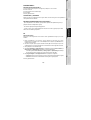 22
22
-
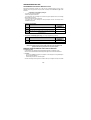 23
23
-
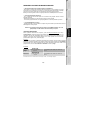 24
24
-
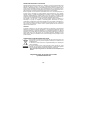 25
25
-
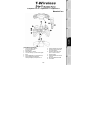 26
26
-
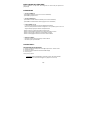 27
27
-
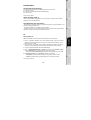 28
28
-
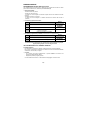 29
29
-
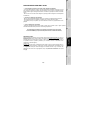 30
30
-
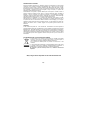 31
31
-
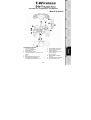 32
32
-
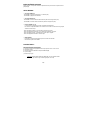 33
33
-
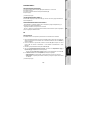 34
34
-
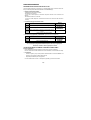 35
35
-
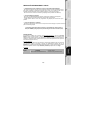 36
36
-
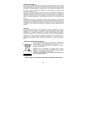 37
37
-
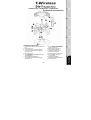 38
38
-
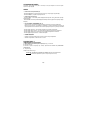 39
39
-
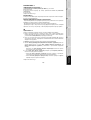 40
40
-
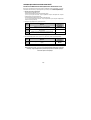 41
41
-
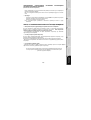 42
42
-
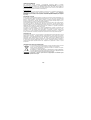 43
43
Thrustmaster T-WIRELESS 3 IN 1 RUMBLE FORCE Bedienungsanleitung
- Kategorie
- Spielsteuerung
- Typ
- Bedienungsanleitung
in anderen Sprachen
- English: Thrustmaster T-WIRELESS 3 IN 1 RUMBLE FORCE Owner's manual
- français: Thrustmaster T-WIRELESS 3 IN 1 RUMBLE FORCE Le manuel du propriétaire
- español: Thrustmaster T-WIRELESS 3 IN 1 RUMBLE FORCE El manual del propietario
- italiano: Thrustmaster T-WIRELESS 3 IN 1 RUMBLE FORCE Manuale del proprietario
- русский: Thrustmaster T-WIRELESS 3 IN 1 RUMBLE FORCE Инструкция по применению
- Nederlands: Thrustmaster T-WIRELESS 3 IN 1 RUMBLE FORCE de handleiding
Verwandte Artikel
-
Thrustmaster Run N Drive Wireless 3-in-1 Rumble Force PS2 PS3 and PC Benutzerhandbuch
-
Thrustmaster RUN'N' DRIVE 3-IN-1 Bedienungsanleitung
-
Thrustmaster T-Wireless 3in1 Rumble Force (PlayStation 2) Benutzerhandbuch
-
Thrustmaster Run N Drive 3-in-1 Rumble Force PS2 and PS3 Benutzerhandbuch
-
Thrustmaster F1 WIRELESS GAMEPAD FERRARI F60 Bedienungsanleitung
-
Thrustmaster UNIVERSAL CHALLENGE 5-IN-1 Bedienungsanleitung
-
Thrustmaster T-FLIGHT STICK X Bedienungsanleitung
-
Thrustmaster FERRARI MOTORS GAMEPAD F430 CHALLENGE Benutzerhandbuch
-
Thrustmaster 2960705 2961059 4160530 4161077 Benutzerhandbuch
-
Thrustmaster T.FLIGHT HOTAS X Bedienungsanleitung
Andere Dokumente
-
FREAKS AND GEEKS Controller Benutzerhandbuch
-
SPEEDLINK Independence 3in1 RF Benutzerhandbuch
-
Chereeki Wired Game Controller Benutzerhandbuch
-
Hama 51836 Wireless Controller Black Thunder PS3 Bedienungsanleitung
-
Hama 00048979 Bedienungsanleitung
-
Lexibook JG7100 Benutzerhandbuch
-
Bigben Interactive DVD remote PS3 Bedienungsanleitung
-
Logic3 Stealth PS909 Bedienungsanleitung
-
Hama 51835 - Wireless Controller Boomerang PS3 Bedienungsanleitung
-
NGS TANKER Datenblatt