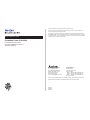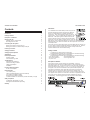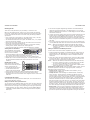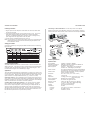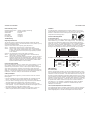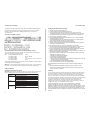CheetaHub Power-3016G/3024G
Quick Installation Guide
EH3016G
EH3024G
E1098-R01

Quick Installation Guide
CheetaHub Power-3016G/24G
Fast Ethernet Dual-Speed Hubs
with 16/24 10/100Mbps (RJ-45) Ports,
and Internal Switching
Copyright © 1998 by Accton Technology Corporation. All rights reserved.
No part of this document may be copied or reproduced in any form or by any means without the prior
written consent of Accton Technology Corporation.
Accton makes no warranties with respect to this documentation and disclaims any implied warranties of
merchantability, quality, or fitness for any particular purpose. The information in this document is subject
to change without notice. Accton reserves the right to make revisions to this publication without obligation
to notify any person or entity of any such changes.
International Headquarters USA Headquarters
No. 1 Creation Road III, P.O. Box 51420
Science-based Industrial Park Irvine, CA 92619-1420
Hsinchu 300, Taiwan, R.O.C. Phone Numbers -
Phone: 886-3-5770-270 Sales: 949-707-4800 or 888-398-2101
FAX: 886-3-5770-267 Support: 949-707-4847 or 888-398-4101
FAX: 949-707-2460
Accton is a registered trademark of Accton Technology Corporation. Other trademarks or brand names
mentioned herein are trademarks or registered trademarks of their respective companies.
EH3016G
EH3024G
E1098-R01

Quick Installation GuideCheetaHub Power-3016G/3024G
1
Contents
Introduction 1
Package Contents 1
Description of Hardware 1
Mounting the Hub 2
Stacking Hubs on a Flat Surface 2
Mounting Hubs in a Rack 2
Connecting the Hub System 2
Making a Connection via an RJ-45 Port 2
Making a Connection via an MDI Daisy-Chain port 3
Powering On the Hub 4
Verifying Port Status 4
Verifying System Operation 4
Applications 4
Product Specifications 5
Repeater Criteria 5
Internal Switching Criteria 6
Troubleshooting 6
Diagnosing Hub Indicators 6
Power and Cooling Problems 6
Cabling and Adapters 6
Installation 7
Port and Cable Assignments 7
RJ-45 Port Description 7
EMI Certification 7
FCC Class A (USA) 7
Class A (Canada Department of Communications) 7
VCCI Class A Compliance (Japan) 8
BCIQ Class A Compliance (Taiwan) 8
CE Mark Declaration of Conformance (for EMI and Safety - Europe) 8
Safety Compliance 8
Underwriters Laboratories Inc. (USA) 8
Wichtige Sicherheitshinweise (Germany) 9
Warranty 9
Introduction
The CheetaHub Power-3016G/3024G provides 16 (24) RJ-45
ports that automatically adjust to the speed of the attached
device (for 10 Mbps Ethernet or 100 Mbps Fast Ethernet
connections). These dual-speed hubs contain two internal
repeater buses one for 10 Mbps traffic and another for 100
Mbps traffic. Traffic passing between attached devices that
operate at the same speed is confined within the appropriate
repeater bus. But when traffic must pass between 10 and 100
Mbps devices, when the destination address is not found in the address table, or
broadcast traffic is sent, data is forwarded to the other repeater bus via an internal
10/100 Mbps switch.
These hubs provide an ideal bridge between 10 and 100 Mbps Ethernet networks, all
for a price that's comparable to a standard Ethernet or Fast Ethernet hub. Moreover,
the smart design built into the display panel provides a friendly interface that
simplifies installation and network troubleshooting.
Package Contents
CheetaHub Power-3016G (Model No. EH3016G)
Fast Ethernet dual-speed hub with 16 10/100 Mbps ports, and internal switching
or CheetaHub Power-3024G (Model No. EH3024G)
Fast Ethernet dual-speed hub with 24 10/100 Mbps ports, and internal switching
Four rubber foot pads Quick Installation Guide
Rack mount bracket kit Owner registration card
AC power cord
Description of Hardware
These hubs provide 16 (24) dual-speed ports (10/100 Mbps). Each port
automatically senses the speed of the attached device, and channels data to the
appropriate repeater bus. The learning function of the hub stores the node address
and corresponding segment number (i.e., bus 1 or 2) of each incoming packet in a
routing table. If the source and destination node operate at different speeds, this
information is subsequently used to pass traffic to the segment containing the
destination node via a 2-port switch that connects the two repeater buses. By
confining traffic to its respective collision domain, and only forwarding traffic to the
other segment when required, the overall load on the network is significantly reduced.
These hubs provide a friendly design that simplifies installation and network
troubleshooting. The following figure shows the components of the EH3024G:

Quick Installation GuideCheetaHub Power-3016G/3024G
2 3
Mounting the Hub
These hubs can be placed directly on your desktop, or mounted in a rack.
Before you start installing the hub, make sure you can provide the right operating
environment, including power requirements, sufficient physical space, and proximity
to other network devices that are to be connected. Verify the following installation
requirements:
Power requirements: 100 to 240 VAC (± 10%) at 50 to 60 Hz (± 3Hz). The hub's
power supply automatically adjusts to the input voltage level.
The hub should be located in a cool dry place, with at least 10 cm. (4 in.) of space
at the front and back for ventilation.
Place the hub out of direct sunlight, and away from heat sources or areas with a
high amount of electromagnetic interference.
If you intend to mount the hub in a rack, make sure you have all the necessary
mounting screws, brackets, bolts and nuts, and the right tools.
Check if network cables and connectors needed for installation are available.
Stacking Hubs on a Flat Surface
These CheetaHubs can be stacked
anywhere there is a enough flat space,
such as on a table or desktop.
1. Stick the self-adhesive rubber foot pads (that come with this package) on each of
the 4 concave spaces located on the bottom of the first hub.
2. Place the first hub on a firm flat surface where you want to install the stack.
3. Repeat step 1 for each hub before stacking them. The rubber foot pads cushion
the hub against shock/vibrations and provide space between each hub for
ventilation.
Mounting Hubs in a Rack
Please comply with the following
instructions to ensure that your hub is
securely mounted in the rack.
1. Use a standard EIA 19-inch rack.
2. Use the brackets and screws
supplied in the rack mounting kit.
3. Use a cross-head screwdriver to attach the brackets to the side of the hub.
4. Position the hub in the rack by lining up the holes in the brackets with the
appropriate holes on the rack, and then use the supplied screws to mount the hub
in the rack.
Connecting the Hub System
These hubs have 16 (24) dual-speed RJ-45 station ports, one of which also serves
as a dual-speed MDI daisy-chain port.
Making a Connection via an RJ-45 Station Port
You can connect any RJ-45 (MDI-X) station port on the hub to any device that uses a
standard network interface such as a workstation or server, or to a network intercon-
nection device such as a bridge or router (depending on the port type implemented).
1. Prepare the devices you wish to network. Make sure you have installed 10BASE-T
or 100BASE-TX network interface cards for connecting to the hub's RJ-45 (MDI-X)
station ports.
2. You also need to prepare straight-through shielded or unshielded twisted-pair
cables with RJ-45 plugs at both ends. Use 100Ω Category 3, 4 or 5 cable for
standard 10 Mbps Ethernet connections, or 100Ω Category 5 cable for 100 Mbps
Fast Ethernet connections.
3. Connect one end of the cable to the RJ-45 port of the network interface card, and
the other end to any available (MDI-X) station port on the hub. The RJ-45 ports
support 10 Mbps and 100 Mbps Ethernet connections. When inserting an RJ-45
plug, be sure the tab on the plug clicks into position to ensure that it is properly
seated. Using a hub in a stand-alone configuration, you can network up to 16 (24)
end nodes.
I Do not plug a phone jack connector into any RJ-45 port. This may damage the hub.
Use only twisted-pair cables with RJ-45 connectors that conform with FCC standards.
Notes: 1. Make sure each twisted-pair cable does not exceed 100 meters (328 feet).
2. We advise using Category 5 cable for all network connections to avoid any
confusion or inconvenience in the future when you upgrade attached devices
to Fast Ethernet.
Making a Connection via an MDI Daisy-Chain Port
To make a direct connection to another compatible hub or switch:
1. Prepare straight-through shielded or unshielded twisted-pair cables with RJ-45
plugs at both ends. Use 100Ω Category 3, 4 or 5 cable for standard 10 Mbps
Ethernet connections, or 100Ω Category 5 cable for 100 Mbps Fast Ethernet
connections.
2. Set the Port 1 daisy-chain switch to MDI and then connect to any MDI-X station
port on the other device. When inserting an RJ-45 plug, be sure the tab on the
plug clicks into position to ensure that it is properly seated.
Notes: 1. Make sure each twisted-pair cable does not exceed 100 meters (328 feet).
2. To connect to another hub or switch, you may also attach any RJ-45 MDI-X
port on the switch to an MDI daisy-chain port on the other device.
3. To connect to another hub or switch, you may also attach to (MDI-X) station
ports at both ends if you use crossover cabling.
Restrictions on Cascade Length - When cascading to another repeater, note that
the attached repeaters will function as a single logical repeater, with all ports
attached to the same collision domain.
10 Mbps Cascade - Based on the IEEE 802.3 recommendation, you may
cascade up to four 10 Mbps hubs.
100 Mbps Cascade - When cascading to a Fast Ethernet hub, limit the daisy-
chain to two hubs. Another limitation for cascading Fast Ethernet concerns
connection length. All end-node devices (e.g., workstations or servers) must be
within 100 meters (328 feet) of the connected hub; and the overall length between
any two nodes should not exceed 205 meters (672 feet). The easiest way to
cascade two Fast Ethernet hubs is to connect the MDI daisy-chain port on the
front panel to an MDI-X port on the other hub. For example, if both node A and B
are linked to separate repeaters in a two hub system, each using 100 meters of
cable to connect to their respective hub, then the inter-hub cabling will be limited
to 5 meters (16 feet). The only way to extend the inter-hub cabling, would therefore
be to reduce the length of the cabling used to attach the end nodes to the hubs.
Ethernet Switch - There are no formal restrictions on cascade length if a device is
connected to a switch, which effectively breaks up the collision domain. When a
collision domain is broken up by a device like a switch, cascade length is limited only
by the time-out requirements of the particular applications running over the network.

Quick Installation GuideCheetaHub Power-3016G/3024G
4 5
Powering On the Hub
1. Plug the power cord into the power socket at the rear of the hub, and the other
end into a power outlet.
2. Check the LED marked Power on the front panel to see if it is on. The unit will
automatically select the setting that matches the connected input voltage.
Therefore, no additional adjustments are necessary when connecting it to any
input voltage within the range marked on the rear panel.
3. The hub performs a self-diagnostic test upon power-on.
Note: The unit supports a "hot remove" feature which permits you to connect/disconnect
cables without powering off the hub and without disrupting the operation of the
devices attached to the hub.
Verifying Port Status
Check each connection by viewing the port status indicators shown in the following
figure and table.
DEL etatS roloC noitacidnI
M001/M01nOneerg.ylevitcepser,M001roM01tagnitarepositroP
gnihsalFneerg.noitcennockrowtendilavadehsilbatsesahtroP
nOwolley.krowtenehtmorfdenoititrapneebsahtroP
noisilloC
1
gnihsalFneerg.niamodM001/01ehtniderucconoisilloctekcapA
noitazilitU
1
gnihsalFneerg.niamodM001/01rofnoitazilituhtdiwdnabsetacidnI
rewoPnOneerg.rewopgniviecersibuH
.wormottobehtybretaeperspbM001dnaworreppuehtybdetacidnisiretaeperspbM01ehT:1
Verifying System Operation
Verify that all attached devices have a valid connection. The hub monitors the link
status for each port. If any device is properly connected to the hub and transmitting
a link beat signal, the Link indicator will light up for the corresponding port. If the
Link indicator fails to light, see Troubleshooting on page 6.
Applications
These dual-speed CheetaHubs allow great flexibility in configuring your network. You
can use them to mix and match legacy Ethernet and Fast Ethernet network resources
on your local network. Moreover, you can easily extend your LAN by making a high-
speed connection to a collapsed backbone device (e.g., a switch or a router).
Stand-Alone Network - These CheetaHubs have an internal switching function that
can be used in a simple stand-alone configuration as illustrated in the following figure.
Regardless of whether you are making 10 or 100 Mbps connections with twisted-pair
cable, limit the distance for each cable to 100 meters (328 feet).
Cascading Hubs with the Daisy-Chain Port - You can easily connect to another
hub or switch via the RJ-45 MDI daisy-chain port on the front panel. The figure
below shows a sample configuration. When connecting to 10 Mbps Ethernet, the
maximum number of hubs that can be cascaded is four (with up to 100 meters or
328 feet of cable allowed between each hub). However, when connecting to another
Fast Ethernet hub, the number of hubs that can be cascaded is limited to two, and
the total network span allowed is only 205 meters (672 feet).
Connecting to a Network Backbone - You can easily connect to a collapsed
backbone switch via the RJ-45 MDI daisy-chain port on the front panel. Because a
switch breaks up the collision domain, it can be used to connect multiple CheetaHubs.
Product Specifications
Repeater Criteria
Access Method CSMA/CD, 10 Mbps or 100 Mbps
Standards Conformance IEEE 802.3 10BASE-T, IEEE 802.3u 100BASE-TX
Communication Rate 10/100 Mbps on RJ-45 ports
Media Supported 10BASE-T - 100Ω Category 3,4,5 twisted-pair
100BASE-TX - 100Ω Category 5 twisted-pair
Number of Ports 16 RJ-45 ports (EH3016G), 24 RJ-45 ports (EH3024G)
All models have 1 port with an MDI daisy-chain switch
Indicator Panel LEDs for monitoring port speed, port link, port partition,
collision, utilization, and power
Dimensions 440 x 157 x 42 mm (17.3 x 6.18 x 1.65 in)
Weight 2.5 kg (5.5 lb)
Input Power Full range power input: 100 to 240V (+6% ~ -10%)
50 to 60 Hz (±3Hz)
Power Consumption 30 Watts max. @ 100-240 VAC
Heat Dissipation 102 BTU/hr max. @ 100-240 VAC
Maximum Current 0.6A
RMS
max. @ 110V, 0.6A
RMS
max. @ 240V
Temperature 0°C to 50°C (32 to 122°F) Standard Operating,
-25~70°C (-13~158°F) Storage
Humidity 5% to 95% (Noncondensing)
Certification CE Mark
Emissions FCC Class A, VCCI Class A, CISPR Class A
Immunity IEC 1000-4-2/3/4/6
Safety CSA/NRTL, TÜV/GS

Quick Installation GuideCheetaHub Power-3016G/3024G
6 7
Internal Switching Criteria
Network Bridging Function Filtering, forwarding and learning
Switching Method Store-and-forward
Address Table 2K entries
Queue Buffer 128K bytes
Filtering Rate Line speed
Forwarding Rate Line speed
Troubleshooting
Diagnosing Hub Indicators
The hub can be easily monitored through panel indicators to assist the network
manager in identifying problems. This section describes common problems you may
encounter and possible solutions.
Symptom: Power indicator does not light up (green) after power on.
Cause: Defective power outlet, power cord, or internal power supply.
Solution: Check the power outlet by plugging in another device that is functioning
properly. Check the power cord with another device. If these measures fail
to resolve the problem, have the unit's power supply replaced by a qualified
Accton distributor.
Symptom: Link indicator does not light up after making a connection.
Cause: Network interface (e.g., a network adapter card on the attached device),
network cable, or hub port is defective.
Solution: Verify that the hub and attached device are powered on. Be sure the cable is
plugged into both the hub and corresponding device. Verify that the proper
cable type is used and its length does not exceed specified limits. Check the
adapter on the attached device and cable connections for possible defects.
Replace the defective adapter or cable if necessary.
Power and Cooling Problems
If the Power indicator does not turn on when the power cord is plugged in, you may
have a problem with the power outlet, power cord, or internal power supply as
explained in the previous section. However, if the unit powers off after running for a
while, check for loose power connections, power losses or surges at the power
outlet, and verify that the fan on back of the unit is unobstructed and running prior to
shutdown. If you still cannot isolate the problem, then the internal power supply may
be defective. In this case, contact your Accton distributor for assistance.
Cabling and Adapters
If the Link indicator fails to light when you connect a device to the hub, check the
following items:
Be sure the twisted-pair cable is properly attached to the connected device and
the hub. Verify that the media connector snaps into place when attached.
See if your cable is functioning properly by using it for another port and attached
device that displays valid indications when connected to the network.
Check the length of each twisted-pair cable to be sure it does not exceed 100
meters (328 feet). If you have cascaded two Fast Ethernet hubs together, be sure
the interhub cabling is no longer than 5 meters (16 feet).
Verify that the workstation's adapter card is functioning properly by trying it in
another computer that has been successfully connected to the network.
Installation
Verify that all system components have been properly installed. If one or more
components appear to be malfunctioning (e.g., the power cord or network cabling),
test them in an alternate environment where you are sure that all the other
components are functioning properly.
Port and Cable Assignments
RJ-45 Port Description
RJ-45 (MDI-X) station ports can be attached to any devices which use a standard
network interface (e.g., a workstation, server, bridge or router). RJ-45 (MDI) daisy-
chain ports can be cascaded to a station port on similar networking devices (e.g.,
another hub or switch). Use unshielded twisted-pair (UTP) or shielded twisted-pair
(STP) cable for RJ-45 connections: 100Ω Category 3, 4 or 5 cable for 10 Mbps
connections or 100Ω Category 5 cable for 100 Mbps connections. Also be sure that
the length of any twisted-pair connection does not exceed 100 meters (328 feet).
niP
tnemngissA
)stroPnoitatS(
tnemngissA
)troPniahC-ysiaD(
1+ataDevieceRtupnI+ataDtimsnarTtuptuO
2-ataDevieceRtupnI-ataDtimsnarTtuptuO
3+ataDtimsnarTtuptuO+ataDevieceRtupnI
6-ataDtimsnarTtuptuO-ataDevieceRtupnI
8,7,5,4desUtoNdesUtoN
Schematics for both straight and crossover twisted-pair cable are shown below.
hguorhT-thgiartS revossorC
)buH()retpadA()buH()buH(
+DRI1+DTO1+DRI1+DRI1
-DRI2-DTO2-DRI2-DRI2
+DTO3+DRI3+DTO3+DTO3
-DTO6-DRI6-DTO6-DTO6
EMI Certification
FCC Class A (USA)
Warning: This equipment generates, uses, and can radiate radio frequency energy
and, if not installed and used in accordance with the instruction manual, may cause
interference to radio communications. It has been tested and found to comply with
the limits for a Class A digital device pursuant to Subpart B of Part 15 of FCC Rules,
which are designed to provide reasonable protection against such interference when
operated in a commercial environment. Operation of this equipment in a residential
area is likely to cause interference, in which case the user, at his own expense, will
be required to take whatever measures are required to correct the interference.
Use Category 3, 4 or 5 unshielded or shielded twisted-pair cable for all 10Mbps
RJ-45 connection, and Category 5 unshielded or shielded twisted-pair for all
100Mbps RJ-45 connections.
Class A (Canada Department of Communications)
This digital apparatus does not exceed the Class A limits for radio noise emissions
from digital apparatus as set out in the interference-causing equipment standard
entitled "Digital Apparatus", ICES-003 of the Department of Communications.

Quick Installation GuideCheetaHub Power-3016G/3024G
8 9
Cet appareil numérique respecte les limites de bruits radioélectriques applicables
aux appareils numériques de Classe A prescrites dans la norme sur le matériel
brouilleur: "Appareils Numérques", NMB-003 édictée par le ministère des
Communications.
VCCI Class A Compliance (Japan)
BCIQ Class A Compliance (Taiwan)
CE Mark Declaration of Conformance (for EMI and Safety - Europe)
This is to certify that this product complies with ISO/IEC Guide 22 and EN45014.
It conforms to the following specifications:
EMC: EN55022(1988)/CISPR-22(1985) Class A
IEC1000-4-2(1995) 4kV CD, 8kV AD
IEC1000-4-3(1995) 3V/m
IEC1000-4-4(1995) 1kV - (power line), 0.5kV - (signal line)
IEC 1000-4-6(1995) 3Vrms
This product complies with the requirements of the Low Voltage Directive 73/23/EEC
and the EMC Directive 89/336/EEC.
Warning! Do not plug a phone jack connector in the RJ-45 port. This may damage
this device. Les raccordeurs ne sont pas utilisé pour le système téléphonique!
Safety Compliance
Underwriters Laboratories Inc. (USA)
Important! Before making connections, make sure you have the correct Cord Set.
Check it (read the label on the cable) against the following specification list.
egatloV snoitacificepSteSdroC
stloV021teSdroCdeifitreCASC/detsiLLU
drocrotcudnoceerhtTJSroTVSepyt;GWA81muminiM
teef51fohtgnelmumixaM
V521,A51detargulptnemhcattaepytgnidnuorg,edalblellaraP
stloV042teSdroCdeifitreCASC/detsiLLU
)aciremAhtroN(drocrotcudnoceerhtTJSroTVSepyt;GWA81muminiM
teef51fohtgnelmumixaM
V521,A51detargulptnemhcattaepytgnidnuorg,edalbmednaT
stloV042
)ylnoeporuE(
htiwsrotcudnoceerhtgnivahdrocF-VV50HhtiwteSdroC
²mm57.0foretemaidmuminim
V052,A01detargulpelam;elcatpecer023-CEI
Wichtige Sicherheitshinweise (Germany)
1. Bitte lesen Sie diese Hinweise sorgfältig durch.
2. Heben Sie diese Anleitung für den späteren Gebrauch auf.
3. Vor jedem Reinigen ist das Gerät vom Stromnetz zu trennen. Verwenden Sie keine
Flüssigoder Aerosolreiniger. Am besten eignet sich ein angefeuchtetes Tuch zur Reinigung.
4. Die Netzanschlu ßsteckdose soll nahe dem Gerät angebracht und leicht zugänglich sein.
5. Das Gerät ist vor Feuchtigkeit zu schützen.
6. Bei der Aufstellung des Gerätes ist auf sicheren Stand zu achten. Ein Kippen oder Fallen
könnte Beschädigungen hervorrufen.
7. Die Belüftungsöffnungen dienen der Luftzirkulation, die das Gerät vor Überhitzung schützt.
Sorgen Sie dafür, daß diese Öffnungen nicht abgedeckt werden.
8. Beachten Sie beim Anschluß an das Stromnetz die Anschlußwerte.
9. Verlegen Sie die Netzanschlußleitung so, daß niemand darüber fallen kann. Es sollte auch
nichts auf der Leitung abgestellt werden.
10. Alle Hinweise und Warnungen, die sich am Gerät befinden, sind zu beachten.
11. Wird das Gerät über einen längeren Zeitraum nicht benutzt, sollten Sie es vom Stromnetz
trennen. Somit wird im Falle einer Überspannung eine Beschädigung vermieden.
12. Durch die Lüftungsöffnungen dürfen niemals Gegenstände oder Flüssigkeiten in das Gerät
gelangen. Dies könnte einen Brand bzw. elektrischen Schlag auslösen.
13. Öffnen sie niemals das Gerät. Das Gerät darf aus Gründen der elektrischen Sicherheit nur von
authorisiertem Servicepersonal geöffnet werden.
14. Wenn folgende Situationen auftreten ist das Gerät vom Stromnetz zu trennen und von einer
qualifizierten Servicestelle zu überprüfen:
a. Netzkabel oder Netzstecker sind beschädigt.
b. Flüssigkeit ist in das Gerät eingedrungen.
c. Das Gerät war Feuchtigkeit ausgesetzt.
d. Wenn das Gerät nicht der Bedienungsanleitung entsprechend funktioniert oder Sie mit Hilfe
dieser Anleitung keine Verbesserung erzielen.
e. Das Gerät ist gefallen und/oder das Gehäuse ist beschädigt.
f. Wenn das Gerät deutliche Anzeichen eines Defektes aufweist.
Der arbeitsplatzbezogene Schalldruckpegel nach DIN 45 635 Teil 1000 beträgt 70dB(A) oder
weniger.
15. Zum Netzanschluß dieses Gerätes ist eine geprüfte Leitung zu verwenden. Für einen
Nennstrom bis 6A und einem Gerätegewicht größer 3kg ist eine Leitung nicht leichter als
H05VV-F, 3G, 0.75mm
2
einzusetzen.
Warranty
Accton warrants to the original owner that the product delivered in this package will
be free from defects in material and workmanship for a period of three years from
the date of purchase from Accton or its Authorized reseller. For the warranty to
apply, you must register your purchase by returning the registration card indicating
the date of purchase and including proof of purchase. There will be a minimal charge
to replace consumable components, such as fuses, power transformers, and
mechanical cooling devices. The warranty does not cover the product if it is
damaged in the process of being installed. Accton recommends that you have the
company from whom you purchased this product install it.
THE ABOVE WARRANTY IS IN LIEU OF ANY OTHER WARRANTY, WHETHER
EXPRESS, IMPLIED OR STATUTORY, INCLUDING BUT NOT LIMITED TO ANY
WARRANTY OF MERCHANTABILITY, FITNESS FOR A PARTICULAR PURPOSE, OR ANY
WARRANTY ARISING OUT OF ANY PROPOSAL, SPECIFICATION OR SAMPLE. ACCTON
SHALL NOT BE LIABLE FOR INCIDENTAL OR CONSEQUENTIAL DAMAGES. ACCTON
NEITHER ASSUMES NOR AUTHORIZES ANY PERSON TO ASSUME FOR IT ANY OTHER
LIABILITY.
-
 1
1
-
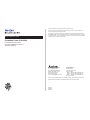 2
2
-
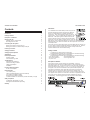 3
3
-
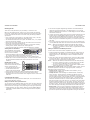 4
4
-
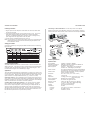 5
5
-
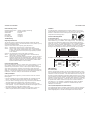 6
6
-
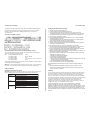 7
7
Accton Technology EH3024G Quick Installation Manual
- Typ
- Quick Installation Manual
- Dieses Handbuch eignet sich auch für
in anderen Sprachen
- English: Accton Technology EH3024G
Verwandte Artikel
-
Accton Technology CheetaHub Power-3008N Benutzerhandbuch
-
Accton Technology CheetaHub Power-3016A Quick Installation Manual
-
Accton Technology Power-3004E Benutzerhandbuch
-
Accton Technology EH3008D Quick Installation Manual
-
Accton Technology EN2024-6 Installationsanleitung
-
Accton Technology ES3508-TX Quick Installation Manual
-
Accton Technology 3016A Installationsanleitung
-
Accton Technology 10BASE-T EH2045S Benutzerhandbuch
-
Accton Technology 24S Benutzerhandbuch
-
Accton Technology USB204A Benutzerhandbuch