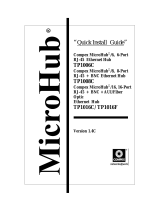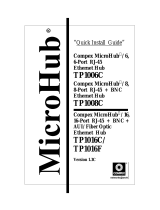Seite wird geladen ...

©1997 Compaq Computer Corporation.All rights reserved.
Compaq Registered U.S.Patent andTrademark Office.
Company and product names mentioned herein may be
trademarks and/or registered copyright and trademarks of
their respective companies.
Netelligent 1009B
10Base-T Hub
User Guide

. . . . . . . . . . . . . . . . . . . . . . . . . . . . .
iii
Writer:
Chris Seiter
Project:
Notice
Comments:
File Name:
1009B_N1.DOC
Last Saved On:
8/14/97 11:18 AM
NOTICE
The information in this publication is subject to change without notice.
COMPAQ COMPUTER CORPORATION SHALL NOT BE LIABLE FOR TECHNICAL OR
EDITORIAL ERRORS OR OMISSIONS CONTAINED HEREIN, NOR FOR INCIDENTAL OR
CONSEQUENTIAL DAMAGES RESULTING FROM THE FURNISHING, PERFORMANCE, OR
USE OF THIS MATERIAL.
This publication contains information protected by copyright. No part of this publication may be
photocopied or reproduced in any form without prior written consent from Compaq Computer
Corporation.
The software described in this guide is furnished under a license agreement or non-disclosure agreement.
The software may be used or copied only in accordance with the terms of the agreement.
Product names mentioned herein may be trademarks and/or registered trademarks of their respective
companies.
1997 Compaq Computer Corporation.
All rights reserved. Printed in the U.S.A.
Compaq
Registered United States Patent and Trademark Office.
Netelligent is a trademark of Compaq Computer Corporation.
Compaq Netelligent 1009B 10Base-T Hub User Guide
Second Edition (August 1997)
Part Number 167174-002

. . . . . . . . . . . . . . . . . . . . . . . . . . . . . .
v
Compaq Netelligent 1009B 10Base-T Hub User Guide
Writer:
Chris Seiter
Project:
Contents
Comments:
File Name:
1009B_T.DOC
Last Saved On:
5/22/97 8:24 AM
Contents
Chapter 1
Introduction
Features.........................................................................................................................1-1
Chapter 2
Hardware Description
Front Panel....................................................................................................................2-1
LED Indicator Panel..............................................................................................2-1
Back Panel ....................................................................................................................2-6
Port Connections ...................................................................................................2-6
Chapter 3
Installing the Hub
Site Requirements.........................................................................................................3-1
Connecting the Hub System .........................................................................................3-2
Chapter 4
Configurations
Stand-Alone Configuration...........................................................................................4-1
Connecting Multiple Hubs............................................................................................4-2
Using Crossover Twisted-Pair Cable ....................................................................4-3
Using the BNC Port...............................................................................................4-4
Guidelines for Multiple Hub Configuration.................................................................4-5
Appendix A
Troubleshooting
Appendix B
Port and Cable Pin Assignments

. . . . . . . . . . . . . . . . . . . . . . . . . . . . . .
vi
Writer:
Chris Seiter
Project:
Contents
Comments:
File Name:
1009B_T.DOC
Last Saved On:
5/22/97 8:24 AM
Appendix C
Specifications
Appendix D
Regulatory Standards Compliance
Index

. . . . . . . . . . . . . . . . . . . . . . . . . . . . .
vii
Compaq Netelligent 1009B 10Base-T Hub User Guide
Writer:
Chris Seiter
Project:
Preface
Comments:
File Name:
1009B_P.DOC
Last Saved On:
5/14/97 3:05 PM
Preface
About this Guide
This user guide is designed for the experienced network installer. It covers the
following information to help in the installation and configuration of the
Netelligent 1009B 10Base-T Hub:
Q
Hardware description and summary of features
Q
Hardware installation and configuration
Q
Troubleshooting tips
Package Checklist
Carefully unpack the contents of the package and verify them against the
checklist given below.
Q
Netelligent 1009B 10Base-T Hub
Q
BNC T-type connector
Q
Power adapter
Q
Compaq Netelligent User Guide CD
Q
Compaq Netelligent 10Base-T Hub Quick Install Guide
Q
Warranty registration card
If any parts are incorrect, missing, or damaged, contact your Compaq
Authorized Reseller. If possible, retain the carton and original packing materials
in case you need to repack the contents and return the hub for repair.
NOTE
: To qualify your 1009B hub for a lifetime warranty, fill in the warranty
registration card and return it to Compaq Computer Corporation at the address
indicated on the card.

. . . . . . . . . . . . . . . . . . . . . . . . . . . . . .
1-1
Compaq Netelligent 1009B 10Base-T Hub User Guide
Writer:
Chris Seiter
Project:
Introduction
Comments:
File Name:
1009B_1.DOC
Last Saved On:
6/26/97 2:17 PM
Chapter 1
Introduction
The Netelligent 1009B 10Base-T Hub is an 8-port Ethernet hub featuring an on-
board microprocessor designed to monitor network utilization, collisions, link
and port partition status. The hub’s comprehensive LED indicator panel
simplifies installation and network troubleshooting by showing network
utilization and collision levels at the hub ports.
Features
The Netelligent 1009B 10Base-T hub provides the following features:
Automatic Partitioning and Reconnection – automatically isolates a port in
the event of excessive collisions and reconnects the port when normal operation
resumes
Jabber Lockup Protection – automatically stops transmission of abnormal
Ethernet frames that could cause data loss for the network
Automatic Polarity Detection – recognizes and adjusts 10Base-T ports for
attached cable assemblies which may be wired with incorrect polarity on the
receive pair
Eight independent RJ-45 ports – enables network connections using
10Base-T twisted-pair cable
Cascading – lets you connect the 1009B hub to another 1009B or compatible
hub using the hub’s uplink port
BNC Port – lets you connect the hub to 10Base2 (BNC) cabling
IEEE 802.3 Compliant – conforms to IEEE 802.3 repeater specification, as
well as the 10Base-T and 10Base2 standards

. . . . . . . . . . . . . . . . . . . . . . . . . . . . . .
2-1
Compaq Netelligent 1009B 10Base-T Hub User Guide
Writer:
Chris Seiter
Project:
Hardware Description
Comments:
File Name:
1009B_2.DOC
Last Saved On:
6/26/97 2:18 PM
Chapter 2
Hardware Description
The Netelligent 1009B 10Base-T Hub is a highly reliable network concentrator
that complies with IEEE 802.3 specifications. By passing data signals received
on any port to all other ports, without modification, this hub meets the
requirements for both Ethernet and IEEE 802.3 networks.
This chapter describes the main hub components. For easier management and
control of the hub, familiarize yourself with the front panel indicators. Figure
2-1 shows the front panel of the hub where the LED indicators are located.
Front Panel
This section describes the 1009B hub’s front panel.
Figure 2-1
. 1009B Hub Front Panel
LED Indicator Panel
The LED indicator panel let you easily monitor the status of each port and the
overall condition of the hub. The following sections describe the function of
each indicator.
Power
Color: Green
Label: Power
Function: Power indicator

. . . . . . . . . . . . . . . . . . . . . . . . . . . . . .
2-2
Hardware Description
Writer:
Chris Seiter
Project:
Hardware Description
Comments:
File Name:
1009B_2.DOC
Last Saved On:
6/26/97 2:18 PM
LED Activity Condition Indication
STEADY LIGHT ON Hub is receiving power.
NO LIGHT OFF Power is disconnected; no power received.
Utilization
The Utilization LEDs indicate the percentage of network bandwidth used by
valid data. The hub updates this display every 0.5 seconds.
Figure 2-2
. Utilization/Collision Indicators
Label (%) Color Function
1% 5% 15% Green Indicates percentage utilization of LAN
30% 65+% Amber
(yellow)
bandwidth.
There are five LEDs that represent the percentage of network utilization. The
corresponding LEDs light to show that the percentage utilization of LAN
bandwidth has reached this level. When active, these LEDs look like a stereo’s
equalizer display.
For example, if network utilization reaches 1%, the LED labeled 1% lights.
However, if network utilization rises above 1% (for example, 30%), the LED
labeled 30 and all the other LEDs before it (that is, 1, 5, and 15) light in rapid
succession.
These LEDs monitor the share of valid network frames transmitted by this hub
within a 10Mb/s bandwidth. They provide a quick way to monitor the current
traffic load relative to the network’s capacity.

. . . . . . . . . . . . . . . . . . . . . . . . . . . . . .
2-3
Compaq Netelligent 1009B 10Base-T Hub User Guide
Writer:
Chris Seiter
Project:
Hardware Description
Comments:
File Name:
1009B_2.DOC
Last Saved On:
8/21/97 1:01 PM
Collision
Label (%) Color Function
1% 3% 5% Green
10% 15+% Amber (yellow)
Indicates the percentage of packet collisions
occurring out of the total packets received by
the hub.
Collisions occur when two or more devices connected to a hub attempt to
transmit data simultaneously on the network. When a collision occurs, devices
pause and then re-transmit after a random wait period. Because wait periods
differ among devices, successive collisions become increasingly improbable.
The Collision LEDs help you monitor the percentage of packet collisions that
occur relative to the total packets received by the hub. Similar to Utilization
LEDs, the Collision LEDs have five numbers that represent collision
percentage. When collisions reach a level marked on the LED display, the
corresponding LED lights.
For example, if packet collisions reach 1%, the LED labeled 1% lights.
However, if collisions go beyond 1% (for example, 15%), the LED labeled 15+
and all the other LEDs before it (that is, 1, 3, 5, and 10) also light in rapid
succession.
NOTE: After 32 consecutive collisions occur on the cable segment connected to a
port, that port is automatically partitioned by the hub. The hub automatically
reconnects this port when a data packet longer than 512 bits (normal) is transmitted
by the partitioned port without collision.

. . . . . . . . . . . . . . . . . . . . . . . . . . . . . .
2-4
Hardware Description
Writer:
Chris Seiter
Project:
Hardware Description
Comments:
File Name:
1009B_2.DOC
Last Saved On:
6/26/97 2:18 PM
Figure 2-3
. Partition/Link Traffic LEDs
Partition
LED Activity Condition Indication
STEADY YELLOW
LIGHT
PARTITION Indicates port partitioning due to a cable error or
other abnormal network condition.
NO LIGHT OFF Port is in good condition.
A port is temporarily partitioned when a line error or too many collisions are
detected on the attached segment. While it is automatically partitioned, the port
continues to transmit data to the segment. However, data is not repeated from
the segment. When the problem is corrected or a valid data packet is received
through the port, the port is automatically reconnected. When partitioning
occurs, the port’s corresponding Partition LED is continually lit yellow.
Otherwise, this LED should be off.

. . . . . . . . . . . . . . . . . . . . . . . . . . . . . .
2-5
Compaq Netelligent 1009B 10Base-T Hub User Guide
Writer:
Chris Seiter
Project:
Hardware Description
Comments:
File Name:
1009B_2.DOC
Last Saved On:
6/26/97 2:18 PM
Link/Traffic
LED Activity Condition Indication
STEADY GREEN LIGHT ON Indicates a valid link has been established on this port.
BLINKING GREEN
LIGHT
ON Indicates the port is receiving packets; blinking is
proportional to the traffic passing through the port.
NO LIGHT OFF No valid link has been established on this port.
Link
The corresponding Link/Traffic LED lights when a device (for example,
computer, hub or bridge) establishes a valid connection using the RJ-45 port.
However, for the BNC port, no link connection is tested. The Link/Traffic LED
for this port only monitors the traffic condition.
Troubleshooting:
If the Link/Traffic LED does not light when a device is connected
to its corresponding port, check that both the hub and connected device are
powered on. For devices connected to the hub using a twisted-pair cable, check
that the cable length does not exceed 100 meters. You should have standard,
straight-through cables and not crossover or other specialized cables.
Traffic
Traffic refers to the movement of packets being received by the port. A port’s
corresponding Link/Traffic LED flashes in proportion to the rate of traffic
passing through the port. Through this LED, the network manager can easily
view the activity on a port.

. . . . . . . . . . . . . . . . . . . . . . . . . . . . . .
2-6
Hardware Description
Writer:
Chris Seiter
Project:
Hardware Description
Comments:
File Name:
1009B_2.DOC
Last Saved On:
6/26/97 2:18 PM
Back Panel
This section describes the hub’s back panel components.
Figure 2-4
. 1009B Hub Back Panel
Port Connections
BNC (10Base2) Connector
The 1009B hub has a built-in BNC transceiver for a connection using thin
coaxial cable. The BNC port can link up to 30 hubs on a thin coaxial cable
segment. The thin coaxial cable that links the BNC ports can extend up to 185
meters and have computers or other Ethernet devices attached to it. When
connecting two hubs via BNC ports, there should be at least 0.5 meters (about
two feet) of coaxial cable between the two BNC ports. If the hub is at the end of
an Ethernet cable, plug and lock the 50-ohm (Ω) terminators to the T-type
connector on the BNC port.
NOTE
: Terminate an open end of any T-type connector that is plugged into a BNC
port with a 50-ohm (
Ω
) terminator. In particular, when a hub using the BNC port
connection is at the end of an Ethernet segment, terminate the open end of the
T-type connector with a 50-ohm (
Ω
) terminator. Also, if the BNC port is not used,
plug a T-type connector to it and terminate both ends with a 50-ohm (
Ω
)
terminator.
RJ-45 Ports
The hub has eight RJ-45 MDI-X station ports. Using straight-through twisted-
pair cable, connect your workstation (via the network interface card’s port) to
any available station port.

. . . . . . . . . . . . . . . . . . . . . . . . . . . . . .
2-7
Compaq Netelligent 1009B 10Base-T Hub User Guide
Writer:
Chris Seiter
Project:
Hardware Description
Comments:
File Name:
1009B_2.DOC
Last Saved On:
6/26/97 2:18 PM
UPLINK Port
You can use the MDI UPLINK port to expand the network by connecting the
hub to another 1009B or compatible hub using straight-through twisted-pair cable.
NOTE
: If you use the UPLINK port, you cannot use RJ-45 Port 8.
You can also uplink to another hub by running straight-through twisted-pair
cabling from any station port on the 1009B hub to a crossover port on another
1009B or compatible hub. However, if you must connect to another hub via
station ports at both ends of the cable, use crossover cabling.
Power Connector
The power adapter plugs into the hub’s power connector and a main power
source that provides 100V, 120V, 220-230V, or 240V at 50 to 60Hz.
NOTE
: Some types of adapters have a ferrite bead attached to the power cable to
reduce interference caused by electromagnetic radiation. For best results, wrap the
cable around the clamp-on ferrite bead to create a single loop as close as possible to
the adaptor jack.

. . . . . . . . . . . . . . . . . . . . . . . . . . . . . .
3-1
Compaq Netelligent 1009B 10Base-T Hub User Guide
Writer:
Chris Seiter
Project:
Installing the Hub
Comments:
File Name:
1009B_3.DOC
Last Saved On:
5/19/97 3:24 PM
Chapter 3
Installing the Hub
This chapter describes how to install the Netelligent 1009B 10Base-T Hub. It
describes specific installation requirements, installation procedures, and basic
network connections.
Site Requirements
Consider the following site requirements before you install the hub.
Q
Verify that the power source meets the following electrical
specifications.
AC Power Frequency
100 to 240V (+/- 10%) 50 to 60Hz (+/- 3Hz)
Q
Be sure the adapter supplied with your hub matches your site’s utility
voltage.
Q
Leave at least 10 cm. of space at the front and back of the hub for
ventilation. We recommend that you install the hub in a cool, dry area.
Q
Be sure you place the hub on a solid, level surface, such as a table or
shelf. A good location is at the center of all the devices you want to link,
close to the trunk segment, and near a power outlet.
Q
Be sure you connect the hub only to another 1009B or compatible
10Base-T hub.

. . . . . . . . . . . . . . . . . . . . . . . . . . . . . .
3-2
Installing the Hub
Writer:
Chris Seiter
Project:
Installing the Hub
Comments:
File Name:
1009B_3.DOC
Last Saved On:
5/19/97 3:24 PM
Connecting the Hub System
Follow these steps to connect the hub to your network.
1. Cascade hubs using the UPLINK port.
The UPLINK port lets you uplink the 1009B hub to another 1009B or
compatible hub. This port reverses transmit and receive signals, which
lets you use straight-through cable to cascade hubs instead of crossover
cable. To uplink to another hub, plug one end of a twisted-pair cable to
the UPLINK port and plug the other end of the cable to any RJ-45 port
of a compatible hub. (However, you must not plug both ends of the cable
to the UPLINK port of each hub.) If all your hubs are from Compaq, you
can link up to five hubs using this type of connection. Otherwise, limit
your configuration to four hubs.
NOTE
: Do not plug in a phone jack connector to the RJ-45 port. This may
damage the hub. Instead, use only twisted-pair cables with RJ-45 connectors
that conform with FCC standards.
2. Connect the hub to an Ethernet trunk, if necessary.
BNC - Plug the BNC T-type connector into the BNC port on the back of
the hub, and use this port to connect the device to a 10Base2 Thin
Ethernet trunk. If the hub is at the terminal end of a trunk segment, then
connect a 50-ohm (Ω) terminator to the open end of the “T” connector.
If the Ethernet BNC trunk port has no connection, plug in the BNC
T-type connector and lock both ends with a 50-ohm (Ω) terminator.
3. Connect workstations to the hub.
Prepare the workstations you want to network. Be sure they have
properly installed 10Base-T network interface cards, or external
10Base-T transceivers.
Prepare straight-through twisted-pair cables with RJ-45 plugs at both
ends. The length of each cable should not exceed 100 meters.
Connect each computer to an available RJ-45 station port
on the hub using twisted-pair cable. Connect one end of the cable to the
RJ-45 port of the PC's network interface card and the other end to an
available station port on the hub. When inserting an RJ-45 plug, be sure
the tab on the plug clicks into position to ensure that it is properly seated.

. . . . . . . . . . . . . . . . . . . . . . . . . . . . . .
3-3
Compaq Netelligent 1009B 10Base-T Hub User Guide
Writer:
Chris Seiter
Project:
Installing the Hub
Comments:
File Name:
1009B_3.DOC
Last Saved On:
5/19/97 3:24 PM
Using the hub in a stand-alone configuration, you can network up to
eight workstations.
NOTE
: You can also connect a workstation to the BNC port. However, be sure
you use a proper transceiver when connecting to this port.
4. Install the power adapter and power on the hub.
Plug the smaller end of the power adapter cord into the power connector
on the back of the hub. Then connect the other end of the power adapter
cord into an electric outlet. The Power LED indicator lights when power
is applied.
NOTE
: The hub supports a hot remove feature that lets you connect or
disconnect twisted-pair cables while the hub is powered on without disrupting
operation.
5. Verify that all attached devices have a valid connection.
The hub monitors link status for each port. If any device is properly
connected to the hub and transmitting a link beat signal, the Link
indicator lights for the corresponding port. If valid traffic is being
transmitted by the connected device, the same indicator (now referred to
as the Traffic indicator) flashes to indicate network activity.
If the Link indicator fails to light (or the Partition indicator does light)
when you connect a device to the hub, check the following items:
Be sure the twisted-pair cable is properly attached to the connected
device and the hub. Verify that the RJ-45 plug snaps into place
when attached.
See if the twisted-pair cable is functioning properly by using it for
another port and attached device that displays valid indications
when connected to the network.
Check the length of the twisted-pair cable to be sure it does not
exceed 100 meters.
Verify that the workstation’s adapter card is functioning properly by
trying it in another computer that has been successfully connected to
the network.

. . . . . . . . . . . . . . . . . . . . . . . . . . . . . .
3-4
Installing the Hub
Writer:
Chris Seiter
Project:
Installing the Hub
Comments:
File Name:
1009B_3.DOC
Last Saved On:
5/19/97 3:24 PM
If you still cannot resolve the problem, refer to “Appendix A –
Troubleshooting.”

. . . . . . . . . . . . . . . . . . . . . . . . . . . . . .
4-1
Compaq Netelligent 1009B 10Base-T Hub User Guide
Writer:
Chris Seiter
Project:
Configurations
Comments:
File Name:
1009B_4.DOC
Last Saved On:
5/19/97 3:27 PM
Chapter 4
Configurations
The Netelligent 1009B 10Base-T Hub allows flexibility in configuring your
network. You can use the hub in a stand-alone or multiple hub configuration.
The hub’s RJ-45 UPLINK (MDI) port lets you connect multiple hubs using
Category 3, 4 or 5 unshielded twisted-pair cable, or you can link hubs using a
backbone connection.
You can install the 1009B hub in a standard wiring closet or close to a
workgroup. All end-node devices (for example, workstations or servers) must
be within 100 meters of the connected hub.
Stand-Alone Configuration
The 1009B hub can function as a simple stand-alone configuration as shown
below. Based on IEEE 802.3 standards, the maximum cable distance between
the hub and any workstation is 100 meters.
Figure 4-1
. Stand-Alone Configuration

. . . . . . . . . . . . . . . . . . . . . . . . . . . . . .
4-2
Configurations
Writer:
Chris Seiter
Project:
Configurations
Comments:
File Name:
1009B_4.DOC
Last Saved On:
5/19/97 3:27 PM
Connecting Multiple Hubs
The 1009B hub provides an uplink port that lets you connect the hub to another
1009B or compatible hub. The IEEE 802.3 standard recommends a limit of four
hubs in an uplink configuration. However, physical restrictions depend on
actual repeater delay. Therefore, if all your hubs are from Compaq, you can
have up to five hubs in the configuration for a maximum LAN size of 35 nodes
(that is, using Ports 1-7 on each available hub). You can configure a larger
network if you use a star or hierarchical star configuration as described in
“Guidelines for Multiple Hub Configuration.” Figure 4-2 shows an example
uplink configuration.
Figure 4-2
. Multiple Hub Configuration Using Uplink Port
NOTE
: When using the UPLINK port to connect to another hub, use straight-through
(normal) twisted-pair cable. This cable is the same cable used for connecting the
hub to a workstation. For more information, see Appendix B Port and Cable Pin
Assignments.

. . . . . . . . . . . . . . . . . . . . . . . . . . . . . .
4-3
Compaq Netelligent 1009B 10Base-T Hub User Guide
Writer:
Chris Seiter
Project:
Configurations
Comments:
File Name:
1009B_4.DOC
Last Saved On:
5/19/97 3:27 PM
Using Crossover Twisted-Pair Cable
You can use crossover twisted-pair cable to connect the 1009B hub to a
compatible hub using any available RJ-45 MDI-X port.
Figure 4-3
. Multiple Hub Configuration Using a Crossover Cable
/