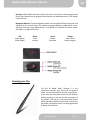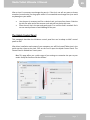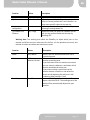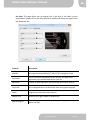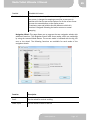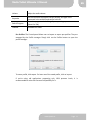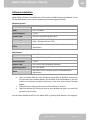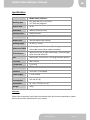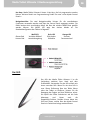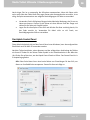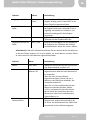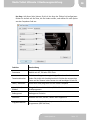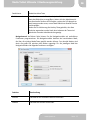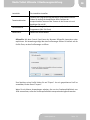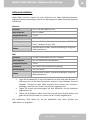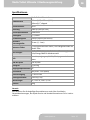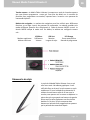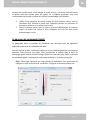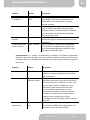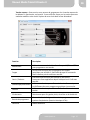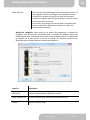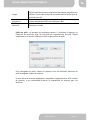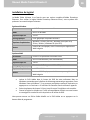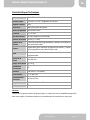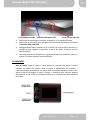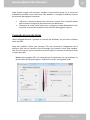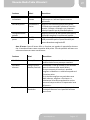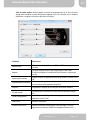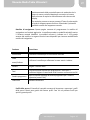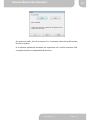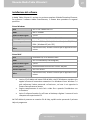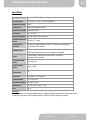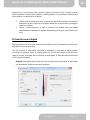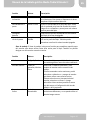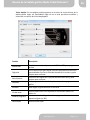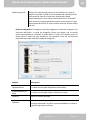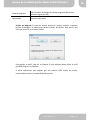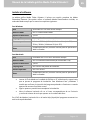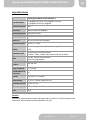AIPTEK Media Tablet Ultimate II Benutzerhandbuch
- Kategorie
- Grafiktabletts
- Typ
- Benutzerhandbuch

MediaTabletUltimateII
Manual
Version:1.1


Media Tablet Ultimate II Manual
www.aiptek.eu Page 2
EN
WelcomeatAiptek
ThankyouverymuchforpurchasingthisMediaTabletUltimateIIfromAiptek.MediaTablet
UltimateII isa9.5”largeandprofessional graphictablet.Advancedfunctionslike battery‐
lesspenwithtiltsensitivity,5080Lpiresolution orthe ergonomicdesignfor leftandright
handlers makes it best for
illustrating, sketching or photo editing. Bundled with a full
versionofAdobePhotoshopElements,MediaTabletUltimateIIoff ersacompletepackage
for private and professional users. It’s designed for graphic designer and fulfills the
demandslikephotoediting,illustration,pagelayoutandartdrawing.Bothrighthandusage
andleft
handusageareavailabletouseit.
Beforeyou startenjoying this productit’srecommend to readthismanualandfollowthe
instructionsstepbysteptogetthebestresultwithyournewgraphictablet.
BestRegards
AiptekTeam
SafetyNotice
1. Donotdrop,puncture,rollordisassemblethetablet;otherwisethewarrantywillbe
voided.
2. Avoidallcontactwithwater,anddryhandsbeforeusing.
3. Donotexposetohightemperatureorleaveindirectsunlight.
4. UsetheTabletwithcare.Makesurethereareno
sharpthingsscratchtheTablet
exceptthetipofpen.Keepawaythingsmadeofmetal.
5. Foryourownsafety,avoidusingtheTabletwhenthereisastormorlightning.
6. Useonlytheaccessoriessuppliedbythemanufacturer.
7. KeeptheTabletoutofthereachofinfants.
Ifthetimearisestothrowawayyourproduct,pleaserecycleallthecomponentspossible.
Batteriesandrechargeablebatteriesarenottobedisposedinyourdomesticwaste!Please
recyclethematyourlocalrecyclingpoint.Togetherwecanhelptoprotecttheenvironment.

Media Tablet Ultimate II Manual
www.aiptek.eu Page 3
EN
Content
PackageContent ................................................................. Page3
SystemRequirements ......................................................... Page4
DriverInstallation ............................................................... Page4
ConnecttheTablet...................................... ........................ Page4‐5
KnowingyourTablet ........................................................... Page5
KnowingthePen................................................................. Page6‐7
TheAiptekControlPanel .................................................... Page7‐11
Softwar eInstallation........................................................... Page12
Specifications...................................................................... Page13
Warranty............................................................................. Page13
PackageContent
Pleasecheckifthefollowingitemsarelocatedinyourpackaging:
MediaTabletUltimateII
Pen
PenHolder
2,5mUSBcable
2xextrapentips
Pentipremover
2xDVDforSoftware&
PhotoshopElements
ThisQuickSetupGuide
Warrantycard
Pleasecontactyourdealerimmediatelyifpackageisincomplete.

Media Tablet Ultimate II Manual
www.aiptek.eu Page 4
EN
SystemRequirements
Forsuccessfuluseandinstallationofyourtabletthefollowingminimumsystem
specificationsarerequired:
WindowsPC
− opticalDVDdrive
− FreeUSBPort
− Win7/WinVista(SP1orhigher)
/WinXP(SP2orhigher)
MAC
− opticalDVDdrive
− FreeUSBPort
− MACOSX10.4orhigher
DriverInstallation
Before starting with the driver installation please make sure that the tablet is not
connectedtoyourPCorMAC.
WindowsSystem:
• InserttheDriverCDforWindowsintoyourCDdriveandwaituntiltheautostart
windowappears.OnWindowsVistaandWindows7youmayconfirm
theAction
bypressing>>Continue<<iftheUserAccessControlwindowappear.
• Simply follow the steps on the screen and finish the installation with restarting
yoursystem
MACSystem:
• InserttheDriverCDforMACintoyourCDdriveandwaituntiltheDriveisloaded.
• Click
on theTabletIconand simplyfollowthestepsonthescreenandfinishthe
installationwithrestartingyoursystem.
ConnectyourTablet
Media tablet is made for left‐ and right hand users. To distinguish between both
modes,MediaTabletUltimateIIcomeswithtwoUSBports,oneforeachorientation.
It’simportanttousethecorrectUSBportfortheModeyouliketouse.

Media Tablet Ultimate II Manual
www.aiptek.eu Page 5
EN
• Placethetabletonyourdeskinthedirectionyouliketouseit.
• SelecttheUSBportlikeexplainedinabovepicturebyusingtheUSBSocketSlider.
• Connect the Media Tablet Ultimate II to your PC or MAC with the supplied USB
cable. It’s
recommend not to connect to Hubs or front USB ports of your PC
tower.
• After connection the big white Mode‐ LED will pop up and the small white
left/righthandindicatorLED.
KnowingyourTablet
WorkingArea:Theworkingareaistheactiveareawherethepenresponse.Theusage
is different to mouse. The working area is equal with your monitor, you can directly
pointontheplacebymovingthepen.Ifyoumovethepentoleftbottomcorner,the
pointer on
your display directly goes to this point. This makes work much more
efficientandmuchquickerthanusingamouse.
LefthandUSBport
RighthandUSBport
USBSocketSlider

Media Tablet Ultimate II Manual
www.aiptek.eu Page 6
EN
HotKeys:MediaTabletUltimateIIoffers4HotKeysintotalwhichcanbeprogrammed
freely. Moredetails howto programthesebuttonsareexplainedunder>>TheAiptek
ControlPanel<<
NavigationWheels:ThetwoNavigationwheelscanbeusedfordifferentfunctionsand
adjusted via the ControlPanel. The wheels ha
ve three different modeswhich can be
switched with the central MODE Button. The MODE LED indicates the active mode.
Thetabletisconfiguredlikethis:
LED White
Green Orange
UpperWheel
LowerWheel
Scroll
Volume
Rotate
Penwidth
Zoomin/out
Switchprogram
KnowingyourPen
The Pen of Media Tablet Ultimate II is the
connection between your hand and the graphic
tablet.Justuseandholdthepenlikeanormalpen.
Ifyoumoveoverthetabletinmax10mmdistance
without touching it you can see the movement of
the pointer. The pen tip is li
ke left mouse button
whichalsooffersdoubleclickfunction.Further,the
penoffers twobuttonswhichcan beprogrammed
inAiptekControlPanel.

Media Tablet Ultimate II Manual
www.aiptek.eu Page 7
EN
Afteratimeit’snecessarytoexchangethepentip.Ifthetipisnotsoftanymoreorleaves
scratches(scratchnoise)onthegraphictabletit’srecommendtoexchangethetiptoavoid
anydamagetoyourtablet.
• Usethepentipremovertoollikeaclassical
toolyouknowfromhome.Grabthe
tipwiththeopenendoftheremovertoolandpulloutthetipwithcare.
• Placethenewtipinthepenandgentlypushitinuntiltheendisreached.Don’t
usetoomuchpressuretoavoiddamageofthe
pen.
TheAiptekControlPanel
This paragraph describes the Windows control panel but can be adapt to MAC control
panelaswell.
Afterdriverinstallationandrestartofyourcomputer,youwillfindasmallTabletIconinthe
quick start bar close to the clock. Click on the Iconto open theAiptek Control
Panel. The
ControlPanelisdividedinto3mainparts.
Pen: This page offers you a wide range of pen settings to customize the pen to your
needs.Setupthefunctionslikethefollows:

Media Tablet Ultimate II Manual
www.aiptek.eu Page 8
EN
Function Values Description
TiltSensitivity Normal~High Adjustshowsensitivethepenreactsontilt.
TipFeel Soft~Firm Adjuststhesensitivityofthepentipandseethe
resultinCurrentpressurebar.Use>>Details<<to
setupmorespecificvaluesforthepentip.
Button
configuration
Adjuststhefunctionofthetwobuttonsofpenby
choosingfromdrop‐downlist.
TipDoubleClick
Distance
Off~Large Adjuststhetimeyoupreferforadoubleclickon
pentip.Youcanalsodisablethefunctionby
choosing‘Off’.
Working Area: The working area offers the flexibility to adjust which part on the
monitoryou’dli ketouse asactiveareaforthePen.It’salsopossibletouseonlyone
monitorasactiveareawhentwomonitorsareused.
Function
Values Description
Mode Pen,Mouse SelectifthePenshouldbehavelikeaPenor
aclassicalmouse.
MonitorArea AllScreens,
Monitor,Portion
Select>>AllScreens<<tousethecomplete
monitorasworkingarea.
Ifyouhavemorethanonemonitorconnected
youcanchoose>>Monitor<<andselectwhich
monitorshouldbetheactiveone.
Ifyouwanttoselectaspecialareaofthe
monitorchoose>>Portion<<andselectthe
activeareaby
adjustingtheredframinleft
>>WorkingAreaSettings<<field.
ForceProportions On,Off Activethisfieldifyourmonitorhasadifferent
aspectratiothan16:10.Theworkingareaofthe
tabletwillbeautomaticallyadjustedtoyour
monitor.

Media Tablet Ultimate II Manual
www.aiptek.eu Page 9
EN
Hot Keys: This page allows you to program the 4 Hot Keys of the tablet to your
requirements.SimplyclickontheKeyyou’dliketomodifyandchooseoneoptionfrom
thedropdownbox.
Function
Description
Modifier UsetypicalcommandslikeALT,TaborCTRLtoprogramonkey
KeyStroke
Usethisfunctiontoprogramfreekeystrokes.Justtypeinthe
commandinthewindowandconfirmwithOK
Open/Run ChoosetoopenapplicationfromlocaldiskandconfirmwithOK
Pan/scroll UsetoprogramPanorscrollfunctionfromyourgraphicprogram
Eraser Progr amtouseKeyforeraserfunction
MouseClick Selectforleft,right,middleordoubleclick
SwitchProgram
Opentheprogramswitchdialogofyouroperatingsystem
(SamelikeTab)

Media Tablet Ultimate II Manual
www.aiptek.eu Page 10
EN
Disabled Disabledthisbutton
PrecisionMode Thisfunctionisdevelopedformicro‐drawing.Insteadofenlarging
thescreen,itchangesthemappingaroundthecurrentpentip
positionsuchthatthepenmovestwiceasfarforthescreencursor
tocoverthesamedistanceonthedisplayscreen.
Toactivate,pressandholdtheHotKey
buttontowhichthis
functionisassigned.Releasingthebuttonreturnstonormal
mapping.
Navigation Wheel: This page allows you to program the two navigation wheels with
additional functions. The navigation wheels offer three modes, which are switchable
by using the centered Mode button. The current mode is indicated with the big LED
next to the wheel. The following functions are available for each
mode of the
navigationwheels:
Function
Description
Scroll Usethewheelforverticalscrolling
Zoomin/out Usethewheeltozoominandout

Media Tablet Ultimate II Manual
www.aiptek.eu Page 11
EN
Volume Adjusttheaudiovolume
Keystroke
Usethisfunctiontoprogramfreekeystrok es.Justtypeinthe
commandinthewindowandconfirmwithOK
SwitchProgram
Opentheprogramswitchdialogofyouroperatingsystem
(SamelikeTab)
Disabled Disabledthismode
PenProfiles:TheControlpanelallowsusertoimportorexportpenprofiles.Theyare
managed by the Profile manager. Simply click on the Profiles button to open the
profilemanager.
Tosaveaprofile,clickexport.Forlateruseofthesavedprofile,clickonimport.
If you’re using old applications supporting only 1024 pressure levels, it is
recommendedtoactivethePressureCompatibilityforit.

Media Tablet Ultimate II Manual
www.aiptek.eu Page 12
EN
SoftwareInstallation
MediaTabletUltimateIIisbundledwithafullversionofAdobePhotoshopElements.Touse
thebundledsoftware,yoursystemshouldhavethefollowingspecifications:
WindowsSystems
CPU min.2GHzorMultiCoreCPU
RAM min.1GBRAM
HardDiskSpace 1.5GB
GraphicCard DirectX9compatiblegraphiccard
OperatingSystem Windows732bit/64bit|WindowsVista(min.SP1)32bit/
64bit|WindowsXP(min.SP2)
Other
OpticalDVDDrive,InternetAccessforembeddedWeb‐
Applications
MACSystems
CPU G4orG5ormulticoreIntel®processor
RAM min.512MBRAM(1GBrecommended)
HardDiskSpace 1.0GB
GraphicCard min.1024x768Pixeldisplayresolution
OperatingSystem min.OSX10.4.8
Other
OpticalDVDDrive,InternetAccessforembeddedWeb‐
Applications
• InserttheAdobeDVDintoyourDVDdriveatyourMacorWindowsPCandwait
untiltheautostartwindowappears.OnWindowsVistaandWindows7youmay
confirmtheActionbypressing>>Continue<< if theUserAccess Control window
appear.
• Simplyfollowthestepson
thescreenuntilinstallationisfinished.
• OpenthesoftwarebyclickingtheIcononyourdesktopandtypeintheserialNO
printedontheCDcover.
YoucanfindadetailedhelpfileontheAdobeDVDorpressingHelp‐buttonintheprogram.

Media Tablet Ultimate II Manual
www.aiptek.eu Page 13
EN
Specifications
MediaTabletUltimateII
WorkingArea
8.0”(203mm)x5.0”(127mm)
9.5”(240mm)diagonal
AspectRatio 16:10
Resolution 5080Lpi(Linesperinch)
PressureLevel 2048truelevels
Accuracy +/‐0.25mm
ReportRate 200Rps(Reportspersecond)
ReadingHeight 10mm(+/‐1mm)
ButtonsonTablet
4freeprogrammablebuttons|TwoNavigationwheels
withmodebutton(threemodesselectable)
LEDIndicators
WhiteLEDforleft‐orright‐handusage|Green/Orange/
whiteformodeselection
Pen Battery‐free,tiltsensitive,2freeprogrammablebuttons
Tiptravel Max.0.8mm
TipONload 5gto20g
TiltSen sitivity 60°
Interface USB(USB1.1FullSpeed)
PowerSupply 5VDCviaUSB
Power
consumption
110mA(0.7W)
Dimensions 34.7cmx23.3cmx1.7cm
Weight 700g
Warranty
Pleaserefertowarrantycardtolearnmoreaboutyourlocalwarrantystatements,Aiptek
Serviceandcontactinformationforyourcountry.

MediaTabletUltimateII
Bedienungsanleitung
Version:1.1

Media Tablet Ultimate II Bedienungsanleitung
www.aiptek.eu Seite 15
DE
WillkommenbeiAiptek
VielenDankfürdenKaufdiesesMediaTabletUltimateIIvonAiptek.MediaTabletUltimate
IIistein9,5”großesundprofessionellesGrafiktablett.FunktionenwieeinbatterieloserStift
mit Neigungsempfindlichkeit, 5080 lpi Auflösung und das ergonomische Design für Links‐
undRechtshändermachendasMediaTabletUltimateIIzurbestenWahl
fürIllustrationen,
ZeichnungenoderzumBearbeitenvonFotos.DankderbeigefügtenVollversionvonAdobe
Photoshop Elements bietet Media Tablet Ultimate II ein Komplettpaket für private und
professionelle Anwender. Das Pr odukt wurde speziell für die Bedürfnisse von Grafikern
entworfen und erfüllt alle Anforderungen für die Bildbearbeitung , das Erst ellen von
Illustrationen, Seitenlay outs oder
kunstvollen Zeichnungen. Das Media Tablet wur de für
Links‐undRechtshänderentwickelt.
Bevor Sie nun mit diesem Produkt loslegen, empfehlen wir Ihnen, diese Anleitung Schritt
fürSchrittzulesen,umdiebestenErgebnissemitIhremneuenGrafiktablettzuerzielen.
MitfreundlichenGrüßen
IhrAiptekTeam
Sicherheitshinweise
1. LassenSiedasTabletnichtfallen,beschädigenoderzerlegenSiedasProduktnicht;
andernfallserlischtIhrGarantieanspruch.
2. VermeidenSiejeglichenKontaktdesGerätsmitWasserundtrocknenSiesichdie
Händeab,bevorSieesverwenden.
3. SetzenSiedasTabletkeinenhohenTemperaturenausundlassenSie
esnichtin
direkterSonneneinstrahlungliegen.
4. GehenSiemitdemTabletpfleglichum.VermeidenSiedenKontaktmitscharfen
GegenständenaußerderStiftspitze.HaltenSieMetallgegenständevomTabletfern.
5. VerwendenSiedasTabletzuIhrereigenenSicherheitnichtbeiGewitteroder
Blitzschlag.
6. VerwendenSienurvomHerstellerangebotenes
Zubehör.
7. BewahrenSiedasTabletaußerhalbderReichweitevonKindernauf.
Wenn die Lebensdauer des Produkts zum Ende kommt, lassen Sie bitte möglichst alle
Komponentenrecyceln.
Batterien und Akkus dürfen nicht mit Hausmüll zusammen entsorgt werden! Bitte
entsorgenSiediesebeieinerlokalenRecyclingstelle.SiekönnendamitzumSchutz
unserer
Umweltbeitragen.
Inhalt

Media Tablet Ultimate II Bedienungsanleitung
www.aiptek.eu Seite 16
DE
Packungsinhalt...........................................................................Seite16
Systemvoraussetzungen.............................................................Seite17
Treiberinstallation......................................................................Seite17
Tabletanschließen.................................. ...................................Seite17‐18
DasTablet ..................................................................................Seite18
DerStift ......................................................................................Seite19‐20
DasAiptekControlPanel ................................... ........................Seite20‐24
Softwareinstallation...................................................................Seite25
Spezifikationen ..........................................................................Seite26
Garantie ....................... ..............................................................Seite26
Packungsinhalt
BitteprüfenSie,obsichdiefolgendenElementeinderVerpackungbefinden:
MediaTabletUltimateII
Stift
Stifthalter
2,5mUSB‐Kabel
2xErsatzspitze
Stiftspitzen‐Zange
2xDVDfürSoftware&
PhotoshopElements
DieserSchnelleinstieg
ServiceGuide
BittekontaktierenSiesofortIhrenHändler,wennderPackungsinhaltunvollständigist.

Media Tablet Ultimate II Bedienungsanleitung
www.aiptek.eu Seite 17
DE
Systemvoraussetzungen
FüreineerfolgreicheInstallationundBedienungIhresTabletssinddiefolgendenminimalen
Systemvoraussetzungenerforderlich:
WindowsPC
− optischesDVDLaufwerk
− einfreierUSB‐Anschluss
− Win7/WinVista(SP1oder
höher)/WinXP(SP2oderhöher)
MAC
− optischesDVDLaufwerk
− einfreierUSB‐Anschluss
− MACOSX10.4oderhöher
Treiberinstallation
BevorSiemitderInstallationdesTreibersbeginnen,stellenSiebittesicher,dassdasTablet
nichtanIhrenPCoderMACangeschlossenist.
Windows:
• LegenSiedieTreiber‐CDfürWindowsindasCD‐LaufwerkundwartenSie,bisdas
Auto‐Start‐Fenster erscheint. Unter Windows Vista und Windows
7 müssen Sie
dieseAktioneventuelldurchDrückenvon>>weiter<<bestätigen,wenndasUser
AccessControl‐Fensterangezeigtwird.
• Folgen Sie einfach den Anweisungen auf dem Bildschirm und beenden Sie die
InstallationmiteinemNeustartIhresSystems.
MAC:
• Legen Sie die Treiber‐CD für Mac in Ihr CD
‐Laufwerk und warten Sie, bis diese
geladenist.
• KlickenSieauf dasTablet‐Icon und folgenSieeinfachdenAnweisungenaufdem
Bildschirm.BeendenSiedieInstallationmiteinemNeustartIhresSystems.
Tabletanschließen
Das Media Tablet wurde für Links‐und Rechtshänder entwickelt. Zur Unterscheidung
zwischendenbeidenModikommtMediaTabletUltimateIImitzweiUSB‐Ports,einen
für jede Orientierung. Daher ist es wichtig, das USB‐Kabel an den richtigen USB‐Port
anzuschließen.

Media Tablet Ultimate II Bedienungsanleitung
www.aiptek.eu Seite 18
DE
• Legen Sie das Tablet so auf Ihrem Schreibtisch, wie sie es später benutzen
möchten.
• Wählen Sie den USB‐Port wie oben im Bild erläutert aus, indem Sie die USB
SocketSliderverschieben.
• Schließen Sie das Media TabletUltimate II mit dem mitgelieferten USB‐Kabel an
Ihren
PC oder MAC an. Das Anschließen an Hubs oder die vorderen USB ‐Ports
IhresPCswirddabeinichtempfohlen.
• Nach erfolgreicher Verbindung leuchtet die große weiße MODE‐LED sowie die
Links‐oderRechtshänder‐LED(jenachAnschluss)auf.
DasTablet
Arbeitsbereich:DerArbeitsbereichistdieaktiveFläche,aufwelcherderStiftreagiert.
DieArbeitsweiseunterscheidetsichvonderArbeitmiteinerMaus.DerArbeitsbereich
istidentischmitIhremMonitor.Dasheißt,SiekönnendirektaufdieStellengehen,wo
sie den Mauszeiger hinbewegen wollen. Wenn Sie den Stift also nach
links unten
bewegen,gehtderMauszeigeraufIhremDisplaydirektandieseStelle.Diesmachtdas
ArbeitenvieleffizienterundvielschnelleralsmiteinerherkömmlichenMaus.
Linkshänder
Rechtshänder
USBSocketSlider

Media Tablet Ultimate II Bedienungsanleitung
www.aiptek.eu Seite 19
DE
Hot Keys: Media Tablet Ultimate II bietet 4 Hot Keys, die frei programmiert werden
können. Weitere Details zur Programmierung finden Sie unter >>Das Aiptek Control
Panel<<.
Navigationsräder: Die zwei Navigationsräder können für die verschiedenen
Funktionen verwendet werden und über das Control Panel angepasst werden. Die
Räder besitzen drei verschiedene Modi, die über die mittlere MODE‐Taste gewählt
werden können. Die MODE LED zeigt den aktiven Modus an. Die
StandardkonfigurationdesTabletsistfolgende:
WeißLED
GrünLED OrangeLED
OberesRad
UnteresRad
VertikalerBildlauf
Lautstärkeregelung
Bilddrehen
Stiftstärke
Zoomen
Fensterwechsel
DerStift
Der Stift des Media Tablet Ultimate II ist die
Verbindung zwischen Ihrer Hand und dem
Grafiktablett. Verwenden Sie den Stift einfach wie
einen normalen Stift. Wenn Sie mit dem Stift in
max. 10mm Entfernung über das Tablet fahren
ohne das Tablet zu berühren, können Sie die
Bewegung des Zeigers auf
dem Bildschirm sehen.
Die Spitze des Stiftes funktioniert wie die linke
Maustaste und bietet auch die
Doppelklick‐Funktion. Darüber hinaus bietet der
Stift zwei Tasten, welche über das Aiptek Control
PanelmitFunktionenbelegtwerdenkönnen.
Seite laden ...
Seite laden ...
Seite laden ...
Seite laden ...
Seite laden ...
Seite laden ...
Seite laden ...
Seite laden ...
Seite laden ...
Seite laden ...
Seite laden ...
Seite laden ...
Seite laden ...
Seite laden ...
Seite laden ...
Seite laden ...
Seite laden ...
Seite laden ...
Seite laden ...
Seite laden ...
Seite laden ...
Seite laden ...
Seite laden ...
Seite laden ...
Seite laden ...
Seite laden ...
Seite laden ...
Seite laden ...
Seite laden ...
Seite laden ...
Seite laden ...
Seite laden ...
Seite laden ...
Seite laden ...
Seite laden ...
Seite laden ...
Seite laden ...
Seite laden ...
Seite laden ...
Seite laden ...
Seite laden ...
Seite laden ...
Seite laden ...
Seite laden ...
Seite laden ...
Seite laden ...
Seite laden ...
Seite laden ...
-
 1
1
-
 2
2
-
 3
3
-
 4
4
-
 5
5
-
 6
6
-
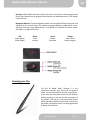 7
7
-
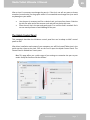 8
8
-
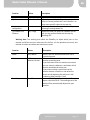 9
9
-
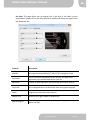 10
10
-
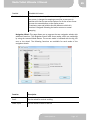 11
11
-
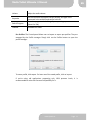 12
12
-
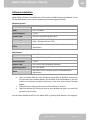 13
13
-
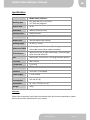 14
14
-
 15
15
-
 16
16
-
 17
17
-
 18
18
-
 19
19
-
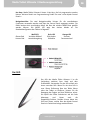 20
20
-
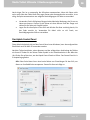 21
21
-
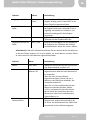 22
22
-
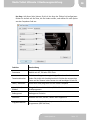 23
23
-
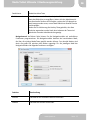 24
24
-
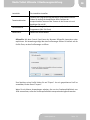 25
25
-
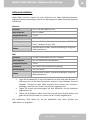 26
26
-
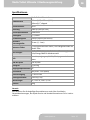 27
27
-
 28
28
-
 29
29
-
 30
30
-
 31
31
-
 32
32
-
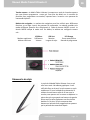 33
33
-
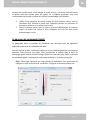 34
34
-
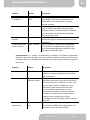 35
35
-
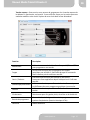 36
36
-
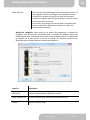 37
37
-
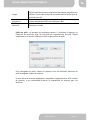 38
38
-
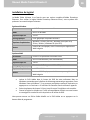 39
39
-
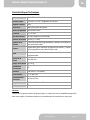 40
40
-
 41
41
-
 42
42
-
 43
43
-
 44
44
-
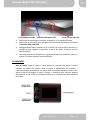 45
45
-
 46
46
-
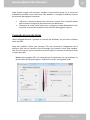 47
47
-
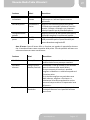 48
48
-
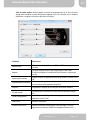 49
49
-
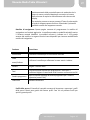 50
50
-
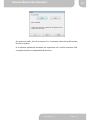 51
51
-
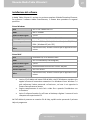 52
52
-
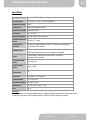 53
53
-
 54
54
-
 55
55
-
 56
56
-
 57
57
-
 58
58
-
 59
59
-
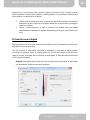 60
60
-
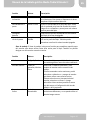 61
61
-
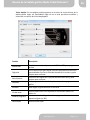 62
62
-
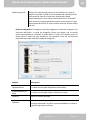 63
63
-
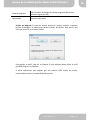 64
64
-
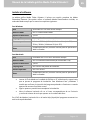 65
65
-
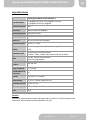 66
66
-
 67
67
-
 68
68
AIPTEK Media Tablet Ultimate II Benutzerhandbuch
- Kategorie
- Grafiktabletts
- Typ
- Benutzerhandbuch
in anderen Sprachen
Verwandte Papiere
-
AIPTEK MyNote Bluetooth Spezifikation
-
AIPTEK SportyCam Z3 Benutzerhandbuch
-
AIPTEK SportyCam Z3 Schnellstartanleitung
-
AIPTEK MyNote Pen Bedienungsanleitung
-
AIPTEK PocketCinema T25 Bedienungsanleitung
-
AIPTEK 3D HD-DV Camcorder Bedienungsanleitung
-
AIPTEK 12000U Bedienungsanleitung
-
AIPTEK GS 200 Bedienungsanleitung
-
AIPTEK TOAÖ LED Ambience Lamp Bedienungsanleitung