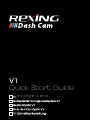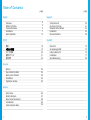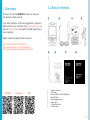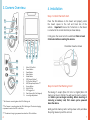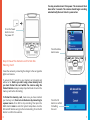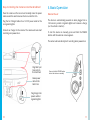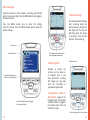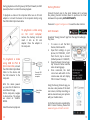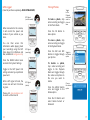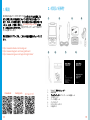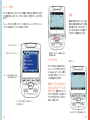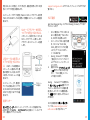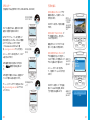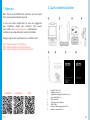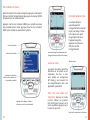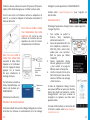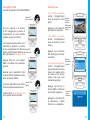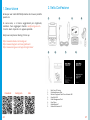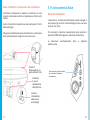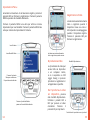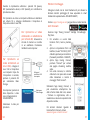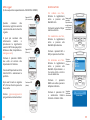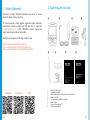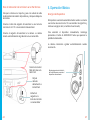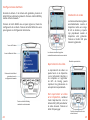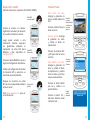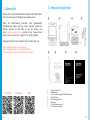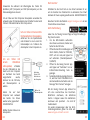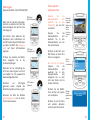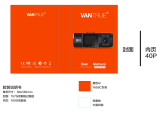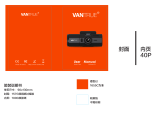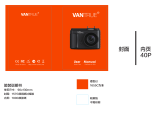REXING V1 Benutzerhandbuch
- Kategorie
- Laufwerksschreiber
- Typ
- Benutzerhandbuch
Dieses Handbuch eignet sich auch für

V1
Quick Start Guide
V1 クイックスタートガイド
Guide de démarrage rapide de la V1
Guida Rapida V1
Guía de inicio rápido V1
V1 Schnellstartanleitung
FR
IT
DE
SP
JP

32
Español
Visión General
Qué hay en la Caja
Resumen de la Cámara
Instalación
Operación Básica
Deutsch
Übersicht
Verpackungsinhalt
Kamera übersicht
Installation
Grundbedienung
Table of Contents
English
Overview
What’s in the Box
Camera Overview
Installation
Basic Operation
日本語
概説
本製
品の同梱物
カメラの概 説
画 面 のアイコン
基本操作
Français
Aperçu
Que contient la Boîte
Aperçu de la Caméra
Installation
Opération de Base
Italiano
Descrizione
Nella Confezione
Descrizione Telecamera
Installazione
Funzionamento Base
page
4
5
6
7
12
18
19
20
21
26
32
33
34
35
40
46
47
48
49
54
60
61
62
63
68
74
75
76
77
84
page

54
1. Overview
Thank you for choosing REXING! We hope you
love your
new product as much as we do.
If you need assistance, or have any suggestions to improve it,
please contact us. You can reach us via [email protected] or
call us at (203) 800-4466. Our support team will respond you as
soon as possible.
Always a surprise in Rexing. Check us out here.
https://www.facebook.com/rexingusa/
https://www.instagram.com/rexingdashcam/
https://www.rexingusa.com/support/registration/
1. Rexing V1 Dash Cam
2. Car Charger
3. Dash Cam Mount Plate & 3M Adhesive
4. Mini-USB Cable
5. Cable Management Tool
6. Cable Clips©
7. V1 Quick Start Guide
8. V1 Safety Guide
1.
5.
6. 7. 8.
2. 3. 4.
Facebook Instagram Site
2. What’s in the box

76
3. Camera Overview
1. Micro SD Card Slot
2. Power Button
3. Reset Button
4. Menu Button
5. Mode Button
6. REC (Record) Button *
7. OK (Conrm) Button **
8. MIC (Microphone) Button ***
9. Screen Button
10. Mini-USB Port
11. GPS Logger Port
12. Rear Camera Port (Not Support)
13. Lens Angle Adjustment
* The Camera is recording when the LED is ashing red.
** The Camera is recording when the LED is ashing red. The device charging
or powered on when the LED is solid blue.
*** The device is charging or powered on when the LED is solid blue.
1.
10.
11.
5. 6. 8.
7.
9.
2.
3.
4.
12.
13.
4. Installation
Step 1: Install the Dash Cam
Place the 3M adhesive on the mount and properly orient
the mount square to the roof and hood line of the
vehicle. Important! Ensure the T-interlock on the Mount
is oriented in the correct direction (as shown below).
Firmly press the mount onto the windshield. Wait at least
20 minutes before mounting the camera.
Orientation mount as shown
Step 2: Insert the Memory Card
The Rexing V1 accepts [Class 10/ UHS-1 or higher] Micro SD
memory cards up to 256 GB. You will need to insert a memory
card before you can begin recording. Before inserting or
removing a memory card, rst ensure you’ve powered
down the device.
Gently push the memory card in until you hear a click, and allow
the spring release to push the card out.

98
Step 3: Power the Camera and Format the
Memory Card
Power the camera by connecting the charger to the car cigarette
lighter and camera.
To ensure the V1 records to your memory card properly and
without error. Before you start using a new memory card,
you must format the card within the camera using the
format function. Always backup important data stored on the
memory card before formatting.
To format the memory card, make sure you have inserted
your memory card, then turn on the device by connecting to
a power source. Press REC to stop recording. Then press the
MENU button twice to enter the System Setup Menu. Use the
REC and MIC buttons and go to the Format setting. Press the OK
Button to conrm the selection.
Press the Power
button to turn
the power o
You may now disconnect from power. The camera will shut
down after 3 seconds. The camera should begin recording
automaticially the next time it is powered on.
Press the Menu
button twice
Press the OK
button to conrm
formatting
the card

1110
Step 4: Installing the Camera onto the Windshield
Place the camera on the mount and carefully route the power
cable around the windscreen and tuck in under the trim.
Plug the Car Charger Cable into a 12V DC power outlet or the
car cigarette lighter.
Connect car charger to the camera. The camera will auto-start
recording once powered on.
Plug Mini 5 pin
Connector to
the Dash Cam
Route power
cable to the
Dash Cam
Plug charger into
power outlet or
cigarette lighter
5. Basic Operation
Device Power
The device is automatically powered on when plugged into a
12V accessory socket or cigarette lighter and receives a charge
(i.e.: the vehicle is started.)
To turn the device on manually, press and hold the POWER
button until the welcome screen appears.
The camera will autoatically start recording when powered on.
Press an hold the POWER button
to turn the device on manually

1312
Menu Settings
Power the camera on. If the camear is recording, pres the REC
button to stop recording. Press the MODE button and toggle to
the desired mode.
Press the MENU button once to enter the settings
menu for a Mode. Press the MENU button twice to enter the
System Settings.
System icon
Video Mode icon
Press the Menu button to
select the desired setting
Press the Mode button and toggle
to the desired Mode
Video Recording
The camera will automatically
start recording when the
device receives a charge. The
LED lights and the red dot
will blink when the device
is recording. Press the REC
button to stop recording.
The camera automatically start
recording when powered on
Playback mode
Control playback with these buttons
Video Playback
Playback of videos can
be done on the device or
a computer. Also, if you
have purchased a Rexing
GPS Logger you may play
back the recordings in
a specialized application.
To playback a video on
the device, toggle to the
Playback mode. Use the REC
and MIC buttons to toggle to
the desired video. Press the
OK button to play.

1514
During playback use the OK (pause), MIC (fast forward) and REC
(rewind) buttons to control the video playback.
To playback a video on the computer either use an SD card
adapter or connect the device to the computer directly using
the USB to Mini B 5pin male cable.
To playback a video using
an SD card adapter,
remove the memory card and
insert it into an SD card
adapter. Place the adapter in
the computer.
To playback a video
using USB to Mini B
5pin male cable, connect
the USB to Mini B 5pin Male
Cable to the device and
the USB connector to the
computer.
After the device powers
up, press the OK Button to
select Mass Storage.
On the computer, navigate
to device drive. The videos
are stored at: \CARDV\
MOVIE.
Select the video to playback.
Connect USB
connector to
computer
Select Mass
Storage
Parking Monitor
Connect the dash cam to the smart hardwire kit to activate
the parking monitor function (Need to purchase the Smart
Hardware Kit separately. ASIN: B07RN24B7V)
Please visit support.rexingusa.com to watch a video tutorial.
Wi-Fi Connect
Download “Rexing Connect” app from the App Store/Google
Play Store.
1. To access or exit the Wi-Fi
feature, hold down OK.
2. Open Wi-Fi settings on your
phone, nd “SSID:B50 _ XXXX”
from the list, tap to connect.
(Default password: 12345678)
3. Open the Rexing Connect app,
tap “Connect to enter realtime
video streaming page.
4. Once connected, the dash
cam screen will switch to the
camera view and will display
“Wi-Fi Connect” message.
Using the Rexing Connect app, you
can view a live preview of the dash
cam screen, start/stop recording, as
well as view and save your captures
with your mobile device.
For further instruction regarding the
Wi-Fi Connect feature, please visit
www.rexingusa.com/wi-connect/.

1716
GPS Logger
(Need to purchase separately. ASIN: B07BL4NCMD)
When connected to the camera,
it will record the speed and
location of your vehicle as you
drive.
You can then access this
information while playing back
your recordings using the GPS
Video player (For Windows and
Mac, available at rexingusa.com).
Press the MENU button twice
and enter the System Settings.
Toggle to the GPS Speed Unit
setting and select your preferred
speed unit.
After a GPS signal is found, the
screen icon will turn from blue
to green.
Please visit gpsa.rexingusa.com
to watch a video tutorial.
GPS Signal
(not connected)
GPS Signal
(searching)
GPS Signal
(active)
Taking Photos
To take a photo, stop
video recording and toggle
to the Photo Mode.
Press the OK Button to
take a photo.
To view a photo, stop
video recording and toggle
to the Playback Mode.
Press the REC and MIC
Buttons to toggle through
your photos.
To delete a photo,
stop video recording and
toggle to the Playback
Mode and toggle through
the videos and photos to
the one you want to
delete.
Press the MENU button
once and toggle to the
Delete option.
Press the OK Button and
select Delete Current or
Delete All.
Toggle
to the
Playback
mode and
select a
photo to
view
Toggle to
the Delete
option
Choose
the desired
option

1918
1. 概説
REXINGを選んでいただきありがとうございます!お客様が、私
たちと同様、新しい商品を気に入っていただけることを願ってい
ます。サポートが必要な場合、または改善のための提案がありま
したら、是非、ご連絡ください。[email protected]に電子
メールを送ることができます。当社のサポートチームができるだけ
早くお返事いたします。
常にREXINGでサプライズを。こちらから最新情報をチェックくだ
さい。
https://www.facebook.com/rexingusa/
https://www.instagram.com/rexingdashcam/
https://www.rexingusa.com/support/registration/
Facebook Instagram
ホームページ
1. Rexing V1 ドライブレコーダー
2. 車載充電器
3. ドライブレコーダーマウントプレートと3M接着シール
4. ミニUSBケーブル
5. ケーブル管理ツール
6. ケーブルクリップ
7. V1クイックスタートガイド
8. V1安全ガイド
2. 本製品の同梱物
1.
5.
6.
7. 8.
2. 3. 4.

2120
3. カメラの概 説
1. マイクロ SDカ ードスロット
2. 電 源 ボタン
3. リセットボタン
4. メニュー ボ タン
5. モードボタン
6. 録画ボタン*
7. OKボタン**
8. マイクボタン***
9. 画 面 ボタン
10. ミニUSBポート
11. GPSロガーポート
12. 背面カメラポート(サポートなし)
13. レンズ角度調整
* LEDが赤く点滅している時、カメラは録画中です。
** LEDが赤く点滅している時、カメラは録画中です。LEDが青く点灯している時、機器は
充電中または電源が入っている状態です。
*** LEDが青く点灯している時、機器は充電中または電源が入っている状態です。
1.
10.
11.
5. 6. 8.
7.
9.
2.
3.
4.
12.
13.
4. 設定
ステ
ップ1:ドライブレコーダーの設定
3Mテープをマウントに置き、マウントスクエアを適切に車の屋根とフー
ドラインの方向に合わせます。重要! マウントのT-インターロックが正
しい方向に置かれていることを確認してください。
マウントをフロントガラスにしっかりと押し付けます。カメラを取り付け
るまで、少なくとも20分は待ってください。
マウントを図 のように向 けて置きます
ス
テップ2:メモリーカードを挿入します
Rexing V1は、最大256GBのマイクロSDメモリカード(Class 10/
UHS-1以上)に対応しています。録画を開始する前にメモリーカー
ドを挿入する必要があります。
メモリーカードを挿入または取り外す前に、まず機器の電源が切
れていることを確認してください。
カチッという音がするまでメモリーカードを静かに押し込み、そして、押
すとスプリングが解除されてカードを取り外すことができます。

2322
ス テップ 3:カメラの電源を入れて、メモリーカードを初期
化します
充電器を車のシガーライターとカメラに接続して、カメラの電源を入れ
ます。
V1メモリーカードに適切に間違いなく記録することを確実にします。
新しいメモリーカードを使用し始める前に、初期化機能を使用してカ
メラ内でカードを初期化しなければなりません。初期化する前に、メモ
リーカードに保 存されている重要なデータを常にバックアップしてくだ
さい。
メモリーカードを初期化するためには、メモリーカードが挿入されてい
ることを確認した後、電源に接続して、機器の電源を入れます。録画ボ
タンを押して録画を停止します。その後、メニューボタンを2回押して、
システム設 定メニューに入ります。録画 ボタンとマイクボタンを使 用し
て、初期化設定に移動します。OKボタンを押して選択を確認します。
電 源 ボタンを押して
電源をオフにします
ここで電源を切ります。3秒後にカメラの電源が切れます。カメラは次
回電源を入れた時、自動的に録画が開始されるはずです。
メニュー ボタンを 2回
押します
OKボタンを押して、
カードの初期化を
確認します
全ての日付が 削 除
されます
キャンセ ル

2524
ス テップ 4:フロントガラスへのカメラの 取り付け
カメラをマウントに置 き、電 源ケーブルをフロントガラスの周りに注 意し
て配線し、トリムの下にしまい込みます。
車載充電器のケーブルを12V DC電 源コンセントまたは車のシガ ーライ
ターに差し込みます。
車載充電器をカメラに接続します。電源を入れるとカメラは自動的に
録画を開始します。
ミニ5ピンコネク
タ
をドライブレコ
コ
ーダーに差し込
みます
電源ケーブルを
ドライブレコ
ー
ダーに配線
します
充電器を電源コン
セントまたはシガ
ー ラ イタ ー に 差 し
込みます
5. 基本操作
機器の電力
機器が12Vアクセサリソケットまたはシガーライターに差し込まれて、
充電されたら(すなわち、車のエンジンがかかった時)、機器に自動的に
電 源が 入ります。
機器の電源を手動で入れるためには、「ようこそ」の画面が表示される
まで電 源 ボタンを押し続けます。
電源が入ると、カメラは自動的に録画を開始します。
電源ボタンを長押しして、機器の電
源を手 動 で入 れます。

2726
メニューの設定
カメラの電源を入れます。カメラが録画中の場合は、録画ボタンを押
して録画を停止します。モードボタンを押して、希望のモードに切り替
えます。
メニュー ボタンを 1回 押して、モ ードの 設 定メニュー に 入ります。メニュ
ーボタンを2回押して、システム設 定に入ります。
システムのアイコン
ビデオモ ードのアイコン
メ ニ ュ ー ボ タ ン を 押 し て 、希 望
の設定を選択します
モードボタンを押して、希望のモード
に切り替えます。
録画
機器が充電されたら、カメラは自
動的に録画を開始します。機器
が録画中の時、LEDが点灯し、
赤い点が点滅します。録画ボタ
ンを押して、録画を停止します。
電源が入ると、カメラは自動的に録
画を開 始します
再生モード
これらのボタンで再 生を制御します
ビデオの再生
ビデオの再生は、機器またはコ
ン ピ ュ ー タ ー で 実 行 で き ま す 。ま
た、Rexing GPS ロガーを購入
した場合、特殊アプリケーショ
ンで録画を再生できます。
機器でビデオを再生する
た め に は 、再 生 モ ー ド に 切
り替えます。録 画 ボタンとマイ
ク ボ タ ン を 使 用 し て 、希 望 の ビ
デオに切り替えます。OKボタン
を押して再生します。

2928
再生中は、OK(一時停止)、マイク(早送り)、録画(巻き戻し)ボタンを使
用して、ビデオの再生を制御します。
コンピューターでビデオを再生するには、SDカードアダプターを使用
す る か 、ま た は USBケーブルを使用して機器をコンピューターに直接接
続します。
SDカードアダプターを使用し
てビデオを再 生するためには、
メ モ リ ー カ ー ド を 取 り 外 し て 、そ れ を
SDカードアダプターに挿入します。
アダプターをコンピューターに設置
します。
USBケーブルを使用して
ビデオを再生するために
は 、 USBケーブルを機 器とコ
ン ピ ュ ー タ ー に 接 続 し ま す 。機
器に電源が入った後、OKボタ
ンを押してマスストレージを選
択します。
コンピューター上で、機器ド
ライブをに移 動します。ビデオ
は\ICARDV\MOVIEに保存
さ れ ま す 。再 生 す る ビ デ オ を 選
択します。
USBコネクタを
コンピューター
に接続します
マスストレー
ジを選択
駐車モニター
ドライブレコーダーをスマートハードワイヤーキット(別途購入する
必要があります。ASIN: B07RN24B7V)に接続して、パーキングモ
ニター機能をアクティブにします。
Wi-Fi接続
App Store/Google Play ス ト ア か ら「 Rexing Connect」ア プ リ を ダ
ウンロードします。
1. Wi-
Fi機能にアクセスまたは
Wi-Fi機能を終了するために
は、OKボタンを長押しします。
2. スマートフォンでWi-Fi設定を開
き、リストから「SSID: B50_
XXXX」を見つけ、タップして接続
します。(デフォルトのパスワー
ド:12345678)
3. Rexing Connectアプリを開き、
「接続」をタップしてリアルタイ
ムビ デ オストリーミングペ ージ
に入ります。
4. 接続され
たら、ドライブレコーダ
ー画面がカメラ表示に切り替
わり、「Wi-Fi接続」メッセー
ジが表示されます。
Rexing Connectアプリを使用する
と、
ドライブレコーダー画面のライブ
プレビュ ーを表示したり、録画を開
始/停止したり、モバイル機器を使っ
て、録画を見たり、保存したりすること
ができます。
Wi-Fi接続機能の詳しい使い方に
ついては、www.rexingusa.com/
wifi-connect/をご覧ください。***
PCカメラ
マスストレージ
support.rexingusa.com にアクセスして、チュートリアルビデオをご
覧く
ださい。

3130
GPSロガー
(別途購入する必要があります。ASIN:B07BL 4NCMD)
カメラに
接続すると、運転中の車の
速度と位置が記録されます。
GPSビデオプレーヤーを使用して
記録を再生しながら、これらの情報
にアクセスすることができます
(WindowsおよびMacの場
合、rexingusa.comで入手可能)。
メニューボタンを2回押して、システ
ム設定に入ります。
GPS速度単位の設定に切り替え
て、 希望の速度単位を選択しま
す。
GPS信号が検出されると、画面のア
イコンが青から緑に変わります。
チュートリアルビデオを見るために
は、gpsa.rexingusa.comにアクセス
してください。
GPS信号(接続
されていない)
GPS信号(検
索中)
GPS機能(アクテ
ィブ )
写真を撮る
写真を撮るためには、ビデオ
録
画を停止し、写真モードに
切り替えます。
OKボタンを押して写真を撮
ります。
写真を表示するためには、ビ
デオ録画を停止し、再生モー
ドに切り替えます。
録画ボタンとマイクボタンを
押して、写真に切り替えます。
写真を削除するためには、ビ
デオ録画を停止して再生モー
ドに切り替え、が削除したいビ
デオと写真に切り替えます。
メニューボタンを1回押し
て、削除オプションに切り替
えます。
OKボタンを押して、「現在選
択しているものを削除」または
「全て削除」を選択します。
再生モード
に切り替え
て 、表 示 す
るための写
真を選択し
ます
削除オプシ
ョンに切り
替えます
希望のオプ
ションを選
択します
全て削除
現在選択しているものを削除

3332
1. Aperçu
Merci
d’avoir choisi REXING! Nous espérons que vous aimez
votre nouveau produit autant que nous.
Si vous avez besoin d’assistance ou avez des suggestions
pour l’améliorer, veuillez nous contacter. Vous pouvez
nous joindre via [email protected]. Notre équipe
d’assistance vous répondra dans les plus brefs délais.
Rexing a toujours une surprise pour vous. Visitez-nous ici.
https://www.facebook.com/rexingusa/
https://www.instagram.com/rexingdashcam/
https://www.rexingusa.com/support/registration/
Facebook Instagram Site
1. Rexing V1 Dash Cam
2. Chargeur de voiture
3. Support de montage de la Dash Cam et
ruban adhésif de 3 m
4. Câble mini-USB
5. Outil de gestion des câbles
6. Câble Clipso
7. Guide de démarrage rapide de la V1
8. Guide de sécurité de la V1
2. Que contient la boîte
1.
5.
6.
7. 8.
2. 3. 4.

3534
3. Aperçu de la Caméra
1. Fente pour carte Micro SD
2. Bouton POWER
3. Bouton RESET
4. Bouton MENU
5. Bouton MODE
6. Bouton REC*
7. Bouton OK**
8. Bouton MIC***
9. Bouton SCREEN
10. Port mini-USB
11. Port de l’enregistreur GPS
12. Port de la caméra arrière (non
pris en charge)
13. Réglage de l’angle de l’objectif
* La caméra enregistre lorsque la LED clignote en rouge.
** La caméra enregistre lorsque la LED clignote en rouge. La caméra est en
charge ou allumée lorsque le voyant est d’un bleu xe.
*** La caméra est en cours de chargement ou sous tension lorsque le voyant
est d’un bleu xe.
1.
10.
11.
5. 6. 8.
7.
9.
2.
3.
4.
12.
13.
4. Installation
Étape 1: Installez la Dash Cam
Placez le ruban de 3 m sur le support et orientez correctement
le carré du support sur la ligne de toit et de capot du véhicule.
Important! Assurez-vous que le verrouillage en T sur le support
est orienté dans la bonne direction.
Appuyez fermement le support sur le pare-brise. Attendez au
moins 20 minutes avant de monter la caméra.
Orientez le support comme indiqué
Étape 2: Insérez la carte mémoire
La Rexing V1 accepte les cartes mémoire Micro SD [Classe 10 /
UHS-1 ou supérieure] jusqu’à 256 Go. Vous devrez insérer une
carte mémoire avant de commencer l’enregistrement. Avant
d’insérer ou de retirer une carte mémoire, assurez-vous
d’abord d’avoir éteint l’appareil.
Poussez doucement la carte mémoire jusqu’à ce que vous
entendiez un clic et laissez le ressort de dégagement pousser la
carte vers l’extérieur.

3736
3: Alimentez la caméra et formatez
la carte mémoire
Alimentez la caméra en connectant le chargeur à l’allume-cigare
de la voiture et à la caméra.
Pour vous assurer que la V1 enregistre sur votre carte mémoire
correctement et sans erreur, avant de commencer à utiliser
une nouvelle carte mémoire, vous devez la formater dans
la caméra à l’aide de la fonction de formatage. Sauvegardez
toujours les données importantes stockées sur la carte mémoire
avant de la formater.
Pour formater la carte mémoire, assurez-vous d’avoir
inséré votre carte mémoire, puis allumez l’appareil en vous
connectant à une source d’alimentation. Appuyez sur le
bouton REC pour arrêter l’enregistrement. Appuyez ensuite
deux fois sur le bouton MENU pour accéder au menu de
conguration du système. Utilisez les boutons REC et MIC et
accédez au paramètre de formatage. Appuyez sur le bouton OK
pour conrmer la sélection.
Appuyez sur le
bouton POWER
pour éteindre
l’appareil
Vous pouvez maintenant vous déconnecter de
l’alimentation. La caméra s’éteindra après 3 secondes. La
caméra devrait commencer à enregistrer automatiquement
la prochaine fois qu’elle sera allumée.
Appuyez deux
fois sur le
bouton MENU
Appuyez sur le
bouton OK pour
conrmer le
formatage de la
carte mémoire
Toutes les dates seront
supprimées
Annuler

3938
Étape 4: Installation de la caméra sur le pare-brise
Placez la caméra sur le support et passez soigneusement le
câble d’alimentation autour du pare-brise et glissez-le sous
la garniture.
Branchez le câble du chargeur de voiture dans une prise de
courant 12 V CC ou dans l’allume-cigare de la voiture.
Connectez le chargeur de voiture à la caméra. La caméra
démarre automatiquement l’enregistrement lorsqu’elle
est allumée.
Branchez le
connecteur Mini
5pin à la Dash Cam
Acheminez le
câble jusqu’à la
Dash Cam
Branchez le
chargeur dans
une prise de
courant ou un
allume-cigare
5. Opération de Base
Mise sous tension de l’appareil
L’appareil est automatiquement mis sous tension lorsqu’il est
branché sur une prise accessoire de 12 V ou un allume-cigare
et reçoit une charge (c’est-à-dire que le véhicule est démarré).
Pour allumer l’appareil manuellement, appuyez sur le bouton
POWER et maintenez-le enfoncé jusqu’à ce que l’écran d’accueil
s’ache.
La caméra démarre automatiquement l’enregistrement
lorsqu’elle est allumée.
Appuyez et maintenez le
bouton POWER pour allumer
l’appareil manuellement
Seite wird geladen ...
Seite wird geladen ...
Seite wird geladen ...
Seite wird geladen ...
Seite wird geladen ...
Seite wird geladen ...
Seite wird geladen ...
Seite wird geladen ...
Seite wird geladen ...
Seite wird geladen ...
Seite wird geladen ...
Seite wird geladen ...
Seite wird geladen ...
Seite wird geladen ...
Seite wird geladen ...
Seite wird geladen ...
Seite wird geladen ...
Seite wird geladen ...
Seite wird geladen ...
Seite wird geladen ...
Seite wird geladen ...
Seite wird geladen ...
Seite wird geladen ...
Seite wird geladen ...
Seite wird geladen ...
-
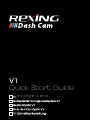 1
1
-
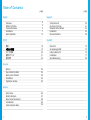 2
2
-
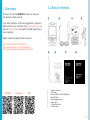 3
3
-
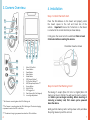 4
4
-
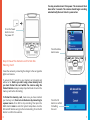 5
5
-
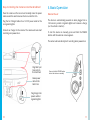 6
6
-
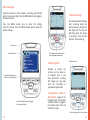 7
7
-
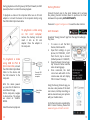 8
8
-
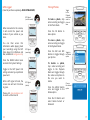 9
9
-
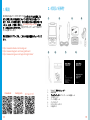 10
10
-
 11
11
-
 12
12
-
 13
13
-
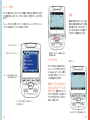 14
14
-
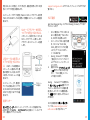 15
15
-
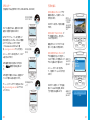 16
16
-
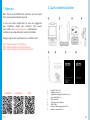 17
17
-
 18
18
-
 19
19
-
 20
20
-
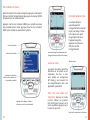 21
21
-
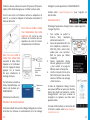 22
22
-
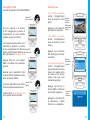 23
23
-
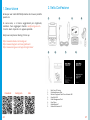 24
24
-
 25
25
-
 26
26
-
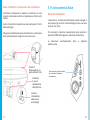 27
27
-
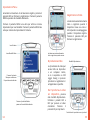 28
28
-
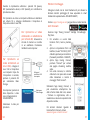 29
29
-
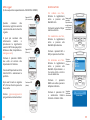 30
30
-
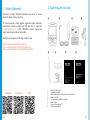 31
31
-
 32
32
-
 33
33
-
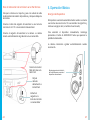 34
34
-
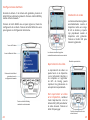 35
35
-
 36
36
-
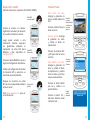 37
37
-
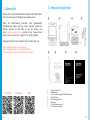 38
38
-
 39
39
-
 40
40
-
 41
41
-
 42
42
-
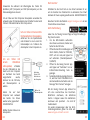 43
43
-
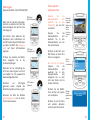 44
44
-
 45
45
REXING V1 Benutzerhandbuch
- Kategorie
- Laufwerksschreiber
- Typ
- Benutzerhandbuch
- Dieses Handbuch eignet sich auch für
in anderen Sprachen
- français: REXING V1 Manuel utilisateur
- español: REXING V1 Manual de usuario
- italiano: REXING V1 Manuale utente
- 日本語: REXING V1 ユーザーマニュアル
Verwandte Artikel
Andere Dokumente
-
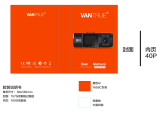 VANTRUE N2 Pro Benutzerhandbuch
VANTRUE N2 Pro Benutzerhandbuch
-
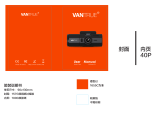 VANTRUE OnDash T2 Benutzerhandbuch
VANTRUE OnDash T2 Benutzerhandbuch
-
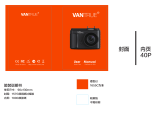 VANTRUE OnDash N1 Pro Benutzerhandbuch
VANTRUE OnDash N1 Pro Benutzerhandbuch
-
AKASO . Benutzerhandbuch
-
AKASO D2000 Benutzerhandbuch
-
AKASO Trace 1 Pro Dual Lens Car Dash Camera, 2K Dash Cam WiFi Benutzerhandbuch
-
 Z Z-Edge S3002 Benutzerhandbuch
Z Z-Edge S3002 Benutzerhandbuch
-
AKASO V1 Benutzerhandbuch
-
AUKEY DR01 Benutzerhandbuch
-
AUKEY DR02 J Benutzerhandbuch