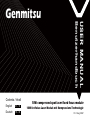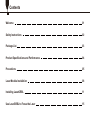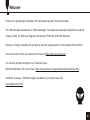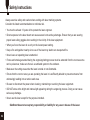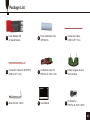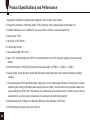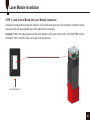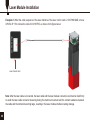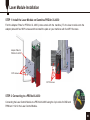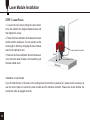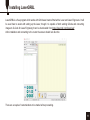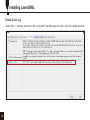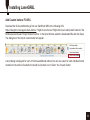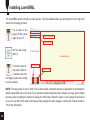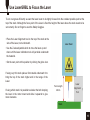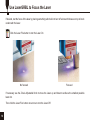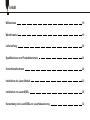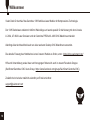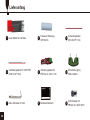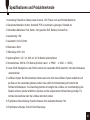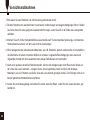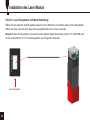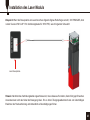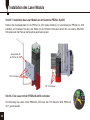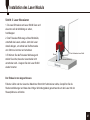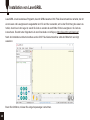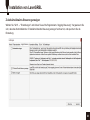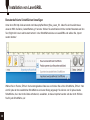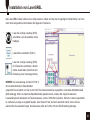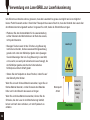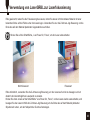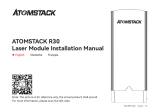Genmitsu 10W Compressed Spot Laser Fixed Focus Module Benutzerhandbuch
- Typ
- Benutzerhandbuch

V1.0 Aug.2022
USER MANUAL
Genmitsu
10W compressed spot laser fixed focus module
10W festfokus Laser Moduls mit Kompressions-Technologie
Benutzerhandbuch
Contents / Inhalt
English
Deutsch
01 - 16
18 - 33

Welcome
Safety Instructions
Package List
Product Specifications and Performance
Precautions
Laser Module Installation
Installing LaserGRBL
Use LaserGRBL to Focus the Laser
01
02
03
04
05
06
11
15
Contents

Thank you for purchasing the Genmitsu 10W compressed spot laser fixed focus module.
This 10W diode laser operates with a 445nm wavelength. The module was especially designed for use with the
Jinsoku LC-60A, LE-1620 Laser Engraver and Genmitsu PROVerXL 4030 CNC Machines.
However, it is highly compatible and can also be used with a large number of other desktop CNC machines.
The current version of this user manual can be found at https://docs.sainsmart.com/
You can also get help and support in our Facebook group
(SainSmart Genmitsu CNC Users Group, https://www.facebook.com/groups/SainSmart.GenmitsuCNC).
In addition, as always, SainSmart support is available to you anytime via e-mail
Welcome
01

Always exercise safety and caution when working with laser marking systems.
Consider the listed recommendations to minimize risk.
SainSmart does not accept any responsibility or liability for any use or misuse of the Laser.
· You must be at least 13 years old to operate the laser engraver.
· Direct exposure to the laser beam can cause severe burns and eye damage. Ensure that you are wearing
proper laser safety goggles when working in the vicinity of the laser equipment.
· When you focus the laser do so only on the lowest power setting.
· Keep a fire extinguisher nearby since use of the laser may lead to an unexpected fire.
· Never leave an operating laser unattended.
· Fumes and smoke generated during the engraving/cutting process must be extracted from the room as some
can be poisonous; make sure there is a ventilated system to the outdoors.
· Make sure the cutting area under the laser is metal or non-flammable.
· Ensure that the room or area you are operating the laser in is sufficiently labeled to prevent someone from
unknowingly walking into an active work area.
· Be sure to disconnect the power when cleaning, maintaining or servicing the laser equipment.
· DO NOT stare at the bright and intense light appearing during the engraving process. Doing so can cause
serious eye damage.
· Never use the laser except for the purpose intended.
Safety Instructions
02

Package List
03
Laser Module with
Air Assist Nozzle
1Focus Calibration Tool,
Φ16*40mm
Connection Cable
(XH2.54-3P1.5m)
Connection Cable for 3018 PRO
(XH2.54-3P, 1.5m)
4Connection Cable for
PROVer XL 4030, 1.5m
Safety Goggles (Green)
FDA-Certified
(5) Screw for
PROVer XL 4030 , M3*6
Allen Wrench, 2.0mm
7
2
5
8
3
6
9
User Manual

1. Application: Suitable for desktop laser engravers, CNC routers, laser cutters.
2. Engravable materials: cardboard, plastic, PCB, Aluminum alloy, stainless steel, black metal, etc.
3. Cuttable materials: wood, cardboard, non-woven fabric, bamboo, laser safe plastic etc.
4. Laser power: 10W ;
5. Spot size: 0.08*0.08mm
6. Focal length: 40mm
7. Laser wavelength: 455 ± 5nm
8. Input: 12V / 3A Electrical power 36W, it is recommended to use 12V 5A power supply to power the laser
module.
9. Electrical interface: XH2.54-3Pin terminal (three-code cable, a: PWM + , b: GND, c: 12VDC);
10. Laser shield: A movable laser shield that effectively shields the laser beam without affecting its working
position.
11. Air assist system: When performing laser cutting jobs, an air assist system blows air through the air nozzle,
enhancing the cutting performance and reducing the burn marks. You can remove the air assist nozzle when
you are doing non-cutter jobs. This laser kit only comes with an air assist nozzle, to make full use of the air
assist feature, you may need to prepare an air assist pump and air tubing yourself.
12. Recommended Air Tubing: inner diameter Φ4.0mm, outer diameter of Φ7.0mm
13. Recommended air pump: flow rate 5-8L/min.
Product Specifications and Performance
04

1. Please read the instructions carefully before use.
2. Direct exposure to the laser beam can cause severe burns and eye damage.Ensure that you are wearing
proper laser safety goggles when working in the vicinity of the laser equipment.
3. Know the compatibility of the laser module and its maximum input voltage and current so as not to damage
the laser.
4. When engraving reflective materials such as mirror stainless steel it is recommended to paint the material
surface black with a marker before engraving, preventing laser damage and unwanted laser exposure from
the reflective laser beam.
5. After long hours of laser working,residue from smoke and dirt will accumulate on the laser lenscleaning the
lens regularly is needed. After working with oily materials such as pine boards, cleaning the lens in time is
necessary.
Cleaning method: use a cotton swab dipped in alcohol to wipe the lens.
6. Please use a smoke exhaust device and ensure that the room or area you are operating the laser is
well-ventilated.
Precautions
05

Laser Module Installation
06
1. Prepare your 4mm ID (7mm Outer Diameter) Air line tubing first. Connect one end of the tubing to the air assist
nozzle and the other end to the air pump. If you don't have an air pump or flexible tubing, you can ignore this step.
2. Choose the correct laser module adapter plate according to your machines. Fix the laser module onto the
adapter plate with four M3*6 screws. and then install the plate on your machines with four M3 screws.
3. We recommend removing the air assist nozzle when operating non-cutting jobs.To remove the nozzle you need
to unplug the air tubing first and then loosen the screw fixing the nozzle, turn the nozzle counter-clockwise to
remove it.
STEP 1: Install the Laser Module on Jinsoku LC-60A/LE-1620
Air
30mm
20mm
70mm
40mm
VccDC12V 3A
GND
PWM
(5V,0~1kHz)
Air Tubing
Outer Diameter Φ7.0
Inner Diameter Φ4.0
M3*6 Screw
Adapter Plate
Air Nozzle

12V GND PWM
Laser Module Installation
07
Choose the corresponding connection cable for your models and connect it to the machine's controller. Please
make sure that you have selected the correct cable before connecting.
Example 1: When the cable sequence of the laser interface of the laser control card is 12V GND PWM, choose
XH2.54-3P 1.5m connection cable, as shown in the figure below.
STEP 2: Laser Control Board and Laser Module Connection
Laser Control Card

Laser Module Installation
08
Example 2: When the cable sequence of the laser interface of the laser control card is 12V PWM GND, choose
XH2.54-3P 1.5m connection cable for 3018 PRO, as shown in the figure below.
Note: After the laser cable is connected, the laser cable and the laser module connection end must be fixed firmly
to avoid the laser cable connector loosening during the machine movement and the contact resistance between
the cable and the terminal becoming large, resulting in the laser module interface heating damage.
Laser Control Card
12V PWM GND

Laser Module Installation
09
Find the Adapter Plate for PROVer XL 4030 (comes stock with the machine), Fix the laser module onto the
adapter plate with four M3*6 screws and then install the plate on your machines with four M5*10 screws.
STEP 1: Install the Laser Module on Genmitsu PROVer XL 4030
Connecting the Laser Control Module to a PROVerXL 4030 using the 3-pin cable for GND and
PWM and +12v for the Laser Control Module.
STEP 2: Connecting to a PROVerXL 4030
M3*6 screws
M5*10 screws
Adapter Plate for
PROVer XL 4030

Laser Module Installation
10
1. Loosen the two screws fixing the laser shield,
move the shield to the angle illustrated below and
then tighten the screw.
2. Place the focus calibration tool between the laser
module and the workpiece. You can quickly set the
focal length to 40mm by dropping the laser module
down to the calibration tool.
3. Remove the focus calibration tool and make sure
not to move the laser module in the meantime, pull
the laser shield down.
STEP 3: Laser Focus
40mm
Focus Calibration Tool
Laser Shield Fixing Screw
Installation is now finished.
If you find that the fan or the laser is not working when the machine is powered on, please check to ensure you
use the correct cable to connect the laser module and the machine controller. Please also check whether the
connection cable is plugged correctly.

Installing LaserGRBL
11
LaserGRBL is a free program which works with Grbl based routers fitted with a Laser and Laser Engravers. It will
be used here to assist with setting up the Laser, though it is capable of both sending GCode and converting
images to G-Code for Laser Engraving It can be downloaded from https://lasergrbl.com/download/
After installation and connecting to the router the screen should look like this:
There are a couple of customizations to be made before proceeding.

Installing LaserGRBL
12
Select ‘Grbl” → ‘Settings” and click on the ‘Jog Control” Tab. Make sure the ‘Click’n Jog” box is ticked and save.
Enable Z axis Jog

Installing LaserGRBL
13
Download the file CustomButtons.gz from our SainSmart WIKI at the following URL:
https://lasergrbl.com/usage/custom-buttons/ . Right click on the text ‘Right click here to add custom buttons’ in the
Buttons pane and select ‘Import Custom buttons’. In the Open Window select the downloaded file and click Open.
The dialog box of the Import custom button will appear.
A short dialog is displayed for each of the three additional buttons.You can now select for each individual button
contained in the archive file whether it should be imported or not. Select ‘Yes’ for each button.
Add Custom buttons FIX URL

Installing LaserGRBL
14
The LaserGRBL window should now look like this. The three added buttons are arranged from left to right and
contain the following functions:
NOTE: The laser power is set by ‘S30’ in the custom button commands but this is dependent on the Maximum
spindle speed ($30) set on the router If your maximum spindle speed has been changed you may need to adjust
the laser power by editing the buttons to change the S100 value. When the Laser is on the power should be set
so you can see the dot the laser beam makes while wearing the Laser Goggles, normally the S value should be
10% of the $30 setting.
Tun on laser at low
power (S100), press
again to turn off.
Turn on the laser at
low power (S30) for
2 seconds, then turn
Set for Laser mode
($32=1)
Jog Feed Rate
Jog Step in mm
Visualisation Pane
Custom Buttons
Console Output
Console Output
Router Connection
it off again (useful when setting
an origin position)

Use LaserGRBL to Focus the Laser
15
To cut or engrave efficiently we want the laser beam to be tightly focused into the smallest possible point at the
top of the stock. Although the focus point of the Laser is fixed the height of the laser above the stock needs to be
set correctly. Do not forget to wear the Safety Goggles.
• Place the Laser Alignment tool on the top of the stock at the
side of the Laser, not underneath.
• Use the Z-axis adjustable knob to move the laser up and
down until the laser calibration tool will just slide underneath
the heatsink.
• Set the zero point at this position by clicking the globe icon.
If using very thin stock place a flat material underneath it to
bring the top of the stock higher and in the range of the
Laser.
If using a thick stock it is possible to slacken the bolt clamping
the laser in the motor mount and slide it upwards to give
more clearance.
Laser Head
Stock
Laser
Alignment
Tool
Focal Length
40mm

Use LaserGRBL to Focus the Laser
16
If desired, test the focus of the laser by placing something which will not burn off a known thickness on top of stock
underneath the laser.
If necessary use the Z-Axis Adjustable Knob to move the Laser up and down to achieve the smallest possible
laser dot.
Then click the Laser Fire button once more to turn the Laser Off.
Click the Laser Fire button to turn the Laser On
No focused Focused

Willkommen
Warnhinweise
Lieferumfang
Spezifikationen und Produktmerkmale
Vorsichtsmaßnahmen
Installation des Laser Moduls
Installation von LaserGRBL
Verwendung von LaserGRBL zur Laserfokussierung
18
19
20
21
22
23
28
32
Inhalt

Vielen Dank für den Kauf des Genmitsu 10W festfokus Laser Moduls mit Kompressions-Technologie.
Der 10W Diodenlaser arbeitet mit 445nm Wellenlänge und wurde speziell für die Nutzung mit dem Jinsoku
LC-60A, LE-1620 Laser Gravierer und der Genmitsu PROVerXL 4030 CNC Maschine entwickelt.
Allerdings lässt sich das Modul auch an vielen weiteren Desktop CNC Maschinen verwenden.
Die aktuelle Fassung des Handbuches ist auf unserer Website zu finden, unter: https://docs.sainsmart.com/
Hilfe und Unterstützung sowie Ideen und Anregungen finden sich auch in unserer Facebook Gruppe:
(SainSmart Genmitsu CNC Users Group, https://www.facebook.com/groups/SainSmart.GenmitsuCNC).
Zusätzlich sind wir aber natürlich weiterhin per Email erreichbar:
Willkommen
18
Seite wird geladen ...
Seite wird geladen ...
Seite wird geladen ...
Seite wird geladen ...
Seite wird geladen ...
Seite wird geladen ...
Seite wird geladen ...
Seite wird geladen ...
Seite wird geladen ...
Seite wird geladen ...
Seite wird geladen ...
Seite wird geladen ...
Seite wird geladen ...
Seite wird geladen ...
Seite wird geladen ...
Seite wird geladen ...
-
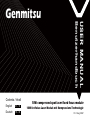 1
1
-
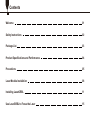 2
2
-
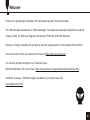 3
3
-
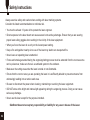 4
4
-
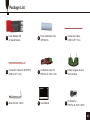 5
5
-
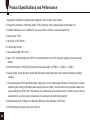 6
6
-
 7
7
-
 8
8
-
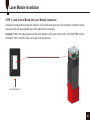 9
9
-
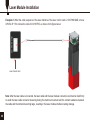 10
10
-
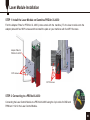 11
11
-
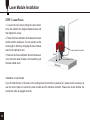 12
12
-
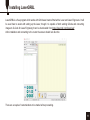 13
13
-
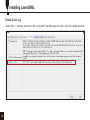 14
14
-
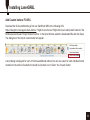 15
15
-
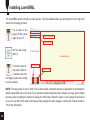 16
16
-
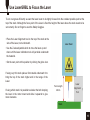 17
17
-
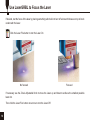 18
18
-
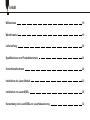 19
19
-
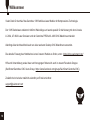 20
20
-
 21
21
-
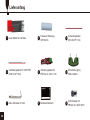 22
22
-
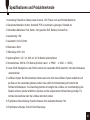 23
23
-
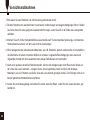 24
24
-
 25
25
-
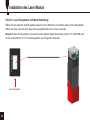 26
26
-
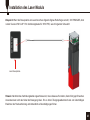 27
27
-
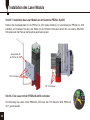 28
28
-
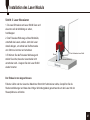 29
29
-
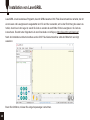 30
30
-
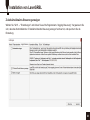 31
31
-
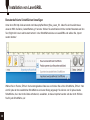 32
32
-
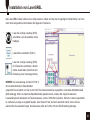 33
33
-
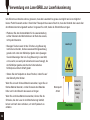 34
34
-
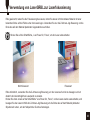 35
35
-
 36
36
Genmitsu 10W Compressed Spot Laser Fixed Focus Module Benutzerhandbuch
- Typ
- Benutzerhandbuch
in anderen Sprachen
Verwandte Artikel
Andere Dokumente
-
ALZA Totem TS2 Benutzerhandbuch
-
ATOMSTACK M100 Benutzerhandbuch
-
 ATOMSTACK M50 Benutzerhandbuch
ATOMSTACK M50 Benutzerhandbuch
-
XTOOL F1 Benutzerhandbuch
-
XTOOL F1 Benutzerhandbuch
-
ATOMSTACK M150 Benutzerhandbuch
-
Renishaw NCi-4 Installation & User's Guide
-
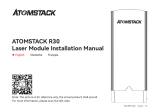 ATOMSTACK R30 Infrared Laser Module Fiber Laser Replacement Engraving Head Benutzerhandbuch
ATOMSTACK R30 Infrared Laser Module Fiber Laser Replacement Engraving Head Benutzerhandbuch
-
 ATOMSTACK M4 Laser Marking Machine Benutzerhandbuch
ATOMSTACK M4 Laser Marking Machine Benutzerhandbuch
-
NEC NP-PH3501QL Installationsanleitung