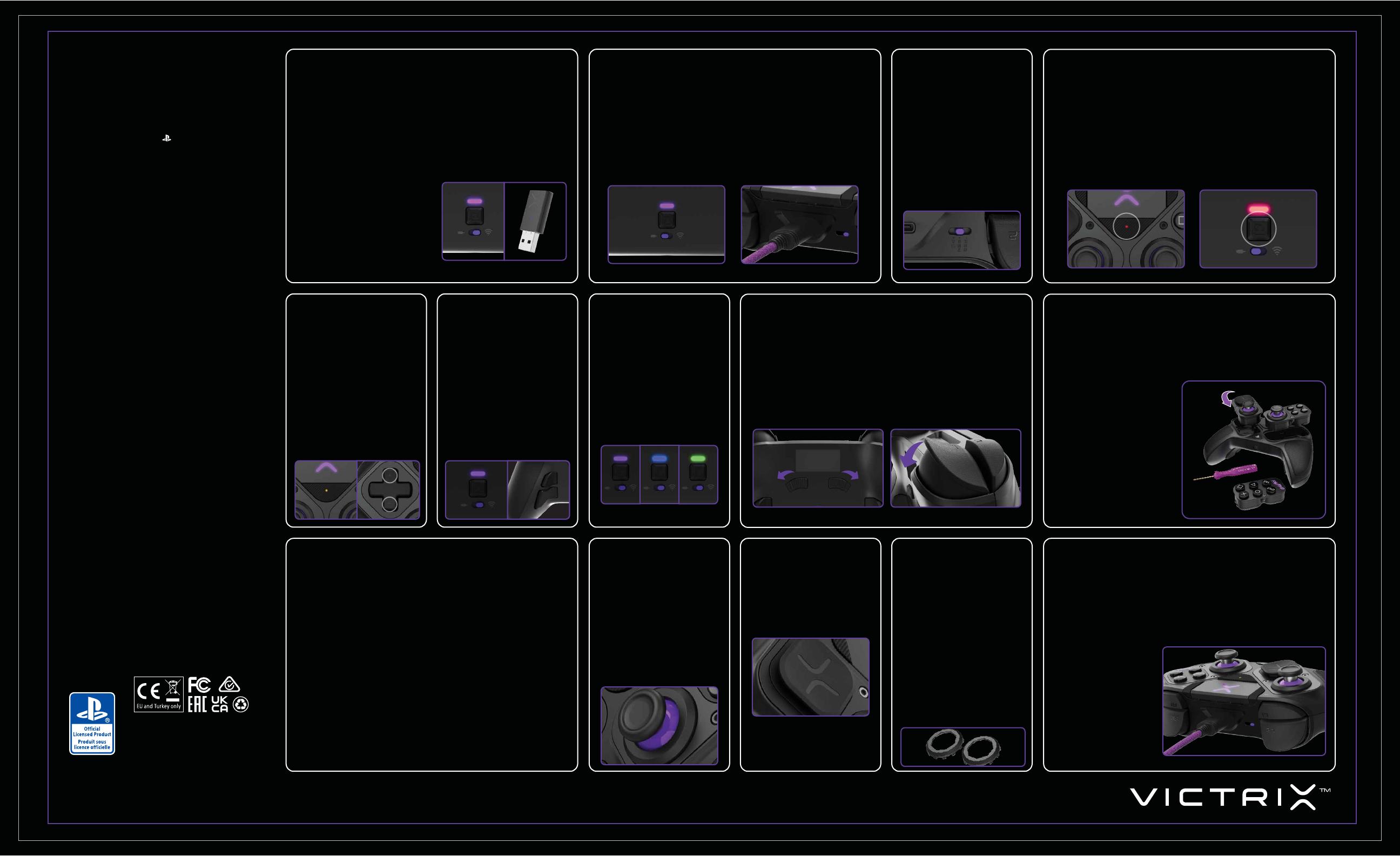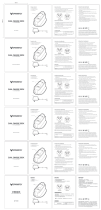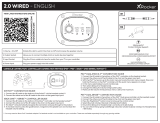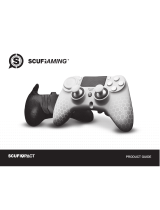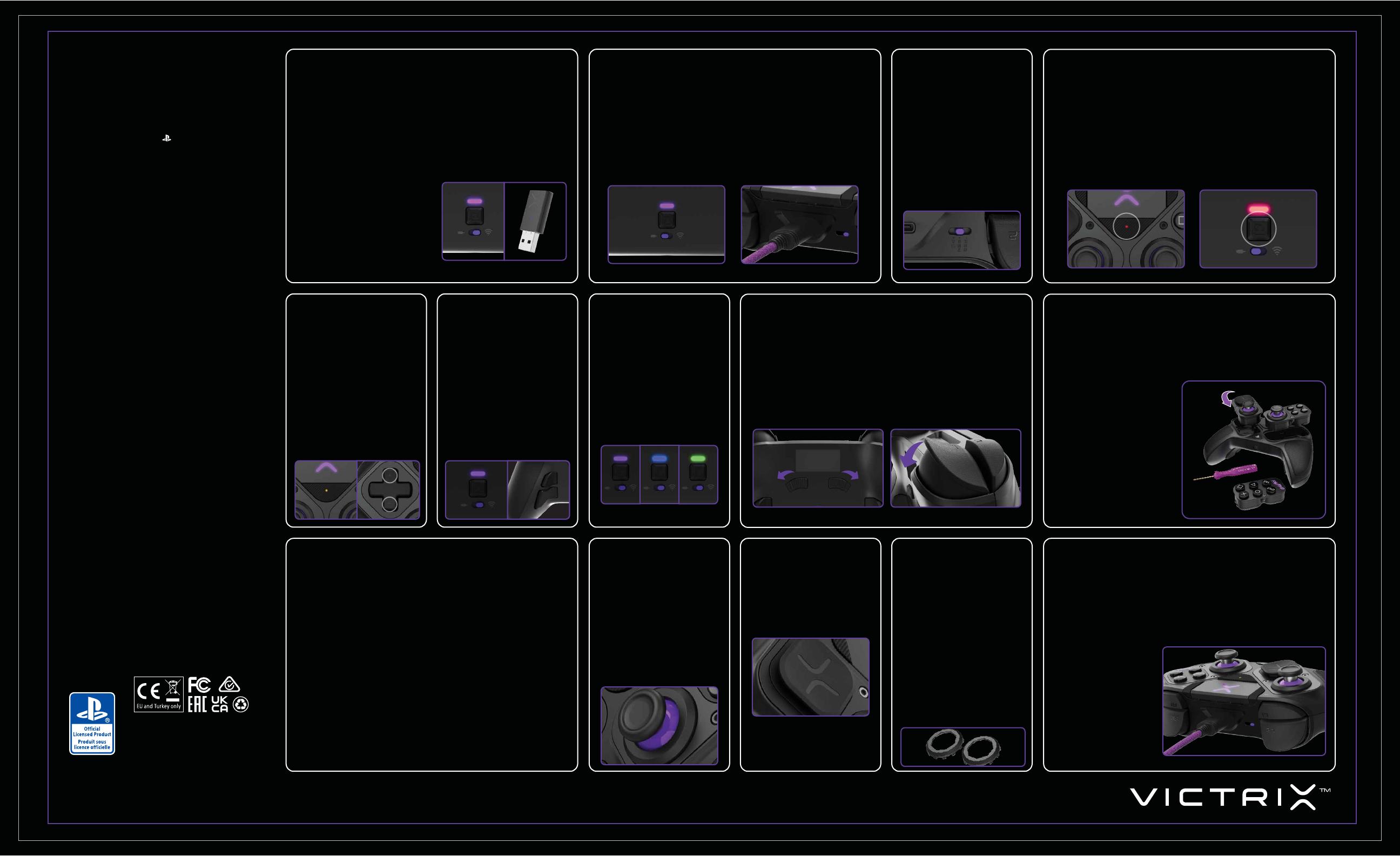
This product is manufactured and imported by Victrix.
Ce produit est fabriqué et importé par Victrix.
555 South 65th Avenue, Suite 200, Phoenix, AZ 85043
Phone: 800 331 3844 (US and Canada only)
Herikerbergweg 88, 1101 CM Amsterdam, Netherlands
GPO Box 457 Brisbane, QLD 4001, Australia
Tower 42, 25 Old Broad Street, London, EC2N 1HQ
Made in China.
Designed in San Diego, CA USA by Victrix.
For PS5
™
consoles &
PS4
™
consoles
For Windows 10/11*
*PC compatibility not tested nor endorsed
by Sony Interactive Entertainment.
SCHNELLSTARTANLEITUNG
NUTZUNG DES PROBFG™ IM WIRELESS-MODUS: TURNIER-SPERRMODUS
1. Der ProBFG hat einen Turnier-Sperrmodus, um das unbeabsichtigte Betätigen von
Systemtasten zu verhindern, das dich bei Turnieren disqualifizieren kann. Wenn der
Turnier-Sperrmodus aktiviert ist, wird die Eingabe über die PS-, CREATE-,
OPTIONS- und Touchpad-Taste deaktiviert.
2. Um den Turnier-Sperrmodus zu aktivieren, drücken Sie schnell die
FUNCTION-Taste (an der Vorderseite des Controllers) und die PROFILE-Taste (an
der Rückseite des Controllers) gleichzeitig. Die Function-LED und die Profile-LED
leuchten rot und blinken alle paar Sekunden, um anzuzeigen, dass sich der
Controller im Turnier-Sperrmodus befindet.
3. Um den Turnier-Sperrmodus zu beenden, drücken Sie erneut schnell die
FUNCTION-Taste (an der Vorderseite des Controllers) und die PROFILE-Taste (an
der Rückseite des Controllers), um in den normalen Modus zu wechseln.
TRIGGER-STOPS
1. Der ProBFG-Controller hat unseren patentierten ClutchTrigger-Mechanismus mit
5Trigger-Stop-Einstellungen.
2. Um den Trigger-Stop anzupassen, halten Sie die ClutchSlider an der Rückseite des
Controllers gedrückt und lassen Sie den Trigger dann auf der gewünschten
Stopp-Position los. Lassen Sie den ClutchSlider los, um den Trigger-Stop auf die
gewünschte Position einzustellen.
3. Um die Trigger in den Hair-Trigger-Modus zu stellen, um eine schnelle Reaktion und
minimale Bewegungsdistanzen zu ermöglichen, drücken Sie die ClutchSlider, ohne
die Trigger zu berühren. Die Trigger funktionieren nun als digitale Taste.
4. Die Function-LED leuchtet gelb, wenn der linke Clutch-Trigger angepasst wird;
türkis beim rechten Clutch-Trigger; und grün, wenn sowohl der linke als auch der
rechte Trigger gleichzeitig angepasst werden.
MODULE ENTFERNEN/WECHSELN
1. Das linke Modul kann um 180° gedreht werden, um zwischen dem normalen
PlayStation® Analog-Stick-Layout oder einem Offset-Stick-Layout zu wählen. Das
rechte Modul kann entfernt und für Kampfspiele durch ein Sechs-Tasten-Fight-
pad-Modul ersetzt werden.
2. Um das Modul zu entfernen, suchen Sie das mitgelieferte lilafarbene Modul-Wech-
sel-Tool im TravelCase und lösen Sie die beiden Sechskantschrauben am Modul.
Die Schrauben halten das Modul und werden nicht vollständig entfernt oder aus der
Modulplatte fallen.
3. Tauschen Sie das Modul Ihrer Wahl
aus und schrauben Sie die beiden
Sechskantschrauben wieder fest,
um das Modul zu fixieren.
HINWEIS: Es wird empfohlen, Ihren
ProBFG neu zu kalibrieren,
nachdem das linke Modul-Layout
gewechselt wurde. Befolgen Sie die
Schritte im Abschnitt
„Neukalibrierung“.
NEUKALIBRIERUNG DES CONTROLLERS
1. Es wird empfohlen, Ihren Controller neu zu kalibrieren, nachdem das linke
Modul-Layout gewechselt wurde oder wenn sie Probleme mit den
Analog-Sticks oder den Triggers haben.
2. Um den Controller neu zu kalibrieren, schalten Sie Ihren Controller aus,
indem Sie die PS-Taste 5Sekunden lang gedrückt halten, bis die
X-Logo-LED erlischt.
3. Stellen Sie den lilafarbenen Modus-Schalter an der Rückseite des
Controllers in den WIRED-Modus.
4. Halten Sie die AB-Taste auf dem Steuerkreuz gedrückt, während Sie
gleichzeitig das USB-C-Kabel einstecken. Die X-Logo-LED und die weiße
Function-LED sollten schnell blinken.
5. Drücken Sie den „X“-Knopf (Kreuz). Die LEDs blinken jetzt langsam.
6. Drehen Sie sowohl den linken als auch den rechten Analog-Stick dreimal in
vollständigen 360°-Bewegungen.
7. Stellen Sie beide Trigger über die Clutch-Tasten in den vollständigen
Reise-Modus und drücken Sie dann beide Trigger dreimal vollständig durch.
8. Drücken Sie die AB-Taste auf dem Steuerkreuz, um den Neukalibrierungs-
modus zu beenden und die neue Kalibrierung zu bestätigen.
AKKU LADEN
1. Der ProBFG ist mit einer wiederaufladbaren Lithium-Ionen-Batterie
versehen.
2. Um Ihren Controller aufzuladen, Stecken Sie das mitgelieferte USB-C-Ka-
bel in den USB-C-Port am Controller und das andere Ende in den USB-Port
Ihrer PS5™/PS4™/ Ihres PC.
3. Das X-Logo auf dem Touchpad pulsiert langsam, um den Ladevorgang
anzuzeigen.
4. Sobald der Akku vollständig geladen ist, leuchtet das X-Logo durchgehend.
NUTZUNG DES PROBFG™ IM WIRED-MODUS
1. Um den ProBFG™ im Wired-Modus zu nutzen, stellen Sie den lilafarbenen Schalter
an der Rückseite des Controllers auf die Position mit dem Kabelsymbol.
2. Stecken Sie das mitgelieferte USB-C-Kabel in den USB-C-Port an der Oberseite des
Controllers und das andere Ende in Ihre PS5™- oder PS4™-Konsole oder Ihren PC.
3. Drücken Sie die PS-Taste an der Vorderseite des Controllers, um ihn einzuschalten
und mit der Konsole zu verbinden.
HINWEIS: Falls der Schalter an der Rückseite des Controllers auf den Wired-Modus
gestellt ist, jedoch kein USB-Kabel angeschlossen ist, wenn die PS-Taste gedrückt
wird, leuchtet die Funktion-LED 1Sekunde lang rot, bevor sie erlischt. Achten Sie
darauf, dass das Kabel richtig mit dem Controller und der Konsole verbunden ist
oder schieben Sie den Schalter auf den Wireless-Modus, um den Controller
kabellos zu nutzen.
AUDIO-EINSTELLUNGEN
1. Um die Spiellautstärke anzupas-
sen, halten Sie die FUNCTION-Taste
gedrückt und drücken Sie Auf/Ab
auf dem Steuerkreuz.
2. Wechseln Sie durch die verschie-
denen Audio-Modi, indem Sie die
FUNCTION-Taste gedrückt halten
und L1/R1 drücken. Die LED der
FUNCTION-Taste wechselt
zwischen Lila (reines Audio), Blau
(BassBoost) und Grün (Treble
Boost), um das Profil anzuzeigen.
3. Um Ihr Mikrofon stummzuschalten,
drücken Sie die FUNCTION-Taste
zweimal. Die LED leuchtet
daraufhin gelb.
PROGRAMMIERBARE
RÜCKTASTEN
1. Um die Rücktasten zu programmieren,
halten Sie die PROFILE-Taste an der
Rückseite des Controllers gedrückt und
drücken Sie die Taste, die Sie für eine
Eingabe kongurieren möchten. Sobald
die LED blinkt, drücken Sie eine beliebige
Taste auf dem Controller, um die Funktion
dieser Taste der ausgewählten hinteren
Taste zuzuweisen. Die LED blinkt dreimal
schnell, um die erfolgreiche Program-
mierung anzuzeigen.
2. Um eine Rücktaste zu löschen oder zu
deaktivieren, halten Sie die PROFILE-Taste
gedrückt und drücken Sie zweimal auf die
hintere Taste, die Sie deaktivieren
möchten. Die LED blinkt dreimal schnell,
um die erfolgreiche Löschung anzuzeigen.
BENUTZERDEFINIERTE
PROFILE ERSTELLEN
1. Es können drei benutzerdefinierte
Profile von Rücktasten auf dem
Controller gespeichert werden.
2. Drücken Sie die PROFILE-Taste an
der Rückseite des Controllers, um
zwischen den drei Profilen zu
wechseln. Die Profile-LED leuchtet
lila, blau oder grün, um anzuzeigen,
welches Profil aktiv ist.
3. Bei der Konfiguration der
Rücktasten blinkt die Profile-LED
in der Farbe des derzeit
aktiven Profils.
ANALOG-STICK-CAPS
AUSTAUSCHEN
1. Der ProBFG umfasst 4
Analog-Stick-Caps (2standard
konkav, 1kurz konvex, 1 hoch
Sniper-Stick).
2. Um den Analog-Stick-Cap zu
entfernen, ziehen Sie fest am
Analog-Stick, um ihn aus dem
Controller zu entfernen.
3. Um den Analog-Stick-Cap
aufzusetzen, richtigen Sie den
Montagehals aus und drücken Sie ihn
nach unten, bis er hörbar einrastet.
STEUERKREUZ AUSTAUSCHEN
1. Um das Steuerkreuz zu entneh-
men, halten Sie es mit zwei Fingern
und ziehen Sie das Modul vorsichtig
heraus.
2. Um ein Steuerkreuz zu installieren,
richten Sie es auf den Controller
aus und drücken Sie es vorsichtig
nach unten, bis es hörbar einrastet.
GATES AUSTAUSCHEN
1. Entfernen Sie das Modul, auf dem Sie das
Analog-Stick-Gate wechseln möchten
(befolgen Sie die Anweisungen im
Abschnitt „Module entfernen/wechseln“).
2. Um ein Gate zu entfernen, drehen Sie die
Modulplatte um (damit Sie auf die
Rückseite schauen) und drücken Sie mit
dem Daumen fest gegen die Rückseite
des Gates. Dieses sollte dabei
herausfallen.
3. Wenn Sie ein Gate installieren, achten Sie
darauf, dass Sie auf die Vorderseite der
Modulplatte drücken. Richten Sie
anschließend den kleinen Ausrichtung-
spunkt auf dem Gate auf den Ausrich-
tungspunkt auf der Modulplatte (nur
achteckiges Gate) aus und drücken Sie es
fest nach unten, bis es hörbar um das
gesamte Gate einrastet.
Abdeckung und Laufzeit • Victrix garantiert zwei Jahre ab
dem ursprünglichen Kaufdatum, dass dieses Produkt frei von
Herstellungsmängel sein wird. Herstellungsmängel sind
Mängel an Material und/oder Verarbeitung, die endgültig
durch den Kundenservice von Victrix festgestellt wird. Diese
Garantie gilt nur für Originalkäufer mit einem gültigen
Kaufnachweis von einem zugelassenen Victrix-Einzelhändler,
auf dem das Kaufdatum deutlich zu sehen ist.
Ausschließliches Rechtsmittel und Ausnahmen • Die
ausschließlichen Rechtsmittel für zulässige Forderungen
sind die Reparatur, der Ersatz oder die Erstattung des
Produkts. Diese Garantie deckt keine Mängel durch Unfälle,
unsachgemäße oder missbräuchliche Nutzung des Produkts,
unbefugte oder unangemessene Modifikationen, Reparaturen
oder Handhabung.
So funktioniert der Service • Käufer mit Produktproblemen
dürfen das Produkt nicht zum Laden zurückbringen, sondern
müssen stattdessen zuerst den Victrix Kundenservice
kontaktieren. Sie erreichen den Victrix Kundenservice
montags bis freitags von 8Uhr bis 18Uhr PST telefonisch
über 1-800-331-3844 (nur USA und Kanada). Internationale
Kunden kontaktieren uns telefonisch über +442036957905.
Sie erreichen uns rund um die Uhr über
victrixpro.com/support-victrix. Anfragen werden in der Regel
innerhalb von 24Geschäftsstunden beantworten.
Ihre Rechte nach geltendem Recht • Diese Garantie wirkt
sich nicht auf die gesetzlichen Rechte von Verbrauchern nach
geltendem staatlichem, regionalem oder nationalem Recht
aus, welche den Verkauf von Verbrauchsgütern regeln.
INFORMATIONEN ZUR GARANTIE
©2023 Victrix. Victrix, Pro BFG und die entsprechenden
Logos sind Markenzeichen und/oder eingetragene
Markenzeichen von Victrix. „ “, „PS5“, „PS4“ und das
„PlayStation Shapes Logo“ sind eingetragene
Markenzeichen oder Markenzeichen von Sony Interactive
Entertainment Inc. Alle anderen Markenzeichen sind
Eigentum der jeweiligen Eigentümer. Hergestellt und
vertrieben unter Lizenz von Sony Interactive Entertainment.
Dieses Produkt wird von Victrix hergestellt und importiert.
Dieses Gerät entspricht Part15 der FCCRules. Der Betrieb
unterliegt den beiden folgenden Bedingungen: (1) Dieses
Gerät darf keine schädlichen Interferenzen verursachen und
(2) dieses Gerät muss alle empfangenen Interferenzen
aufnehmen, einschließlich Interferenzen, die zu einer
unerwünschten Funktionsweise führen.
WIRELESS CONTROLLER
PRO BFG™
1. Um den ProBFG™ im Wireless-Modus zu nutzen, stellen Sie den lilafarbenen
Schalter an der Rückseite des Controllers auf die Position mit dem Wireless-Sym-
bol.
2. Stecken Sie den mitgelieferten Wireless USB-Dongle in Ihre PS5™- oder PS4
™-Konsole oder Ihren PC. Die LED auf dem Dongle blinkt dann lilafarben.
3. Drücken Sie die PS-Taste an der Vorderseite des ProBFG-Controllers.
4. Sobald die Verbindung hergestellt wurde, leuchten das X-Logo auf dem Controller
und die LED auf dem Dongle durchgehend lilafarben.
5. Um den Controller abzuschalten, halten Sie die PS-Taste 5Sekunden lang gedrückt,
bis die X-Logo-LED erlischt.
* Dieser Controller nutzt eine Funkbandb-
reite von 2,4GHz. Falls die PS5™-Konsole
oder andere Produkte die gleiche
Funkfrequenz-Bandbreite nutzen, können
sie sich gegenseitig beeinträchtigen.
* Durch PDP™ validierte Funktions-
fähigkeit zwischen PlayStation®5
(CFI-1000-Serie) und diesem Controller.
* Es wird empfohlen, den USB-Dongle
in den vorderen USB-Port der
PlayStation®5 (CFI-1000-Serie) zu stecken.
PLATTFORMAUSWAHL
-SCHALTE
1. Der ProBFG kann auf PS5™-,
PS4™-Konsolen und PC (Xinput)
genutzt werden.
2. Verwenden Sie den lilafarbenen
Drei-Wege-Schieberegler an der
Oberseite des Controllers (neben dem
USB-C-Port), um zwischen PS5™, PS4
™ und PC zu wechseln und die derzeit
genutzte Plattform auszuwählen.
HINWEIS: Wenn Sie den PC
(Xinput)-Modus nutzen, unterstützt
der ProBFG weder Audio über die
Headset-Buchse noch das
PlayStation™Touchpad.
5. Bei niedrigem Batterie-
stand Ihres Controllers
blinkt das X-Logo schnell,
um Sie davor zu warnen.
6. Wenn der Batteriestand
kritisch niedrig ist und der
Controller jeden Augen-
blick versagen könnte, wird
jede Minute ein
akustisches Warnsignal
über ein angeschlossenes
Headset ausgegeben.
052-002