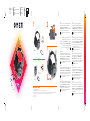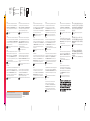HP OMEN Blast Headset Schnellstartanleitung
- Kategorie
- Spielzeuge
- Typ
- Schnellstartanleitung

OR
Color Side 1:
CMYK + PMS 1505 + MATTE VARNISH;
Bleed 3 sides
Flat & folded size:
23.622 x 7.677 in
Fold 1:
3-panel
accordion
Color Side 2:
CMYK + PMS 1505 + MATTE VARNISH;
Bleed 3 sides
Folded size:
7.874 x 7.677 in
20008 Champion Forest Dr.
Suite 1102
Spring, TX 77379
832.717.4331
ENGLISH
If you are using a computer running the Windows® 10 operating
system and the software does not download automatically,
select Start, and then select Microsoft Store. Search for
OMEN Command Center, download the app, and then follow the
To use OMEN Command Center, you must connect the headset to the
computer via USB.
ةيبرعلا
Windows® 10
.)Microsoft ( Microsoft Store )( Start
OMEN Command Center
.
OMEN Command Center
.USB
BAHASA INDONESIA
Jika Anda menggunakan komputer yang menjalankan sistem
operasi Windows® 10 dan perangkat lunaknya tidak diunduh
secara otomatis, pilih Start )Mulai(, lalu pilih Microsoft Store.
Cari OMEN Command Center, unduh aplikasinya, lalu ikuti
Untuk menggunakan OMEN Command Center, Anda harus menyambungkan
headset ke komputer melalui USB.
Microsoft StoreOMEN Command Center,
Start
Microsoft Store. Vyhledejte aplikaci
Omen Command Center
operativsystemet, og softwaren ikke downloades automatisk,
skal du vælge Start og derefter vælge Microsoft Store. Søg
efter OMEN Command Center, download appen, og følg derefter
For at bruge OMEN Command Center skal du tilslutte headsettet til computeren
via USB.
DEUTSCH
Wenn Sie einen Computer verwenden, auf dem das Betriebssystem
Windows® 10 installiert ist und die Software nicht automatisch
heruntergeladen wird, wählen Sie Start und dann Microsoft Store.
Suchen Sie nach Omen Command Center, laden Sie die App
herunter und folgen Sie dann den Anleitungen auf dem Bildschirm,
einen USB-Anschluss an den Computer anschließen.
ESPAÑOL
selecciona Inicio y luego selecciona Microsoft Store. Busca
OMEN Command Center, descarga la aplicación y sigue las
Para usar OMEN Command Center, debes conectar el set de auriculares
Microsoft Store.
OMEN Command Center
FRANÇAIS
Démarrer
Microsoft StoreOMEN Command Center
par USB.
1 2
RMN/型號/型号: AX2 + HSA-A001DAC
© Copyright 2020 HP Development Company, L.P.
Windows is either a registered trademark or trademark of Microsoft Corporation in the United States and/or other countries.
The information contained herein is subject to change without notice. The only warranties for HP products and services are set forth in the express warranty statements accompanying such products and
services. Nothing herein should be construed as constituting an additional warranty. HP shall not be liable for technical or editorial errors or omissions contained herein.
Second Edition: June 2020
First Edition: April 2020

Color Side 1:
CMYK + PMS 1505 + MATTE VARNISH;
Bleed 3 sides
Flat & folded size:
23.622 x 7.677 in
Fold 1:
3-panel
accordion
Color Side 2:
CMYK + PMS 1505 + MATTE VARNISH;
Bleed 3 sides
Folded size:
7.874 x 7.677 in
20008 Champion Forest Dr.
Suite 1102
Spring, TX 77379
832.717.4331
*M04197-B22*
M04197-B22
Start
Microsoft StoreOMEN Command Center
ITALIANO
Start,
Microsoft Store. Cercare OMEN Command Center,
al computer tramite USB.
Microsoft Store
OMEN Command Center
StartMicrosoft Store )Microsoft veikals(.
OMEN Command Center
Lai lietotu OMEN Command Center, nepieciešams datoram pievienot mikrofona
, tada „Microsoft Store“. Suraskite ,
prijungti ausines.
a Start, majd a Microsoft Store
OMEN Command Center
NEDERLANDS
Als u gebruikmaakt van een computer met het Windows® 10-
besturingssysteem en de software niet automatisch wordt
gedownload, selecteert u Start en selecteert u vervolgens
Microsoft Store. Zoek OMEN Command Center, download de app
en volg de instructies op het scherm om audio-instellingen te
Om OMEN Command Center te kunnen gebruiken, moet u de headset via USB
op de computer aansluiten.
Hvis du bruker en datamaskin som kjører operativsystemet
Windows® 10, og programvaren ikke lastes ned automatisk,
velger du Start og deretter Microsoft Store. Søk etter
OMEN Command Center, last ned appen, og følg veiledningen
For å bruke OMEN Command Center må du koble hodesettet til datamaskinen
via USB.
Om du använder en dator med operativsystemet Windows® 10
och programmet inte hämtas automatiskt väljer du Start och
sedan Microsoft StoreOMEN Command Center,
till datorn via USB.
ภาษาไทย
หากค
ุ
ณใช
้
คอมพ
ิ
วเตอร
์
ท
ี
่
ใช
้
ระบบปฏ
ิ
บ
ั
ต
ิ
การ Windows® 10 และซอฟต
์
แวร
์
ไม
่
ดาวน
์
โหลดโดยอ
ั
ตโนม
ั
ต
ิ
ให
้
เล
ื
อก เร
ิ
่
ม จากน
ั
้
นเล
ื
อก Microsoft Store ค
้
นหา
OMEN Command Center ดาวน
์
โหลดแอป จากน
ั
้
นปฏ
ิ
บ
ั
ต
ิ
ตามค
�
าแนะน
�
าบน
หน
้
าจอเพ
ื
่
อก
�
าหนดค
่
าการต
ั
้
งค
่
าเส
ี
ยง
หากต
้
องการใช
้
OMEN Command Center ค
ุ
ณจะต
้
องเช
ื
่
อมต
่
อช
ุ
ดห
ู
งก
ั
บคอมพ
ิ
วเตอร
์
ผ
่
าน
USB
OMEN Command Center
Microsoft Store.
OMEN Command Center
한국어
Windows® 10 운영 체제를 실행하는 컴퓨터를 사용하고 있으며
소프트웨어가 자동으로 다운로드되지 않는 경우, 시작을 선택한
다음 Microsoft Store를 선택합니다. OMEN Command Center를
검색하고 앱을 다운로드한 다음 화면의 설명을 따라 오디오
설정을 구성합니다.
OMEN Command Center를 사용하려면 헤드셋을 USB를 통해 컴퓨터에
연결해야 합니다.
简体中文
如果您的计算机运行的是
Windows® 10
操作系统,且软件
没 有 自 动 下 载 ,请 选 择 开始,然 后 选 择
Microsoft Store
。搜 索
OMEN Command Center
,下载该应用程序,然后按照屏幕上的
说明配置音频设置。
要使用
OMEN Command Center
,您必须将头戴式耳机通过
USB
连接到
计算机。
繁體中文
若您使用搭載
Windows® 10
作業系統的電腦且軟體並未
自動下載,請選擇開始,接著選擇
Microsoft Store
。搜尋
OMEN Command Center
,下載應用程式,然後依照畫面上的
指示配置音訊設定。
若要使用
OMEN Command Center
,您必須將頭戴式耳機透過
USB
連接至
電腦。
StartMicrosoft Store.
OMEN Command Center
PORTUGUÊS
Windows® 10 e o software não descarregar automaticamente,
selecione Iniciar e, em seguida, selecione Microsoft Store. Procure
por OMEN Command Center
computador via USB.
PORTUGUÊS DO BRASIL
Se você estiver usando um computador com o sistema operacional
Windows® 10 e o software não baixar automaticamente, selecione
Iniciar e, em seguida, selecione Microsoft Store. Procure por
OMEN Command Center, baixe o aplicativo e, em seguida, siga as
via USB.
Start
OMEN Command Center
computer prin USB.
Microsoft Store
OMEN Command Center
Štart
Microsoft Store
OMEN Command Center
Trgovina Microsoft Store.
OMEN Command Center, prenesite aplikacijo, nato pa
SUOMI
eikä ohjelmisto lataudu automaattisesti, valitse Aloita ja valitse
sitten Microsoft Store. Etsi OMEN Command Center, lataa sovellus
mukaan.
OMEN Command Centerin käyttämiseksi sinun tulee liittää kuulokkeet
tietokoneeseen USB:llä.
StartMicrosoft Store
OMEN Command Center
PRINTER: Replace this box with Printed- In (PI) Statement(s) as per spec.
NOTE: This box is simply a placeholder. PI Statement(s) do not have to t inside the box but should be placed in this area.
-
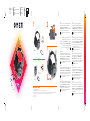 1
1
-
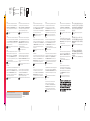 2
2
HP OMEN Blast Headset Schnellstartanleitung
- Kategorie
- Spielzeuge
- Typ
- Schnellstartanleitung
in anderen Sprachen
- English: HP OMEN Blast Headset Quick start guide
- français: HP OMEN Blast Headset Guide de démarrage rapide
- español: HP OMEN Blast Headset Guía de inicio rápido
- italiano: HP OMEN Blast Headset Guida Rapida
- русский: HP OMEN Blast Headset Инструкция по началу работы
- Nederlands: HP OMEN Blast Headset Snelstartgids
- slovenčina: HP OMEN Blast Headset Stručná príručka spustenia
- português: HP OMEN Blast Headset Guia rápido
- dansk: HP OMEN Blast Headset Hurtig start guide
- polski: HP OMEN Blast Headset Skrócona instrukcja obsługi
- čeština: HP OMEN Blast Headset Rychlý návod
- svenska: HP OMEN Blast Headset Snabbstartsguide
- Türkçe: HP OMEN Blast Headset Hızlı başlangıç Kılavuzu
- suomi: HP OMEN Blast Headset Pikaopas
- română: HP OMEN Blast Headset Ghid de inițiere rapidă