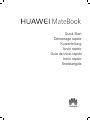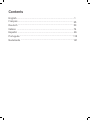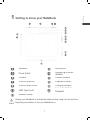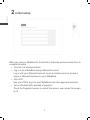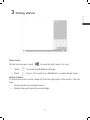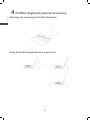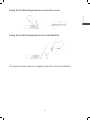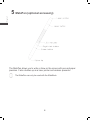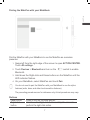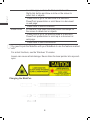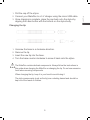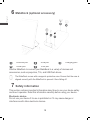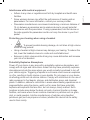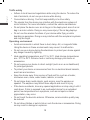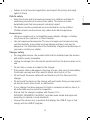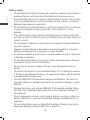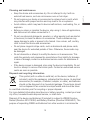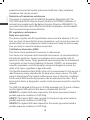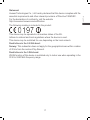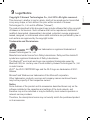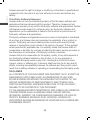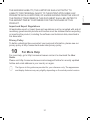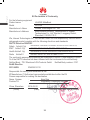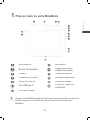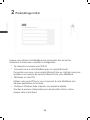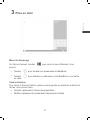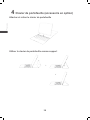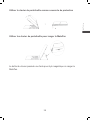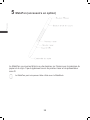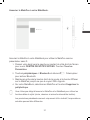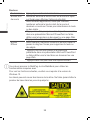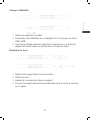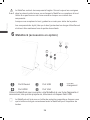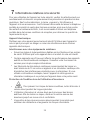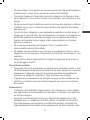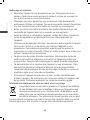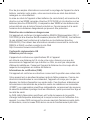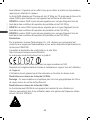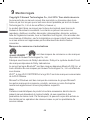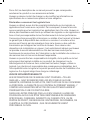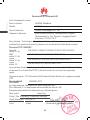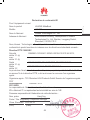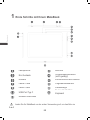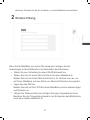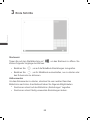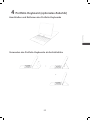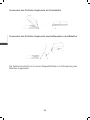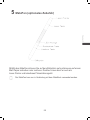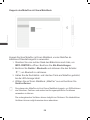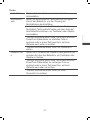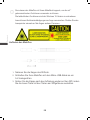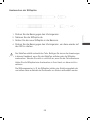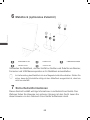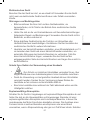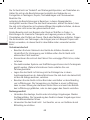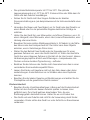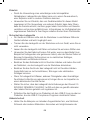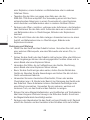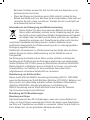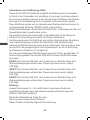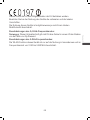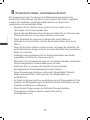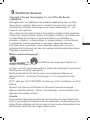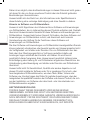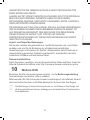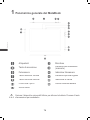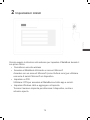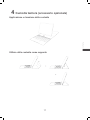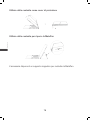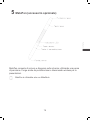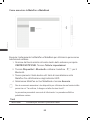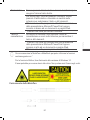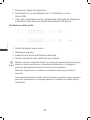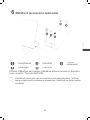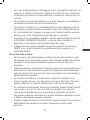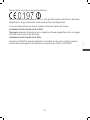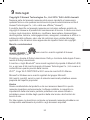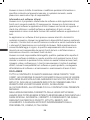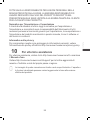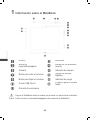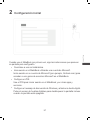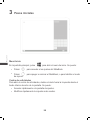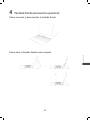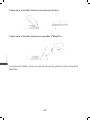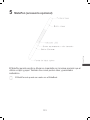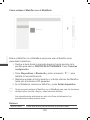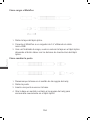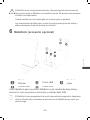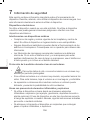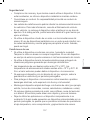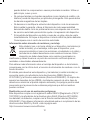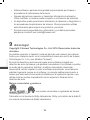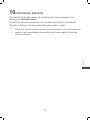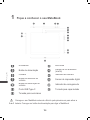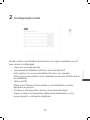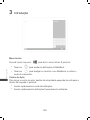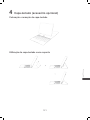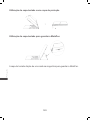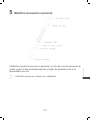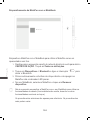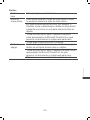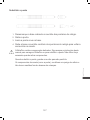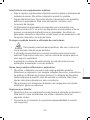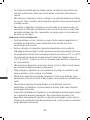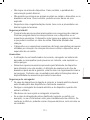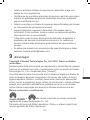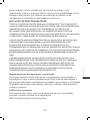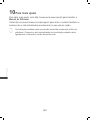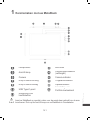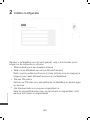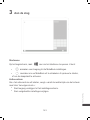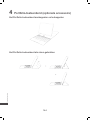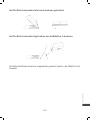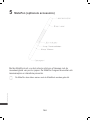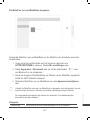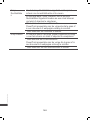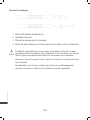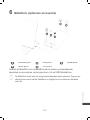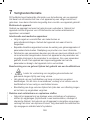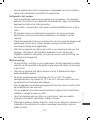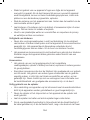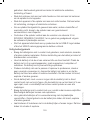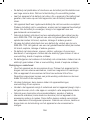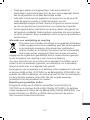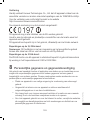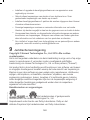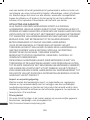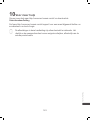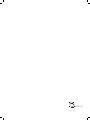Quick Start
Démarrage rapide
Kurzanleitung
Avvio rapido
Início rápido
Snelstartgids
Guía de inicio rápido


Contents
1
25
50
74
118
96
141
English
...............................
Français
Deutsch
Italiano
Esp
añ
ol
Português
Nederlands
.......................................................
.....
..............................................................
........................
..
......................................................................................
..
......................................................................................
...
......................................................................................
..
..................................................................................
..
..............................................................
.....................


1
1 Getting to know your MateBook
Speakers
Microphone
Power button
Ambient light sensor
(hidden)
Camera
Camera indicator
Volume up button
Fingerprint sensor
Volume down button
Charging indicator
USB Type-C port
Socket for Portfolio
Keyboard
Headset socket
Charge your MateBook to activate the battery before using it for the first time.
Press the power button to turn your MateBook on.

2
2 Initial setup
When you use your MateBook for the first time, follow the onscreen instructions to
complete the setup.
Connect to a wireless network
Log in to your MateBook using a Microsoft account
Log in with your Microsoft account (such as Outlook.com) to access a
range of Microsoft services on your MateBook.
Set a PIN
Use your PIN to log in to your MateBook and other apps and services.
Set up Windows Hello and add a fingerprint
Touch the fingerprint sensor to unlock the screen, even when the screen
is off.

3
3 Getting started
Start menu
On the home screen, touch to open the start menu. You can:
Touch to access the MateBook settings.
Touch to turn off or restart your MateBook, or enable Sleep mode.
Action Centre
To launch the action centre, swipe left from the right edge of the screen. You can
then:
Quickly access the settings screen.
Quickly change frequently-used settings.

4
4 Portfolio Keyboard (optional accessory)
Attaching and removing the Portfolio Keyboard
Using the Portfolio Keyboard as a support tool

5
Using the Portfolio Keyboard as a protective cover
Using the Portfolio Keyboard to store the MatePen
The keyboard case features a magnetic pen slot to store the MatePen.

6
5 MatePen (optional accessory)
The MatePen allows you to write or draw on the screen with pen-and-paper
precision. It also doubles up as a laser pointer and wireless presenter.
The MatePen can only be used with the MateBook.

7
Pairing the MatePen with your MateBook
Pair the MatePen with your MateBook to use the MatePen as a wireless
presenter.
1. Swipe left from the right edge of the screen to open ACTION CENTRE.
Touch All settings.
2. Touch Devices > Bluetooth and turn on the switch to enable
Bluetooth.
3. Hold down the Right-click and Erase buttons on the MatePen until the
LED indicator flashes.
4. On your MateBook, select MatePen and touch Pair.
You do not need to pair the MatePen with your MateBook to use the stylus
features (write, draw, and other touch-sensitive features).
The preceding procedures are for reference only. Actual procedures may vary.
Buttons
Laser button Press to turn on the laser pointer.
Right-click
button
Hold down the Right-click button and tap the screen to
perform the right-click action.

8
In certain apps, such as OneNote, hold down the
Right-click button and draw a circle on the screen to
select text or objects.
*Press once to go to the next slide in a Microsoft
PowerPoint presentation or scroll down in a document
or web page.
*Press twice to launch OneNote.
Erase button In OneNote, hold down the Erase button and swipe on
the screen to delete text or objects.
*Press once to go to the previous slide in a Microsoft
PowerPoint presentation or scroll up in a document or
web page.
*Press twice to take a screenshot.
You need to pair the MatePen with your MateBook to use the features marked
with *
For actual functions, see the Windows 10 version.
Lasers can cause retinal damage. Never shine the laser pointer into anyone's
eyes
Charging the MatePen

9
1. Pull the cap off the stylus.
2. Connect your MatePen to a 5 V charger using the micro USB cable.
3. Once charging is complete, place the cap back onto the stylus by
aligning the Laser button with the buttons on the stylus body.
Changing the tip
1. Unscrew the base in a clockwise direction.
2. Remove the tip.
3. Insert the new tip into the base.
4. Turn the base counter clockwise to screw it back onto the stylus.
The MatePen contains delicate components. Always follow the instructions in
this guide when charging the MatePen or changing the tip. Do not use excessive
force when removing components.
When changing the tip, keep it in your hand to avoid losing it.
The stylus components (such as the tip) are a choking hazard and should be
kept out of the reach of children.

10
6 MateDock (optional accessory)
Ethernet port
USB port
Charging port
HDMI port
VGA port
Use the MateDock to connect your MateBook to a variety of devices and
accessories, such as projectors, TVs, and USB flash drives.
The MateDock comes with a magnetic protective case. Ensure that the case is
aligned correctly with the MateDock to prevent it from falling off.
7 Safety information
This section contains important information about how to use your device safely
and how it operates. Read this information carefully before using your device.
Electronic device
Do not use your device if its use is prohibited or if it may cause danger or
interference with other electronic devices.

11
Interference with medical equipment
Adhere to any rules or regulations set forth by hospitals and health care
facilities.
Some wireless devices may affect the performance of hearing aids or
pacemakers. For more information, contact your service provider.
Pacemaker manufacturers recommend maintaining a minimum distance of
15 cm between a pacemaker and a wireless device to prevent potential
interference with the pacemaker. If using a pacemaker, hold the device on
the side opposite the pacemaker and do not carry the device in your front
pocket.
Protecting your hearing when using a headset
To prevent possible hearing damage, do not listen at high volume
levels for long periods.
Using a headset at high volumes may damage your hearing. To reduce this
risk, lower the headset volume to a safe and comfortable level.
Exposure to high volumes while driving may cause distraction and increase
your risk of an accident.
Potentially Explosive Atmosphere
Power off your device in any area with a potentially explosive atmosphere, and
comply with all signs and instructions. Areas that may have potentially explosive
atmospheres include the areas where you would normally be advised to turn off
your vehicle engine. Triggering of sparks in such areas could cause an explosion
or a fire, resulting in bodily injuries or even deaths. Do not power on your device
at refueling points such as service stations. Comply with restrictions on the use of
radio equipment in fuel depots, storage, and distribution areas, and chemical
plants. In addition, adhere to restrictions in areas where blasting operations are in
progress.Before using the device, watch out for areas that have potentially
explosive atmospheres that are often, but not always, clearly marked. Such
locations include areas below the deck on boats, chemical transfer or storage
facilities, and areas where the air contains chemicals or particles such as grain,
dust, or metal powders. Ask the manufacturers of vehicles using liquefied
petroleum gas (such as propane or butane) whether this device can be safely
used in their vicinity.

12
Traffic safety
Adhere to local laws and regulations while using the device. To reduce the
risk of accidents, do not use your device while driving.
Concentrate on driving. Your first responsibility is to drive safely.
The signals from the device may interfere with the electronic systems of
motor vehicles. For more information, contact the vehicle manufacturer.
Do not place the device over an air bag or in the deployment area of an air
bag in a motor vehicle. Doing so may cause injury if the air bag deploys.
Do not use the wireless functions of your device while flying or while
boarding an aeroplane. Doing so may interfere with the aeroplane’s systems
and may be illegal.
Operating environment
Avoid environments in which there is dust, damp, dirt, or magnetic fields.
Using the device in these environments may cause it to malfunction.
Do not use your device during thunderstorms to protect your device against
any danger caused by lightning.
Ideal operating temperatures are 0°C to 35°C. Ideal storage temperatures
are –10°C to 45°C. Extreme heat or cold may damage your device or
accessories.
Do not expose your device to direct sunlight (such as on a car dashboard)
for prolonged periods.
To protect your device or accessories from fire or electrical shock hazards,
avoid rain and moisture.
Keep the device away from sources of heat and fire, such as a heater,
microwave oven, stove, water heater, radiator, or candle.
Do not place sharp metal objects, such as pins, near the earpiece or
speaker. The earpiece may attract these objects and result in injury.
If the device overheats, close any opened applications or stop using it until it
cools down. If skin is exposed to an overheated device for an extended
period, low-temperature burn symptoms, such as red spots or darker
pigmentation, may occur.
Do not touch the device's antenna. Otherwise, communication quality may
be reduced.
Do not allow children or pets to bite or suck the device or accessories. Doing
so may result in damage or explosion.

13
Adhere to local laws and regulations, and respect the privacy and legal
rights of others.
Child's safety
Keep the device and its accessories away from children and take all
necessary precautions to ensure their safety. The device includes
detachable parts that may present a choking hazard.
The device and its accessories are not intended for use by children.
Children should use the device only under direct adult supervision.
Accessories
Using an unapproved or incompatible power adapter, charger, or battery
may cause a fire, explosion, or other hazards.
Use only approved accessories.The use of unapproved accessories may
void the warranty, may violate local regulations and laws, and may be
dangerous. For information about the availability of approved accessories in
your area, contact your retailer.
Charger safety
For pluggable devices, the socket-outlet shall be installed near the devices
and shall be easily accessible.
Unplug the charger from the electric socket and from the device when not in
use.
Do not drop or cause an impact to the charger.
If the power cable is damaged or the plug is loose, stop using it immediately.
Continued use may lead to an electric shock, short circuit, or fire.
Do not touch the power cable with wet hands or pull it to disconnect the
charger.
Do not touch the device or the charger with wet hands. Doing so may lead to
an electric shock, short circuit, or malfunction.
If your charger has been exposed to liquid or excessive moisture, take it to
an authorised service centre for inspection.
Ensure that the charger complies with Clause 2.5 in
IEC60950-1/EN60950-1/UL60950-1 and has been tested and approved
according to national or local standards.
Connect the device only to products that display the USB-IF logo or that
comply with the USB-IF program.

14
Battery safety
Do not bridge the battery terminals with conductive material, such as keys or
jewellery. Doing so will short-circuit the battery and may cause injury.
Keep the battery away from excessive heat and direct sunlight. Do not place
it on or in heating devices, such as microwave ovens, stoves, or radiators.
Batteries may explode if overheated.
Do not attempt to modify the battery, insert foreign objects into it, or immerse
or expose it to liquids. Doing so may lead to fire, explosion, or other
hazards.
If the battery leaks, ensure that the electrolyte does not make contact with
your skin or eyes. If contact is made, immediately flush with clean water and
consult a doctor.
Do not dispose of batteries in fire as they may explode. Damaged batteries
may also explode.
Dispose of used batteries in accordance with local regulations. Improper
battery use may lead to fire, explosion, or other hazards.
Do not allow children or pets to bite or suck the battery. Doing so may result
in damage or explosion.
Do not damage the battery or expose it to high external pressure. Doing so
may lead to a short circuit or overheating.
Do not drop the device or battery. Doing so may damage the device or
battery.
The device has a built-in, non-removable battery. Do not attempt to remove
it. Doing so may damage the device. To replace the battery, take the device
to an authorised service centre.
Use only IEEE-Std-1725-approved chargers and batteries. The use of an
unqualified battery or charger may lead to fire, explosion, leakage, or other
hazards.
Replace the battery only with an IEEE-Std-1725 standard qualified battery.
The use of an unqualified battery may lead to fire, explosion, leakage, or
other hazards.
Do not disassemble or open, crush, bend or deform, puncture or shred the
battery. Otherwise, it may lead to electrolyte leakage, overheating, fire, or
explosion.
Do not solder battery poles or dismantle the battery. Doing so may lead to
electrolyte leakage, excessive heat, fire, or explosion.

15
Cleaning and maintenance
Keep the device and accessories dry. Do not attempt to dry it with an
external heat source, such as a microwave oven or hair dryer.
Do not expose your device or accessories to extreme heat or cold, which
may interfere with proper function and may lead to fire or explosion.
Avoid collision, which may lead to device malfunctions, overheating, fire, or
explosion.
Before you clean or maintain the device, stop using it, close all applications,
and disconnect all cables connected to it.
Do not use chemical detergents, powders, or other agents (such as alcohol
or benzene) to clean the device or accessories. These substances may
cause damage to parts or present a fire hazard. Use a clean, soft, and dry
cloth to clean the device and accessories.
Do not place magnetic stripe cards, such as bankcards and phone cards,
near the device for extended periods of time. Otherwise, these cards may
be damaged.
Do not dismantle or attempt to modify the device or its accessories. This
voids the warranty and releases the manufacturer from liability for damage.
In case of damage, contact an authorised service centre for assistance or
repair.
If the device screen is damaged, stop using the device immediately. Do not
touch or attempt to remove the broken parts. Contact an authorised service
centre as soon as possible.
Disposal and recycling information
This symbol (with or without a solid bar) on the device, batteries (if
included), and/or the packaging, indicates that the device, its electrical
accessories (for example, a headset, adapter, or cable), and batteries
should not be disposed of as household garbage. These items should
not be disposed of as unsorted municipal waste and should be taken
to a certified collection point for recycling or proper disposal.
For more detailed information about device or battery recycling, contact your local
city office, household waste disposal service, or retail store.
Disposal of the device and batteries (if included) is subject to WEEE Directive
Recast (Directive 2012/19/EU) and Battery Directive (Directive 2006/66/EC). The
purpose of separating WEEE and batteries from other waste is to minimise the

16
potential environmental impacts and human health risk of any hazardous
substances that may be present.
Reduction of hazardous substances
This device is compliant with the REACH Regulation [Regulation (EC) No
1907/2006] and RoHS Directive Recast (Directive 2011/65/EU). Batteries (if
included) are compliant with the Battery Directive (Directive 2006/66/EC). For
up-to-date information about REACH and RoHS compliance, visit the website
http://consumer.huawei.com/certification.
EU regulatory conformance
Body worn operation
The device complies with RF specifications when used at a distance of 0.5 cm
from your body. Ensure that the device accessories, such as a device case and
device holster, are not composed of metal components. Keep the device away
from your body to meet the distance requirement.
Certification information (SAR)
This device meets guidelines for exposure to radio waves.
Your device is a low-power radio transmitter and receiver. As recommended by
international guidelines, the device is designed not to exceed the limits for
exposure to radio waves. These guidelines were developed by the International
Commission on Non-Ionizing Radiation Protection (ICNIRP), an independent
scientific organisation, and include safety measures designed to ensure the
safety of all users, regardless of age and health.
The Specific Absorption Rate (SAR) is the unit of measurement for the amount of
radio frequency energy absorbed by the body when using a device. The SAR
value is determined at the highest certified power level in laboratory conditions,
but the actual SAR level during operation can be well below the value. This is
because the device is designed to use the minimum power required to reach the
network.
The SAR limit adopted by Europe is 2.0 W/kg averaged over 10 grams of tissue,
and the highest SAR value for this device complies with this limit.
HZ-W09:
The highest SAR value reported for this device type when tested in
portable exposure conditions is 0.83 W/kg.
HZ-W19:
The highest SAR value reported for this device type when tested in
portable exposure conditions is 0.66 W/kg.
HZ-W29:
The highest SAR value reported for this device type when tested in
portable exposure conditions is 0.83 W/kg.
Seite wird geladen ...
Seite wird geladen ...
Seite wird geladen ...
Seite wird geladen ...
Seite wird geladen ...
Seite wird geladen ...
Seite wird geladen ...
Seite wird geladen ...
Seite wird geladen ...
Seite wird geladen ...
Seite wird geladen ...
Seite wird geladen ...
Seite wird geladen ...
Seite wird geladen ...
Seite wird geladen ...
Seite wird geladen ...
Seite wird geladen ...
Seite wird geladen ...
Seite wird geladen ...
Seite wird geladen ...
Seite wird geladen ...
Seite wird geladen ...
Seite wird geladen ...
Seite wird geladen ...
Seite wird geladen ...
Seite wird geladen ...
Seite wird geladen ...
Seite wird geladen ...
Seite wird geladen ...
Seite wird geladen ...
Seite wird geladen ...
Seite wird geladen ...
Seite wird geladen ...
Seite wird geladen ...
Seite wird geladen ...
Seite wird geladen ...
Seite wird geladen ...
Seite wird geladen ...
Seite wird geladen ...
Seite wird geladen ...
Seite wird geladen ...
Seite wird geladen ...
Seite wird geladen ...
Seite wird geladen ...
Seite wird geladen ...
Seite wird geladen ...
Seite wird geladen ...
Seite wird geladen ...
Seite wird geladen ...
Seite wird geladen ...
Seite wird geladen ...
Seite wird geladen ...
Seite wird geladen ...
Seite wird geladen ...
Seite wird geladen ...
Seite wird geladen ...
Seite wird geladen ...
Seite wird geladen ...
Seite wird geladen ...
Seite wird geladen ...
Seite wird geladen ...
Seite wird geladen ...
Seite wird geladen ...
Seite wird geladen ...
Seite wird geladen ...
Seite wird geladen ...
Seite wird geladen ...
Seite wird geladen ...
Seite wird geladen ...
Seite wird geladen ...
Seite wird geladen ...
Seite wird geladen ...
Seite wird geladen ...
Seite wird geladen ...
Seite wird geladen ...
Seite wird geladen ...
Seite wird geladen ...
Seite wird geladen ...
Seite wird geladen ...
Seite wird geladen ...
Seite wird geladen ...
Seite wird geladen ...
Seite wird geladen ...
Seite wird geladen ...
Seite wird geladen ...
Seite wird geladen ...
Seite wird geladen ...
Seite wird geladen ...
Seite wird geladen ...
Seite wird geladen ...
Seite wird geladen ...
Seite wird geladen ...
Seite wird geladen ...
Seite wird geladen ...
Seite wird geladen ...
Seite wird geladen ...
Seite wird geladen ...
Seite wird geladen ...
Seite wird geladen ...
Seite wird geladen ...
Seite wird geladen ...
Seite wird geladen ...
Seite wird geladen ...
Seite wird geladen ...
Seite wird geladen ...
Seite wird geladen ...
Seite wird geladen ...
Seite wird geladen ...
Seite wird geladen ...
Seite wird geladen ...
Seite wird geladen ...
Seite wird geladen ...
Seite wird geladen ...
Seite wird geladen ...
Seite wird geladen ...
Seite wird geladen ...
Seite wird geladen ...
Seite wird geladen ...
Seite wird geladen ...
Seite wird geladen ...
Seite wird geladen ...
Seite wird geladen ...
Seite wird geladen ...
Seite wird geladen ...
Seite wird geladen ...
Seite wird geladen ...
Seite wird geladen ...
Seite wird geladen ...
Seite wird geladen ...
Seite wird geladen ...
Seite wird geladen ...
Seite wird geladen ...
Seite wird geladen ...
Seite wird geladen ...
Seite wird geladen ...
Seite wird geladen ...
Seite wird geladen ...
Seite wird geladen ...
Seite wird geladen ...
Seite wird geladen ...
Seite wird geladen ...
Seite wird geladen ...
Seite wird geladen ...
Seite wird geladen ...
Seite wird geladen ...
Seite wird geladen ...
Seite wird geladen ...
Seite wird geladen ...
-
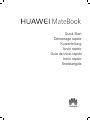 1
1
-
 2
2
-
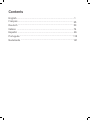 3
3
-
 4
4
-
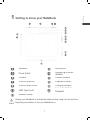 5
5
-
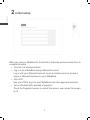 6
6
-
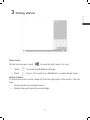 7
7
-
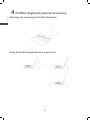 8
8
-
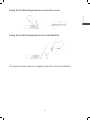 9
9
-
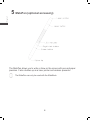 10
10
-
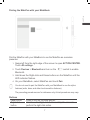 11
11
-
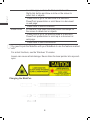 12
12
-
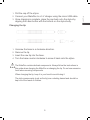 13
13
-
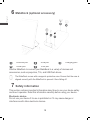 14
14
-
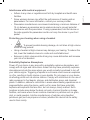 15
15
-
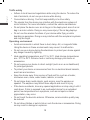 16
16
-
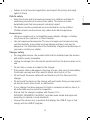 17
17
-
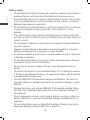 18
18
-
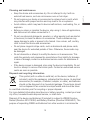 19
19
-
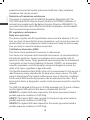 20
20
-
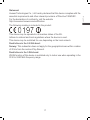 21
21
-
 22
22
-
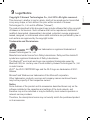 23
23
-
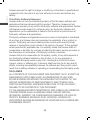 24
24
-
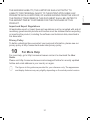 25
25
-
 26
26
-
 27
27
-
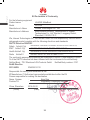 28
28
-
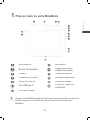 29
29
-
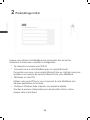 30
30
-
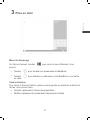 31
31
-
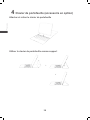 32
32
-
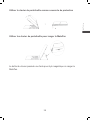 33
33
-
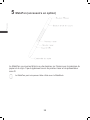 34
34
-
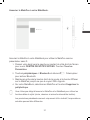 35
35
-
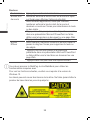 36
36
-
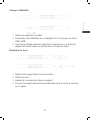 37
37
-
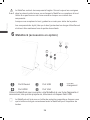 38
38
-
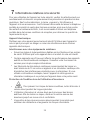 39
39
-
 40
40
-
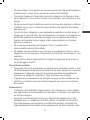 41
41
-
 42
42
-
 43
43
-
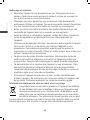 44
44
-
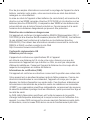 45
45
-
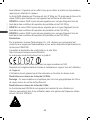 46
46
-
 47
47
-
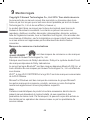 48
48
-
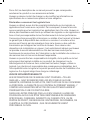 49
49
-
 50
50
-
 51
51
-
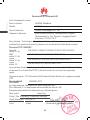 52
52
-
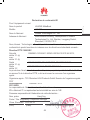 53
53
-
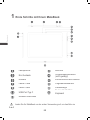 54
54
-
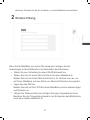 55
55
-
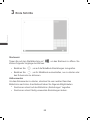 56
56
-
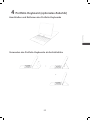 57
57
-
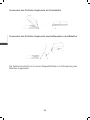 58
58
-
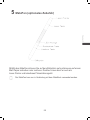 59
59
-
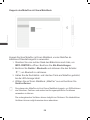 60
60
-
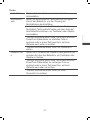 61
61
-
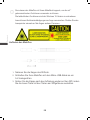 62
62
-
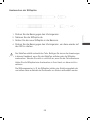 63
63
-
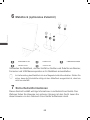 64
64
-
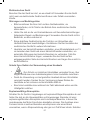 65
65
-
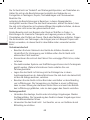 66
66
-
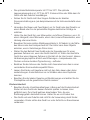 67
67
-
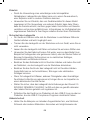 68
68
-
 69
69
-
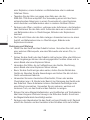 70
70
-
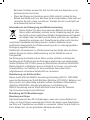 71
71
-
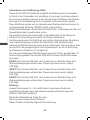 72
72
-
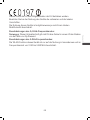 73
73
-
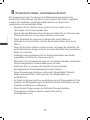 74
74
-
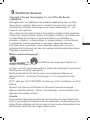 75
75
-
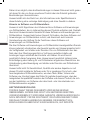 76
76
-
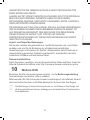 77
77
-
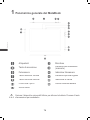 78
78
-
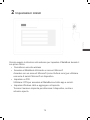 79
79
-
 80
80
-
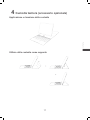 81
81
-
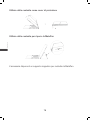 82
82
-
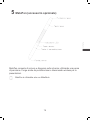 83
83
-
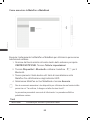 84
84
-
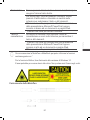 85
85
-
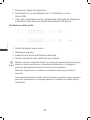 86
86
-
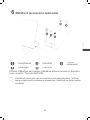 87
87
-
 88
88
-
 89
89
-
 90
90
-
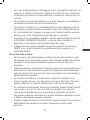 91
91
-
 92
92
-
 93
93
-
 94
94
-
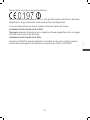 95
95
-
 96
96
-
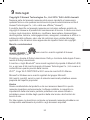 97
97
-
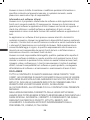 98
98
-
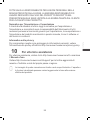 99
99
-
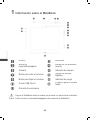 100
100
-
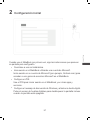 101
101
-
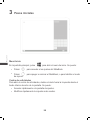 102
102
-
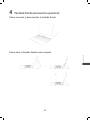 103
103
-
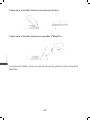 104
104
-
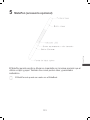 105
105
-
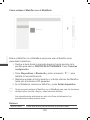 106
106
-
 107
107
-
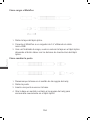 108
108
-
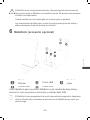 109
109
-
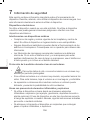 110
110
-
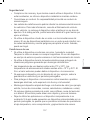 111
111
-
 112
112
-
 113
113
-
 114
114
-
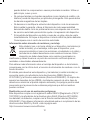 115
115
-
 116
116
-
 117
117
-
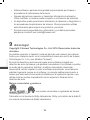 118
118
-
 119
119
-
 120
120
-
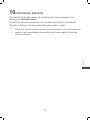 121
121
-
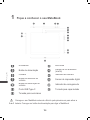 122
122
-
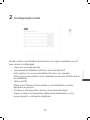 123
123
-
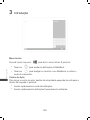 124
124
-
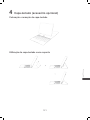 125
125
-
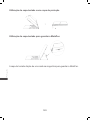 126
126
-
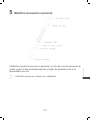 127
127
-
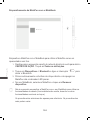 128
128
-
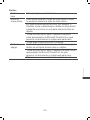 129
129
-
 130
130
-
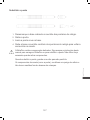 131
131
-
 132
132
-
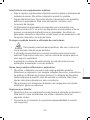 133
133
-
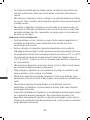 134
134
-
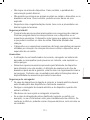 135
135
-
 136
136
-
 137
137
-
 138
138
-
 139
139
-
 140
140
-
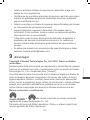 141
141
-
 142
142
-
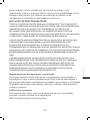 143
143
-
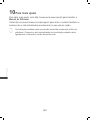 144
144
-
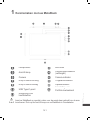 145
145
-
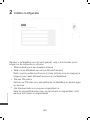 146
146
-
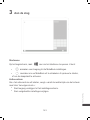 147
147
-
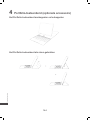 148
148
-
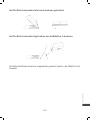 149
149
-
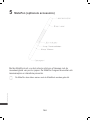 150
150
-
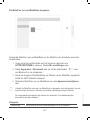 151
151
-
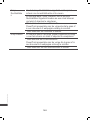 152
152
-
 153
153
-
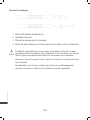 154
154
-
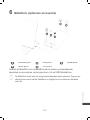 155
155
-
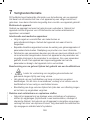 156
156
-
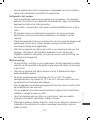 157
157
-
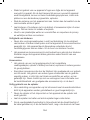 158
158
-
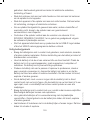 159
159
-
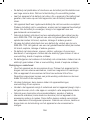 160
160
-
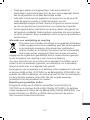 161
161
-
 162
162
-
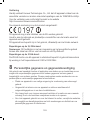 163
163
-
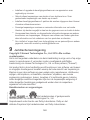 164
164
-
 165
165
-
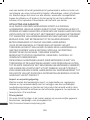 166
166
-
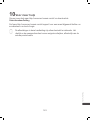 167
167
-
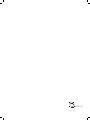 168
168
Huawei MateBook 13 2019 Schnellstartanleitung
- Typ
- Schnellstartanleitung
- Dieses Handbuch eignet sich auch für
in anderen Sprachen
- English: Huawei MateBook 13 2019 Quick start guide
- français: Huawei MateBook 13 2019 Guide de démarrage rapide
- español: Huawei MateBook 13 2019 Guía de inicio rápido
- italiano: Huawei MateBook 13 2019 Guida Rapida
- Nederlands: Huawei MateBook 13 2019 Snelstartgids
- português: Huawei MateBook 13 2019 Guia rápido
Verwandte Artikel
-
Huawei MediaPad M2 10.0 Schnellstartanleitung
-
Mode d'Emploi pdf Huawei MediaPad M2 10.0 Benutzerhandbuch
-
Huawei GT3 Bedienungsanleitung
-
Huawei GT3 Bedienungsanleitung
-
Honor Honor8 Bedienungsanleitung
-
Huawei Matebook E Schnellstartanleitung
-
Huawei HUAWEI Matebook E Bedienungsanleitung
-
Huawei MateBook 13 Quick Start
-
Huawei MateBook 13 Schnellstartanleitung
-
Huawei MateBook X Pro 2019 Schnellstartanleitung