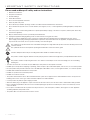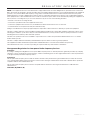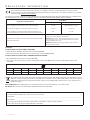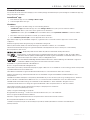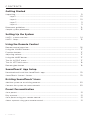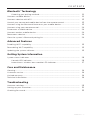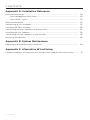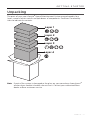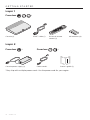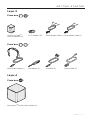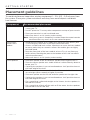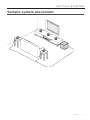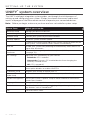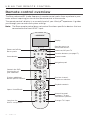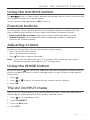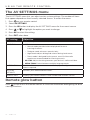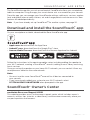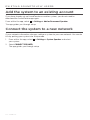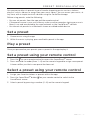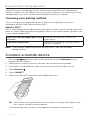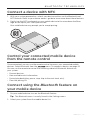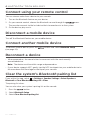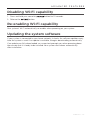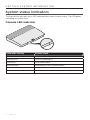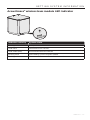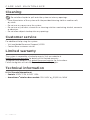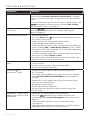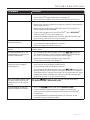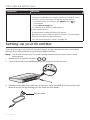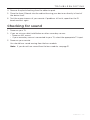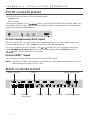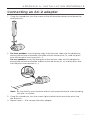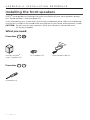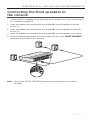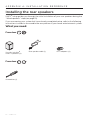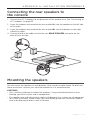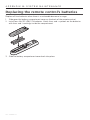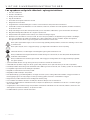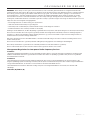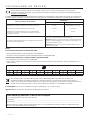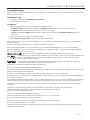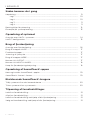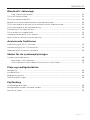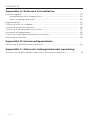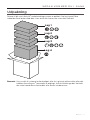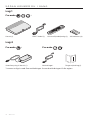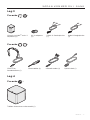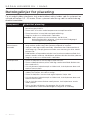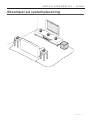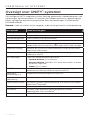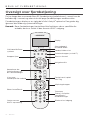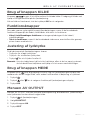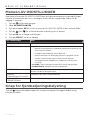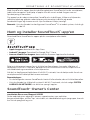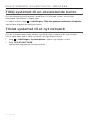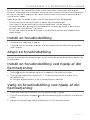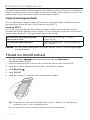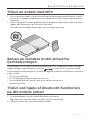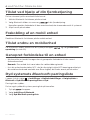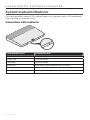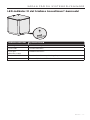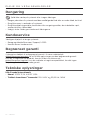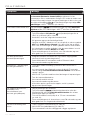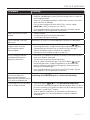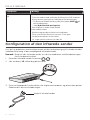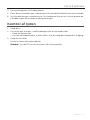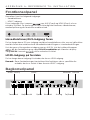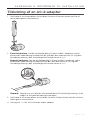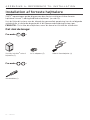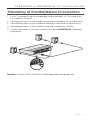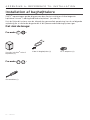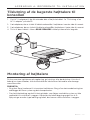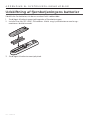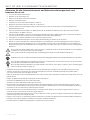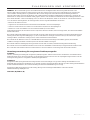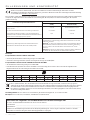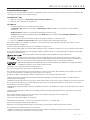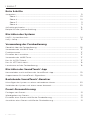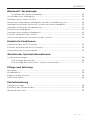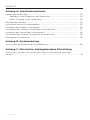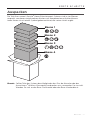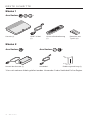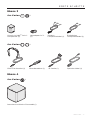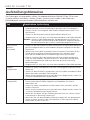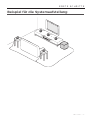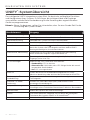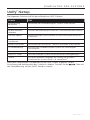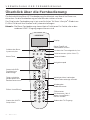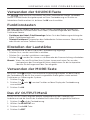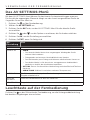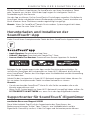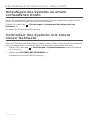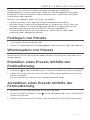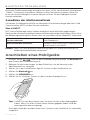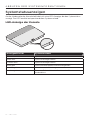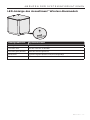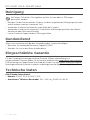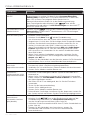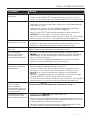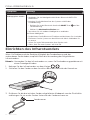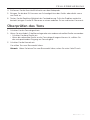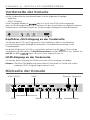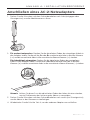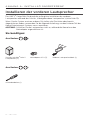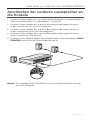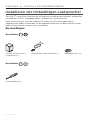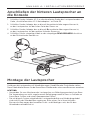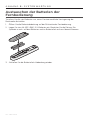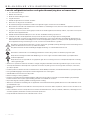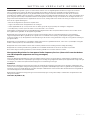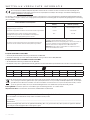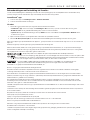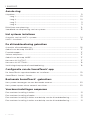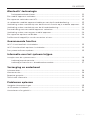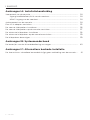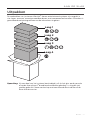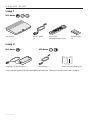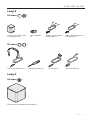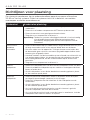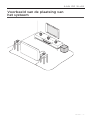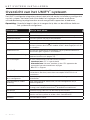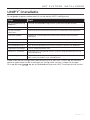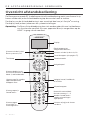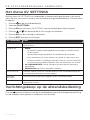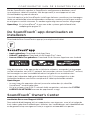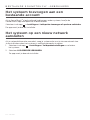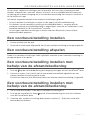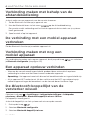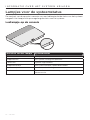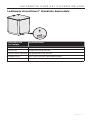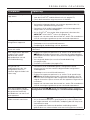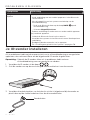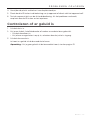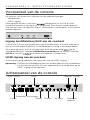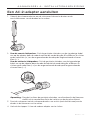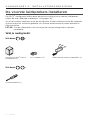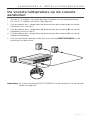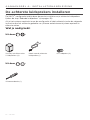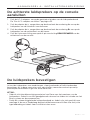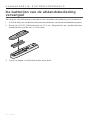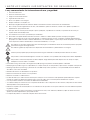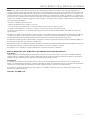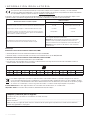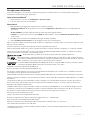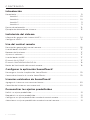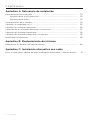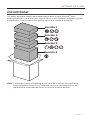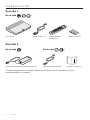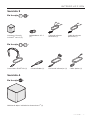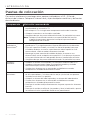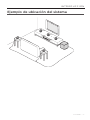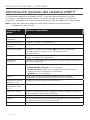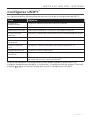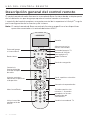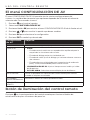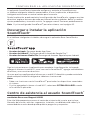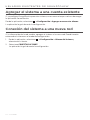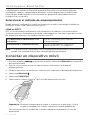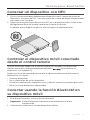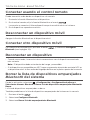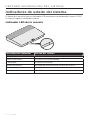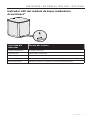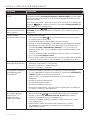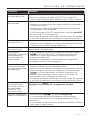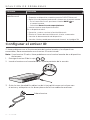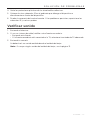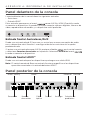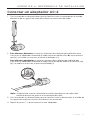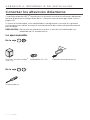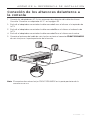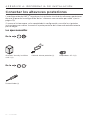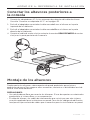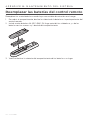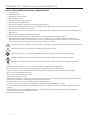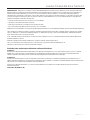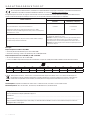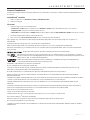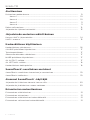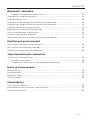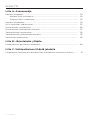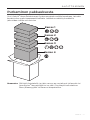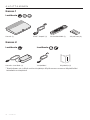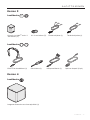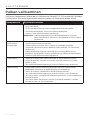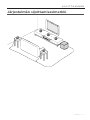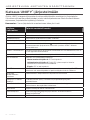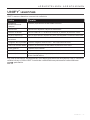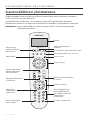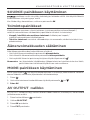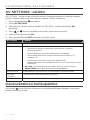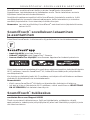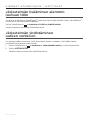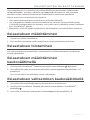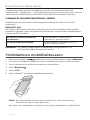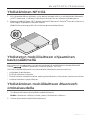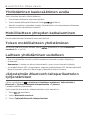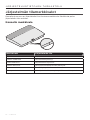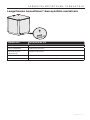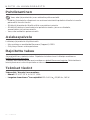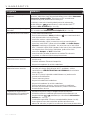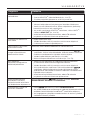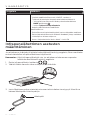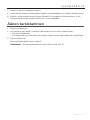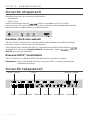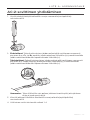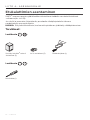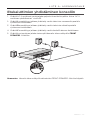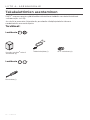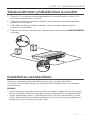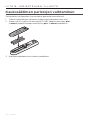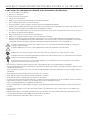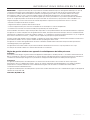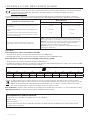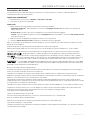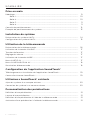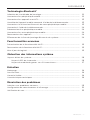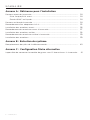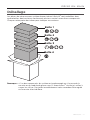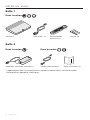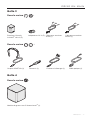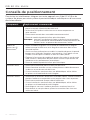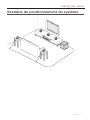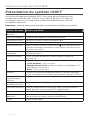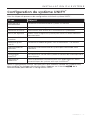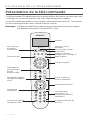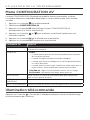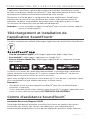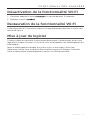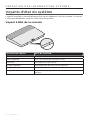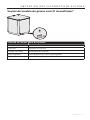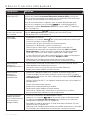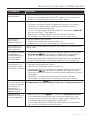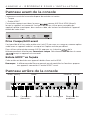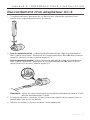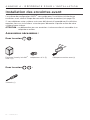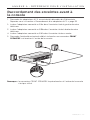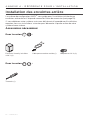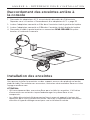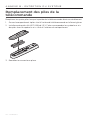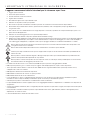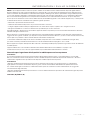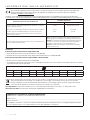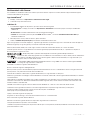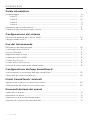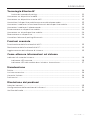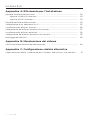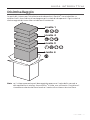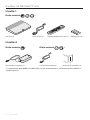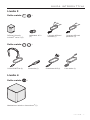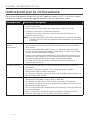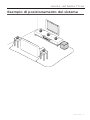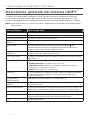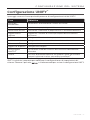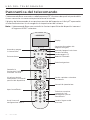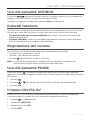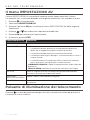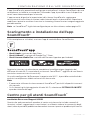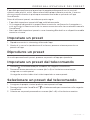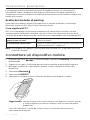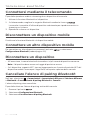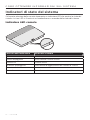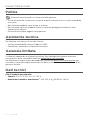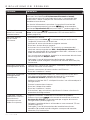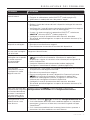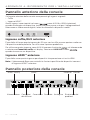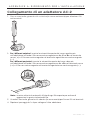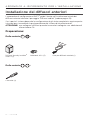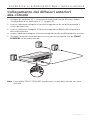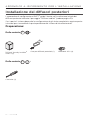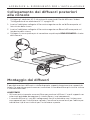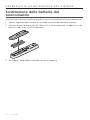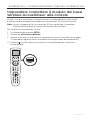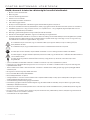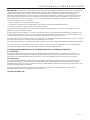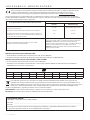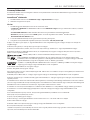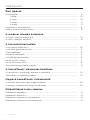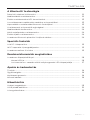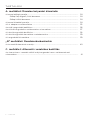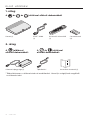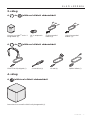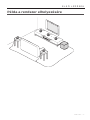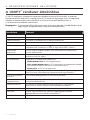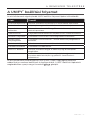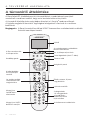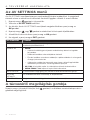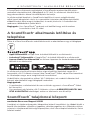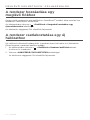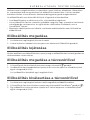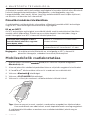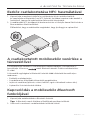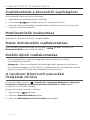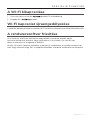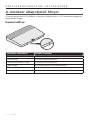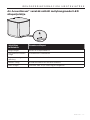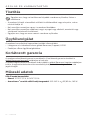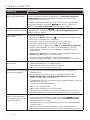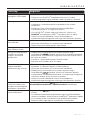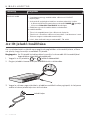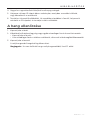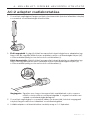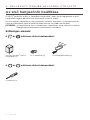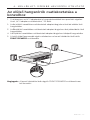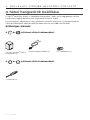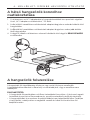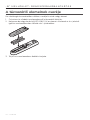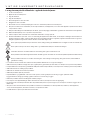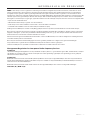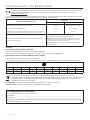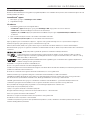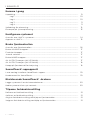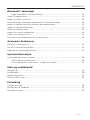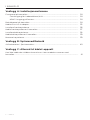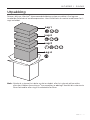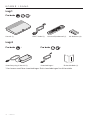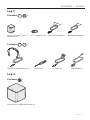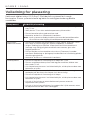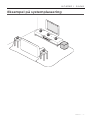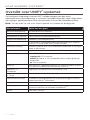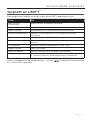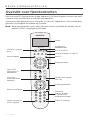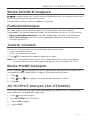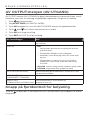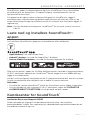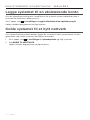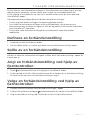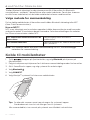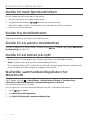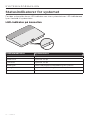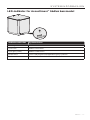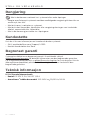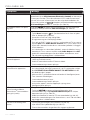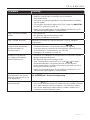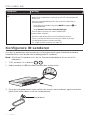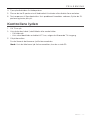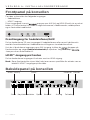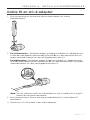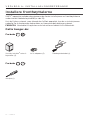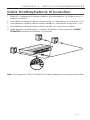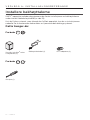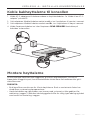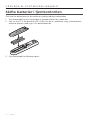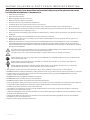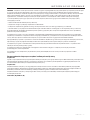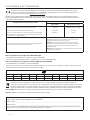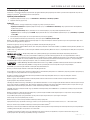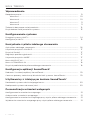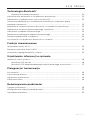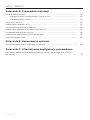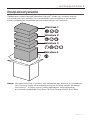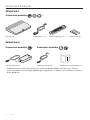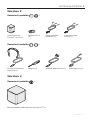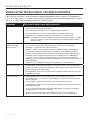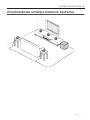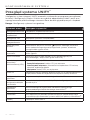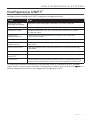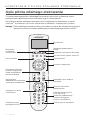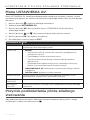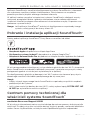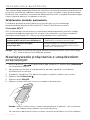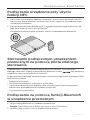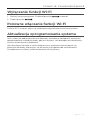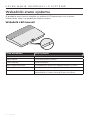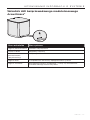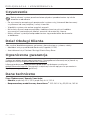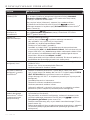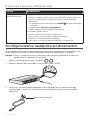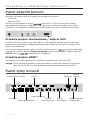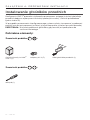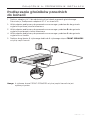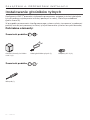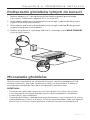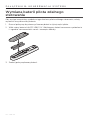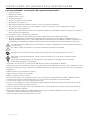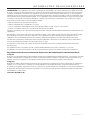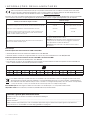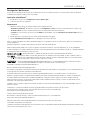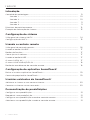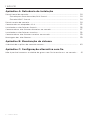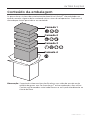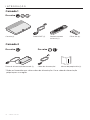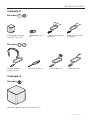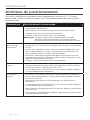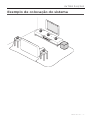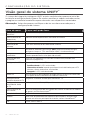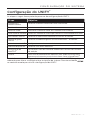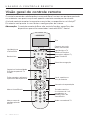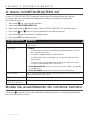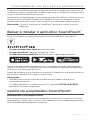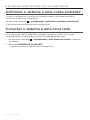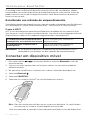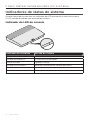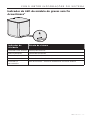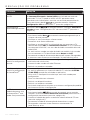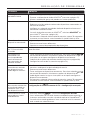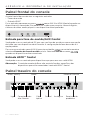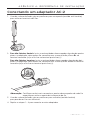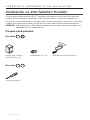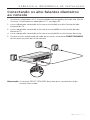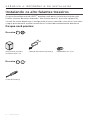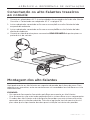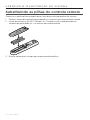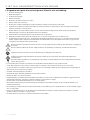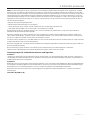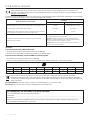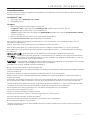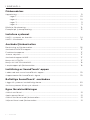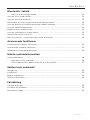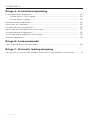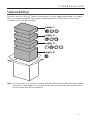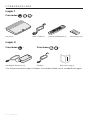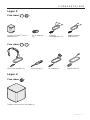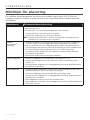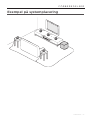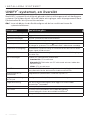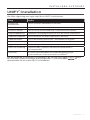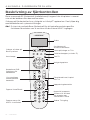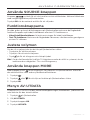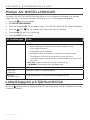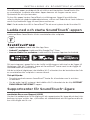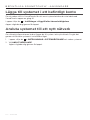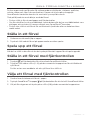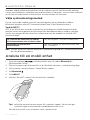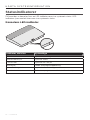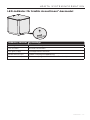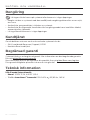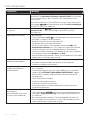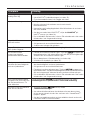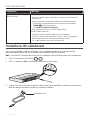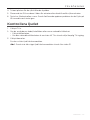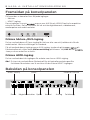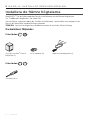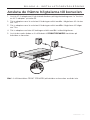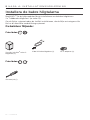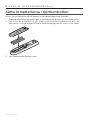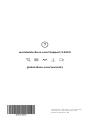2 - ENGLISH
IMPORTANT SAFETY INSTRUCTIONS
Please read and keep all safety and use instructions.
1. Read these instructions.
2. Keep these instructions.
3. Heed all warnings.
4. Follow all instructions.
5. Do not use this apparatus near water.
6. Clean only with a dry cloth.
7. Do not block any ventilation openings. Install in accordance with the manufacturer’s instructions.
8. Do not install near any heat sources such as radiators, heat registers, stoves, or other apparatus (including amplifiers) that produce
heat.
9. Protect the power cord from being walked on or pinched particularly at plugs, convenience receptacles, and the point where they
exit from the apparatus.
10. Only use attachments/accessories specified by the manufacturer.
11. Unplug this apparatus during lightning storms or when unused for long periods of time.
12. Refer all servicing to qualified personnel. Servicing is required when the apparatus has been damaged in any way, such as
power-supply cord or plug is damaged, liquid has been spilled or objects have fallen into the apparatus, the apparatus has been
exposed to rain or moisture, does not operate normally, or has been dropped.
This symbol on the product means there is uninsulated, dangerous voltage within the product enclosure that may present a risk
of electrical shock.
This symbol means there are important operating and maintenance instructions in this guide.
Contains small parts which may be a choking hazard. Not suitable for children under age 3.
This product contains magnetic material. Consult your physician on whether this might aect your implantable medical device.
This product contains a tempered glass surface. Use caution to avoid impact. In the event of breakage, use care in handling
broken glass.
• To reduce the risk of fire or electrical shock, do NOT expose this product to rain, liquids or moisture.
• Do NOT expose this product to dripping or splashing, and do not place objects filled with liquids, such as vases, on or near the product.
• Keep the product away from fire and heat sources. Do NOT place naked flame sources, such as lighted candles, on or near the product.
• Do NOT make unauthorized alterations to this product.
• Do NOT use a power inverter with this product.
• Do NOT use in vehicles or boats.
• The speaker wire and interconnect cables included with this system are not approved for in-wall installation. Please check your local
building codes for the correct type of wire and cable required for in-wall installation.
• Use this product only with the power supply provided.
• Where the mains plug or an appliance coupler is used as the disconnect device, the disconnect device shall remain readily operable.
• Due to ventilation requirements, Bose does not recommend placing the product in a confined space such as in a wall cavity or in an
enclosed cabinet.
• Do not place or install the bracket or product near any heat sources, such as fireplaces, radiators, heat registers or other apparatus
(including amplifiers) that produce heat.
• The product label is located on the bottom of the console.

ENGLISH - 3
REGULATORY INFORMATION
NOTE: This equipment has been tested and found to comply with the limits for a Class B digital device, pursuant to Part 15 of the FCC
Rules. These limits are designed to provide reasonable protection against harmful interference in a residential installation. This equipment
generates, uses, and can radiate radio frequency energy and, if not installed and used in accordance with the instructions, may cause
harmful interference to radio communications. However, there is no guarantee that interference will not occur in a particular installation.
If this equipment does cause harmful interference to radio or television reception, which can be determined by turning the equipment o
and on, the user is encouraged to try to correct the interference by one or more of the following measures:
• Reorient or relocate the receiving antenna.
• Increase the separation between the equipment and receiver.
• Connect the equipment into an outlet on a circuit dierent from that to which the receiver is connected.
• Consult the dealer or an experienced radio/TV technician for help.
Changes or modifications not expressly approved by Bose Corporation could void the user’s authority to operate this equipment.
This device complies with part 15 of the FCC Rules and with Industry Canada license-exempt RSS standard(s). Operation is subject to the
following two conditions: (1) This device may not cause harmful interference, and (2) this device must accept any interference received,
including interference that may cause undesired operation.
This device for operation in the 5150 - 5250 MHz is only for indoor use to reduce the potential for harmful interference to co-channel
mobile satellite systems.
This device complies with FCC and Industry Canada radiation exposure limits set forth for general population.
This equipment should be installed and operated with a minimum distance of 20 cm between radiator and your body.
This transmitter must not be co-located or operating in conjunction with any other antenna or transmitter.
Management Regulation for Low-power Radio-frequency Devices
Article XII
According to “Management Regulation for Low-power Radio-frequency Devices” without permission granted by the NCC, any company,
enterprise, or user is not allowed to change frequency, enhance transmitting power or alter original characteristic as well as performance
to an approved low power radio-frequency devices.
Article XIV
The low power radio-frequency devices shall not influence aircraft security and interfere legal communications; If found, the user shall
cease operating immediately until no interference is achieved. The said legal communications means radio communications operated in
compliance with the Telecommunications Act.
The low power radio-frequency devices must be susceptible with the interference from legal communications or ISM radio wave
radiated devices.
CAN ICES (B)/NMB-3 (B)

4 - ENGLISH
REGULATORY INFORMATION
Bose Corporation hereby declares that this product is in compliance with the essential requirements and other relevant
provisions of Directive 2014/53/EU and all other applicable EU directive requirements. The complete declaration of conformity
can be found at: www.Bose.com/compliance
The product, in accordance with the Ecodesign Requirements for Energy Related Products Directive 2009/125/EC, is in compliance with
the following norm(s) or document(s): Regulation (EC) No. 1275/2008, as amended by Regulation (EU) No. 801/2013.
Required Power State Information
Power Modes
Standby Networked Standby
Power consumption in specified power mode, at 230V/50Hz input
≤
0.5 W All network types
≤
2.0 W
Time after which equipment is automatically switched into mode < 2.5 hours
≤
20 minutes
Power consumption in networked standby if all wired network ports are
connected and all wireless network ports are activated, at 230V/50Hz input
N/A
≤
2.0 W
Network port deactivation/activation procedures. Deactivating all networks
will enable standby mode.
Wi-Fi
®
: Deactivate by pressing and holding the Source button on the
console for 10 seconds. Repeat to activate Wi-Fi
®
.
Bluetooth
®
: Deactivate by clearing the pairing list via the on-screen
menu, the remote screen, or the SoundTouch application. Activate by
pairing with a Bluetooth
®
source.
Ethernet: Deactivate by removing the Ethernet cable. Activate by
inserting the Ethernet cable.
For Europe:
Frequency band of operation 2400 to 2483.5 MHz:
• Bluetooth/Wi-Fi: Maximum transmit power less than 20 dBm EIRP.
• Bluetooth Low Energy: Maximum power spectral density less than 10 dBm/MHz EIRP.
Frequency bands of operation 5150 to 5350 MHz and 5470 to 5725 MHz:
• Wi-Fi: Maximum transmit power less than 20dBm EIRP.
• This device is restricted to indoor use when operating in the 5150 to 5350 MHz frequency range in all EU Member States listed
in the table.
BE DK IE UK FR CY SK HU AT SE
BG DE PT EL HR LV LT MT PL
CZ EE FI ES IT RO LU NL SI
This symbol means the product must not be discarded as household waste, and should be delivered to an appropriate collection
facility for recycling. Proper disposal and recycling helps protect natural resources, human health and the environment. For more
information on disposal and recycling of this product, contact your local municipality, disposal service, or the shop where you
bought this product.
Date of Manufacture: The eighth digit in the serial number indicates the year of manufacture; “8” is 2008 or 2018.
EU Importer: Bose Products B.V., Gorslaan 60, 1441 RG Purmerend, The Netherlands
Please complete and retain for your records
The serial and model numbers are located on the side of the carton.
Serial number:
__________________________________________________________________________________
Model number: __________________________________________________________________________________
Please keep your receipt with your owner’s guide. Now is a good time to register your Bose product.
You can easily do this by going to http://global.Bose.com/register

LEGAL INFORMATION
ENGLISH - 5
License Disclosures
You can view the license disclosures that apply to the software packages included with your system through the SoundTouch
®
app or by
using your product's IP address.
SoundTouch
®
app
1. From within the app, select Y > Settings > About > Legal.
2. Select the applicable license type.
IP address
1. Obtain your product’s IP address using one of the following methods:
• SoundTouch
®
app: From within the app, select Y > Settings > About. Select your system to view the IP address.
• Wireless router: Refer to your router owner’s guide for more information.
• System: On the remote, press the SETUP button. In the UNIFY
®
menu, select System Info > Network to view the IP address.
2. On a device connected to your wireless network, open a browser window.
3. Go to <IP address>/licenses.pdf to view the applicable license disclosures.
Apple and the Apple logo are trademarks of Apple Inc., registered in the U.S. and other countries. App Store is a service mark
of Apple Inc.
Android, Google Play and the Google Play logo are trademarks of Google LLC.
Amazon, Amazon Music, Kindle, Fire and all related logos are trademarks of Amazon, Inc. or its aliates.
The Bluetooth
®
word mark and logos are registered trademarks owned by Bluetooth SIG, Inc. and any use of such marks by
Bose Corporation is under license.
Dolby, Dolby Audio and the double-D symbol are trademarks of Dolby Laboratories.
For DTS patents, see http://patents.dts.com. Manufactured under license from DTS, Inc. DTS, the Symbol, DTS in
combination with the Symbol, and DTS Digital Surround are registered trademarks or trademarks of DTS, Inc. in the
United States and/or other countries. ©DTS, Inc. All Rights Reserved.
The terms HDMI and HDMI High-Definition Multimedia Interface, and the HDMI logo are trademarks or registered
trademarks of HDMI Licensing LLC in the United States and other countries.
iHeartRadio is a registered trademark of iHeartMedia, Inc.
Deezer is a registered trademark of Blogmusik SAS.
This product is protected by certain intellectual property rights of Microsoft. Use or distribution of such technology outside of this product
is prohibited without a license from Microsoft.
The N-Mark is a trademark or registered trademark of NFC Forum, Inc. in the United States and in other countries.
Pandora, the Pandora logo, and the Pandora trade dress are trademarks or registered trademarks of Pandora Media, Inc. used
with permission.
SiriusXM Internet Radio subscription sold separately and available only to those at least 18 years of age residing in the U.S. and Puerto
Rico. To subscribe to SiriusXM Internet Radio in the U.S., U.S. customers should visit www.sirius.com or call 1-888-539-7474.
SiriusXM and all related marks and logos are trademarks of Sirius XM Radio Inc. and its subsidiaries. All rights reserved.
SoundTouch and the wireless note design are registered trademarks of Bose Corporation in the U.S. and other countries.
This product incorporates Spotify software which is subject to 3rd party licenses found here:
www.spotify.com/connect/third-party-licenses
Spotify is a registered trademark of Spotify AB.
Designed with UEI Technology
™
. Under License from Universal Electronics, Inc. © UEI 2000-2016
Wi-Fi is a registered trademark of Wi-Fi Alliance
®
.
Windows is a registered trademark of Microsoft Corporation in the United States and other countries.
Bose Corporation Headquarters: 1-877-230-5639
©2018 Bose Corporation. No part of this work may be reproduced, modified, distributed or otherwise used without prior
written permission.

6 - ENGLISH
CONTENTS
Getting Started
Unpacking ......................................................................................................................................... 9
Layer 1 ........................................................................................................................................ 10
Layer 2 ....................................................................................................................................... 10
Layer 3 ....................................................................................................................................... 11
Layer 4 ....................................................................................................................................... 11
Placement guidelines..................................................................................................................... 12
Sample system placement ........................................................................................................... 13
Setting Up the System
UNIFY® system overview .............................................................................................................. 14
UNIFY® setup .................................................................................................................................... 15
Using the Remote Control
Remote control overview ............................................................................................................. 16
Using the SOURCE button ........................................................................................................... 17
Function buttons ............................................................................................................................. 17
Adjusting volume ............................................................................................................................ 17
Using the MORE button ................................................................................................................ 17
The AV OUTPUT menu .................................................................................................................. 17
The AV SETTINGS menu............................................................................................................... 18
Remote glow button ...................................................................................................................... 18
SoundTouch® App Setup
Download and install the SoundTouch® app ......................................................................... 19
SoundTouch® Owner’s Center..................................................................................................... 19
Existing SoundTouch®
Users
Add the system to an existing account ................................................................................... 20
Connect the system to a new network .................................................................................... 20
Preset Personalization
Set a preset ....................................................................................................................................... 21
Play a preset ..................................................................................................................................... 21
Set a preset using your remote control .................................................................................. 21
Select a preset using your remote control ............................................................................. 21

ENGLISH - 7
CONTENTS
Bluetooth® Technology
Choosing your pairing method ......................................................................................... 22
Connect a mobile device .............................................................................................................. 22
Connect a device with NFC ......................................................................................................... 23
Control your connected mobile device from the remote control .................................. 23
Connect using the Bluetooth feature on your mobile device .......................................... 23
Connect using your remote control ......................................................................................... 24
Disconnect a mobile device ........................................................................................................ 24
Connect another mobile device ................................................................................................. 24
Reconnect a device ........................................................................................................................ 24
Clear the system's Bluetooth pairing list ................................................................................ 24
Advanced Features
Disabling Wi-Fi® capability .......................................................................................................... 25
Re-enabling Wi-Fi capability ...................................................................................................... 25
Updating the system software .................................................................................................. 25
Getting System Information
System status indicators .............................................................................................................. 26
Console LED indicator.......................................................................................................... 26
Acoustimass® wireless bass module LED indicator .................................................... 27
Care and Maintenance
Cleaning ............................................................................................................................................. 28
Customer service ............................................................................................................................ 28
Limited warranty ............................................................................................................................. 28
Technical information .................................................................................................................... 28
Troubleshooting
Common solutions.......................................................................................................................... 29
Setting up your IR emitter ........................................................................................................... 32
Checking for sound ........................................................................................................................ 33

8 - ENGLISH
CONTENTS
Appendix A: Installation Reference
Front console panel ....................................................................................................................... 34
Front Headphones/AUX input ........................................................................................... 34
Front HDMI™ input ................................................................................................................. 34
Back console panel ........................................................................................................................ 34
Connecting an AC-2 adapter ...................................................................................................... 35
Installing the front speakers ........................................................................................................ 36
Connecting the front speakers to the console ..................................................................... 37
Installing the rear speakers .......................................................................................................... 38
Connecting the rear speakers to the console ....................................................................... 39
Mounting the speakers .................................................................................................................. 39
Appendix B: System Maintenance
Replacing the remote control’s batteries ............................................................................... 40
Appendix C: Alternative Wired Setup
Unable to connect the Acoustimass® wireless bass module with the console .......... 41

ENGLISH - 9
Unpacking
The parts of your new Lifestyle
®
Home Entertainment System are packaged in four
layers, some of which contain multiple boxes of components. Each box is marked by
icons to indicate its contents.
Layer 1
Layer 2
Layer 4
Layer 3
Note: If part of the system is damaged or the glass on your console or Acoustimass
®
wireless bass module is broken, do not use it. Contact your authorized Bose
dealer or Bose customer service.
GETTING STARTED

10 - ENGLISH
GETTING STARTED
Layer 1
From box :
Console (1) HDMI™ cable (1) Universal remote
control (1)
AA batteries (4)
Layer 2
From box : From box :
Console power supply (1) Power cords* Owner’s guide (1)
*May ship with multiple power cords. Use the power cord for your region.

ENGLISH - 11
Layer 3
From box :
Virtually Invisible
®
series II speakers (5)
AC-2 adapters (5) Front speaker cable (1) Rear speaker cable (1)
From box :
ADAPTiQ
®
headset (1)
Screwdriver (1) IR emitter (1) Optical cable (1)
Layer 4
From box :
Acoustimass
®
wireless bass module (1)
GETTING STARTED

12 - ENGLISH
Placement guidelines
To avoid interference, keep other wireless equipment 1 – 3 ft. (0.3 – 0.9 m) away from
the system. Place your system outside of and away from metal objects and direct
heat sources.
Component Recommended placement
Console
• Place the console near your components. The recommended placement
is near your TV.
• Do NOT place the TV or any other components on top of your console.
• Place your console in a well-ventilated area.
• Make sure there is an AC (mains) outlet nearby.
Note: Until your system is completely installed, keep the control console
positioned for easy access to its rear connector panel.
Acoustimass
®
wireless bass
module
• Stand the bass module on its rubber feet along the same wall as your
TV, or along any other wall in the front third of the room.
• Choose a stable and level surface. Vibration can cause the bass module
to move, particularly on smooth surfaces like marble, glass or highly
polished wood.
• Keep the front side of the bass module at least 3 in. (8 cm) from any
other surface. Blocking the port on the bottom of this side can aect
acoustic performance.
• Make sure there is an AC (mains) outlet nearby.
Front speakers
• Place one speaker to the left and one speaker to the right of the TV.
• Place the center speaker on a stable and level surface directly above or
below your TV.
• If placing the speakers in an enclosed bookcase shelf, position them at
the front edge of the shelf.
Rear speakers
• Place the rear speakers toward the back of the room behind the viewers
at ear height (when seated) or higher, if possible.
• Place one speaker on the left side and one speaker on the right side.
• If placing the speakers in an enclosed bookcase shelf, position them at
the front edge of the shelf.
• For a sound that is directed straight at the listener, aim the speakers in
towards the listener.
• For a sound that reflects o the walls to fill the room, aim the speakers
out towards a rear or side wall.
GETTING STARTED

ENGLISH - 13
Sample system placement
GETTING STARTED

14 - ENGLISH
UNIFY
®
system overview
The UNIFY intelligent integration system guides you through the initial process of
setting up and configuring your system. It helps you choose the correct cables and
inputs and programs the Bose remote control to operate your connected devices.
Note: Before you begin, make sure you have one hour set aside for system setup.
Menu item What you can do
Bluetooth Setup Manage your Bluetooth devices.
Device Management Add another device or accessory to your system.
Network Setup Connect your system to your home network.
Software Update Perform a system software update.
Power Macro
Customize the Power button on your remote control to power on/o
your system, TV and another HDMI™ source simultaneously.
Auto-o Disable your system from powering o automatically when there is no
signal after 20 minutes.
Headphone
Connector
Set the default usage of your front headphones/AUX input
(see page 34).
CEC Settings Adjust the CEC functionality of your console.
• Default On: CEC is enabled
• Alternate On: Prevents CEC-enabled devices from changing the
currently selected source
• O: CEC is turned o
ADAPTiQ
®
Start the ADAPTiQ audio calibration process. Once completed, this
menu option disables or enables ADAPTiQ.
TV Remote Setup Program your remote to control your TV.
Advanced TV
Audio Setup
Learn more about HDMI (ARC) and set up your preferred usage.
Speaker Management
Revisit your system's speaker setup or add an additional Acoustimass
®
wireless bass module.
Language Select Change the language of the on-screen display.
Tutorial A series of optional procedures to help guide you through the system’s
key features, such as SoundTouch
®
.
Exit Close the UNIFY menu.
SETTING UP THE SYSTEM

ENGLISH - 15
UNIFY
®
setup
The following steps are part of the initial UNIFY setup process:
Step Objective
Pair the remote control Connect the system's remote control to the console.
Choose language Select your language from the on-screen list.
Connect to network Select and connect to your home Wi-Fi network or Ethernet.
Software update Update system software to provide the most current functionality.
Wired speakers Connect the front and rear speakers to the console.
Wireless bass module
Connect the Acoustimass
®
wireless bass module to the console.
TV remote Set up the system's remote control to control your TV.
Adding devices Connect your additional sources.
ADAPTiQ
®
setup
Customizes the sound of the system to the acoustics of your
listening area.
Tutorial A series of optional procedures to help guide you through the rest of
your system’s features, such as SoundTouch
®
.
After completing the initial setup, you can access the UNIFY menu at any time to
change your system setup and configuration. Press the
button on the remote
control to start UNIFY setup.
SETTING UP THE SYSTEM

16 - ENGLISH
Remote control overview
The Bose advanced RF (radio frequency) remote control works from anywhere in your
room without requiring you to aim the remote control at the console.
The remote control's display is an essential part of your Lifestyle
®
experience. It guides
you through your sources and system settings.
Note: The Bose remote control does not control functions specific to devices that are
connected to the front HDMI™ input.
Numeric keypad.
Numbers 1 - 6 play
SoundTouch® presets
Navigation pad
Playback controls
Function buttons (see page 17)
Teletext mode
Launches the
UNIFY® setup menu
Opens SoundTouch®
Home button
Controls the DVR
functionality of
your cable box
Provides access to
connected sources
Powers on/o the
Bose system
Display
Powers on/o your TV
Displays additional
device-specific controls
Previous channel,
chapter or selection
Changes TV's input
USING THE REMOTE CONTROL

ENGLISH - 17
USING THE REMOTE CONTROL
Using the SOURCE button
The button is used to switch between connected sources. Access sources using
the navigation pad on your remote control.
Once a source is highlighted, press OK to select it.
Function buttons
The red, green, yellow and blue buttons on the remote control correspond with the
color-coded function buttons on your cable/satellite box or teletext functions.
• Cable/satellite box functions: refer to your cable/satellite box owner’s guide.
• Teletext functions: correspond with color-coded page numbers, headings or
shortcuts on a teletext display.
Adjusting volume
To see your volume level, refer to your remote control's display.
• Press + to increase the volume.
• Press – to decrease the volume.
• Press to mute or unmute the audio.
Note: If you still hear audio from your TV’s speakers after setting up your system,
disable the speakers through your TV’s settings menu.
Using the MORE button
The MORE button lets you access additional selections through the remote control's
display that pertain to your currently-selected source, as well as other system control
functionality.
1. Press .
2. Press or to select a function on your remote control's display.
3. Press OK.
The AV OUTPUT menu
The AV OUTPUT menu displays the current video resolution, frame rate, audio format
and number of audio channels for the currently selected source.
1. Press on your remote control.
2. Select AV OUTPUT.
3. Press the OK button.
4. Press EXIT.

18 - ENGLISH
The AV SETTINGS menu
The AV SETTINGS menu lets you adjust certain system settings. The number of items
that appear depends on the currently-selected source. To access the menu:
1. Press on your remote control.
2. Select AV SETTINGS.
3. Press the OK button to display the AV SETTINGS menu for the current source.
4. Press or to highlight the option you want to change.
5. Press OK to select the setting.
6. Press EXIT when done.
AV setting Objective
SYSTEM AV Adjust your system's treble, bass, center and surround audio levels.
SOURCE AV
• AUDIO:
– Normal mode provides balanced playback for most
listening situations.
– Dialogue mode enhances speech clarity.
– Night mode adjusts dialog and volume during loud scenes.
– Direct mode is designed for the purest, most life-like audio
experience; recommended for listening to music.
• AV SYNC: Adjust the timing between your device's audio and video.
• AUDIO TRACK: Select between multiple language tracks.
NOTIFICATION Enables a flash on your remote control's display to notify you when an
input is required.
RESTORE
DEFAULTS
Restores your audio to default values.
REMOTE INFO Displays your remote control's serial number and software version.
Remote glow button
Press on the rear of the remote control to illuminate the button backlighting for dark
viewing situations.
USING THE REMOTE CONTROL

ENGLISH - 19
SOUNDTOUCH® APP SETUP
The SoundTouch
®
app lets you set up and control SoundTouch
®
from your smartphone,
tablet or computer. Using the app, your smart device acts as a remote for your console.
From the app, you can manage your SoundTouch
®
settings, add music services, explore
local and global Internet radio stations, set and change presets and stream music. New
features are added periodically.
Note: If you have already set up SoundTouch
®
for another system, see page 20.
Download and install the SoundTouch
®
app
On your smartphone or tablet, download the Bose SoundTouch
®
app.
• Apple users: download from the App Store
• Android™ users: download from the Google Play™ store
• Amazon Kindle Fire users: download from the Amazon Appstore for Android
Follow the instructions in the app to complete setup, including adding the speaker to
your Wi-Fi network, creating a S oundTouch
®
account, adding a music library and using
music services.
Once you set up the speaker on your home Wi-Fi network, you can control it from any
smartphone or tablet on the same network.
Notes:
• You must use the same SoundTouch
®
account for all devices connected to
your console.
• If you have already added your system to your Wi-Fi network, select
SYSTEM ALREADY ON NETWORK when prompted in the app.
SoundTouch
®
Owner’s Center
worldwide.Bose.com/Support/LS550
This website provides access to the owner support center, which includes: owner’s
manuals, articles, tips, tutorials, a video library, and the owner community where you
can post questions and answers.

20 - ENGLISH
EXISTING SOUNDTOUCH®
USERS
Add the system to an existing account
If you have already set up SoundTouch
®
on another system, you do not need to
download the SoundTouch
®
app again.
From within the app, select
> Settings > Add or Reconnect Speaker.
The app guides you through setup.
Connect the system to a new network
If your network information changes, add your system to your new network. You can do
this by putting your system into setup mode.
1. From within the app, select > Settings > System Speaker and select
your system.
2. Select CONNECT SPEAKER.
The app guides you through setup.
Seite wird geladen ...
Seite wird geladen ...
Seite wird geladen ...
Seite wird geladen ...
Seite wird geladen ...
Seite wird geladen ...
Seite wird geladen ...
Seite wird geladen ...
Seite wird geladen ...
Seite wird geladen ...
Seite wird geladen ...
Seite wird geladen ...
Seite wird geladen ...
Seite wird geladen ...
Seite wird geladen ...
Seite wird geladen ...
Seite wird geladen ...
Seite wird geladen ...
Seite wird geladen ...
Seite wird geladen ...
Seite wird geladen ...
Seite wird geladen ...
Seite wird geladen ...
Seite wird geladen ...
Seite wird geladen ...
Seite wird geladen ...
Seite wird geladen ...
Seite wird geladen ...
Seite wird geladen ...
Seite wird geladen ...
Seite wird geladen ...
Seite wird geladen ...
Seite wird geladen ...
Seite wird geladen ...
Seite wird geladen ...
Seite wird geladen ...
Seite wird geladen ...
Seite wird geladen ...
Seite wird geladen ...
Seite wird geladen ...
Seite wird geladen ...
Seite wird geladen ...
Seite wird geladen ...
Seite wird geladen ...
Seite wird geladen ...
Seite wird geladen ...
Seite wird geladen ...
Seite wird geladen ...
Seite wird geladen ...
Seite wird geladen ...
Seite wird geladen ...
Seite wird geladen ...
Seite wird geladen ...
Seite wird geladen ...
Seite wird geladen ...
Seite wird geladen ...
Seite wird geladen ...
Seite wird geladen ...
Seite wird geladen ...
Seite wird geladen ...
Seite wird geladen ...
Seite wird geladen ...
Seite wird geladen ...
Seite wird geladen ...
Seite wird geladen ...
Seite wird geladen ...
Seite wird geladen ...
Seite wird geladen ...
Seite wird geladen ...
Seite wird geladen ...
Seite wird geladen ...
Seite wird geladen ...
Seite wird geladen ...
Seite wird geladen ...
Seite wird geladen ...
Seite wird geladen ...
Seite wird geladen ...
Seite wird geladen ...
Seite wird geladen ...
Seite wird geladen ...
Seite wird geladen ...
Seite wird geladen ...
Seite wird geladen ...
Seite wird geladen ...
Seite wird geladen ...
Seite wird geladen ...
Seite wird geladen ...
Seite wird geladen ...
Seite wird geladen ...
Seite wird geladen ...
Seite wird geladen ...
Seite wird geladen ...
Seite wird geladen ...
Seite wird geladen ...
Seite wird geladen ...
Seite wird geladen ...
Seite wird geladen ...
Seite wird geladen ...
Seite wird geladen ...
Seite wird geladen ...
Seite wird geladen ...
Seite wird geladen ...
Seite wird geladen ...
Seite wird geladen ...
Seite wird geladen ...
Seite wird geladen ...
Seite wird geladen ...
Seite wird geladen ...
Seite wird geladen ...
Seite wird geladen ...
Seite wird geladen ...
Seite wird geladen ...
Seite wird geladen ...
Seite wird geladen ...
Seite wird geladen ...
Seite wird geladen ...
Seite wird geladen ...
Seite wird geladen ...
Seite wird geladen ...
Seite wird geladen ...
Seite wird geladen ...
Seite wird geladen ...
Seite wird geladen ...
Seite wird geladen ...
Seite wird geladen ...
Seite wird geladen ...
Seite wird geladen ...
Seite wird geladen ...
Seite wird geladen ...
Seite wird geladen ...
Seite wird geladen ...
Seite wird geladen ...
Seite wird geladen ...
Seite wird geladen ...
Seite wird geladen ...
Seite wird geladen ...
Seite wird geladen ...
Seite wird geladen ...
Seite wird geladen ...
Seite wird geladen ...
Seite wird geladen ...
Seite wird geladen ...
Seite wird geladen ...
Seite wird geladen ...
Seite wird geladen ...
Seite wird geladen ...
Seite wird geladen ...
Seite wird geladen ...
Seite wird geladen ...
Seite wird geladen ...
Seite wird geladen ...
Seite wird geladen ...
Seite wird geladen ...
Seite wird geladen ...
Seite wird geladen ...
Seite wird geladen ...
Seite wird geladen ...
Seite wird geladen ...
Seite wird geladen ...
Seite wird geladen ...
Seite wird geladen ...
Seite wird geladen ...
Seite wird geladen ...
Seite wird geladen ...
Seite wird geladen ...
Seite wird geladen ...
Seite wird geladen ...
Seite wird geladen ...
Seite wird geladen ...
Seite wird geladen ...
Seite wird geladen ...
Seite wird geladen ...
Seite wird geladen ...
Seite wird geladen ...
Seite wird geladen ...
Seite wird geladen ...
Seite wird geladen ...
Seite wird geladen ...
Seite wird geladen ...
Seite wird geladen ...
Seite wird geladen ...
Seite wird geladen ...
Seite wird geladen ...
Seite wird geladen ...
Seite wird geladen ...
Seite wird geladen ...
Seite wird geladen ...
Seite wird geladen ...
Seite wird geladen ...
Seite wird geladen ...
Seite wird geladen ...
Seite wird geladen ...
Seite wird geladen ...
Seite wird geladen ...
Seite wird geladen ...
Seite wird geladen ...
Seite wird geladen ...
Seite wird geladen ...
Seite wird geladen ...
Seite wird geladen ...
Seite wird geladen ...
Seite wird geladen ...
Seite wird geladen ...
Seite wird geladen ...
Seite wird geladen ...
Seite wird geladen ...
Seite wird geladen ...
Seite wird geladen ...
Seite wird geladen ...
Seite wird geladen ...
Seite wird geladen ...
Seite wird geladen ...
Seite wird geladen ...
Seite wird geladen ...
Seite wird geladen ...
Seite wird geladen ...
Seite wird geladen ...
Seite wird geladen ...
Seite wird geladen ...
Seite wird geladen ...
Seite wird geladen ...
Seite wird geladen ...
Seite wird geladen ...
Seite wird geladen ...
Seite wird geladen ...
Seite wird geladen ...
Seite wird geladen ...
Seite wird geladen ...
Seite wird geladen ...
Seite wird geladen ...
Seite wird geladen ...
Seite wird geladen ...
Seite wird geladen ...
Seite wird geladen ...
Seite wird geladen ...
Seite wird geladen ...
Seite wird geladen ...
Seite wird geladen ...
Seite wird geladen ...
Seite wird geladen ...
Seite wird geladen ...
Seite wird geladen ...
Seite wird geladen ...
Seite wird geladen ...
Seite wird geladen ...
Seite wird geladen ...
Seite wird geladen ...
Seite wird geladen ...
Seite wird geladen ...
Seite wird geladen ...
Seite wird geladen ...
Seite wird geladen ...
Seite wird geladen ...
Seite wird geladen ...
Seite wird geladen ...
Seite wird geladen ...
Seite wird geladen ...
Seite wird geladen ...
Seite wird geladen ...
Seite wird geladen ...
Seite wird geladen ...
Seite wird geladen ...
Seite wird geladen ...
Seite wird geladen ...
Seite wird geladen ...
Seite wird geladen ...
Seite wird geladen ...
Seite wird geladen ...
Seite wird geladen ...
Seite wird geladen ...
Seite wird geladen ...
Seite wird geladen ...
Seite wird geladen ...
Seite wird geladen ...
Seite wird geladen ...
Seite wird geladen ...
Seite wird geladen ...
Seite wird geladen ...
Seite wird geladen ...
Seite wird geladen ...
Seite wird geladen ...
Seite wird geladen ...
Seite wird geladen ...
Seite wird geladen ...
Seite wird geladen ...
Seite wird geladen ...
Seite wird geladen ...
Seite wird geladen ...
Seite wird geladen ...
Seite wird geladen ...
Seite wird geladen ...
Seite wird geladen ...
Seite wird geladen ...
Seite wird geladen ...
Seite wird geladen ...
Seite wird geladen ...
Seite wird geladen ...
Seite wird geladen ...
Seite wird geladen ...
Seite wird geladen ...
Seite wird geladen ...
Seite wird geladen ...
Seite wird geladen ...
Seite wird geladen ...
Seite wird geladen ...
Seite wird geladen ...
Seite wird geladen ...
Seite wird geladen ...
Seite wird geladen ...
Seite wird geladen ...
Seite wird geladen ...
Seite wird geladen ...
Seite wird geladen ...
Seite wird geladen ...
Seite wird geladen ...
Seite wird geladen ...
Seite wird geladen ...
Seite wird geladen ...
Seite wird geladen ...
Seite wird geladen ...
Seite wird geladen ...
Seite wird geladen ...
Seite wird geladen ...
Seite wird geladen ...
Seite wird geladen ...
Seite wird geladen ...
Seite wird geladen ...
Seite wird geladen ...
Seite wird geladen ...
Seite wird geladen ...
Seite wird geladen ...
Seite wird geladen ...
Seite wird geladen ...
Seite wird geladen ...
Seite wird geladen ...
Seite wird geladen ...
Seite wird geladen ...
Seite wird geladen ...
Seite wird geladen ...
Seite wird geladen ...
Seite wird geladen ...
Seite wird geladen ...
Seite wird geladen ...
Seite wird geladen ...
Seite wird geladen ...
Seite wird geladen ...
Seite wird geladen ...
Seite wird geladen ...
Seite wird geladen ...
Seite wird geladen ...
Seite wird geladen ...
Seite wird geladen ...
Seite wird geladen ...
Seite wird geladen ...
Seite wird geladen ...
Seite wird geladen ...
Seite wird geladen ...
Seite wird geladen ...
Seite wird geladen ...
Seite wird geladen ...
Seite wird geladen ...
Seite wird geladen ...
Seite wird geladen ...
Seite wird geladen ...
Seite wird geladen ...
Seite wird geladen ...
Seite wird geladen ...
Seite wird geladen ...
Seite wird geladen ...
Seite wird geladen ...
Seite wird geladen ...
Seite wird geladen ...
Seite wird geladen ...
Seite wird geladen ...
Seite wird geladen ...
Seite wird geladen ...
Seite wird geladen ...
Seite wird geladen ...
Seite wird geladen ...
Seite wird geladen ...
Seite wird geladen ...
Seite wird geladen ...
Seite wird geladen ...
Seite wird geladen ...
Seite wird geladen ...
Seite wird geladen ...
Seite wird geladen ...
Seite wird geladen ...
Seite wird geladen ...
Seite wird geladen ...
Seite wird geladen ...
Seite wird geladen ...
Seite wird geladen ...
Seite wird geladen ...
Seite wird geladen ...
Seite wird geladen ...
Seite wird geladen ...
Seite wird geladen ...
Seite wird geladen ...
Seite wird geladen ...
Seite wird geladen ...
Seite wird geladen ...
Seite wird geladen ...
Seite wird geladen ...
Seite wird geladen ...
Seite wird geladen ...
Seite wird geladen ...
Seite wird geladen ...
Seite wird geladen ...
Seite wird geladen ...
Seite wird geladen ...
Seite wird geladen ...
Seite wird geladen ...
Seite wird geladen ...
Seite wird geladen ...
Seite wird geladen ...
Seite wird geladen ...
Seite wird geladen ...
Seite wird geladen ...
Seite wird geladen ...
Seite wird geladen ...
Seite wird geladen ...
Seite wird geladen ...
Seite wird geladen ...
Seite wird geladen ...
Seite wird geladen ...
Seite wird geladen ...
Seite wird geladen ...
Seite wird geladen ...
Seite wird geladen ...
Seite wird geladen ...
Seite wird geladen ...
Seite wird geladen ...
Seite wird geladen ...
Seite wird geladen ...
Seite wird geladen ...
Seite wird geladen ...
Seite wird geladen ...
Seite wird geladen ...
Seite wird geladen ...
Seite wird geladen ...
Seite wird geladen ...
Seite wird geladen ...
Seite wird geladen ...
Seite wird geladen ...
Seite wird geladen ...
Seite wird geladen ...
Seite wird geladen ...
Seite wird geladen ...
Seite wird geladen ...
Seite wird geladen ...
Seite wird geladen ...
Seite wird geladen ...
Seite wird geladen ...
Seite wird geladen ...
Seite wird geladen ...
Seite wird geladen ...
Seite wird geladen ...
Seite wird geladen ...
Seite wird geladen ...
Seite wird geladen ...
Seite wird geladen ...
Seite wird geladen ...
Seite wird geladen ...
Seite wird geladen ...
Seite wird geladen ...
Seite wird geladen ...
Seite wird geladen ...
Seite wird geladen ...
Seite wird geladen ...
Seite wird geladen ...
Seite wird geladen ...
Seite wird geladen ...
Seite wird geladen ...
Seite wird geladen ...
Seite wird geladen ...
Seite wird geladen ...
Seite wird geladen ...
Seite wird geladen ...
Seite wird geladen ...
Seite wird geladen ...
Seite wird geladen ...
Seite wird geladen ...
Seite wird geladen ...
Seite wird geladen ...
Seite wird geladen ...
Seite wird geladen ...
Seite wird geladen ...
Seite wird geladen ...
Seite wird geladen ...
Seite wird geladen ...
Seite wird geladen ...
Seite wird geladen ...
Seite wird geladen ...
Seite wird geladen ...
Seite wird geladen ...
Seite wird geladen ...
Seite wird geladen ...
Seite wird geladen ...
Seite wird geladen ...
Seite wird geladen ...
Seite wird geladen ...
-
 1
1
-
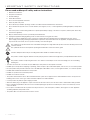 2
2
-
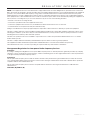 3
3
-
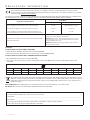 4
4
-
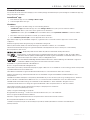 5
5
-
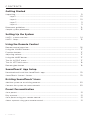 6
6
-
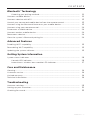 7
7
-
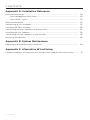 8
8
-
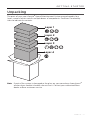 9
9
-
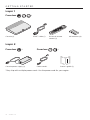 10
10
-
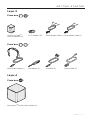 11
11
-
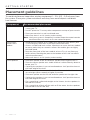 12
12
-
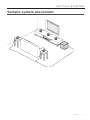 13
13
-
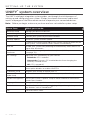 14
14
-
 15
15
-
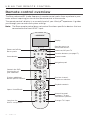 16
16
-
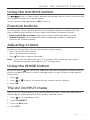 17
17
-
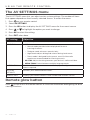 18
18
-
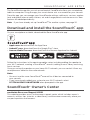 19
19
-
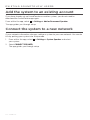 20
20
-
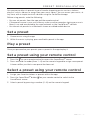 21
21
-
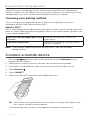 22
22
-
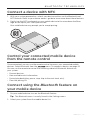 23
23
-
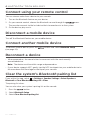 24
24
-
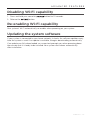 25
25
-
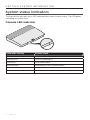 26
26
-
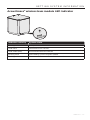 27
27
-
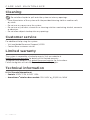 28
28
-
 29
29
-
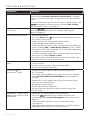 30
30
-
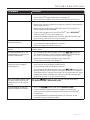 31
31
-
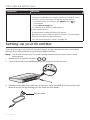 32
32
-
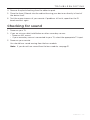 33
33
-
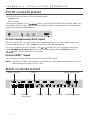 34
34
-
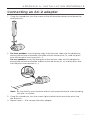 35
35
-
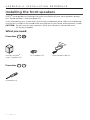 36
36
-
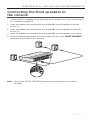 37
37
-
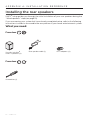 38
38
-
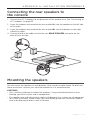 39
39
-
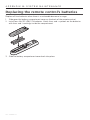 40
40
-
 41
41
-
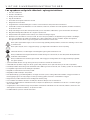 42
42
-
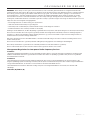 43
43
-
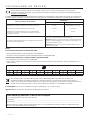 44
44
-
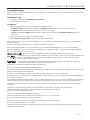 45
45
-
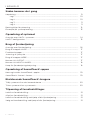 46
46
-
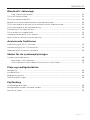 47
47
-
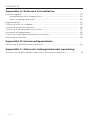 48
48
-
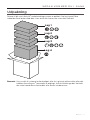 49
49
-
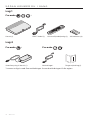 50
50
-
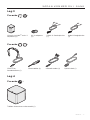 51
51
-
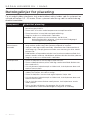 52
52
-
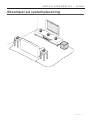 53
53
-
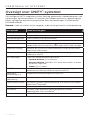 54
54
-
 55
55
-
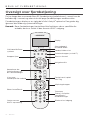 56
56
-
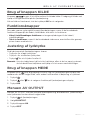 57
57
-
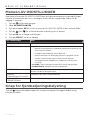 58
58
-
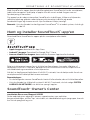 59
59
-
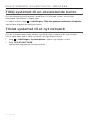 60
60
-
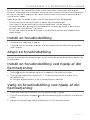 61
61
-
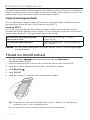 62
62
-
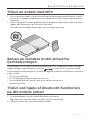 63
63
-
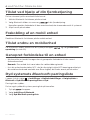 64
64
-
 65
65
-
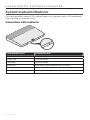 66
66
-
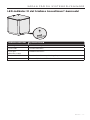 67
67
-
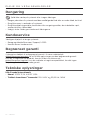 68
68
-
 69
69
-
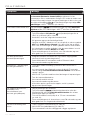 70
70
-
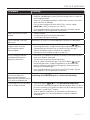 71
71
-
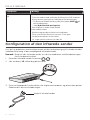 72
72
-
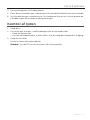 73
73
-
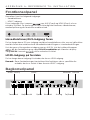 74
74
-
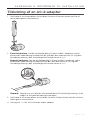 75
75
-
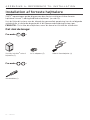 76
76
-
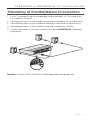 77
77
-
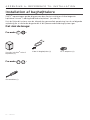 78
78
-
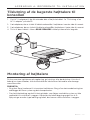 79
79
-
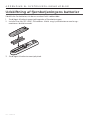 80
80
-
 81
81
-
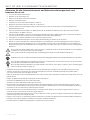 82
82
-
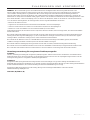 83
83
-
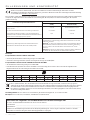 84
84
-
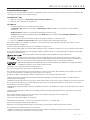 85
85
-
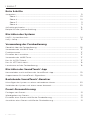 86
86
-
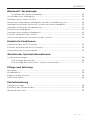 87
87
-
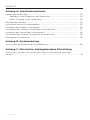 88
88
-
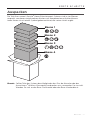 89
89
-
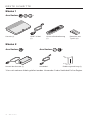 90
90
-
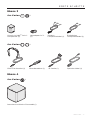 91
91
-
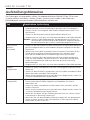 92
92
-
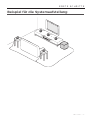 93
93
-
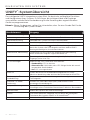 94
94
-
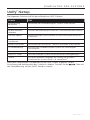 95
95
-
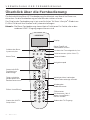 96
96
-
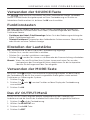 97
97
-
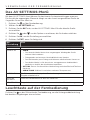 98
98
-
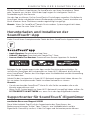 99
99
-
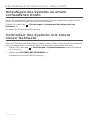 100
100
-
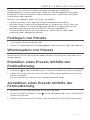 101
101
-
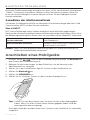 102
102
-
 103
103
-
 104
104
-
 105
105
-
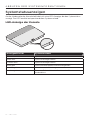 106
106
-
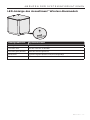 107
107
-
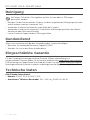 108
108
-
 109
109
-
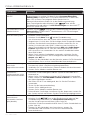 110
110
-
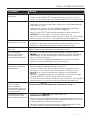 111
111
-
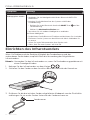 112
112
-
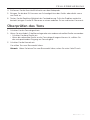 113
113
-
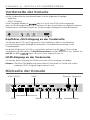 114
114
-
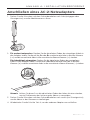 115
115
-
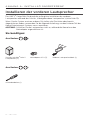 116
116
-
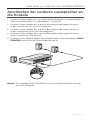 117
117
-
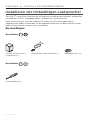 118
118
-
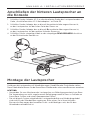 119
119
-
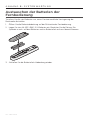 120
120
-
 121
121
-
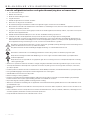 122
122
-
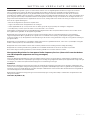 123
123
-
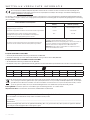 124
124
-
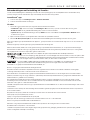 125
125
-
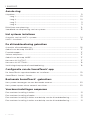 126
126
-
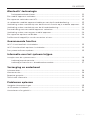 127
127
-
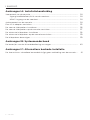 128
128
-
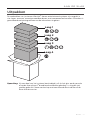 129
129
-
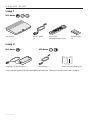 130
130
-
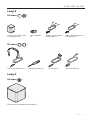 131
131
-
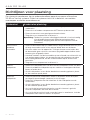 132
132
-
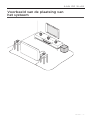 133
133
-
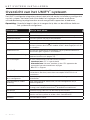 134
134
-
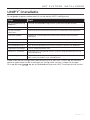 135
135
-
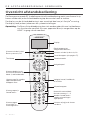 136
136
-
 137
137
-
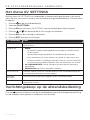 138
138
-
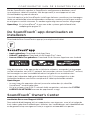 139
139
-
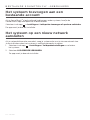 140
140
-
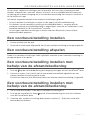 141
141
-
 142
142
-
 143
143
-
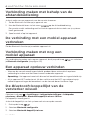 144
144
-
 145
145
-
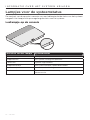 146
146
-
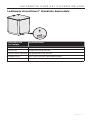 147
147
-
 148
148
-
 149
149
-
 150
150
-
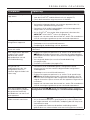 151
151
-
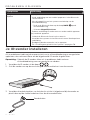 152
152
-
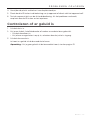 153
153
-
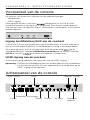 154
154
-
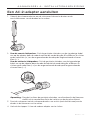 155
155
-
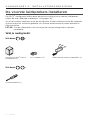 156
156
-
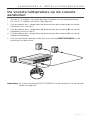 157
157
-
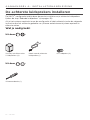 158
158
-
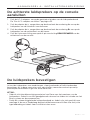 159
159
-
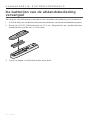 160
160
-
 161
161
-
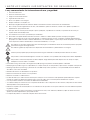 162
162
-
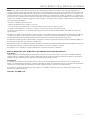 163
163
-
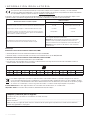 164
164
-
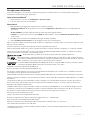 165
165
-
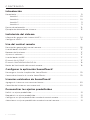 166
166
-
 167
167
-
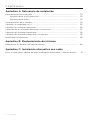 168
168
-
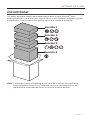 169
169
-
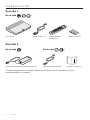 170
170
-
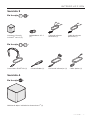 171
171
-
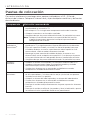 172
172
-
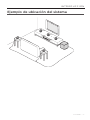 173
173
-
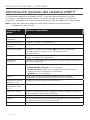 174
174
-
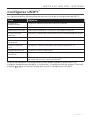 175
175
-
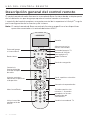 176
176
-
 177
177
-
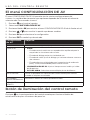 178
178
-
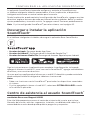 179
179
-
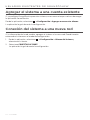 180
180
-
 181
181
-
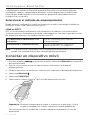 182
182
-
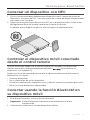 183
183
-
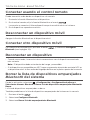 184
184
-
 185
185
-
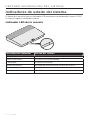 186
186
-
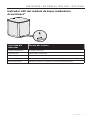 187
187
-
 188
188
-
 189
189
-
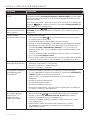 190
190
-
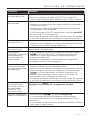 191
191
-
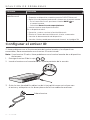 192
192
-
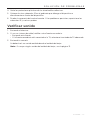 193
193
-
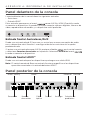 194
194
-
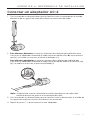 195
195
-
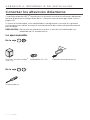 196
196
-
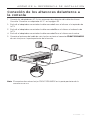 197
197
-
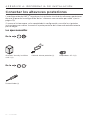 198
198
-
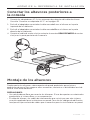 199
199
-
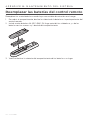 200
200
-
 201
201
-
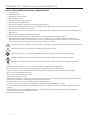 202
202
-
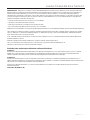 203
203
-
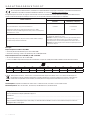 204
204
-
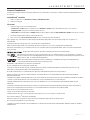 205
205
-
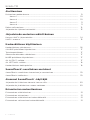 206
206
-
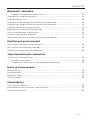 207
207
-
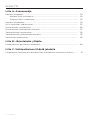 208
208
-
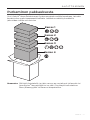 209
209
-
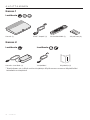 210
210
-
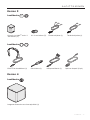 211
211
-
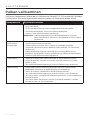 212
212
-
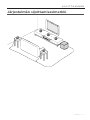 213
213
-
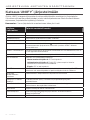 214
214
-
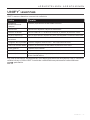 215
215
-
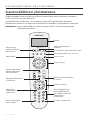 216
216
-
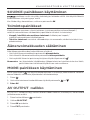 217
217
-
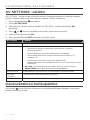 218
218
-
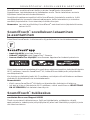 219
219
-
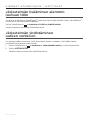 220
220
-
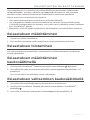 221
221
-
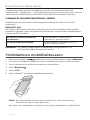 222
222
-
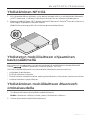 223
223
-
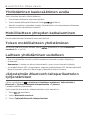 224
224
-
 225
225
-
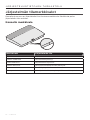 226
226
-
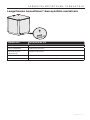 227
227
-
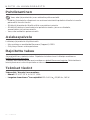 228
228
-
 229
229
-
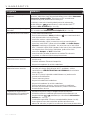 230
230
-
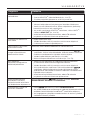 231
231
-
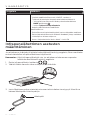 232
232
-
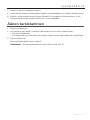 233
233
-
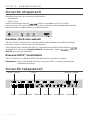 234
234
-
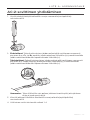 235
235
-
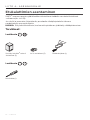 236
236
-
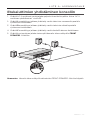 237
237
-
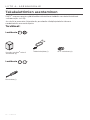 238
238
-
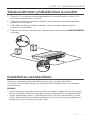 239
239
-
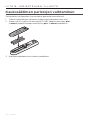 240
240
-
 241
241
-
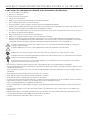 242
242
-
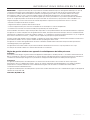 243
243
-
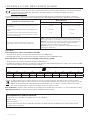 244
244
-
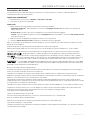 245
245
-
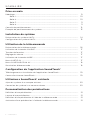 246
246
-
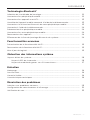 247
247
-
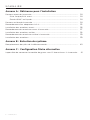 248
248
-
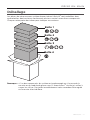 249
249
-
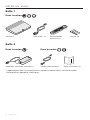 250
250
-
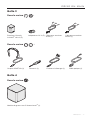 251
251
-
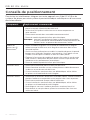 252
252
-
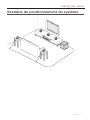 253
253
-
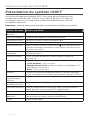 254
254
-
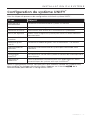 255
255
-
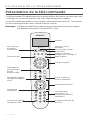 256
256
-
 257
257
-
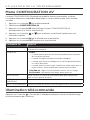 258
258
-
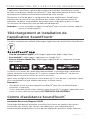 259
259
-
 260
260
-
 261
261
-
 262
262
-
 263
263
-
 264
264
-
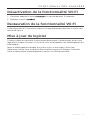 265
265
-
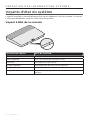 266
266
-
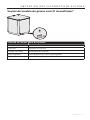 267
267
-
 268
268
-
 269
269
-
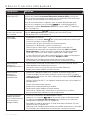 270
270
-
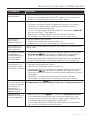 271
271
-
 272
272
-
 273
273
-
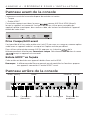 274
274
-
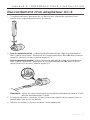 275
275
-
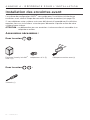 276
276
-
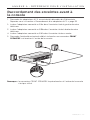 277
277
-
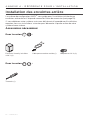 278
278
-
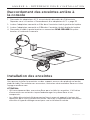 279
279
-
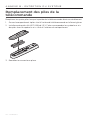 280
280
-
 281
281
-
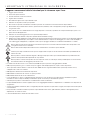 282
282
-
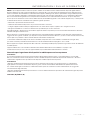 283
283
-
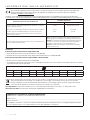 284
284
-
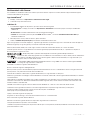 285
285
-
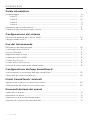 286
286
-
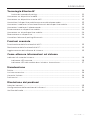 287
287
-
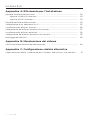 288
288
-
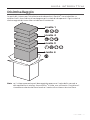 289
289
-
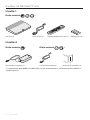 290
290
-
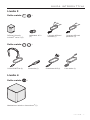 291
291
-
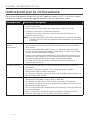 292
292
-
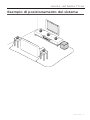 293
293
-
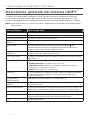 294
294
-
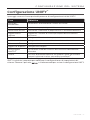 295
295
-
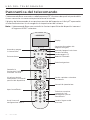 296
296
-
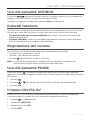 297
297
-
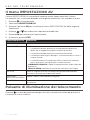 298
298
-
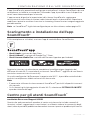 299
299
-
 300
300
-
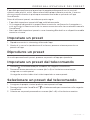 301
301
-
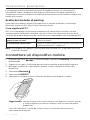 302
302
-
 303
303
-
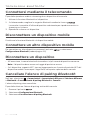 304
304
-
 305
305
-
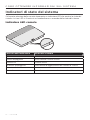 306
306
-
 307
307
-
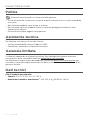 308
308
-
 309
309
-
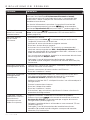 310
310
-
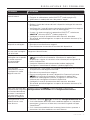 311
311
-
 312
312
-
 313
313
-
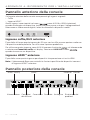 314
314
-
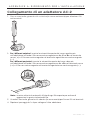 315
315
-
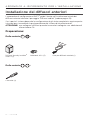 316
316
-
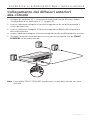 317
317
-
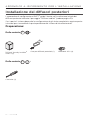 318
318
-
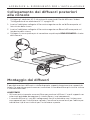 319
319
-
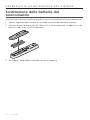 320
320
-
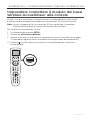 321
321
-
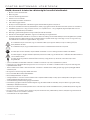 322
322
-
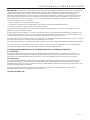 323
323
-
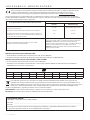 324
324
-
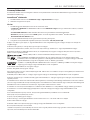 325
325
-
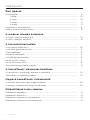 326
326
-
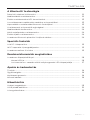 327
327
-
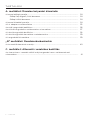 328
328
-
 329
329
-
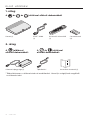 330
330
-
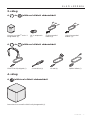 331
331
-
 332
332
-
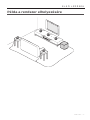 333
333
-
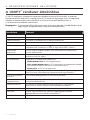 334
334
-
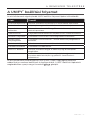 335
335
-
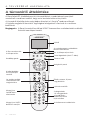 336
336
-
 337
337
-
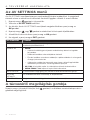 338
338
-
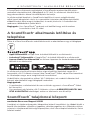 339
339
-
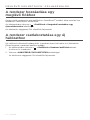 340
340
-
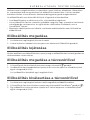 341
341
-
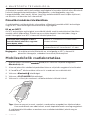 342
342
-
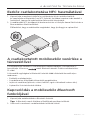 343
343
-
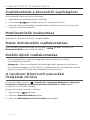 344
344
-
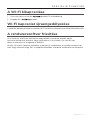 345
345
-
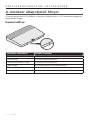 346
346
-
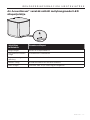 347
347
-
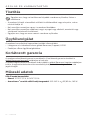 348
348
-
 349
349
-
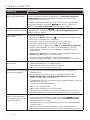 350
350
-
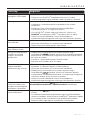 351
351
-
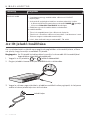 352
352
-
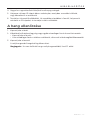 353
353
-
 354
354
-
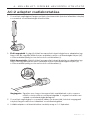 355
355
-
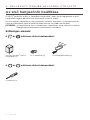 356
356
-
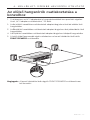 357
357
-
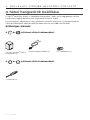 358
358
-
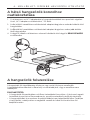 359
359
-
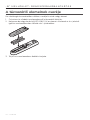 360
360
-
 361
361
-
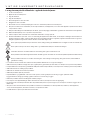 362
362
-
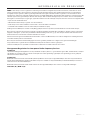 363
363
-
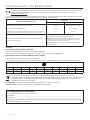 364
364
-
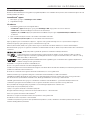 365
365
-
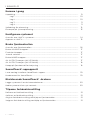 366
366
-
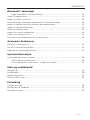 367
367
-
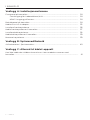 368
368
-
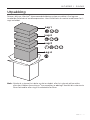 369
369
-
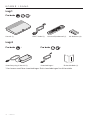 370
370
-
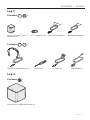 371
371
-
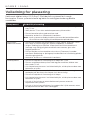 372
372
-
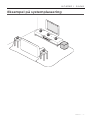 373
373
-
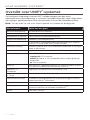 374
374
-
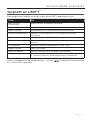 375
375
-
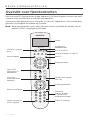 376
376
-
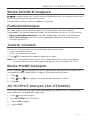 377
377
-
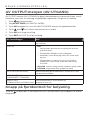 378
378
-
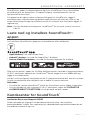 379
379
-
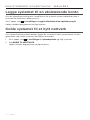 380
380
-
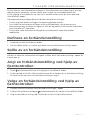 381
381
-
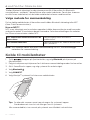 382
382
-
 383
383
-
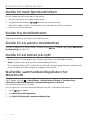 384
384
-
 385
385
-
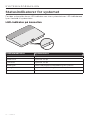 386
386
-
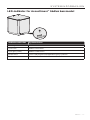 387
387
-
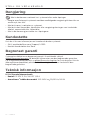 388
388
-
 389
389
-
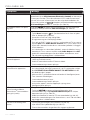 390
390
-
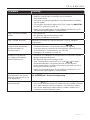 391
391
-
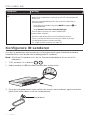 392
392
-
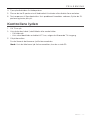 393
393
-
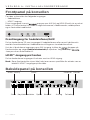 394
394
-
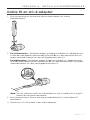 395
395
-
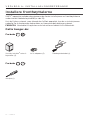 396
396
-
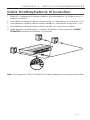 397
397
-
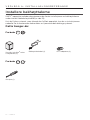 398
398
-
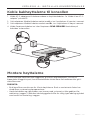 399
399
-
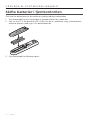 400
400
-
 401
401
-
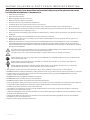 402
402
-
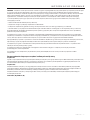 403
403
-
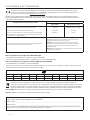 404
404
-
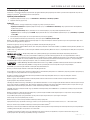 405
405
-
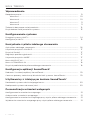 406
406
-
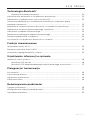 407
407
-
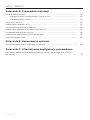 408
408
-
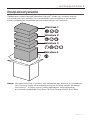 409
409
-
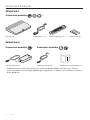 410
410
-
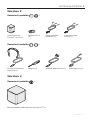 411
411
-
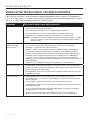 412
412
-
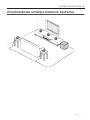 413
413
-
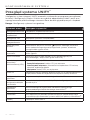 414
414
-
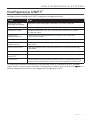 415
415
-
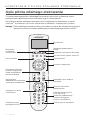 416
416
-
 417
417
-
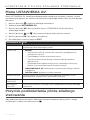 418
418
-
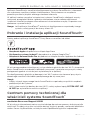 419
419
-
 420
420
-
 421
421
-
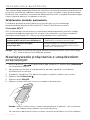 422
422
-
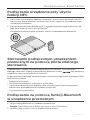 423
423
-
 424
424
-
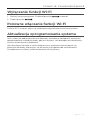 425
425
-
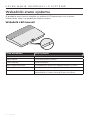 426
426
-
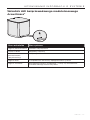 427
427
-
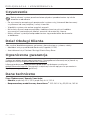 428
428
-
 429
429
-
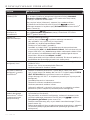 430
430
-
 431
431
-
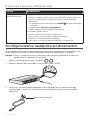 432
432
-
 433
433
-
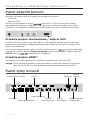 434
434
-
 435
435
-
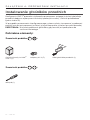 436
436
-
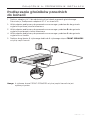 437
437
-
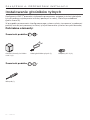 438
438
-
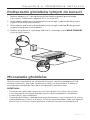 439
439
-
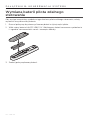 440
440
-
 441
441
-
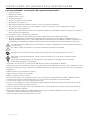 442
442
-
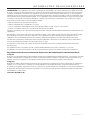 443
443
-
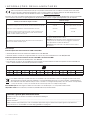 444
444
-
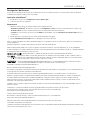 445
445
-
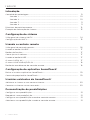 446
446
-
 447
447
-
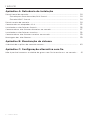 448
448
-
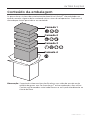 449
449
-
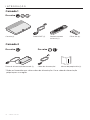 450
450
-
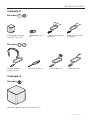 451
451
-
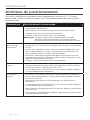 452
452
-
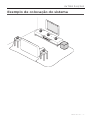 453
453
-
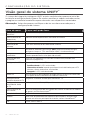 454
454
-
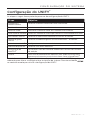 455
455
-
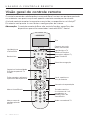 456
456
-
 457
457
-
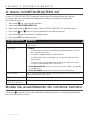 458
458
-
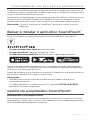 459
459
-
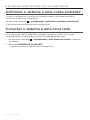 460
460
-
 461
461
-
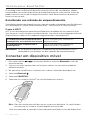 462
462
-
 463
463
-
 464
464
-
 465
465
-
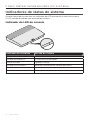 466
466
-
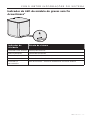 467
467
-
 468
468
-
 469
469
-
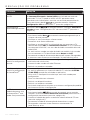 470
470
-
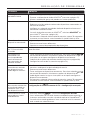 471
471
-
 472
472
-
 473
473
-
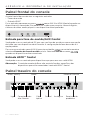 474
474
-
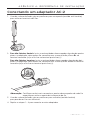 475
475
-
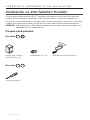 476
476
-
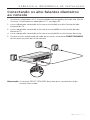 477
477
-
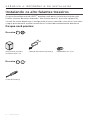 478
478
-
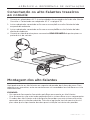 479
479
-
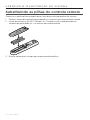 480
480
-
 481
481
-
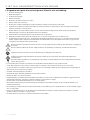 482
482
-
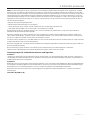 483
483
-
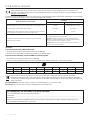 484
484
-
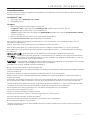 485
485
-
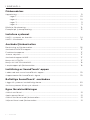 486
486
-
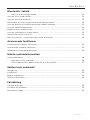 487
487
-
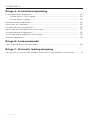 488
488
-
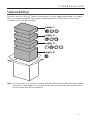 489
489
-
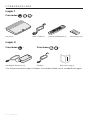 490
490
-
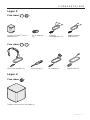 491
491
-
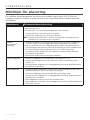 492
492
-
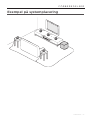 493
493
-
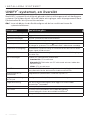 494
494
-
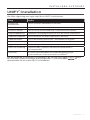 495
495
-
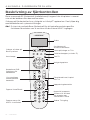 496
496
-
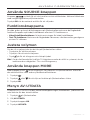 497
497
-
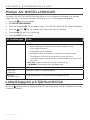 498
498
-
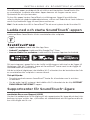 499
499
-
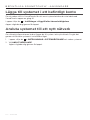 500
500
-
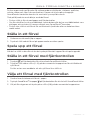 501
501
-
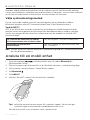 502
502
-
 503
503
-
 504
504
-
 505
505
-
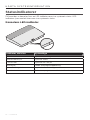 506
506
-
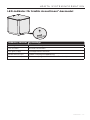 507
507
-
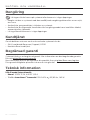 508
508
-
 509
509
-
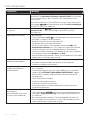 510
510
-
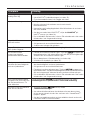 511
511
-
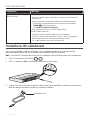 512
512
-
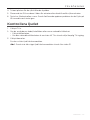 513
513
-
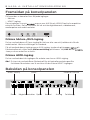 514
514
-
 515
515
-
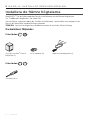 516
516
-
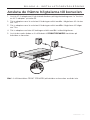 517
517
-
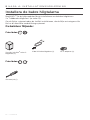 518
518
-
 519
519
-
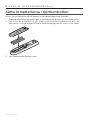 520
520
-
 521
521
-
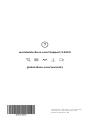 522
522
Bose SoundTrue® Ultra in-ear headphones – Samsung and Android™ devices Bedienungsanleitung
- Typ
- Bedienungsanleitung
- Dieses Handbuch eignet sich auch für
in anderen Sprachen
- français: Bose SoundTrue® Ultra in-ear headphones – Samsung and Android™ devices Le manuel du propriétaire
- español: Bose SoundTrue® Ultra in-ear headphones – Samsung and Android™ devices El manual del propietario
- italiano: Bose SoundTrue® Ultra in-ear headphones – Samsung and Android™ devices Manuale del proprietario
- Nederlands: Bose SoundTrue® Ultra in-ear headphones – Samsung and Android™ devices de handleiding
- português: Bose SoundTrue® Ultra in-ear headphones – Samsung and Android™ devices Manual do proprietário
- dansk: Bose SoundTrue® Ultra in-ear headphones – Samsung and Android™ devices Brugervejledning
- polski: Bose SoundTrue® Ultra in-ear headphones – Samsung and Android™ devices Instrukcja obsługi
- svenska: Bose SoundTrue® Ultra in-ear headphones – Samsung and Android™ devices Bruksanvisning
Verwandte Artikel
-
Bose SoundTrue® Ultra in-ear headphones – Samsung and Android™ devices Bedienungsanleitung
-
Bose SoundTrue® Ultra in-ear headphones – Samsung and Android™ devices Bedienungsanleitung
-
Bose SoundTrue® Ultra in-ear headphones – Samsung and Android™ devices Bedienungsanleitung
-
Bose SoundTrue® Ultra in-ear headphones – Samsung and Android™ devices Bedienungsanleitung
-
Bose SoundTrue® Ultra in-ear headphones – Samsung and Android™ devices Schnellstartanleitung
-
Bose 767397-1110 Benutzerhandbuch
-
Bose soundtouch pedestal Bedienungsanleitung
-
Bose Lifestyle® SoundTouch® 525 entertainment system Bedienungsanleitung
-
Bose SoundTrue® Ultra in-ear headphones – Samsung and Android™ devices Bedienungsanleitung
-
Bose Lifestyle 650 home entertainment system Schnellstartanleitung