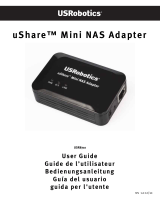ENGLISH
3
Introduction
The N4100 combines an IEEE 802.11b/g/n wireless access point, router,
4-port switch and service gateway in one box. A "statement printer"
allows you to easily generate subscriber accounts and print account
statements. You can connect it directly to the N4100. The subscriber is a
client with authenticated access to the Internet through the N4100.
In this example, a computer connects to the N4100’s (a) LAN port for
management. You also attach a RADIUS server for subscriber
authentication and a statement printer (c) for statements printing. The
N4100 connects to a broadband modem (b), which then connects to the
Internet. Wireless subscribers have seamless Internet access through
the N4100.
In this guide, you will:
• Make Hardware Connections to set up your device.
• Access the Web Configurator to use the Setup Wizard to configure
the WAN connection, wireless settings, e-mail and authentication
services, and set the billing profile on the N4100. You can also use
the wizard to set how to generate accounts and print statements,
and change the system password and time.
LAN
WLAN
WAN
a
b
c
ENGLISH