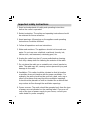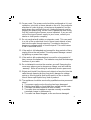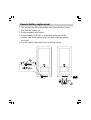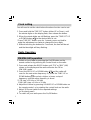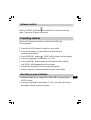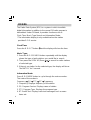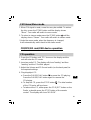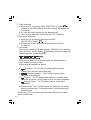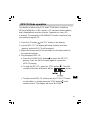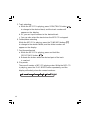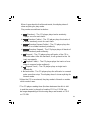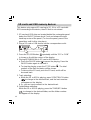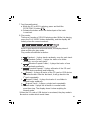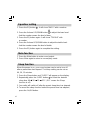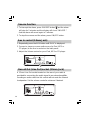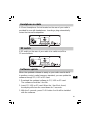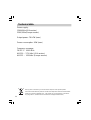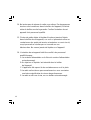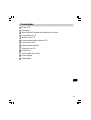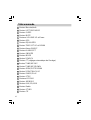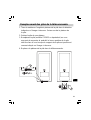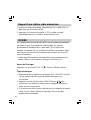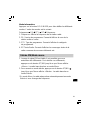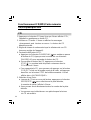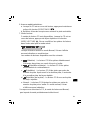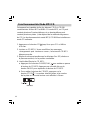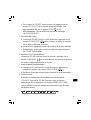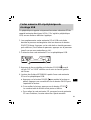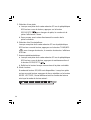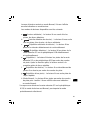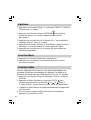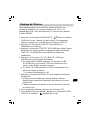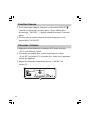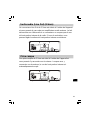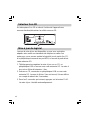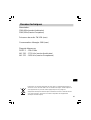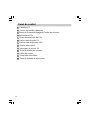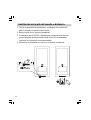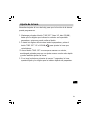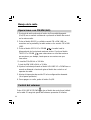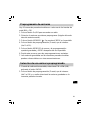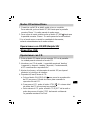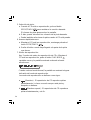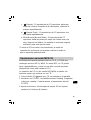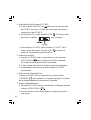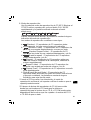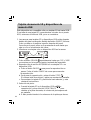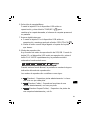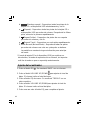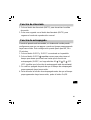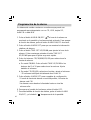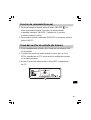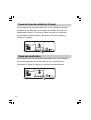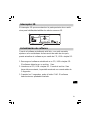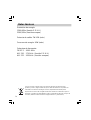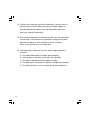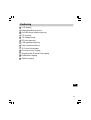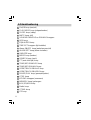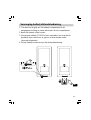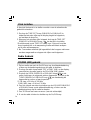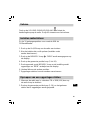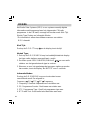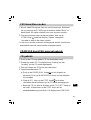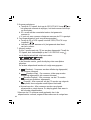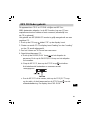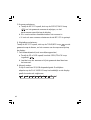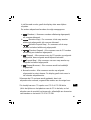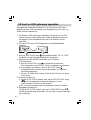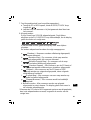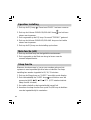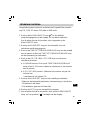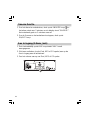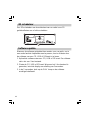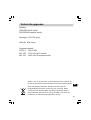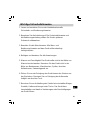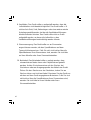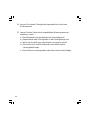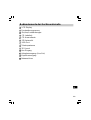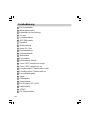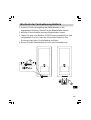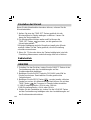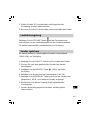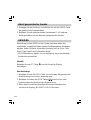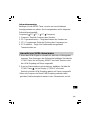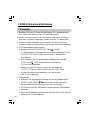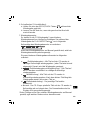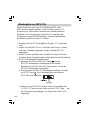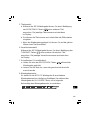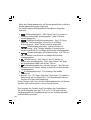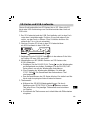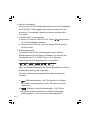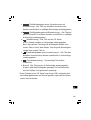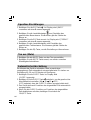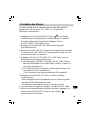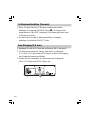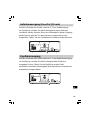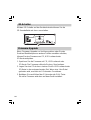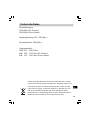Sangean WR-3 Bedienungsanleitung
- Kategorie
- CD-Spieler
- Typ
- Bedienungsanleitung

WR-3
User Manual

1
Important safety instructions
1. Read and understand all safety and operating instructions
before the radio is operated.
2. Retain instruction: The safety and operating instructions should
be retained for future reference.
3. Heed warnings. All warnings on the appliance and operating
instructions should be followed.
4. Follow all operations and use instructions.
5. Water and moisture: The appliance should not be used near
water. Do not use near a bathtub, washbowl, laundry tub,
kitchen sink, wet basement, swimming pool, etc.
6. Unplug the radio from the AC power outlet before cleaning.
Use only a damp cloth for cleaning the exterior of the radio.
7. Do not place the radio on an unstable cart, stand, bracket or
table. The radio may fall, causing serious personal injury and
damage to the radio.
8. Ventilation: This radio should be situated so that its location
or position does not interfere with its proper ventilation. For
example, the radio should not be used on a bed, sofa, rug or
other soft surfaces that may block the ventilation openings.
It should not be placed in a built-in situation like a cabinet that
may reduce air flow through the ventilation openings.
9. Power sources: The radio should be operated only from the type
of power source indicated on the marking label. If you are not
sure of the type of power supply to your home, consult your
radio dealer or power company.

2
10. Power cords: The power cord should be positioned so it is not
walked on, pinched, or items placed on top of it. Pay particular
attention to cords at plugs, convenience receptacles, and the
point where they exit from the unit. Unplug the power cord by
gripping the power plug, not the cord. Operate the radio using
only the current type of power source indicated. If you are not
sure of the type of power supply to your home, consult your
dealer or local power company.
11. Do not overload wall outlets or extension cords. This can result
in a risk of fire or electrical shock. Never insert objects of any
kind into the radio through opening. The objects may touch
dangerous voltage points or short out parts. This could cause
a fire or electrical shock.
12. If the radio is left attended and unused for long periods of time,
unplug it form the wall outlet. This will prevent damage caused
by lightning or power line surges.
13. If the radio is left unattended and unused for a long period of
time, remove the batteries. The batteries may leak and damage
furniture of your radio.
14. Do not attempt to service the receiver yourself. Removing the
cover may expose you to dangerous voltage, and will void the
warranty. Refer all servicing to authorized service personnel.
15. Object and Liquid Entry-Never push objects of any kind into this
radio through opening as they may touch dangerous voltage
points or short-out parts that could result in a fire or electric
shock. Never spill liquid of any kind of product.
16. The appliance should be serviced by qualified service personnel
when:
GB
The power supply cord or the plug has been damaged.
Objects have fallen or liquid had been spilled into the radio.
The radio has been exposed to rain or water.
The radio does not appear to operate normally or exhibits
a marked change in performance.
The radio has been dropped, or the enclosure damaged.
A.
B
C.
D.
E.

3
Controls
LCD display
Remote control sensor
On/Off/Volume control knob
CD slot
CD Eject button
SD card slot
USB device slot
5
6
7
1
2
3
4

4
Telescopic antenna
3D Sound switch
Auxiliary in socket
Record Out (Line Out) socket
Headphone socket
Mains input socket
10
8
9
11
12
13
GB

5
Remote control
On/Off button
PLAY MODE button
SLEEP button
MUTE button
VOLUME UP and Down buttons
0/10 button
EQUALIZER button
TIME SET UP and DOWN buttons
Alarm ON/OFF button
ALARM SET button
SNOOZE button
MODE button
SEARCH button
CT (auto clock time) button
TUNE/MP3 UP button
TUNE/MP3 DOWN button
SEEK/TRACK DOWN button
SEEK/TRACK UP button
PAUSE/PLAY button
STOP button
KEYPAD buttons
MEMORY button
AUX/SD/USB button
Radio button
ST/MO button
CD button
1
2
3
4
5
6
7
10
8
9
11
12
13
14
15
16
17
18
19
20
21
22
23
24
25
26

6
Remote battery replacement
1. Pull and hold the tab of the battery tray in the direction shown.
And slide the holder out.
2. Remove battery from holder.
3. Replace battery (CR2025 or equivalent) ensuring that the
positive side of the battery faces you with holder positioned
as shown.
4. Put the battery holder back into the remote control.
GB

7
Clock setting
You will need to set the clock before the alarm function can be set.
1. Press and hold the TIME SET button (either UP or Down), until
the minute digits on the display flash, then release the button.
2. When the minute digits are still flashing, press the TIME SET UP
or DOWN button to the desired time is set.
* Press TIME SET button once for 1 minute, press and hold to
make the adjustment run faster to change the hour digits.
3. Without touching the buttons for 7 seconds, the time will be set
and the time digits will stop flashing.
Radio Operation
FM/MW (AM) operation
1. Switch on your radio by pressing the On/Off button on the
remote control or by pressing the Control knob on the radio.
2. Press and release the RADIO button until “FM” or “MW” (AM)
shows on the display and the radio will enter the FM or
MW (AM) mode.
3. Press the SEEK UP or DOWN button and the radio will
scan for the next active frequency. Or, press the TUNE UP or
DOWN button to select a higher or lower a step of
frequency, until the active frequency is found.
* 1 FM step = 50 kHz or 100 kHz
1 MW (AM) step = 9 kHz or 10 kHz
4. Adjust the Volume by pressing VOLUME UP or DOWN button on
the remote control, or by rotating the control knob on the radio.
5. Adjust 3D Sound switch to the required settings.
(on the back panel)
6. To switch off your radio press the On/Off button.

8
Volume control
Press VOLUME UP/Down or rotate the Control knob on the
radio. There are 40 levels of volume.
Presetting stations
There are 10 memory presets on each of the MW and
FM wavebands.
1. Press the On/Off button to switch on your radio.
2. Tune to the station you would like to preset (tune as
previously described).
3. Press MEMORY button . “MEM” will be shown on the display.
4. Press the required Preset button (1 to 10).
5. Press MEMORY button again and the preset will be stored,
and “MEM” will disappear from the display.
6. Repeat this procedure for the remaining presets.
7. Stations stored in preset memories may be overwritten.
Recalling a preset station
1. When the radio is on, select FM or MW (AM) by pressing the
RADIO button.
2. Press the required Preset button (1-10), your radio will tune to
the station stored in preset memory.
GB

9
FM RDS
The Radio Data System (RDS) is a system in which inaudible
digital information in addition to the normal FM radio program is
transmitted. Under FM band, it provides functions such as
Clock Time, Music Type Search and Information Mode:
* The information display is only available when the station
provides R.D.S service.
Clock Time:
Press the R.D.S CT button and the display will show the time.
Music Type:
1. Press the R.D.S SEARCH button repeatedly until the display
shows the type of radio stations you would like to search.
2. Then press the SEEK UP/Down to search for radio stations
of selected type.
3. If there is no station for the selected type, the display will show
“No MATCH” for 2 second.
Information Mode:
Press R.D.S MODE button to cycle through the various modes.
The order of the modes is
Frequency PS PTY RT Frequency
1. Frequency: Displays frequency of the station.
2. PS: Program Service- Displays name of station.
3. PTY: Program Type- Displays the program type.
4. RT: Radio Text- Displays ratio text messages such as news
items etc.

10
FM Stereo/Mono mode
1. When FM signal is weak, some hiss may be audible. To reduce
the hiss, press the ST/MO button until the display shows
“Mono”. Your radio will switch to mono mode.
2. To return to stereo mode press the ST/MO button until the
display shows “Stereo”. Your radio will switch to stereo mode.
* Under the mono mode, when the frequency is changed,
it will automatically switch back to the stereo mode.
CD/MP3/SD card/USB device operation
CD operation
1. Press the CD button until “CD” shows on the display and the
unit will enter the CD mode.
2. Insert an audio CD. The display will show “loading” and then
“reading” and the CD will be played.
3. Adjust the Volume and 3D Sound switch (on the back panel) to
the required settings.
4. Play/stop/eject CD:
a. Press the PAUSE/PLAY button to pause the CD playing;
Press the PAUSE/PLAY button again to resume the
CD playing.
b. To stop the CD, press the STOP button . The total number
of the CD tracks will be shown.
c. To take out the CD, either press the CD EJECT button on the
Radio, or double press the STOP button of the remote
control. The display will show “NO DISK”.
GB

11
5. Track selecting:
a. While the CD is playing, press SEEK/TRACK button to
change to the desired track, the track number will appear on
the display.
b. Or, you can input numbers to the desired track.
c. You can also select the track when the CD is stopped.
6. Fast forward/rewind:
a. While the CD is playing, press and hold the
SEEK/TRACK button .
b. Release the button when the desired part of the track
is reached.
7. Play mode:
There are 5 modes of CD playing order. While the CD is playing,
press the PLAY MODE button repeatedly, and the display will
orderly show the current mode as-
When it goes back to the Normal mode, the display doesn’t
show anything for play mode.
Play modes are defined as below:
a. (Random) - The CD player plays tracks randomly.
It plays once for each track then stop.
b. (Random Repeat) - The CD player plays tracks
randomly and endlessly.
c. (Repeat) - The CD player plays tracks in numeral order.
After the last track, it will go back to the 1st track repeatedly.
d. (Repeat Track) - The CD player plays a single track
repeatedly.
e. Normal mode - The CD player plays the all tracks in numeral
order once then stop. The display doesn’t show anything for
Normal mode.
* When the CD is re-entered, the play mode is Normal no matter
which mode it was.

12
MP3 CD Mode operation
This device is able to play CD-R and CD-RW discs containing
MP3 and WMA files. In MP3 mode, a CD can have folders/albums,
and a folder/album consists of tracks. (depends on how a CD
is burned) The operation of MP3/WMA CD mode is similar to how
you operate a regular CD.
1. Press the CD button until “CD” shows on the display.
2. Insert a MP3 CD. The display will show “loading” and then
“reading” and the MP3 CD will be played.
3. Adjust the Volume and 3D Sound switch (on the back panel) to
the required settings.
4. Play/stop/eject MP3 CD:
a. Press the PAUSE/PLAY button to pause the MP3 CD
playing; Press the PAUSE button again to resume the
MP3 CD playing.
b. To stop the MP3 CD, press the STOP button . The total
number of the files and tracks will be shown.
c. To take out the MP3 CD, either press the CD EJECT button
on the Radio, or double press the STOP button of the
remote control. The display will show “NO DISK”.
GB

13
5. Track selecting:
a. While the MP3 CD is playing, press SEEK/TRACK button
to change to the desired track, and the track number will
appear on the display.
b. Or, you can input numbers to the desired track.
c. You can also select the track when the MP3 CD is stopped.
6. Folder/album selecting
While the MP3 CD is playing, press the TUNE/MP3 button
to change to the desired folder, and the folder number will
appear on the display.
7. Fast forward/rewind
a. While the MP3 CD is playing, press and hold the
SEEK/TRACK button .
b. Release the button when the desired part of the track
is reached.
8. Play mode:
There are 8 modes of MP3 CD playing order. While the MP3 CD
is playing, press the PLAY MODE button repeatedly, and the
display will orderly show the current mode as-

14
When it goes back to the Normal mode, the display doesn’t
show anything for play mode.
Play modes are defined as below:
a. (Random) - The CD player plays tracks randomly.
It plays once for each track.
b. (Random Folder) - The CD player plays the tracks of
a folder randomly, once for each track.
c. (Random Repeat Folder) - The CD player plays the
tracks of one folder randomly endlessly.
d. (Random Repeat) - The CD player plays all tracks of
the CD randomly and endlessly.
e. (Repeat) - The CD player plays all tracks of the CD in
numeral order. After the last track, it will go back to the 1st
track repeatedly.
f. (Repeat Folder) - The CD player plays the tracks of one
folder in numeral order endlessly.
g. (Repeat Track) - The CD player plays a single track
repeatedly.
h. Normal mode - The CD player plays the all tracks in numeral
order once then stop. The display doesn’t show anything for
Normal mode.
* When the CD is re-entered, the play mode is Normal no matter
which mode it was.
* The CD player reading time (the time between the dick is slid
in and the music is played) of reading CD-R or CD-RW can
be longer depending on the burning ways and brands of CD-R
or CD-RW.
GB

15
SD cards and USB memory devices
This device only support SD card up to 2G. If it is a SD card with
USB connecting to the device, then 2G limit is not existed.
1. SD card and USB slots are located behind the rectangular panel
below the ON/OFF/Volume knob. Push and release the right
hand top corner of the panel. (To close the panel, press in the
panel door until it clicks into place).
2. Plug a SD card or USB device into the correspondence slot.
3. Press the SD/USB button repeatedly until the “SD” or “USB”
is shown on the left top corner of the display.
4. Playing MP3/WMA files in SD card or USB device:
a. Press the PAUSE button to pause the playing; Press the
PAUSE button again to resume it.
b. To stop the playing, press the STOP button . The total
number of the files and tracks will be shown.
c. To take out the SD card, push the SD card, and it will be
bounced back.
5. Track selecting:
a. While the SD or USB is playing, press SEEK/TRACK button
to change to the desired track, and the track number
will appear on the display.
b. Or, you can input numbers to the desired track.
6. Folder/album selecting:
While the SD or USB is playing, press the TUNE/MP3 button
to change to the desired folder, and the folder number
will appear on the display.

16
7. Fast forward/rewind:
a. While the SD or USB is playing, press and hold the
SEEK/TRACK button .
b. Release the button when the desired part of the track
is reached.
8. Play mode:
There are 8 modes of SD/USB playing order. While it is playing,
press the PLAY MODE button repeatedly, and the display will
orderly show the current mode as-
When it goes back to the Normal mode, the display doesn’t
show anything for play mode.
Play modes are defined as below:
a. (Random) - It plays tracks randomly, once for each track.
b. (Random Folder) - It plays the tracks of a folder
randomly, once for each track.
c. (Random Repeat Folder) - It plays the tracks of one
folder randomly endlessly.
d. (Random Repeat) - It plays all tracks of the SD card
or USB device randomly and endlessly.
e. (Repeat) - It plays all tracks of the SD card or USB device
in numeral order. After the last track, it will go back to the
1
st
track repeatedly.
f. (Repeat Folder) - It plays the tracks of one folder in
numeral order endlessly.
g. (Repeat Track) - It plays a single track repeatedly.
h. Normal mode - It plays the all tracks in numeral order
once then stop. The display doesn’t show anything for
Normal mode.
* When the SD card or USB device is re-entered, the play mode is
Normal no matter which mode it was.
GB

17
Equalizer setting
1. Press the EQ button . It will show “BASS” with a number.
2. Press the Volume UP/DOWN button to adjust the bass level.
And the number means the level of bass.
3. Press the EQ button again. It will show “TREBLE” with
a number.
4. Press the Volume UP/DOWN button to adjust the treble level.
And the number means the level of treble.
5. Press the EQ button again to complete the setting.
Mute function
1. Press the Mute button to mute sound output.
2. Press Mute again to return to normal play mode.
Sleep function
When the power is on, your sound system can be set to turn off
after a preset time has elapsed. The sleep setting can be set as
60, 30, 15 minutes.
1. Press the Sleep button and “SLEEP” will appear on the display.
2. Repeatedly press the SLEEP button to select the desired
sleep time 60 30 15 OFF. (OFF means the Sleep
function is off)
3. Your radio will switch off after the preset sleep time has elapsed.
4. To cancel the sleep function before the preset time has elapsed,
press the On/Off button.

18
Alarm setting
Your sound system has an alarm which can be set to wake you by
CD, USB, SD card, FM radio, MW radio.
1. Press the ALARM ON/OFF button , and the alarm time
will be shown on the display, and the alarm is on. To turn off the
alarm function, press the Alarm ON/OFF button again.
2. Press the ALARM SET button and the alarm information will
be shown.
3. Press the TIME SET UP/DOWN button to adjust the alarm time.
Or press and hold the TIME SET UP/DOWN button to run the
adjustment faster.
4. Press CD / FM / MW / SD / USB button to select the alarm
source.
a. In FM/MW mode: Press TUNE UP/DOWN button or key
1-10 to select the station. And adjust the volume.
b. In CD / SD / USB mode: Select the track and adjust
the volume.
* the volume is initially set as 30.
5. Press the ALARM SET button to complete the setting.
* When the set alarm source is not available, the alarm source
will be FM.
* The alarm sounds from mute to loud.
6. To stop the alarm sound, press OFF button.
7. To disable the alarm function, press ALARM ON/OFF button,
and the symbol “ ” will disappear from the display.
GB

19
Snooze function
1. To interrupt the alarm, press SNOOZE button and the alarm
will stop for 5 minutes and the display will show” SNOOZE ”.
And the alarm will sound again in 5 minutes.
2. To stop the snooze and the alarm, press ON/OFF button.
Aux in socket (3.5mm Jack)
1. Repeatedly press the AUX button until “AUX” is displayed.
2. Connect a stereo or mono audio source (ie iPod, MP3 or
CD player) to the Aux in socket on the back panel.
3. Adjust the Volume control on your iPod, MP3 or CD player.
Record Out (Line Out) socket (3.5mm Jack)
A 3.5mm Line Out socket located on the rear of your radio is
provided for connecting the audio signal to an external amplifier.
Inserting an audio cable into this socket will not mute the internal
loudspeaker. Set the volume control to minimum if desired.
Seite wird geladen ...
Seite wird geladen ...
Seite wird geladen ...
Seite wird geladen ...
Seite wird geladen ...
Seite wird geladen ...
Seite wird geladen ...
Seite wird geladen ...
Seite wird geladen ...
Seite wird geladen ...
Seite wird geladen ...
Seite wird geladen ...
Seite wird geladen ...
Seite wird geladen ...
Seite wird geladen ...
Seite wird geladen ...
Seite wird geladen ...
Seite wird geladen ...
Seite wird geladen ...
Seite wird geladen ...
Seite wird geladen ...
Seite wird geladen ...
Seite wird geladen ...
Seite wird geladen ...
Seite wird geladen ...
Seite wird geladen ...
Seite wird geladen ...
Seite wird geladen ...
Seite wird geladen ...
Seite wird geladen ...
Seite wird geladen ...
Seite wird geladen ...
Seite wird geladen ...
Seite wird geladen ...
Seite wird geladen ...
Seite wird geladen ...
Seite wird geladen ...
Seite wird geladen ...
Seite wird geladen ...
Seite wird geladen ...
Seite wird geladen ...
Seite wird geladen ...
Seite wird geladen ...
Seite wird geladen ...
Seite wird geladen ...
Seite wird geladen ...
Seite wird geladen ...
Seite wird geladen ...
Seite wird geladen ...
Seite wird geladen ...
Seite wird geladen ...
Seite wird geladen ...
Seite wird geladen ...
Seite wird geladen ...
Seite wird geladen ...
Seite wird geladen ...
Seite wird geladen ...
Seite wird geladen ...
Seite wird geladen ...
Seite wird geladen ...
Seite wird geladen ...
Seite wird geladen ...
Seite wird geladen ...
Seite wird geladen ...
Seite wird geladen ...
Seite wird geladen ...
Seite wird geladen ...
Seite wird geladen ...
Seite wird geladen ...
Seite wird geladen ...
Seite wird geladen ...
Seite wird geladen ...
Seite wird geladen ...
Seite wird geladen ...
Seite wird geladen ...
Seite wird geladen ...
Seite wird geladen ...
Seite wird geladen ...
Seite wird geladen ...
Seite wird geladen ...
Seite wird geladen ...
Seite wird geladen ...
Seite wird geladen ...
Seite wird geladen ...
Seite wird geladen ...
Seite wird geladen ...
Seite wird geladen ...
Seite wird geladen ...
Seite wird geladen ...
Seite wird geladen ...
Seite wird geladen ...
Seite wird geladen ...
Seite wird geladen ...
Seite wird geladen ...
Seite wird geladen ...
Seite wird geladen ...
Seite wird geladen ...
Seite wird geladen ...
Seite wird geladen ...
Seite wird geladen ...
Seite wird geladen ...
-
 1
1
-
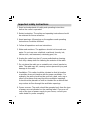 2
2
-
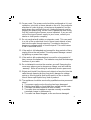 3
3
-
 4
4
-
 5
5
-
 6
6
-
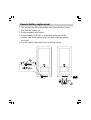 7
7
-
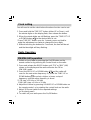 8
8
-
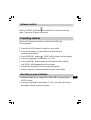 9
9
-
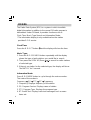 10
10
-
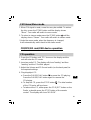 11
11
-
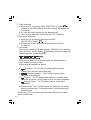 12
12
-
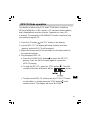 13
13
-
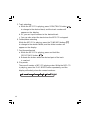 14
14
-
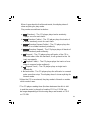 15
15
-
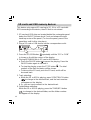 16
16
-
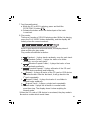 17
17
-
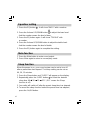 18
18
-
 19
19
-
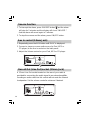 20
20
-
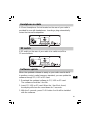 21
21
-
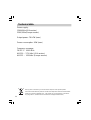 22
22
-
 23
23
-
 24
24
-
 25
25
-
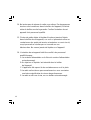 26
26
-
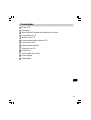 27
27
-
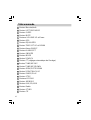 28
28
-
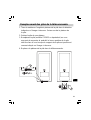 29
29
-
 30
30
-
 31
31
-
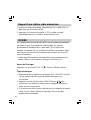 32
32
-
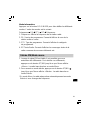 33
33
-
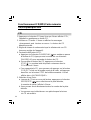 34
34
-
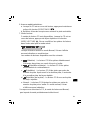 35
35
-
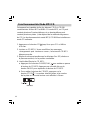 36
36
-
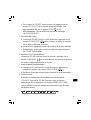 37
37
-
 38
38
-
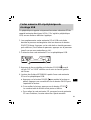 39
39
-
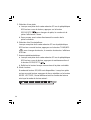 40
40
-
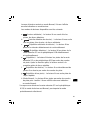 41
41
-
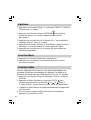 42
42
-
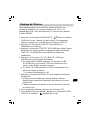 43
43
-
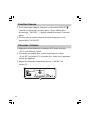 44
44
-
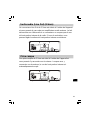 45
45
-
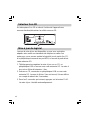 46
46
-
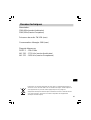 47
47
-
 48
48
-
 49
49
-
 50
50
-
 51
51
-
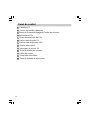 52
52
-
 53
53
-
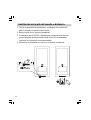 54
54
-
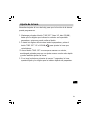 55
55
-
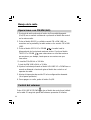 56
56
-
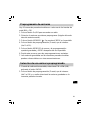 57
57
-
 58
58
-
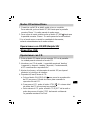 59
59
-
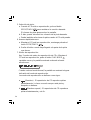 60
60
-
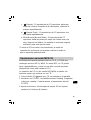 61
61
-
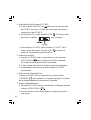 62
62
-
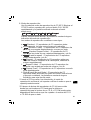 63
63
-
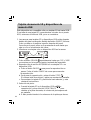 64
64
-
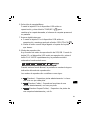 65
65
-
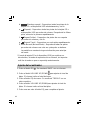 66
66
-
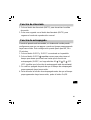 67
67
-
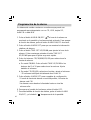 68
68
-
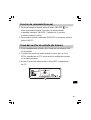 69
69
-
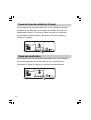 70
70
-
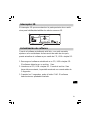 71
71
-
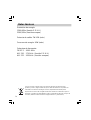 72
72
-
 73
73
-
 74
74
-
 75
75
-
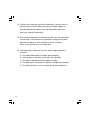 76
76
-
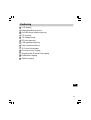 77
77
-
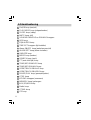 78
78
-
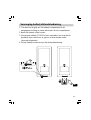 79
79
-
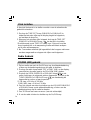 80
80
-
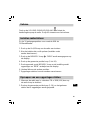 81
81
-
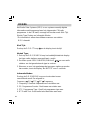 82
82
-
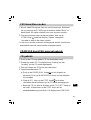 83
83
-
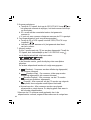 84
84
-
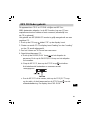 85
85
-
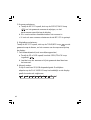 86
86
-
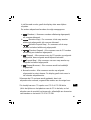 87
87
-
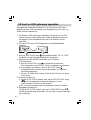 88
88
-
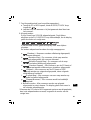 89
89
-
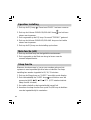 90
90
-
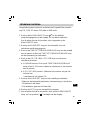 91
91
-
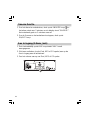 92
92
-
 93
93
-
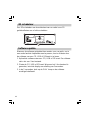 94
94
-
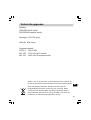 95
95
-
 96
96
-
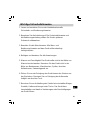 97
97
-
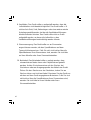 98
98
-
 99
99
-
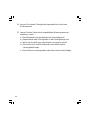 100
100
-
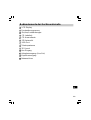 101
101
-
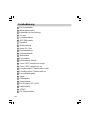 102
102
-
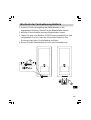 103
103
-
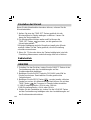 104
104
-
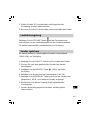 105
105
-
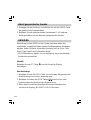 106
106
-
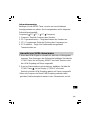 107
107
-
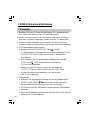 108
108
-
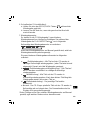 109
109
-
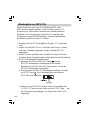 110
110
-
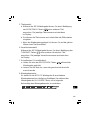 111
111
-
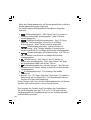 112
112
-
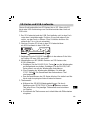 113
113
-
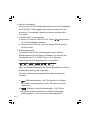 114
114
-
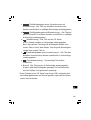 115
115
-
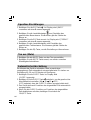 116
116
-
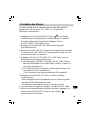 117
117
-
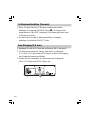 118
118
-
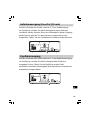 119
119
-
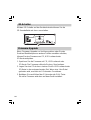 120
120
-
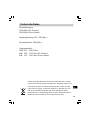 121
121
Sangean WR-3 Bedienungsanleitung
- Kategorie
- CD-Spieler
- Typ
- Bedienungsanleitung
in anderen Sprachen
- English: Sangean WR-3 Owner's manual
- français: Sangean WR-3 Le manuel du propriétaire
- español: Sangean WR-3 El manual del propietario
- Nederlands: Sangean WR-3 de handleiding