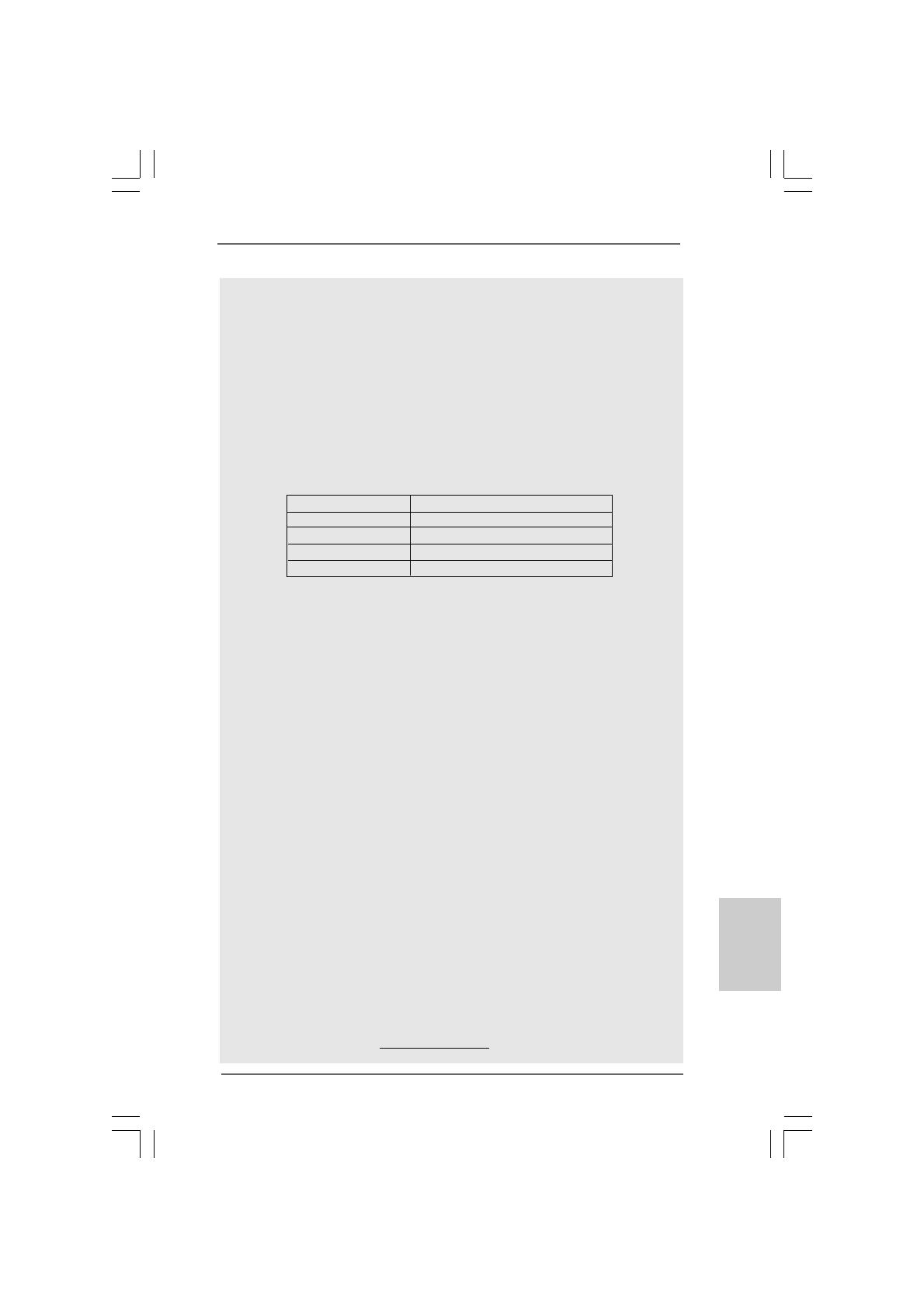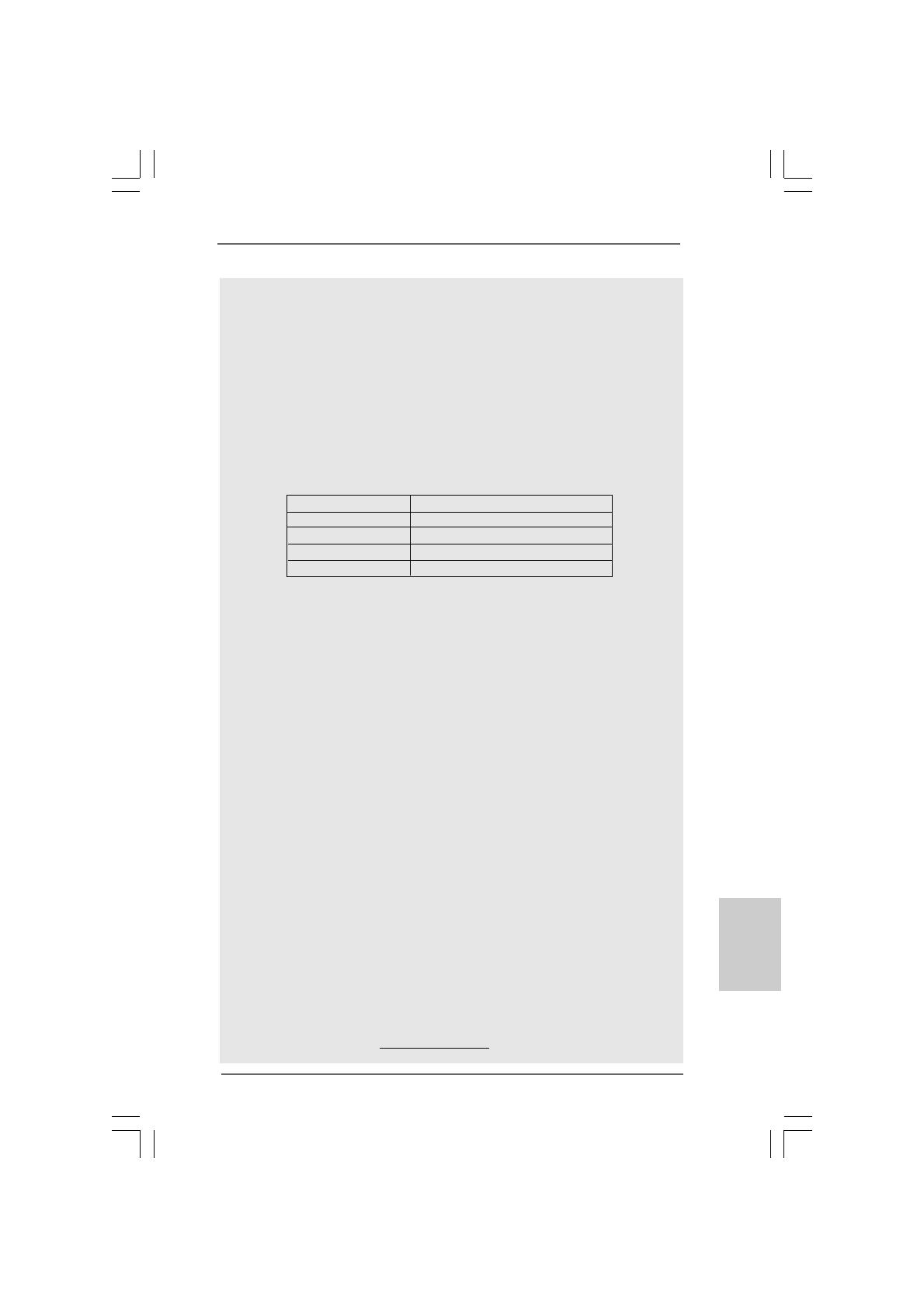
77
77
7
ASRock ConRoe1333-GLAN Motherboard
EnglishEnglish
EnglishEnglish
English
CAUTION!
1. FSB1333-CPU will operate in overclocking mode. Under this situation,
PCIE frequency will also be overclocked to 115MHz.
2. About the setting of “Hyper Threading Technology”, please check page 29
of “User Manual” in the support CD.
3. This motherboard supports Untied Overclocking Technology. Please read
“Untied Overclocking Technology” on page 21 for details.
4. This motherboard supports Dual Channel Memory Technology. Before you
implement Dual Channel Memory Technology, make sure to read the
installation guide of memory modules on page 12 for proper installation.
5. Please check the table below for the CPU FSB frequency and its corre-
sponding memory support frequency.
CPU FSB Frequency Memory Support Frequency
1333 DDRII533*, DDRII667
1066 DDRII533, DDRII667
800 DDRII400, DDRII533, DDRII667
533 DDRII400, DDRII533
* When you use a FSB1333-CPU on this motherboard, it will run at
DDRII500 if you adopt a DDRII533 memory module.
6. Due to the chipset limitation, the actual memory size may be less than
4GB for the reservation for system usage under Windows
®
XP, Windows
®
XP 64-bit, Windows
®
Vista
TM
and Windows
®
Vista
TM
64-bit.
7. Although this motherboard offers stepless control, it is not recommended
to perform over-clocking. Frequencies other than the recommended CPU
bus frequencies may cause the instability of the system or damage the
CPU.
8. While CPU overheat is detected, the system will automatically shutdown.
Before you resume the system, please check if the CPU fan on the
motherboard functions properly and unplug the power cord, then plug it
back again. To improve heat dissipation, remember to spray thermal
grease between the CPU and the heatsink when you install the PC system.
9. For microphone input, this motherboard supports both stereo and mono
modes. For audio output, this motherboard supports 2-channel, 4-channel,
6-channel, and 8-channel modes. Please check the table on page 3 for
proper connection.
10. Before installing SATAII hard disk to SATAII connector, please read the
“SATAII Hard Disk Setup Guide” on page 20 to adjust your SATAII hard disk
drive to SATAII mode. You can also connect SATA hard disk to SATAII
connector directly.
11. Power Management for USB 2.0 works fine under Microsoft
®
Windows
®
Vista
TM
64-bit / Vista
TM
/ XP 64-bit / XP SP1 or SP2 / 2000 SP4.
12. Microsoft
®
Windows
®
Vista
TM
/ Vista
TM
64-bit driver keeps on updating now. As
long as we have the latest driver, we will update it to our website in the future.
Please visit our website for Microsoft
®
Windows
®
Vista
TM
/ Vista
TM
64-bit driver
and related information.
ASRock website http://www.asrock.com