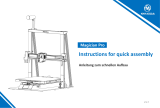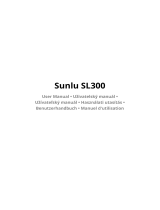Seite wird geladen ...

W-LAN 3D-Drucker
Art. No. 2010100
1. Gehäuse der Düse nicht entfernen!
2. Heiße Oberfläche! Sich im Betrieb aufheizende Düse
nicht berühren!
3. Verletzungsgefahr durch bewegliche Druckerteile.
Keine Handschuhe oder andere Dinge, die sich
verheddern können, während des Betriebs tragen!
WARNUNG!
Bedienungsanleitung
Art. No. 2010100
WIFI 3D Printer
Instruction manual
1. Do not remove the nozzle housing!
2. Hot surface! Do not touch the nozzle that is heating
up during operation!
3. Risk of injury due to moving printer parts.
Do not wear gloves or other things that can get tangled
during operation!
WARNING!


Inhalt
Info, Update/After Sales Support/Garantie
Allgemeine Sicherheitshinweise
Begriffe
Kapitel 1: Der W-LAN 3D-Drucker
1.1 - Vorstellung der Komponenten
1.2 - Referenz
06
07
Kapitel 2: Betrieb
2.1 - Auspacken
2.2 - Zubehör
2.3 - Oberfläche
2.3.1 - Konstruktion
2.3.2 - Werkzeuge
2.3.2.1 - Netzwerk
2.3.2.2 - Vorwärmen
2.3.2.3 - Einstellung
2.3.2.4 - Informationen
2.3.3 - Fillament
2.4 - Druck
2.4.1 - Fillament einlegen
2.4.2 - Modelldateiübertragung
2.4.3 - Druck
2.4.4 - Modell herausnehmen
2.4.5 - Fillamentwechsel
2.5 - Kamerabedienung
08
10
11
11
13
13
18
19
22
23
24
24
26
28
29
30
31
Kapitel 3: Häufig gestellte Fragen
Kapitel 4 : Support und Kundendienst
06
02
03
05
08
37
40
01
Table of Contents
Info, Update/After Sales Support/Warranty ����������������������������� 02
General Safety Instructions ���������������������������������������������������� 03
Terms ������������������������������������������������������������������������������������� 05
Chapter 1: About the 3D Printer ���������������������������������������������� 06
1.1 Components Introduce ........................................................................................................06
1.2 Reference ................................................................................................................................ 07
Chapter 2: Operating �������������������������������������������������������������� 08
2.1 - Unpacking ....................................................................................................................................................08
2.2 - Accessories .................................................................................................................................................10
2.3 - Interface .......................................................................................................................................................11
2.3.1 - Build .....................................................................................................................................11
2.3.2 - Tools ....................................................................................................................................13
2.3.2.1 - Network ...................................................................................................................13
2.3.2.2 - Preheat.....................................................................................................................18
2.3.2.3 - Setting ...................................................................................................................... 19
2.3.2.4 - About ........................................................................................................................ 22
2.3.3 - Filament ..............................................................................................................................23
2.4 - Print ...............................................................................................................................................................24
2.4.1 - Load Filament ....................................................................................................................24
2.4.2 - Model File Transfer ...........................................................................................................26
2.4.3 - Print ...................................................................................................................................... 28
2.4.4 - Model Remove ...................................................................................................................29
2.4.5 - Replace Filament ............................................................................................................... 30
2.5 - The Guide of Using Camera......................................................................................................................31
Chapter 3: Q&A ����������������������������������������������������������������������� 37
Chapter 4: Support and Service ���������������������������������������������� 40

More Informations, Updates and Software
Visit our website using the following QR codes or web links to nd additional information,
available updates or software for this product or related accessories:
3D Printer Accessories
www.bresser.de/P2010100
www.bresser.de/P2080200000000
After-Sales-Support / Service
We oer an individual service for this product beyond the purchase. If you have any problems
with the product, our support team will be happy to assist you.
For a smooth process, please keep the following information handy for possible inquiries:
• Service/warranty card
• Article number and description
• Date of purchase and dealer
Contact details:
E-Mail: service.3d-printer@bresser.de (preferred communication)
Internet: www.bresser.de/c/de/service
Telephone*: 00 800 – 63 43 7000
Service times:
Monday - Friday (except for holidays) 9:00 - 16:30
*free hotline throughout Germany
Warranty
Please refer to the separate service/warranty card for warranty information.
02

03
LESEN UND BEFOLGEN SIE ALLE
NACHSTEHENDEN SICHERHEITSHINWEISE.
Sicherheit der Arbeitsumgebung
Ihr Arbeitsplatz muss stets aufgeräumt sein.
Bedienen Sie den W-LAN 3D-Drucker nicht in der Nähe von entzündlichen
Flüssigkeiten, Gas oder Staub.
Elektrische Sicherheit
Schließen Sie den W-LAN 3D-Drucker ausschließlich an eine richtig geerdete Steckdose an.
Verwenden Sie den W-LAN 3D-Drucker nicht an feuchten oder nassen Orten.
Setzen Sie den W-LAN 3D-Drucker keiner direkten Sonneneinstrahlung aus.
Verwenden Sie den Drucker nicht während eines Gewitters.
Bitte trennen Sie den Drucker vom Stromnetz, wenn Sie ihn über einen längeren
Personenschutz
Berühren Sie die Düse und die Arbeitsplatte nicht während des Drucks.
Berühren Sie die Düse nach dem Ende des Druckvorgangs nicht.
Kleiden Sie sich richtig. Tragen Sie keine lose Kleidung oder Schmuck. Halten Sie Haare, Kleidung
und Handschuhe von beweglichen Teilen fern.
Bedienen Sie den Drucker nicht, wenn Sie übermüdet sind, unter dem Einfluss von Drogen,
Alkohol oder Medikamenten stehen.
Warnungen
Lassen Sie das Gerät nicht über einen längeren Zeitraum unbeaufsichtigt.
Nehmen Sie keine Veränderungen am Gerät vor.
Senken Sie die Arbeitsplatte vor dem Einführen/Entfernen des Fillaments ab.
(Die Distanz zwischen Düse und Arbeitsplatte muss mindestens 50 mm betragen)
Benutzen Sie das Gerät in einer gut belüfteten Umgebung.
Verwenden Sie das Gerät niemals für ungesetzliche Zwecke.
Verwenden Sie das Gerät niemals, um Behälter für die Aufbewahrung von
.
Electrical Safety
Electrical Safety
Personal Safety
Personal Safety
Cautions
Cautions
You must always keep your workingspace clean.
You must always keep your workingspace clean.
Dont use the Wi 3D-Printer near inammable liquids, gas or dust.
Dont use the Wi 3D-Printer near inammable liquids, gas or dust.
Keep the W-LAN 3D printer out of reach of children and untrai-
ned persons.
Keep the W-LAN 3D printer out of reach of children and untrai-
ned persons.
Only connect the W-LAN 3D Printer to a properly grounded power outlet.
Only connect the W-LAN 3D Printer to a properly grounded power outlet.
Avoid using the device during an thunderstorm.
Avoid using the device during an thunderstorm.
In case of uncertain accident, please unplug the device if you do not use it for long.
In case of uncertain accident, please unplug the device if you do not use it for long.
Do not use Adventurer 3 in damp or wet locations. Do not expose Adventurer
3 to burning sun.
Do not use Adventurer 3 in damp or wet locations. Do not expose Adventurer
3 to burning sun.
Do not touch the nozzle and build plate during printing.
Do not touch the nozzle and build plate during printing.
Do not touch the nozzle after nishing printing.
Do not touch the nozzle after nishing printing.
Dress properly. Do not wear loose clothing or jewelry. Keep your hair, clothing and gloves
away from moving parts.
Dress properly. Do not wear loose clothing or jewelry. Keep your hair, clothing and gloves
away from moving parts.
To lower the build plate before loading/unloading lament. (The distance between
the nozzle and build plate should be kept for at least 50mm)
To lower the build plate before loading/unloading lament. (The distance between
the nozzle and build plate should be kept for at least 50mm)
Do not leave the device unattended for long.
Do not leave the device unattended for long.
Do not make any modications to the device.
Do not make any modications to the device.
Operate the device in a well-ventilated environment.
Operate the device in a well-ventilated environment.
Never use the device for illegal activities.
Never use the device for illegal activities.
Never use the device to make any food storage vessels.
Never use the device to make any food storage vessels.
Never use the device to make any electrical appliance.
Never use the device to make any electrical appliance.
Never put the model into your mouth.
Never put the model into your mouth.
Do not operate the device while you are tired or under the inuence of drugs, alcohol or
medication.
Do not operate the device while you are tired or under the inuence of drugs, alcohol or
medication.
Safety Notice
PLEASE READ AND STRICTLY FOLLOW ALL THE
SAFETY WARNINGS AND NOTICE BELOW�
Work Environment Safety
Electrical Safety
Personal Safety
Cautions
You must always keep your workingspace clean.
Dont use the Wi 3D-Printer near inammable liquids, gas or dust.
Keep the W-LAN 3D printer out of reach of children and untrai-
ned persons.
Only connect the W-LAN 3D Printer to a properly grounded power outlet.
Avoid using the device during an thunderstorm.
In case of uncertain accident, please unplug the device if you do not use it for long.
Do not use Adventurer 3 in damp or wet locations. Do not expose Adventurer
3 to burning sun.
Do not touch the nozzle and build plate during printing.
Do not touch the nozzle after nishing printing.
Dress properly. Do not wear loose clothing or jewelry. Keep your hair, clothing and gloves
away from moving parts.
To lower the build plate before loading/unloading lament. (The distance between
the nozzle and build plate should be kept for at least 50mm)
Do not leave the device unattended for long.
Do not make any modications to the device.
Operate the device in a well-ventilated environment.
Never use the device for illegal activities.
Never use the device to make any food storage vessels.
Never use the device to make any electrical appliance.
Never put the model into your mouth.
Do not operate the device while you are tired or under the inuence of drugs, alcohol or
medication.

04
Anforderungen an die Umgebung
Aufstellung
Anforderungen für das Fillament
Aufbewahrung des Fillaments
Rechtshinweis
Das Gerät muss in einer trockenen und belüfteten Umgebung aufgestellt werden.
Die frei Fläche an der rechten, linken und Rückseite muss mindestens 20 cm betragen.
Die freie Fläche vor dem Gerät muss mindestens 35 cm betragen.
Lagertemperatur des Gerätes: 0-40℃
Verwenden Sie das Fillament ausschließlich für die vorgesehenen Zwecke.
Verwenden Sie bitte nur einen BRESSER-Fillament oder Fillament von Marken/Herstellern,
die von BRESSER zugelassen sind. Andere Fillamente, als jene von BRESSER, können die Düse
wegen der nicht geeigneten Materialeigenschaften verstopfen und beschädigen.
Die Qualität aller Polymere lässt im Laufe der Zeit nach.
Packen Sie das Fillament erst aus, wenn Sie es benötigen.
Fillamente müssen sauber und trocken aufbewahrt werden.
Temperatur: 15-30°C; Feuchtigkeit: 20%-70%
Environment Requirements
Place Requirements
Filament Requirements
Legal Notice
The device must be placed in a dry and ventilated environment. The distances of the left,
right and back side space should be at least 20cm, and the distance of the front side
space should be at least 35cm. Device storage temperature: RT 0-40C°
Do not abuse the lament. Please make sure you use the FlashForge lament or the
lament from the brands accepted by FlashForge. Nozzle clogging and damage may be
caused by non-FlashForge lament due to inappropriate material properties.
All the information in this document is subject to any amendment
or change without the ofcial authorization from BRESSER.
BRESSER CORPORATION MAKES NO WARRANTY OF ANY KIND WITH REGARD TO THIS
DOCUMENT, INCLUDING, BUT NOT LIMITED TO, THE IMPLIED WARRATIES OF MER-
CHANTABILITY AND FITNESS FOR A PARTICULAR PURPOSE.
FCC Notice This device complies with part 15 of the FCC Rules. Operation is subject to
the following two conditions: (1) This device may not cause harmful interference, and (2)
this device must accept any interference received, including interference that may cause
undesired operation.
BRESSER shall not be liable for errors contained herein for incidental consequential
damages in connection with furnishing, performance or use of this material.
This document contains proprietary information protected by
copyright. Copyright © 2020 BRESSER Corp. All Rights Reserved.
All polymers degrade with time. Do not unpack lament until
necessary. Filament should be stored at clean and dry conditions.
Filament Storage
Temperature: RT 15-30°C; Moisture: 20%-70%

05
Begriffe
Arbeitsplatte
Haftfolie
Konstruktionsvolumen
Extruder
Düse
Kühlgebläse
Fillamentbox
Fillamentführungsrohr
Fillamentaufnahme
Die Oberfläche, auf der der W-LAN 3D-Drucker ein Objekt aufbaut.
Die dreidimensionale Fläche eines Objektes nachdem es
fertiggestellt ist.
Das größte Konstruktionsvolumen beträgt 150x150x150 mm.
Die schwarze Haftfolie, mit der die Arbeitsplatte des
W-LAN 3D-Druckers abgedeckt ist, damit das Objekt gut auf der
Arbeitsplatte haftet.
Der integrierte Extruder ist auf der X-Achse montiert.
Der Extruder zieht das Fillament von der Spule, schmilzt ihn
und drückt in durch die Düse auf die Arbeitsplatte.
Dieser „Druckkopf“ sitzt am Boden des Extruders,
dort wo das erwärmte Fillament herausgedrückt wird.
Es diente der Kühlung von Extruderaußenbaugruppe
und Getriebemotor.
Eine spezielle Box, in welche das Fillament eingelegt wird,
ist an der rechten Seite des Druckers angeordnet.
Ein weißes Plastikrohr, in dem das Fillament von der
Fillamentbox zur Fillamentaufnahme geführt wird.
Eine Öffnung oben auf dem Extruder.
Terms
Build Plate
Extruder
Build Volume
Build Tape
Nozzle
Cooling Fan
Filamentbox
Filament Guide Tube
Filament Intake
The surface on which the WIFI 3D Printer builds an object.
The black tape that covers WIFI 3D Printer’s build plate so that the
object can stick to the build plate well.
The three dimensional amount of space that an object will use once
it is completed. The largest build volume is 150*150*150mm.
The integral extruder device installed on X-Axis. Extruder draws the
lament from the spool, melts it and pushes it through a nozzle into
the build plate.
Also called “print head”, which located at the bottom of the extruder
where heated lament is squeezed out.
To cool the outer assembly of the extruder and gear motor.
A specic box for placing the Filament, which is located on the right
of the printer.
A white plastic tube that guides the lament from the lament box
to the lament intake
.
An opening located at the top of the extruder.

Kapitel 1: Der W-LAN 3D-Drucker
1. Fillamentführungsrohr 2. Fillamentführungsrohrverbindung 3. Extrudersockel
4. Kühlgebläse 5. Abnehmbare Düse 6. Extruderkabel 7. Klammer
8. LED-Lampe 9. Druckluftführung 10. Vordertür 11. Y-Achse-Gleitschlitz
12. Plattformsockel 13. Abnehmbare Arbeitsplatte
14. Touchscreen USB-Wechseldatenträgeranschluss 16. Netzschalter 17. Netzeingang
18. Spulenhalter 19. Fillamentabdeckung 20. Griff der Fillamentabdeckung 21. Motor
22. Fillamentaufnahme 23. Fillamentzuführrad 24. Obere Abdeckung 25. Luftauslass
26. Ethernet-Eingang
06
2
3
4
5
1
6
7
8
9
22
23
10
13
11
12
14
15
21
16
17
18
19
20
24
25
26
1.1 Vorstellung der Komponenten
Chapter 1: About WIFI 3D Printer
1�1 Components Introduce
1. Filament guide tube 2. Filament guide tube joint 3. Extruder base
4. Cooling Fan 5. Removable nozzle 6. Extruder cables 7. Clip
8. Led light 9. Air guide 10. Front door 11. Y-Axis sliding slot
12. Platform base 13. Removeable Build Plate
14. Touchscreen 15. USB stick input 16. Power Switch 17. Power Input
18. Spool holder 19. Filament Cover 20. Filament cover handle 21. Motor
22. Filament Intake 23. Filament feeding wheel 24. Top cover 25. Air outlet
26. Ethernet input

Name
Anzahl Extruder
Drucktechnologie
Bildschirmgröße
Konstruktionsvolumen
Schichtauflösung
Konstruktionsgenauigkeit
Positioniergenauigkeit
Fillamentdurchmesser
Düsendurchmesser
Konstruktions
geschwindigkeit
Software
Unterstützte Formate
der Software
Speichergröße
Betriebssystem
AC-Eingang
Konnektivität
Nettogewicht
Gerätegröße
W-LAN 3D-Drucker
1. Abnehmbar
Fused Fillament Fabrikation (FFF)
2,8 Zoll IPS-Farb-Touchscreen
150×150×150 mm
0.1-0.4 mm
±0.2 mm
Z-Achse 0.0025 mm; XY-Achse 0.011 mm
1.75 mm (±0.07 mm)
0.4 mm
10~100 mm/s
FlashPrint
Eingabe: 3mf/stl/obj/fpp/bmp/png/jpg/jpeg
Ausgabe: gx/g Datei
8GB
Win 8/10
150W (100-250V, 50/60Hz)
USB-stick, W-LAN, Ethernet
388×340×405 mm
9 kg
1.2 Referenz
07
Name
Number of Extruder
Print Technology
Screen Size
Build Volume
Layer Resolution
Build Accuracy
Positioning Accuracy
Filament Diameter
Software
Memory Size
OS
AC Input
Connectivity
Device Size
Net Weight
WIFI 3D Printer
1, Removable
Fused Filament Fabrication (FFF)
2,8° color IPS Touch Screen
150x150x150mm
0.1-0.4mm
±0.2mm
Z axis 0.0025mm; XY axis 0.011mm
1.75mm (±0.07mm)
0.4mm
10~100 mm/s
FlashPrint
Input:3mf/stl/obj/fpp/bmp/png/jpg/jpeg
File Output: gx/g File
8GB
WIN 8/10
150 W (100-250V, 50/60Hz)
USB stick, WIFI, Ethernet
388x340x405mm
9 kg
Build Speed
Support Formats
Nozzle Diameter
1�2 Reference

Kapitel 2: Betrieb
2.1 Auspacken
08
KEEP DRY
HANDLE
WITH CARE
FRAGILE
The People's Insurance Company of China
KEEP DRY
HANDLE
WITH CARE
FRAGILE
The People's Insurance Company of China
KEEP DRY
HANDLE
WITH CARE
FRAGILE
1. Öffnen sie den Karton.
2. Nehmen Sie das Packpapier aus dem
Karton.
3
. Seien Sie vorsichtig! Fillament und
Stromkabel sind im Papierkarton
verpackt
4. Nehmen sie den Drucker aus dem Karton.
2�1 Unpacking
Chapter 2: Operating
1. Open the box
2. Take out the wrapping paper box on
the top.
3. Be careful! Filament and power ca-
ble are all placed inside the wrapping
paper box
4. Take out the printer from the box.

09
7. Öffnen Sie die Vordertür, nehmen Sie den Karton aus
dem Drucker und packen Sie ihn vollständig aus.
6. Klicken Sie auf [Werkzeuge]-[Einstellung], um auf die Seite zuzugreifen.
Klicken Sie auf [Bewegen], um zur zweiten Seite zu navigieren.
Klicken Sie auf den oberen Pfeil auf der Seite.
Nun hebt sich der Extruder an und der Karton darunter kann leichter herausgenommen werden.
Netzschalter
Stecken Sie das Stromkabel an der Rückseite ein und
schalten Sie den Drucker mit dem Netzschalter ein.
Der Touchscreen wird eingeschaltet.
X
Y
Z
X: 20.00 Y: 45.00 Z: 36.00
Status
Sprachen
Kalibrierung Start
Bewegen Kamera
Fillamentprüfung LED
1/
3
<
<<
2
/
3
<
5. Plug the power cable into the input on the
back and turn on the power switch, the touch
screen is turned on.
Power Switch
6. Click [tools]-[setting] in turn to enter page like this, turn to page two, click [move]. Click the
upper arrow in the moving page to make the extruder raises for removing the paper box on the
bottom easier.
7. Open the front door, take the paper box out of the
printer and unpack it completely.
Status Language
Calibration Home
Move Camera
LedFilamentCheck

10
2.2 Zubehör
3D-Drucker
Fillament
Ersatzdüse
Innensechskant-
schlüssel
Schraubendreher
HEPA-Luftfilter
Stiftwerkzeug
Stromkabel
Schmierfett
Garantie/Service-
Karte
Schnellstartanleitung
Spachtel
3D Printer
Filament
Power Cable
Spare Nozzle
Allen
Wrench
Spatula Grease
Quickstart Manual
Warranty/
Service-Card
2�2 Accessories
HEPA Air Filter
Screwdriver Pin Tool

2.3 Vorstellung der Bildschirm-Menüs
1. Berühren Sie [Drucken]. 2. Wählen Sie zuerst den Lesen-Pfad der Druckdatei-Dateiliste.
Lesen der Druckdatei:
Lokale Speicherkarte
USB-Wechseldatenträger
Cloud
Zurück: Zurück zum vorherigen
Bildschirm
Drucken
Werkzeuge
Fillament
6.62GB
Untätig
(Keine)
11
1/1
<
<
20mm_Box-
PLA.gx
Ship-PLA.gx
1/1
<
<
20mm_Box-
PLA.gx
Ship-PLA.gx
Alle auswählen
2.3.1 Konstruktion
3. Dateiliste
Um den Druck zu beginnen, berühren Sie '
Berühren Sie das Bild der
gewählten Datei, um die Dateidetails einzugeben. Seitennavigation: Berühren Sie
den linken/rechten Pfeil.
Mit einem langen Druck auf das Dateibild oder den Dateinamen verlassen Sie die
Oberfläche. Hier können Sie die Auswahl „Alle“, „Kopieren“ ,
„Löschen“ treffen. Berühren Sie , um den Auswahlbildschirm
zu verlasse
n..
Lorem ipsum
2�3�1 Build
1. Tap [Print] 2. Choose the read path of the print le File list.
The USB stick
The USB stick
The Cloud
The Cloud
Back: Back to upper interface
Read the print le from:
The local memory card
Print
Tools
Filament
Select all
(None)
Idle
2�3 Interface Menus introduction
3. File list
Tap to begin printing; tap the picture of the selected le to enter le details.
Page-ip: Tap the left/right arrow.
Long press the le picture or le name, quit out multi-selected interface, you can
select all, copy delete . Tap to quit out multi-selected interface.

Datei Details: Einschließlich Dateibild, benötigter Zeit,
benötigtes Fillament.
Konstruktion: Beginn des Dateidrucks.
Kopieren: Kopieren der Dateien vom
USB-Wechseldatenträger auf die lokale Speicherkarte.
Löschen: Löschen der Druckdatei.
Abbrechen: Abbrechen des Druckauftrags.
Pause/Fortsetzen: Aussetzen/Fortsetzen des Druckauftrags.
Mehr: Überprüfung weiterer Einstellungen und detaillierter
Informationen während des Drucks.
Druckoberfläche
Mehr
Wechsel: Fillamentwechsel während des Drucks.
LED-Lampe: LED-Lampe ein- oder ausschalten.
Detail: Weitere detaillierte Informationen.
...
Details
Extrudertemperatur
Temperatur der
Arbeitsplatte
Aufgewandte Zeit
Druckfortschritt
Gesamter Fillamentbedarf
12
20mm_Box-P...
20mm_Box-PLA.gx
...
0
h
10
min
Restdauer
warrior.gx
...
2
h
18
min
剩余
℃/220℃
220
100
℃/100℃
0 1
h min
M
8
0.7
%
h min
m
0 10
0.7
Details
Extruder Temperature
Build plate
temperature
Used time
Printing progress
Remaining time
Whole lament needed
Cancel: To cancel the print job�
Pause/Resume: To suspend or resume the print job�
More: To check more settings and details information
during printing�
Build: To begin printing the le.
Copy: To copy the les to the local memorycard from
the USB stick�
Delete: To delete the print le.
Print Interface
File details: Including le picture, time needed,
lament needed.
More Replace:
To change lament during printing progress.
Led Light: To turn on or turn off the led light�
Detail: To check more detail information�

abc
123
%#
1 2 3 4 5
6 7 8 9
0
,
.
_
13
W-LAN
Hotspot
Cloud
Ethernet
<
W-LAN
Netzwerk wählen
BRESSER
ChinaNet-AnCr
TP-LINK_EDC2
QS_1234
1/3
<
Netzwerk
Vorheizen
Einstellungen
Über
Drucken
Werkzeuge
Fillament
Netzwerk: Druckerverbindung mit dem PC oder Internet
Vorwärmen: Vorwärmen von Extruder und Arbeitsplatte.
Info: „Informationen“ über den Drucker
Einstellung: (Einstellung) Implementierung der relevanten Funktionen.
EIN/AUS: W-LAN-Verbindung ein- oder ausschalten.
W-LAN-Verbindung: Drucken mit Ihrem Drucker mit dem PC über ein stabiles W-LAN-Signal.
W-LAN
2.3.2.1 Netzwerk
2.3.2 Werkzeuge
2�3�2 Tools
Network: To connect printer to your PC or internet�
Preheat: To preheat the extruder and build plate�
Setting: To implement relevant function setups�
About: Information about the printer�
Print
Tools
Filament
2�3�2�1 Network
WIFI
ON/OFF: To turn on/off the WIFI connection�
WiFi connection: To connect your printer with your PC via a stable WIFI signal�
Network Preheat
Settings About
WIFI Hotspot
Cloud
Ethernet
Choose network

14
abc
123
%#
W-LAN
Hotspot
Cloud
Ethernet
Einrichtung Ihres Druckers als W-LAN-Hotspot.
W-LAN-Hotspot ein- oder ausschalten.
Hotspot-Einstellung: Einrichtung von Hotspot-Name und -Passwort.
Eingabe des Hotspot-Namens mit Ziffern, Zeichen und Symbolen.
Berühren, um den Namen und das Passwort zu speichern.
Hotspot
Druckerverbindung mit dem PC über ein Ethernet-Kabel.
Ethernet-Verbindung
SSID:
Passwort:
Setup hotspot
W-LAN-Hotsport einrichten
SSID:
Passwort:
Save
1
2
3 4
5
6 7 8 9 0
,
.
_
W-LAN-Hotspot
W-LAN
Hotspot
Cloud
Ethernet
Bitte Kabel anschließen Erfolgreich Verbunden
Hotspot
To set your printer as a WLAN hotspot.
Turn on/off the WLAN hotspot�
Hotspot setting: To set the hotspot name and password�
Input hotspot name with numbers, characters and symbols�
Tap to save the name and password.
Ethernet Connection
To connect your printer with your PC via Ethernet cable.
WIFI Hotspot
Cloud
Ethernet
WIFI Hotspot
Cloud
Ethernet
Successfully ConnectedPlease connect cable
Password:
SSID:
Password:
Set WIFI-Hotspot
Save
SSID:
WIFI Hotspot
Setup hotspot

15
W-LAN
Hotspot
Cloud
Ethernet
Cloud-Verbindung ein- oder ausschalten. Stellen Sie vor der Verbindung mit der
Cloud bitte die Verbindung mit dem Internet her.
Cloud-Verbindung
PolarCloud
FlashCloud
FlashCloud:Cloud.sz3dp.com
1. Nach der Registrierung Ihres Konto in der
FlashForge Cloud: Nachdem Sie Ihr Konto über Ihre E-Mail
aktiviert haben, melden Sie sich mit Ihrem Konto an der
FlashForge Cloud an.
2. Nachdem Sie sich mit Ihrem eigenen Konto angemeldet haben, klicken Sie auf [Mein Drucker]- Klicken
Sie auf [Drucker hinzufügen].
E-mail
Login
Password
Remember Password
Forgot password Rigister
Login
FlashCloud
Start
My Printer
My Model
My Job
Model Library
My Printer
The current printer is empty. Please add a printer
Name Register Code Type State
En
+
Add printer
PolarCloud
Konto:
PIN:
Speichern
Der 3D-Drucker ist mit mehreren Cloud-Systemen kompatibel.
Empfohlen wird die FlashCloud.
Cloud-Connection
WIFI Hotspot
Cloud
Ethernet
To turn on/off the cloud connection. Before connect to cloud, please make sure
you have connect internet successfully.
The 3D printer is compatible with multiple cloud systems.
The FlashCloud is recommended.
FlashCloud: Cloud�sz3dp�com
1. Register your account on Flashforge cloud:
After activate your account through your
email box, login in Flashforge cloud with your
account.
2. After login in cloud with your own account, click [My Printer] - click [Add Printer].
FlashCloud
PolarCloud
PolarCloud
Account:
PIN:
Save

16
3. Geben Sie den Namen Ihres Druckers und den FlashCloud Registrierungscode unter [Drucker hinzufügen] ein.
Diese Informationen werden auf der FlashCloud-Oberfläche Ihres Druckers angezeigt.
4. Drucker hinzufügen abgeschlossen.
FlashCloud
Drucker Name:
Registrierungscode:
ABCDEF
Flashforge
5. Wählen Sie ein Modell aus der Cloud-Bibliothek aus oder laden Sie Ihr eigenes Modell hoch (.stl-Datei).
Klicken Sie auf [Drucken] und öffnen Sie die Modelloberfläche, um das Modell zu bearbeiten.
FlashCloud
Start
My Printer
My Model
My Job
Model Library
My Printer
The current printer is empty. Please add a printer
Name
BRESSER
Register Code Type State
En
+
Add printer
FlashCloud
Start
My Printer
My Model
My Job
Model Library
My Printer
The current printer is empty. Please add a printer
Name Register Code
Type State
En
+
Add printer
Add Printer
Name
All fields must be filLED in
Registration Code
OK Cancel
ABCDEF Adventorer 3 Idle
FlashCloud
Start
My Printer
My Model
My Job
Model Library
En
3D Model
Model Detail
Print
User
2018
.
3
.
2
Printer name:
Registration code:
3. Input your printer’s name and Flashcloud registration code in [Add printer] interface.
These information are showed in your printer’s FlashCloud interface.
4. Add printer completed..
5. Choose a model from cloud model library or upload your own model (stl le),
click [Print], enter the edit model interface to edit model.

17
6. Sie können den entsprechenden Drucker aus dem Dropdown-Menü auswählen.
(Der Drucker muss unter „Mein Drucker“ hinzugefügt werden).
7. Klicken Sie auf [Start], um den Druck zu beginnen. Der gewählte Drucker startet den Druckvorgang sofort.
FlashCloud
首页
我的打印机
我的模型
我的任务
模型库
En
BRESSER
Restdauer
0
21℃ / 0℃ 21℃ / 0℃ Closed Normal
h
0%
0
min
Start Abbruch
FlashCloud
Start
My Printer
My Model
My Job
Model Library
En
Edit model
Print para
Move Rotate Scale
-150
-150
-150
150
150
150
0
0
0
X
:
Y
:
Z
:
BRESSER
Print
6. In the drop down menu of the printer‘s name, you can choose the printer which
runs this mission. (the printer must be added into ‚my printer‘)
7. Click [Start] to start printing, the selected printer will start printing automatically.
Cancel
Restdauer
Remaining time
Start

18
EIN/AUS: Extruder- oder Plattform-Vorwärmen ein- oder ausschalten.
Berühren Sie das Symbol , um die Vorwärmtemperatur einzustellen.
Mit einem langen Druck auf das Symbol kann die
Schnellvorwärmtemperatur festgelegt werden.
Hier werden die Isttemperatur, die Zieltemperatur
und der Aufwärmfortschritt angezeigt.
Höhe Extruder-Vorwärmtemperatur: 230°C
Höhe Plattform-Vorwärmtemperatur: 100°C
Berühren Sie: Druckauftrag abbrechen.
Oberfläche: Extruder-/Plattform-Vorwärmen
2.3.2.2 Vorwärmen -Einstellung
Netzwerk Vorheizen
Einstellungen
Über
Start
Extruder
Plattform
220℃
50℃
220
/
220
℃
Extruder
Abbrechen
220
/220℃
Extruder
Abbrechen
Abbrechen
75
/100℃
Plattform
Network Preheat
Settings About
2�3�2�2 Preheat setting
ON/OFF: Turn ON/OFF the extruder or platform preheat;
Tap symbol, you could set preheat temperature;
Long press symbol, set preheat temperature rapidly;
Extruder/Platform preheat interface
It contains actual temperature, target
temperature and heating progress.
Extruder highest preheat temperature: 230°C
Platform highest preheat temperature: 100°C
Tap : Abort the preheat job.
Abbrechen
Cancel
Cancel
Start
Plattform
Extruder
Extruder
Plattform
Extruder
/