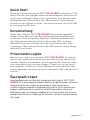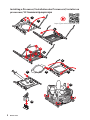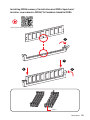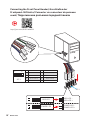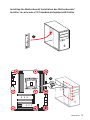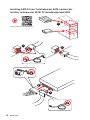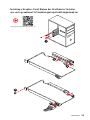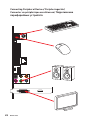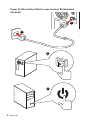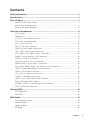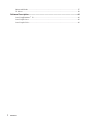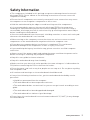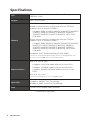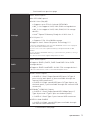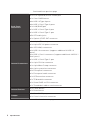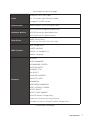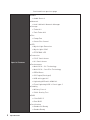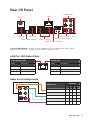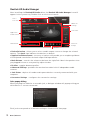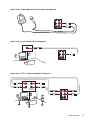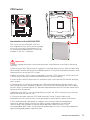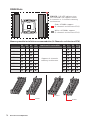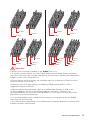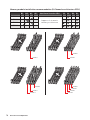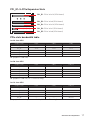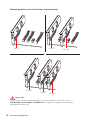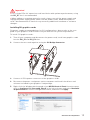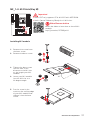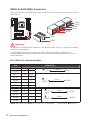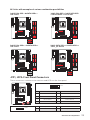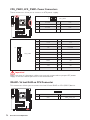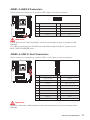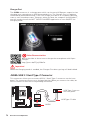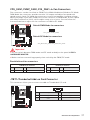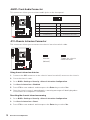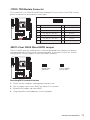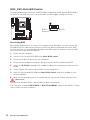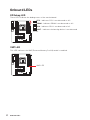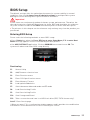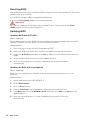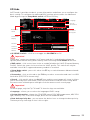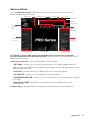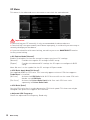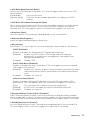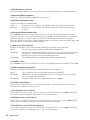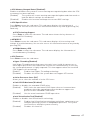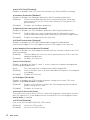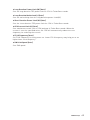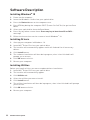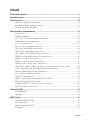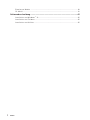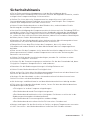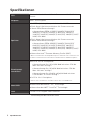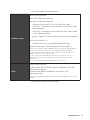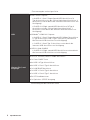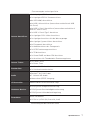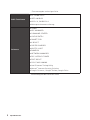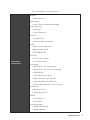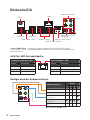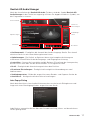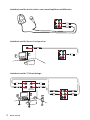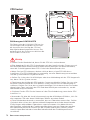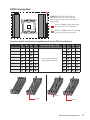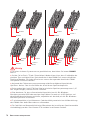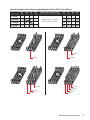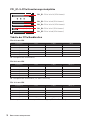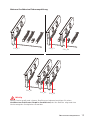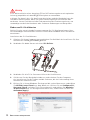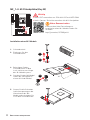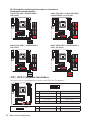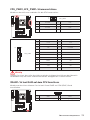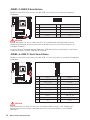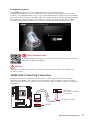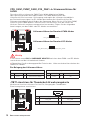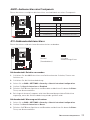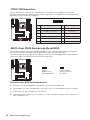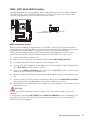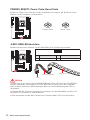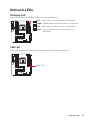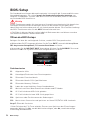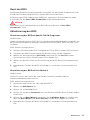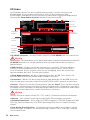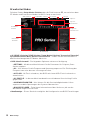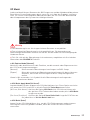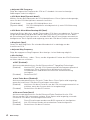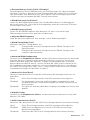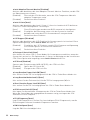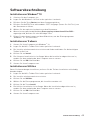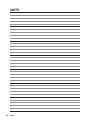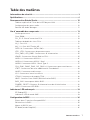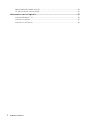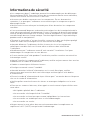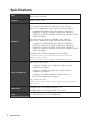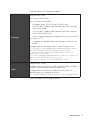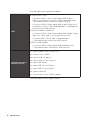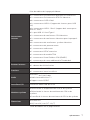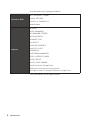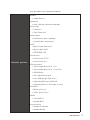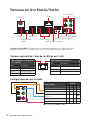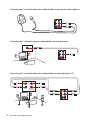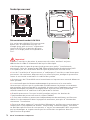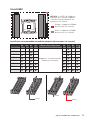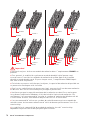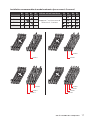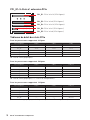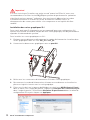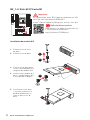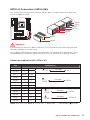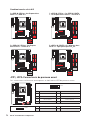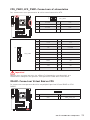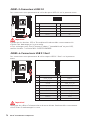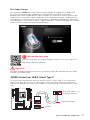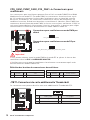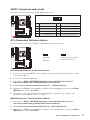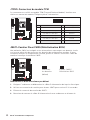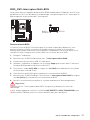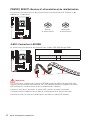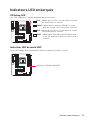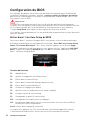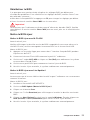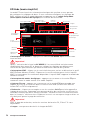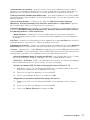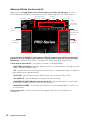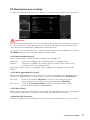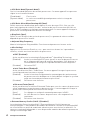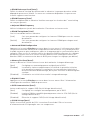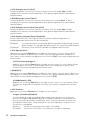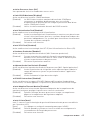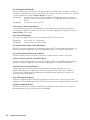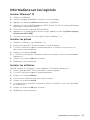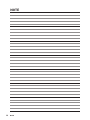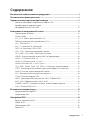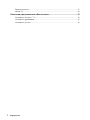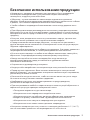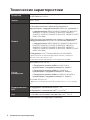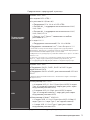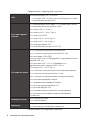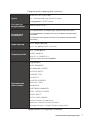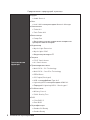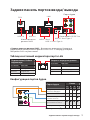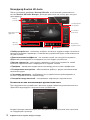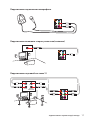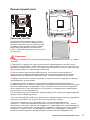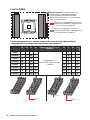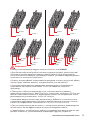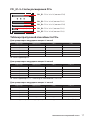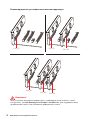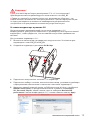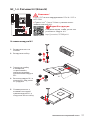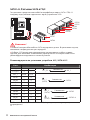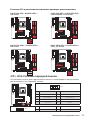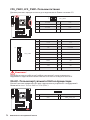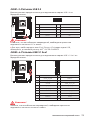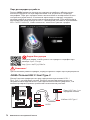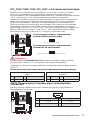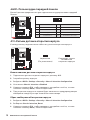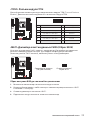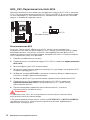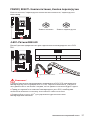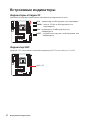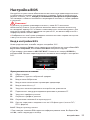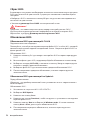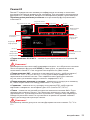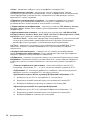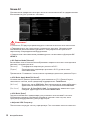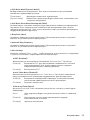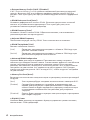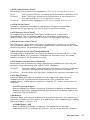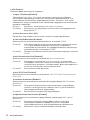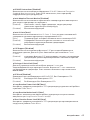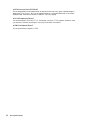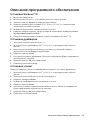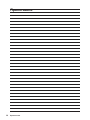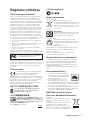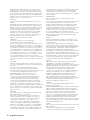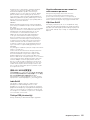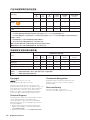MSI X299 RAIDER Bedienungsanleitung
- Kategorie
- Motherboards
- Typ
- Bedienungsanleitung
Dieses Handbuch eignet sich auch für

I
Quick Start
Quick Start
Thank you for purchasing the MSI
®
X299 RAIDER motherboard. This
Quick Start section provides demonstration diagrams about how to
install your computer. Some of the installations also provide video
demonstrations. Please link to the URL to watch it with the web
browser on your phone or tablet. You may have even link to the URL
by scanning the QR code.
Kurzanleitung
Danke, dass Sie das MSI
®
X299 RAIDER Motherboard gewählt
haben. Dieser Abschnitt der Kurzanleitung bietet eine Demo zur
Installation Ihres Computers. Manche Installationen bieten auch
die Videodemonstrationen. Klicken Sie auf die URL, um diese
Videoanleitung mit Ihrem Browser auf Ihrem Handy oder Table
anzusehen. Oder scannen Sie auch den QR Code mit Ihrem Handy,
um die URL zu öffnen.
Présentation rapide
Merci d’avoir choisi la carte mère MSI
®
X299 RAIDER. Ce manuel
fournit une rapide présentation avec des illustrations explicatives
qui vous aideront à assembler votre ordinateur. Des tutoriels vidéo
sont disponibles pour certaines étapes. Cliquez sur le lien fourni
pour regarder la vidéo sur votre téléphone ou votre tablette. Vous
pouvez également accéder au lien en scannant le QR code qui lui est
associé.
Быстрый старт
Благодарим вас за покупку материнской платы MSI
®
X299
RAIDER. В этом разделе представлена информация, которая
поможет вам при сборке комьютера. Для некоторых
этапов сборки имеются видеоинструкции. Для просмотра
видео, необходимо открыть соответствующую ссылку в
веб-браузере на вашем телефоне или планшете. Вы также
можете выполнить переход по ссылке, путем сканирования
QR-кода.

II
Quick Start
Installing a Processor/ Installation des Prozessors/ Installer un
processeur/ Установка процессора
1
2
3
6
4
5
789
https://youtu.be/ecdkLMmkya4
10
11
12
13

III
Quick Start
Installing DDR4 memory/ Installation des DDR4-Speichers/
Installer une mémoire DDR4/ Установка памяти DDR4
http://youtu.be/T03aDrJPyQs
1
2
2
3
DIMMC1

IV
Quick Start
RESET SW
POWER SW
POWER LED+
POWER LED-
HDD LED
HDD LED
RESET SW
JFP1
HDD LED
HDD LED -
HDD LED +
POWER LED -
POWER LED +
POWER LED
Connecting the Front Panel Header/ Anschließen der
Frontpanel-Stiftleiste/ Connecter un connecteur du panneau
avant/ Подключение разъемов передней панели
http://youtu.be/DPELIdVNZUI
1
2 10
9
JFP1
1 HDD LED + 2 Power LED +
3 HDD LED - 4 Power LED -
5 Reset Switch 6 Power Switch
7 Reset Switch 8 Power Switch
9 Reserved 10 No Pin

V
Quick Start
Installing the Motherboard/ Installation des Motherboards/
Installer la carte mère/ Установка материнской платы
1
2

VI
Quick Start
1
2
3
4
5
Installing SATA Drives/ Installation der SATA-Laufwerke/
Installer le disque dur SATA/ Установка дисков SATA
http://youtu.be/RZsMpqxythc

VII
Quick Start
1
2
3
4
5
6
Installing a Graphics Card/ Einbau der Grafikkarte/ Installer
une carte graphique/ Установка дискретной видеокарты
http://youtu.be/mG0GZpr9w_A

VIII
Quick Start
Connecting Peripheral Devices/ Peripheriegeräte/
Connecter un périphérique anschliessen/ Подключение
периферийных устройств

IX
Quick Start
Connecting the Power Connectors/ Stromanschlüsse
anschliessen/ Connecter les câbles du module d’alimentation/
Подключение разъемов питания
http://youtu.be/gkDYyR_83I4
ATX_PWR1
CPU_PWR1

X
Quick Start
1
4
2
3
Power On/ Einschalten/ Mettre sous-tension/ Включение
питания

1
Contents
Contents
Safety Information ................................................................................................. 3
Specifications ......................................................................................................... 4
Rear I/O Panel ....................................................................................................... 9
LAN Port LED Status Table..................................................................................... 9
Audio Ports Configuration ...................................................................................... 9
Realtek HD Audio Manager .................................................................................. 10
Overview of Components .................................................................................... 12
CPU Socket ........................................................................................................... 13
DIMM Slots ............................................................................................................ 14
PCI_E1~5: PCIe Expansion Slots .......................................................................... 17
PCIe slots bandwidth table ................................................................................... 17
U2_1: U.2 Connector ............................................................................................. 20
M2_1~2: M.2 Slots (Key M) ................................................................................... 21
SATA1~8: SATA 6Gb/s Connectors ....................................................................... 22
JFP1, JFP2: Front Panel Connectors ................................................................... 23
CPU_PWR1, ATX_PWR1: Power Connectors ....................................................... 24
VRAID1: Virtual RAID on CPU Connector ............................................................. 24
JUSB1~2: USB 2.0 Connectors ............................................................................. 25
JUSB3~4: USB 3.1 Gen1 Connectors ................................................................... 25
JUSB5: USB 3.1 Gen2 Type-C Connector ............................................................. 26
CPU_FAN1, PUMP_FAN1, SYS_FAN1~4: Fan Connectors ................................... 27
JTBT1: Thunderbolt Add-on Card Connector ...................................................... 27
JAUD1: Front Audio Connector ............................................................................ 28
JCI1: Chassis Intrusion Connector ....................................................................... 28
JTPM1: TPM Module Connector ........................................................................... 29
JBAT1: Clear CMOS (Reset BIOS) Jumper ........................................................... 29
BIOS_SW1: Multi-BIOS Switch ............................................................................. 30
POWER1, RESET1: Power Button, Reset Button ................................................. 31
JLED1: RGB LED connector ................................................................................. 31
Onboard LEDs ...................................................................................................... 32
EZ Debug LED ....................................................................................................... 32
XMP LED ............................................................................................................... 32
BIOS Setup ........................................................................................................... 33
Entering BIOS Setup ............................................................................................. 33
Resetting BIOS ...................................................................................................... 34
Updating BIOS ....................................................................................................... 34
EZ Mode ................................................................................................................ 35

2
Contents
Advanced Mode .................................................................................................... 37
OC Menu................................................................................................................ 38
Software Description ........................................................................................... 44
Installing Windows
®
10 ......................................................................................... 44
Installing Drivers .................................................................................................. 44
Installing Utilities ................................................................................................. 44

3
Safety Information
Safety Information
y The components included in this package are prone to damage from electrostatic
discharge (ESD). Please adhere to the following instructions to ensure successful
computer assembly.
y Ensure that all components are securely connected. Loose connections may cause
the computer to not recognize a component or fail to start.
y Hold the motherboard by the edges to avoid touching sensitive components.
y It is recommended to wear an electrostatic discharge (ESD) wrist strap when
handling the motherboard to prevent electrostatic damage. If an ESD wrist strap is
not available, discharge yourself of static electricity by touching another metal object
before handling the motherboard.
y Store the motherboard in an electrostatic shielding container or on an anti-static pad
whenever the motherboard is not installed.
y Before turning on the computer, ensure that there are no loose screws or metal
components on the motherboard or anywhere within the computer case.
y Do not boot the computer before installation is completed. This could cause
permanent damage to the components as well as injury to the user.
y If you need help during any installation step, please consult a certified computer
technician.
y Always turn off the power supply and unplug the power cord from the power outlet
before installing or removing any computer component.
y Keep this user guide for future reference.
y Keep this motherboard away from humidity.
y Make sure that your electrical outlet provides the same voltage as is indicated on the
PSU, before connecting the PSU to the electrical outlet.
y Place the power cord such a way that people can not step on it. Do not place anything
over the power cord.
y All cautions and warnings on the motherboard should be noted.
y If any of the following situations arises, get the motherboard checked by service
personnel:
Liquid has penetrated into the computer.
The motherboard has been exposed to moisture.
The motherboard does not work well or you can not get it work according to user
guide.
The motherboard has been dropped and damaged.
The motherboard has obvious sign of breakage.
y Do not leave this motherboard in an environment above 60°C (140°F), it may damage
the motherboard.

4
Specifications
Specifications
CPU
Supports Intel
®
Core™ X-Series Processor Family for
LGA2066 Socket
Chipset Intel
®
X299 Chipset
Memory
y 8x DDR4 memory slots, support up to 128GB*
y Quad channel memory architecture with the CPU that
supports up to 4-channels DDR4**
Support DDR4 4133(OC)/ 4000(OC)/ 3866(OC)/ 3800(OC)/
3733(OC)/ 3600(OC)/ 3466(OC)/ 3400(OC)/ 3333(OC)/
3200(OC)/ 3000(OC)/ 2933(OC)/ 2800(OC)/ 2667/ 2400/
2133 MHz*
y Dual channel memory architecture with the CPU that
supports up to 2-channels DDR4**
Support DDR4 4500(OC)/ 4400(OC)/ 4333(OC)/ 4266(OC)/
4200(OC)/ 4133(OC)/ 4000(OC)/ 3866(OC)/ 3800(OC)/
3733(OC)/ 3600(OC)/ 3466(OC)/ 3400(OC)/ 3333(OC)/
3200(OC)/ 3000(OC)/ 2933(OC)/ 2800(OC)/ 2667/ 2400/
2133 MHz*
y Supports Intel
®
Extreme Memory Profile (XMP)
* For the latest information about memory, please visit http://www.msi.com
** Please refer the DIMM Slots section for more details.
Expansion Slots
y 4x PCIe 3.0 x16 slots
Support x16/x16/x8 mode with the 44-lane CPU.*
Support x16/x8/x4 modes with the 28-lane CPU.*
Support x8/x8/x0, x8/x4/x4 modes with the 16-lane
CPU.*
y 1x PCIe 3.0 x1 slot
* Please refer to page 17 for PCIe 3.0 bandwidth table.
Multi-GPU
y Supports NVIDIA
®
SLI
™
Technology
y Supports AMD
®
CrossFire
™
Technology
LAN 1x Intel I219-V Gigabit LAN controller
Continued on next page

5
Specifications
Continued from previous page
Storage
Intel
®
X299 Chipset
y 8x SATA 6Gb/s ports*
y 2x M.2 slots (Key M)*
Supports up to PCIe 3.0 x4 and SATA 6Gb/s
M2_1 slot supports 2242/ 2260 /2280 storage devices
M2_2 slot supports 2242/ 2260 /2280/ 22110 storage
devices
Intel
®
Optane™ Memory Ready for all M.2 slots **
y 1x U.2 port ***
Supports PCIe 3.0 x4 NVMe storage
y Supports Intel
®
Smart Response Technology ****
* M.2 slots and SATA ports share the same bandwidth. Please refer to page 22
for U.2, M.2 & SATA combination table.
** Please refer to the Intel
®
Optane™ Memory Configuration Guide on MSI
website.
*** PCI_E2 shares bandwidth with U2_1. If you install a PCI_E2 device, the U2_1
will be disabled.
**** The functions will be supported depend on the CPU.
RAID
Intel
®
X299 Chipset
y Supports RAID 0, RAID1, RAID 5 and RAID 10 for SATA
storage devices
y Supports RAID 0 and RAID1 for M.2 PCIe storage devices*
* M.2 PCIe RAID volume can be created with M.2/Optane Genie.
USB
y Intel
®
X299 Chipset
8x USB 3.1 Gen1 (SuperSpeed USB) ports (4 Type-A
ports on the back panel, 4 ports available through the
internal USB connectors)
5x USB 2.0 (High-speed USB) ports (4 Type-A ports on
the back panel, 1 port available through the internal USB
connector)
y ASMedia
®
ASM3142 Chipset
2x USB 3.1 Gen2 (SuperSpeed USB 10Gbps) ports (1
Type-A port and 1 Type-C port on the back panel)
1x USB 3.1 Gen2 Type-C port internal USB connector
y USB 2.0 Hub GL850G
3x USB 2.0 (High-speed USB) ports available through
the internal USB connectors.
Continued on next page

6
Specifications
Continued from previous page
Back Panel
Connectors
y 1x PS/2 keyboard/ mouse combo port
y 1x Clear CMOS button
y 4x USB 2.0 Type-A ports
y 4x USB 3.1 Gen1 Type-A ports
y 1x LAN (RJ45) port
y 1x USB 3.1 Gen2 Type-A port
y 1x USB 3.1 Gen2 Type-C port
y 5x OFC audio jacks
y 1x Optical S/PDIF OUT connector
Internal Connectors
y 1x 24-pin ATX main power connector
y 1x 8-pin ATX 12V power connector
y 8x SATA 6Gb/s connectors
y 2x USB 2.0 connectors (supports additional 4 USB 2.0
ports)
y 2x USB 3.1 Gen1 connectors (supports additional 4 USB 3.1
Gen1 ports)
y 1x USB 3.1 Gen2 Type-C port
y 1x 4-pin CPU fan connector
y 1x 4-pin Water Pump connector
y 4x 4-pin system fan connectors
y 2x Front panel connectors
y 1x Front panel audio connector
y 1x LED extension connector
y 1x TPM module connector
y 1x Virtual RAID on CPU connector
y 1x Thunderbolt add-on card connector
Internal Buttons
y 1x Power button
y 1x Reset button
Jumper
y 1x Clear CMOS jumper
y 1x Chassis Intrusion connector
Continued on next page

7
Specifications
Continued from previous page
Audio
y Realtek
®
ALC1220 Codec
y 7.1-Channel High Definition Audio
y Supports S/PDIF output
I/O Controller NUVOTON NCT6795 Controller Chip
Hardware Monitor
y CPU/System temperature detection
y CPU/System fan speed detection
y CPU/System fan speed control
Form Factor
y ATX Form Factor
y 12 in. x 9.6 in. (30.5 cm x 24.3 cm)
BIOS Features
y 2x 128 Mb flash
y UEFI AMI BIOS
y ACPI 6.0, SM BIOS 3.0
y Multi-language
Software
y Drivers
y APP MANAGER
y COMMAND CENTER
y LIVE UPDATE 6
y SMART TOOL
y X-BOOST
y SUPER CHARGER
y MYSTIC LIGHT
y RAMDISK
y NETWORK MANAGER
y DPC LATENCY TUNER
y FAST BOOST
y CPU-Z MSI GAMING
y Intel Extreme Tuning Utility
y Norton™ Internet Security Solution
y Google Chrome™ ,Google Toolbar, Google Drive
Continued on next page

8
Specifications
Continued from previous page
Special Features
y Audio
Audio Boost 4
y Network
Intel LAN with Network Manager
y Storage
Turbo U.2
Twin Turbo M.2
y Fan
Pump Fan
Smart Fan Control
y LED
Mystic Light Extension
Mystic light SYNC
EZ DEBUG LED
y Protection
PCI-E Steel Armor
U.2 Steel Armor
y Performance
Multi GPU – SLI Technology
Multi GPU – CrossFire Technology
DDR4 Boost
OC Engine(Clock gen)
USB with type A+C
Lightning USB with ASM3142
Front Lightning USB 3.1 Gen2 type C
y Stability
Military Class 6
7000+ Quality Test
y BIOS
Click BIOS 5
Dual BIOS
y Certification
Quadro SLI Ready
Quadro Ready

9
Rear I/O Panel
Rear I/O Panel
Audio Ports
Optical S/PDIF-Out
Link/ Activity LED
Status Description
Off No link
Yellow Linked
Blinking Data activity
Speed LED
Status Description
Off 10 Mbps connection
Green 100 Mbps connection
Orange 1 Gbps connection
LAN Port LED Status Table
Audio Ports Configuration
Audio Ports
Channel
2 4 6 8
Center/ Subwoofer Out ● ●
Rear Speaker Out ● ● ●
Line-In/ Side Speaker Out ●
Line-Out/ Front Speaker Out ● ● ● ●
Mic In
(●: connected, Blank: empty)
y Clear CMOS button - Power off your computer. Press and hold the Clear CMOS
button for about 5-10 seconds to reset BIOS to default values.
PS/2
Clear CMOS Button
USB 2.0USB 2.0
LAN
USB 3.1 Gen1
USB 3.1 Gen2 Type-A
USB 3.1 Gen2 Type-C

10
Rear I/O Panel
Jack Status
Device
Selection
Connector
Settings
Profiles
Main Volume
Application
Enhancement
Advanced
Settings
Realtek HD Audio Manager
After installing the Realtek HD Audio driver, the Realtek HD Audio Manager icon will
appear in the system tray. Double click on the icon to launch.
y Device Selection - allows you to select a audio output source to change the related
options. The check sign indicates the devices as default.
y Application Enhancement - the array of options will provide you a complete guidance
of anticipated sound effect for both output and input device.
y Main Volume - controls the volume or balance the right/left side of the speakers that
you plugged in front or rear panel by adjust the bar.
y Profiles - toggles between profiles.
y Advanced Settings - provides the mechanism to deal with 2 independent audio
streams.
y Jack Status - depicts all render and capture devices currently connected with your
computer.
y Connector Settings - configures the connection settings.
Auto popup dialog
When you plug into a device at an audio jack, a dialogue window will pop up asking you
which device is current connected.
Each jack corresponds to its default setting as shown on the next page.
Seite wird geladen ...
Seite wird geladen ...
Seite wird geladen ...
Seite wird geladen ...
Seite wird geladen ...
Seite wird geladen ...
Seite wird geladen ...
Seite wird geladen ...
Seite wird geladen ...
Seite wird geladen ...
Seite wird geladen ...
Seite wird geladen ...
Seite wird geladen ...
Seite wird geladen ...
Seite wird geladen ...
Seite wird geladen ...
Seite wird geladen ...
Seite wird geladen ...
Seite wird geladen ...
Seite wird geladen ...
Seite wird geladen ...
Seite wird geladen ...
Seite wird geladen ...
Seite wird geladen ...
Seite wird geladen ...
Seite wird geladen ...
Seite wird geladen ...
Seite wird geladen ...
Seite wird geladen ...
Seite wird geladen ...
Seite wird geladen ...
Seite wird geladen ...
Seite wird geladen ...
Seite wird geladen ...
Seite wird geladen ...
Seite wird geladen ...
Seite wird geladen ...
Seite wird geladen ...
Seite wird geladen ...
Seite wird geladen ...
Seite wird geladen ...
Seite wird geladen ...
Seite wird geladen ...
Seite wird geladen ...
Seite wird geladen ...
Seite wird geladen ...
Seite wird geladen ...
Seite wird geladen ...
Seite wird geladen ...
Seite wird geladen ...
Seite wird geladen ...
Seite wird geladen ...
Seite wird geladen ...
Seite wird geladen ...
Seite wird geladen ...
Seite wird geladen ...
Seite wird geladen ...
Seite wird geladen ...
Seite wird geladen ...
Seite wird geladen ...
Seite wird geladen ...
Seite wird geladen ...
Seite wird geladen ...
Seite wird geladen ...
Seite wird geladen ...
Seite wird geladen ...
Seite wird geladen ...
Seite wird geladen ...
Seite wird geladen ...
Seite wird geladen ...
Seite wird geladen ...
Seite wird geladen ...
Seite wird geladen ...
Seite wird geladen ...
Seite wird geladen ...
Seite wird geladen ...
Seite wird geladen ...
Seite wird geladen ...
Seite wird geladen ...
Seite wird geladen ...
Seite wird geladen ...
Seite wird geladen ...
Seite wird geladen ...
Seite wird geladen ...
Seite wird geladen ...
Seite wird geladen ...
Seite wird geladen ...
Seite wird geladen ...
Seite wird geladen ...
Seite wird geladen ...
Seite wird geladen ...
Seite wird geladen ...
Seite wird geladen ...
Seite wird geladen ...
Seite wird geladen ...
Seite wird geladen ...
Seite wird geladen ...
Seite wird geladen ...
Seite wird geladen ...
Seite wird geladen ...
Seite wird geladen ...
Seite wird geladen ...
Seite wird geladen ...
Seite wird geladen ...
Seite wird geladen ...
Seite wird geladen ...
Seite wird geladen ...
Seite wird geladen ...
Seite wird geladen ...
Seite wird geladen ...
Seite wird geladen ...
Seite wird geladen ...
Seite wird geladen ...
Seite wird geladen ...
Seite wird geladen ...
Seite wird geladen ...
Seite wird geladen ...
Seite wird geladen ...
Seite wird geladen ...
Seite wird geladen ...
Seite wird geladen ...
Seite wird geladen ...
Seite wird geladen ...
Seite wird geladen ...
Seite wird geladen ...
Seite wird geladen ...
Seite wird geladen ...
Seite wird geladen ...
Seite wird geladen ...
Seite wird geladen ...
Seite wird geladen ...
Seite wird geladen ...
Seite wird geladen ...
Seite wird geladen ...
Seite wird geladen ...
Seite wird geladen ...
Seite wird geladen ...
Seite wird geladen ...
Seite wird geladen ...
Seite wird geladen ...
Seite wird geladen ...
Seite wird geladen ...
Seite wird geladen ...
Seite wird geladen ...
Seite wird geladen ...
Seite wird geladen ...
Seite wird geladen ...
Seite wird geladen ...
Seite wird geladen ...
Seite wird geladen ...
Seite wird geladen ...
Seite wird geladen ...
Seite wird geladen ...
Seite wird geladen ...
Seite wird geladen ...
Seite wird geladen ...
Seite wird geladen ...
Seite wird geladen ...
Seite wird geladen ...
Seite wird geladen ...
Seite wird geladen ...
Seite wird geladen ...
Seite wird geladen ...
Seite wird geladen ...
Seite wird geladen ...
Seite wird geladen ...
Seite wird geladen ...
Seite wird geladen ...
Seite wird geladen ...
Seite wird geladen ...
Seite wird geladen ...
Seite wird geladen ...
Seite wird geladen ...
Seite wird geladen ...
Seite wird geladen ...
Seite wird geladen ...
-
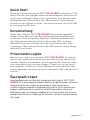 1
1
-
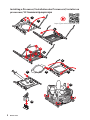 2
2
-
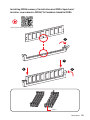 3
3
-
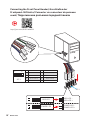 4
4
-
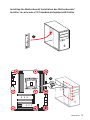 5
5
-
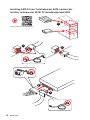 6
6
-
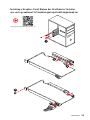 7
7
-
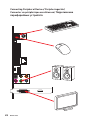 8
8
-
 9
9
-
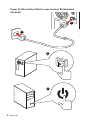 10
10
-
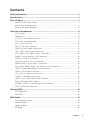 11
11
-
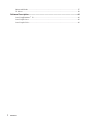 12
12
-
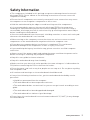 13
13
-
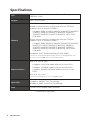 14
14
-
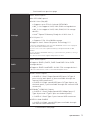 15
15
-
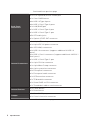 16
16
-
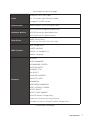 17
17
-
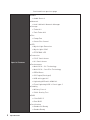 18
18
-
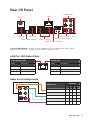 19
19
-
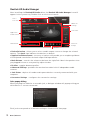 20
20
-
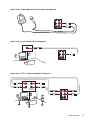 21
21
-
 22
22
-
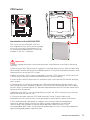 23
23
-
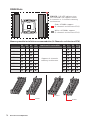 24
24
-
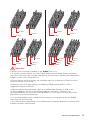 25
25
-
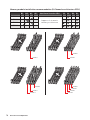 26
26
-
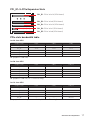 27
27
-
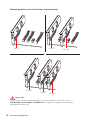 28
28
-
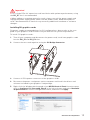 29
29
-
 30
30
-
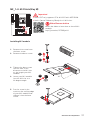 31
31
-
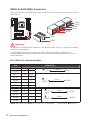 32
32
-
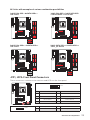 33
33
-
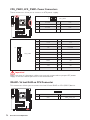 34
34
-
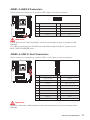 35
35
-
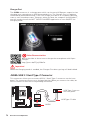 36
36
-
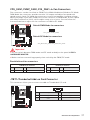 37
37
-
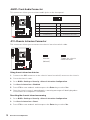 38
38
-
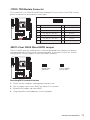 39
39
-
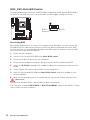 40
40
-
 41
41
-
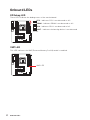 42
42
-
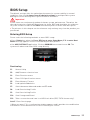 43
43
-
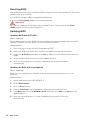 44
44
-
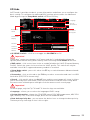 45
45
-
 46
46
-
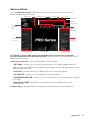 47
47
-
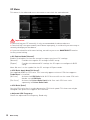 48
48
-
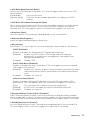 49
49
-
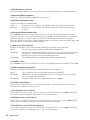 50
50
-
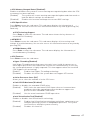 51
51
-
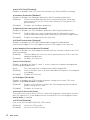 52
52
-
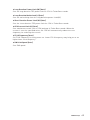 53
53
-
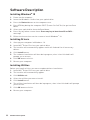 54
54
-
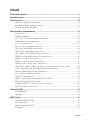 55
55
-
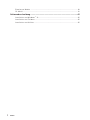 56
56
-
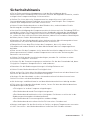 57
57
-
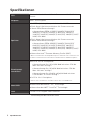 58
58
-
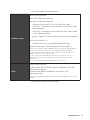 59
59
-
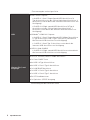 60
60
-
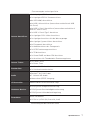 61
61
-
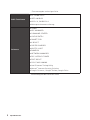 62
62
-
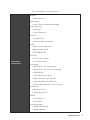 63
63
-
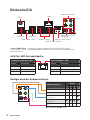 64
64
-
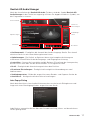 65
65
-
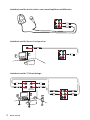 66
66
-
 67
67
-
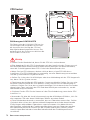 68
68
-
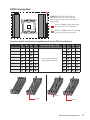 69
69
-
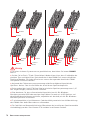 70
70
-
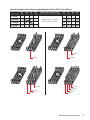 71
71
-
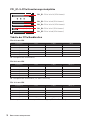 72
72
-
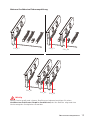 73
73
-
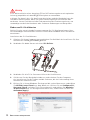 74
74
-
 75
75
-
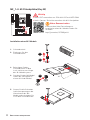 76
76
-
 77
77
-
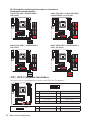 78
78
-
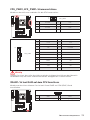 79
79
-
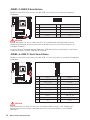 80
80
-
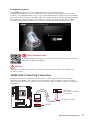 81
81
-
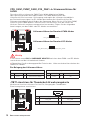 82
82
-
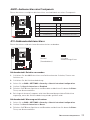 83
83
-
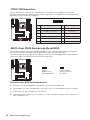 84
84
-
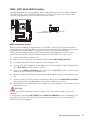 85
85
-
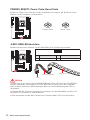 86
86
-
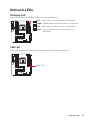 87
87
-
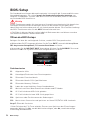 88
88
-
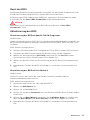 89
89
-
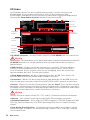 90
90
-
 91
91
-
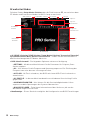 92
92
-
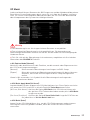 93
93
-
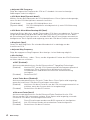 94
94
-
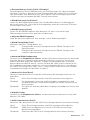 95
95
-
 96
96
-
 97
97
-
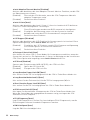 98
98
-
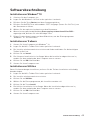 99
99
-
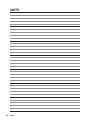 100
100
-
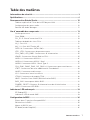 101
101
-
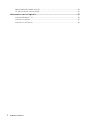 102
102
-
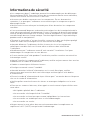 103
103
-
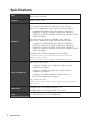 104
104
-
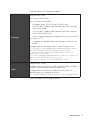 105
105
-
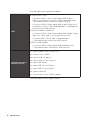 106
106
-
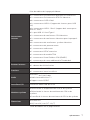 107
107
-
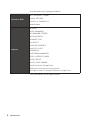 108
108
-
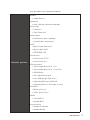 109
109
-
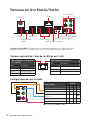 110
110
-
 111
111
-
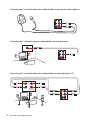 112
112
-
 113
113
-
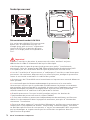 114
114
-
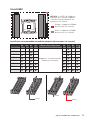 115
115
-
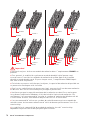 116
116
-
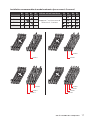 117
117
-
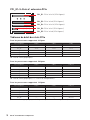 118
118
-
 119
119
-
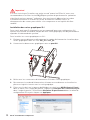 120
120
-
 121
121
-
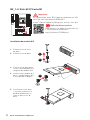 122
122
-
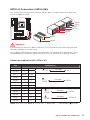 123
123
-
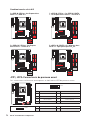 124
124
-
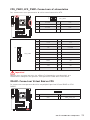 125
125
-
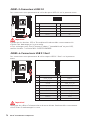 126
126
-
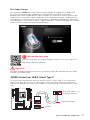 127
127
-
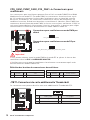 128
128
-
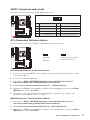 129
129
-
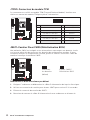 130
130
-
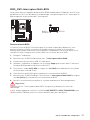 131
131
-
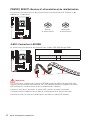 132
132
-
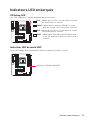 133
133
-
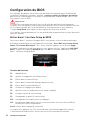 134
134
-
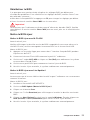 135
135
-
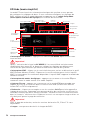 136
136
-
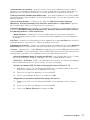 137
137
-
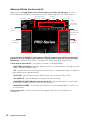 138
138
-
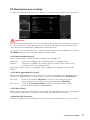 139
139
-
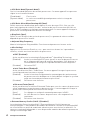 140
140
-
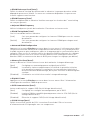 141
141
-
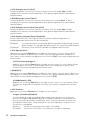 142
142
-
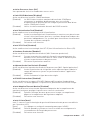 143
143
-
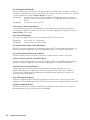 144
144
-
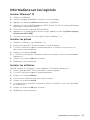 145
145
-
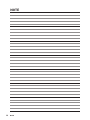 146
146
-
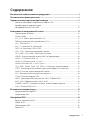 147
147
-
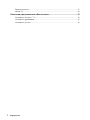 148
148
-
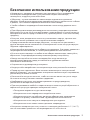 149
149
-
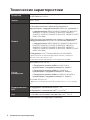 150
150
-
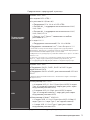 151
151
-
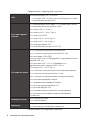 152
152
-
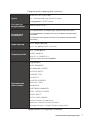 153
153
-
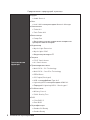 154
154
-
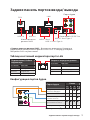 155
155
-
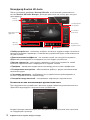 156
156
-
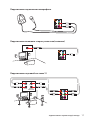 157
157
-
 158
158
-
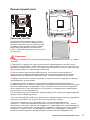 159
159
-
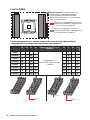 160
160
-
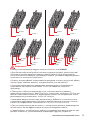 161
161
-
 162
162
-
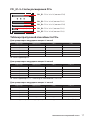 163
163
-
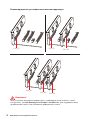 164
164
-
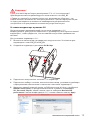 165
165
-
 166
166
-
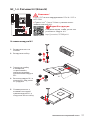 167
167
-
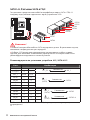 168
168
-
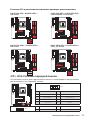 169
169
-
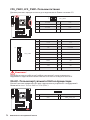 170
170
-
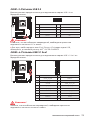 171
171
-
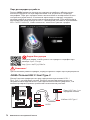 172
172
-
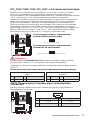 173
173
-
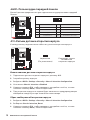 174
174
-
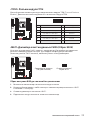 175
175
-
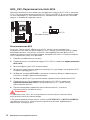 176
176
-
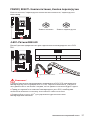 177
177
-
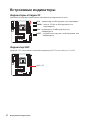 178
178
-
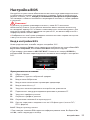 179
179
-
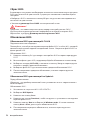 180
180
-
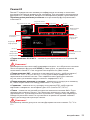 181
181
-
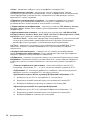 182
182
-
 183
183
-
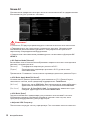 184
184
-
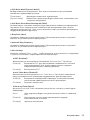 185
185
-
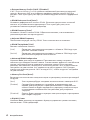 186
186
-
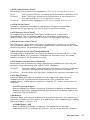 187
187
-
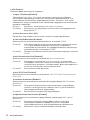 188
188
-
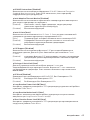 189
189
-
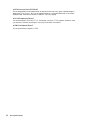 190
190
-
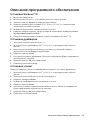 191
191
-
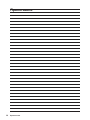 192
192
-
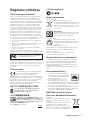 193
193
-
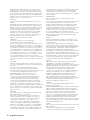 194
194
-
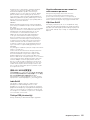 195
195
-
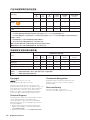 196
196
MSI X299 RAIDER Bedienungsanleitung
- Kategorie
- Motherboards
- Typ
- Bedienungsanleitung
- Dieses Handbuch eignet sich auch für
in anderen Sprachen
Verwandte Artikel
-
MSI X299 SLI PLUS Bedienungsanleitung
-
MSI X299 GAMING M7 ACK Bedienungsanleitung
-
MSI MS-7B05 Bedienungsanleitung
-
MSI MS-7B05v2.0 Bedienungsanleitung
-
MSI X299 XPOWER GAMING AC Bedienungsanleitung
-
MSI X299M-A PRO Bedienungsanleitung
-
MSI X299 PRO 10G Bedienungsanleitung
-
MSI MS-7B44 Bedienungsanleitung
-
MSI Creator X299 Bedienungsanleitung
-
MSI Z370 SLI PLUS Bedienungsanleitung