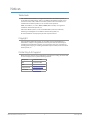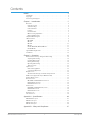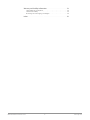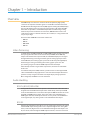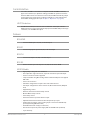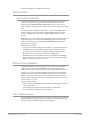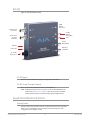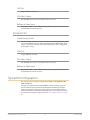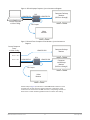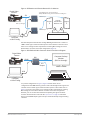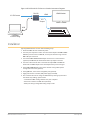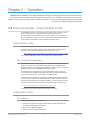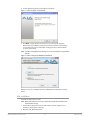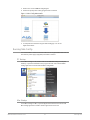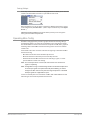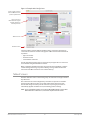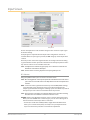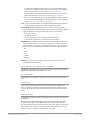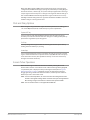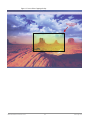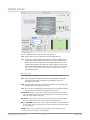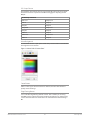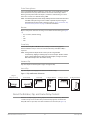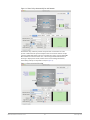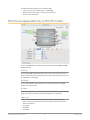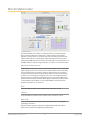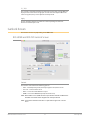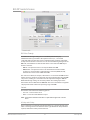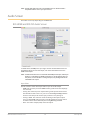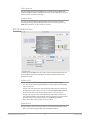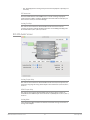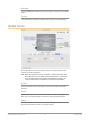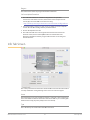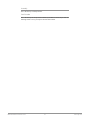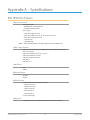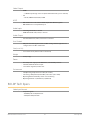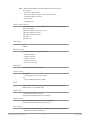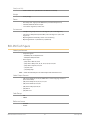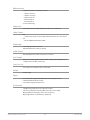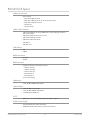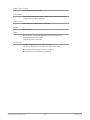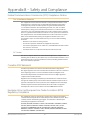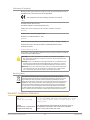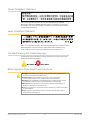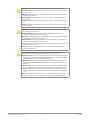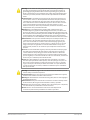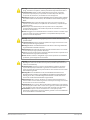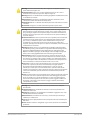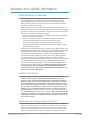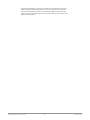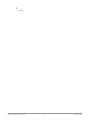AJA ROI Bedienungsanleitung
- Kategorie
- Videoschalter
- Typ
- Bedienungsanleitung
Dieses Handbuch eignet sich auch für

Version 1.5r1
Published November 25, 2019
Installation and Operation Guide
ROI
Region of Interest Converters
DVI, DP, HDMI, SDI to SDI Scalers

ROI Series Mini-Converter v1.5r1 2 www.aja.com
Notices
Trademarks
AJA® and Because it matters.® are registered trademarks of AJA Video Systems, Inc.
for use with most AJA products. AJA™ is a trademark of AJA Video Systems, Inc. for
use with recorder, router, software and camera products. Because it matters.™ is a
trademark of AJA Video Systems, Inc. for use with camera products.
CION®, Corvid Ultra®, lo®, Ki Pro®, KONA®, KUMO®, ROI® and T-Tap® are registered
trademarks of AJA Video Systems, Inc.
AJA Control Room™, KiStor™, Science of the Beautiful™, TruScale™, TruZoom™,
V2Analog™ and V2Digital™ are trademarks of AJA Video Systems, Inc.
All other trademarks are the property of their respective owners.
Copyright
Copyright © 2019 AJA Video Systems, Inc. All rights reserved. All information in
this manual is subject to change without notice. No part of the document may be
reproduced or transmitted in any form, or by any means, electronic or mechanical,
including photocopying or recording, without the express written permission of AJA
Video Systems, Inc.
Contacting AJA Support
When calling for support, have all information at hand prior to calling. To contact AJA
for sales or support, use any of the following methods:
Telephone +1.530.271.3190
FAX +1.530.271.3140
Web
https://www.aja.com
Support Email
suppor[email protected]
Sales Email

ROI Series Mini-Converter v1.5r1 3 www.aja.com
Notices . . . . . . . . . . . . . . . . . . . . . . . . . . . . . . . . . . . . . .2
Trademarks . . . . . . . . . . . . . . . . . . . . . . . . . . . . . . . . . . . . . . . . . . . 2
Copyright . . . . . . . . . . . . . . . . . . . . . . . . . . . . . . . . . . . . . . . . . . . . 2
Contacting AJA Support . . . . . . . . . . . . . . . . . . . . . . . . . . . . . . . . . . . 2
Chapter 1 – Introduction . . . . . . . . . . . . . . . . . . . . . . . . . . .5
Overview. . . . . . . . . . . . . . . . . . . . . . . . . . . . . . . . . . . . . . . . . . . . .5
Video Processing . . . . . . . . . . . . . . . . . . . . . . . . . . . . . . . . . . . . . . 5
Audio Handling . . . . . . . . . . . . . . . . . . . . . . . . . . . . . . . . . . . . . . . 5
Control Interface . . . . . . . . . . . . . . . . . . . . . . . . . . . . . . . . . . . . . . 6
Features. . . . . . . . . . . . . . . . . . . . . . . . . . . . . . . . . . . . . . . . . . . . 6
Pixel Clock Rate . . . . . . . . . . . . . . . . . . . . . . . . . . . . . . . . . . . . . . . 7
ROI Processing Capabilities . . . . . . . . . . . . . . . . . . . . . . . . . . . . . . . 7
Mini-Cong Overview . . . . . . . . . . . . . . . . . . . . . . . . . . . . . . . . . . .7
Simplied Block Diagram . . . . . . . . . . . . . . . . . . . . . . . . . . . . . . . . . . 8
I/O Connections . . . . . . . . . . . . . . . . . . . . . . . . . . . . . . . . . . . . . . . . 8
ROI-HDMI. . . . . . . . . . . . . . . . . . . . . . . . . . . . . . . . . . . . . . . . . . .8
ROI-DP. . . . . . . . . . . . . . . . . . . . . . . . . . . . . . . . . . . . . . . . . . . . .9
ROI-DVI . . . . . . . . . . . . . . . . . . . . . . . . . . . . . . . . . . . . . . . . . . . 10
ROI-SDI . . . . . . . . . . . . . . . . . . . . . . . . . . . . . . . . . . . . . . . . . . . 11
Models ROI-HDMI, ROI-DP, ROI-DVI . . . . . . . . . . . . . . . . . . . . . . . . . 11
Model ROI-SDI. . . . . . . . . . . . . . . . . . . . . . . . . . . . . . . . . . . . . . . 12
Typical ROI Congurations. . . . . . . . . . . . . . . . . . . . . . . . . . . . . . . . . 12
Installation. . . . . . . . . . . . . . . . . . . . . . . . . . . . . . . . . . . . . . . . . . . 15
Chapter 2 – Operation . . . . . . . . . . . . . . . . . . . . . . . . . . . .16
USB Control and Setup—Using AJA Mini-Cong . . . . . . . . . . . . . . . . . . 16
Acquiring Mini-Cong. . . . . . . . . . . . . . . . . . . . . . . . . . . . . . . . . . 16
Installing Mini-Cong . . . . . . . . . . . . . . . . . . . . . . . . . . . . . . . . . . 16
Running Mini-Cong. . . . . . . . . . . . . . . . . . . . . . . . . . . . . . . . . . . 18
Operating Mini-Cong . . . . . . . . . . . . . . . . . . . . . . . . . . . . . . . . . 19
Tabbed Screens . . . . . . . . . . . . . . . . . . . . . . . . . . . . . . . . . . . . . . 20
Input Screen. . . . . . . . . . . . . . . . . . . . . . . . . . . . . . . . . . . . . . . . . . 21
Click and Drag Options . . . . . . . . . . . . . . . . . . . . . . . . . . . . . . . . . 23
Screen Picker Operation . . . . . . . . . . . . . . . . . . . . . . . . . . . . . . . . 23
Output Screen . . . . . . . . . . . . . . . . . . . . . . . . . . . . . . . . . . . . . . . . 25
About the Rotation, Flip, and Frame Delay Controls . . . . . . . . . . . . . . . 27
HDMI Screen (applicable only to ROI-SDI model) . . . . . . . . . . . . . . . . . . 29
Monitor Matrix Screen . . . . . . . . . . . . . . . . . . . . . . . . . . . . . . . . . . . 30
Genlock Screen. . . . . . . . . . . . . . . . . . . . . . . . . . . . . . . . . . . . . . . . 31
ROI-HDMI and ROI-DVI Genlock Screen. . . . . . . . . . . . . . . . . . . . . . . 31
ROI-SDI Genlock Screen. . . . . . . . . . . . . . . . . . . . . . . . . . . . . . . . . 32
ROI-DP Genlock Screen . . . . . . . . . . . . . . . . . . . . . . . . . . . . . . . . . 33
Audio Screen . . . . . . . . . . . . . . . . . . . . . . . . . . . . . . . . . . . . . . . . . 34
ROI-HDMI and ROI-DVI Audio Screen . . . . . . . . . . . . . . . . . . . . . . . . 34
ROI-DP Audio Screen . . . . . . . . . . . . . . . . . . . . . . . . . . . . . . . . . . 35
ROI-SDI Audio Screen . . . . . . . . . . . . . . . . . . . . . . . . . . . . . . . . . . 36
Update Screen . . . . . . . . . . . . . . . . . . . . . . . . . . . . . . . . . . . . . . . . 37
Info Tab Screen . . . . . . . . . . . . . . . . . . . . . . . . . . . . . . . . . . . . . . . . 38
Appendix A – Specications . . . . . . . . . . . . . . . . . . . . . . . . 40
ROI-HDMI Tech Specs. . . . . . . . . . . . . . . . . . . . . . . . . . . . . . . . . . . . 40
ROI-DP Tech Specs. . . . . . . . . . . . . . . . . . . . . . . . . . . . . . . . . . . . . . 41
ROI-DVI Tech Specs . . . . . . . . . . . . . . . . . . . . . . . . . . . . . . . . . . . . . 43
ROI-SDI Tech Specs . . . . . . . . . . . . . . . . . . . . . . . . . . . . . . . . . . . . . 45
Appendix B – Safety and Compliance . . . . . . . . . . . . . . . . . . 47
Contents

ROI Series Mini-Converter v1.5r1 4 www.aja.com
Warranty and Liability Information . . . . . . . . . . . . . . . . . . . .54
Limited Warranty on Hardware. . . . . . . . . . . . . . . . . . . . . . . . . . . . . . 54
Limitation of Liability . . . . . . . . . . . . . . . . . . . . . . . . . . . . . . . . . . . . 54
Governing Law and Language; Your Rights. . . . . . . . . . . . . . . . . . . . . . 54
Index. . . . . . . . . . . . . . . . . . . . . . . . . . . . . . . . . . . . . . .56

ROI Series Mini-Converter v1.5r1 5 www.aja.com
Chapter 1 – Introduction
Overview
AJA’s ROI family of scalers/scan converters allows exceptionally high quality
conversion of computer and video signals in a small Mini-Converter form factor.
The ROI models offer Region of Interest (ROI) support allowing DVI, HDMI, Display
Port, and SDI input signals to be scaled and converted to a SDI output. The ROI-
SDI model also provides a scaled HDMI output. With incredible image scaling,
extensive aspect ratio and frame rate conversion, ROI fulfills the need to scale
computer and video to a desired resolution, all in realtime, in a very portable and
easy to use package.
The four models of ROI Mini-Converters available are:
• ROI-DVI
• ROI-DP
• ROI-HDMI
• ROI-SDI
Video Processing
In default mode, the ROI-DVI, ROI-DP, and ROI-HDMI models automatically detect
the input signal format and convert it to the SDI (and HDMI, for the ROI-SDI)
output video format. Their respective DVI, DP and HDMI outputs pass the signal
through without any processing, maintaining the incoming signal aspect ratio.
For the ROI-SDI, the incoming signal is passed to the SDI Loop Through Output,
without any processing, maintaining the incoming signal aspect ratio. The
processed signal goes to both the HDMI output and the SDI output.
If the SDI output raster is larger than the input raster, unused area is filled with
matte color.
To realize the full power of ROI, however, you will need to use the supplied USB
cable and AJA’s Mini-Config application to select the desired output format and
perform a variety of region-of-interest and output display scaling operations.
Once configured, the ROI unit can run standalone.
Audio Handling
ROI-DVI, ROI-DP, ROI-HDMI
Analog audio from the host can be input via a standard 3.5mm audio cable and
mapped to the embedded SDI output stream. Alternatively, if the input is HDMI
or DP, its embedded audio can be the audio input. The ROI-DVI model can receive
both DVI and HDMI protocol input, and accepts audio if it is embedded in an
HDMI signal. However, the DVI protocol does not carry audio, so if the ROI-DVI is
receiving DVI input, only analog audio can be embedded to the output.
ROI-SDI
Digital audio embedded in the SDI input is carried through to both the SDI output
and the HDMI output. Analog audio can be output through the two analog RCA
Jacks (2 channels). Digital audio can be embedded through the SDI output as 24-
bit, 8 channel, and/or through the HDMI output as 24-bit, 2 channel or 8 channel.

ROI Series Mini-Converter v1.5r1 6 www.aja.com
Control Interface
For control, the ROI is connected to a computer via USB. The ROI has no local,
physical user-interface (no dipswitch settings). The ROI can operate stand-alone
without a USB connection to the host. In this mode, the ROI automatically adapts
to the input signal, and operates according to defaults or as last configured via
the AJA Mini-Config application (see "Chapter 2 – Operation" on page 16).
HDCP Protection
The ROI honors HDCP, and will not allow an HDCP link. If the input content is
HDCP protected, no source video will be displayed on the ROI’s DVI pass-through
connector, or on the ROI’s SDI output.
Features
ROI-HDMI
• Converts HDMI input to 3G, HD, or SD-SDI output
ROI-DP
• Converts DisplayPort input to 3G, HD, or SD-SDI output
ROI-DVI
• Converts DVI input to 3G, HD, or SD-SDI output
ROI-SDI
• Extracts 3G-SDI input and outputs to 3G, HD, SD-SDI and/or HDMI
All ROI Models
• High quality scaling and scan conversion
• User-adjustable “region of interest,” separate controls for input and output
• 4:3/16:9 conversion modes supported
• Setup via PC/Mac using Mini-Config software with the USB port and supplied
USB cable
• Frame-rate conversion
• Automatic configuration to input video raster and frame rate
• SDI output configurable to most common SD, HD and 3G formats (1080p 60
max)
• Edge filtering control
• Rotation, Horizontal and Vertical flip controls
• Monitor Matrix setup controls
• Frame delay control
• Genlock and frame sync with reference input
• Adjustable Horizontal and Vertical video delay from sync input
• Audio input via 3.5mm 2-channel analog input or 8-channel embedded (if
present) (excluding ROI-SDI model)
• Embedded SDI audio out (up to 8 channels)
• Uses universal input +5V power supply AJA model DWP-U-R1 (included)
• 5-year warranty

ROI Series Mini-Converter v1.5r1 7 www.aja.com
Pixel rates are limited to a 165MHz maximum rate.
Pixel Clock Rate
ROI-DVI, ROI-DP, ROI-HDMI
The source video pixel clock is a combination of the video resolution and its
vertical rate. Some sources can generate pixel clock rates that exceed the
capabilities of the ROI-DVI, ROI-DP, and ROI-HDMI converters. It may not be
obvious what the resulting pixel clock will be for a particular resolution or vertical
rate.
For example, when a downstream sink device is connected to the ROI output
monitor connector, the source and sink could potentially negotiate a display
format (using EDID) that is beyond the capability of ROI’s video processing
circuitry.
When this error occurs, an “Exceeds max rate” red error message will be displayed
on the Mini-Config user interface, and the ROI will generate a full screen red
matte on the SDI output. A downstream DVI/DP/HDMI/SDI monitor will still
display the incoming video.
Possible solutions include:
• Disconnect the downstream device (for example, a computer monitor) from
the ROI. Once disconnected, ROI will negotiate directly with the source to
generate a video resolution that is within the ROI’s processing capability.
• Reconfigure the source signal to a resolution that ROI supports.
• On ROI-DP models, from the Genlock Screen, select ROI-DP from the EDID
Flow Through control so that the upstream source sees only the EDID of the
ROI (see "EDID Flow Through" on page 33).
ROI Processing Capabilities
The ROI models utilize a powerful scaling processor, however, some specific
combinations of input and output ROI selections, de-interlacing, and 180°
rotations or flips can exceed the processing capacity of the ROI Mini-Converters.
In these cases, a “Processing Limit Exceeded” red error message is displayed on
the Mini-Config user interface, and the ROI will automatically turn off certain
features in order to process the picture. These features that have been turned
off will be reported and will be in red. For an example, see "Figure 19. Processing
Limit Exceeded" on page 28.
Possible solutions include:
• Reduce the size of the Region of Interest selections; input ROI, output ROI, or a
combination of both.
• Turn off 180 degree rotation and/or H and V flips, or frame delay.
• Use a progressive rather than interlace input signal.
Mini-Config Overview
Using AJA’s Mini-Config application, you can set up and control region-of-interest
and output display scaling operations, route audio, and configure genlock. Mini-
Config is also used to update the Mini-Converter firmware.

ROI Series Mini-Converter v1.5r1 8 www.aja.com
Simplified Block Diagram
Figure 1. ROI Converter/Scaler, Simplified Block Diagram
Reference
Input
Mini
Audio
Jack
USB
Port
Input
Pass-Thru Path
Free Run
Audio Delay
Audio ADC
USB Cong
Control
8 CH
SRC
Processed
SDI Output
HDMI/DVI/
DP/SDI
Video Input
ROI Model
Input and Output
C
onnectors:
Embedder
ROI-DVI
DVI-D
Connector
ROI-DP
DisplayP
ort
Connector
ROI-HDMI
HDMI
Connector
Unprocessed
Video Output
Sync Stripper
InterlacerFRC/Genlock
Deinterlacer KeyerROI Scaler
Matte Gen
ROI-SDI
3G-SDI
Connector
(excluding ROI-SDI)
Audio Output
Analog RCA
Jacks
(ROI-SDI only)
Processed
HDMI Output
(ROI-SDI only)
HDMI/DVI/
DP/SDI Output
I/O Connections
ROI-HDMI
Figure 2. ROI-HDMI Converter/Scaler
HDMI Input
Connector
Analog 2-Channel
Audio Input
+5-20 VDC
Power Input
HDMI
Output
Connector
SDI Output
BNC
Reference
Input BNC
USB Port
Power LED
HDMI Input
Connects to your computer or single-link source device.

ROI Series Mini-Converter v1.5r1 9 www.aja.com
To connect a DVI video input to the ROI HDMI input connector, use a passive DVI-
to-HDMI adapter (user-supplied). You can also use a cable adapter that has a DVI
connector on one end of the cable and an HDMI connector on the other.
HDMI Output
This is a pass-through output for use on a second computer monitor for using
the AJA Screen Picker feature (see "Screen Picker Operation" on page 23).
Connections are the same as described for DVI/HDMI input above.
ROI-DP
Figure 3. ROI-DP Converter/Scaler
DisplayPort
Input
Connector
Analog 2-Channel
Audio Input
USB Port
+5-20 VDC
Power Input
DisplayPort
Output
Connector
SDI Output
BNC
Reference
Input BNC
Power LED
DisplayPort Input
Connects to your Computer or single-link source device.
DisplayPort Output
This is a pass-through output for use on a second computer monitor for using
Screen Picker. Connections are the same as described for DisplayPort input above.

ROI Series Mini-Converter v1.5r1 10 www.aja.com
ROI-DVI
Figure 4. ROI-DVI Converter/Scaler
DVI Input
Connector
Analog 2-Channel
Audio Input
+5-20 VDC
Power Input
DVI
Output
Connector
SDI Output
BNC
Reference
Input BNC
USB Port
Power LED
DVI Input
Connects to your Computer or single-link source device.
To connect an HDMI video input to the ROI DVI input connector, use a passive
HDMI-to-DVI adapter (user-supplied). You can also use a cable adapter that has an
HDMI connector on one end of the cable and a DVI connector on the other.
DVI Output
This is a pass-through output for use on a second computer monitor for using
Screen Picker. Connections are the same as described for DVI/HDMI input above.

ROI Series Mini-Converter v1.5r1 11 www.aja.com
ROI-SDI
Figure 5. ROI-SDI Extracter/Scaler
3G-SDI Input
Connector
+5-20 VDC
Power Input
HDMI
Output
Connector
3G-SDI
Output BNC
Reference
Input BNC
USB Port
Power LED
3G-SDI Loop
Through
Connector
2 Audio
Output
Analog RCA
Jacks
3G-SDI Input
Connects to your 3G-SDI source signal or single-link source device.
3G-SDI Loop Through Output
This is a pass-through output for use on a second monitor.
NOTE: To adjust the region of interest selection, use the methods described in the
section for the "Input Screen" on page 21 with either the processed HDMI
output signal or the processed 3G-SDI output signal feeding a monitor.
Models ROI-HDMI, ROI-DP, ROI-DVI
Analog Audio
A single 3.5 mm analog audio connector accepts two channels of analog audio
which can be embedded into the SDI output as determined by the audio
configuration set using Mini-Config.

ROI Series Mini-Converter v1.5r1 12 www.aja.com
USB Port
Accepts USB mini connector
SDI Video Output
Standard BNC connector for coaxial SDI monitor connection.
Reference Video Input
The Reference BNC accepts an Output timing reference signal. The reference can
be SD Blackburst or HD tri-level sync.
Model ROI-SDI
Digital/Analog Audio
The 3G-SDI input connector accepts 8 channels of embedded digital audio, which
can be embedded into the SDI output, embedded into the HDMI output, and/or
output as 2 channels of analog audio as determined by the audio configuration
set using Mini-Config.
USB Port
Accepts USB mini connector
SDI Video Output
Standard BNC connector for coaxial SDI monitor connection.
Reference Video Input
The Reference BNC accepts an Output timing reference signal. The reference can
be SD Blackburst or HD tri-level sync.
Typical ROI Configurations
This section covers six example configurations of ROI, including ROI-DVI, ROI-
HDMI, and ROI-SDI.
Two typical configurations for using the ROI for scaling of desktop region-of-
interest computer-sourced video are illustrated in the following two figures.
In these configurations, the pass-through monitor is used to view the subject
desktop video and to use the Mini-Config application’s Screen Picker function to
select the desired region for output to SDI (see "Screen Picker Operation" on page
23).

ROI Series Mini-Converter v1.5r1 13 www.aja.com
Figure 6. ROI with Laptop Computer, System Interconnect Diagram
ROI
HDMI/DP/DVI HDMI/DP/DVI
USB
SDI Output
Source Computer
w/ Mini-Cong
Video
Monitor
Computer Desktop
Monitor
(ROI Pass-through)
Figure 7. ROI with Tower Computer & Two Monitors, System Interconnect
Diagram
ROI
USB
SDI Output
Source Computer
Tower
w/ Mini-Cong
Video
Monitor
Computer
2nd Desktop
Monitor
(ROI Pass-through)
Computer Desktop
Monitor
Monitor 2 Out
Monitor 1 Out
HDMI/DP/DVI HDMI/DP/DVI
HDMI/DP/DVI
A third example (Figure 8) illustrates use of the ROI Rotation feature to send
selected areas of a SDI signal to portrait mounted on-set monitors at full
resolution. Each monitor uses one ROI converter, accomplishing the task at a
much lower cost than dedicating DVE channels for rotation and resizing.

ROI Series Mini-Converter v1.5r1 14 www.aja.com
Figure 8. ROI Rotation with Portrait Mounted On-Set Monitors
ROI B
USB
HDMI Output
HDMI Output
ROI A
Portrait
SDI Monitors
Built Into Set
Region
A
Region
B
SDI Loop-Through
- Input ROI Selection: 9x16 Fixed Aspect
- Output ROI Out Scaling: Full Screen Rotated 90 Degrees
SDI
Digital Video
Camera
Computer
w/ Mini-Cong
A fourth example below illustrates sending HDMI digital video from a camera to
a ROI to allow region of interest video input to a video switcher. Since the source
video is not coming from the computer that is running Mini-Config, the Screen
Picker feature cannot be used in this configuration (Figure 9).
Figure 9. ROI-HDMI with Video Camera to Switcher Interconnect Diagram
ROI
HDMI HDMI
USB
SDI
Output
Computer
w/ Mini-Cong
Video Switcher
Digital Video
Camera
Computer Desktop
Monitor
(ROI Pass-through)
In a parallel configuration as Figure 9, Figure 10 below shows a basic
configuration of the ROI-SDI being used to send a 3G-SDI digital video signal from
a 3G-SDI source to allow region of interest video input to a video switcher. As in
Figure 9, since the source video is not coming from the computer that is running
Mini-Config, the Screen Picker feature cannot be used in this configuration.
However, you can use the other methods for adjusting the region of interest
selection described in the section for the "Input Screen" on page 21 with either
the processed HDMI output signal or the processed 3G-SDI output signal feeding
a monitor.

ROI Series Mini-Converter v1.5r1 15 www.aja.com
Figure 10. ROI-SDI with 3G-SDI Source to Switcher Interconnect Diagram
ROI-SDI
HDMI
USB
SDI
Output
Computer
w/ Mini-Cong
Video Switcher
HDMI Monitor
3G-SDI Source
Installation
Typically, ROI installation consists of the following steps:
1. Ensure the ROI is disconnected from power.
2. Connect your computer or video console monitor output to the ROI’s HDMI/
DVI/DP input connector. For ROI-SDI, connect your SDI source signal to the
ROI’s SDI input connector.
3. Connect the ROI’s HDMI/DVI/DP output connector to a second monitor
(optional). For ROI-SDI, this would be the SDI Loop output connector.
4. Connect a video monitor to the converter SDI output BNC. The ROI-SDI
oers both an HDMI output and an SDI output for the processed signal.
5. If using ROI-HDMI/DVI/DP, connect two-channel analog audio input to
analog audio connector (optional).
6. If using ROI-SDI, connect two analog RCA jacks (optional).
7. Apply power to the converter (AJA power supply included).
8. The converter will now run using the default factory settings. If you wish to
alter the factory settings, you’ll need to:
• Install the AJA Mini-Config software onto your computer.
• Attach the converter via USB cable (included).
• Make your changes using Mini-Config setup screens.

ROI Series Mini-Converter v1.5r1 16 www.aja.com
Chapter 2 – Operation
IMPORTANT: Once the ROI has been congured with Mini-Cong, those settings will continue to be used in stand-alone
mode (disconnected from USB) as long as the input format remains the same. If a dierent input format is connected, the
ROI will revert to Auto mode. However, if the original input format is re-connected, the ROI will exit Auto mode and restore
the previously congured settings for that format.
USB Control and Setup—Using AJA Mini-Config
Your AJA Mini-Converter can be used right out of the box for some applications
since it is designed to recognize inputs and perform standard actions
automatically by default. However, to use its full capability, you must use AJA’s
Mini-Config software application for PCs and Macs. This same application can be
used to update to new Mini-Converter software released by AJA.
Acquiring Mini-Config
AJA’s Mini-Config application is available for download from the AJA website.
To download the latest Mini-Config package, which includes the Mini-Config
application, Mini-Converter firmware, and documentation, go to:
https://www.aja.com/en/products/mini-converters/mini-cong-software
Select either the Windows or Mac icon to download the desired version.
Mini-Converter Documentation
Included with the Mini-Config package is a complete set of documentation for
all Mini-Converters supported by Mini-Config. A .PDF of the Installation and
Operation Guide for the currently connected Mini-Converter can be accessed from
the Mini-Config UI via the Help/Manual drop-down menu.
Documentation for all AJA Mini-Converters that use Mini-Config can also be
accessed directly in the Mini-Config download package Documentation folder,
and via the Documentation icon available on the Mac installer.
Documentation (and firmware) included with the Mini-Config application are the
versions available at the time of distribution. However, Mini-Converter software,
firmware and documentation are updated regularly, so newer versions may exist.
To download the latest documentation for an individual Mini-Converter, go to:
https://www.aja.com/en/category/mini-converters
and navigate to the Support webpage of that Mini-Converter.
Installing Mini-Config
PC Installation
To install Mini-Config on a Windows PC:
1. Download the application from the AJA website (select the Windows icon
on the Mini-Config Support webpage).
2. Open the AJA_MiniCong.zip le
3. Double-click on the MiniInstaller.msi le.

ROI Series Mini-Converter v1.5r1 17 www.aja.com
4. A Setup Wizard will guide you through the installation.
Figure 11. Mini-Config PC Setup Wizard
5. Click Next to begin. Answer the questions in the subsequent dialogues.
When nished, an AJA Mini-Cong shortcut will be installed on the desktop,
and you will be able to locate the Mini-Cong application in the AJA folder
in the Programs listing.
NOTE: If the Mini-Config application already exists on the PC, a different Setup Wizard
appears.
Figure 12. Mini-Config Setup Wizard, Reinstallation
With this screen you can Repair (reinstall) or Remove (uninstall) Mini-Config on
the PC.
Mac Installation
To install the application on a Mac:
NOTE: Macintosh computers must be Intel-based (G5, G4 and earlier models will not
work with Mini-Config).
1. Download the application from the AJA website (select the Apple icon on
the Mini-Config Support webpage).
2. Open the AJA_MiniCong folder.

ROI Series Mini-Converter v1.5r1 18 www.aja.com
3. Double-click on the AJAMiniCong.dmg le.
4. Answer the prompt and a utility program will be launched.
Figure 13. Mini-Config Mac Installer
5. To complete the installation drag the “MiniCong.app” icon to the
Applications folder.
Running Mini-Config
Connect the Mini-Converter to the PC or Mac via the supplied USB cable. Connect
the external power supply (supplied) to the Mini-Converter.
PC Startup
To run Mini-Config on a PC, double-click on the AJA Mini-Config icon on your
desktop, or open the AJA folder in the program list and click on the AJA Mini-
Config application located inside the Mini-Config folder.
Mac Startup
To run Mini-Config on a Mac, open the Applications folder and locate the AJA
Mini-Config application. Double-click the application to launch it.

ROI Series Mini-Converter v1.5r1 19 www.aja.com
Saving Setups
A File drop down menu on the Mini-Config application bar allows you to save the
current state of the Mini-Converter to a preset file for later recall.
Using this feature you can set up the converter for different applications, storing
each configuration (Save Preset As...) with a unique name for easy recall (Open
Preset...).
A Revert to Factory Settings menu item similarly allows you to change the
settings back to AJA’s factory defaults.
Operating Mini-Config
The Mini-Config application provides a graphic interface for viewing settings
and updating software. It consists of an information area at the top that shows
the available Mini-Converters attached to the computer via USB, with a graphical
rendering of the selected Mini-Converter showing all the connectors and their
current state.
Colored text next to the connectors indicates the signal type and what the Mini-
Converter is doing:
• Blue text indicates the values automatically selected
• Black text indicates values that you have manually selected
• Red text indicates the Mini-Converter is not detecting a signal, or cannot
operate with the current user settings.
NOTE: Even if no output device is detected, the SDI connector text still shows the
signal it is outputting.
NOTE: Configuration settings in red will change based on the attached output device
as well as input signals. For improved accuracy and reliability, you should
configure the Mini-Converter only when the target output device is attached
and input signals are supplied at the inputs.
Screens are virtually the same on both PC and Mac, with subtle differences that
reflect the general look of the platform environment.

ROI Series Mini-Converter v1.5r1 20 www.aja.com
Figure 14. Example Mini-Config Screen
Select a USB port and an
attached Mini-Converter
(name in parentheses)
Each connector is
labeled with the signals
currently detected or
manually selected.
Firmware version
Serial Number
Tabbed screens
Firmware version
Selecting a Mini-Converter with the pulldown menu causes this application to
connect to the selected converter. The graphic of Mini-Converter and text below
it provides:
• Type of converter
• Firmware version
• Serial number of the unit.
A status field at the bottom of the screen shows if your application is connected
and communicating with the Mini-Converter.
When configuring the Mini-Converter, select it from the top pulldown, view the
current settings and change any values. Making a change communicates that
new value to the Mini-Converter’s non-volatile memory.
Tabbed Screens
The Tabs delineate control screens with groups of controls for each type of task to
be performed.
The controls for the actual configuration parameters are specific to each Mini-
Converter type. When you Click on any of the tab buttons, the pane below
the tabs will change to match your tab selection. Any changes you make are
immediately applied and will be saved, overwriting previous settings.
NOTE: In this manual Mini-Config screens for the ROI-HDMI model are shown. Other
ROI models have similar screens, with a few exceptions that are noted.
Seite wird geladen ...
Seite wird geladen ...
Seite wird geladen ...
Seite wird geladen ...
Seite wird geladen ...
Seite wird geladen ...
Seite wird geladen ...
Seite wird geladen ...
Seite wird geladen ...
Seite wird geladen ...
Seite wird geladen ...
Seite wird geladen ...
Seite wird geladen ...
Seite wird geladen ...
Seite wird geladen ...
Seite wird geladen ...
Seite wird geladen ...
Seite wird geladen ...
Seite wird geladen ...
Seite wird geladen ...
Seite wird geladen ...
Seite wird geladen ...
Seite wird geladen ...
Seite wird geladen ...
Seite wird geladen ...
Seite wird geladen ...
Seite wird geladen ...
Seite wird geladen ...
Seite wird geladen ...
Seite wird geladen ...
Seite wird geladen ...
Seite wird geladen ...
Seite wird geladen ...
Seite wird geladen ...
Seite wird geladen ...
Seite wird geladen ...
Seite wird geladen ...
-
 1
1
-
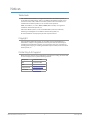 2
2
-
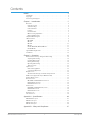 3
3
-
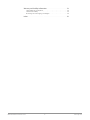 4
4
-
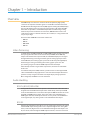 5
5
-
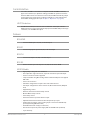 6
6
-
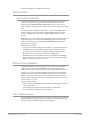 7
7
-
 8
8
-
 9
9
-
 10
10
-
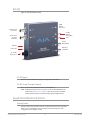 11
11
-
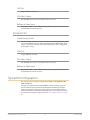 12
12
-
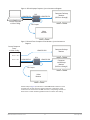 13
13
-
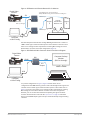 14
14
-
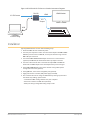 15
15
-
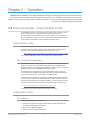 16
16
-
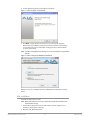 17
17
-
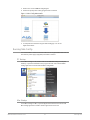 18
18
-
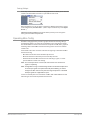 19
19
-
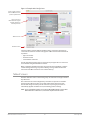 20
20
-
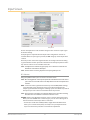 21
21
-
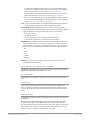 22
22
-
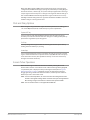 23
23
-
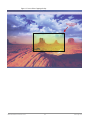 24
24
-
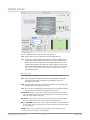 25
25
-
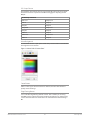 26
26
-
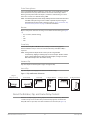 27
27
-
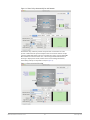 28
28
-
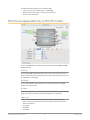 29
29
-
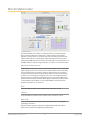 30
30
-
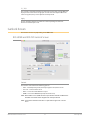 31
31
-
 32
32
-
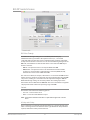 33
33
-
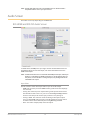 34
34
-
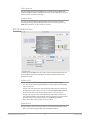 35
35
-
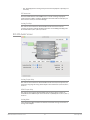 36
36
-
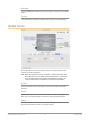 37
37
-
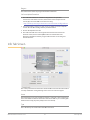 38
38
-
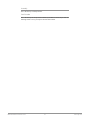 39
39
-
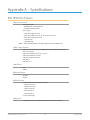 40
40
-
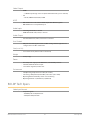 41
41
-
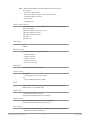 42
42
-
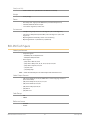 43
43
-
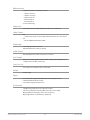 44
44
-
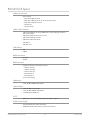 45
45
-
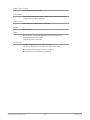 46
46
-
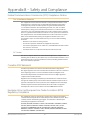 47
47
-
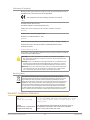 48
48
-
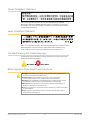 49
49
-
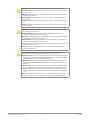 50
50
-
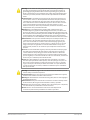 51
51
-
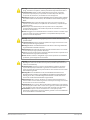 52
52
-
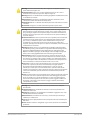 53
53
-
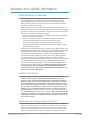 54
54
-
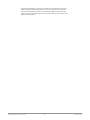 55
55
-
 56
56
-
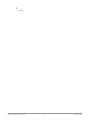 57
57
AJA ROI Bedienungsanleitung
- Kategorie
- Videoschalter
- Typ
- Bedienungsanleitung
- Dieses Handbuch eignet sich auch für
in anderen Sprachen
- English: AJA ROI Operating instructions
- italiano: AJA ROI Istruzioni per l'uso
Verwandte Artikel
-
AJA OG-ROI-DVI Benutzerhandbuch
-
AJA HDP3 Benutzerhandbuch
-
AJA 4K2HD Bedienungsanleitung
-
 AJA Video Systems Inc LUT-box Bedienungsanleitung
AJA Video Systems Inc LUT-box Bedienungsanleitung
-
AJA Hi5-3G Installation and Operation Guide
-
AJA Hi5-12G Benutzerhandbuch
-
AJA Hi5-Fiber Benutzerhandbuch
-
AJA HB-T-SDI Installation and Operation Guide
-
AJA io XT Benutzerhandbuch
-
AJA HD10MD4 Benutzerhandbuch
Andere Dokumente
-
ATEN VC840 Schnellstartanleitung
-
ATEN VC840-AT-U Technical Manual
-
Lindy 4x4 HDMI 4K60 Matrix Benutzerhandbuch
-
Blackmagic Ultimatte Benutzerhandbuch
-
Lindy 41047 Benutzerhandbuch
-
Hama 00042512 Bedienungsanleitung
-
Hama 00078477 Bedienungsanleitung
-
Legamaster PROFESSIONAL e-Screen Installationsanleitung
-
Legamaster PROF e-Screen 55" ETD black LED Installationsanleitung
-
Legamaster PROFESSIONAL e-Screen Installationsanleitung