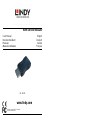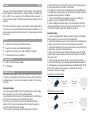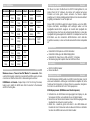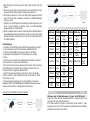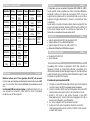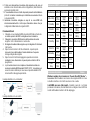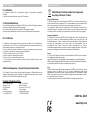Lindy HDMI 2.0 EDID Emulator Benutzerhandbuch
- Kategorie
- Video-Splitter
- Typ
- Benutzerhandbuch

Overview English
Thank you for purchasing the HDMI 2.0 EDID Emulator. This product has
been designed to provide trouble free, reliable operation. It benefits from
both a LINDY 2 year warranty and free lifetime technical support. To
ensure correct use, please read this manual carefully and retain it for future
reference.
This product is designed to help overcome EDID related problems which
can occur when using AV/KVM Extenders, Switches and Splitters. It can
also be used in place of a monitor to keep a PC or Server awake for remote
access via IP.
Features
Supports EDID Learning and EDID Emulation
Supports resolutions up to 3840x2160p@60Hz
Support for 3D, Deep Colour, HDR and HDCP 2.2 Signals
Powered via HDMI source interface
Package Contents
HDMI 2.0 EDID Emulator Adapter
This Manual
Installation and Use
The EDID Emulator Adapter contains pre-set EDID information for many
commonly used resolutions and refresh rates, please refer to the table on
the following page. To use the pre-set data skip to Step 7 of the Cloning
Procedure.
Cloning Procedure
1. Connect a standard HDMI cable to the HDMI Input port of the display
which you want to clone and connect it to the Emulator.
2. Insert the Male HDMI connector of the Emulator into the HDMI Output
port of your source device, the LED will illuminate green.
3. Once the green LED turns off, remove the HDMI cable from the
emulator. After 5 seconds a blue LED will flash, during this period re-
connect the HDMI cable to the emulator.
4. On connection, the blue LED will illuminate solid and not flash.
5. When both the Green and Blue LEDs are on solid simultaneously, the
EDID has been learnt and stored to the Emulator.
6.The Emulator can then be disconnected from the source/HDMI cable
and installed as required, please see the installation examples below for
suggested positioning within an installation.
7. It is recommended that all equipment is power cycled, before the
Emulator is used, to reinitiate the HDMI handshake.
8. When installing the Emulator attach one end of a HDMI cable to the
display/extender/switch and then the other end to the Emulator. Finally
connect the Emulator directly to the HDMI source device.
Reset Procedure
1. Connect a standard HDMI cable to the HDMI Input port of the display
which you want to clone and connect it to the Emulator.
2. Insert the Male HDMI connector of the Emulator into the HDMI Output
port of your source device, the LEDs will illuminate green and blue.
3. Unplug the Emulator from the source device then re-plug back into the
source device. The green LED will illuminate.
4. After 5 seconds the blue LED will also illuminate. Remove the HDMI
cable from the emulator, taking care to leave the Emulator connected to
the source device.
5. After 5 seconds the blue LED will flash. Once the flashing stops, re-
connect the HDMI cable to the Emulator. Both LED’s will now switch off.
6. The Emulator is now reset and should have the default ‘LINDY 32115’
EDID. The Emulator can also now be re-cloned with the cloning
procedure on the previous page.
Example for use with extender:
Example for use with a switch:

Preset EDID Data
Resolution
Refresh
Resolution
Refresh
Resolution
Refresh
640 x 480p
60/67/72/
75Hz
1280x
800p
60Hz
1920x
1080p
50/60Hz
720x480p
60Hz
1280x
720p
50/60Hz
1920x
1080i
50/60Hz
720x480i
60Hz
1152x
870p
75Hz
1920x
1200p
60Hz
720x400p
70Hz
1152x
864p
75Hz
2560x
1440p
60Hz
720x576p
50Hz
1280x
1024p
60/75Hz
3840x2160p
23/24/25/
29/50
59Hz
720x576i
50Hz
1280x
960p
60Hz
800x600p
56/60/72/
75Hz
1440x
900p
60Hz
832x624p
75Hz
1600x
1200p
60Hz
1024x
768p
60/70/
75Hz
1680x
1050p
60Hz
Troubleshooting English
Windows shows a “Generic Non-PnP Monitor” is connected - Make
sure that the Emulator is directly connected to the HDMI source by its male
connector and that the Status LED is illuminated green and blue.
EDID Data is not cloned – Repeat steps 1-5 of the Cloning Procedure,
taking care to attach the HDMI cable from the monitor to the Emulator
whilst it is flashing blue.
Einführung und Betrieb Deutsch
Wir freuen uns, dass Ihre Wahl auf ein LINDY-Produkt gefallen ist, und
danken Ihnen für Ihr Vertrauen. Sie können sich jederzeit auf unsere
Produkte und einen guten Service verlassen. Auf diesen Adapter
gewähren wir 2 Jahre Herstellergarantie. Bitte lesen Sie dieses Handbuch
sorgfältig und bewahren Sie es für später auf.
Dieser HDMI 2.0 EDID Emulator löst einige Probleme, wenn Sie HDMI-
Signale umschalten, vervielfältigen oder verlängern wollen und die
Quellgeräte darauf kritisch reagieren. Er emuliert dem Quellgerät den
ununterbrochenen Anschluss des entsprechenden Monitors, so dass das
Quellgerät die Signalausgabe nicht unterbricht. Der Adapter kann auch die
EDID-Daten aus den modernsten HDMI-Monitoren durch einfachen
Knopfdruck auslesen, so dass er mit allen aktuellen Monitoren kompatibel
ist.
Eigenschaften Deutsch
Unterstützt EDID-Kopieren und EDID-Emulation
Unterstützt Auflösungen bis 3840x2160p@60Hz
Unterstützt 3D, Deep Colour, HDR und HDCP 2.2-Signale
Stromversorgung des Adapters über den HDMI-Anschluss
Lieferumfang Deutsch
HDMI 2.0 EDID Emulator
Dieses Handbuch
Installation und Betrieb Deutsch
Der EDID-Emulator enthält bereits eine EDID-Preset-Information, die mit
vielen weit verbreiteten Auflösungen und Bildraten kompatibel ist (siehe
Tabelle auf der Folgeseite). Um diesen Preset zu verwenden, übergehen
Sie Punkt 1-6 und starten mit Punkt 7 im Kopierprozess.
EDID-Kopierprozess (EDID-Daten aus Monitor kopieren)
1. Schließen Sie ein HDMI-Kabel am Eingangsport des Displays an, das
Sie kopieren möchten, und verbinden Sie es mit dem Emulator.
2. Stecken Sie den Stecker des Emulators in den HDMI-Ausgangsport des
Quellgeräts, die LED wird nun grün leuchten.
3. Ziehen Sie - sobald die grüne LED erlischt - das HDMI-Kabel vom
Emulator ab. Nach 5 Sekunden wird eine blaue LED blinken. Verbinden
Sie dann das HDMI-Kabel erneut mit dem Emulator.

4. Bei erfolgreicher Verbindung wird die blaue LED leuchten und nicht
blinken.
5. Wenn sowohl die grüne als auch die blaue LED gleichzeitig leuchten,
wurden die EDID-Daten erfolgreich kopiert und gespeichert.
6. Der EDID-Emulator kann nun von der HDMI-Quelle abgezogen werden
und ist für die normale Installation einsatzbereit. Installationsbeispiele
finden Sie unten.
7. Schalten Sie nach Möglichkeit alle beteiligten Geräte einmal kurz aus,
bevor Sie den Emulator verwenden, damit ein HDMI-Handshake
gegebenenfalls neu initialisiert wird.
8. Bei der Installation des Emulators sollte ein Ende des HDMI-Kabels am
Display/Extender/Switch angeschlossen werden und dann das andere
Ende am Emulator. Schließen Sie zum Schluss den Emulator direkt an
der HDMI-Quelle an.
Reset-Vorgang
1. Schließen Sie ein HDMI-Kabel am HDMI-Eingangsport des Displays
an, das Sie kopieren und mit dem Emulator verbinden möchten.
2. Stecken Sie den HDMI-Stecker des Emulators in den HDMI-
Ausgangsport des Quellgeräts. Die LEDs werden grün und blau
leuchten.
3. Ziehen Sie den Emulator vom Quellgerät ab und schließen ihn dann
erneut wieder an. Die grüne LED wird leuchten.
4. Nach 5 Sekunden wird auch die blaue LED leuchten. Ziehen Sie dann
das HDMI-Kabel vom Emulator ab und achten Sie darauf, dass der
Emulator mit dem Quellgerät verbunden bleibt.
5. Nach 5 Sekunden wird die blaue LED blinken. Wenn das Blinken
aufhört, schließen Sie das HDMI-Kabel erneut am Emulator an. Beide
LEDs gehen nun aus.
6. Das Reset des Emulators wurde nun durchgeführt und sollte als
Standard ‘LINDY 32115’ EDID haben. Der Emulator kann auch erneut
kopiert werden wie oben im Kopierprozess beschrieben.
Beispiel für die Installation mit einem Extender:
Beispiel für die Installation mit einem KVM Switch:
Voreinstellung EDID-Daten
Auflösung
Bildrate
Auflösung
Bildrate
Auflösung
Bildrate
640 x 480p
60/67/72/
75Hz
1280x
800p
60Hz
1920x
1080p
50/60Hz
720x480p
60Hz
1280x
720p
50/60Hz
1920x
1080i
50/60Hz
720x480i
60Hz
1152x
870p
75Hz
1920x
1200p
60Hz
720x400p
70Hz
1152x
864p
75Hz
2560x
1440p
60Hz
720x576p
50Hz
1280x
1024p
60/75Hz
3840x2160p
23/24/25/
29/50
59Hz
720x576i
50Hz
1280x
960p
60Hz
800x600p
56/60/72/
75Hz
1440x
900p
60Hz
832x624p
75Hz
1600x
1200p
60Hz
1024x
768p
60/70/
75Hz
1680x
1050p
60Hz
Problemlösung Deutsch
Windows zeigt als Monitorkennung “Generic Non-PnP Monitor” –
Stellen Sie sicher, dass der Adapter direkt am PC angeschlossen ist und
die Status-LED grün oder blau leuchtet.
EDID-Daten werden nicht kopiert – Wiederholen Sie die Schritte 1 - 5 des
Kopierprozesses und achten Sie darauf, das HDMI-Kabel anzuschließen
während der Emulator blau leuchtet.

Introduction Français
Nous sommes heureux que votre choix se soit porté sur un produit LINDY
et vous remercions de votre confiance. Vous pouvez compter à tout
moment sur la qualité de nos produits et de notre service. Cet Emulateur
EDID HDMI 2.0 est soumis à une durée de garantie LINDY de 2 ans et
d’une assistance technique gratuite à vie. Merci de lire attentivement ces
instructions et de les conserver pour future référence.
Ce produit est conçu pour résoudre les problèmes EDID résultant de
l’utilisation d’un extender AV/KVM, switch et splitter. Il peut également être
utilisé à la place d’un écran pour éviter qu’un serveur ou PC n’entre en
mode veille lors d’un accès distant via IP.
Caractéristiques Français
Prise en charge apprentissage et émulation EDID
Prise en charge des résolutions jusqu’à 3840x2160p 60Hz
Prise en charge des signaux 3D, Deep Colour, HDR et HDCP 2.2
Alimenté par l’interface HDMI source
Livraison Français
Adaptateur émulateur EDID HDMI 2.0
Ce manuel.
Installation et utilisation Français
L’émulateur EDID possède une présélection d’informations EDID pour
les résolutions et fréquences les plus utilisées, merci de vous référer au
tableau de la page suivante. Merci de passer à l’étape 7 de la procédure
pour utiliser les présélections.
Procédure de clonage
1. Connectez un câble HDMI standard au port d’entrée HDMI de votre
affichage à cloner et connectez-y l’émulateur
2. Insérez le connecteur HDMI mâle de l'émulateur dans le port de
sortie HDMI de votre source, la LED s'allume en vert.
3. Une fois la LED verte éteinte, retirez le câble HDMI de l'émulateur.
Après 5 secondes une LED bleue va clignoter, pendant cette
période reconnectez le câble HDMI à l'émulateur.
4. A la connexion, la LED va s’allumer en fixe
5. Lorsque les deux LED (bleue et verte) seront fixes, l'EDID aura été
copié et sauvegardé dans l'émulateur.
6. L’émulateur peut être déconnecté de la source/du câble HDMI et
installé comme requis, merci de vous référer aux exemples
d’installations ci-dessous.
7. Il est recommandé de redémarrer tous les équipements avant
d’utiliser l’émulateur, pour ré-initier le handshake HDMI.
8. Pour installer l’émulateur, connectez une extrémité du câble HDMI à
l’écran/extender/switch et l’autre à l’émulateur. Pour finir connectez
directement l’émulateur à la source HDMI.
Procédure de reset
1. Connectez un câble HDMI standard à l’entrée HDMI de l’affichage que
vous cherchez à cloner et connectez-y l’émulateur.
2. Insérez le connecteur HDMI mâle de l’émulateur dans le port HDMI de
sortie de votre source, les LED vont s’allumer en vert et bleu.
3. Débranchez l’émulateur de la source et reconnectez-le à la source. La
LED verte va s’allumer.
4. Après 5 secondes la LED bleue va également s’éclairer. Retirez le
câble HDMI de l’émulateur, en vous assurant que l’émulateur reste
connecté à la source.
5. Après 5 secondes la LED bleue va clignoter. Une fois le clignotement
arrêté, reconnectez le câble HDMI à l’émulateur. Les deux LED vont
s’éteindre.
6. L’émulateur est maintenant resetté et devrait indiquer l’EDID ‘LINDY
32115’. Vous pouvez cloner à nouveau une autre EDID en suivant la
procédure de clonage de la page précédente.
Exemple d’utilisation avec un extender:
Exemple d’utilisation avec un switch:

Présélections Données EDID
Résolution
Fréqu.
Résolution
Fréqu.
Résolution
Fréqu.
640 x 480p
60/67/72/
75Hz
1280x
800p
60Hz
1920x
1080p
50/60Hz
720x480p
60Hz
1280x
720p
50/60Hz
1920x
1080i
50/60Hz
720x480i
60Hz
1152x
870p
75Hz
1920x
1200p
60Hz
720x400p
70Hz
1152x
864p
75Hz
2560x
1440p
60Hz
720x576p
50Hz
1280x
1024p
60/75Hz
3840x2160p
23/24/25/
29/50
59Hz
720x576i
50Hz
1280x
960p
60Hz
800x600p
56/60/72/
75Hz
1440x
900p
60Hz
832x624p
75Hz
1600x
1200p
60Hz
1024x
768p
60/70/
75Hz
1680x
1050p
60Hz
Dépannage Français
Windows indique qu’un “Ecran générique Non-PnP” est connecté-
Assurez-vous que l’émulateur est directement connecté à la source HDMI
avec son connecteur mâle et que la LED d’état et bien allumée en vert et
bleu.
Les données EDID ne sont pas clonées – Répétez les étapes 1 à 5, en
vous assurant de connecter le câble HDMI de l'écran à l'émulateur
pendant que la LED bleue clignote.
Introduzione Italiano
Vi ringraziamo per aver acquistato l’Emulatore EDID HDMI 2.0 LINDY.
Questo prodotto è stato progettato per offrirvi la massima affidabilità e
semplicità di utilizzo ed è coperto da una garanzia LINDY di 2 anni e
supporto tecnico gratuito a vita. Per assicurarvi di farne un uso corretto vi
preghiamo di leggere attentamente il manuale e conservarlo per future
consultazioni.
Questo articolo consente di risolvere problemi dovuti ai segnali EDID che
possono presentarsi utilizzando Extender AV/KVM, Switch e Splitter. Può
anche essere collegato al posto di un monitor per mantenere un PC o
Server attivo e consentirne l’accesso remoto via IP.
Caratteristiche Italiano
Supporto Apprendimento EDID ed emulazione EDID
Supporta risoluzioni fino a 3840x2160p@60Hz
Supporto segnali 3D, Deep Color, HDR e HDCP 2.2
Alimentato dall’interfaccia HDMI della sorgente
Contenuto della confezione Italiano
Emulatore EDID HDMI 2.0
Questo manuale
Installazione ed utilizzo Italiano
L’emulatore EDID contiene le impostazioni EDID delle risoluzioni e
frequenze di refresh più comunemente utilizzate (vi preghiamo di far
riferimento alla tabella riportata nella pagine seguente). Se volete utilizzare
queste impostazioni pre-memorizzate andate direttamente al passo 7 della
procedura di copia descritta di seguito.
Procedura di copia impostazioni EDID
1. Collegate un cavo HDMI Standard alla porta di ingresso del monitor da
cui volete copiare i dati EDID e collegate ad esso l’emulatore
2. Inserite il connettore HDMI maschio dell'emulatore nella porta HDMI
femmina della vostra sorgente video: il LED si illuminerà in verde.
3. Quando il LED verde si sarà spento rimuovete il cavo HDMI
dal’emulatore. Dopo 5 secondi comincerà a lampeggiare il LED blu; a
questo punto ricollegate il cavo all'Emulatore.
4. Con il cavo collegato il LED blue rimarrà acceso fisso
5. Quando sia il LED verde che quello blu rimarranno accessi fissi
contemporaneamente avrete la conferma che l'EDID è stato acquisito
e salvato nell'Emulatore.

6. Potrete ora disconnettere l’emulatore dalla sorgente e dal cavo ed
installarlo come richiesto dalla vostra configurazione (fate riferimento
agli esempi riportati sotto).
7. E’ raccomandato il riavvio di tutte i dispositivi presenti nell’installazione
prima di connettere l’emulatore per inizializzare nuovamente tutte le
connessioni HDMI.
8. Installando l’emulatore collegate un capo di un cavo HDMI allo
schermo/extender/switch e l’altro capo all’emulatore stesso che poi
collegherete direttamente alla sorgente HDMI.
Procedura di Reset
1. Collegate un cavo standard HDMI alla porta HDMI dello schermo da
cui volete copiare I dati EDID e collegate ed esso l’emulatore
2. Collegate il connettore HDMI maschio dell’emulatore alla vostra
sorgente. I LED si illumineranno in verde e blu.
3. Scollegate l’emulatore dalla sorgente e poi ricollegatelo. Si illuminerà
il LED verde.
4. Dopo 5 secondi anche il LED blu si illuminerà. A questo punto
rimuovete il cavo dall’emulatore facendo attenzione che questo
rimanga collegato alla sorgente.
5. Dopo 5 secondi il LED blu lampeggerà e quando avrà smesso
ricollegate il cavo all’emulatore. A questo punto entrambi i LED si
spegneranno.
6. La procedura di reset è ora complete e l’emulatore dovrebbe ora
contenere la tabella EDID standard “LINDY 32115”. L’emulatore può
ora anche essere utilizzare per una nuova copia delle tabelle EDID
come descritto nella pagina precedente.
Esempio di utilizzo con un Extender:
Esempio di utilizzo con uno switch:
Informazioni EDID Pre-memorizzate
Risoluzione
Refresh
Risoluzione
Refresh
Risoluzione
Refresh
640 x 480p
60/67/7
2/75Hz
1280x
800p
60Hz
1920x
1080p
50/60Hz
720x480p
60Hz
1280x
720p
50/60Hz
1920x
1080i
50/60Hz
720x480i
60Hz
1152x
870p
75Hz
1920x
1200p
60Hz
720x400p
70Hz
1152x
864p
75Hz
2560x
1440p
60Hz
720x576p
50Hz
1280x
1024p
60/75Hz
3840x2160p
23/24/25/
29/50
59Hz
720x576i
50Hz
1280x
960p
60Hz
800x600p
56/60/
72/75Hz
1440x
900p
60Hz
832x624p
75Hz
1600x
1200p
60Hz
1024x
768p
60/70/
75Hz
1680x
1050p
60Hz
Risoluzione dei problemi Italiano
Windows segnala che è connesso un “Generic Non-PnP Monitor” –
Assicuratevi che l’Emulatore sia connesso alla sorgente HDMI con il suo
connettore maschio e che il LED sia acceso in blu e verde.
I dati EDID non sono stati copiati – Ripetete i passi da 1 a 5 della
procedura di clonazione, facendo attenzione a collegare il cavo HDMI del
monitor all'Emulatore mentre il LED blu lampeggia.

CE/FCC Statement
CE Certification
This equipment complies with the requirements relating to Electromagnetic Compatibility
Standards.
It has been manufactured under the scope of RoHS compliance.
CE Konformitätserklärung
Dieses Produkt entspricht den einschlägigen EMV Richtlinien der EU für IT-Equipment und darf nur
zusammen mit abgeschirmten Kabeln verwendet werden.
Diese Geräte wurden unter Berücksichtigung der RoHS Vorgaben hergestellt.
Die formelle Konformitätserklärung können wir Ihnen auf Anforderung zur Verfügung stellen
FCC Certification
This equipment has been tested and found to comply with the limits for a Class B digital device,
pursuant to part 15 of the FCC Rules. These limits are designed to provide reasonable protection
against harmful interference in a residential installation.
You are cautioned that changes or modification not expressly approved by the party responsible
for compliance could void your authority to operate the equipment.
This device complies with part 15 of the FCC Rules.
Operation is subject to the following two conditions:
This device may not cause harmful interference, and
2. This device must accept any interference received, including interference that may cause
undesired operation.
LINDY Herstellergarantie – Hinweis für Kunden in Deutschland
LINDY gewährt für dieses Produkt über die gesetzliche Regelung in Deutschland hinaus eine
zweijährige Hersteller¬garantie ab Kaufdatum. Die detaillierten Bedingungen dieser Garantie
finden Sie auf der LINDY Website aufgelistet bei den AGBs.
Hersteller / Manufacturer (EU):.
LINDY-Elektronik GmbH LINDY Electronics Ltd
Markircher Str. 20 Sadler Forster Way
68229 Mannheim Stockton-on-Tees, TS17 9JY
GERMANY United Kingdom
T: +49 (0)621 470050 T: +44 (0)1642 754000
Recycling Information
WEEE (Waste of Electrical and Electronic Equipment),
Recycling of Electronic Products
Europe, United Kingdom
In 2006 the European Union introduced regulations (WEEE) for the collection and recycling of all
waste electrical and electronic equipment. It is no longer allowable to simply throw away electrical
and electronic equipment. Instead, these products must enter the recycling process.
Each individual EU member state has implemented the WEEE regulations into national law in
slightly different ways. Please follow your national law when you want to dispose of any electrical
or electronic products. More details can be obtained from your national WEEE recycling agency.
Germany / Deutschland
Die Europäische Union hat mit der WEEE Direktive Regelungen für die Verschrottung und das
Recycling von Elektro- und Elektronikprodukten geschaffen. Diese wurden im Elektro- und
Elektronikgerätegesetz – ElektroG in deutsches Recht umgesetzt. Dieses Gesetz verbietet das
Entsorgen von entsprechenden, auch alten, Elektro- und Elektronikgeräten über die
Hausmülltonne! Diese Geräte müssen den lokalen Sammelsystemen bzw. örtlichen
Sammelstellen zugeführt werden! Dort werden sie kostenlos entgegen genommen. Die Kosten für
den weiteren Recyclingprozess übernimmt die Gesamtheit der Gerätehersteller.
France
En 2006, l'union Européenne a introduit la nouvelle réglementation (DEEE) pour le recyclage de
tout équipement électrique et électronique.
Chaque Etat membre de l’ Union Européenne a mis en application la nouvelle réglementation
DEEE de manières légèrement différentes. Veuillez suivre le décret d’application correspondant
à l’élimination des déchets électriques ou électroniques de votre pays.
Italy
Nel 2006 l’unione europea ha introdotto regolamentazioni (WEEE) per la raccolta e il riciclo di
apparecchi elettrici ed elettronici. Non è più consentito semplicemente gettare queste
apparecchiature, devono essere riciclate. Ogni stato membro dell’ EU ha tramutato le direttive
WEEE in leggi statali in varie misure. Fare riferimento alle leggi del proprio Stato quando si dispone
di un apparecchio elettrico o elettronico.
Per ulteriori dettagli fare riferimento alla direttiva WEEE sul riciclaggio del proprio Stato.
LINDY No. 32115
www.lindy.com
-
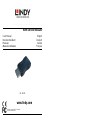 1
1
-
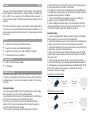 2
2
-
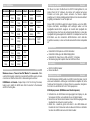 3
3
-
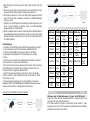 4
4
-
 5
5
-
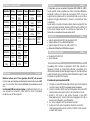 6
6
-
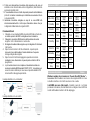 7
7
-
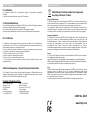 8
8
Lindy HDMI 2.0 EDID Emulator Benutzerhandbuch
- Kategorie
- Video-Splitter
- Typ
- Benutzerhandbuch
in anderen Sprachen
Verwandte Artikel
-
Lindy DisplayPort 1.2 EDID Emulator Benutzerhandbuch
-
Lindy HDMI 2.0 EDID Emulator, HDCP 2.2 Benutzerhandbuch
-
Lindy 32113 Benutzerhandbuch
-
Lindy DisplayPort 1.4 EDID Emulator Benutzerhandbuch
-
Lindy 32103 Benutzerhandbuch
-
Lindy HDMI / VGA / DVI EDID Recorder Benutzerhandbuch
-
Lindy 32100 Benutzerhandbuch
-
Lindy HDMI 10.2G EDID Emulator Benutzerhandbuch
-
Lindy Cascadeable HDMI CAT6 Extender - Transmitter Unit Benutzerhandbuch