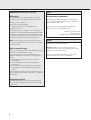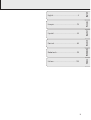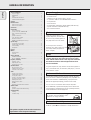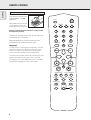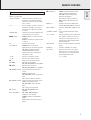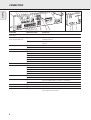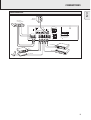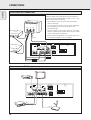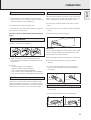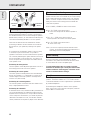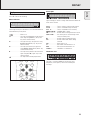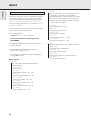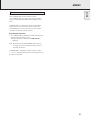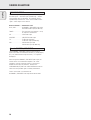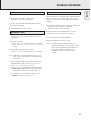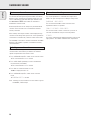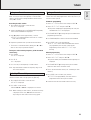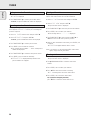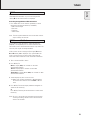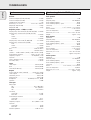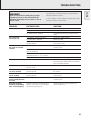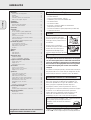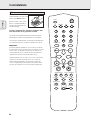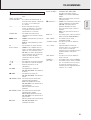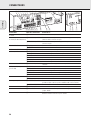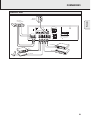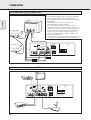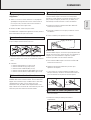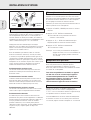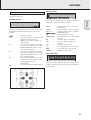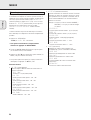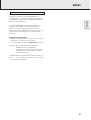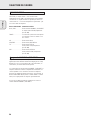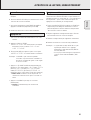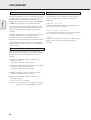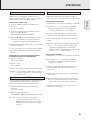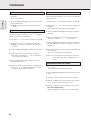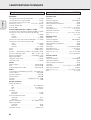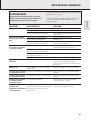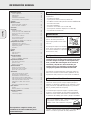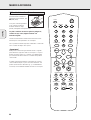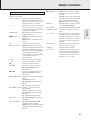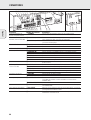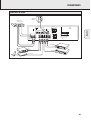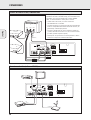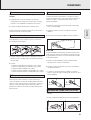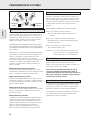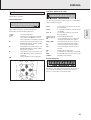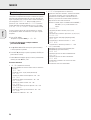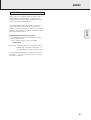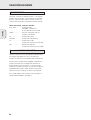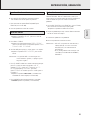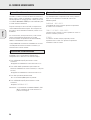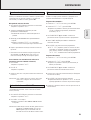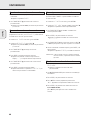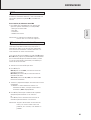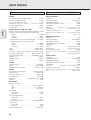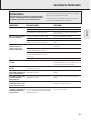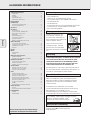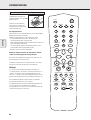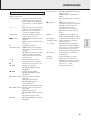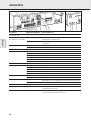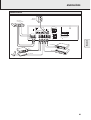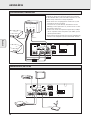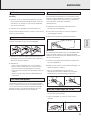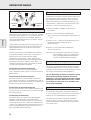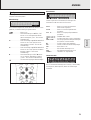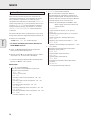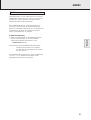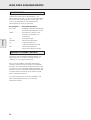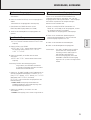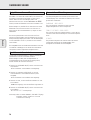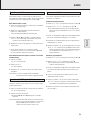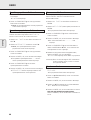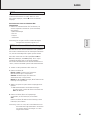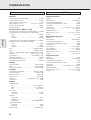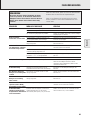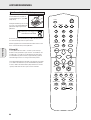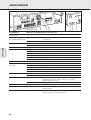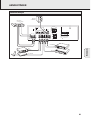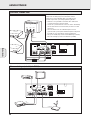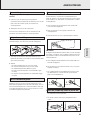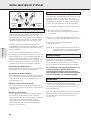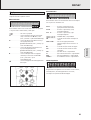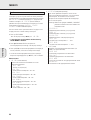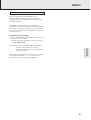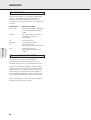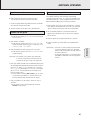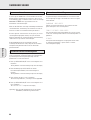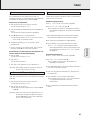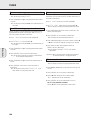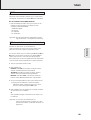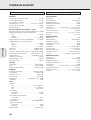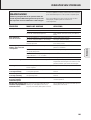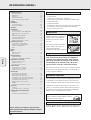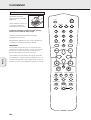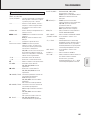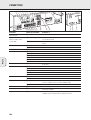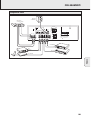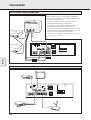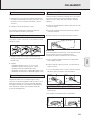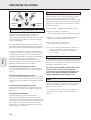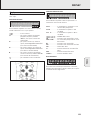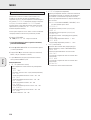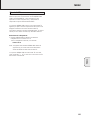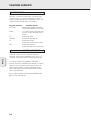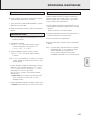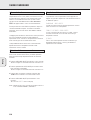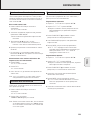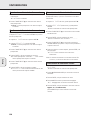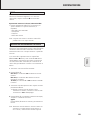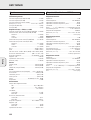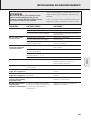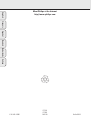Philips FR760 Bedienungsanleitung
- Kategorie
- Radios
- Typ
- Bedienungsanleitung
Dieses Handbuch eignet sich auch für

Surround sound receiver
FR740
FR760
MX740

Important notes for users in the U.K.
Mains plug
This apparatus is fitted with an approved 13 Amp plug.
To change a fuse in this type of plug proceed as follows:
1 Remove fuse cover and fuse.
2
Fix new fuse which should be a
BS1362
5 Amp, A.S.T.A. or BSI approved type.
3 Refit the fuse cover.
If the fitted plug is not suitable for your socket outlets, it
should be cut off and an appropriate plug fitted in its place.
If the mains plug contains a fuse, this should have a value
of 5 Amp. If a plug without a fuse is used, the fuse at the
distribution board should not be greater than 5 Amp.
Note: The severed plug must be disposed of to avoid a
possible shock hazard should it be inserted into a 13 Amp
socket elsewhere.
How to connect a plug
The wires in the mains lead are coloured with the following
code: blue = neutral (N), brown = live (L).
As these colours may not correspond with the colour
mark
ings identifying the terminals in your plug, proceed as
follows:
• Connect the blue wire to the terminal marked N or
coloured black.
• Connect the brown wire to the terminal marked L or
coloured red.
•
Do not connect either wire to the earth terminal in the
plug,
marked E (or e) or coloured green (or green and
yellow).
Before replacing the plug cover, make certain that the cord
grip is clamped over the sheath of the lead - not simply over
the two wires.
Copyright in the U.K.
Recording and playback of material may require consent.
See
Copyright Act 1956 and The Performer’s Protection Acts
1958 to 1972.
Typeskilt finnes på apparatens bakside.
Observer: Nettbryteren er sekundert innkoplet. Den
innebygde netdelen er derfor ikke frakoplet nettet så lenge
apparatet er tilsluttet nettkontakten.
For å redusere faren for brann eller elektrisk støt, skal
apparatet ikke utsettes for regn eller fuktighet.
Norge
DICHIARAZIONE DI CONFORMITA’
Si dichiara che gli apparecchi FR 740, FR 760 e MX 740
Philips rispondono alle prescrizioni dell’art. 2 comma 1 del
D. M. 28 Agosto 1995 n. 548.
Fatto a Eindhoven, il 01/02/2000 (FR 740, MX 740)
Fatto a Eindhoven, il 01/03/2000 (FR 760)
Philips Consumer Electronics
Philips, Glaslaan 2
5616 JB Eindhoven, The Netherlands
Italia
2

3
English ....................................................4
Français.................................................24
Español .................................................44
Deutsch.................................................64
Nederlands ...........................................84
EnglishFrançaisEspañolDeutschNederlands
Italiano
Italiano................................................104

GENERAL INFORMATION
4
This receiver is supplied including:
– a remote control
– 2 batteries for the remote control, size AA
– a system bus cable for the CINEMA LINK connection
– a loop antenna
– a wire antenna
– 5 loudspeakers including 5 speaker cables (MX 740 only)
– a quick installation card (MX 740 only)
– this instruction booklet
Clean the receiver with a soft,
slightly dampened, lint-free cloth.
Do not use any cleaning agents as
they may have a corrosive effect.
Do not expose the receiver to
humidity, rain, sand or excessive heat
(caused by heating equipment or
direct sunlight).
If you have stacked the components of your system, the
receiver must be on top. Place the receiver on a flat,
hard, stabile surface. Do not cover any vents and leave
50 cm above and 10 cm left and right of the receiver
free for ventilation.
For good reception the loop antenna should not be placed on
top of, or beneath VCRs, CD recorders, DVD players, TVs and
other radiation sources.
All redundant packing material has been omitted. We have
done our utmost to make the packaging easily separable into
three mono materials: cardboard (box), polystyrene foam
(buffer) and polyethylene (bags, protective foam sheet).
Your set consists of materials which can be recycled if
disassembled by a specialized company. Please observe the
local regulations regarding the disposal of packing materials,
exhausted batteries and old equipment.
“DOLBY”, “DOLBY DIGITAL”, “PRO LOGIC” and the
double-D symbol 2 are trademarks of Dolby Laboratories.
Trademark acknowledgment
Environmental information
Setup
Maintenance
Scope of supply
English
General information
Scope of supply..................................................................................4
Maintenance......................................................................................4
Setup ..................................................................................................4
Environmental information.................................................................4
Trademark acknowledgment..............................................................4
Controls .................................................................................................5
Remote control
Remote control usage........................................................................6
Remote control buttons .....................................................................7
Connectors............................................................................................8
Connections
Audio connections..............................................................................9
System control bus, CINEMA LINK .................................................10
Video connections (FR 760 only)......................................................10
Mains ...............................................................................................11
Speaker connections........................................................................11
TV as the center speaker.................................................................11
Antenna connections .......................................................................11
FRONT AV / GAME cap (FR 760 only)..............................................11
System setup
Positioning of the speakers .............................................................12
Speaker setup and testing...............................................................12
Power handling ................................................................................12
Headphones .....................................................................................12
Display.................................................................................................13
Menus
Receiver menu..................................................................................14
TV menu ...........................................................................................15
Source selection
SOURCE SELECTOR..........................................................................16
About 6 CHANNEL / DVD INPUT.....................................................16
Playback, recording
Playing a source...............................................................................17
Adjusting the sound.........................................................................17
Recording from a source..................................................................17
Surround sound
About surround sound......................................................................18
Switching surround sound ...............................................................18
Surround sound settings..................................................................18
Tuner
Tuning to radio stations ...................................................................19
Switching FM sensitivity .................................................................19
Storing radio stations ......................................................................19
Tuning to stored radio stations........................................................20
Resorting stored radio station.........................................................20
Naming radio stations .....................................................................20
Clearing station names....................................................................20
RDS R..............................................................................................21
RDS News and Traffic Announcement............................................21
Technical data
Receiver............................................................................................22
Speakers (supplied with MX 740 only)............................................22
Troubleshooting
Warning............................................................................................23
Troubleshooting................................................................................23
This product complies with the radio interference
requirements of the European Community.
As an ENERGY STAR
®
partner, Philips has determined that
this product meets the ENERGY STAR
®
guidelines for energy efficiency.

CONTROLS
5
1 POWER / STANDBY.......Switches the receiver on and off.
2 CINEMA LINK ................Switches the system control bus
between the receiver and the TV
on and off.
3 ..........................................Sensor for the infrared remote
control.
4 ..........................................Display
5 SOURCE SELECTOR ......Selects the different audio and
video connectors.
6 VOLUME..........................Increases and decreases the
volume level.
7 FRONT AV.......................Selects the FRONT AV / GAME
input (FR 760 only).
8 TREBLE............................Adjusts the treble when used in
combination with VOLUME.
9 BASS...............................Adjusts the bass when used in
combination with VOLUME.
0 LOUDNESS.....................Switches LOUDNESS on and off.
! NEXT 2 ...........................TUNER: searches radio stations.
MENU: switches to the next
menu level.
@ ENTER / OK.....................Confirms selected menu values.
# TUNER PRESET X MENU NAVIGATOR
TUNER: switches to the next and
previous stored radio station.
MENU: moves upwards and
downwards.
$ 1 PREV. / EXIT ...............TUNER: searches radio stations.
MENU: switches to the previous
menu level.
% SETUP MENU ................Switches the menu on and off.
^ SENS. ..............................Switches between low and high
tuner sensitivity.
& NEWS/TA........................Switches the RDS news and
RDS traffic announcement on
and off.
* TUNER AM/FM ..............Switches the wavebands of the
tuner.
( RADIO TEXT ...................Scrolls through the different RDS
information.
) SURR. MODE..................Switches through the different
speaker configurations.
¡ HALL................................Switches HALL on and off.
™ SURROUND ON/OFF .....Switches between the last
selected surround mode and
stereo.
English
POWER / STANDBY
CINEMA LINK
PHONES
CINEMA SOUND CENTER
LOUDNESS
BASS
TREBLE
AV
SOURCE SELECTOR
VOLUME
SURROUND
SURR. MODE
HALL
TUNER AM/FM
RADIO TEXT
SENS.
NEWS/TA
PREV. / EXIT
SETUP MENU
NEXT
TER / OK
ON/OFF
MENU
NAVIGATOR
TUNER
PRESET
FRONT AV / GAME
6CH/DVD
1 23 4 5
6
7
8
9
0!@#$%^&*()¡™

REMOTE CONTROL
6
Open the battery compartment
of the remote control and insert
2 alkaline batteries, type AA
(R06, UM-3).
Remove batteries if they are flat
or if the remote control is not
going to be used for a long time.
Batteries contain chemical substances, so they should
be disposed of properly.
The buttons on the remote control work the same way as the
corresponding ones on the receiver.
Additional appliances can only be controlled if they are
working with the RC-5 and the RC-6 code system.
Important!
You have to press a source button for longer than 1 second to
switch the sound source on the receiver. Pressing a source
button for less than 1 second will only switch the remote
control to use the commands for the selected product.
The remote control remains tuned to the selected source until
another source button on the remote control is pressed.
This enables you to operate additional sources (i. e. winding
a tape) without changing the source on the receiver.
Remote control usage
English
2
AA
TV
MENU
H
1
3
2
4
6
5
7
9
8
0
+
b
-
íëÅ
Ç
É
±
DVD/6CH
OK
CINEMA LINK
GUIDE
DISC
FR.D/INDEXPAUSE
SURR. ON/OFFDISPLAY/T-C NEWS/TA
SURR. MODESMART SOUND
REAR
CHANNEL
TEST TONELOUDNESS
CHANNEL/TRACK
TUNER
CD CDR/TAPE VCR TV

REMOTE CONTROL
7
English
2 ................................Switches the receiver to standby.
TUNER, CD, CDR/TAPE,
TV, VCR, DVD/6CH........Switches the remote control to the
commands of the different products.
Selects the sources if pressed longer
than 1 second.
1–0................................Keys in numbers for tracks, stations or
frequencies. Numbers consisting of
two figures must be keyed in within
2 seconds.
CINEMA LINK...............Switches the connection between the
receiver and the TV on and off.
MENU GUIDE ..............TUNER: Switches the receiver menu
on and off.
DVD, TV: Switches the DVD/TV menu
on and off.
OK.................................Confirms menu options.
Arrow buttons ..............TUNER: Moves in the menus.
Right/left arrows are tuning up/down.
CD, CDR: Left/right arrows are
searching backwards/forwards,
up/down arrows are selecting the
next/previous track.
+A...........................Increases the receiver volume.
-A...........................Decreases the receiver volume.
H ................................Mutes the sound of the receiver.
ÉATV ......................Increases the TV volume.
CD, CDR, VCR, DVD: Starts playback.
ÇATV ......................Decreases the TV volume.
CD, CDR, VCR, DVD: Stops playback.
í
CHANNEL/TRACK
...Selects the previous preset tuner
station.
VCR: Rewinds the tape.
CD, CDR, DVD: Selects the previous
track.
TV: Selects the previous channel.
ë
CHANNEL/TRACK
...Selects the next preset tuner station.
VCR: Fast forwards the tape.
CD, CDR, DVD: Selects the next
track.
TV: Selects the next channel.
Å PAUSE...................CD, CDR, VCR, DVD: Pauses
playback.
DISC FR.D./INDEX ........CD-, CDR-, DVD-Changers:
Switches to the next disc.
TUNER: Switches to FREQUENCY
DIRECT.
VCR: Switches the index search on
and off.
b DISPLAY/T-C...........TUNER: Switches between station
name, frequency and radio text.
CD, CDR: Switches between the
different time displays.
TV: Switches teletext on and off.
DVD: Switches between title and
chapter.
NEWS/TA .....................Switches the functions NEWS and
TRAFFIC ANNOUNCEMENT on and off.
SURR. ON/OFF..............Switches SURROUND SOUND on and
off.
±SMART SOUND ......Scrolls through the different smart
sounds.
+/- REAR ...............Increases/decreases the volume of the
rear speakers. While test tone is on,
the volume of the speakers you are
hearing can be increased/decreased
with these buttons.
SURR. MODE................Scrolls through the different surround
modes.
LOUDNESS ...................Switches LOUDNESS on and off.
TEST TONE ...................Switches the test tone on and off.
While test tone is on, the volume of
the speakers you are hearing can be
increased/decreased with
+/- REAR.
Remote control buttons

8
English
CONNECTORS
Connectors Connectors name Connect to:
6.3 mm headphone socket 1 PHONES A headphone with a 6.3 mm plug.
at the front
Audio and video inputs 2 FRONT AV / GAME Left and right audio out sockets of appliances such as video cameras
at the front (FR 760 only) and game consoles.
3 FRONT AV / GAME Video out sockets of appliances such as video cameras and game
consoles.
FRONT SPEAKERS 4 R, L Right and left front speaker.
5 CENTER Center speaker.
SURROUND SPEAKERS 6 R, L Right and left surround speaker.
AUDIO IN/OUT 8 CDR/TAPE OUT Input of a CD recorder or a tape deck.
9 CDR/TAPE IN Output of a CD recorder or a tape deck.
0 CD IN Output of a CD player.
! TV IN Output of a TV.
@ VCR OUT Input of a video recorder.
# VCR IN Output of a video recorder.
6-channel input $
6 CHANNEL /DVD INPUT
6-channel output of appliances such as DVD or Laserdisc players.
VIDEO IN/OUT (FR 760 only) % DVD IN Output of a DVD player.
^ MON OUT Input of a monitor (e. g. the TV).
* VCR IN Output of a video recorder.
( VCR OUT Input of a video recorder (for recording).
¡ TV IN Output of a TV.
Antenna connectors &
AM LOOP
Frame antenna supplied.
) FM 75 Ω Wire antenna supplied or exterior antenna.
Preamplified outputs 7 CENTER PRE-OUT Input of a TV when it is used as the center speaker (only possible
when the CINEMA LINK system bus is connected).
™
SUBWOOFER PRE-OUT
Input of a powered subwoofer.
System control bus £ CINEMA LINK System control bus sockets of a Philips TV with CINEMA LINK.
Mains outlet ≤ AC OUTLET Supplies same voltage as mains. Up to 100 W total permitted load.
Mains lead ∞ After all other connections have been made, connect the
mains lead to the wall socket.
POWER / STANDBY
CINEMA LINK
PHONES
SURROU
N
ON/O
F
TOTAL 100W MAX. SWITCHED
AC OUTLET
230V
~50 Hz
CAUTION
RISK OF ELECTRIC SHOCK
DO NOT OPEN
AVIS
RISQUE DE CHOC ELECTRIQUE
NE PAS OUVRIR
Designed
and
developed
by Philips
in the
European Community
IN
PLAY
OUT
REC
IN
PLAY
OUT
REC
IN
IN
OUT
OUT
REC
IN
PLAY
ANTENNA
FM
75
Ω
VIDEO IN/OUT
AM LOOP
DVD
MON
VCR
TV
SUBWOOFER
PRE-OUT
VCR
TV
CD
CDR/T
APE
AUDIO IN/OUT
IN
IN
PRE-OUT
CENTER
Manufactured
under
licence
from
Dolby
Laboratories
Licencing
Corporation.
"DOLBY",
"PRO-LOGIC"
and the Double-D
Symbol
are Trademarks
of Dolby
Laboratories
Licencing
Corporation.
FRONT SPEAKERS
L
R
EACH SPEAKER
≥ 6 Ω
CENTER
SURROUND SPEAKERS
R
L
EACH SPEAKER ≥ 3 Ω
L
R
L
R
FRONT
SURR.
CENTER
SUB-
WOOFER
6 CHANNEL / DVD INPUT
CINEMA
LINK
124567890!@#
$
%^&*() ¡™ ≤ ∞
£
3

9
English
CONNECTIONS
Audio connections
VIDEO IN/OUT
DVD MON TV/SAT
IN OUT
OUT
REC
IN
IN
PLAY
TV CD CDR/TAPE
AUDIO IN/OUT
L
R
IN
PLAY
OUT
REC
IN IN
IN
PLAY
OUT
REC
PRE-OUT
CENTER
6 CHANNEL / DVD INPUT
FRONTSURR.
CENTER
SUB-
WOOFER
VCR
L
R
VCR
IN
CINEMA
LINK
SUBWOOFER
PRE-OUT
ANTENNA
AM LOOP
FRONT SPEAKERS
L
R
EACH SPEAKER ≥ 6 Ω
CENTER
Designed and developed by Philips in the
European Community
CAUTION
RISK OF ELECTRIC SHOCK
DO NOT OPEN
AVIS
RISQUE DE CHOC
ELECTRIQUE
Manufactured under licence from Dolby
Laboratories Licencing Corporation.
"DOLBY", "PRO-LOGIC" and the Double-D
Symbol are Trademarks of Dolby
Laboratories Licencing Corporation.
R
L
EACH SPEAKER ≥ 6 Ω
SURROUND SPEAKERS
AUDIO IN
AUDIO OUT
IN
OUT
VCR
SAT RECEIVER
CD RECORDER
CD PLAYER
DVD PLAYER
(6 Channel Output)
POWERED
SUBWOOFER

10
English
CONNECTIONS
System control bus, CINEMA LINK
Video connections (FR 760 only)
VIDEO IN/OUT
DVD MON TV/SAT
IN OUT
OUT
REC
IN
IN
PLAY
TV CD CDR/TAPE
AUDIO IN/OUT
L
R
IN
PLAY
OUT
REC
IN IN
IN
PLAY
OUT
REC
PRE-OUT
CENTER
6 CHANNEL / DVD INPUT
FRONTSURR.
CENTER
SUB-
WOOFER
VCR
L
R
VCR
IN
CINEMA
LINK
SUBWOOFER
PRE-OUT
ANTENNA
AM LOOP
FRONT SPEAKERS
L
R
EACH SPEAKER ≥ 6 Ω
CENTER
Designed and developed by Philips in the
European Community
CAUTION
RISK OF ELECTRIC SHOCK
DO NOT OPEN
AVIS
RISQUE DE CHOC
ELECTRIQUE
Manufactured under licence from Dolby
Laboratories Licencing Corporation.
"DOLBY", "PRO-LOGIC" and the Double-D
Symbol are Trademarks of Dolby
Laboratories Licencing Corporation.
R
L
EACH SPEAKER ≥ 6 Ω
SURROUND SPEAKERS
DVD PLAYER
MONITOR / TV
VIDEO IN
VIDEO OUT
VCR
SAT RECEIVER
VIDEO IN/OUT
DVD MON TV/SAT
IN OUT
OUT
REC
IN
IN
PLAY
TV CD CDR/TAPE
AUDIO IN/OUT
L
R
IN
PLAY
OUT
REC
IN IN
IN
PLAY
OUT
REC
PRE-OUT
CENTER
6 CHANNEL / DVD INPUT
FRONTSURR.
CENTER
SUB-
WOOFER
VCR
L
R
VCR
IN
CINEMA
LINK
SUBWOOFER
PRE-OUT
ANTENNA
AM LOOP
FRONT SPEAKERS
L
R
EACH SPEAKER ≥ 6 Ω
CENTER
Designed and developed by Philips in the
European Community
CAUTION
RISK OF ELECTRIC SHOCK
DO NOT OPEN
AVIS
RISQUE DE CHOC
ELECTRIQUE
Manufactured under licence from Dolby
Laboratories Licencing Corporation.
"DOLBY", "PRO-LOGIC" and the Double-D
Symbol are Trademarks of Dolby
Laboratories Licencing Corporation.
R
L
EACH SPEAKER ≥ 6 Ω
SURROUND SPEAKERS
TV to AMP
AUX to AMP
TV
AUX
EXT 1 EXT 2 EXT 3
DVD PLAYER
VCR
TV
optional
(TV = CENTER)
CINEMA LINK
A
If the receiver and your Philips TV (or even better in
addition a Philips VCR or DVD player) with Cinemalink are
connected with the CINEMA LINK system bus control, some
extra system benefits are offered:
– Upon starting a source, the system will automatically
switch to that input.
– You may control the system via the TV screen. Depending
on the language of the TV, this can be done in your
preferred language.
– The TV can function as the center speaker of your system,
making a separate center speaker unnecessary. (The cable
A has to be purchased separately.)
– By pressing the standby button on the remote control you
can switch the complete system to standby.

11
English
CONNECTIONS
The type plate is located on the rear of the receiver.
1 Check whether the mains voltage as shown on the type
plate corresponds to your local mains voltage. If it does not,
consult your dealer or service organization.
2 Connect the mains cable to the wall socket.
To disconnect the set from the mains completely, remove the
mains plug from the wall socket.
For users in the U. K.: please follow the instructions on
page 2.
The speaker connections on the receiver are click-fit
connectors. Use them as shown below.
1 Always connect the coloured (or marked) wire to the
coloured terminal and the black (or unmarked) wire to the
black terminal.
2 Connect:
– Left front speaker to L (red and black)
– Right front speaker to R (red and black)
– Center speaker to CENTER (blue and black)
– Left surround speaker to SURROUND L (grey and black)
– Right surround speaker to SURROUND R (grey and black)
You may use your Philips TV with CINEMA LINK as the center
speaker. For TVs with a scart connector an additional audio
cinch-to-scart cable is needed. For TV’s with cinch connectors
additional cinch cables are needed. Look into the instruction
manual of your TV on how to use it as the center speaker.
AM (MW) antenna
The loop antenna supplied is for indoor use only. Position the
antenna as far away as possible from the receiver, the TV, the
cables, a DVD player, a VCR and other radiation sources.
1 Fit the plug of the frame antenna to AM LOOP as shown
below.
2 Position the antenna as far away as possible from radiation
sources.
3 Turn the antenna for optimum reception.
FM antenna
The wire antenna supplied can only be used to receive nearby
stations. For better reception we recommend using a cable
antenna system or an outdoor antenna.
1 Fit the supplied wire antenna to FM 75 Ω as shown below.
2 Move the antenna in different positions for optimum
reception.
• If you are using a cable antenna system or an outdoor
antenna, fit the antenna plug to FM 75 Ω instead of the
wire antenna.
• To remove the FRONT AV / GAME cap, press on the right
side of the cap.
• Insert the cap from below to close the compartment.
PHONES
FRONT AV / GAME
PHONES
FRONT A
V / GAME
FRONT AV / GAME cap (FR 760 only)
FM 75 Ω
FM 75 Ω
AM LOOP
ANTENNA
Antenna connections
TV as the center speaker
8 mm
1
2
3
Speaker connections
Mains

SYSTEM SETUP
12
General hints for positioning
Avoid positioning the speakers in a corner or on the floor as
this will boost the bass tones too much. Placing the speakers
behind curtains, furniture, etc. will reduce the treble response.
The listener should always be able to ”see” the speakers.
Each room has different acoustic characteristics and the
positioning possibilities are often limited. You can find the
best position for your speakers by referring to the picture
above.
As a minimum we recommend 5 speakers (2 front, a center,
2 surround) for good surround sound. It is possible to
reproduce some kind of surround sound with fewer speakers.
This is done by redirecting the signals which are foreseen for
the missing speakers to the existing ones. See “Menus” on
how to set up the receiver correctly for the number and size
of the speakers used.
Positioning the front speakers
The front speakers should be placed right and left in front of
the listening position like usual stereo speakers.
Positioning the center speaker
The center speaker should be placed in the center between
the two front speakers, e. g. underneath or on top of the TV.
The best height for the center speaker is the height of the
listener’s ears (while seated).
Positioning the surround speakers
The surround speakers should face each other and be in line
with, or slightly behind the listener.
Positioning the subwoofer
A subwoofer can be used to enhance the bass performance of
your system dramatically. The subwoofer can be positioned
anywhere in the room, because it is not possible to locate the
source of deep tones. Nevertheless, you should not place the
subwoofer in the middle of a room, since the bass could be
severely weakened. Do not place any object on the subwoofer.
The relative volume of the speakers must be adjusted for
optimal surround sound. You should be at your usual listening
position when adjusting the speaker volume. See “Receiver
menus” on how to set up the receiver for the used speakers.
Ideally, the volume in the listening position should be the
same from all speakers.
1 Press POWER / STANDBY to switch on the receiver.
2 Press TEST TONE on the remote control.
y A test tone coming from the different speakers is
heard.
3 Press +/- REAR on the remote control to
increase/decrease the volume of the actual speaker.
4 Press TEST TONE on the remote control.
y The test tone stops.
Note: If you are not completely satisfied with the volume
settings, we recommend making minor adjustments to
them during surround sound playback.
If the receiver is used at very high power, it can produce
distortions which may seriously damage your speakers.
If distortions occur, reduce the volume and the tone controls
to a level where the sound is acceptable again.
To avoid overheating of the set a safety circuit has
been built in. Therefore your set may disconnect under
extreme conditions. If this happens, switch the set off
and let it cool down before reusing it.
Connecting headphones to PHONES will switch off the
speakers. The receiver switches to STEREO and surround
sound will be reduced to a stereo signal which is reproducible
by standard headphones.
Disconnecting the headphones switches on the speakers
again. If you wish to enjoy surround sound again, switch the
receiver back to surround sound.
Headphones
Power handling
Speaker setup and testing
Positioning of the speakers
English
SUBWOOFER
SURROUND
(REAR)
LEFT
LEFT
RIGHT
CENTER
FRONT
RIGHT
FRONT
SURROUND
(REAR)

13
English
DISPLAY
The display of the receiver is divided into 3 sections, which
are to be used for the following:
Menu indication
These signs show you if the menu is on or off and indicate in
which direction you may move.
MMEENNUU .......................Menu is on.
1..............................You may move backwards to the previous
menu topic using 1 PREV. / EXIT (“left”
key on the remote control).
3 .............................You may move up in an option list using
X MENU NAVIGATOR (“up” key on the
remote control).
4 .............................You may move down in an option list
using X MENU NAVIGATOR (“down” key
on the remote control).
2..............................You may move forward to the next menu
topic using NEXT 2 (“right” key on the
remote control).
OOKK.............................You may confirm the displayed value.
Status lights
Signs showing you various settings and information about the
status of the receiver.
PRESET ......................Tuner is tuned to a preset radio station.
SENS HI.....................Tuner is switched to high sensitivity.
SENS LO ..................Tuner is switched to low sensitivity.
CCIINNEEMMAA LLIINNKK OONN ......CINEMA LINK is active.
= ...........................An FM station is being received in stereo.
SMART SOUND...........One of the preset sound settings of the
receiver is being used.
R.............................An RDS station is being received.
EON...........................An RDS station with EON is being
received.
HALL..........................HALL effect is on.
TA .............................RDS traffic announcement is on.
NEWS........................RDS news announcement is on.
LOUDNESS .................LOUDNESS is switched on.
Information area
This area is used for feedback of the receiver, tuner
frequencies, menu options, values and scrolling text
messages.
AA
TV
MENU
H
0
Ç
É
OK
GUIDE
Display

14
English
MENUS
The receiver is equipped with a menu system. The menu is
used for the setup of the receiver. The different menu options
are related to each other in a logical way. Let’s assume you
have no center speaker connected, and therefore switched
CENTER LS to NO. If you try to use VOL CENTER, a
message will be scrolled that this is not possible (INSTALL
CENTER SPEAKER).
The menu always works the same way. Arrows in the display
show you the possible moving directions.
1 Press SETUP MENU.
yMENU, and * VOL BAL is displayed.
• You can exit the menu at any time by pressing
SETUP MENU.
2 Turn X MENU NAVIGATOR until the desired option (or a
value) is displayed.
3 Press NEXT 2 to choose the displayed option (or
ENTER / OK to confirm a value).
• You can leave any option (values remain unchanged) by
pressing 1 PREV. / EXIT.
Menu structure
* VOL BAL
Adjusts the relative volume balance between the
connected speakers.
TEST TONE
Test tone: on/off
VOL FR-L
Volume front left speaker: –50…+50
VOL FR-R
Volume front right speaker: –50…+50
VOL CENTER
Volume center speaker: –50…+50
VOL REAR-L
Volume rear left speaker: –50…+50
VOL REAR-R
Volume rear right speaker: –50…+50
VOL SUBW
Volume subwoofer: –50…+50
* LS SETUP
Selects the used speakers. Chooses the speaker sizes of
the used speakers, for optimal sound reproduction.
The distance between the usual listening position and the
speakers defines the delay time for the surround sound.
Note: When using the 6 CHANNEL / DVD IN input, these
values cannot be changed.
CENTER LS
Center speaker present: yes/no
REAR LS
Rear speakers present: yes/no
CENTR SIZE
Center speaker: small/large
DIST L/ R
Distance to front speakers: 1…10 m
DIST REAR
Distance to rear speakers: 1…10 m
* TUNER
Setup for preset radio stations (see “TUNER” for details).
AUTO INST
Stores radio stations automatically
MAN INST
Stores radio stations manually
GIVE NAME
Allows to assign names to stored radio stations
RESHUFFLE
Resorts stored radio stations
Receiver menu

15
English
MENUS
If the receiver is connected to a Philips CINEMA LINK TV
via the CINEMA LINK system control bus sockets
(see “CONNECTIONS”), you may use the TV to set up the
system. An option called RECEIVER will be added to the TV
menu.
If CINEMA LINK is on, adjustments on the receiver will be
shown on the TV screen for a few seconds. Consult the
instruction booklet of your TV on how to use the TV menu.
The options offered may vary by TV model.
Switching the connection
• Press CINEMA LINK to switch the connection between the
receiver and the TV either on or off.
yIf the connection is switched on, CINEMA LINK ON is
displayed.
Note: We recommend switching CINEMA LINK off during
recording. This avoids unwanted interruptions due to
switching TV functions.
If CINEMA LINK is switched on and the TV menu is active,
TV MENU is displayed and the menu and sound functions on
the receiver are locked.
TV menu

16
English
SOURCE SELECTION
When selecting a source by turning SOURCE SELECTOR,
the audio inputs – and video inputs (FR 760 only) – with the
corresponding name are activated. The incoming signal is
reproduced by all audio and – if the source includes a video
signal – video outputs of the receiver.
Source selected........Connectors used
6 CH / DVD...................6 CHANNEL / DVD INPUT audio input
and DVD IN video input (FR 760 only)
TUNER ..........................The tuner part of the receiver is used,
all inputs are switched off.
CD.................................CD IN audio input
CDR/TAPE.....................CDR/TAPE IN audio input
TV..................................TV IN audio input and
TV IN video input (FR 760 only)
VCR...............................VCR IN audio input and
VCR IN video input (FR 760 only)
The 6 CHANNEL / DVD INPUT can be used to connect a
device with a built-in multichannel decoder (e.g. Dolby Digital,
DTS, etc.) and 6-channel output connector, i. e. a high end
DVD player.
When using the 6 CHANNEL / DVD INPUT audio input, the
receiver works as a multichannel amplifier. The source
reproduces surround sound and sends it to the receiver
divided into the necessary channels. Therefore the
SURROUND ON/OFF, HALL and SURR. MODE button have no
effect since the provided signal is already multichannel.
From a source which is connected to the
6 CHANNEL / DVD INPUT audio input cannot be recorded.
About 6 CHANNEL / DVD INPUT
SOURCE SELECTOR

17
English
PLAYBACK, RECORDING
1 Press POWER / STANDBY to switch on the receiver.
2 Turn SOURCE SELECTOR to select a source.
yThe name of the source is displayed.
• You can select the FRONT AV/GAME input by pressing
FRONT AV (FR 760 only).
3 Start playback of the source as usual.
• Turn VOLUME to adjust the volume.
yVOLUME and the volume level between 0 and 50 is
displayed.
1 Press BASS or TREBLE.
yBASS or TREBLE and the actual value are displayed
briefly. Then TURN VOLUME KNOB TO CHANGE is
scrolled.
2 Turn VOLUME to adjust the bass or treble.
yBASS or TREBLE and the actual value are displayed.
Note : If VOLUME is not turned within 5 seconds or if any
other control is used, the bass or treble adjustment is
switched off.
• Press ±SMART SOUND on the remote control to scroll
through the built-in smart sounds: MOVIE, SPEECH,
MUSIC, MULTIMEDIA and PERSONAL.
(PERSONAL is the userdefined bass and treble setting.)
ySMART SOUND is displayed and the name of the chosen
sound profile is scrolled once if smart sound is on.
• Press LOUDNESS to switch loudness either on or off.
yLOUDNESS is displayed if loudness is on.
If you wish to record from a source you must select it with
SOURCE SELECTOR. The incoming signal is reproduced by all
audio and – if the source includes a video signal – video
outputs of the receiver. The sound settings do not affect the
recording.
1 Turn SOURCE SELECTOR (or press FRONT AV – FR 760 only)
to select the source you want to record from.
yThe name of the source is displayed.
2 Prepare the desired recording appliance. It must be
connected to one of the outputs of the receiver.
3 Start recording on the recording appliance.
4 Start the playback of the source as usual.
Notes: – The audio and video signal of VCR IN is not
reproduced by VCR OUT. The same applies to the
audio signal of CDR/TAPE IN to CDR/TAPE OUT.
– From a source which is connected to the
6 CHANNEL / DVD IN audio input cannot be
recorded.
Recording from a source
Adjusting the sound
Playing a source

18
English
SURROUND SOUND
Surround sound gives you a complete new listening sensation.
You will have the feeling of being in the middle of the action,
because sound is coming from everywhere around you. Look
out for TV broadcasts, audio and video tapes and discs with
the 3 or 1 marks which are encoded for
multichannel surround sound.
Notice that DVD discs do not always carry full multichannel
surround. To be sure that a disc is multichannel encoded
consult your dealer.
Most ordinary stereo tapes and discs can be replayed using
surround sound settings with good results. If the reproduction
is distorted in surround mode, switch to normal stereo mode.
The availabilty of the various surround sound modes described
depends on the number of speakers used and the incoming
sound information.
With surround sound on, you can switch through the different
surround modes. Note that the possibilities are related to
speaker setup defined in the receivers menu.
1 Press SURROUND ON/OFF to switch on the surround sound.
yThe surround mode in use is scrolled.
2 Press SURR. MODE repeatedly to listen to the different
surround modes (if available).
yThe surround mode in use is scrolled.
3 Press HALL to switch hall either on or off.
yHALL is displayed if hall is on.
4 Press SURROUND ON/OFF to switch off the surround
sound.
ySURROUND OFF is scrolled.
Note: Switching surround sound has no effect when using the
6 CHANNEL / DVD IN input.
HALL
The sound reproduction is enhanced and a slight echo is
added. This gives the impression of being in a large room.
SURROUND <PRO LOGIC>
The surround mode enables normal surround sound
reproduction with 4 or 5 speakers.
FRONT-3 STEREO <PRO LOGIC>
The surround sound is muted. 3 Stereo lets you listen to
surround sound without using the surround speakers.
STEREO
All sound is reproduced and played through the front left and
right speakers. This enables standard stereo reproduction.
Surround sound settings
Switching surround sound
About surround sound

19
English
TUNER
You can search for radio stations by scanning the frequency
band. You can also key in the frequency of a known radio
station. If an FM station is being broadcast and received in
stereo, = is shown.
Searching for radio stations
1 Turn SOURCE SELECTOR to select the tuner.
yTUNER is displayed.
2 Select a waveband by pressing TUNER AM/FM repeatedly.
yThe selected waveband is displayed.
3 Keep 1 or 2 pressed for approximately 1 second.
ySEARCH is displayed and the tuner tunes to a station
with sufficient strength.
4 Repeat this procedure until you find the desired station.
• To fine tune to a weak transmitter, briefly press 1 or 2 as
often as necessary for optimum reception.
Tuning to a radio station by frequency (with the remote
control only)
1 Press TUNER.
yTUNER is displayed.
2 Press FR. D..
y_ is displayed.
3 Use 1–0 to key in the frequency of a radio station.
Note: Only valid numbers within the frequency range of the
tuner can be keyed in.
You can switch the tuner to a lower search sensitivity, to
search for stations with a strong signal only (FM only).
1 Turn SOURCE SELECTOR to select the tuner.
yTUNER is displayed.
2 Press SENS. on the receiver.
yEither SENS HI or SENS LO is displayed for 5 seconds.
Note: While searching for radio stations, the actual sensitivity
is displayed. In this case, SENS LO means the tuner is
only looking for radio stations with a strong signal.
You may store up to 30 radio stations in the memory. The
receiver can select and program radio stations by itself or you
can choose them yourself.
Automatic programming
1 Choose * TUNER from the menu and press NEXT 2.
2 Choose AUTO INST and press NEXT 2.
yThe preset number where programming will start, the
waveband and AUTO are displayed.
3 Turn TUNER PRESET X to change the preset number where
programming should start.
4 Use TUNER AM/FM to switch to the desired waveband.
5 Press ENTER / OK to start programming.
yAUTO INST flashes and all available radio stations
are programmed, this may take a few minutes.
Programming is done when AUTO INST stops
flashing.
Manual programming
1 Choose * TUNER from the menu and press NEXT 2.
2 Choose MAN INST and press NEXT 2.
yA preset number, the waveband and the frequency are
displayed.
3 Turn TUNER PRESET X to change to the preset number
where the radio station should be stored.
4 Tune to the desired radio station (see “Searching for radio
stations”).
5 Press ENTER / OK to confirm your selection.
ySTORED is displayed briefly. The radio station is
programmed at the chosen preset number.
6 Select and store all desired radio stations this way.
Storing radio stations
Switching FM sensitivity
Tuning to radio stations

20
English
TUNER
1 Turn SOURCE SELECTOR to TUNER to select the tuner.
yTUNER is displayed.
2 Turn TUNER PRESET X to select a preset radio station.
yPRESET, the preset number and station are displayed.
After programming radio stations, you might want to change
their sequence. RESHUFFLE allows you to exchange the
positions of presets.
1 Choose * TUNER from the menu and press NEXT 2.
2 Choose RESHUFFLE and press NEXT 2.
yPRESET, a preset number and station are displayed.
3 Turn TUNER PRESET X to select a preset station.
4 Press ENTER / OK to confirm the selection.
yThe selected preset number <-> and a second preset
number are displayed.
5 Turn TUNER PRESET X to select the other preset station.
6 Press ENTER / OK to confirm the exchange.
yRESHUFFLED is displayed briefly and these two
preset numbers are swapped.
It is possible to assign a name to any of the preset radio
stations. RDS station names also can be overwritten.
1 Choose * TUNER from the menu and press NEXT 2.
2 Choose GIVE NAME and press NEXT 2.
yA preset radio station is displayed.
3 Turn TUNER PRESET X to select the preset to be renamed.
4 Press ENTER / OK to confirm your selection.
yThe existing name or ________ is displayed.
5 Turn TUNER PRESET X to select a letter and NEXT 2 or
1 PREV. to move to the next or previous position.
6 After you have entered the entire name, press ENTER / OK
to confirm.
ySTORED is displayed and the name is stored.
Note: If you want to use the transmitted RDS station name
again, simply clear the given name.
1 Use the menu option * TUNER, choose GIVE NAME.
yA preset radio station is displayed.
2 Turn X MENU NAVIGATOR to select the name to be
cleared.
3 Press ENTER / OK to confirm your selection.
4 Press 1 PREV. while the first letter is flashing.
y CL is flashing to the left of the station name.
5 Press ENTER / OK to clear the station name.
Or, if you have changed your mind,
press 1 PREV. to leave the station name as it is.
Clearing station names
Naming radio stations
Resorting stored radio stations
Tuning to stored radio stations
Seite wird geladen ...
Seite wird geladen ...
Seite wird geladen ...
Seite wird geladen ...
Seite wird geladen ...
Seite wird geladen ...
Seite wird geladen ...
Seite wird geladen ...
Seite wird geladen ...
Seite wird geladen ...
Seite wird geladen ...
Seite wird geladen ...
Seite wird geladen ...
Seite wird geladen ...
Seite wird geladen ...
Seite wird geladen ...
Seite wird geladen ...
Seite wird geladen ...
Seite wird geladen ...
Seite wird geladen ...
Seite wird geladen ...
Seite wird geladen ...
Seite wird geladen ...
Seite wird geladen ...
Seite wird geladen ...
Seite wird geladen ...
Seite wird geladen ...
Seite wird geladen ...
Seite wird geladen ...
Seite wird geladen ...
Seite wird geladen ...
Seite wird geladen ...
Seite wird geladen ...
Seite wird geladen ...
Seite wird geladen ...
Seite wird geladen ...
Seite wird geladen ...
Seite wird geladen ...
Seite wird geladen ...
Seite wird geladen ...
Seite wird geladen ...
Seite wird geladen ...
Seite wird geladen ...
Seite wird geladen ...
Seite wird geladen ...
Seite wird geladen ...
Seite wird geladen ...
Seite wird geladen ...
Seite wird geladen ...
Seite wird geladen ...
Seite wird geladen ...
Seite wird geladen ...
Seite wird geladen ...
Seite wird geladen ...
Seite wird geladen ...
Seite wird geladen ...
Seite wird geladen ...
Seite wird geladen ...
Seite wird geladen ...
Seite wird geladen ...
Seite wird geladen ...
Seite wird geladen ...
Seite wird geladen ...
Seite wird geladen ...
Seite wird geladen ...
Seite wird geladen ...
Seite wird geladen ...
Seite wird geladen ...
Seite wird geladen ...
Seite wird geladen ...
Seite wird geladen ...
Seite wird geladen ...
Seite wird geladen ...
Seite wird geladen ...
Seite wird geladen ...
Seite wird geladen ...
Seite wird geladen ...
Seite wird geladen ...
Seite wird geladen ...
Seite wird geladen ...
Seite wird geladen ...
Seite wird geladen ...
Seite wird geladen ...
Seite wird geladen ...
Seite wird geladen ...
Seite wird geladen ...
Seite wird geladen ...
Seite wird geladen ...
Seite wird geladen ...
Seite wird geladen ...
Seite wird geladen ...
Seite wird geladen ...
Seite wird geladen ...
Seite wird geladen ...
Seite wird geladen ...
Seite wird geladen ...
Seite wird geladen ...
Seite wird geladen ...
Seite wird geladen ...
Seite wird geladen ...
Seite wird geladen ...
Seite wird geladen ...
Seite wird geladen ...
Seite wird geladen ...
-
 1
1
-
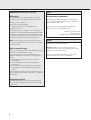 2
2
-
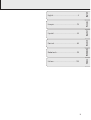 3
3
-
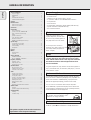 4
4
-
 5
5
-
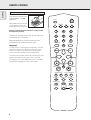 6
6
-
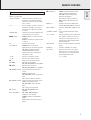 7
7
-
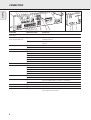 8
8
-
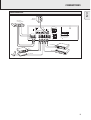 9
9
-
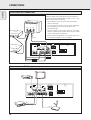 10
10
-
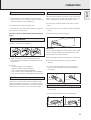 11
11
-
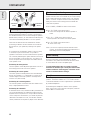 12
12
-
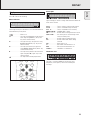 13
13
-
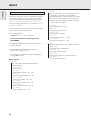 14
14
-
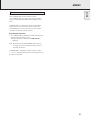 15
15
-
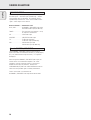 16
16
-
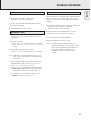 17
17
-
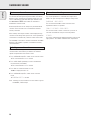 18
18
-
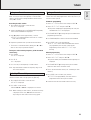 19
19
-
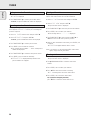 20
20
-
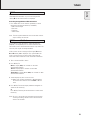 21
21
-
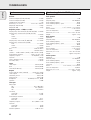 22
22
-
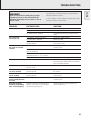 23
23
-
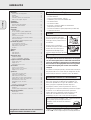 24
24
-
 25
25
-
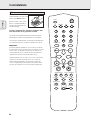 26
26
-
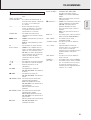 27
27
-
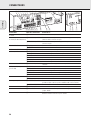 28
28
-
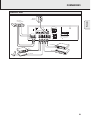 29
29
-
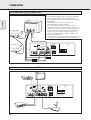 30
30
-
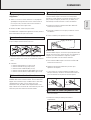 31
31
-
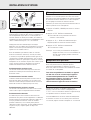 32
32
-
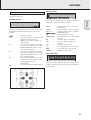 33
33
-
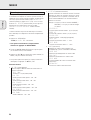 34
34
-
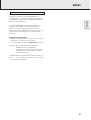 35
35
-
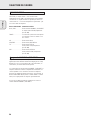 36
36
-
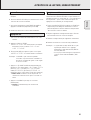 37
37
-
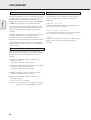 38
38
-
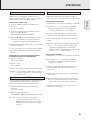 39
39
-
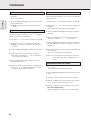 40
40
-
 41
41
-
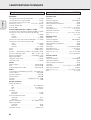 42
42
-
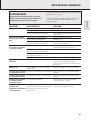 43
43
-
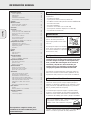 44
44
-
 45
45
-
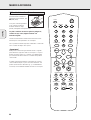 46
46
-
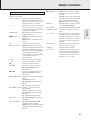 47
47
-
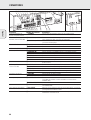 48
48
-
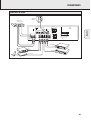 49
49
-
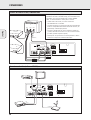 50
50
-
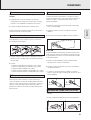 51
51
-
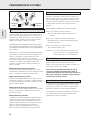 52
52
-
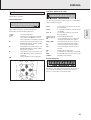 53
53
-
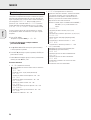 54
54
-
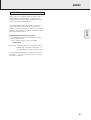 55
55
-
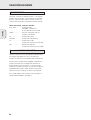 56
56
-
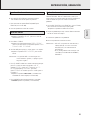 57
57
-
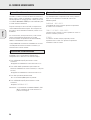 58
58
-
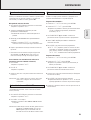 59
59
-
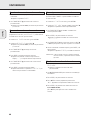 60
60
-
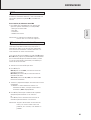 61
61
-
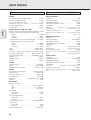 62
62
-
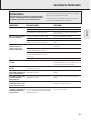 63
63
-
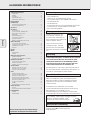 64
64
-
 65
65
-
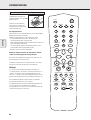 66
66
-
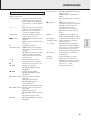 67
67
-
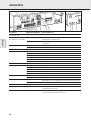 68
68
-
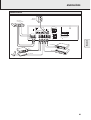 69
69
-
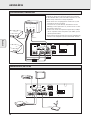 70
70
-
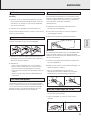 71
71
-
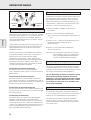 72
72
-
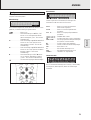 73
73
-
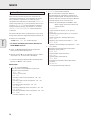 74
74
-
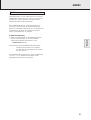 75
75
-
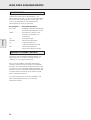 76
76
-
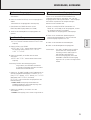 77
77
-
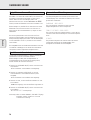 78
78
-
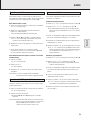 79
79
-
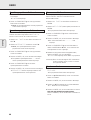 80
80
-
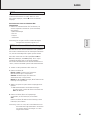 81
81
-
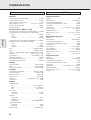 82
82
-
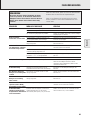 83
83
-
 84
84
-
 85
85
-
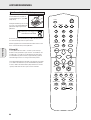 86
86
-
 87
87
-
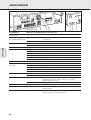 88
88
-
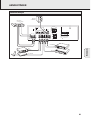 89
89
-
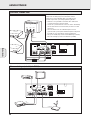 90
90
-
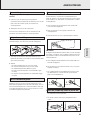 91
91
-
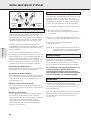 92
92
-
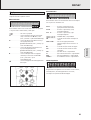 93
93
-
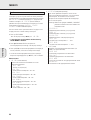 94
94
-
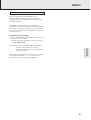 95
95
-
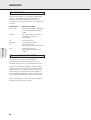 96
96
-
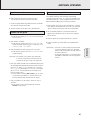 97
97
-
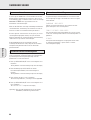 98
98
-
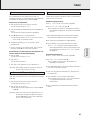 99
99
-
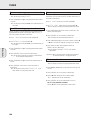 100
100
-
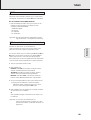 101
101
-
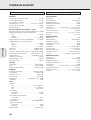 102
102
-
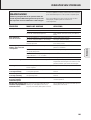 103
103
-
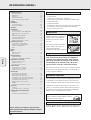 104
104
-
 105
105
-
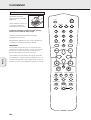 106
106
-
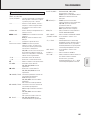 107
107
-
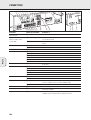 108
108
-
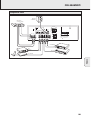 109
109
-
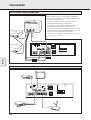 110
110
-
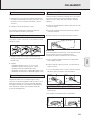 111
111
-
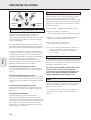 112
112
-
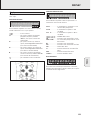 113
113
-
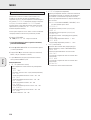 114
114
-
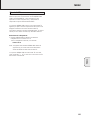 115
115
-
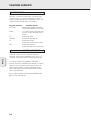 116
116
-
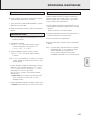 117
117
-
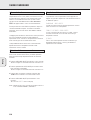 118
118
-
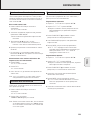 119
119
-
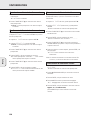 120
120
-
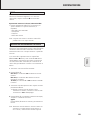 121
121
-
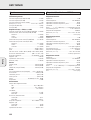 122
122
-
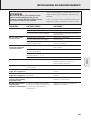 123
123
-
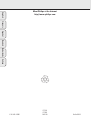 124
124
Philips FR760 Bedienungsanleitung
- Kategorie
- Radios
- Typ
- Bedienungsanleitung
- Dieses Handbuch eignet sich auch für
in anderen Sprachen
- English: Philips FR760 Owner's manual
- français: Philips FR760 Le manuel du propriétaire
- español: Philips FR760 El manual del propietario
- italiano: Philips FR760 Manuale del proprietario
- Nederlands: Philips FR760 de handleiding