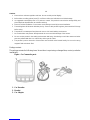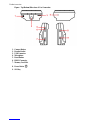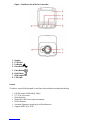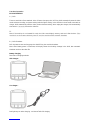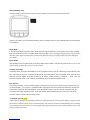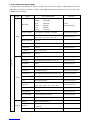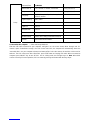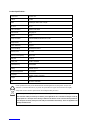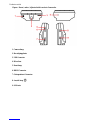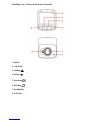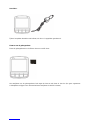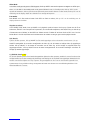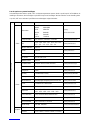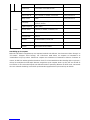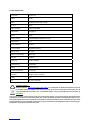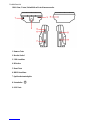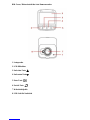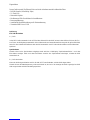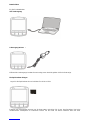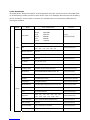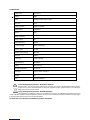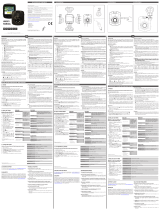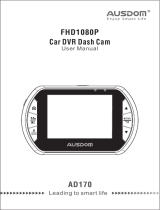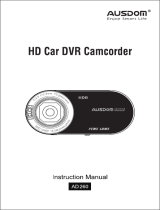SKYTRONIC 351.138 Bedienungsanleitung
- Kategorie
- Laufwerksschreiber
- Typ
- Bedienungsanleitung
Dieses Handbuch eignet sich auch für

UK
Caution:
1 Please strict to relevant regulation and laws. Do not use this product illegally.
2 Before video recording, please insert TF card first as silkscreen indication to avoid the damage.
3 It’s suggested to manage the files in TF card once a week. This product is not exclusive storage facility and
please duplicate important files to avoid files missing.
4 Please check the installation of car mount to avoid damage caused by incorrect installation.
5 The working time will decrease with time pass by. If not use this product long time, please make it full charge
before using.
6 The product is not waterproof and please do not use it in humid working environment.
7 Do not take video and pictures directly towards the sun to avoid the damage of the camera.
8 DO not use the product in the working environment with heavy dust density to avoid the camera and other
parts are polluted with dust. Use soft and dry cloth to get rid of dust.
9 The product is precise electronics. Please make sure the DVR not be heated heavily. Do not use in strong
magnetic field and electric filed.
Package contents
The package contains the following items. In case there is any missing or damaged item, contact your dealer
immediately.
Figure : Car Camcorder parts
1. Car Recorder
2. Bracket
3. Car Adapter

Figure : Front/Rear view of the Car Camcorder
1. Speaker
2. LCD Panel
3. Up Button
4. Down Button
5. Enter Button
6. Back Button
7. Wide Angle Lens
8. LED Light
Features
This device is specifically designed for real time video and audio recording when driving.
Full HD camera (1920x1080 @ 30fps)
2.5” LCD color screen
Wide angle lens
High power LED for low light environments
Motion detection
Automatic Emergency recording for collision detection
Supports SDHC up to 32GB

Functional operation
Boot and shutdown
A) DVR
There are two kinds of boot methods: in the off state, short press ON / OFF key, DVR automatically enter the video
mode and start recording, and green working indicator light is flicking; or the machine in the off state connected car
charger, DVR automatically enter the video mode and start recording, when unplug the charger, DVR automatically
shut down in 5 seconds and save the video file.
TF
Note: if the machine is not inserted SD card, the LCD screen display" memory card error" after the boot. if the
machine is not in off state and directly insert TF card, the machine will be automatic shutdown.
B) DVR Shutdown:
DVR in power-on state and long press the ON/OFF key, the machine shutdown.
Note: when battery power is insufficient, the display shows the electricity shortage in the DVR, then automatic
shutdown and save the video file.
Battery charging
Two kinds of charging methods:
USB charger:
Car charger :
Red light stays on when charging,and then off after full charging.

Insert a memory card
Insert the memory card into the slot as silk-screen indication, until you hear the sound of the "click".
Memory card remove: Push forward the memory card. (It is better to remove in the shutdown status to avoid memory
card damage.)
Video Mode
Press the on/off key to boot and in video mode directly and green light flicks. Press the REC key to stop recording
and save the file, then DVR is in standby mode and Green light is on; In Standby mode, press "REC" key to restart
recording, press again to pause again. In video mode, press the "UP" key can light on/off LCD screen display to
save power.
Photo mode:
press MODE key to be in photo mode. Press REC button to take pictures, and hear the sound of click; Press UP key
in photo mode can also light on/off LCD screen display
Playback and delete
In standby mode, short press the MODE key to be in playback mode. Press up or down key to select the file, press
REC key to play or pause; If you want to delete the file, press the ON/OFF key to be Delete menu, press the up or
down key to select "delete" and press the REC key to choose "delete current" or "delete all" . press REC key
and back to Delete menu. Press on/off key to exit Delete menu and back to playback mode.
SOS function
When video recording , click the ON/OFF button, the file will be forced to save in order to save important files and
not be overwritten.(save method:if ON/OFF button is pressed in prior 10 seconds of the video clip, the last and
current video clip will be saved peremptorily. Press the ON/OFF button in last 10 seconds of the video clip, the
current and next video clip will be saved ; Press the ON/OFF button between the prior 10 seconds and last10
seconds, only the current video clip will be saved.
G_SENSOR function - SOS
When video recording, if the car brakes suddenly or is striked heavily, G-sensor function works to save the current
file because of sudden change of the accelerated speed. The saved file will not be overwritten when loop recording.
the sensitivity of G-sensor can be set in the system menu: high, medium and low, to cater for different users. SOS
works as same as G-sensor.

Function Options and system settings
In standby mode, press ON/OFF to enter the system menu, press the UP button or down button to select the
setting item, then press REC button to confirm . After setting finished, press ON/OFF key to exit. Specific menu
subdirectories as following:
Image setting
MODE Menu menu subdirectories Remarks
Video
Resolution
1080FHD 1920x1080
1080P 1440x1080
720P 1280x720
WVGA 848x480
VGA 640x480
QVGA 320x240
Factory
default:1440*1080
Loop recording Off / 1minute / 3 minutes / 5 minutes Factory defaul:1minute
EV -+2.0、+5/3、+4/3、+1.0、+2/3、+1/3、+0.0、
-1/3、-2/3、-1.0、-4/3、-5/3、-2.0 Factory default:+0.0
Motion detection Off / On
Audio Off / On Factory default:on
Date stamp Off / On Factory default:On
G-sensor 2G / 4G / 8G / Off
Button Sound Off / On
Photo
Capture Mode Single/2s timer/5s timer/10s timer Factory default:Single
Resolution 12M/10M/8M/5M/3M/2MHD/VGA/1.3M Factory default:8M
Sequence Off/on Factory default:Off
Quality Fine/Normal/Economy Factory default: Normal
Sharpness Strong/Normal/soft Factory default: Normal
White balance Auto/daylight/cloudy/tungsten /Fluorescent Factory default: Auto
color Color/BLACK & white/Sepia Factory default:Color
ISO AUTO/100/200/400 Factory default:Auto
Exposure +0.0,-1/3,-2/3,-1.0,-4/3,-5/3,-2.0,
+2.0,+5/3,+4/3,+1.0,+2/3,+1/3 Factory default:+0.0
Face detection Off / Face Detection/Smile Detection Factory default:Off
Anti-shaking Off / On Factory default:Off
Quick Preview Off / 2 Seconds / 5 Seconds Factory default:Off
Date Stamp Off, date, date/time Factory default:Date/time
Playback
DELETE Delete current/ delete all
Protect Lock Current / Unlock Current / Lock All /
Unlock All
Slide show 2 seconds/5 seconds/8 seconds

Setup
Set Date/Time YY/MM/DD
Auto Power off Off / 2 minute / 5 minutes / 10 minutes Factory default:Off
Beep sound Off/on Factory default:Off
Language English / Français / Español / Português /
Deutsch / Italiano
Light Frequency 50Hz / 60Hz
Screen Saver 1 minute / 3 minutes / 5 minutes / Off
Light Set Off / On
Image Rotate Off / On
Format All data Deleted / Cancel / OK
Default setting Return menu setting to defaults/cancel/OK
version The current version number
Connected to the computer - Video and image download
After the USB cable connected to your computer, red lights is on, the screen shows "Mass Storage" and "PC
camera" option. Select”Mass storage”, the LCD screen turns blue, the computer will automatically detect the
"removable disk". use your computer to browse and manage files. Select the camera, the machine can be used as
webcam. The LCD screen turns blue. After finish, press on/off button and unplug USB cable. When connected to
computer, press ON/OFF key to turn off DVR and in charing mode, the red light stays on. Note: When DVR
crashes caused by incorrect operation, DVR can restart by pressing reset button with the tinny object.

Product Specifications :
Screen size 2.5inch TFT
PIXELS 1.0MP
LENS 120degree wide view of angle
Min LUX 1LUX
Video resolution 1080P/720P/480P
Video format AVI@MJPG
frames 30fps
Image resolution 12M/10M/8M/5M/3M/2M/VGA/1.3M
Image format JPG
Motion detection support
Cycle recording off/30s/1min/2mins
Memory card TF card
Memory card capacity MAX 64G
USB port USB2.0
Power port USB5V 1000mA
Light frequency 50HZ/60HZ
Battery Lithium-ion 1x
Microphone/speaker The built-in
Language English / Dutch / Deutsch
Weight 35g
Size 46.3*51.7*29.8mm
Electric products must not be put into household waste. Please bring them to a recycling centre. Ask your local
authorities or your dealer about the way to proceed. The specifications are typical. The actual values can slightly
change from one unit to the other. Specifications can be changed without prior notice.
Do not attempt to make any repairs yourself. This would invalid your warranty. Do not make any changes to the unit.
This would also invalid your warranty. The warranty is not applicable in case of accidents or damages caused by
inappropriate use or disrespect of the warnings contained in this manual. Tronios cannot be held responsible for
personal injuries caused by a disrespect of the safety recommendations and warnings. This is also applicable to all
damages in whatever form.

NL
1 Houd u zich aan de verkeersregels en wetten die van toepassing zijn op het gebruik.
2 Voordat u opneemt, plaats eerst de geheugenkaart om beschadigingen te voorkomen.
3 Het wordt aanbevolen om 1x per week de opgenomen files te bewerken. Maak kopieën om belangrijke files
op te slaan.
4 Controleer de installatie in de auto om een goede werking te garanderen.
5 De werking van dit product zal na verloop van tijd minder worden. Zorg ervoor dat het product altijd
opgeladen is voor gebruik
6 Het product is niet waterproof, gebruik deze dan ook niet in vochtige omgevingen.
7 Maak geen opnamen als de zon direct op de camera schijnt, het zal de camera beschadigen.
8 Maak geen opnamen als er veel stof aanwezig is, ook hier zal de camera niet optimaal / geheel niet
functioneren. Maak schoon met een droge doek!.
9 Dit product is een precies instrument. Zorg ervoor dat het niet oververhit raakt en gebruik het niet in de buurt
van (elektro) magnetische velden.
Inhoud van de verpakking
Het pakket bevat de volgende items. In het geval dat er sprake is van ontbrekende of beschadigde artikelen,
neem dan onmiddellijk contact op met uw dealer.
Figuur: Auto Camcorder onderdelen
1. Auto Recorder
2. Console
3. Auto adapter

Kenmerken
Dit apparaat is speciaal ontworpen voor real-time video en audio-opname tijdens het rijden.
• Full HD-camera (1920x1080 @ 30 fps)
• 2,5 "LCD-kleurenscherm
• Groothoeklens
• High power LED voor omgevingen met weinig licht
• Bewegingsdetectie
• Automatische Emergency opnemen voor collision detection
• Ondersteunt SDHC tot 32GB
Bediening
In- en afschakelen
A) DVR
In de UIT stand óf in de UIT stand als u in de auto laadt, drukt u kort op ON / OFF en gaat de DVR automatisch naar
de video mode en start de opname én de groene LED gaat knipperen; wanneer u de lader verwijderd, zal de DVR
automatisch na 5 seconden afschakelen en de video file opslaan.
Geheugenkaart
NB: Als geen geheugenkaart is geplaatst zal het LCD scherm " memory card error" weergeven na het inschakelen.
Indien na het inschakelen wordt geprobeerd een geheugenkaart te plaatsen zal de DVR automatisch afschakelen.
B) DVR afschakelen:
Als de DVR ingeschakeld is en u houdt de ON/OFF toets vast, zal de DVR afschakelen.
NB: Als de batterijspanning ontoereikend is, wordt dit in de display van de DVR weergegeven. De DVR wordt
afgeschakeld en de video file wordt opgeslagen.
Batterij lader
Er zijn 2 laadmethoden:
USB lader:

Auto lader :
Tijdens het opladen brandt de rode indicator, als de accu is opgeladen gaat deze uit..
Plaatsen van de geheugenkaart
Plaats de geheugenkaart en schuif deze door tot u een klik hoort.
Het verwijderen van de geheugenkaart: Druk tegen de kaart en trek deze uit het slot. (Om geen ongewenste
schakelpieken te krijgen kunt u de kaart het beste verwijderen als de DVR uit staat.)

Video Mode
In de video mode gaat de groene LED knipperen. Druk op de REC toets om de opname te stoppen en de file op te
slaan, nu is de DVR in de standby mode en de groene indicator is aan; In Standby mode, druk op "REC" om de
opname te herstarten , druk nog een keer om opnieuw in pauze mode te komen. In video mode, druk op "UP" om de
verlichting van de display uit/aan te schakelen en zo energie te besparen.
Foto mode:
Druk MODE om in foto mode te komen. Druk REC om foto’s te maken; druk op "UP" om de verlichting van de
display uit/aan te schakelen.
Afspelen en wissen
In de standby mode drukt u kort op MODE om in playback mode te komen. Druk op up of down om de file te
selecteren, druk REC om af te spelen of te pauzeren; Als u de file wilt verwijderen, druk ON/OFF key en druk de up
of down toets om te "deleten" en druk REC om "delete current" of "delete all" te kiezen. Druk nu REC voor “ back to
Delete Menu”. Druk de on/off toets om het Delete menu te verlaten en terug te gaan naar de playback mode.
SOS functie
Tijdens de video opname , klik op ON/OFF, de file wordt opgeslagen en kan niet worden overschreven. ( Als op
ON/OFF wordt geklikt 10 seconden voorafgaande de video clip, zal de laatste en huidige video clip opgeslagen
worden. Klik op ON/OFF in de laatste 10 seconden van de video clip, zal de huidige en volgende video clip
opgeslagen worden ; Klik op ON/OFF tussen de twee bovengenoemde 10 seconden instellingen zal alleen de
huidige clip worden opgeslagen.
G_SENSOR functie - SOS
Als de auto plotseling remt of hard wordt doorgetrokken tijdens de video opname, werkt de G-sensor functie om het
huidige bestand op te slaan vanwege de plotselinge verandering van de snelheid. Het opgeslagen bestand zal niet
worden overschreven tijdens een "loop" opname. De gevoeligheid van de G-sensor kan worden ingesteld in het
systeem menu: hoog, midden en laag, om tegemoet te komen aan de wens van verschillende gebruikers. SOS
werkt hetzelfde als G-sensor.

Functie opties en systeem instellingen
In de standby-modus drukt u op ON / OFF om het menusysteem te openen, drukt u op de knop UP of DOWN om de
instelling te selecteren, druk vervolgens op de REC-knop om te bevestigen. Na het voltooien van de instelling drukt
u op ON / OFF om te verlaten. Specifieke menu submappen volgen hieronder:
Image setting
MODE Menu menu subdirectories Remarks
Video
Resolution
1080FHD 1920x1080
1080P 1440x1080
720P 1280x720
WVGA 848x480
VGA 640x480
QVGA 320x240
Factory
default:1440*1080
Loop recording Off / 1minute / 3 minutes / 5 minutes Factory defaul:1minute
EV -+2.0、+5/3、+4/3、+1.0、+2/3、+1/3、+0.0、
-1/3、-2/3、-1.0、-4/3、-5/3、-2.0 Factory default:+0.0
Motion detection Off / On
Audio Off / On Factory default:on
Date stamp Off / On Factory default:On
G-sensor 2G / 4G / 8G / Off
Button Sound Off / On
Photo
Capture Mode Single/2s timer/5s timer/10s timer Factory default:Single
Resolution 12M/10M/8M/5M/3M/2MHD/VGA/1.3M Factory default:8M
Sequence Off/on Factory default:Off
Quality Fine/Normal/Economy Factory default: Normal
Sharpness Strong/Normal/soft Factory default: Normal
White balance Auto/daylight/cloudy/tungsten /Fluorescent Factory default: Auto
color Color/BLACK & white/Sepia Factory default:Color
ISO AUTO/100/200/400 Factory default:Auto
Exposure +0.0,-1/3,-2/3,-1.0,-4/3,-5/3,-2.0,
+2.0,+5/3,+4/3,+1.0,+2/3,+1/3 Factory default:+0.0
Face detection Off / Face Detection/Smile Detection Factory default:Off
Anti-shaking Off / On Factory default:Off
Quick Preview Off / 2 Seconds / 5 Seconds Factory default:Off
Date Stamp Off, date, date/time Factory default:Date/time
Playback DELETE Delete current/ delete all
Protect Lock Current / Unlock Current / Lock All /

Unlock All
Slide show 2 seconds/5 seconds/8 seconds
Setup
Set Date/Time YY/MM/DD
Auto Power off Off / 2 minute / 5 minutes / 10 minutes Factory default:Off
Beep sound Off/on Factory default:Off
Language English / Français / Español / Português /
Deutsch / Italiano
Light Frequency 50Hz / 60Hz
Screen Saver 1 minute / 3 minutes / 5 minutes / Off
Light Set Off / On
Image Rotate Off / On
Format All data Deleted / Cancel / OK
Default setting Return menu setting to defaults/cancel/OK
version The current version number
Aansluiting op de computer
Nadat de USB-kabel is aangesloten op uw computer brandt de rode indicator, het scherm toont "Mass Storage" en
"PC-camera". Selecteer "Mass Storage", het LCD-scherm wordt blauw, de computer zal automatisch de
"verwisselbare schijf" op zoeken. Gebruik uw computer om te bladeren en bestanden te beheren. Selecteer de
camera, de DVR kan worden gebruikt als webcam. Het LCD-scherm wordt blauw. Na voltooiing drukt u op de aan /
uit-knop en verwijdert u de USB-kabel. Wanneer aangesloten op de computer, drukt u op ON / OFF om de DVR uit
te schakelen. In de Laad modus blijft de rode indicator branden. Opmerking: Wanneer de DVR crasht, veroorzaakt
door een verkeerde handeling, kan de DVR opnieuw worden opgestart door op de reset knop te drukken.

Product Specificities :
Screen size 2.5inch TFT
PIXELS 1.0MP
LENS 120degree wide view of angle
Min LUX 1LUX
Video resolution 1080P/720P/480P
Video format AVI@MJPG
frames 30fps
Image resolution 12M/10M/8M/5M/3M/2M/VGA/1.3M
Image format JPG
Motion detection support
Cycle recording off/30s/1min/2mins
Memory card TF card
Memory card capacity MAX 64G
USB port USB2.0
Power port USB5V 1000mA
Light frequency 50HZ/60HZ
Battery Lithium-ion 1x
Microphone/speaker The built-in
Language English / Dutch / Deutsch
Weight 35g
Size 46.3*51.7*29.8mm
Afgedankte artikelen !!
Raadpleeg eventueel www.wecycle.nl en/of www.vrom.nl v.w.b. het afdanken van elektronische apparaten in het kader
van de WEEE-regeling. Vele artikelen kunnen worden gerecycled, gooi ze daarom niet bij het huisvuil maar lever ze in bij
een gemeentelijk depot of uw dealer. Lever ook afgedankte batterijen in bij uw gemeentelijk depot of bij de dealer, zie
www.stibat.nl .
Voer zelf geen reparaties uit aan het toestel; in élk geval vervalt de totale garantie. Ook mag het toestel niet eigenmachtig worden
gemodificeerd, ook in dit geval vervalt de totale garantie. Ook vervalt de garantie bij ongevallen en beschadigingen in élke vorm t.g.v.
onoordeelkundig gebruik en het niet in achtnemen van het gestelde in deze gebruiksaanwijzing. Tevens aanvaardt Tronios geen enkele
aansprakelijkheid in geval van persoonlijke ongelukken als gevolg van het niet naleven van veiligheidsinstructies en waarschuwingen .
Dit geldt ook voor gevolgschade in wélke vorm dan ook!

DE
1. Beachten Sie die Verkehrsregeln und Gesetze, die gelten i.B.a.die Verwendung.
2. Vor der Aufnahme, legen Sie die Speicherkarte ein, um Schäden zu vermeiden.
3. Es wird empfohlen um 1x wöchentliche Backups zu bearbeiten. Machen Sie Kopien um zu speichern.
4. Überprüfen Sie die Installation im Fahrzeug um einen ordnungsgemäßen Betrieb zu gewährleisten.
5 Die Arbeitsweise dieses Produkt wird weniger über die Zeit. Stellen Sie sicher, dass das Produkt immer vor dem
Gebrauch aufgeladen ist
6. Das Produkt ist nicht wasserdicht, bitte verwenden Sie es nicht in Umgebungen mit hoher Luftfeuchtigkeit.
7 Nicht aufzeichnen wenn die Sonne direkt auf der Kamera scheint, es wird die Kamera beschädigen.
8 Nicht aufzeichnen wenn Staub vorhanden ist, hier wird die Kamera nicht optimal / gar nicht funktionieren. Reinigen
mit einem trockenen Tuch.
9 Dieses Produkt ist ein Präzisionsinstrument. Stellen Sie sicher dass es nicht überhitzt und verwenden Sie es nicht
in der Nähe von (elektro-) magnetische Felder.
Packungsinhalt
Das Paket enthält die folgenden Elemente. Falls es einen fehlenden oder geschädigten Einzelteil, erhalten
Sie bei Ihrem Fachhändler.
Bild: Auto Camcorder Teile
1. Auto-Rekorder
2. Halterung
3. Autoadapter
Seite wird geladen ...
Seite wird geladen ...
Seite wird geladen ...
Seite wird geladen ...
Seite wird geladen ...
Seite wird geladen ...
Seite wird geladen ...
Seite wird geladen ...
-
 1
1
-
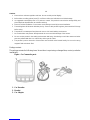 2
2
-
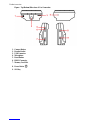 3
3
-
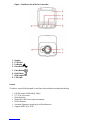 4
4
-
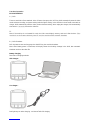 5
5
-
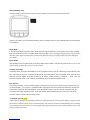 6
6
-
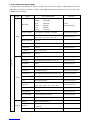 7
7
-
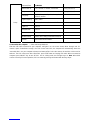 8
8
-
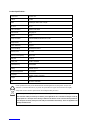 9
9
-
 10
10
-
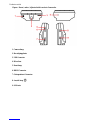 11
11
-
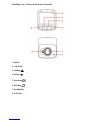 12
12
-
 13
13
-
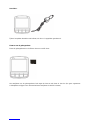 14
14
-
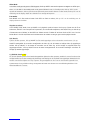 15
15
-
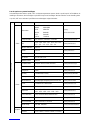 16
16
-
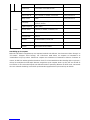 17
17
-
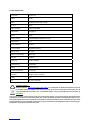 18
18
-
 19
19
-
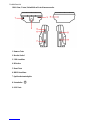 20
20
-
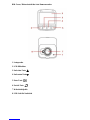 21
21
-
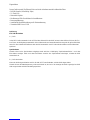 22
22
-
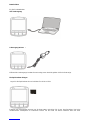 23
23
-
 24
24
-
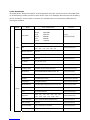 25
25
-
 26
26
-
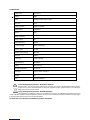 27
27
-
 28
28
SKYTRONIC 351.138 Bedienungsanleitung
- Kategorie
- Laufwerksschreiber
- Typ
- Bedienungsanleitung
- Dieses Handbuch eignet sich auch für
in anderen Sprachen
- Nederlands: SKYTRONIC 351.138 de handleiding
Andere Dokumente
-
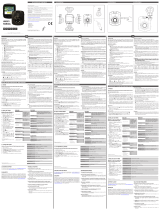 Mr Handsfree Dashcam 1080P HD DC-100 Bedienungsanleitung
Mr Handsfree Dashcam 1080P HD DC-100 Bedienungsanleitung
-
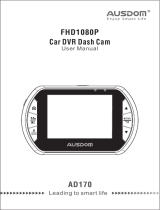 AUSDOM AD170 Benutzerhandbuch
AUSDOM AD170 Benutzerhandbuch
-
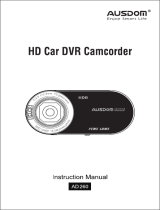 AUSDOM AD260 Benutzerhandbuch
AUSDOM AD260 Benutzerhandbuch
-
LogiLink UA0221 Bedienungsanleitung
-
Midland Street Guardian + Benutzerhandbuch
-
Midland Street Guardian Flat, Dashcam Kamera Bedienungsanleitung
-
Caliber DVR225DUAL Bedienungsanleitung
-
Caliber DVR125DUAL Bedienungsanleitung
-
Praktica CDV 1.0 Benutzerhandbuch
-
Snooper DVR-4HD Benutzerhandbuch