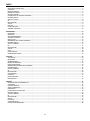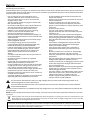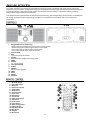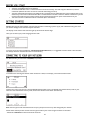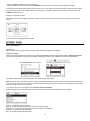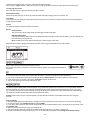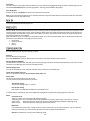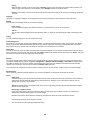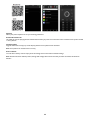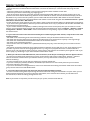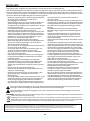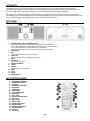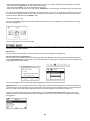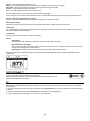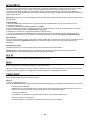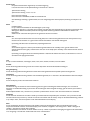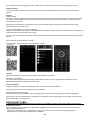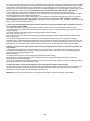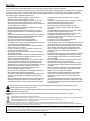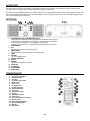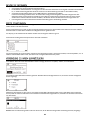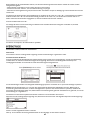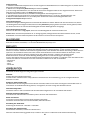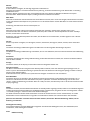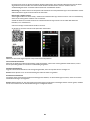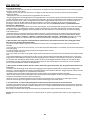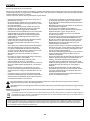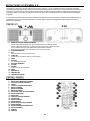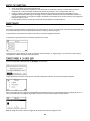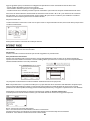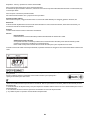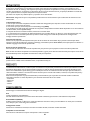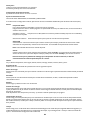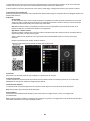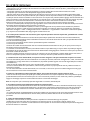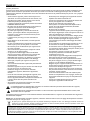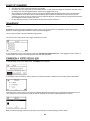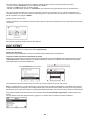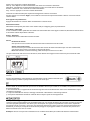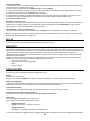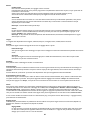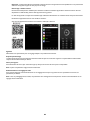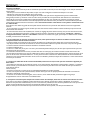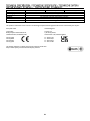Ref. nr.: 102.430 / 102.432 / 102.434
INSTRUCTION MANUAL
GEBRUIKSAANWIJZING
BEDIENUNGSANLEITUNG
MANUAL DE INSTRUCCIONES
MANUEL D'INSTRUCTIONS
V1.2

2
INDEX
ENGLISH ................................................................................................................................................................................. 4
UNPACKING INSTRUCTION .................................................................................................................................................................................... 5
CONTROLS ................................................................................................................................................................................................................ 5
REMOTE CONTROL .................................................................................................................................................................................................. 5
BEFORE YOU START ................................................................................................................................................................................................ 6
GETTING STARTED................................................................................................................................................................................................... 6
CONNECTING TO YOUR WIFI NETWORK ............................................................................................................................................................ 6
INTERNET RADIO ..................................................................................................................................................................................................... 7
SPOTIFY Connect .................................................................................................................................................................................................... 8
BT ................................................................................................................................................................................................................................ 8
MEDIACENTER .......................................................................................................................................................................................................... 8
AUX IN ........................................................................................................................................................................................................................ 9
Podcasts .................................................................................................................................................................................................................... 9
CONFIGURATION ..................................................................................................................................................................................................... 9
TROUBLE SHOOTING ........................................................................................................................................................................................... 12
NEDERLANDS ........................................................................................................................................................................ 13
UITPAKKEN ............................................................................................................................................................................................................ 14
BEDIENING ............................................................................................................................................................................................................. 14
AFSTANDSBEDIENING ......................................................................................................................................................................................... 14
VOORDAT JE BEGINT ........................................................................................................................................................................................... 15
AAN DE SLAG ......................................................................................................................................................................................................... 15
VERBINDING MET UW WIFI-NETWERK............................................................................................................................................................. 15
INTERNET RADIO .................................................................................................................................................................................................. 16
SPOTIFY CONNECT ............................................................................................................................................................................................... 17
BT ............................................................................................................................................................................................................................. 17
MEDIACENTER ....................................................................................................................................................................................................... 18
AUX IN ..................................................................................................................................................................................................................... 18
DLNA ....................................................................................................................................................................................................................... 18
CONFIGURATIE ...................................................................................................................................................................................................... 18
PROBLEEMOPLOSSING ....................................................................................................................................................................................... 20
DEUTSCH .............................................................................................................................................................................. 22
AUSPACKEN ........................................................................................................................................................................................................... 23
BEDIENUNG ........................................................................................................................................................................................................... 23
FERNBEDIENUNG .................................................................................................................................................................................................. 23
BEVOR SIE BEGINNEN .......................................................................................................................................................................................... 24
ERSTE STARTUNGEN ............................................................................................................................................................................................ 24
VERBINDUNG ZU IHREM WIFI-NETZWERK ...................................................................................................................................................... 24
INTERNETRADIO ................................................................................................................................................................................................... 25
SPOTIFY CONNECT ............................................................................................................................................................................................... 26
BT ............................................................................................................................................................................................................................. 26
MEDIACENTER ....................................................................................................................................................................................................... 26
AUX-EINGANG ....................................................................................................................................................................................................... 27
PODCASTS ............................................................................................................................................................................................................. 27
KONFIGURATION .................................................................................................................................................................................................. 27
FEHLERSUCHE ....................................................................................................................................................................................................... 30
ESPAÑOL .............................................................................................................................................................................. 32
INSTRUCCIONES DE DESEMBALAJE ................................................................................................................................................................. 33
CONTROLES ........................................................................................................................................................................................................... 33
CONTROL REMOTO .............................................................................................................................................................................................. 33
ANTES DE EMPEZAR ............................................................................................................................................................................................. 34
EMPEZANDO .......................................................................................................................................................................................................... 34
CONECTANDO A LA RED WIFI ............................................................................................................................................................................ 34
INTERNET RADIO .................................................................................................................................................................................................. 35
SPOTIFY CONNECT ............................................................................................................................................................................................... 36
BT ............................................................................................................................................................................................................................. 36
MEDIACENTER ....................................................................................................................................................................................................... 37
AUX IN ..................................................................................................................................................................................................................... 37
PODCASTS ............................................................................................................................................................................................................. 37
CONFIGURACIÓN .................................................................................................................................................................................................. 37
SOLUCIÓN DE PROBLEMAS ................................................................................................................................................................................ 40

3
FRANÇAIS ............................................................................................................................................................................. 41
DEBALLAGE ............................................................................................................................................................................................................ 42
REGLAGES .............................................................................................................................................................................................................. 42
TÉLÉCOMMANDE .................................................................................................................................................................................................. 42
AVANT DE DEMARRER ......................................................................................................................................................................................... 43
DEMARRAGE .......................................................................................................................................................................................................... 43
CONNEXION A VOTRE RESEAU WIFI ................................................................................................................................................................. 43
RADIO INTERNET .................................................................................................................................................................................................. 44
SPOTIFY Connect ................................................................................................................................................................................................. 45
BT ............................................................................................................................................................................................................................. 45
MEDIACENTER ....................................................................................................................................................................................................... 45
AUX IN ..................................................................................................................................................................................................................... 46
Podcasts ................................................................................................................................................................................................................. 46
CONFIGURATION .................................................................................................................................................................................................. 46
PROBLEMES ........................................................................................................................................................................................................... 49
TECHNICAL SPECIFICATION / TECHNISCHE SPECIFICATIE / TECHNISCHE DATEN / SPECIFICACIONES TÉCNICAS /
SPÉCIFICATIONS TECHNIQUES............................................................................................................................................... 51

4
Congratulations to the purchase of this Audizio product. Please read this manual thoroughly prior to using the unit in order to
benefit fully from all features.
Read the manual prior to using the unit. Follow the instructions in order not to invalidate the warranty. Take all precautions to
avoid fire and/or electrical shock. Repairs must only be carried out by a qualified technician in order to avoid electrical shock.
Keep the manual for future reference.
- Prior to using the unit, please ask advice from a
specialist. When the unit is switched on for the first
time, some smell may occur. This is normal and will
disappear after a while.
- The unit contains voltage carrying parts. Therefore do
NOT open the housing.
- Do not place metal objects or pour liquids into the unit
This may cause electrical shock and malfunction.
- Do not place the unit near heat sources such as
radiators, etc. Do not place the unit on a vibrating
surface. Do not cover the ventilation holes.
- The unit is not suitable for continuous use.
- Be careful with the mains lead and do not damage it. A
faulty or damaged mains lead can cause electrical shock
and malfunction.
- When unplugging the unit from a mains outlet, always
pull the plug, never the lead.
- Do not plug or unplug the unit with wet hands.
- If the plug and/or the mains lead are damaged, they
need to be replaced by a qualified technician.
- If the unit is damaged to such an extent that internal
parts are visible, do NOT plug the unit into a mains
outlet and DO NOT switch the unit on. Contact your
dealer. Do NOT connect the unit to a rheostat or
dimmer.
- To avoid fire and shock hazard, do not expose the unit
to rain and moisture.
- All repairs should be carried out by a qualified
technician only.
- Connect the unit to an earthed mains outlet (220-
240Vac/50Hz) protected by a 10-16A fuse.
- During a thunderstorm or if the unit will not be used for
a longer period of time, unplug it from the mains. The
rule is: Unplug it from the mains when not in use.
- If the unit has not been used for a longer period of time,
condensation may occur. Let the unit reach room
temperature before you switch it on. Never use the unit
in humid rooms or outdoors.
- To prevent accidents in companies, you must follow the
applicable guide lines and follow the instructions.
- Do not repeatedly switch the fixture on and off. This
shortens the life time.
- Keep the unit out of the reach of children. Do not leave
the unit unattended.
- Do not use cleaning sprays to clean switches. The
residues of these sprays cause deposits of dust and
grease. In case of malfunction, always seek advice from
a specialist.
- Do not force the controls.
- This unit is with speaker inside which can cause
magnetic field. Keep this unit at least 60cm away from
computer or TV.
- If this product have a built-in lead-acid rechargeable
battery. Please recharge the battery every 3 months if
you are not going to use the product for a long period of
time. Otherwise the battery may be permanently
damaged.
- If the battery is damaged please replace with same
specifications battery. And dispose the damaged
battery environment friendly.
- If the unit has fallen, always have it checked by a
qualified technician before you switch the unit on
again.
- Do not use chemicals to clean the unit. They damage
the varnish. Only clean the unit with a dry cloth.
- Keep away from electronic equipment that may cause
interference.
- Only use original spares for repairs, otherwise serious
damage and/or dangerous radiation may occur.
- Switch the unit off prior to unplugging it from the mains
and/or other equipment. Unplug all leads and cables
prior to moving the unit.
- Make sure that the mains lead cannot be damaged when
people walk on it. Check the mains lead before every
use for damages and faults!
- The mains voltage is 220-240Vac/50Hz. Check if power
outlet match. If you travel, make sure that the mains
voltage of the country is suitable for this unit.
- Keep the original packing material so that you can
transport the unit in safe conditions.
This mark attracts the attention of the user to high voltages that are present inside the housing and that are of
sufficient magnitude to cause a shock hazard.
This mark attracts the attention of the user to important instructions that are contained in the manual and that he
should read and adhere to.
The unit has been certified CE. It is prohibited to make any changes to the unit. They would invalidate the CE certificate and
their guarantee!
NOTE: To make sure that the unit will function normally, it must be used in rooms with a temperature between 5°C/41°F and
35°C/95°F.
Electric products must not be put into household waste. Please bring them to a recycling centre. Ask your local authorities or your
dealer about the way to proceed. The specifications are typical. The actual values can slightly change from one unit to the other.
Specifications can be changed without prior notice.
Do not attempt to make any repairs yourself. This would invalid your warranty. Do not make any changes to the unit. This would also invalid
your warranty. The warranty is not applicable in case of accidents or damages caused by inappropriate use or disrespect of the warnings
contained in this manual. Audizio cannot be held responsible for personal injuries caused by a disrespect of the safety recommendations and
warnings. This is also applicable to all damages in whatever form.

5
CAUTION! Immediately upon receiving the product, carefully unpack the carton, check the contents to ensure that all parts
are present, and have been received in good condition. Notify the shipper immediately and retain packing material for
inspection if any parts appear damage from shipping or the package itself shows signs of mishandling. Save the package and
all packing materials. In the event that the product must be returned to the factory, it is important that the product be
returned in the original factory box and packing.
If the device has been exposed to drastic temperature fluctuation (e.g. after transportation), do not switch it on immediately.
The arising condensation water might damage your device. Leave the device switched off until it has reached room
temperature.
1. Navigate/OK/-Vol+(Combine Key)
Rotate rotary knob to adjust the volume when in working mode
Rotate rotary knob to select program when in menu mode
Press rotary knob to confirm when in menu mode
Press rotary knob to play or pause in BT mode
2. Turn left/back
3. FAV
To save and recall the stations
4. Standby
Switch between standby and working mode
5. MENU
6. Display
2.4’’ TFT big display
7. Turn right/forward
8. ALARM
9. DIMMER
Adjust screen brightness
10. SLEEP
11. DC IN
12. AUX IN
13. Earphone
1. Standby button
2. Up cursor button
3. Left cursor button
4. OK button
5. Down cursor button
6. Mode button
7. Sleep button
8. Previous button
9. EQ set tone
10. Mute button
11. Vol+ button
12. Right cursor button
13. Vol- button
14. Home button
15. Preset button
16. Alarm setting button
17. Dimmer button
18. Play/Pause button
19. Next button
20. Numpad
21. BT Function

6
Please ensure the following is ready:
• You have a broadband internet connection.
• A wireless broadband router is connected to the internet successfully. The radio supports Wireless B, G and N
connection (Wireless N router can also be used with the setting on B or G).
• You know the Wired Equivalent Privacy (WEP) or Wi-Fi Protected Access (WPA) data encryption code/password. You
need to key in the correct code when the radio is connected to the wireless router for network connection. If you do
not know the code/password, please contact the person/technician who set up the router/network for you.
• The radio can work via Wireless network connection (Wi-Fi connection)
Connect the mains adaptor to the radio unit, one end to the DC IN on the radio and the other end to the mains wall outlet.
Caution: Use only the mains adaptor supplied with the radio. Connecting a power supply with a different rating will cause
permanent damage to the radio and may be hazardous.
The display on the front of the radio will light up and show the Audizio logo:
Then you can select your prefer language on the radio.
It will ask you if you want to Enable the <Check Network when Power on>, it is suggested to choose <Yes>. Then the radio
will always check the available WiFi network automatically.
The screen below will appear. You can choose <Yes> to proceed to search for the available WiFi network. If your router has
the WPS function, you can select <Yes(WPS)> to proceed.
It will then start scanning the network. After the search is done, it will display a list of the available router.
Choose your router from the list, enter the WEP(Wired Equivalent Privacy) or WPA(Wi-Fi Protected Access) code. If your
network is not enabled with security code, the unit will connect to the router automatically.
Note: The encryption code would have been set up by the person who set up and configured your network.
Please follow the steps below to enter the encryption code of your router using the buttons on the radio:
- Rotate the <Dial/Select> knob to browse the character

7
- Press the <Right> button to skip to the next entry
- After you finish with the entries, press the <Dial/Select> knob to confirm. Do NOT press the right button again.
To use the remote control entering the password: Press <▲> or <▼> button to select the characters. Press the < ►> button
for the next entry, press <◄> button to delete the character or to amend it. When the last character is entered, press the
<SELECT> button this time.
Do NOT press the <►> button.
The radio will start connecting to the network. After the router is connected successfully, it will display the main menu as
follow:
You can now start enjoying the internet radio.
Choose <Internet Radio> from the menu, you can see several listed options. To start listening the radio stations worldwide,
select <Radio Station>.
My Favorite
This is to show the list of your Favorite stations which have been assigned to the presets.
To preset a station:
While you are playing the favorite station, long pressing the <Preset> button (on the remote) and the <Add to My Favorite>
menu will display. Press the rotary knob to confirm. The playing station will be added to the preset list automatically.
The presets will be stored in ascending order. You can store up to 250 presets.
Note: Preset 1 to 5 are reserved for your own choice of the dedicated radio channels. Scroll to choose the desired number to
save your favourite channel. To save more channels after the first five presets are occupied, press and hold the preset button
and it will assign to preset no. 6 onwards.
You can edit your favorite list anytime. Go to Internet radio> My Favourite.
When it displays the list of favorite stations then press the right button. The following options will display:
Delete – To delete the selected station
Shift up- To shift the selected station by one level up on the ranking
Shift down – To shift the selected station by one level down on the ranking
Rename – To rename the selected station
Play – press and play the selected station

8
Choose the radio station that you want to make with the above changes.
Then press the <Right> button, it will enter into the list with the options listed above. Then choose your desire action.
To recall a preset station:
Press the <fav> button briefly and choose your desire station.
Radio Station / Music
Select this option, then you can select your desired radio station by Category, Genre or Location., etc.
Local Radio
If you want to access quickly the radio station located in your area via internet, select this function and it will display the list
of the stations available.
History
The radio will memorize the last listened 10 stations.
Service
Search Stations
You can find your desire radio station by entering the name of the radio.
Add New Radio Station
If you cannot find your desire station from the Radio station list and you have the URL address, you can input the link
here and add to your favorite list.
Note: The URL has to be an audio streaming URL in order to play on the radio.
When the radio station is playing, the display will show a color image transmitted from the radio station.
The Spotify Software is subject to third party licenses found here:
https://www.spotify.com/connect/third-party-licenses
Use your phone, tablet or computer as a remote control for Spotify. Go to spotify.com/connect to
learn how.
The radio receives and plays music streamed by other BT-device. Choose BT from the main menu or push the ‘’Mode’’ button
on remote to find the BT mode. Once it enters into BT mode, it will be discoverable from other BT-devices.
1. Turn on BT on the BT device and look up the device named “Audizio Rimini” from the list. Select it to start pairing.
2. If the connection is successful, it will show “Connected” on your BT-device list.
3. You can start playing music from your BT-device now.
UPnP (Universal Plug and Play)
The device supports UPnP and is DLNA-compatible. This provides the opportunity to stream music from your other network
devices. However, this requires you to have a compatible device in your network that can function as a server. This can be
e.g., a network hard drive or a conventional PC with e.g., Windows 8 via which access to the shared folder or media sharing is
permitted. The folders can then be browsed and played on the Tuner.
Remark: Please make sure your computer laptop is on the same Wi-Fi network as the Radio before you start using this
function.
Music streaming
1. Once the UPnP/DLNA compatible server is configure to share media files with your radio, you can start music streaming.
2. On the main menu, select [Media Centre] and choose [UPnP].
3. It may take a few seconds for the radio to complete the scan for available UPnP servers. If no UPnP servers are found, it will
show [Empty List].
4. After a successful scan is done, select your UPnP server.
5. The radio will show the media categories available from the UPnP server, e.g. ‘Music’, ‘Playlists’ etc.
6. Choose the media files that you wish to play. You can set the mode of playback under Configuration>Playback setup.

9
My Playlist
You can make your own playlist from the UPnP music files. Choose and highlight the song you want to add to playlist, press
and hold the [Dial/Select] knob, unit the sign appears. The song will be added to My playlist.
Clear My Playlist
Remove all songs in My playlist to allow a new playlist to be prepared.
Note: If you have DLNA compatible servers available, follow the steps described above to browse the audio files from DLNA
compatible device on the radio to play.
You can enjoy the music from other audio devices by connecting the audio cable to the AUX IN connector at the rear of the
unit, such as mobile phone, MP3 player, etc.
Radio can play thousands of podcasts from around the world through a broadband internet connection. When you select
Podcast mode, radio contacts the solution provider portal to get a list of available podcasts. Once you select a podcast, radio
connects directly to that podcst source. To enter Podcast mode, either press mode and rotate the knob to cycle through the
listening modes until Podcasts is displayed, or select Mode > Podcasts. The common local controls for sound volume, mute,
play/pause and Presets are available.
Note: The podcast menu is provided from the Podcast portal, so it is only accessible when radio is connected to the Internet.
Podcast lists and submenus will change from time to time.
• My Favorite
• Country/Location
• Genre
• History
Time Display
You can choose the time display at Analog or Digital.
Network
Wireless Network Configuration
Press the <Dial/Select> knob (or Select button on remote) to scan the available wireless network.
Wireless Network (WPS PB)
The WPS allows to connect the radio with your router by pressing one key on the radio and a WPS key on your router for wifi
connection, provided that your router has the WPS function.
Manual Configuration
You can set the DHCP on or off, and enter the SSID name, or delete the connected SSID.
Check network when power on
This is set to enable or disable <Check network when power on>.
Date & Time
The time is set automatically to your local area.
You can choose to manual set the time if you want.
Time Format setting
Time format setting: 12hours / 24hours
Date Format setting
Date format: YYYY/MM/DD, DD/MM/YYYY and MM/DD/YYYY
If manual setup is selected, you will see an added item Daylight Saving Time (DST) setting appeared on the list.
Alarm
Dual alarm clock
There are 2 alarm clocks available and settings as follow:
Scheduling alarm : You can schedule the alarm repeated for every day, particular day in the week or just once.
Alarm sound : Wake to Radio (must be the preset station), Wake to Melody and Wake to Beeping sound.
Alarm Volume : Select this option to adjust your desire volume level.
NAP Alarm
If you would like to take a nap or need an alarm to due in short time, you can use this function. You can select the
time from 5 minutes up to 120 minutes. No Snooze function available for the NAP alarm.
Remark: The NAP Alarm will only release beeping sound.

10
Snooze
When the Alarm sounds, press any key except <Standby> button, alarm will enter into snooze mode. The alarm will
come on again 5 minutes later. You can always press <Standby> button to cancel the alarm.
Remark: In case there is network issue renders the wake to radio notworking, it will auto release beeping sound after
1 minute.
Language
There are 17 Languages available, such as English, German, French, Norwegian, Italiano, Svenska, Dansk and others.
Dimmer
You can adjust the backlight of the LCD with below settings:
Power Saving
You can set the backlight to dim down when there is no operation for a certain time of period.
Turn on
You can adjust the backlight level for the operation mode, i.e. when you are operating the radio or checking on the
menu.
Display
You can choose the display in colour or monochrome style.
Power Management
This function is to allow the radio to go to Standby if there is no internet signal received in order to save power. The default
setting is 30 minutes. When the radio does not receive any internet signal, the radio will go into Standby after 30 minutes.
Other time frame for 5 minutes and 15 minutes are available. You can choose to turn it off too.
Sleep Timer
You can set the timer to put the radio in standby after certain time elapsed, from 15 minutes to 180 minutes with the step of
every 15 minute. You also can do the setting with the <Sleep> button from remote control, when you press <Sleep>, then you
can see the sleep timer on the top right corner of the display.
Weather
You can set to display the weather information in standby mode by choosing different regions and the temperature unit. To
turn off the weather display, please navigate to Configuration > Weather > Show on Standby > select OFF Local Radio Setup
The radio will detect your local area stations automatically and simply press the <Local> on the radio to access the radio
stations in your local area. You can find it under the <Internet radio> menu too.
If you would like to change the Local area stations to other countries, you can choose “Manual setup” to make the change.
Playback Setup
This is to set the preference of UPnP playback. You can set the playback as Off, Repeat one, Repeat all, Shuffle.
Device
DLNA Setup
The radio can play music from DLNA compatible devices which connected to the same wifi network as the radio. The
radio will be discovered by the DLNA devices with the name as “AirMusic”. This is the name by default. You can
change other name here as you desire.
Remark: The DLNA feature is compatible and works with corresponding 3rd party Apps on Android platform. Apple
devices are not supported.
Remote App - AirMusic Control
Using your smart phone / tablet to control the radio by installing the App "AirMusic Control". It is available on
Android Play store and iOS App Store. It's free of charge.
Both the radio and the device with the remote app installed must be on the same wifi network to work.
Search the App with the name "AirMusic Control” .
You can also locate it by scanning the QR code below:

11
Equalizer
Select your prefer equalizer to suit your listening preference.
Resume When Power On
The radio will resume playing the last listened station when you power it on next time if ON is selected in this option. The ON
is set by default.
Software update
Upgrade information will pop up on the display when there is update version available.
Note: This option is for manufacturer's use only.
Reset to default
You can do this factory reset to empty all of the settings and it comes back to default settings.
Note: Please note all the Station presets, Settings and configuration will be lost after you have carried out the "Reset to
default".

12
1. If you have trouble connecting the radio to your wireless network, these steps may help to resolve the problem:
- Confirm that a Wi-Fi or Ethernet Wired connected PC can access the internet (i.e. can browse the web) using the same
network.
- Check that a DHCP server is available, or that you have configured a static IP address on the radio.
- Check that you firewall is not blocking any outgoing ports.
- Some access points may be set so that only equipment with registered MAC addresses can connect to them. This is one
possible cause of the Internet Radio being unable to connect to the Wi-Fi network, and the Internet Radio display will show
Bad ESSID or key. To overcome this problem you will need to add the Internet Radio’s MAC address to the list of allowed
equipment in your access point. The Internet Radio’s MAC address can be found using the menu Information Center > System
Information > Wireless Info > MAC address.
You will need to refer to the guide for you Access Point in order to enter the Internet Radio as an allowed piece of equipment.
- If you have an encrypted network, check that you have entered the correct key or passphrase into the radio. Remember that
text-format keys are case sensitive.
- If your wireless network name (ESSID) is ‘Hidden’(a setting on the wireless access point), then you can either turn on the
name, or you can manually enter the name into the internet radio and media player, Select <Configure -> Network -> Manual
Configuration-> Wireless -> Enter ESSID>. Confirm if the Network is encrypted, e.g. requires a WEP or WPA key, then enter
the network name.
2. If your radio can connect to the network successfully, but is unable to play particular stations, it may be due to one of the
following reasons:
-The station is not broadcasting at this time of the day (remember it may be located in a different time zone).
-The station has too many people trying to attach to the radio station server and the server capacity is not large enough.
-The station has reached the maximum allowed number of simultaneous listeners.
-The station is not broadcasting anymore.
-The link on the radio is out of date. This is updated automatically every day, so the next time you turn on the link will be
recognised.
-The internet connection between the server (often located in a different country) and yours is slow. Some internet service
providers may fail to stream in certain geographical areas. Try using a PC to play back the stream via the broadcaster’s
web site. If you can play back the station with a PC, please report to the customer service where you bought this radio. If you
have a laptop, try connecting it if your Internet Radio cannot find the station.
3. When you scan for PCs under UPnP function, none can be found, or the PC you are looking for does not appear in the list:
-You have not connected to the wireless Access point. On the internet radio, select ‘Configuration’, ‘Network ’, ‘Wireless
network connection’ and then select your Wireless network. (You may need to enter a security key to access the
network wirelessly).
-You have a firewall set on your PC which is stopping you accessing shared files.
-If you have a third party firewall (Like Norton, or Zone Alarm) that will have its own control panel and you will need to
consult the manual for your firewall.
-If your PC is connected to a managed network, with a server sometimes the PC being searched for needs to be set to Home
group. See the instructions under Media Center.
4. You can see the PC you want to play music from, but cannot find any folders on the PC:
-You have a firewall running which is preventing the internet radio from seeing the shared folder. As a quick check, you can
disable firewalls like Norton to see if this overcomes the problem, if this resolves the issue then you can either leave
the firewall off, or allow file sharing through the fire wall.
Note: If you firewall is required to provide security for your system, it should not be left off.

13
Hartelijk dank voor de aanschaf van dit Audizio product. Neemt u a.u.b. een paar momenten de tijd om deze handleiding
zorgvuldig te lezen, aangezien wij graag willen dat u onze producten snel en volledig gebruikt.
Lees deze handleiding eerst door alvorens het product te gebruiken. Volg de instructies op anders zou de garantie wel eens
kunnen vervallen. Neem ook altijd alle veiligheidsmaatregelen om brand en/of een elektrische schok te voorkomen. Tevens
is het ook raadzaam om reparaties / modificaties e.d. over te laten aan gekwalificeerd personeel om een elektrische schok te
voorkomen. Bewaar deze handleiding ook voor toekomstig gebruik.
- Bewaar de verpakking zodat u indien het apparaat defect is,
dit in de originele verpakking kunt opsturen om
beschadigingen te voorkomen.
- Voordat het apparaat in werking wordt gesteld, altijd eerst
een deskundige raadplegen. Bij het voor de eerste keer
inschakelen kan een bepaalde reuk optreden. Dit is normaal
en verdwijnt na een poos.
- In het apparaat bevinden zich onder spanning staande
onderdelen; open daarom NOOIT dit apparaat.
- Plaats geen metalen objecten en mors geen vloeistof in het
effect. Dit kan leiden tot elektrische schokken of defecten.
- Toestel niet opstellen in de buurt van warmtebronnen zoals
radiatoren etc. en niet op een vibrerende onder- grond
plaatsen. Dek ventilatieopeningen nooit af.
- Het apparaat is niet geschikt voor continu gebruik.
- Wees voorzichtig met het netsnoer en beschadig deze niet.
Als het snoer kapot of beschadigd is, kan dit leiden tot
elektrische schokken of defecten.
- Als u de stekker uit het stopcontact neemt, trek dan niet aan
het snoer, maar aan de stekker.
- Om brand of elektrische schok te voorkomen, dient u dit
apparaat niet bloot te stellen aan regen of vocht.
- Verwijder of plaats een stekker nooit met natte handen
resp. uit en in het stopcontact.
- Indien zowel de stekker en/of netsnoer als snoeringang in
het apparaat beschadigd zijn dient dit door een vakman
hersteld te worden.
- Indien het apparaat zo beschadigd is dat inwendige
(onder)delen zichtbaar zijn mag de stekker NOOIT in het
stopcontact worden geplaatst en het apparaat NOOIT
worden ingeschakeld. Neem in dit geval contact op met de
dealer.
- Sluit het apparaat nooit op een dimmer aan.
- Reparatie aan het apparaat dient te geschieden door een
vakman of een deskundige.
- Sluit het apparaat alleen aan op een 220-240VAC / 50Hz
(geaard) stopcontact, verbonden met een 10-16A
meterkastgroep.
- Bij onweer altijd de stekker uit het stopcontact halen, zo ook
wanneer het apparaat voor een langere tijd niet gebruikt
wordt. Stelregel: Bij geen gebruik stekker verwijderen.
- Als u het apparaat lang niet gebruikt heeft en het weer wil
gebruiken kan er condens ontstaan; laat het apparaat eerst
op kamertemperatuur komen alvorens het weer in
werking te stellen.
- Apparaat nooit in vochtige ruimten en buiten gebruiken.
- Om ongevallen in bedrijven te voorkomen moet rekening
worden gehouden met de daarvoor geldende richtlijnen
en moeten de aanwijzingen/waarschuwingen worden
gevolgd.
- Het apparaat buiten bereik van kinderen houden.
Bovendien mag het apparaat nooit onbeheerd gelaten
worden.
- Gebruik geen schoonmaakspray om de schakelaars te
reinigen. Restanten van deze spray zorgen ervoor dat
smeer en stof ophopen. Raadpleeg bij storing te allen
tijde een deskundige.
- Gebruik geen overmatige kracht bij het bedienen van het
apparaat.
- Dit apparaat kan magnetisch veld veroorzaken. Houd dit
apparaat ten minste 60 cm afstand van de computer of tv.
- Indien dit apparaat beschikt over een loodaccu, dient deze
tenminste elke 3 maanden opgeladen te worden indien
deze voor een langere periode niet wordt gebruikt anders
bestaat de kans dat de accu permanent beschadigd.
- Bij een ongeval met dit product altijd eerst een des-
kundige raadplegen alvorens opnieuw te gebruiken.
- Tracht het apparaat niet schoon te maken met chemische
oplossingen. Dit kan de lak beschadigen. Gebruik een
droge doek om schoon te maken.
- Blijf uit de buurt van elektronische apparatuur die
bromstoringen zouden kunnen veroorzaken.
- Bij reparatie dienen altijd originele onderdelen te worden
gebruikt om onherstelbare beschadigingen en/of
ontoelaatbare straling te voorkomen.
- Schakel eerst het toestel uit voordat u het netsnoer
verwijdert. Verwijder netsnoer en aansluitsnoeren
voordat u dit product gaat verplaatsen.
- Zorg ervoor dat het netsnoer niet beschadigd/defect kan
raken wanneer mensen erover heen lopen. Het netsnoer
vóór ieder gebruik controleren op breuken/defecten!
- In Nederland/België is de netspanning 220-240Vac/50Hz.
Indien u reist (en u neemt het apparaat mee) informeer
dan naar de netspanning in het land waar u verblijft.
Deze markering wordt weergegeven om u erop attent te maken dat een levensgevaarlijke spanning in het product
aanwezig is en dat bij aanraking van deze delen een elektrische schok wordt verkregen.
Deze instructiemarkering wordt weergegeven om u erop te wijzen dat de instructie zeer belangrijk is om te lezen
en/of op te volgen.
OPMERKING: Om zeker te zijn van een correcte werking, dient u dit apparaat in een ruimte te gebruiken waar de temperatuur
tussen de 5°C/41°F en 35°C/95°F ligt.
Raadpleeg eventueel www.wecycle.nl en/of www.vrom.nl v.w.b. het afdanken van elektronische apparaten in het kader van de
WEEE-regeling. Vele artikelen kunnen worden gerecycled, gooi ze daarom niet bij het huisvuil maar lever ze in bij een gemeentelijk
depot of uw dealer. Lever ook afgedankte batterijen in bij uw gemeentelijk depot of bij de dealer, zie www.stibat.nl
Alle (defecte) artikelen dienen gedurende de garantieperiode altijd retour te worden gezonden in de originele verpakking. Voer zelf geen reparaties uit aan het
toestel; in élk geval vervalt de totale garantie. Ook mag het toestel niet eigenmachtig worden gemodificeerd, ook in dit geval vervalt de totale garantie. Ook
vervalt de garantie bij ongevallen en beschadigingen in élke vorm t.g.v. onoordeelkundig gebruik en het niet in achtnemen van het gestelde in deze
gebruiksaanwijzing. Tevens aanvaardt Audizio geen enkele aansprakelijkheid in geval van persoonlijke ongelukken als gevolg van het niet naleven van
veiligheidsinstructies en waarschuwingen . Dit geldt ook voor gevolgschade in wélke vorm dan ook.

14
LET OP! Onmiddellijk na ontvangst, zorgvuldig uitpakken van de doos, controleer de inhoud om ervoor te zorgen dat alle
onderdelen aanwezig zijn en zijn in goede staat zijn ontvangen. Bij transportschade of ontbreken van onderdelen
onmiddellijk de verkopende partij inlichten. Bewaar de verpakking en het verpakkingsmateriaal. Indien het product moet
worden teruggestuurd, is het belangrijk dat het product in originele verpakking wordt geretourneerd.
Als het apparaat is blootgesteld aan drastische temperatuurverschillen (bv. na het transport), schakel het apparaat niet
onmiddellijk in. De ontstane condensatie kan het apparaat beschadigen. Zorg ervoor dat het apparaat op kamertemperatuur
komt en steek vervolgens de voeding stekker in het stopcontact/wandcontactdoos.
1. NAVIGEREN/OK/-VOL+(COMBINEER TOETS)
Draai aan de draaiknop om het volume aan te passen in de werkmodus
Draai aan de draaiknop om het programma te selecteren in de menumodus
Druk in de menumodus op de draaiknop om te bevestigen
Druk op de draaiknop om af te spelen of te pauzeren in de BT-modus
2. LINKS/TERUG
3. FAV
Om de zenders op te slaan en op te roepen
4. STAND-BY
Om te schakelen tussen standby en werkmodus
5. MENU
6. WEERGAVE
2.4'' TFT groot scherm
7. RECHTS/VOLGENDE
8. ALARM
9. DIMMER
Helderheid scherm aanpassen
10. SLEEP
11. DC IN
12. AUX IN
13. OORTELEFOON
1. STAND-BY KNOP
2. CURSORTOETS OMHOOG
3. LINKERCURSORTOETS
4. OK-TOETS
5. CURSORTOETS OMLAAG
6. MODE KNOP
7. SLAAPKNOP
8. VORIGE KNOP
9. EQ TOON INSTELLEN
10. MUTE KNOP
11. VOL+ TOETS
12. RECHTER CURSOR-TOETS
13. VOL-KNOP
14. HOME-TOETS
15. PRESET KNOP
16. ALARM INSTELTOETS
17. DIMMER-TOETS
18. AFSPEEL/PAUZE TOETS
19. VOLGENDE KNOP
20. NUMPAD
21. BT-FUNCTIE

15
Zorg ervoor dat het volgende klaar is:
• U heeft een breedband internetverbinding.
• Een draadloze breedbandrouter is met succes met het internet verbonden. De radio ondersteunt een draadloze B-,
G- en N-verbinding (Draadloze N-router kan ook worden gebruikt met de instelling op B of G).
• U kent de Wired Equivalent Privacy (WEP) of Wi-Fi Protected Access (WPA) data-encryptiecode/wachtwoord. U moet
de juiste code invoeren wanneer de radio is verbonden met de draadloze router voor de netwerkverbinding. Als u de
code/wachtwoord niet kent, neem dan contact op met de persoon/technicus die de router/het netwerk voor u heeft
ingesteld.
• De radio kan werken via een draadloze netwerkverbinding (Wi-Fi-verbinding).
Sluit de netadapter aan op de radio-eenheid, één uiteinde op de DC IN op de radio en het andere uiteinde op het stopcontact.
Let op: Gebruik alleen de netadapter die bij de radio is geleverd. Het aansluiten van een voeding met een andere classificatie
zal permanente schade aan de radio veroorzaken en kan gevaarlijk zijn.
Het display op de voorkant van de radio zal oplichten en het Audizio logo tonen:
Vervolgens kunt u op de radio uw voorkeurstaal selecteren.
Het zal u vragen of u het < Check Network when Power on >, het wordt voorgesteld om <Yes> te kiezen. Dan zal de radio
altijd automatisch het beschikbare WiFi netwerk controleren.
Het onderstaande scherm verschijnt. U kunt <Yes> kiezen om door te gaan met het zoeken naar het beschikbare WiFi-
netwerk. Als uw router de WPS-functie heeft, kunt u <Yes(WPS)> kiezen om verder te gaan.
Het zal dan beginnen met het scannen van het netwerk. Nadat het zoeken is gedaan, zal het een lijst van de beschikbare
router weergeven.
Kies uw router uit de lijst, voer de WEP (Wired Equivalent Privacy) of WPA (Wi-Fi Protected Access) code in. Als uw netwerk
niet is ingeschakeld met een beveiligingscode, maakt het apparaat automatisch verbinding met de router.
Opmerking: De versleutelingscode zou zijn ingesteld door de persoon die uw netwerk heeft ingesteld en geconfigureerd.

16
Volg de onderstaande stappen om de coderingscode van uw router in te voeren met behulp van de knoppen op de radio:
- Draai aan de knop <Dial/Select> om door het teken te bladeren.
- Druk op de knop <Rechts> om naar de volgende invoer te gaan.
- Nadat u klaar bent met de invoer, drukt u op de knop <Dial/Select> om te bevestigen. Druk NIET meer op de rechter knop.
Om met de afstandsbediening het wachtwoord in te voeren: druk op <▲> of <▼> om de tekens te selecteren. Druk op de <
►> knop voor de volgende invoer, druk op <◄> om het teken te verwijderen of te wijzigen. Wanneer het laatste teken is
ingevoerd, drukt u deze keer op de <SELECT> knop.
Druk NIET op de <►> knop.
De radio zal verbinding maken met het netwerk. Nadat de router met succes is aangesloten, zal het hoofdmenu als volgt
worden weergegeven:
U kunt nu gaan genieten van de internetradio.
Kies <Internet Radio> in het menu, u kunt verschillende opties zien. Om te beginnen met het beluisteren van de radiostations
wereldwijd, kiest u <Radio Station>.
Mijn favoriet
Dit is om de lijst van uw favoriete zenders te tonen die aan de voorinstellingen zijn toegewezen.
Om een zender voor te programmeren:
Terwijl u de favoriete zender afspeelt, wordt door lang op de toets <Preset> te drukken (op de afstandsbediening) en het
menu <Add to My Favorite> weergegeven. Druk op de draaiknop om te bevestigen. De spelende zender wordt automatisch
toegevoegd aan de preselectielijst.
De voorinstellingen worden in oplopende volgorde opgeslagen. U kunt tot 250 presets opslaan.
Opmerking: Preset 1 tot 5 zijn gereserveerd voor uw eigen keuze van de specifieke radiokanalen. Scroll om het gewenste
nummer te kiezen en uw favoriete kanaal op te slaan. Om meer kanalen op te slaan nadat de eerste vijf voorkeuzezenders
bezet zijn, houdt u de voorkeuzeknop ingedrukt en deze zal worden toegewezen aan voorkeuzezender nr. 6.
U kunt uw favoriete lijst op elk gewenst moment bewerken. Ga naar Internet radio> My Favourite of druk op de knop
<Preset> Als de lijst met favoriete zenders wordt weergegeven, druk dan op de juiste knop. De volgende opties worden
weergegeven:

17
Delete - Om de geselecteerde zender te wissen
Shift up - Om het geselecteerde station met één niveau omhoog te verschuiven op de ranglijst
Shift down - Om het geselecteerde station een niveau lager op de ranglijst te zetten
Rename - Het geselecteerde station hernoemen
Play - Druk op de geselecteerde zender en speel deze af
Kies het radiostation dat u wilt maken met de bovenstaande wijzigingen.
Druk vervolgens op de <Rechts> knop, deze komt in de lijst met bovenstaande opties. Kies vervolgens uw gewenste actie.
Om een vooraf ingestelde zender op te roepen:
Druk kort op de knop <Preset> (op de afstandsbediening) en kies uw gewenste zender.
Radiozender / Muziek
Selecteer deze optie, dan kunt u de gewenste radiozender selecteren op categorie, genre of locatie, enz.
Lokale radio
Als u snel toegang wilt krijgen tot het radiostation in uw omgeving via internet, selecteer dan deze functie en het zal de lijst
van de beschikbare stations weergeven.
Geschiedenis
De radio zal de laatst beluisterde 10 zenders onthouden.
Service
Zoekstations
U kunt uw gewenste radiozender vinden door de naam van de radio in te voeren.
Nieuw radiostation toevoegen
Als u uw gewenste zender niet kunt vinden in de lijst met radiostations en u heeft het URL-adres, kunt u hier de link
invoeren en toevoegen aan uw favoriete lijst.
Opmerking: De URL moet een audio streaming URL zijn om op de radio te kunnen spelen.
Wanneer de radiozender afgespeeld wordt, zal het display een kleurenafbeelding tonen die door de radiozender wordt
uitgezonden.
De Spotify Software is onderhevig aan licenties van derden die je hier vindt:
https://www.spotify.com/connect/third-party-licenses
Gebruik je telefoon, tablet of computer als afstandsbediening voor Spotify. Ga naar
spotify.com/connect om te leren hoe.
De radio ontvangt en speelt muziek die wordt gestreamd door andere BT-toestellen. Kies BT in het hoofdmenu of gebruik de
<BT> toets op de afstandsbediening om de BT-modus te vinden. Zodra hij in BT-modus gaat, zal hij te vinden zijn op andere
BT-toestellen.
1. Zet het BT-apparaat aan en zoek het apparaat met de naam "Audizio Rimini" op uit de lijst. Selecteer het om de koppeling
te starten.
2. Als de verbinding succesvol is, wordt "Connected" op uw BT-device lijst weergegeven.
3. U kunt nu beginnen met het afspelen van muziek van uw BT-apparaat.

18
UPnP (Universal Plug and Play)
Het apparaat ondersteunt UPnP en is DLNA-compatibel. Dit biedt de mogelijkheid om muziek te streamen vanaf uw andere
netwerkapparaten. Hiervoor moet u echter wel een compatibel apparaat in uw netwerk hebben dat als server kan
functioneren. Dit kan bijvoorbeeld een netwerkharde schijf zijn of een conventionele pc met bijvoorbeeld Windows 8
waarmee toegang tot de gedeelde map of het delen van media wordt verkregen. De mappen kunnen dan worden bekeken en
afgespeeld op de tuner.
Opmerking: Zorg ervoor dat uw computerlaptop zich op hetzelfde Wi-Fi-netwerk bevindt als de radio voordat u deze functie
gaat gebruiken.
Muziekstreaming
1. Zodra de UPnP/DLNA-compatibele server is geconfigureerd om mediabestanden met uw radio te delen, kunt u de
muziekstreaming starten.
2. Selecteer in het hoofdmenu [Media Centre] en kies [UPnP].
3. Het kan enkele seconden duren voordat de radio de scan voor de beschikbare UPnP-servers heeft voltooid. Als er geen
UPnP-servers worden gevonden, wordt [Empty List] weergegeven.
4. Nadat een succesvolle scan is uitgevoerd, selecteert u uw UPnP-server.
5. De radio zal de beschikbare mediacategorieën van de UPnP-server tonen, bijvoorbeeld 'Muziek', 'Afspeellijsten' enz.
6. Kies de mediabestanden die u wilt afspelen. U kunt de afspeelmodus instellen onder Configuratie>Afspeelinstelling.
Mijn afspeellijst
U kunt uw eigen afspeellijst maken van de UPnP-muziekbestanden. Kies en markeer het nummer dat u wilt toevoegen aan de
afspeellijst, houd de knop [Dial/Select] ingedrukt en het teken verschijnt. Het nummer wordt toegevoegd aan Mijn
afspeellijst.
Mijn afspeellijst wissen
Verwijder alle nummers in Mijn afspeellijst om een nieuwe afspeellijst te kunnen opstellen.
Opmerking: Als u DLNA-compatibele servers beschikbaar hebt, volg dan de hierboven beschreven stappen om de
audiobestanden van het DLNA-compatibele apparaat op de radio af te spelen.
U kunt van de muziek van andere audioapparaten genieten door de audiokabel aan te sluiten op de AUX IN-aansluiting aan de
achterkant van het toestel, zoals een mobiele telefoon, MP3-speler, enz.
De internetradio kan muziekstromen afspelen vanaf een DLNA-compatibel apparaat, op voorwaarde dat de internetradio en
andere DLNA-apparaten zich onder hetzelfde Wi-Fi-netwerk bevinden.
De radio zal worden ontdekt als "AirMusic" wanneer u probeert te zoeken op andere apparaten. Als u een andere naam wilt
wijzigen van AirMusic, ga dan naar Configuratie en DLNA-instelling om de wijziging door te voeren.
Tijdweergave
U kunt de tijdweergave kiezen bij Analoog of Digitaal.
Netwerk
Draadloos netwerk configureren
Druk op de <Dial/Select> knop (of Select-toets op de afstandsbediening) om het beschikbare draadloze netwerk te scannen.
Draadloos netwerk (WPS PB)
Met WPS kunt u de radio verbinden met uw router door een toets op de radio en een WPS-toets op uw router in te
drukken voor een wifi-verbinding, op voorwaarde dat uw router de WPS-functie heeft.
Handmatige configuratie
U kunt DHCP in- of uitschakelen, en de SSID-naam invoeren, of de verbonden SSID wissen.
Netwerk controleren bij inschakelen
Dit wordt ingesteld om <Controleer netwerk bij inschakelen> in of uit te schakelen.

19
Datum & Tijd
De tijd wordt automatisch ingesteld op uw lokale omgeving.
U kunt ervoor kiezen om de tijd handmatig in te stellen als u dat wilt.
Tijd formaat instelling
Tijd formaat instelling: 12-uur / 24-uur
Datum formaat instelling
Datum formaat: JJJJ/MM/DD, DD/MM/JJJ en MM/DD/JJJJ
Als handmatige instelling is geselecteerd, ziet u een toegevoegd item Zomertijd (DST) instelling verschijnen in de
lijst.
Alarm
Dubbele wekker
Er zijn 2 wekkers beschikbaar en de instellingen zijn als volgt:
Instellen van het alarm : U kunt het alarm instellen voor elke dag, een bepaalde dag van de week of slechts één keer.
Weksignaal : Wekken met Radio (moet het vooringestelde station zijn), Wekken met Melodie en Wekken met
Piepgeluid.
Alarm Volume : Selecteer deze optie om het gewenste volume in te stellen.
Wekker NAP
Als u een dutje wilt doen of een kort alarm nodig hebt, kunt u deze functie gebruiken. U kunt een tijd kiezen van 5
minuten tot 120 minuten. Er is geen snooze-functie beschikbaar voor het NAP-weksignaal.
Opmerking: Het NAP alarm laat alleen een piepend geluid horen.
Snooze
Als de wekker afgaat en u drukt op een willekeurige toets behalve de <Standby> toets, gaat de wekker in de
sluimerstand. Het alarm gaat 5 minuten later weer aan. U kunt altijd op de <Standby> toets drukken om het alarm te
annuleren.
Opmerking: In het geval dat er een netwerkprobleem is waardoor de wekker niet werkt, zal de wekker na 1 minuut
automatisch het piepgeluid loslaten.
Taal
Er zijn 17 talen beschikbaar, zoals Engels, Duits, Frans, Noors, Italiano, Svenska, Dansk en andere.
Dimmer
U kunt de achtergrondverlichting van het LCD-scherm aanpassen met de onderstaande instellingen:
Energiebesparing
U kunt de achtergrondverlichting dimmen wanneer het toestel gedurende een bepaalde tijd niet wordt gebruikt.
Inschakelen
U kunt de achtergrondverlichting instellen voor de bedieningsmodus, d.w.z. wanneer u de radio bedient of het menu bekijkt.
Display
U kunt het display in kleur of monochroom instellen.
Energiebeheer
Deze functie zorgt ervoor dat de radio in stand-by gaat als er geen internetsignaal wordt ontvangen, om zo stroom te
besparen. De standaardinstelling is 30 minuten. Als de radio geen internetsignaal ontvangt, gaat de radio na 30 minuten in
stand-by.
Andere tijdsbestekken voor 5 minuten en 15 minuten zijn beschikbaar. U kunt er ook voor kiezen deze uit te schakelen.
Slaaptimer
U kunt een timer instellen om de radio in stand-by te zetten nadat een bepaalde tijd is verstreken, van 15 minuten tot 180
minuten met een stap van elke 15 minuten. U kunt dit ook instellen met de <Sleep> knop van de afstandsbediening, wanneer
u op <Sleep> drukt, ziet u de slaaptimer in de rechterbovenhoek van het display.
Weer
U kunt instellen dat de weersinformatie in de standby-modus wordt weergegeven door verschillende regio's en de
temperatuureenheid te kiezen. Om de weerdisplay uit te schakelen, navigeert u naar Configuratie > Weer > Weergave in
standby > selecteer UIT Lokale radio-instelling
De radio detecteert automatisch uw lokale zenders. Druk op <Lokaal> op de radio om toegang te krijgen tot de radiozenders
in uw omgeving. U kunt dit ook vinden onder het menu <Internetradio>.

20
Als u de lokale zenders wilt wijzigen in andere landen, kunt u "Manual setup" kiezen om de wijziging door te voeren.
Afspelen instellen
Dit is om de voorkeur van UPnP weergave in te stellen. U kunt de weergave instellen als Uit, Herhaal één, Herhaal alles,
Shuffle.
Apparaat
DLNA-instelling
De radio kan muziek afspelen van DLNA-compatibele apparaten die zijn aangesloten op hetzelfde wifi-netwerk als de radio.
De radio zal worden ontdekt door DLNA-apparaten met de naam "AirMusic". Dit is de standaardnaam. U kunt een andere
naam kiezen als u dat wilt.
Opmerking: De DLNA functie is compatibel en werkt met overeenkomstige 3rd party Apps op Android platform. Apple-
apparaten worden niet ondersteund.
App voor afstandsbediening - AirMusic-bediening
Gebruik uw smart phone / tablet om de radio te bedienen door de App "AirMusic Control" te installeren. Het is beschikbaar op
Android Play store en iOS App Store. Het is gratis.
Zowel de radio als het apparaat waarop de remote app is geïnstalleerd moeten op hetzelfde wifi netwerk zitten om te kunnen
werken.
Zoek de app met de naam "AirMusic Control" .
Je kunt hem ook vinden door de QR-code hieronder te scannen:
Equalizer
Selecteer de equalizer van uw voorkeur om aan uw luistervoorkeur te voldoen.
Hervatten bij inschakelen
De radio hervat het afspelen van de laatst beluisterde zender wanneer u hem de volgende keer inschakelt als ON is
geselecteerd in deze optie. Standaard staat dit op ON.
Software bijwerken
Upgrade-informatie verschijnt op het display wanneer er een updateversie beschikbaar is.
Opmerking: Deze optie is alleen voor gebruik door de fabrikant.
Terugzetten naar fabrieksinstelling
U kunt deze fabriek reset uitvoeren om alle instellingen leeg te maken en het komt terug op de standaardinstellingen.
Opmerking: Let op: alle voorinstellingen, instellingen en configuraties van het station gaan verloren nadat u de "Reset naar
fabrieksinstellingen" hebt uitgevoerd.
1. Als u problemen hebt met het aansluiten van de radio op uw draadloze netwerk, kunnen deze stappen helpen om het
probleem op te lossen:
- Bevestig dat een met Wi-Fi of ethernet verbonden pc toegang heeft tot het internet (d.w.z. kan surfen op het web) met
behulp van hetzelfde netwerk.
- Controleer of er een DHCP-server beschikbaar is, of dat u een statisch IP-adres op de radio hebt geconfigureerd.
- Controleer of uw firewall geen uitgaande poorten blokkeert.
Seite wird geladen ...
Seite wird geladen ...
Seite wird geladen ...
Seite wird geladen ...
Seite wird geladen ...
Seite wird geladen ...
Seite wird geladen ...
Seite wird geladen ...
Seite wird geladen ...
Seite wird geladen ...
Seite wird geladen ...
Seite wird geladen ...
Seite wird geladen ...
Seite wird geladen ...
Seite wird geladen ...
Seite wird geladen ...
Seite wird geladen ...
Seite wird geladen ...
Seite wird geladen ...
Seite wird geladen ...
Seite wird geladen ...
Seite wird geladen ...
Seite wird geladen ...
Seite wird geladen ...
Seite wird geladen ...
Seite wird geladen ...
Seite wird geladen ...
Seite wird geladen ...
Seite wird geladen ...
Seite wird geladen ...
Seite wird geladen ...
Seite wird geladen ...
-
 1
1
-
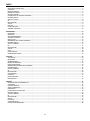 2
2
-
 3
3
-
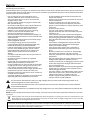 4
4
-
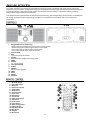 5
5
-
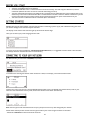 6
6
-
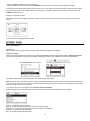 7
7
-
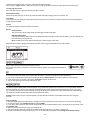 8
8
-
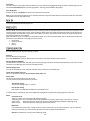 9
9
-
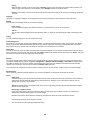 10
10
-
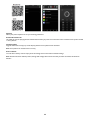 11
11
-
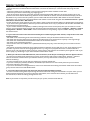 12
12
-
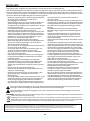 13
13
-
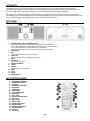 14
14
-
 15
15
-
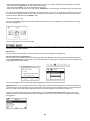 16
16
-
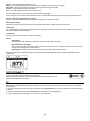 17
17
-
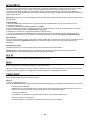 18
18
-
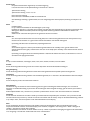 19
19
-
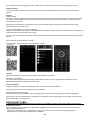 20
20
-
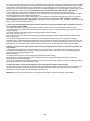 21
21
-
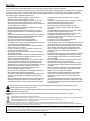 22
22
-
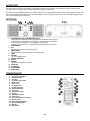 23
23
-
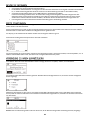 24
24
-
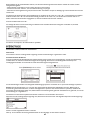 25
25
-
 26
26
-
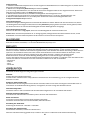 27
27
-
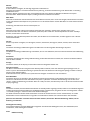 28
28
-
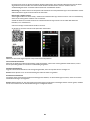 29
29
-
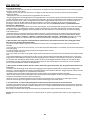 30
30
-
 31
31
-
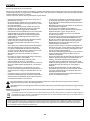 32
32
-
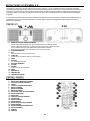 33
33
-
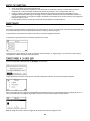 34
34
-
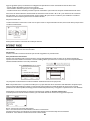 35
35
-
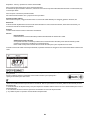 36
36
-
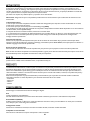 37
37
-
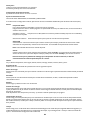 38
38
-
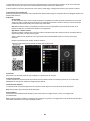 39
39
-
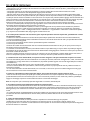 40
40
-
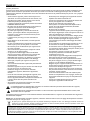 41
41
-
 42
42
-
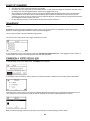 43
43
-
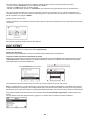 44
44
-
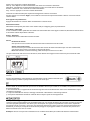 45
45
-
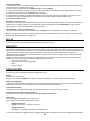 46
46
-
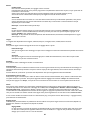 47
47
-
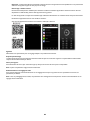 48
48
-
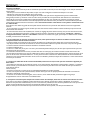 49
49
-
 50
50
-
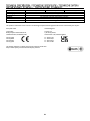 51
51
-
 52
52
audizio Rimini Stereo WiFi Internet Radio Wood Bedienungsanleitung
- Typ
- Bedienungsanleitung
- Dieses Handbuch eignet sich auch für
in anderen Sprachen
- English: audizio Rimini Stereo WiFi Internet Radio Wood Owner's manual
- français: audizio Rimini Stereo WiFi Internet Radio Wood Le manuel du propriétaire
- español: audizio Rimini Stereo WiFi Internet Radio Wood El manual del propietario
- Nederlands: audizio Rimini Stereo WiFi Internet Radio Wood de handleiding
Verwandte Artikel
Andere Dokumente
-
Lenco KCR-2014 Benutzerhandbuch
-
Auna KR-190 Benutzerhandbuch
-
Lenco DIR-250BK Bedienungsanleitung
-
Albrecht DR 460 C Internet-Radio Tuner Bedienungsanleitung
-
One Concept 10034058 Benutzerhandbuch
-
Albrecht DR 460 C Internet-Radio Tuner Bedienungsanleitung
-
Lenco PIR-510BK Bedienungsanleitung
-
Auna 10038350 Bedienungsanleitung
-
Albrecht DR 460 C Internet-Radio Tuner Bedienungsanleitung