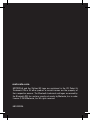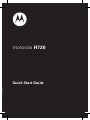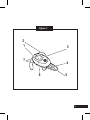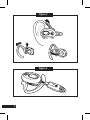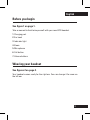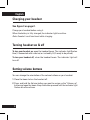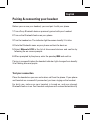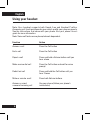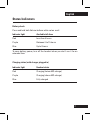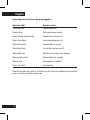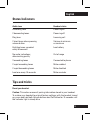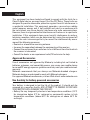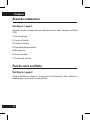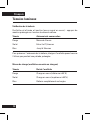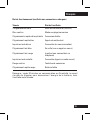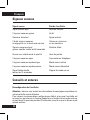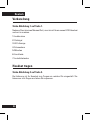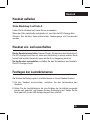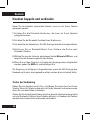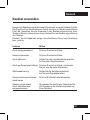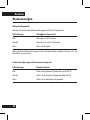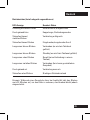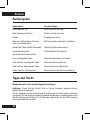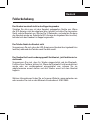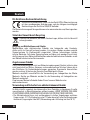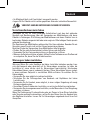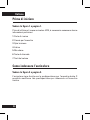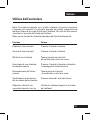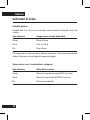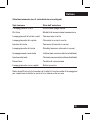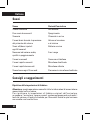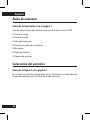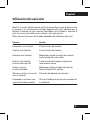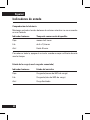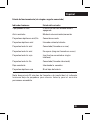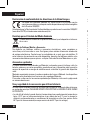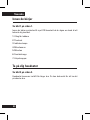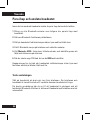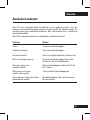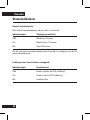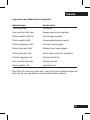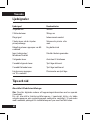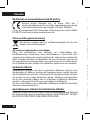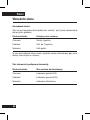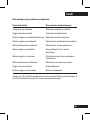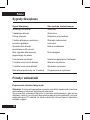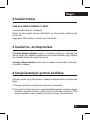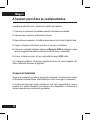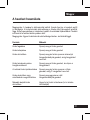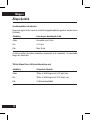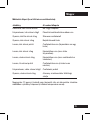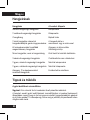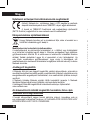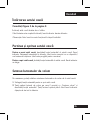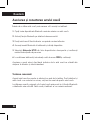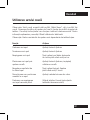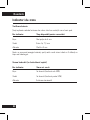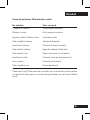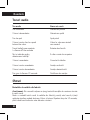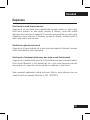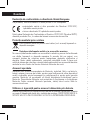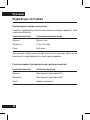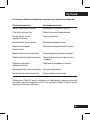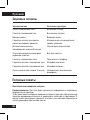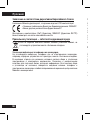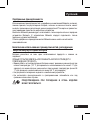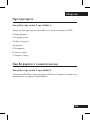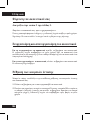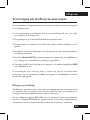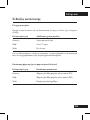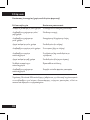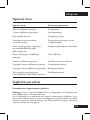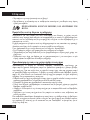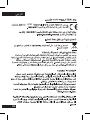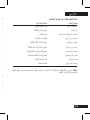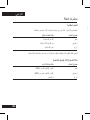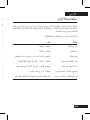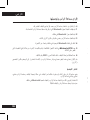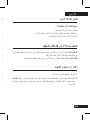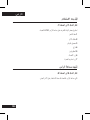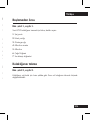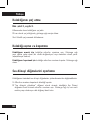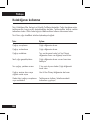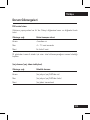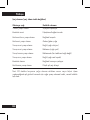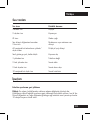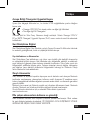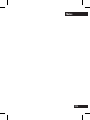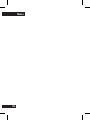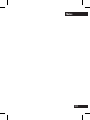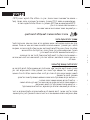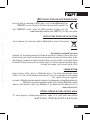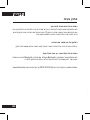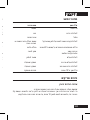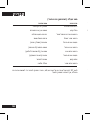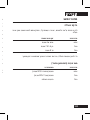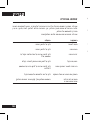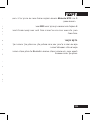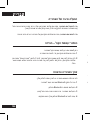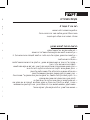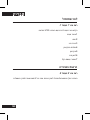Motorola H525 Schnellstartanleitung
- Kategorie
- Mobile Headsets
- Typ
- Schnellstartanleitung
Dieses Handbuch eignet sich auch für

MOTOROLA and the Stylized M Logo are registered in the US Patent &
Trademark Office. All other product or service names are the property of
their respective owners. The Bluetooth trademark and logos are owned by
the Bluetooth SIG, Inc. and any use of such marks by Motorola, Inc. is under
license. © 2010 Motorola, Inc. All rights reserved.
68014301036
motorola.com

MOTOROLA and the Stylized M Logo are registered in the US Patent &
Trademark Office. All other product or service names are the property of
their respective owners. The Bluetooth trademark and logos are owned by
the Bluetooth SIG, Inc. and any use of such marks by Motorola, Inc. is under
license. © 2010 Motorola, Inc. All rights reserved.
68014301036
motorola H720
Quick Start Guide


1
Figure 1
2
1
7
6
3
5
4

2
Figure 2
Figure 3

English
3
Before you begin
See figure 1 on page 1.
Take a moment to familiarize yourself with your new H720 headset.
1 Charging port
2 Ear hook
3 Indicator light
4 Boom
5 Microphone
6 Call button
7 Volume buttons
Wearing your headset
See figures 2 on page 2.
Your headset comes ready for the right ear. You can change it for wear on
the left ear.

English
4
Charging your headset
See figure 3 on page 2.
Charge your headset before using it.
When the battery is fully charged, the indicator light turns blue.
Note: Headset is not functional while charging.
Turning headset on & off
To turn your headset on, open the headset boom. The indicator light flashes
blue (if connected with a device) or is steadily lit (if ready to be paired).
To turn your headset off, close the headset boom. The indicator light will
turn off.
Setting volume buttons
You can change the orientation of the volume buttons on your headset.
1 Close the boom to turn the headset off.
2 Press and hold the Volume button you want to assign as the “Volume up”
button and open the boom. Keep the button pressed until the indicator light
flashes blue three times.

English
5
Pairing & connecting your headset
Before you can use your headset, you must pair it with your phone.
1 Turn off any Bluetooth devices previously paired with your headset.
2 Turn on the Bluetooth feature on your phone.
3 Turn the headset on. The indicator light becomes steadily lit in blue.
4 Go to the Bluetooth menu on your phone and look for devices.
5 Select Motorola H720 in the list of discovered devices and confirm by
following the on-screen prompts.
6 When prompted by the phone, enter the passkey 0000 and confirm.
Pairing is successful when the headset indicator light changes from steadily
lit to flashing blue and purple.
Test your connection
Place the headset on your ear and make a call from the phone. If your phone
and headset are successfully connected, you hear ringing on the headset.
For daily use, make sure your headset is turned on, and your phone’s
Bluetooth feature is on. Your headset and phone will connect automatically!

English
6
Using your headset
Note: Your headset supports both Hands-free and Headset Profiles.
Accessing call functions depends upon which profile your phone supports.
See the instructions that came with your phone. See your phone’s user’s
guide for more information.
Note: Some call features are phone/network dependent.
Function Action
Answer a call Press the Call button
End a call Press the Call button
Reject a call Press and hold a Volume button until you
hear a tone
Make a voice dial call Press the Call button and wait for voice
prompt
Redial last call Press and hold the Call button until you
hear 2 tones
Mute or unmute a call Press both Volume buttons
Answer or reject Use your phone (follow your phone’s
a second incoming call instructions)

English
7
Status Indicators
Battery check
Press and hold both Volume buttons while not on a call.
Indicator light Available talk time
Red Less than 4 hours
Purple Between 4 to 7.5 hours
Blue Up to 8 hours
To save battery power, turn off the headset when you don’t use it for an
extended time.
Charging status (with charger plugged in)
Indicator light Headset status
Red Charging (below 50% charge)
Purple Charging (above 50% charge)
Blue Fully charged

English
8
Operating status (with no charger plugged in)
Indicator light Headset status
3 blue flashes Powering on/off
Steady blue Pairing/connect mode
Rapid blue/purple flashes Connection successful
Quick blue flash Incoming/outgoing call
Slow blue pulse Connected (on a call)
Slow blue flash In standby (not on a call)
Slow red flash Idle (not connected to a phone)
Slow purple pulse Connected (call muted)
Steady red Attempting to connect
Quick red flash Low battery
After 20 minutes on a call or of inactivity, the light stops flashing to conserve
power, but the headset remains on.

English
9
Status Indicators
Audio tone Headset status
Ascending tone Powering on
2 descending tones Powering off
Ring tone Incoming call
2 short tones when pressing Volume at minimum
volume button or maximum
High/low tones repeated Low battery
every 60 seconds
No audio indications; Out of range
deteriorating quality
3 ascending tones Connected to phone
2 rapid ascending tones Mute enabled
2 rapid descending tones Mute disabled
Low tone every 10 seconds Mute reminder
Tips and tricks
Reset your headset
Caution: This action erases all pairing information stored in your headset.
To restore your headset to original factory settings, with the headset turned
on, press and hold both Volume buttons and Call button for 10 seconds until
the indicator light is steady blue.

English
10
Troubleshooting
My headset will not enter pairing mode
Make sure that any devices previously paired with the headset are turned
off. If the indicator light is not steadily lit in blue, turn off both the other
device and headset, wait 10 seconds, then turn headset back on. Wait for
the indicator light to become steadily lit in blue, indicating the headset is
now in pairing mode.
My phone doesn’t find my headset
Make sure the indicator light on your headset is on (lit in blue) and steady
when your phone is searching for devices.
My headset worked before but now it’s not working
Make sure your phone is on, and the Bluetooth feature is turned on in your
phone. If Bluetooth was turned off or was turned on only temporarily, you
may need to restart it and pair your phone and headset again.
If you have any additional questions, please call your hotline number
(0870-9010-555) or visit us at www.hellomoto.com.

English
11
European Union Directives Conformance Statement
Hereby, Motorola Inc., declares that this H720 is in compliance
with the essential requirements and other relevant provisions of
Directive 1999/5/EC.
You can view your product’s Declaration of Conformity (DoC) to Directive
1999/5/EC (the R&TTE Directive) at www.motorola.com/rtte.
Caring for the Environment by Recycling
When you see this symbol on a Motorola product, do not dispose of
the product with household waste.
Recycling Mobile Phones and Accessories
Do not dispose of mobile phones or electrical accessories, such as chargers
or headsets, with your household waste. In some countries or regions,
collection systems are set up to handle electrical and electronic waste
items. Contact your regional authorities for more details. If collection systems
aren’t available, return unwanted mobile phones or electrical accessories to
any Motorola Approved Service Centre in your region.
FCC Notice to Users
FCC Notice The following statement applies to all products that have
received FCC approval. Applicable products bear the FCC logo, and/or an
FCC ID in the format FCC-ID:xxxxxx on the product label.
Motorola has not approved any changes or modifications to this device by
the user. Any changes or modifications could void the user’s authority to
operate the equipment. See 47 CFR Sec. 15.21.
This device complies with part 15 of the FCC Rules. Operation is subject
to the following two conditions: (1) This device may not cause harmful
interference, and (2) this device must accept any interference received,
including interference that may cause undesired operation. See 47 CFR Sec.
15.19(3).

English
12
This equipment has been tested and found to comply with the limits for a
Class B digital device, pursuant to part 15 of the FCC Rules. These limits are
designed to provide reasonable protection against harmful interference in
a residential installation. This equipment generates, uses and can radiate
radio frequency energy and, if not installed and used in accordance with
the instructions, may cause harmful interference to radio communications.
However, there is no guarantee that interference will not occur in a particular
installation. If this equipment does cause harmful interference to radio or
television reception, which can be determined by turning the equipment off
and on, the user is encouraged to try to correct the interference by one or
more of the following measures:
• Reorient or relocate the receiving antenna.
• Increase the separation between the equipment and the receiver.
• Connect the equipment to an outlet on a circuit different from that to which
the receiver is connected.
• Consult the dealer or an experienced radio/TV technician for help.
Approved Accessories
Use of accessories not approved by Motorola, including but not limited to
batteries, antennas, and convertible covers, may cause your mobile device
to exceed RF energy exposure guidelines and may void your mobile device’s
warranty.
Motorola recommends that you always use Motorola-branded chargers.
Motorola devices are designed to work with Motorola chargers.
For approved Motorola accessories, visit our Web site at: www.motorola.com
Use & safety for battery-powered accessories
Your battery is designed to last the life of the product. It should only be
removed by a recycling facility. ANY ATTEMPT TO REMOVE OR REPLACE
YOUR BATTERY WILL DAMAGE THE PRODUCT.
• Battery life may temporarily shorten in low-temperature conditions (-10°C
for storage/use below 0°C for recharge) or permanently reduce in high
temperature conditions (above 60°C for storage/use or above 45°C for
recharge).
• Do not let your mobile device get wet.
• Do not store your accessory in a parked car or direct sunlight.
WARNING: MAY EXPLODE IF DISPOSED OF IN FIRE.
Driving Precautions
Check and obey the laws and regulations on the use of mobile devices in the
area where you drive. The use of wireless devices and their accessories in
your area may be prohibited or restricted. The use of wireless phones while
driving may cause distraction. Discontinue a call if you can’t concentrate on
driving. When using your mobile device while driving, please:
• Give full attention to driving and to the road.
• Use your hands-free solution to perform hands-free calls.
• Pull off the road and park before making or answering a call if driving
conditions so require.
Caution about high volume usage
Warning: Exposure to loud noise from any source for extended periods of
time may temporarily or permanently affect your hearing. The louder the
volume sound level, the less time is required before your hearing could be
affected. Hearing damage from loud noise is sometimes undetectable at first
and can have a cumulative effect. To protect your hearing:
• Start your volume control at a low setting and use as low a volume as
possible.
• Limit the amount of time you use headsets or headphones at high volume.
• Where possible, use your headset in a quiet environment with low
background noise.
• Avoid turning up the volume to block out noisy surrounding.
• Turn the volume down if you can’t hear people speaking near you.
If you experience hearing discomfort, including the sensation of pressure or
fullness in your ears, ringing in your ears, or muffled speech, you should stop
listening to the device through your headset or headphones and have your
hearing checked by your doctor.

English
13
• Do not let your mobile device get wet.
• Do not store your accessory in a parked car or direct sunlight.
WARNING: MAY EXPLODE IF DISPOSED OF IN FIRE.
Driving Precautions
Check and obey the laws and regulations on the use of mobile devices in the
area where you drive. The use of wireless devices and their accessories in
your area may be prohibited or restricted. The use of wireless phones while
driving may cause distraction. Discontinue a call if you can’t concentrate on
driving. When using your mobile device while driving, please:
• Give full attention to driving and to the road.
• Use your hands-free solution to perform hands-free calls.
• Pull off the road and park before making or answering a call if driving
conditions so require.
Caution about high volume usage
Warning: Exposure to loud noise from any source for extended periods of
time may temporarily or permanently affect your hearing. The louder the
volume sound level, the less time is required before your hearing could be
affected. Hearing damage from loud noise is sometimes undetectable at first
and can have a cumulative effect. To protect your hearing:
• Start your volume control at a low setting and use as low a volume as
possible.
• Limit the amount of time you use headsets or headphones at high volume.
• Where possible, use your headset in a quiet environment with low
background noise.
• Avoid turning up the volume to block out noisy surrounding.
• Turn the volume down if you can’t hear people speaking near you.
If you experience hearing discomfort, including the sensation of pressure or
fullness in your ears, ringing in your ears, or muffled speech, you should stop
listening to the device through your headset or headphones and have your
hearing checked by your doctor.

Français
14
Avant de commencer
Voir figure 1, page 1.
Veuillez prendre le temps de vous familiariser avec votre nouvelle oreillette
H720.
1 Port de charge
2 Contour d’oreille
3 Témoin lumineux
4 Tige déployable/repliable
5 Microphone
6 Touche d’appel
7 Touches de volume
Port de votre oreillette
Voir figure 2, page 2.
Votre oreillette est réglée à l’origine pour l’oreille droite. Vous pouvez la
modifier pour la porter à l’oreille gauche.

Français
15
Charge de votre oreillette
Voir figure 3, page 2.
Chargez votre oreillette avant de l’utiliser.
Lorsque la batterie est complètement chargée, le témoin passe au bleu.
Remarque : il est impossible d’utiliser l’oreillette pendant la charge.
Mise en marche/Arrêt de l’oreillette
Pour allumer votre oreillette, dépliez la tige. Le voyant bleu clignote
(connexion à un périphérique précédemment couplé) ou reste allumé en
continu (mode couplage).
Pour éteindre votre oreillette, repliez la tige. Le voyant s’éteint.
Réglage des touches de volume
Vous pouvez modifier l’orientation des touches de volume de votre
oreillette.
1 Repliez la tige pour éteindre l’oreillette.
2 Appuyez de manière prolongée sur le bouton de volume que vous
souhaitez définir comme « bouton d’augmentation de volume » et dépliez
la tige. Maintenez le bouton enfoncé jusqu’à ce que le voyant bleu clignote
trois fois.

Français
16
Couplage et connexion de votre oreillette
Avant de pouvoir utiliser votre oreillette, vous devez la coupler avec votre
téléphone.
1 Éteignez tous les périphériques Bluetooth précédemment couplés avec
votre oreillette.
2 Activez l’option Bluetooth de votre téléphone.
3 Allumez l’oreillette. Le témoin reste allumé en bleu.
4 Allez dans le menu Bluetooth de votre téléphone et détectez les
périphériques.
5 Sélectionnez Motorola H720 dans la liste des périphériques trouvés et
confirmez.
6 À l’invite, saisissez le code 0000 et confirmez.
Le couplage est réussi quand le témoin de l’oreillette se met à clignoter en
bleu et en violet.
Tester votre connexion
Placez l’oreillette sur votre oreille et passez un appel depuis votre téléphone.
Si votre téléphone et votre oreillette sont correctement connectés, une
sonnerie retentit dans l’oreillette.
Pour une utilisation régulière, assurez-vous que votre oreillette est allumée
et que l’option Bluetooth de votre téléphone est activée. Votre oreillette et
votre téléphone se connecteront alors automatiquement.

Français
17
Utilisation de votre oreillette
Remarque : votre oreillette gère les profils d’oreillette et de kit mains libres.
L’accès aux fonctions d’appel dépend du profil compatible avec votre
téléphone. Reportez-vous aux instructions fournies avec votre téléphone.
Consultez le guide d’utilisation de votre téléphone pour plus d’informations.
Remarque : certaines options d’appel peuvent ne pas être proposées par
votre téléphone/opérateur.
Fonction Action
Répondre à un appel Appuyez sur la touche d’appel
Mettre fin à un appel Appuyez sur la touche d’appel
Rejeter un appel Appuyez de manière prolongée
sur une touche de volume
jusqu’à l’émission d’un bip
Appeler avec Appuyez sur la touche d’appel et attendez
la numérotation vocale les instructions vocales.
Rappeler le dernier numéro Appuyez de manière prolongée sur la
touche d’appel jusqu’à l’émission de 2 bips
Activer ou désactiver Appuyez sur les deux touches de volume
le mode secret pour un appel
Répondre ou rejeter Utilisez votre téléphone pour répondre
un deuxième appel entrant (Consultez le guide d’utilisation de votre
téléphone)
Seite wird geladen ...
Seite wird geladen ...
Seite wird geladen ...
Seite wird geladen ...
Seite wird geladen ...
Seite wird geladen ...
Seite wird geladen ...
Seite wird geladen ...
Seite wird geladen ...
Seite wird geladen ...
Seite wird geladen ...
Seite wird geladen ...
Seite wird geladen ...
Seite wird geladen ...
Seite wird geladen ...
Seite wird geladen ...
Seite wird geladen ...
Seite wird geladen ...
Seite wird geladen ...
Seite wird geladen ...
Seite wird geladen ...
Seite wird geladen ...
Seite wird geladen ...
Seite wird geladen ...
Seite wird geladen ...
Seite wird geladen ...
Seite wird geladen ...
Seite wird geladen ...
Seite wird geladen ...
Seite wird geladen ...
Seite wird geladen ...
Seite wird geladen ...
Seite wird geladen ...
Seite wird geladen ...
Seite wird geladen ...
Seite wird geladen ...
Seite wird geladen ...
Seite wird geladen ...
Seite wird geladen ...
Seite wird geladen ...
Seite wird geladen ...
Seite wird geladen ...
Seite wird geladen ...
Seite wird geladen ...
Seite wird geladen ...
Seite wird geladen ...
Seite wird geladen ...
Seite wird geladen ...
Seite wird geladen ...
Seite wird geladen ...
Seite wird geladen ...
Seite wird geladen ...
Seite wird geladen ...
Seite wird geladen ...
Seite wird geladen ...
Seite wird geladen ...
Seite wird geladen ...
Seite wird geladen ...
Seite wird geladen ...
Seite wird geladen ...
Seite wird geladen ...
Seite wird geladen ...
Seite wird geladen ...
Seite wird geladen ...
Seite wird geladen ...
Seite wird geladen ...
Seite wird geladen ...
Seite wird geladen ...
Seite wird geladen ...
Seite wird geladen ...
Seite wird geladen ...
Seite wird geladen ...
Seite wird geladen ...
Seite wird geladen ...
Seite wird geladen ...
Seite wird geladen ...
Seite wird geladen ...
Seite wird geladen ...
Seite wird geladen ...
Seite wird geladen ...
Seite wird geladen ...
Seite wird geladen ...
Seite wird geladen ...
Seite wird geladen ...
Seite wird geladen ...
Seite wird geladen ...
Seite wird geladen ...
Seite wird geladen ...
Seite wird geladen ...
Seite wird geladen ...
Seite wird geladen ...
Seite wird geladen ...
Seite wird geladen ...
Seite wird geladen ...
Seite wird geladen ...
Seite wird geladen ...
Seite wird geladen ...
Seite wird geladen ...
Seite wird geladen ...
Seite wird geladen ...
Seite wird geladen ...
Seite wird geladen ...
Seite wird geladen ...
Seite wird geladen ...
Seite wird geladen ...
Seite wird geladen ...
Seite wird geladen ...
Seite wird geladen ...
Seite wird geladen ...
Seite wird geladen ...
Seite wird geladen ...
Seite wird geladen ...
Seite wird geladen ...
Seite wird geladen ...
Seite wird geladen ...
Seite wird geladen ...
Seite wird geladen ...
Seite wird geladen ...
Seite wird geladen ...
Seite wird geladen ...
Seite wird geladen ...
Seite wird geladen ...
Seite wird geladen ...
Seite wird geladen ...
Seite wird geladen ...
Seite wird geladen ...
Seite wird geladen ...
Seite wird geladen ...
Seite wird geladen ...
Seite wird geladen ...
Seite wird geladen ...
Seite wird geladen ...
-
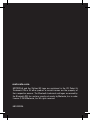 1
1
-
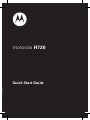 2
2
-
 3
3
-
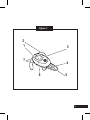 4
4
-
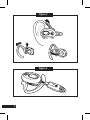 5
5
-
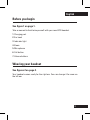 6
6
-
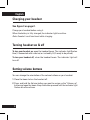 7
7
-
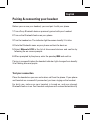 8
8
-
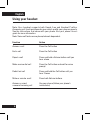 9
9
-
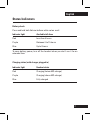 10
10
-
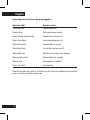 11
11
-
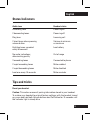 12
12
-
 13
13
-
 14
14
-
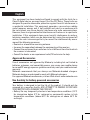 15
15
-
 16
16
-
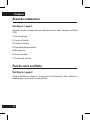 17
17
-
 18
18
-
 19
19
-
 20
20
-
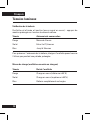 21
21
-
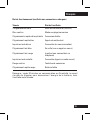 22
22
-
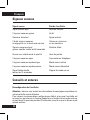 23
23
-
 24
24
-
 25
25
-
 26
26
-
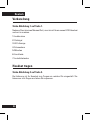 27
27
-
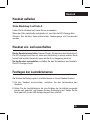 28
28
-
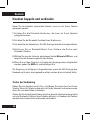 29
29
-
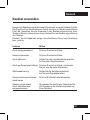 30
30
-
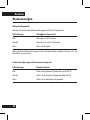 31
31
-
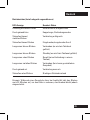 32
32
-
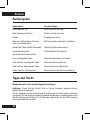 33
33
-
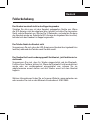 34
34
-
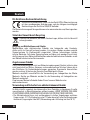 35
35
-
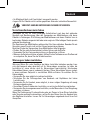 36
36
-
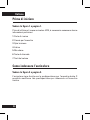 37
37
-
 38
38
-
 39
39
-
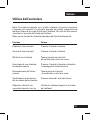 40
40
-
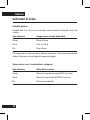 41
41
-
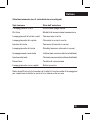 42
42
-
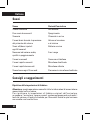 43
43
-
 44
44
-
 45
45
-
 46
46
-
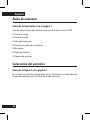 47
47
-
 48
48
-
 49
49
-
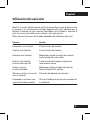 50
50
-
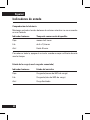 51
51
-
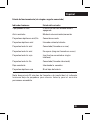 52
52
-
 53
53
-
 54
54
-
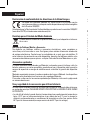 55
55
-
 56
56
-
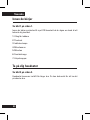 57
57
-
 58
58
-
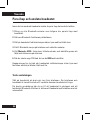 59
59
-
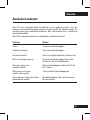 60
60
-
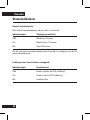 61
61
-
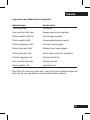 62
62
-
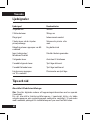 63
63
-
 64
64
-
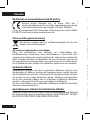 65
65
-
 66
66
-
 67
67
-
 68
68
-
 69
69
-
 70
70
-
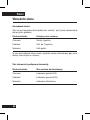 71
71
-
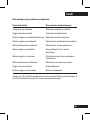 72
72
-
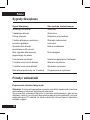 73
73
-
 74
74
-
 75
75
-
 76
76
-
 77
77
-
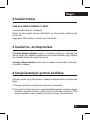 78
78
-
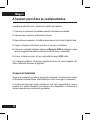 79
79
-
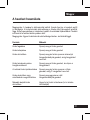 80
80
-
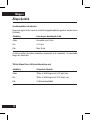 81
81
-
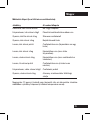 82
82
-
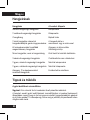 83
83
-
 84
84
-
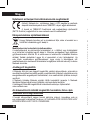 85
85
-
 86
86
-
 87
87
-
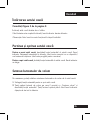 88
88
-
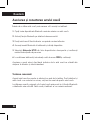 89
89
-
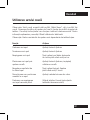 90
90
-
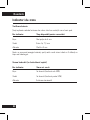 91
91
-
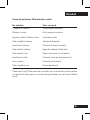 92
92
-
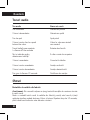 93
93
-
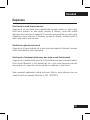 94
94
-
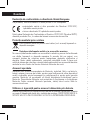 95
95
-
 96
96
-
 97
97
-
 98
98
-
 99
99
-
 100
100
-
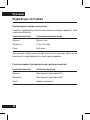 101
101
-
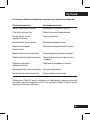 102
102
-
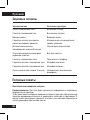 103
103
-
 104
104
-
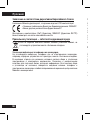 105
105
-
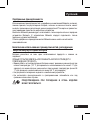 106
106
-
 107
107
-
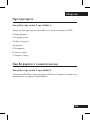 108
108
-
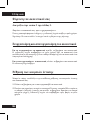 109
109
-
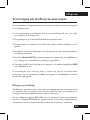 110
110
-
 111
111
-
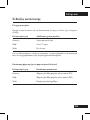 112
112
-
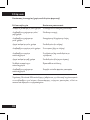 113
113
-
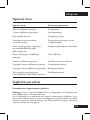 114
114
-
 115
115
-
 116
116
-
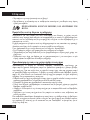 117
117
-
 118
118
-
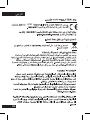 119
119
-
 120
120
-
 121
121
-
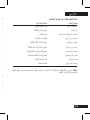 122
122
-
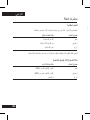 123
123
-
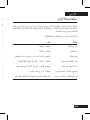 124
124
-
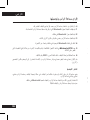 125
125
-
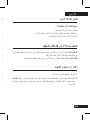 126
126
-
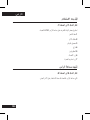 127
127
-
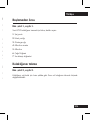 128
128
-
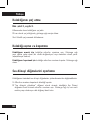 129
129
-
 130
130
-
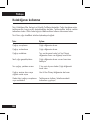 131
131
-
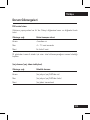 132
132
-
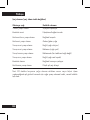 133
133
-
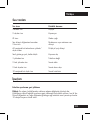 134
134
-
 135
135
-
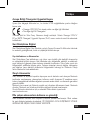 136
136
-
 137
137
-
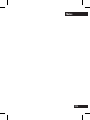 138
138
-
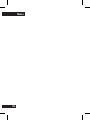 139
139
-
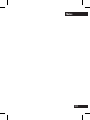 140
140
-
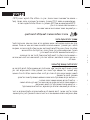 141
141
-
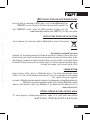 142
142
-
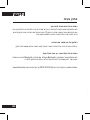 143
143
-
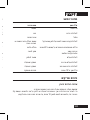 144
144
-
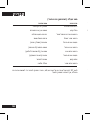 145
145
-
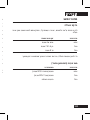 146
146
-
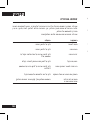 147
147
-
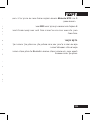 148
148
-
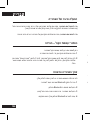 149
149
-
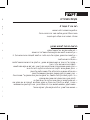 150
150
-
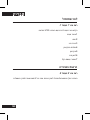 151
151
-
 152
152
Motorola H525 Schnellstartanleitung
- Kategorie
- Mobile Headsets
- Typ
- Schnellstartanleitung
- Dieses Handbuch eignet sich auch für
in anderen Sprachen
- English: Motorola H525 Quick start guide
- français: Motorola H525 Guide de démarrage rapide
- español: Motorola H525 Guía de inicio rápido
- italiano: Motorola H525 Guida Rapida
- русский: Motorola H525 Инструкция по началу работы
- polski: Motorola H525 Skrócona instrukcja obsługi
- svenska: Motorola H525 Snabbstartsguide
- Türkçe: Motorola H525 Hızlı başlangıç Kılavuzu
- română: Motorola H525 Ghid de inițiere rapidă
Verwandte Artikel
-
Motorola H690 Benutzerhandbuch
-
Motorola HX550 Benutzerhandbuch
-
Motorola HS820 - Headset - Over-the-ear Benutzerhandbuch
-
Motorola ATRIX MB860 Schnellstartanleitung
-
Motorola HK200 Schnellstartanleitung
-
Motorola H680 - Headset - Over-the-ear Benutzerhandbuch
-
Motorola H12 - MOTOPURE H12 - Headset Benutzerhandbuch
-
Motorola HS850 - Headset - Over-the-ear Benutzerhandbuch
-
Motorola MOTOSTART H350 Benutzerhandbuch
-
Motorola H790 - Headset - Monaural Schnellstartanleitung