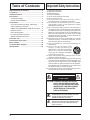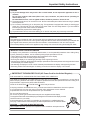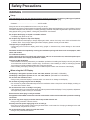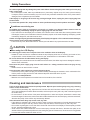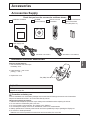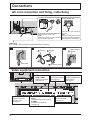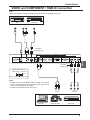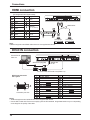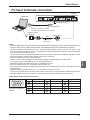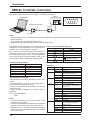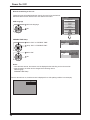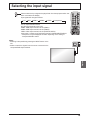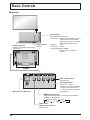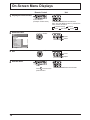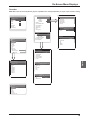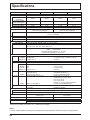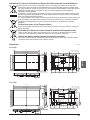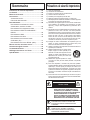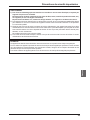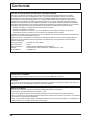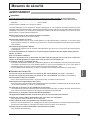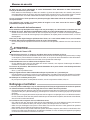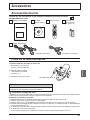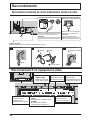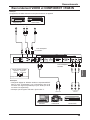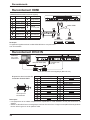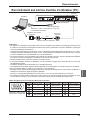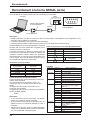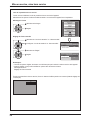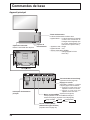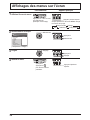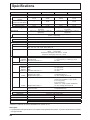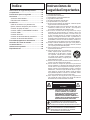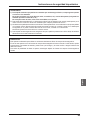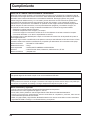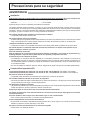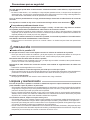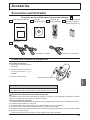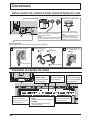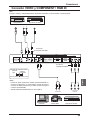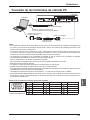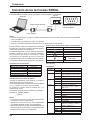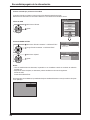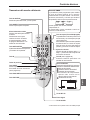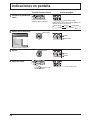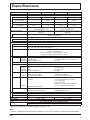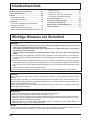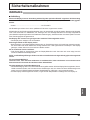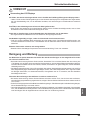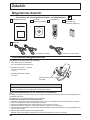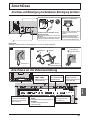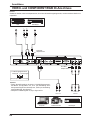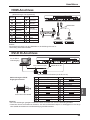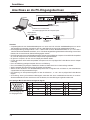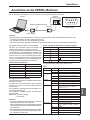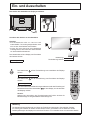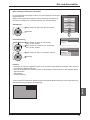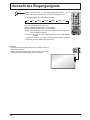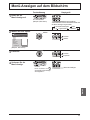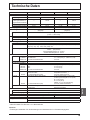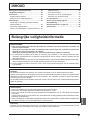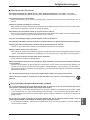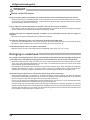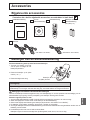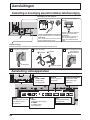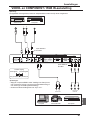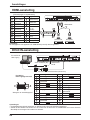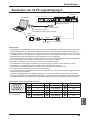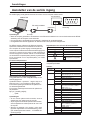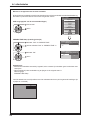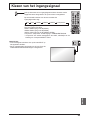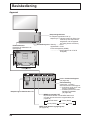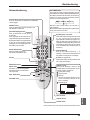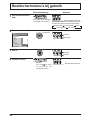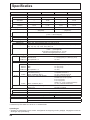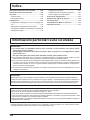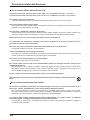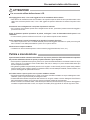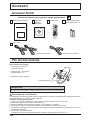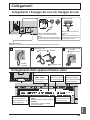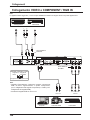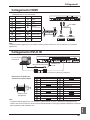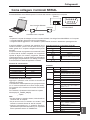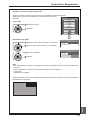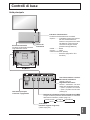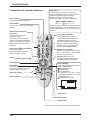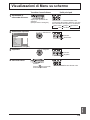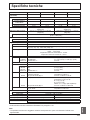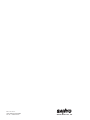Sanyo PID-42NE1 Installation Manuallines
- Kategorie
- Fernseher
- Typ
- Installation Manuallines
Dieses Handbuch eignet sich auch für

IMPORTANT
PLEASE READ THESE GUIDE LINES PRIOR TO UNPACKING
AND INSTALLATION.
IMPORTANT
VEUILLEZ LIRE ATTENTIVEMENT CES CONSIGNES AVANT
DE DEBALLER ET D’INSTALLER LE MONITEUR.
¡IMPORTANTE!
POR FAVOR, LEA ESTAS INSTRUCCIONES ANTES DE
PROCEDER AL DESEMBALAJE Y LA INSTALACIÓN.
WICHTIG
BITTE LESEN SIE DIESE RICHTLINIEN VOR DEM
AUSPACKEN UND DER INSTALLATION.
BELANGRIJK
LEES DEZE HANDLEIDING VOOR HET UITPAKKEN EN
INSTALLEREN.
IMPORTANTE
LEGGERE ATTENTAMENTE LE SEGUENTI ISTRUZIONI
PRIMA DI DISIMBALLARE E INSTALLARE IL PRODOTTO.
INSTALLATION GUIDELINES
CONSIGNES D’INSTALLATION
INSTRUCCIONES DE INSTALACIÓN
INSTALLATIONSRICHTLINIEN
INSTALLATIEHANDLEIDING
ISTRUZIONI DI INSTALLAZIONE
PID-42NE1
PID-47NE1
PID-42NE1U
PID-47NE1U
English
(P2 ~ 21)
Français
(P22 ~ 41)
Español
(P42 ~ 61)
Deutsch
(P62 ~ 80)
Nederlands
(P81 ~ 99)
Italiano
(P100 ~ 118)

2
Table of Contents
Important Safety Instructions .................................. 2
Compliance ............................................................... 4
Safety Precautions ................................................... 5
Accessories .............................................................. 7
Accessories Supply ................................................. 7
Remote Control Batteries ........................................ 7
Connections .............................................................. 8
AC cord connection and xing, cable xing ............. 8
Video equipment connection ................................... 8
VIDEO and COMPONENT / RGB IN connection .... 9
HDMI connection ................................................... 10
DVI-D IN connection .............................................. 10
PC Input Terminals connection ...............................11
SERIAL Terminals connection ............................... 12
Power On / Off ......................................................... 13
Selecting the input signal ...................................... 15
Basic Controls ........................................................ 16
On-Screen Menu Displays ..................................... 18
Specications
......................................................... 20
CAUTION: TO REDUCE THE RISK OF ELECTRIC
SHOCK, DO NOT REMOVE COVER (OR
BACK). NO USER-SERVICEABLE PARTS
INSIDE EXCEPT LAMP REPLACEMENT.
REFER SERVICING TO QUALIFIED
SERVICE PERSONNEL.
THIS SYMBOL INDICATES THAT
DANGEROUS VOLTAGE CONSTITUTING
A RISK OF ELECTRIC SHOCK IS
PRESENT WITHIN THIS UNIT.
THIS SYMBOL INDICATES THAT THERE ARE
IMPORTANT OPERATING AND MAINTENANCE
INSTRUCTIONS IN THE OWNER'S MANUAL
WITH THIS UNIT.
CAUTION
RISK OF ELECTRIC SHOCK
DO NOT OPEN
Important Safety Instructions
1) Read these instructions.
2) Keep these instructions.
3) Heed all warnings.
4) Follow all instructions.
5) Do not use this apparatus near water.
6) Clean only with dry cloth.
7) Do not block any ventilation openings. Install in
accordance with the manufacturer’s instructions.
8) Do not install near any heat sources such as radiators,
heat registers, stoves, or other apparatus (including
ampliers) that produce heat.
9) Do not defeat the safety purpose of the polarized or
grounding-type plug. A polarized plug has two blades with
one wider than the other. A grounding type plug has two
blades and a third grounding prong. The wide blade or the
third prong are provided for your safety. If the provided
plug does not t into your outlet, consult an electrician for
replacement of the obsolete outlet.
10) Protect the power cord from being walked on or pinched
particularly at plugs, convenience receptacles, and the
point where they exit from the apparatus.
11) Only use attachments / accessories specified by the
manufacturer.
12) Use only with the cart, stand, tripod,
br a c ke t, o r ta b l e sp e c if ie d by t h e
manufacturer, or sold with the apparatus.
When a cart is used, use caution when
moving the cart / apparatus combination
to avoid injury from tip-over.
13) Unplug this apparatus during lightning storms or when
unused for long periods of time.
14) Refer all servicing to qualied service personnel. Servicing
is required when the apparatus has been damaged in any
way, such as power-supply cord or plug is damaged, liquid
has been spilled or objects have fallen into the apparatus,
the apparatus has been exposed to rain or moisture, does
not operate normally, or has been dropped.
15) To prevent electric shock, ensure the grounding pin on the
AC cord power plug is securely connected.

English
3
WARNING
1) To prevent damage which may result in re or shock hazard, do not expose this apparatus to rain or
moisture.
Do not place containers with water (ower vase, cups, cosmetics, etc.) above the set. (including on
shelves above, etc.)
No naked ame sources, such as lighted candles, should be placed on / above the set.
2) To prevent electric shock, do not remove cover. No user serviceable parts inside. Refer servicing to qualied
service personnel.
3) Do not remove the earthing pin on the power plug. This apparatus is equipped with a three pin earthing-type
power plug. This plug will only t an earthing-type power outlet. This is a safety feature. If you are unable to
insert the plug into the outlet, contact an electrician.
Do not defeat the purpose of the earthing plug.
4) To prevent electric shock, ensure the earthing pin on the AC cord power plug is securely connected.
CAUTION
This appliance is intended for use in environments which are relatively free of electromagnetic elds.
Using this appliance near sources of strong electromagnetic elds or where electrical noise may overlap with the
input signals could cause the picture and sound to wobble or cause interference such as noise to appear.
To avoid the possibility of harm to this appliance, keep it away from sources of strong electromagnetic elds.
IMPORTANT INSTALLATION INFORMATION
If a display is not positioned in a sufciently stable location, it can be potentially hazardous due to falling. Many
injuries, particularly to children, can be avoided by taking simple precautions such as:
• Using cabinets or stands recommended by the manufacturer of the display.
• Only using furniture that can safely support the display.
• Ensuring the display is not overhanging the edge of the supporting furniture.
• Not placing the display on tall furniture (for example, cupboards or bookcases) without anchoring both the furniture
and the display to a suitable support.
• Not standing the displays on cloth or other materials placed between the display and supporting furniture.
• Educating children about the dangers of climbing on furniture to reach the display or its controls.
IMPORTANT: THE MOULDED PLUG (AC Power Cord for the United Kingdom)
FOR YOUR SAFETY, PLEASE READ THE FOLLOWING TEXT CAREFULLY.
This display is supplied with a moulded three pin mains plug for your safety and convenience. A 10 amp fuse is
tted in this plug. Shall the fuse need to be replaced, please ensure that the replacement fuse has a rating of 10
amps and that it is approved by ASTA or BSI to BS1362.
Check for the ASTA mark
ASA
or the BSI mark on the body of the fuse.
If the plug contains a removable fuse cover, you must ensure that it is retted when the fuse is replaced.
If you lose the fuse cover the plug must not be used until a replacement cover is obtained.
A replacement fuse cover can be purchased from your local dealer.
Do not cut off the mains plug.
Do not use any other type of mains lead except the one supplied with this display.
The supplied mains lead and moulded plug are designed to be used with this display to avoid
interference and for your safety.
If the socket outlet in your home is not suitable, get it changed by a qualied electrician.
If the plug or mains lead becomes damaged, purchase a replacement from an authorized dealer.
WARNING : — THIS DISPLAY MUST BE EARTHED.
How to replace the fuse.
Open the fuse compartment with a screwdriver and replace the fuse.
Important Safety Instructions

4
Compliance
Federal Communications Commission Notice
Note: This equipment has been tested and found to comply with the limits for a Class B digital device, pursuant
to Part 15 of the FCC Rules. These limits are designed to provide reasonable protection against harmful
interference in a residential installation. This equipment generates, uses, and can radiate radio frequency
energy, and if not installed and used in accordance with the instructions, may cause harmful interference to
radio communications. However, there is no guarantee that interference will not occur in a particular installation.
If this equipment does cause harmful interference to radio or television reception, which can be determined by
turning the equipment off and on, the user is encouraged to try to correct the interference by one or more of the
following measures:
– Reorient or relocate the receiving antenna.
– Increase the separation between the equipment and receiver.
– Connect the equipment into an outlet on a circuit different from that to which the receiver is connected.
– Consult the dealer or an experienced radio/TV technician for help.
Use of shielded cable is required to comply with class B limits in Subpart B of Part 15 of FCC Rules.
Do not make any changes or modifications to the equipment unless otherwise specified in the instructions. If
such changes or modifications should be made, you could be required to stop operation of the equipment.
Model Number : PID-42NE1U / PID-47NE1U
Trade Name : Sanyo
Responsible party : SANYO NORTH AMERICA CORPORATION
Address : 21605 Plummer Street, Chatsworth, California 91311
Telephone No. : (818)998-7322
CANADIAN NOTICE:
This Class B digital apparatus complies with Canadian ICES-003.
Note:
Image retention may occur. If you display a still picture for an extended period, the image might remain on the
screen. However, it will disappear after a while.
Trademark Credits
• VGA is a trademark of International Business Machines Corporation.
• Macintosh is a registered trademark of Apple Inc., USA.
• SVGA, XGA, SXGA and UXGA are registered trademarks of the Video Electronics Standard Association.
Even if no special notation has been made of company or product trademarks, these trademarks have been
fully respected.
• HDMI, the HDMI Logo, and High-Denition Multimedia Interface are trademarks or registered trademarks of
HDMI Licensing LLC in the United States and other countries.

English
5
Safety Precautions
Always be sure to ask a qualied technician to carry out set-up.
Small parts can present choking hazard if accidentally swallowed. Keep small parts away from young children. Discard
unneeded small parts and other objects, including packaging materials and plastic bags/sheets to prevent them from
being played with by young children, creating the potential risk of suffocation.
Do not place the Display on sloped or unstable surfaces.
• The Display may fall off or tip over.
Do not place any objects on top of the Display.
• If water is spills onto the Display or foreign objects get inside it, a short-circuit may occur which could result in re
or electric shock. If any foreign objects get inside the Display, please consult your local dealer.
Transport only in upright position!
• Transporting the unit with its display panel facing upright or downward may cause damage to the internal
circuitry.
Ventilation should not be impeded by covering the ventilation openings with items such as newspapers, table
cloths and curtains.
For sufcient ventilation;
Leave a space of 10 cm or more at the top, left and right, and 5 cm or more at the rear, and also keep the space
between the bottom of the display and the oor surface.
Cautions for Wall Installation
• Wall installation should be performed by an installation professional. Installing the Display incorrectly may lead to
an accident that results in death or serious injury. Furthermore, when installing on a wall, a wall hanging bracket
that conforms to VESA standards (VESA 400 × 400) must be used.
• When installing the Display vertically, be sure to install the power switch onto the bottom of the Display.
When using the LCD Display
The Display is designed to operate on 220 - 240 V AC, 50/60 Hz. (PID-42NE1 / PID47NE1)
The Display is designed to operate on 110 - 127 V AC, 50/60 Hz. (PID-42NE1U / PID47NE1U)
Do not cover the ventilation holes.
• Doing so may cause the Display to overheat, which can cause re or damage to the Display.
Do not stick any foreign objects into the Display.
• Do not insert any metal or ammable objects into the ventilations holes or drop them onto the Display, as doing so
can cause re or electric shock.
Do not remove the cover or modify it in any way.
• High voltages which can cause severe electric shocks are present inside the Display. For any inspection, adjustment
and repair work, please contact your local dealer.
Ensure that the mains plug is easily accessible.
An apparatus with CLASS I construction shall be connected to a mains socket outlet with a protective earthing
connection.
Do not use any power supply cord other than that provided with this unit.
• Doing so may cause re or electric shocks.
Securely insert the power supply plug as far as it will go.
• If the plug is not fully inserted, heat may be generated which could cause re. If the plug is damaged or the wall
socket is loose, they shall not be used.
Do not handle the power supply plug with wet hands.
• Doing so may cause electric shocks.
WARNING
Setup
This LCD Display is for use only with the following optional accessories. Use with any other type of optional
accessories may cause instability which could result in the possibility of injury.
• Pedestal
....................................................... KA-TD-47NE1

6
Safety Precautions
CAUTION
When using the LCD Display
Do not bring your hands, face or objects close to the ventilation holes of the Display.
• Heated air comes out from the ventilation holes at the top of Display will be hot. Do not bring your hands or face,
or objects which cannot withstand heat, close to this port, otherwise burns or deformation could result.
Be sure to disconnect all cables before moving the Display.
• If the Display is moved while some of the cables are still connected, the cables may become damaged, and re or
electric shock could result.
Disconnect the power supply plug from the wall socket as a safety precaution before carrying out any
cleaning.
• Electric shocks can result if this is not done.
Clean the power cable regularly to prevent it becoming dusty.
• If dust built up on the power cord plug, the resultant humidity can damage the insulation, which could result in re.
Pull the power cord plug out from the wall outlet and wipe the mains lead with a dry cloth.
Do not burn or breakup batteries.
• Batteries must not be exposed to excessive heat such as sunshine, re or the like.
Cleaning and maintenance
The front of the display panel has been specially treated. Wipe the panel surface gently using only a cleaning
cloth or a soft, lint-free cloth.
• If the surface is particularly dirty, wipe with a soft, lint-free cloth which has been soaked in pure water or water in
which neutral detergent has been diluted 100 times, and then wipe it evenly with a dry cloth of the same type until
the surface is dry.
• Do not scratch or hit the surface of the panel with ngernails or other hard objects, otherwise the surface may
become damaged. Furthermore, avoid contact with volatile substances such as insect sprays, solvents and thinner,
otherwise the quality of the surface may be adversely affected.
If the cabinet becomes dirty, wipe it with a soft, dry cloth.
• If the cabinet is particularly dirty, soak the cloth in water to which a small amount of neutral detergent has been
added and then wring the cloth dry. Use this cloth to wipe the cabinet, and then wipe it dry with a dry cloth.
• Do not allow any detergent to come into direct contact with the surface of the Display. If water droplets get inside
the unit, operating problems may result.
• Avoid contact with volatile substances such as insect sprays, solvents and thinner, otherwise the quality of the
cabinet surface may be adversely affected or the coating may peel off. Furthermore, do not leave it for long periods
in contact with articles made from rubber or PVC.
Do not do anything that may damage the power cable. When disconnecting the power cable, pull on the plug
body, not the cable.
• Do not damage the cable, make any modications to it, place heavy objects on top of it, heat it, place it near any
hot objects, twist it, bend it excessively or pull it. To do so may cause re and electric shock. If the power cable is
damaged, have it repaired at your local dealer.
If the Display is not going to be used for any prolonged length of time, unplug the power supply plug from
the wall outlet.
To prevent the spread of re, keep candles or other open ames away from this product at all times.
If problems occur during use
If a problem occurs (such as no picture or no sound), or if smoke or an abnormal odour starts to come out
from the Display, immediately unplug the power supply plug from the wall outlet.
• If you continue to use the Display in this condition, re or electric shock could result. After checking that the smoke
has stopped, contact your local dealer so that the necessary repairs can be made. Repairing the Display yourself
is extremely dangerous, and shall never be done.
If water or foreign objects get inside the Display, if the Display is dropped, or if the cabinet becomes damages,
disconnect the power supply plug immediately.
•
A short circuit may occur, which could cause re. Contact your local dealer for any repairs that need to be made.

English
Accessories
Helpful Hint:
For frequent remote control users, replace old batteries with Alkaline
batteries for longer life.
Precaution on battery use
Incorrect installation can cause battery leakage and corrosion that will damage the remote control transmitter.
Disposal of batteries should be in an environment-friendly manner.
Observe the following precaution:
1. Batteries shall always be replaced as a pair. Always use new batteries when replacing the old set.
2. Do not combine a used battery with a new one.
3. Do not mix battery types (example: “Zinc Carbon” with “Alkaline”).
4. Do not attempt to charge, short-circuit, disassemble, heat or burn used batteries.
5.
Battery replacement is necessary when remote control acts sporadically or stops operating the Display set.
6. Do not burn or breakup batteries.
Batteries must not be exposed to excessive heat such as sunshine, re or the like.
(PID-42NE1 / PID-47NE1) (PID-42NE1U / PID-47NE1U)
7
Remote Control Batteries
Requires two R6 batteries.
1. Pull and hold the hook, then open
the battery cover.
2. Insert batteries – note correct
polarity ( + and –).
3. Replace the cover.
“R6 (UM3)” size
Batteries for the Remote
Control Transmitter
(R6 (UM3) Size × 2)
Remote Control
Transmitter
Installation Guidelines CD-ROM
(Owner’s Manual)
Power supply cord
Check that you have the accessories and items shown
Accessories Supply

Connections
Video equipment connection
Plug the AC cord into the display unit.
Plug the AC cord until it clicks.
Note:
Make sure that the AC cord is locked on
both the left and right sides.
AC cord xing
Unplug the AC cord
Unplug the AC cord pressing the
two knobs.
Note:
When disconnecting the AC cord, be
absolutely sure to disconnect the AC
cord plug at the socket outlet rst.
Cable xing
Fix the cable in place using the bead band attached to the display.
1 2 3
Remove the bead band
Bundle the cables
Attach the bead band
Bead band
Remove
Bundle the cables
Stopper
Pass through to
the back
AV IN
HDMI1, HDMI2
HDMI Input Terminal
(see page 10)
COMPONENT/RGB IN
Component/RGB Video
Input Terminal
(see page 9)
DVI-D IN
DVI-D Input Terminal
(see page 10)
SERIAL
Control the Display by
connecting to PC
(see page 12)
PC IN
PC Input Terminal
(see page 11)
AV IN
VIDEO
Composite Video Input Terminal
S-VIDEO
S-VIDEO Input Terminal
(see page 9)
8
AC cord connection and xing, cable xing

English
R
L
RL
AUDIO OUT
AUDIO OUT RGB OUT
Y P
B PR OUT
VIDEO OUTS VIDEO OUT
Notes:
• Change the “Component/RGB-in select” setting in the “Setup”
menu to “Component” (when Component signal connection) or
“RGB” (when RGB signal connection).
• Accepts only RGB signals with “Sync on G”.
RCA-BNC
Adapter plug
RCA-BNC
Adapter plug
DVD Player
DVD Player
VCR
Computer RGB Camcorder
VIDEO and COMPONENT / RGB IN connection
Note:
Additional equipment, cables and adapter plugs shown are not supplied with this set.
S Video Input Terminal
Luminance
Signal
Color Signal
Earth (Color Signal)
Earth (Luminance Signal)
9
Connections

10
HDMI connection
DVI-D IN connection
[Pin assignments and signal names]
19
3
1
4
2
18
Note:
Additional equipment and HDMI cable shown are not supplied with this set.
Pin No.
Signal Name
Pin No.
Signal Name
1
T.M.D.S Data2+
11
T.M.D.S Clock
Shield
2
T.M.D.S Data2
Shield
12
T.M.D.S Clock-
3
T.M.D.S Data2-
13
CEC
4
T.M.D.S Data1+
14
Reserved
(N.C. on device)
5
T.M.D.S Data1
Shield
6
T.M.D.S Data1-
15
SCL
7
T.M.D.S Data0+
16
SDA
8
T.M.D.S Data0
Shield
17
DDC/CEC
Ground
9
T.M.D.S Data0-
18
+5V Power
10
T.M.D.S Clock+
19
Hot Plug Detect
Pin No.
Signal Name
Pin No.
Signal Name
1
T.M.D.S. data 2-
13
2
T.M.D.S. data 2+
14
+5 V DC
3
T.M.D.S. data 2 shield
15
Ground
4
16
Hot plug detect
5
17
T.M.D.S. data 0-
6
DDC clock
18
T.M.D.S. data 0+
7
DDC data
19
T.M.D.S. data 0 shield
8
20
9
T.M.D.S. data 1-
21
10
T.M.D.S. data 1+
22
T.M.D.S. clock shield
11
T.M.D.S. data 1 shield
23
T.M.D.S. clock+
12 24
T.M.D.S. clock-
Notes:
• Additional equipment and cables shown are not supplied with this set.
• Use the DVI-D cable with Ferrite core complying with the DVI standard. Image deterioration may occur depending
on the length or the quality of the cable.
DVI-D Input Connector
Pin Layouts
Connection port view
9
8
1
17
24
16
Connections
HDMI
AV OUT
HDMI
AV OUT
DVD playerDVD player
HDMI cables
DVI-video cable with Ferrite core (Within 5 m)
Stereo mini plug (M3)
PC with DVI-D
video out
Shared with
PC IN.

English
Notes:
• Computer signals which can be input are those with a horizontal scanning frequency of 30 to 110 kHz and vertical scanning
frequency of 48 to 120 Hz. (However, the image will not be displayed properly if the signals exceed 1,200 lines.)
• The display resolution is a maximum of 1,440 × 1,080 dots when the aspect mode is set to “4:3”, and 1,920 × 1,080
dots when the aspect mode is set to “16:9”. If the display resolution exceeds these maximums, it may not be possible
to show ne detail with sufcient clarity.
• The PC input terminals are DDC2B-compatible. If the computer being connected is not DDC2B-compatible, you will
need to make setting changes to the computer at the time of connection.
• Some PC models cannot be connected to the set.
• There is no need to use an adapter for computers with DOS/V compatible Mini D-sub 15P terminal.
• The computer shown in the illustration is for example purposes only.
• Additional equipment and cables shown are not supplied with this set.
• Sanyo recommends using a PC cable that includes a Ferrite core.
• Do not set the horizontal and vertical scanning frequencies for PC signals which are above or below the specied
frequency range.
• Component Input is possible with the pin 1, 2, 3 of the Mini D-sub 15P Connector.
• To use sync input VBS signals, use the connector which incorporates a 75-ohm termination resistance and which is
available on the market, for the connection of the HD connector where the VBS signals are to be input.
Signal Names for Mini D-sub 15P Connector
Pin Layout for PC Input
Terminal
PC Input Terminals connection
Pin No. Signal Name Pin No. Signal Name Pin No. Signal Name
1
R
6
GND (Ground)
11
NC (not connected)
2
G
7
GND (Ground)
12
SDA
3
B
8
GND (Ground)
13
HD/SYNC
4
NC (not connected)
9
+5 V DC
14
VD
5
GND (Ground)
10
GND (Ground)
15
SCL
Conversion adapter
(if necessary)
Mini D-sub 15p
RGB
PC cable with
Ferrite core
Stereo mini plug (M3)
Audio
Connect a cable which matches
the audio output terminal on the computer.
(Male)
(Female)
COMPUTER
1
6 7 8
3
9
4 5
10
15 14 13 12 11
2
11
Connections
Shared with DVI-D IN.

6 7 8 9
1 3 4 5 2
COMPUTER
RS-232C Cross cable
D-sub 9p
(Male)
(Female)
12
SERIAL Terminals connection
Notes:
• Set up the computer to be connected and the communication RS-232C cross cable that connects the SERIAL terminal
with the computer.
• The computer shown is for example purposes only.
• Additional equipment and cables shown are not supplied with this set.
The SERIAL terminal conforms to the RS-232C interface
specication, so that the Display can be controlled by a
computer which is connected to this terminal.
The computer will require software which allows the
sending and receiving of control data which satisfies
the conditions given below. Use a computer application
such as programming language software. Refer to the
documentation for the computer application for details.
The SERIAL terminal is used when the Display is controlled by a computer.
Pin layout for SERIAL Terminal
Basic format for control data
Add parameters as necessary depending on the control
content.
Commands shall be 1 command / 1 line that start with “C”
and end with the carriage return (0x0D).
A space is entered between the command “CF” and the
control instruction.
A space is entered between the command and the
parameter.
Ex) CF_POWER_ON[CR]
_ : space
Notes:
• If a correct command is sent, this unit will send a “000”
command to the computer.
•
If an incorrect command is sent by mistake, this unit will send
a different command apart from “000” to the computer.
• While the power is in “stand-by” mode (power turned off
with remote control), all operations except “CF POWER
ON” will not respond.
Communication parameters
Signal level RS-232C compliant
Synchronization method Asynchronous
Baud rate 9600 bps
Parity None
Character length 8 bits
Stop bit 1 bit
Flow control -
Signal names for D-sub 9P connector
Pin No. Details
2
R X D
3
T X D
5
GND
4
•
6
Non use
7
8
(Shorted in this set)
1
•
9
NC
These signal names are those of computer specications.
Connections
Command
Command Parameter Control details
CF POWER
ON Power ON
OFF Power OFF
CF VOLUME
**
000 - 100 *3 digits
Directly assigns volume level
UP Current volume level +1
DN Current volume level –1
CF MUTE
UP Toggle to select
ON Audio MUTE ON
OFF Audio MUTE OFF
CF INPUT
UP
Toggle to select between:
AV1 ➞ AV2➞ PC ➞ DVI ➞ HDMI1 ➞
HDMI2 ➞ AV1 ➞…
AV1 VIDEO input
AV2 Component/RGB input
AV2YPBPR Component input
AV2RGB RGB input
PC PC input
DVI DVI input
HDMI1 HDMI1 input
HDMI2 HDMI2 input
CF SCREEN UP Toggle to select between:
FULL
➞
NORMAL
➞
ZOOM1
➞
ZOOM2
➞
FULL
➞
…
FULL Full screen
NORMAL Normal screen
ZOOM Zoom 1
ZOOM2 Zoom 2

English
Power Indicator
Remote Control Sensor
Power switch
13
Power On / Off
Press the button on the remote control to turn the Display off.
Power Indicator: Red (standby)
Press the button on the remote control to turn the Display on.
Power Indicator: Green
Turn the power to the Display off by pressing the switch on the unit, when
the Display is on or in standby mode.
Note:
During operation of the power management function, the power indicator turns
orange in the power off state.
Connecting the plug to the Wall Outlet
Notes:
• Main plug types vary between countries. The power
plug shown at right may, therefore, not be the type
tted to your set.
• When disconnecting the AC cord, be absolutely
sure to disconnect the AC cord plug at the socket
outlet rst.
Press the Power switch on the Display to turn the
set on: Power-On.
Power Indicator: Green
Connecting the AC cord plug to the Display.
Announcement
The main unit radiates heat and some of the parts may become hot. This is not a problem for performance
or quality. Set up in a location with good ventilation. Do not cover the ventilation holes of the Display with a
tablecloth, etc., and do not place on top of other equipment.

16:9
PC
Italiano
Español
ENGLISH (US)
English (UK)
Deutsch
Français
OSD Language
SetSelect
PRESENT TIME Setup
PRESENT TIME MON 99 : 99
Set
PRESENT TIME
99 : 99
DAY
MON
PRESENT TIME Setup
PRESENT TIME MON 99 : 99
Set
PRESENT TIME
10 : 00
DAY
TUE
14
From the second time on, the below screen is displayed for a while (setting condition is an example).
Power On / Off
When rst switching on the unit
Following screen will be displayed when the unit is turned on for the rst time.
Select the items with the remote control. Unit buttons are invalid.
OSD Language
PRESENT TIME Setup
1
Select the language.
2
Set.
1
Select “DAY” or “PRESENT TIME”.
2
Setup “DAY” or “PRESENT TIME”.
Notes:
• Once the items are set, the screens won't be displayed when switching on the unit next time.
• After the setting, the items can be changed in the following menus.
OSD Languag
PRESENT TIME Setup
1
Select “Set”.
2
Set.

English
15
Selecting the input signal
Notes:
• Selecting is also possible by pressing the INPUT button on the
unit.
• Select to match the signals from the source connected to the
component/RGB input terminals.
Press to select the input signal to be played back from the equipment which has
been connected to the Display.
Input signals will change as follows:
PC: PC input terminal in PC IN.
DVI: DVI input terminal in DVI-D IN.
HDMI1: HDMI input terminal in AV IN (HDMI1).
HDMI2: HDMI input terminal in AV IN (HDMI2).
VIDEO: Video input terminal in AV IN (VIDEO/S-VIDEO).
Component*: Component or RGB input terminal in COMPONENT/RGB IN.
* “Component” may be displayed as “RGB” depending on the setting of
“Component/RGB-in select”.
PC HDMI1 HDMI2 Component*
VIDEODVI

16
Basic Controls
MENU Screen ON / OFF
Each time the MENU button is pressed, the menu screen
will switch. (see page 18)
Volume Adjustment
Volume Up “+” Down “–”
When the menu screen is displayed:
“+” : press to move the cursor up
“–” :
press to move the cursor down
(see page 18)
Remote control
sensor
Main Power On / Off Switch
Speakers
Brightness Sensor
Detects the brightness in the viewing
environment.
Main Unit
Power Indicator
The Power Indicator will light.
• Power-OFF .... Indicator not illuminated (The unit
will still consume some power
as long as the power cord is still
inserted into the wall outlet.)
• Standby ........Red
• Power-ON ......Green
• Power management (DPMS)
.......................Orange (PC IN or DVI-D IN
signal.)
Enter / Aspect button
(see page 18)
INPUT button
(INPUT signal selection)
(see page 15)
Normal Viewing Picture
Sound Pos. /Size
Setup

English
Off timer
90
1
2
3
4
10:00
PC
4:3
17
Basic Controls
Remote Control Transmitter
Standby (ON / OFF) button
The Display must rst be plugged into
the wall outlet and turned on at the
power switch (see page 13).
Press this button to turn the Display On,
from Standby mode. Press it again to
turn the Display Off to Standby mode.
ACTION button
Press to make selections.
ASPECT button
Press to adjust the aspect.
Sound mute On / Off
Press this button to mute the
sound.
Press again to reactivate sound.
Sound is also reactivated when
power is turned off or volume level
is changed.
Digital Zoom
OFF TIMER button
The Display can be preset to switch to stand-by
after a xed period. The setting changes to 30
minutes, 60 minutes, 90 minutes and 0 minutes
(off timer cancelled) each time the button is
pressed.
30 60
0
90
When three minutes remain, “Off timer 3” will
ash.
The off timer is cancelled if a power interruption
occurs.
RECALL button
Press the “RECALL” button to display
the current system status.
1
Input label
2
Aspect mode
3
Off timer
The off timer indicator is
displayed only when the off
timer has been set.
4
Clock display
AUTO SETUP button
Automatically adjusts the position/
size of the screen.
N button
POSITION buttons
PICTURE button
INPUT button
Press to select Input signal
sequentially. (see page 15)
POS. /SIZE button
Volume Adjustment
Press the Volume Up “+” or Down “–”
button to increase or decrease the
sound volume level.
R button (see page 18)
Press the R button to return to previous
menu screen.
SET UP button
SOUND button
*
*
* These buttons cannot be operated from the main unit.

18
On-Screen Menu Displays
Remote Control Unit
1
Display the menu screen.
Press to select.
(Example: Picture menu)
Press several times.
Each time the MENU button is pressed, the
menu screen will switch.
Normal Viewing Picture
Sound Pos. /Size
Setup
2
Select the item.
100
70
50
50
50
Picture
Normal
Normalise
Normal
Brightness
Picture Mode
Colour
Contrast
Backlight
Tint
Advanced settings
MEMORY SAVE
White balance
Normal
MEMORY LOAD
MEMORY EDIT
Sharpness
50
(Example: Picture menu)
Select.
Press.
Select.
3
Set.
Adjust.
Press.
Adjust.
4
Exit the menu.
Press.
Press
to return to the
previous menu.
Press several times.

English
19
0
Normal
Normalise
Auto Setup
Pos. /Size
V-Pos
0
H-Pos
V-Size
Clock Phase
H-Size
1:1 Pixel Mode
Dot Clock
0
0
0
0
Off
1/2
Signal
Input label
Wobbling
Setup
Power management
Off
Off
Auto power off
Off
Standby save
Off
(
SERIAL
)
ECO
Off
OSD Language English
(
UK
)
Component/RGB-in select
RGB
Screensaver
2/2Setup
MULTI DISPLAY Setup
Set up TIMER
PRESENT TIME Setup
Menu Display Duration
15 S
Menu Transparency
20
Screensaver
Start
Mode
Off
PRESENT TIME MON 0 : 02
VIDEO
Component
Input label
PC
DVI
HDMI1
HDMI2
VIDEO
Component
PC
DVI
HDMI1
HDMI2
3D Y/C Filter
Colour system
Signal
Cinema reality
[
AV
]
Noise reduction
Block NR
Noise reduction
On
Auto
Off
Off
Off
Off
Overview
Note: Menu that cannot be adjusted is grayout. Adjustable menu changes depending on signal, input and menu setting.
On-Screen Menu Displays
100
70
50
50
50
Picture
Normal
Normalise
Normal
Brightness
Picture Mode
Colour
Contrast
Backlight
Tint
Advanced settings
MEMORY SAVE
White balance
Normal
MEMORY LOAD
MEMORY EDIT
Sharpness
50
1
MULTI DISPLAY Setup
Horizontal Scale
Off
A1
Location
Vertical Scale
Bezel V Adjustment
10
Bezel H Adjustment
1
MULTI DISPLAY Setup
10
Off
Power On
0 : 00
VIDEO
Set up TIMER
Day
Power Mode
Time
Input
Timer Function
Program
1
MON
PRESENT TIME MON 0 : 03
99 : 99
MON
PRESENT TIME Setup
PRESENT TIME MON 99 : 99
Set
PRESENT TIME
DAY
0
0
0
Sound
Normal
Normalise
Normal
Off
Treble
Sound Mode
Balance
Bass
Surround
MAIN
AUDIO OUT (PIP)
AGC
Gamma
Input level
Advanced settings
Normal
Normalise
W/B Low B
W/B High R
W/B Low R
W/B Low G
W/B High G
W/B High B
0
2.2
50
50
50
50
50
50
Off

20
Specications
* Based on IEC 62087 Ed.2 section 11.6.1 measurement method.
Notes:
• Design and specications are subject to change without notice. Mass and dimensions shown are approximate.
PID-42NE1 PID-42NE1U PID-47NE1 PID-47NE1U
Power Source (AC, 50/60Hz)
220 - 240 V 110 - 127 V 220 - 240 V 110 - 127 V
Power Consumption
Rated Power
Consumption
240 W 250 W 290 W 300 W
On mode Average
Power Consumption
*
— 181 W — 210 W
Stand-by condition 0.2 W 0.1 W 0.2 W 0.1 W
Power off condition 0.2 W 0.1 W 0.2 W 0.1 W
LCD Display panel 42-inch IPS panel, 16:9 aspect ratio 47-inch IPS panel, 16:9 aspect ratio
Screen size 930 mm (36.6”) (W) × 523 mm (20.5”) (H) ×
1,067 mm (42.0”) (diagonal)
1,040 mm (40.9”) (W) × 585 mm (23.0”) (H) ×
1,193 mm (46.9”) (diagonal)
(No.of pixels) 2,073,600 (1,920 (W) × 1,080 (H))
[5,760 × 1,080 dots]
Operating condition
Temperature 0 °C - 40 °C (32 °F - 104 °F)
Humidity 20 % - 80 %
Applicable signals
Colour System NTSC, PAL, PAL60, SECAM, NTSC 4.43, PAL M, PAL N
Scanning format 525 (480) / 60i · 60p, 625 (575) / 50i · 50p, 750 (720) / 60p · 50p, 1125 (1080) / 60i · 60p · 50i ·
50p · 24p · 25p · 30p · 24sF, 1250 (1080) / 50i
PC signals VGA, SVGA, XGA, SXGA
UXGA ···· (compressed)
Horizontal scanning frequency 30 - 110 kHz
Vertical scanning frequency 48 - 120 Hz
Connection terminals
AV IN VIDEO
S-VIDEO
AUDIO L-R
BNC
Mini DIN 4PIN
RCA Pin jack × 2
1.0 Vp-p (75 Ω)
Y: 1.0 Vp-p (75 Ω), C: 0.286 Vp-p (75 Ω)
0.5 Vrms
HDMI 1/2 TYPE A Connector × 2
COMPONENT/RGB IN
G/Y
B/P
B/CB
R/PR/CR
AUDIO L-R
BNC
BNC
BNC
RCA Pin jack × 2
with sync 1.0 Vp-p (75 Ω)
0.7 Vp-p (75 Ω)
0.7 Vp-p (75 Ω)
0.5 Vrms
DVI-D IN
AUDIO
DVI-D 24 Pin
Content Protection
Stereo mini jack (M3) × 1
Compliance with DVI Revision 1.0
Compatible with HDCP 1.1
0.5 Vrms, Shared with PC IN
PC IN
AUDIO
High-Density Mini D-sub 15 Pin
Stereo mini jack (M3) × 1
G with sync 1.0 Vp-p (75 Ω)
G without sync 0.7 Vp-p (75 Ω)
B: 0.7 Vp-p (75 Ω)
R: 0.7 Vp-p (75 Ω)
HD/VD: 1.0 - 5.0 Vp-p (high impedance)
0.5 Vrms, Shared with DVI-D IN
SERIAL External Control Terminal
D-sub 9 Pin RS-232C compatible
Sound
Speakers 50 mm (2.0”) × 90 mm (3.6”) × 2 pcs
Audio Output 10 W [5 W + 5 W] (10 % THD)
Dimensions (W × H × D)
968 mm (38.2”) × 561 mm (22.1”) ×
101 mm (4.0”)
1,079 mm (42.5”) × 624 mm (24.6”) ×
101 mm (4.0”)
Mass (weight) approx. 18.0 kg (39.7 lbs) approx. 23.0 kg (50.7 lbs)
Brightness PID-42NE1/PID-42NE1U/PID-47NE1/PID-47NE1U
700 cd/m
2
Seite wird geladen ...
Seite wird geladen ...
Seite wird geladen ...
Seite wird geladen ...
Seite wird geladen ...
Seite wird geladen ...
Seite wird geladen ...
Seite wird geladen ...
Seite wird geladen ...
Seite wird geladen ...
Seite wird geladen ...
Seite wird geladen ...
Seite wird geladen ...
Seite wird geladen ...
Seite wird geladen ...
Seite wird geladen ...
Seite wird geladen ...
Seite wird geladen ...
Seite wird geladen ...
Seite wird geladen ...
Seite wird geladen ...
Seite wird geladen ...
Seite wird geladen ...
Seite wird geladen ...
Seite wird geladen ...
Seite wird geladen ...
Seite wird geladen ...
Seite wird geladen ...
Seite wird geladen ...
Seite wird geladen ...
Seite wird geladen ...
Seite wird geladen ...
Seite wird geladen ...
Seite wird geladen ...
Seite wird geladen ...
Seite wird geladen ...
Seite wird geladen ...
Seite wird geladen ...
Seite wird geladen ...
Seite wird geladen ...
Seite wird geladen ...
Seite wird geladen ...
Seite wird geladen ...
Seite wird geladen ...
Seite wird geladen ...
Seite wird geladen ...
Seite wird geladen ...
Seite wird geladen ...
Seite wird geladen ...
Seite wird geladen ...
Seite wird geladen ...
Seite wird geladen ...
Seite wird geladen ...
Seite wird geladen ...
Seite wird geladen ...
Seite wird geladen ...
Seite wird geladen ...
Seite wird geladen ...
Seite wird geladen ...
Seite wird geladen ...
Seite wird geladen ...
Seite wird geladen ...
Seite wird geladen ...
Seite wird geladen ...
Seite wird geladen ...
Seite wird geladen ...
Seite wird geladen ...
Seite wird geladen ...
Seite wird geladen ...
Seite wird geladen ...
Seite wird geladen ...
Seite wird geladen ...
Seite wird geladen ...
Seite wird geladen ...
Seite wird geladen ...
Seite wird geladen ...
Seite wird geladen ...
Seite wird geladen ...
Seite wird geladen ...
Seite wird geladen ...
Seite wird geladen ...
Seite wird geladen ...
Seite wird geladen ...
Seite wird geladen ...
Seite wird geladen ...
Seite wird geladen ...
Seite wird geladen ...
Seite wird geladen ...
Seite wird geladen ...
Seite wird geladen ...
Seite wird geladen ...
Seite wird geladen ...
Seite wird geladen ...
Seite wird geladen ...
Seite wird geladen ...
Seite wird geladen ...
Seite wird geladen ...
Seite wird geladen ...
Seite wird geladen ...
Seite wird geladen ...
-
 1
1
-
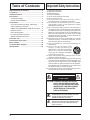 2
2
-
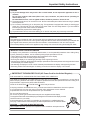 3
3
-
 4
4
-
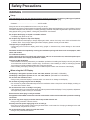 5
5
-
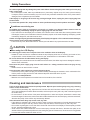 6
6
-
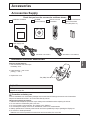 7
7
-
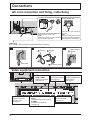 8
8
-
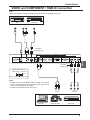 9
9
-
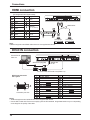 10
10
-
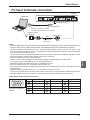 11
11
-
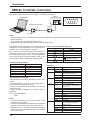 12
12
-
 13
13
-
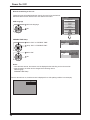 14
14
-
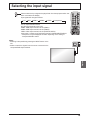 15
15
-
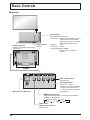 16
16
-
 17
17
-
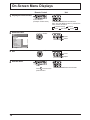 18
18
-
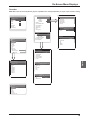 19
19
-
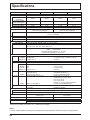 20
20
-
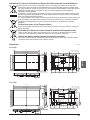 21
21
-
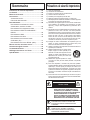 22
22
-
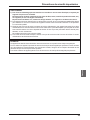 23
23
-
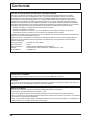 24
24
-
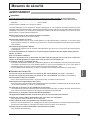 25
25
-
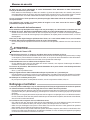 26
26
-
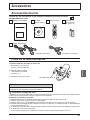 27
27
-
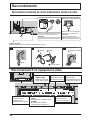 28
28
-
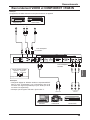 29
29
-
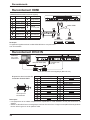 30
30
-
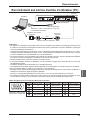 31
31
-
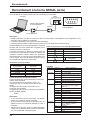 32
32
-
 33
33
-
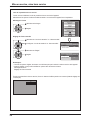 34
34
-
 35
35
-
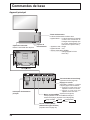 36
36
-
 37
37
-
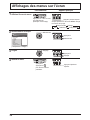 38
38
-
 39
39
-
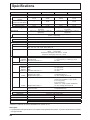 40
40
-
 41
41
-
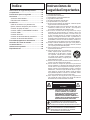 42
42
-
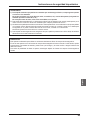 43
43
-
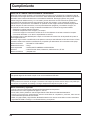 44
44
-
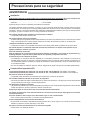 45
45
-
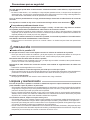 46
46
-
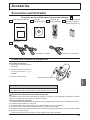 47
47
-
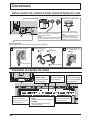 48
48
-
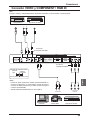 49
49
-
 50
50
-
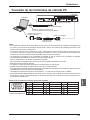 51
51
-
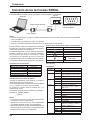 52
52
-
 53
53
-
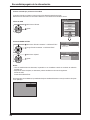 54
54
-
 55
55
-
 56
56
-
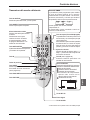 57
57
-
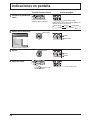 58
58
-
 59
59
-
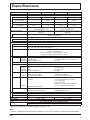 60
60
-
 61
61
-
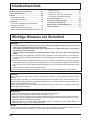 62
62
-
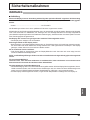 63
63
-
 64
64
-
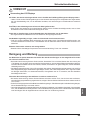 65
65
-
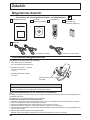 66
66
-
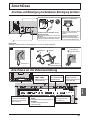 67
67
-
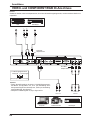 68
68
-
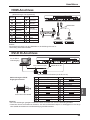 69
69
-
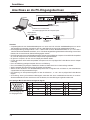 70
70
-
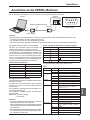 71
71
-
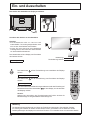 72
72
-
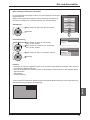 73
73
-
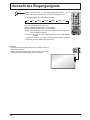 74
74
-
 75
75
-
 76
76
-
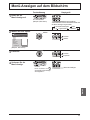 77
77
-
 78
78
-
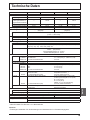 79
79
-
 80
80
-
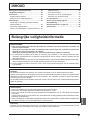 81
81
-
 82
82
-
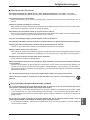 83
83
-
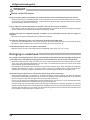 84
84
-
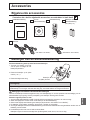 85
85
-
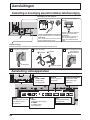 86
86
-
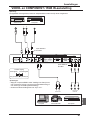 87
87
-
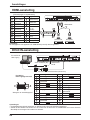 88
88
-
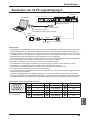 89
89
-
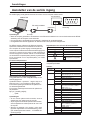 90
90
-
 91
91
-
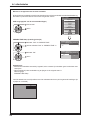 92
92
-
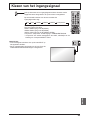 93
93
-
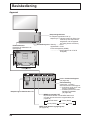 94
94
-
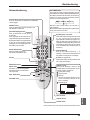 95
95
-
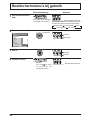 96
96
-
 97
97
-
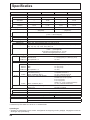 98
98
-
 99
99
-
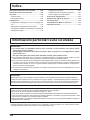 100
100
-
 101
101
-
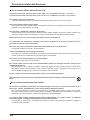 102
102
-
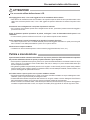 103
103
-
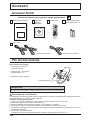 104
104
-
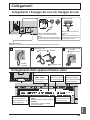 105
105
-
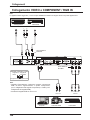 106
106
-
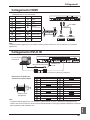 107
107
-
 108
108
-
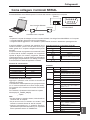 109
109
-
 110
110
-
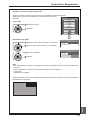 111
111
-
 112
112
-
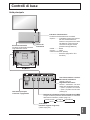 113
113
-
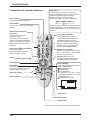 114
114
-
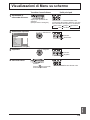 115
115
-
 116
116
-
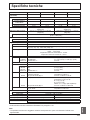 117
117
-
 118
118
-
 119
119
-
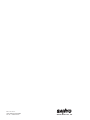 120
120
Sanyo PID-42NE1 Installation Manuallines
- Kategorie
- Fernseher
- Typ
- Installation Manuallines
- Dieses Handbuch eignet sich auch für
in anderen Sprachen
- English: Sanyo PID-42NE1
- français: Sanyo PID-42NE1
- español: Sanyo PID-42NE1
- italiano: Sanyo PID-42NE1
- Nederlands: Sanyo PID-42NE1
Andere Dokumente
-
Panasonic TH47LF20E Bedienungsanleitung
-
Panasonic TH47LF20E Schnellstartanleitung
-
Yamaha PDM-4220 Bedienungsanleitung
-
Pioneer PDP-50MXE1 Benutzerhandbuch
-
Sharp XV-Z12000 - Vision - DLP Projector Benutzerhandbuch
-
Sharp DT-400 Benutzerhandbuch
-
Sharp AN-60KT Benutzerhandbuch
-
WolfVision VZ-C12³ Datenblatt
-
WolfVision VZ-P38 Datenblatt
-
Yamaha PDM-4210E Bedienungsanleitung