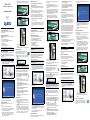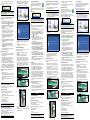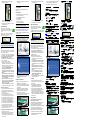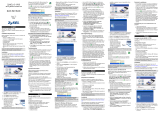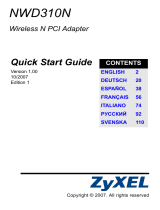ZyXEL 802.11g Benutzerhandbuch
- Kategorie
- Schnittstellenkarten / Adapter
- Typ
- Benutzerhandbuch
Dieses Handbuch eignet sich auch für

ZyXEL M-302
802.11g Wireless MIMO PCI Card
Quick Start Guide
Version 2.00
Edition 1
3/2006
About Your ZyXEL M-302
The ZyXEL M-302 is a wireless network adapter for your
desktop computer.
Installation Requirements
Before installation, make sure you have a computer with
the following:
• Pentium II 366MHz or above
• A minimum of 20 MB available hard disk space
• A minimum of 128 MB RAM
• A CD-ROM drive
• A 32-bit (v2.2) PCI slot
• Windows 2000 or Windows XP
ZyXEL Utility Installation
If you want to use Wireless Zero Configuration (WZC)
with Windows XP, see Note for Windows XP Users.
The installation procedures are similar for all supported
Windows versions.
1 Insert the included CD into the CD-ROM drive on
your computer. When the following screen displays,
click Setup. If the screen does not display, locate
and double-click autorun.exe.
2 The following screen displays. Click Next.
3 Click Next to accept the default file location or click
Browse to select an alternate folder.
4 Click Install to complete the installation.
Hardware Installation
Follow the steps below to install the M-302 in your
computer.
1 Save your work and close all applications.
2 Turn off the computer and any peripheral device(s),
such as a printer. Then disconnect the computer
power cord from the power source.
3 Ground yourself by wearing an anti-static wrist strap
if you have one or touching a grounded metal
object. Remove the computer cover, then remove
the M-302 from its packaging.
4 Insert the M-302 into an available PCI slot. Make
sure the M-302's contacts are fully seated in the PCI
slot.
5 Secure the M-302 to the computer with a bracket
screw.
6 Make sure the antenna is screwed on to the
M-302. Point the antenna up.
7 Replace the computer cover, then turn on your
computer.
8 The M-302’s lights turn on if it is properly inserted.
ZyXEL Utility Icons
After you install the ZyXEL Utility and insert the
M-302, an icon appears in the system tray
(typically at the bottom of the desktop).
If the icon color is green and/or you see the following
icon on your desktop, you are already connected to a
wireless network.
Note for Windows XP Users
If you want to use WZC, either disable the ZyXEL utility
(if you already installed it) or just install the driver.
• To disable the ZyXEL utility, right-click the icon
and select Use Windows Zero Configuration. To
activate the ZyXEL utility again, double-click the
icon and click OK.
• To install the driver only,
1 Follow the hardware installation steps to insert the
M-302 in your computer. The M-302’s lights turn on
if it is properly inserted.
2The Found New Hardware Wizard window
appears. (In Windows XP SP2, select No, not this
time and click Next.)
3Select Install from a list of specific location
(Advanced) and click Next.
4 Insert the included CD into your CD-ROM drive,
select Search removable media (floppy, CD-
ROM…) and then click Next.
5 Click Finish in the last wizard screen to complete
the installation.
Troubleshooting
• If the lights on the M-302 are not on after you have
installed the utility and the M-302, make sure the M-
302 is properly inserted.
• If the icon does not display, uninstall and re-install
the utility. See the User’s Guide for how to uninstall
the utility.
• If your M-302 does not connect to a wireless network,
make sure there is an available wireless network
within range (see your User’s Guide for details about
the site survey feature). If wireless security is enabled
for that network, you need to configure security set-
tings in your M-302 (see the User’s Guide).
Important Information
Federal Communications Commission (FCC)
Interference Statement
The 802.11g Wireless LAN Adapter has been tested to
the FCC exposure requirements (Specific Absorption
Rate).
The equipment complies with FCC RF radiation
exposure limits set forth for an uncontrolled environment,
under 47 CFR 2.1093 paragraph (d) (2).
This Transmitter must not be co-located or operating in
conjunction with any other antenna or transmitter.
Refer to the User's Guide for general FCC statements.
Procedure to View a Product's Certification(s)
1 Go to www.zyxel.com
2 Select your product from the drop-down list box on
the ZyXEL home page to go to that product's page.
3 Select the certification you wish to view from this
page.
Über Ihr ZyXEL M-302
Die ZyXEL M-302 ist ein Drahtlosnetzwerkadapter für
Ihren computer.
Installationsanforderungen
Stellen Sie bitte vor der Installation sicher, dass Ihr
Computer die folgenden Anforderungen erfüllt:
• Pentium II 366MHz oder höher
• Mindestens 20 MB freier Festplattenspeicher
• Mindestens 128 MB RAM
• CD-ROM-Laufwerk
• PCI-Steckplatzes
• Windows 2000 oder Windows XP
Installieren des ZyXEL-Utility-Programms
Wenn Sie die Wireless Zero Configuration (WZC) von
Windows XP verwenden möchten, beachten Sie den
Hinweis für Windows XP-Benutzer.
Der Installationsvorgang ist für alle unterstützten
Windows-Versionen ähnlich.
1 Legen Sie die mitgelieferte CD in das CD-ROM-
Laufwerk des Computers ein. Wenn das folgende
Fenster erscheint, klicken Sie auf Setup. Wenn
dieses Fenster nicht erscheinen sollte, navigieren
Sie auf der CD zur Datei autorun.exe und klicken
Sie doppelt darauf.
2 Das folgende Fenster erscheint. Klicken Sie auf
Next (Weiter).
3 Klicken Sie auf Next (Weiter), um den
vorgegebenen Zielordner zu bestätigen oder klicken
Sie auf Browse (Durchsuchen), um einen anderen
Ordner auszuwählen.
4 Klicken Sie auf Install (Installieren), um die
Installation abzuschließen.
Hardware installieren
Folgen Sie den nachstehenden Schritten, um den M-302
in Ihrem Computer zu installieren.
1 Speichern Sie Ihre Arbeit und schließen Sie alle
Programme.
2 Schalten Sie den Computer und die
Peripheriegeräte (wie z.B. Drucker) aus. Dann
ziehen Sie das Netzkabel des Computers aus der
Steckdose.
3 Erden Sie sich, indem Sie ein antistatisches
Handgelenkband umbinden oder einen geerdeten
Metallgegenstand berühren. Entfernen Sie das
Gehäuse des Computers und nehmen Sie den M-
302 aus der Verpackung heraus.
4 Stecken Sie den M-302 in einen freien PCI-
Steckplatz. Achten Sie dabei darauf, daß die
Kontaktleiste des Adapters richtig im Steckplatz
sitzt.
5 Befestigen Sie den M-302 an dem Gestell mit einer
Halterungsschraube.
6 Stellen Sie sicher, dass die Antenne am M-302
befestigt ist. Richten Sie die Antenne nach oben.
7 Setzen Sie das Gehäuse des Computers wieder auf
und schalten Sie den Computer ein.
8 Wenn die M-302 richtig eingesetzt wurde, beginnen
die Lampen zu leuchten
Anzeigen des ZyXEL-Utility-Programms
Nach Installation des ZyXEL Utility und
Einschieben der M-302 erscheint ein Symbol
im Infobereich (normalerweise im unteren
Bereich des Bildschirms).
Wenn die Anzeige grün leuchtet und/oder auf dem
Bildschirms das folgende Symbol angezeigt wird, ist das
Gerät bereit, eine Verbindung zu einem
Drahtlosnetzwerk herzustellen.
Hinweis für Windows XP-Benutzer
Wenn Sie die WZC verwenden möchten, müssen Sie
entweder das ZyXEL-Utility-Programm deaktivieren
(wenn es bereits installiert wurde) oder nur den Treiber
installieren.
• Um das ZyXEL-Utility-Programm zu deaktivieren,
klicken Sie auf das Symbol und wählen Sie die
Option Use Windows Zero Configuration. Wenn Sie
das ZyXEL-Programm wieder aktivieren möchten,
klicken Sie doppelt auf das Symbol und klicken
Sie auf OK.
• Wenn nur der Treiber installiert werden soll:
1 Installieren Sie den M-302 anhand der
Beschreibung im Computer. Wenn die M-302 richtig
eingesetzt wurde, beginnen die Lampen zu
leuchten.
2Das Hardwareupdate-Assistent-Fenster erscheint.
(Wählen Sie bei XP SP2 die Option No, not this
time und klicken Sie auf Next.)
3 Wählen Sie Software von einer Liste oder
bestimmten Quelle installieren (für
fortgeschrittene Benutzer) und klicken Sie
anschließend auf Weiter.
4 Legen Sie die beigelegte CD in Ihr CD-ROM-
Laufwerk ein. Wählen Sie Wechselmedien
durchsuchen (Diskette, CD,...) und klicken Sie
anschließend auf Weiter.
5 Klicken Sie im letzten Fenster des Assistenten auf
Fertigstellen, um die Installation abzuschließen.
Störungsbeseitigung
• Wenn nach dem Einsetzen der M-302 und dem Instal-
lieren des Utility-Programms die Lampen der M-302
nicht leuchten, prüfen Sie noch einmal, ob die M-302
richtig eingesetzt wurde.
• Wenn das Symbol nicht angezeigt wird, deinstal-
lieren Sie das Utility-Programm und installieren Sie es
erneut. Im Benutzerhandbuch finden Sie eine Be-
schreibung, wie das Utility-Programm deinstalliert
wird.
• Wenn die M-302 keine Verbindung zu einem Drahtlos-
netzwerk herstellen kann, stellen Sie sicher, ob sich
ein solches Netzwerk innerhalb der Reichweite befin-
det (im Benutzerhandbuch finden Sie ausführliche
Informationen zur Siteabfragefunktion). Wenn die
Drahtlossicherheit für dieses Netzwerk aktiviert ist,
müssen die Sicherheitseinstellungen in der M-302
konfiguriert werden (siehe Benutzerhandbuch).
Vorgehensweise zum Aufrufen einer
Produktzertifizierung
1 Gehen Sie auf www.zyxel.com.
2 Wählen Sie Ihr Produkt aus der Auswahlliste auf der
ZyXEL Homepage aus, um die Seite des
entsprechenden Produkts aufzurufen.
3 Wählen Sie die Zertifizierung aus, die Sie von dieser
Seite aus aufrufen möchten.
Acerca de su ZyXEL M-302
El ZyXEL M-302 es un adaptador de red inalámbrico
para su equipo.
Requisitos de instalación
Antes de la instalación, asegúrese de que tiene un
equipo en el que se cumplen los siguientes requisitos:
• Pentium II a 366MHz o superior
• Un mínimo de 20 MB disponibles de espacio en disco
duro
• Un mínimo de 128 MB RAM
• Una unidad CD-ROM
• Una ranura PCI
• Windows 2000 o Windows XP
Instalación de la utilidad ZyXEL
Si desea utilizar Wireless Zero Configuration (WZC) con
Windows XP, consulte Nota para usuarios de Windows
XP.
Los procedimientos de instalación son similares para
todas las versiones admitidas de Windows.
1 Inserte el CD incluido en la unidad de CD-ROM de
su ordenador. Cuando aparezca la siguiente
pantalla, haga clic en Setup (Configuración). Si la
pantalla no aparece, busque y haga doble clic en
autorun.exe.
2 Aparecerá la siguiente pantalla. Haga clic en Next
(Siguiente).
3 Haga clic en Next (Siguiente) para aceptar la
ubicación de archivo predeterminada o haga clic en
Browse (Examinar) para seleccionar una carpeta
alternativa.
4 Haga clic en Install (Instale) para completar la
instalación.
Instalación del hardware
Siga los pasos siguientes para instalar el dispositivo M-
302 en su equipo.
1 Guarde su trabajo y cierre todo los programas.
2 Apague la computadora y los dispositivos
periféricos, como la impresora. Luego desconecte
el cable transmisor de energía de la computadora
de la fuente de energía.
3 Para su seguridad, asegure la toma de tierra
llevando una muñequera antiestática, si dispone de
ella, o en su defecto tocando un objeto de metal
conectado a tierra. Quite la tapa del ordenador,
luego extraiga el M-302 de su embalaje.
4 Inserte el adaptador en una ranura PCI que esté
disponible. Asegúrese de que los contactos del
adaptador estén enteramente ubicados en la
ranura.
5 Asegure el adaptador al chasis con un tornillo de
soporte.
6 Asegúrese de que la antena esté enroscada en el
M-302. Dirija la antena hacia arriba.
7 Coloque nuevamente la tapa del ordenador, y a
continuación proceda a encenderlo.
8 Las luces del M-302 se encenderán si está bien
insertado.
Iconos de la utilidad ZyXEL
Tras instalar la Utilidad ZyXEL e insertar el M-
302, aparece un icono en la bandeja del
sistema (normalmente en la parte inferior del
escritorio).
English
If you have already installed Funk Odyssey Client
software on the computer, uninstall (remove) it.
Install the ZyXEL Utility before you insert the M-302.
Refer to the User's Guide for how to configure security
settings or connect to a specific wireless network.
Deutsch
Wenn auf Ihrem Computer das Programm Funk Odyssey
Client installiert ist, muss dieses zunächst deinstalliert
(entfernt) werden.
Installieren Sie das ZyXEL-Utility-Programm bevor Sie
die M-302 einsetzen.
Eine Beschreibung, wie die Sicherheitseinstellungen
konfiguriert werden oder die Verbindung zu einem
bestimmten Drahtlosnetzwerk hergestellt wird, finden Sie
im Benutzerhandbuch.
Español
Si ya ha instalado el software Funk Odyssey Client en el
ordenador, desinstálelo (quítelo).
Instale la utilidad ZyXEL antes de insertar el M-302.
Seite wird geladen ...
Seite wird geladen ...
-
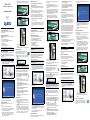 1
1
-
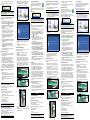 2
2
-
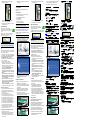 3
3
ZyXEL 802.11g Benutzerhandbuch
- Kategorie
- Schnittstellenkarten / Adapter
- Typ
- Benutzerhandbuch
- Dieses Handbuch eignet sich auch für
in anderen Sprachen
- English: ZyXEL 802.11g User manual
- français: ZyXEL 802.11g Manuel utilisateur
- español: ZyXEL 802.11g Manual de usuario
- italiano: ZyXEL 802.11g Manuale utente
- русский: ZyXEL 802.11g Руководство пользователя
- svenska: ZyXEL 802.11g Användarmanual
Verwandte Artikel
-
ZyXEL Communications G-302 V3 Benutzerhandbuch
-
 ZyXEL Communications M-102 Bedienungsanleitung
ZyXEL Communications M-102 Bedienungsanleitung
-
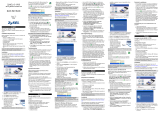 ZyXEL Communications G-170S Bedienungsanleitung
ZyXEL Communications G-170S Bedienungsanleitung
-
 ZyXEL Communications G-210H Schnellstartanleitung
ZyXEL Communications G-210H Schnellstartanleitung
-
 ZyXEL Communications NWD-170N Benutzerhandbuch
ZyXEL Communications NWD-170N Benutzerhandbuch
-
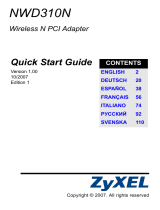 ZyXEL Communications NWD310N Bedienungsanleitung
ZyXEL Communications NWD310N Bedienungsanleitung
-
 ZyXEL Communications G-202 Bedienungsanleitung
ZyXEL Communications G-202 Bedienungsanleitung
-
 ZyXEL Communications NWD-370N Benutzerhandbuch
ZyXEL Communications NWD-370N Benutzerhandbuch