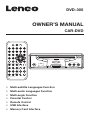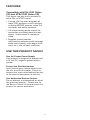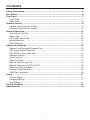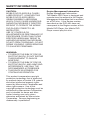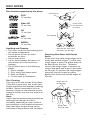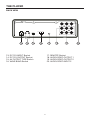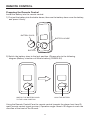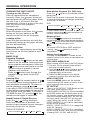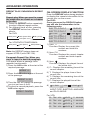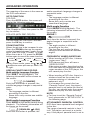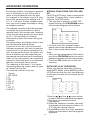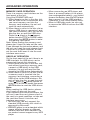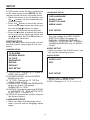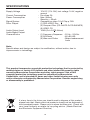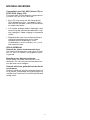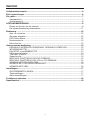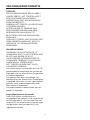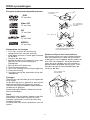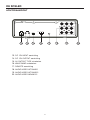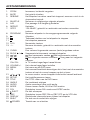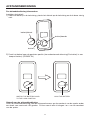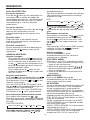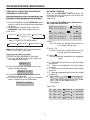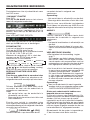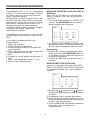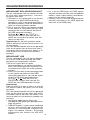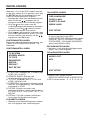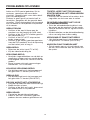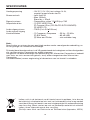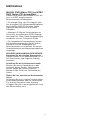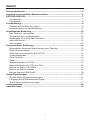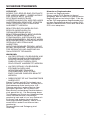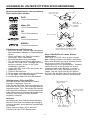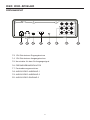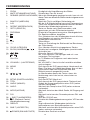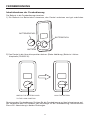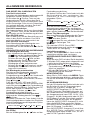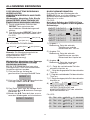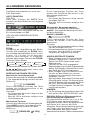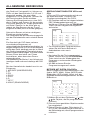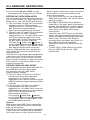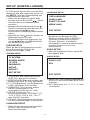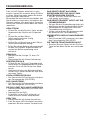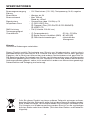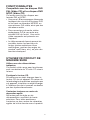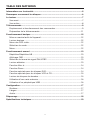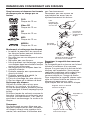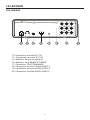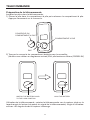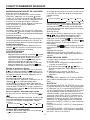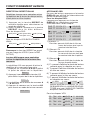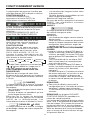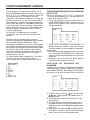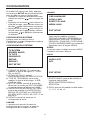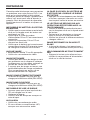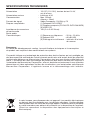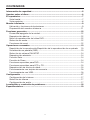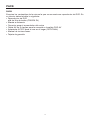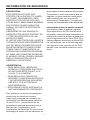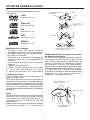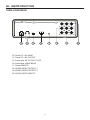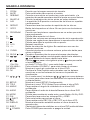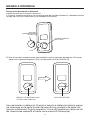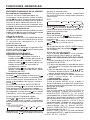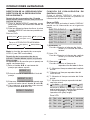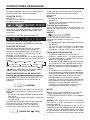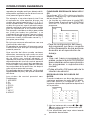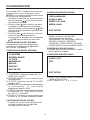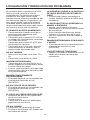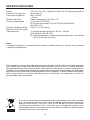Lenco DVD 305 Bedienungsanleitung
- Kategorie
- CD-Spieler
- Typ
- Bedienungsanleitung
Dieses Handbuch ist auch geeignet für

OWNER’S MANUAL
CAR-DVD
• Multi-subtitle Languages Function
• Multi-audio Languages Function
• Multi-angle Function
• Parental Control
• Remote Control
• USB Interface
• Memory Card Interface
DVD-305

2
Compatible with PAL DVD (Video
CD) and NTSC DVD (Video CD)
This player can play discs recorded in
either PAL or NTSC format.
• A single LSI chip now integrates all
major DVD playback circuit functions
including MPEG2 decoder, video D/A
converter, and audio decoders.
• L/R stereo analog audio outputs for
connection to existing head unit aux
inputs. Video output is composite
video.
• Supplied remote handles
multi-function software (multi-language
audio-track/subtitle, multi-angle, multi-
story, etc.), plus all basic functions.
USE THIS PRODUCT SAFELY
Use the Proper Power Supply
This product is designed to operate with
a 12 volt DC, negative ground battery
system.
Protect the Disc Mechanism
Avoid inserting any foreign objects into
the disc drive of this player. Failure to
observe this may cause malfunction due
to the precise mechanism of this unit.
Use Authorized Service Centres
Do not attempt to disassemble or adjust
this precision product. Please refer to
the Service Centre list included with this
product for service assistance.
FEATURES

3
CONTENTS
Safety Information......................................................................................................5
Disc Notes...................................................................................................................6
The Player ...................................................................................................................7
Front View...............................................................................................................7
Back View ...............................................................................................................8
Remote Control ..........................................................................................................9
Location and Function of Keys...............................................................................9
Preparing the Remote Control..............................................................................11
General Operation ....................................................................................................12
Turn the unit On/Off ..............................................................................................12
Basic Play .............................................................................................................12
DVD Video Menu Play...........................................................................................12
Mode Selection.....................................................................................................12
Menu function.......................................................................................................12
Advanced Operation ................................................................................................13
Repeat Play/Paragraph Repeat Play ....................................................................13
On-screen Display Function .................................................................................13
PAL/NTSC system selection.................................................................................14
Random Playing....................................................................................................14
Goto Function.......................................................................................................14
Zoom Function......................................................................................................14
Special Function for DVD .....................................................................................14
Special Function for VCD and CD ........................................................................15
Data Disc Play Operation......................................................................................15
Memory Card Operation.......................................................................................16
USB Play Operation..............................................................................................16
Setup..........................................................................................................................17
System Setup .......................................................................................................17
Language Setup ...................................................................................................17
Audio Setup ..........................................................................................................17
Trouble Shooting ......................................................................................................18
Specifications ...........................................................................................................19

PACK
4
Examine the contents of the box that you DV player was packed in. There should be
the following:
• DVD Player
• Remote Control with
a button cell lithium battery (CR2025 3V)
• Cigarette Lighter Plug
• 9 - Pin AV Lead for Connection to DVD AV output
• AC/DC Adaptor for home use (OPTIONAL)
• Instruction Book
• Warranty Card

5
CAUTION:
MOBILE DVD PLAYER IS A CLASS I
LASER PRODUCT. HOWEVER THIS
MOBILE DVD PLAYER USES A
VISIBLE/INVISIBLE LASER BEAM
WHICH COULD CAUSE HAZARDOUS
RADIATION EXPOSURE IF DIRECTED.
BE SURE TO OPERATE THE MOBILE
DVD PLAYER CORRECTLY AS
INSTRUCTED.
USE OF CONTROLS OR
ADJUSTMENTS OR PERFORMANCE OF
PROCEDURES OTHER THAN THOSE
SPECIFIED HEREIN MAY RESULT IN
HAZARDOUS RADIATION EXPOSURE.
DO NOT OPEN COVERS AND - DO NOT
REPAIR YOURSELF. REFER SERVICING
TO QUALIFIED PERSONNEL.
WARNING:
• TO REDUCE THE RISK OF FIRE OR
ELECTRIC SHOCK, DO NOT EXPOSE
THIS EQUIPMENT TO RAIN OR
MOISTURE.
• TO REDUCE THE RISK OF FIRE OR
ELECTRIC SHOCK, AND ANNOYING
INTERFERENCE, USE ONLY THE
RECOMMENDED ACCESSORIES.
• THIS DEVICE IS INTENDED FOR
CONTINUOUS OPERATION.
This product incorporates copyright
protection technology that is protected
by method claims of certain U.S. patents
and other intellectual property rights
owned by Macrovision Corporation and
other rights owners. Use of this
copyright protection technology must be
authorized by Macrovision Corporation,
and is intended for home and other
limited viewing uses only unless
otherwise authorized by Macrovision
Corporation. Reverse engineering or
disassembly is prohibited.
SAFETY INFORMATION
Region Management Information
Region Management Information:
This Mobile DVD Player is designed and
manufactured to respond to the Region
Management Information that is recorded
on a DVD disc. If the Region number
described on the DVD disc does not
correspond to the Region number of this
Mobile DVD Player, this Mobile DVD
Player cannot play this disc.

DISC NOTES
6
Disc formats supported by this player
DVD
12 cm disc
Video CD
12 cm disc
CD
12 cm disc
MP3
12 cm disc
MPEG4
12 cm disc
Handling and Cleaning
• Dirt, dust, scratches and warping disc
will cause misoperation.
• Do not place stickers or make
scratches on discs.
• Do not warp discs.
• A disc should always be kept in its
case when not in use to prevent
damage.
• Do not place discs in the following
places:
1. Direct sunlight
2. Dirty, dusty and damp areas
3. Near car heaters
4. On the seats or dashboard
Disc Cleaning
Use a dry soft cloth to wipe the surface.
If the disc is quite dirty, use a soft cloth
slightly moistured with isopropyl (rubbing)
alcohol. Never use solvents such as
benzine, thinner or conventional record
cleaners as they may mar the surface of
the disc.
Note:
A disc may become somewhat scratched
(although not enough to make it
unusable) depending on your handle it
and conditions in the usage environment.
Note that these scratches are not an
indication of any problem with the player.
Rough spots
on inside edge
Ball point pen
or pencil
Rough spots on
outside edge
Label side up
Do not touch
the underside
of the disc
Do not bend
Wipe the disc from center
toward the outside edge
Preparing New Discs with Rough
Spots
A new disc may have rough edges on its
inside and outside edges. If a disc with
rough edges is used, the player may not
be able to play the disc. Therefore,
remove the rough edges in advance by
using a ball point pen or pencil as shown
on the right. To remove the rough edges,
press the side of the pen or pencil
against the inside and outside edges of
the disc.

7
THE PLAYER
FRONT VIEW
1.
(POWER)
2.
(Eject Button)
3. Reset Button
4. Disc Slot
5.
/
(PLAY/PAUSE)
6. IR (REMOTE SENSOR)
7. USB Interface
8. SD/MMC/MS Card interface
9. AUX IN
10. VIDEO IN 1
11. AUDIO IN 1L
12. AUDIO IN 1R
4 5 2
1211
10183679

13 14 15 1716 18 19 20
8
THE PLAYER
BACK VIEW
13. DC 12V INPUT Socket
14. DC 12V OUTPUT Socket
15. AV OUTPUT TYPE Switch
16. WAVE BAND Switch
17. REMOTE Socket
18. AUDIO/VIDEO OUTPUT 1
19. AUDIO/VIDEO OUTPUT 2
20. AUDIO/VIDEO INPUT 2
87.7 88.3 88.9

2
1
4
6
3
5
8
7
10
9
11
12
13
14
15
16
17
18
19
20
21
23
22
24
25
26
27
29
28
303132
9
Location and Function of Keys
REMOTE CONTROL

10
REMOTE CONTROL
1. ZOOM Allows the picture to be increased in size.
2. MUTE Press to mute the sound.
3. RESUME When in stop mode, press the button, the play can be resumed
from the stop point.
4. SHUFFLE Allows the track played in random order.
5. A-B A-B repeat allows a passage to be repeated continuously.
6. REPEAT Switch the Repeat mode of discs.
7. GOTO Disc search button, cooperatively used with numeric buttons.
8. PROGRAM Allows the track played in the order you programmed.
9.
Press to play the disc.
10.
Press it for the first time to pre-stop the unit playback, press it
for the second time to stop the playback.
11.
Press to pause playback.
12. 0-10 Numeric buttons
13. -/-- DigitAL select button, cooperatively used with numeric buttons.
14. CLEAR When you input a number in error, press the button to clear it.
15. SLOW
/ Changing for slow forward/reverse playback motion.
16.
/ Press to search forward rapidly & to search reverse rapidly.
17.
/
Press to skip to the next track & press to skip back one
track.
CH+/CH- In TV mode, press CH+/- to increase/decrease the channel.
18. VOLUME+/- Press VOLUME+/- button to increase or decrease the volume
level.
19. MENU Display the root menu that is stored on the DVD disc.
20. OK Confirm the Track/Chapter selected with the numeric buttons or
selected with the cursor buttons on screen display.
21.
/ , / In case of menu mode, / , / buttons served as cursor
buttons to select item left/right, ahead/back.
22. SETUP Display the SETUP menu.
23. TITLE Display the TITLE menu that is stored in DVD disc.
24. ANGLE Changing of the view angle on multi-angle DVD disc.
25. AUDIO Change of the AUDIO soundtrack on multi-audio soundtrack
DVD disc.
26. MODE Press it to change the mode among: Radio, AV-IN and DVD
mode.
27. P/N Switch between PAL mode and NTSC mode.
28.
EJECT Press to eject the disc.
29. PBC
Changing between PBC ON and PBC OFF on the VCD disc.
30. DISPLAY Display statistical disc information during playback.
31. SUB-T Changing of the SUBTITLE language on multi-subtitle language
DVD disc.
32.
POWER Press POWER to turn the unit ON or OFF.

11
Preparing the Remote Control
Install the battery into the remote control.
1) First put the battery into the batter house, then use the battery-door cover the battery,
and press it firmly.
2) Switch the battery-door to the lock position. (Please refer to the following
diagram.)Battery: a button cell lithium battery (CR2025 3V)
Using the Remote Control:Face the remote control towards the player front face IR
mark (remote control signal receiver). Operation angle: About ±30 degree in each the
direction of the front of the IR mark.
REMOTE CONTROL
BATTERY HOUSE
BATTERY-DOOR
BATTERY
SWITCH THE BATTERY-DOOR
TO THE LOCK POSITION
LOCK THE BATTERY

12
GENERAL OPERATION
Normal Playback X2 X4 X8 X20
TURNING THE UNIT ON/OFF
Turning on the Player
After all connections are completed
correctly, Press the
power button on
the front panel to turn on the power. When
the unit is on, it will search the disc
automatically. If there is a disc in the disc
slot, the unit will start playback
automatically.
Turning off the Player
When the power is on press the power
button on the front panel or on the
remote control to turn off the power.
Loading a Disc
Insert the disc into the disc slot with the
printed side facing up, the player will play
the disc automatically.
Removing a Disc
When the disc stops playing, press the
eject button on the front panel to eject
the disc.
BASIC PLAY
Stopping Playback
- Shortly press the
button on the front
panel or on the remote control one time
to pre-stop the unit playback. When the
button on the front panel or on the
remote control is pressed, normal
playback will continue.
- Press the
button twice to stop the
playback and go back to the DVD
LOGO.
Pausing Play
Pressing
on the remote control or
on the front panel during playback will
stop playback temporarily. To return to
normal playback, press
or .
If you play a DVD/VCD/SVCD, press
on the remote control again to stop at the
next picture (step function). If you play a
CD/MP3/Picture CD, pressing
on the
remote control again is ineffective.
Rapid Forward / Rapid Reverse
Press the / during playback.
Each time the button is pressed, the
speed of rapid forward/reverse changes
according to the disc as follows.
DVD/VCD/CD/MP3:
Slow Motion Playback (For DVD Only)
Press the / button on the remote control
during play.
Each time the button is pressed, the speed
of slow forward/reverse changes according
to the disc as follows.
DVD:
In slow motion state, press OK or on the
remote control or on the front panel to
recover normal playback.
Skipping Track
Press the
/ buttons on the remote
control or on the front panel during playback.
Press
to skip to the next track, and press
to skip to the previous track.
Note:
For some VCD2.0 discs (PBC-playback
control), the
/ buttons may be
unavailable.
Volume Level Adjustment
Pressing the VOLUME+/- button on the
remote control to increase or decrease the
volume level.
DVD VIDEO MENU PLAY
When playing a DVD disc in the DVD player:
1) The disc will be played automatically
and stop at menu picture.
2) Use the
/ , / cursor buttons on the
remote control to move between the
highlight bars in the menu.
3) Press the OK button on the remote
control to confirm the selected item.
MENU FUNCTION
Press the MENU button on the remote
control during DVD mode wll return to the
menu stored in the current disc.
AV OUTPUT
There is a AV OUTPUT TYPE Switch on the
rear case, when switch it to A,
AUDIO/VIDEO OUTPUT (1) /(2) are controlled
by MODE button on the front panel or on
the remote control, and the output signal
can be changed among DVD, AV IN 1 (on
the front panel ) and AV IN 2 (on the rear
case). When you switch it to B, AUDIO /
VIDEO OUTPUT (1) can not be controlled
by the MODE button.
AUDIO / VIDEO OUTPUT (1) is connected
to AV IN 1 directly.
AUDIO / VIDEO OUTPUT (2) is controlled
by the MODE button, and you can change
it among DVD, AV IN 1 and AV IN 2.
Normal Playback SF1/2 SF1/3 SF1/4
SF1/7 SF1/6 SF1/5

ON-SCREEN DISPLAY FUNCTION
Press the DISPLAY button during playback
to display the console information of the
current disc on the screen.
For DVD:
Once you press the DISPLAY button
you will see the information in the
following order.
1) Item: TT
Function: Display the current title
number and total title
numbers.
2) Item: CH
Function: Displays the current chapter
number and total chapter
numbers.
3)
Item:
Function: Displays the played time of
the whole disc.
4) C-: Displays the remaining time of the
current chapter.
5) T: Displays the player time of time
current title.
6) T-: Displays the remaining time of the
current title.
7) C: Displays the played time of the
current chapter.
8)
Displays the current disc’s LANGUAGE,
AUDIO TYPE, SUBTITLE LANGUAGE
and PLAY ANGLE.
For VCD:
ADVANCED OPERATION
REPEAT PLAY/ PARAGRAPH REPEAT
PLAY
Repeat play: When you want to repeat
the whole disc or a track or a chapter
in the disc.
1) Press the REPEAT button repeatedly
to select different repeat modes.
2) For different kinds of disc, pressing
the REPEAT button has different
effects.
For DVD:
For VCD/SVCD/CD/MP3/WMA:
Note: the REPEAT feature does not
support VCD2.0 (with PBC ON).
Paragraph Repeat Play: When you
want to repeat a desired paragraph.
A-B repeat allows a passage to be
repeated continuously.
1) Press the A-B button at the start of the
required passage.
REPEAT A -
2)Press the A-B button again at the end
of the passage.
REPEAT A - B
3)Then the unit will repeat the passage
you just set from A to B.
4) To revert to normal playback, press the
A-B button again.
REPEAT CANCEL
13
REP:[OFF] REP:[CHAPTER] REP:[TITLE]
REP:[REP ALL]
REP:[OFF] REP:[REP1] REP:[REPALL]
1/1 ENG 5.1CH 1/4 ENG OFF
DVD TT 1/2 CH 1/1 00:00:01
DVD TT 1/2 CH 1/1 00:13:53
C-
DVD TT 1/2 CH 1/1 00:00:03T
DVD TT 1/2 CH 1/1 00:29:27T-
DVD TT 1/2 CH 1/1 00:01:02C
1/1 ENG 5.1CH 1/4 ENG OFF
CD TRK 4/16 HDCD C 00:00:08
CD TRK 4/16 HDCD C - 00:03:31
CD TRK 4/16 HDCD T 00:13:21
CD TRK 4/16 HDCD T -00:58:04

ADVANCED OPERATION
14
The meaning of the menu is the same as
the DVD menu above.
GOTO FUNCTION
FOR DVD:
Press the GOTO button, the screen will
display the following message:
Use the number keys to enter the desired
Title, Chapter or Time, then press the OK
key to confirm.
FOR VCD (WITH PBC OFF)/CD:
You can enter the Track and Time then
press the OK key to confirm.
ZOOM FUNCTION
Allows the picture to be increased in size.
Press the ZOOM button on the remote
control to toggle between 2 scale, 3 scale
and 4 scale, 1/2 scale,1/3 scale, 1/4 scale.
When the scale is 1/4, press the ZOOM
button again to cancel the zoom function.
During Zoom mode, press the
/ , /
buttons to move pictures up, down, left,
or right.
SPECIAL FUNCTIONS FOR DVD
Multi-subtitle Language Function
Press SUB-T during playback. The
following information will be shown on
the screen.
: [1 CHINESE]
Each time the button is pressed, the
subtitle language changes in sequential
order.
Notes:
- The language number is different
according to the disc.
- Some discs only contain one subtitle
language.
Multi-audio Language Function
Press AUDIO on the remote control during
playback. The following information will
be shown on the screen.
: [3 ENGLISH 5.1CH]
Each time the button is pressed, the
audio soundtrack language changes in
sequential order.
Notes:
- The language number is different
according to the disc.
- Some discs only contain one
soundtrack language.
Multi-angle Function
Press ANGLE during playback. The
following information will be shown on
the screen.
ANGLE 1
Each time the button is pressed, the
angle changes in sequential order.
Notes:
- The angle number is different
according to the disc.
- The function only works for discs
having scenes recorded at different
angles.
FREQUENTLY ASKED QUESTIONS
• When inserting a DVD disc, it shows
“region error”,why?
DVD players and discs all have a
“REGION CODE”.
If the region number described on the
DVD disc does not correspond with the
region number of this DVD player, the
unit cannot play the disc.
• When inserting a DVD disc, there is a
window shown on the screen that
requires entering a 4 character
password, why?
It is because the current disc has
“Parental Control” level, the player’s
parental level is set below the level of
the disc, you should enter the correct
password to play the disc normally.
NOTE:
For how to set the “Parental Control”
level, please refer to “SETUP\LOCK” in
the following page.
ATTACHMENT: PARENTAL CONTROL
DVD discs have a parental level assigned
to the disc.
The range of parental controls is from 1
to 8. The player can be set in a similar
way. If the player’s parental level is set to
ZOOM 2 ZOOM 3 ZOOM 4 ZOOM 1/2
ZOOM OFF ZOOM 1/4 ZOOM 1/3
[ 1/4]

ADVANCED OPERATION
15
SPECIAL FUNCTIONS FOR VCD AND
CD
For VCD and CD discs, there is one special
function “Program Play” which makes it
different from DVD discs.
• The function is effective in PBC OFF
mode.Pressing the PROGRAM button
will activate program edit interface.
• For how to set the program menu,
please refer to the operation of the audio
files in the media player below.
Note:
• After you have programmed the tracks,
press the PROGRAM button to switch
between program play and normal play.
• Press the OK button to exit the edit
interface.
DATA DISC PLAY OPERATION
When you insert a data disc including
audio (MP3, WMA), movie (MPEG), picture
(JPG) files into the disc slot, the following
media play window will be shown on the
screen:
1)Use the
/ or the / cursor button
to select the items you want to program.
2)The items you selected will be
highlighted.
3) Input the sequence number you want
to program by the numeric buttons (0-
9,10+)on the remote control.
4) Press OK or select the “play” operation
button on the bottom area to program
playback.
8 it will play all discs. If the player’s parental
level is set below 8, only discs with a
lower or equal parental level will play.
For example if the player is set to 5, only
discs with parental control ratings of 5, 4,
3, 2, & 1 will play. To play a higher rated
disc you must change the player’s rating
to a higher number.
For example, consider a disc that generally
is suitable for most audiences, and is
rated as level 2 for the most part. However
in the middle there are also scenes rated
at 5 & 7 (not suitable for children).
Alternative scenes with lower rating are
included.
The player plays the highest rated scene
that the parental setting allows.
A section of the disc can have several
different sequences that vary in parental
control level. In the above example of a
disc with parental control, the player will
show a different section depending on
the parental control level set in the player’s
menu. In this way parents can control the
content of films and there is no indication
that any censorship has occurred.
The meaning of the levels 1 to 8 varies
depending upon the country and the type
of content on the disc.
The parental control levels are:
Unlock
1 KID SAFE
2G
3PG
4 PG 13
5 PG-R
6R
7 NC 17
8 ADULT
Prog-
1 [--] 5[--] 9[--] 13[--]
2 [--] 6[--] 10[--] 14[--]
3 [--] 7[--] 11[--] 15[--]
4 [--] 8[--] 12[--] 16[--]
Play Clear
Prog-
1__:__ 5__:__ 9__:__ 13__:__
2__:__ 6__:__ 10__:__ 14__:__
3__:__ 7__:__ 11__:__ 15__:__
4__:__ 8__:__ 12__:__ 16__:__
Play Clear
TCTCTCTC

16
ADVANCED OPERATION
MEMORY CARD OPERATION
There is a memory card interface on the
front panel of the unit.
Using the SD/MMC/MS card:
1) When there is no disc in the disc slot
and no USB driver is connected, and
you insert memory card into the
memory card interface, the unit will
read the card automatically.
2) When there is a disc in the disc slot or
when a USB drive is connected, and
you insert a memory card, the unit will
play the disc or read the USB drive.
Press the (stop) or the (pause)
button to enter STOP or PAUSE mode,
then press the GOTO button to enter
the reading card mode.
Note: When reading the memory card,
please don’t touch or take out the card.
If you followed the instruction above, and
the unit can’t read the card, please check
if the card is in good condition, or take
out the card then insert it into the card
interface once more.
USB PLAY OPERATION
On the front panel of the unit, there is an
USB interface. An USB driver can be
connected through this interface.
1) When there is no disc in the disc slot
and without inserting a memory card,
connect a USB driver to the USB
interface, the unit will read the files
stored in the USB device Automatically.
2) When there is a disc in the disc slot or
a memory card is inserted into the
memory card interface, connecting a
USB driver to the USB interface, the
unit will play the disc or read the card.
Press
(stop) or (pause) button to
enter STOP or PAUSE mode, then press
GOTO button to read the USB device.
Note:
When reading the USB device, please
don’t touch or take out the card.
If you followed the instruction above, the
unit can’t read the card, please check if
the card is in good condition, or take out
the card then insert it into the card
interface once more.
• The main unit can only support the
standard USB-memory disc which is
approved by Microsoft.
• USB MP3 player is not a standard which
means different brands or different
models have their own standard. So
our product cannot support every MP3
player.
• When connecting an MP3 player and
there is a normal battery in the player
(non rechargeable battery), you should
remove the battery from the MP3 player
then connect it to the USB interface.
Otherwise, it may cause battery burst.
• When in USB play mode, be sure not
to remove the USB drive from the USB
interface.

In DVD mode, when the disc is playing or
in the stop mode, press SETUP on the
remote control to enter the setup menu.
• When the cursor is on the topside, use
the
/ buttons to move between the
different pages.
• Press
the button to move the cursor
to the setup page below and then you
can use the
/ buttons to move
between the different setup options.
• Press the
button to display the choice
list for each setup option and then use
the
/ buttons and the OK button to
change your selection.
SYSTEM SETUP
When you open the setup menu, you will
see the system setup page at first, see
below:
1) TV SYSTEM: Change the TV mode to
NTSC, PAL or AUTO.
2) SCREEN SAVER: set the SCREEN
SAVER on or off.
3) TV TYPE: Change the TV TYPE to
4:3PS, 4:3LB or 16:9.
4) PASSWORD: Change the PASSWORD
to lock or unlock, the default
PASSWORD is “0000”.
5) RATING: Change the parental RATING
to 1KID SAFE, 2G, 3PG, 4PG13, 5PG-
R, 6R, 7NC-17, or 8ADULT.
6) DEFAULT: Restore the system setup to
the factory default.
LANGUAGE SETUP
• When you open the language setup
menu, you will see the language setup
page:
17
SETUP
You can change the OSD/ AUDIO/
SUBTITLE/ MENU language to
ENGLISH / GERMAN / SPANISH /
FRENCH / PORTUGUESE / ITALIAN /
(RUSSIAN)(RUSSIAN only for MENU
LANG).
AUDIO SETUP
• When you open the AUDIO menu, you
will see the following picture:
1) AUDIO OUT: Change to SPDIF/OFF,
SPDIF/RAW or SPDIF/PCM.
2) KEY: Change to -4, -2, 0, +2, or +4.
TV SYSTEM
SCREEN SAVER
TV TYPE
PASSWORD
RATING
DEFAULT
EXIT SETUP
SYSTEM SETUP
OSD LANGUAGE
AUDIO LANG
SUBTITLE LANG
MENU LANG
EXIT SETUP
LANGUAGE SETUP
AUDIO OUT
KEY
EXIT SETUP
AUDIO SETUP

TROUBLE SHOOTING
18
If it appears that your DVD unit is faulty,
first consult this checklist. It may be that
something simple has been overlooked.
Under no circumstances should you
try to repair the player yourself, as
this will invalidate the warranty. Only
qualified service personnel can
remove the cover or service this
player.
NO POWER
• Check if the on/off button on the front
of the player is set to ON.
• Check if the AC or DC power plug of
the mains unit is properly connected.
• Check if there is power at the AC or DC
outlet.
• Check if the battery is properly
connected to the DVD unit or if the
voltage of the battery is too low.
NO PICTURE
• Select the correct TV or AV input.
• Check the video connection.
DISTORTED PICTURE
• Check the disc for fingerprints and clean
with a soft cloth, wiping from centre to
edge.
• Sometimes a small amount of picture
distortion may appear. This is not a
malfunction.
COMPLETELY DISTORTED PICTURE
• The disc format is not according to the
TV-set used (PAL/NTSC).
NO COLOR IN PICTURE
• The disc format is not according to the
TV-set used (PAL/NTSC).
THE DISC DOES NOT PLAY
• Ensure the disc label is upwards.
• Clean the disc.
• Check if the disc is defective by
trying another disc.
NO SOUND
• Check the audio connections.
• If using a HIFI amplifier, try another
sound source.
DEVICE DOESN’T RETURN TO the
START-UP SCREEN WHEN THE DISC
IS REMOVED
• Press
power to turn off the unit, then
press it again to turn on the unit.
THE PLAYER DOES NOT RESPOND TO
THE REMOTE CONTROL
• Aim the remote control directly at the
sensor on the front of the player.
• Avoid all obstacles which may interfere
with the signal path.
• Inspect or replace the remote control
batteries.
DISTORTED OR B/W PICTURE
• The disc format is not according to the
TV-set used (PAL/NTSC).
BUTTONS DO NOT WORK
• Turn the player off and on with the
power on/off button on the side of the
player.

SPECIFICATIONS
19
Supply Voltage : 12V DC (11V-15V), test voltage 14.4V, negative
ground
Current Consumption : Less than 2A
Power Consumption : Max. 550mA
Stand by < 20mA
Signal System : Compositive video 1.0 0.2Vp-p 75Ω
Discs Played : (1) DVD-VIDEO Disc
(2) Compact Disc
(CD-DA/CD-R/CD-RW/MP3)
(3) VIDEO CD
Audio Output Level : 10KΩ (2 ch 2.0
0.5Vrms)
Audio Signal Output
Characteristics : (1) Frequency Response :
20 Hz - 20 KHz
(2) S/N Ratio : 80 dB (JIS)
(3) Wow and Flutter : Below measurement
limits
Note:
Specifications and design are subject to modification, without notice, due to
improvements in technology.
This product incorporates copyright protection technology that is protected by
method claims of certain U.S. patents and other intellectual property rights
owned by Macrovision Corporation and other rights owners. Use of this
copyright protection technology must be authorized by Macrovision
Corporation, and is intended for home and other limited viewing uses only
unless otherwise authorized by Macrovision Corporation. Reverse engineering
or disassembly is prohibited.
If at any time in the future you should need to dispose of this product
please note that: Waste electrical products should not be disposed of
with household waste. Please recycle where facilities exist. Check with
your Local Authority or retailer for recycling advice. (Waste Electrical
and Electronic Equipment Directive)

Gebruikershandleiding
Auto-DVD
• Functie voor ondertitels in meerdere talen
• Functie voor geluid in meerdere talen
• Functie voor verschillende invalshoeken
• Oudertoezicht
• Afstandsbediening
• USB poort
• Geheugenkaart interface
DVD-305
Seite laden ...
Seite laden ...
Seite laden ...
Seite laden ...
Seite laden ...
Seite laden ...
Seite laden ...
Seite laden ...
Seite laden ...
Seite laden ...
Seite laden ...
Seite laden ...
Seite laden ...
Seite laden ...
Seite laden ...
Seite laden ...
Seite laden ...
Seite laden ...
Seite laden ...
Seite laden ...
Seite laden ...
Seite laden ...
Seite laden ...
Seite laden ...
Seite laden ...
Seite laden ...
Seite laden ...
Seite laden ...
Seite laden ...
Seite laden ...
Seite laden ...
Seite laden ...
Seite laden ...
Seite laden ...
Seite laden ...
Seite laden ...
Seite laden ...
Seite laden ...
Seite laden ...
Seite laden ...
Seite laden ...
Seite laden ...
Seite laden ...
Seite laden ...
Seite laden ...
Seite laden ...
Seite laden ...
Seite laden ...
Seite laden ...
Seite laden ...
Seite laden ...
Seite laden ...
Seite laden ...
Seite laden ...
Seite laden ...
Seite laden ...
Seite laden ...
Seite laden ...
Seite laden ...
Seite laden ...
Seite laden ...
Seite laden ...
Seite laden ...
Seite laden ...
Seite laden ...
Seite laden ...
Seite laden ...
Seite laden ...
Seite laden ...
Seite laden ...
Seite laden ...
Seite laden ...
Seite laden ...
Seite laden ...
Seite laden ...
Seite laden ...
-
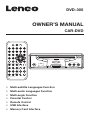 1
1
-
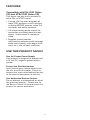 2
2
-
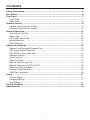 3
3
-
 4
4
-
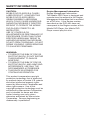 5
5
-
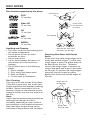 6
6
-
 7
7
-
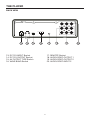 8
8
-
 9
9
-
 10
10
-
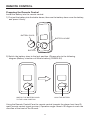 11
11
-
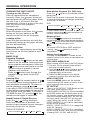 12
12
-
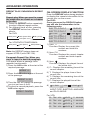 13
13
-
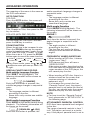 14
14
-
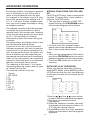 15
15
-
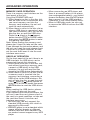 16
16
-
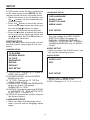 17
17
-
 18
18
-
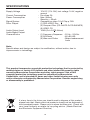 19
19
-
 20
20
-
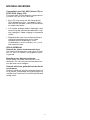 21
21
-
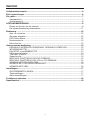 22
22
-
 23
23
-
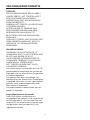 24
24
-
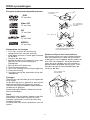 25
25
-
 26
26
-
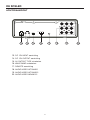 27
27
-
 28
28
-
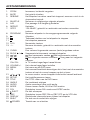 29
29
-
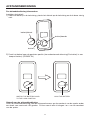 30
30
-
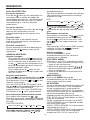 31
31
-
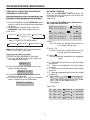 32
32
-
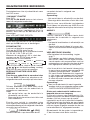 33
33
-
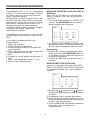 34
34
-
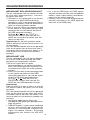 35
35
-
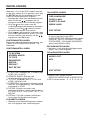 36
36
-
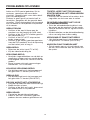 37
37
-
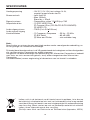 38
38
-
 39
39
-
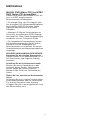 40
40
-
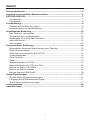 41
41
-
 42
42
-
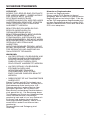 43
43
-
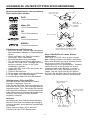 44
44
-
 45
45
-
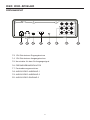 46
46
-
 47
47
-
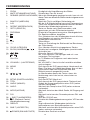 48
48
-
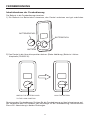 49
49
-
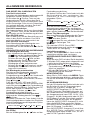 50
50
-
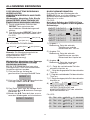 51
51
-
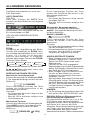 52
52
-
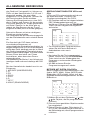 53
53
-
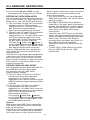 54
54
-
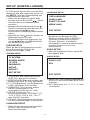 55
55
-
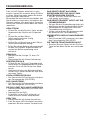 56
56
-
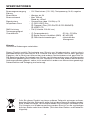 57
57
-
 58
58
-
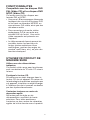 59
59
-
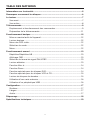 60
60
-
 61
61
-
 62
62
-
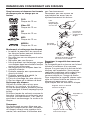 63
63
-
 64
64
-
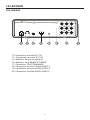 65
65
-
 66
66
-
 67
67
-
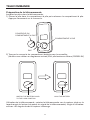 68
68
-
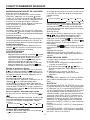 69
69
-
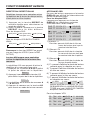 70
70
-
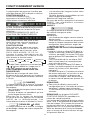 71
71
-
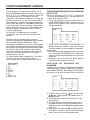 72
72
-
 73
73
-
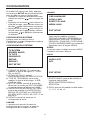 74
74
-
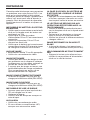 75
75
-
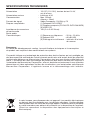 76
76
-
 77
77
-
 78
78
-
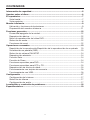 79
79
-
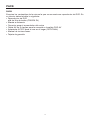 80
80
-
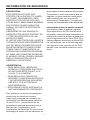 81
81
-
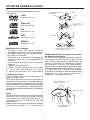 82
82
-
 83
83
-
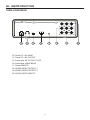 84
84
-
 85
85
-
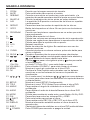 86
86
-
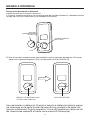 87
87
-
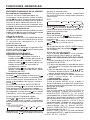 88
88
-
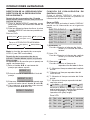 89
89
-
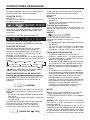 90
90
-
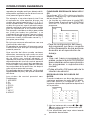 91
91
-
 92
92
-
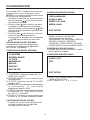 93
93
-
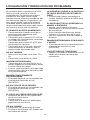 94
94
-
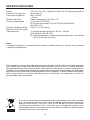 95
95
-
 96
96
Lenco DVD 305 Bedienungsanleitung
- Kategorie
- CD-Spieler
- Typ
- Bedienungsanleitung
- Dieses Handbuch ist auch geeignet für
in anderen Sprachen
- English: Lenco DVD 305 Owner's manual
- français: Lenco DVD 305 Le manuel du propriétaire
- español: Lenco DVD 305 El manual del propietario
- Nederlands: Lenco DVD 305 de handleiding
Verwandte Papiere
Sonstige Unterlagen
-
RCS 8944 Bedienungsanleitung
-
ZENEC ZE-MC5600 - BT COMPATIBILITY LIST V1.9 Bedienungsanleitung
-
ZENEC ZE-NC520 Benutzerhandbuch
-
ZENEC ZE-MC292 Bedienungsanleitung
-
ZENEC ZE-MC192 Bedienungsanleitung
-
Elta 7550 Benutzerhandbuch
-
Seg MS 1131DVD Benutzerhandbuch
-
ZENEC ZE-MC194 Bedienungsanleitung
-
Audiovox NAV101 - NAV 101 - Navigation System Bedienungsanleitung
-
AudioSonic DV-1821 Benutzerhandbuch