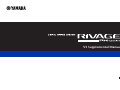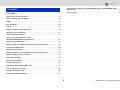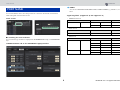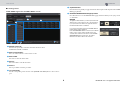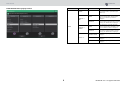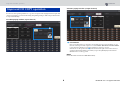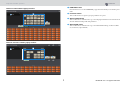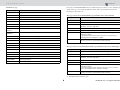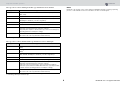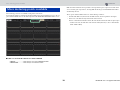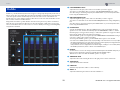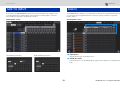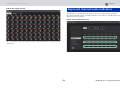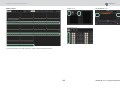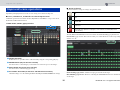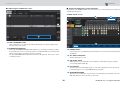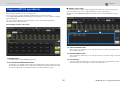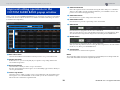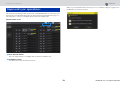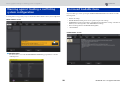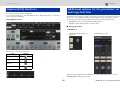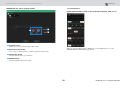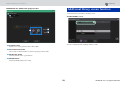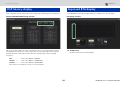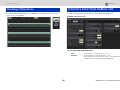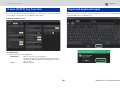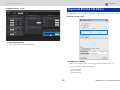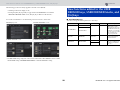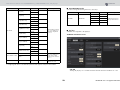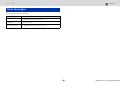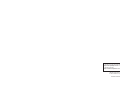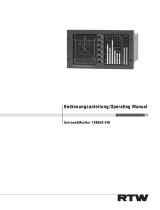EN
V3 Supplemental Manual

CONTENTS
2 RIVAGE PM series V3 Supplemental Manual
PORT NAME .....................................................................................................3
Improved CH COPY operation.........................................................................6
More metering points available ....................................................................10
DaNSe.............................................................................................................11
MIX TO INPUT................................................................................................12
SUB IN ............................................................................................................12
Improved channel name indicators...............................................................13
Improved scene operations ...........................................................................15
Improved DCA operations .............................................................................17
Improved setting operations in the
CUSTOM FADER BANK popup window.........................................................18
Improved sync operations .............................................................................19
Warning against loading a conflicting system configuration.......................20
Increased loadable items ...............................................................................20
Improved EQ functions ..................................................................................21
Additional options for the parameter set and copy function.......................21
Additional library screen function .................................................................23
DSP latency display ........................................................................................24
Improved RTA display ....................................................................................24
Flashing ON buttons ......................................................................................25
[ON] KEYS FUNCTION DURING SOF .............................................................25
A new [SHIFT] key function ...........................................................................26
Improved keyboard input..............................................................................26
Improved RIVAGE PM Editor .........................................................................27
New functions added to the USER DEFINED keys, USER DEFINED knobs,
and [Fn] keys.................................................................................................. 28
New messages ............................................................................................... 30
Contents

CONTENTS
PORT NAME
3 RIVAGE PM series V3 Supplemental Manual
You can now label the devices, slots and ports that are connected to the network, and view these
labels in the patch screen and other screens.
Patch screens
■ Switching the name indicators
You can select the type of label to be displayed via the PREFERENCES settings or USER DEFINED
keys.
SCREEN SETTINGS tab on the PREFERENCES popup window
NAMES
You can select CHANNEL NAME, PORT NAME, or PORT ADDRESS (e.g., M1:RY1-1) as a
label.
Supporting labels (Supported: O, Not supported: X)
• TWINLANe network
• Dante network
• I/O network
PORT NAME
Device Slot Port
RPio622/222 O RY O O
MY O O
Device Slot Port
xxO
Device Slot Port
CS1/2 x OMNI IN O O
OMNI OUT O O
AES/EBU O O
MY O O
DSP x HY x x
MY O O

CONTENTS
PORT NAME
4 RIVAGE PM series V3 Supplemental Manual
■ Setting screen
PORT NAME tag on the SYSTEM CONFIG screen
Network select tab
Press this tab repeatedly to select the network for the device from:
TWINLANe, DANTE, or DSP/CS.
Device select buttons
Press one of these buttons to select a device to edit.
Device label
Press here to enter the device name.
Slot list
Press a slot label to enter the slot name.
Port list
Press a port label to enter the port name.
List select knob
Use the corresponding screen encoder or the [TOUCH AND TURN] knob to select a slot or
port.
Keyboard button
Press this button repeatedly to toggle between the direct input and the input from the NAME
EDIT popup window.
DEVICE SYNC/DANTE SETUP popup button
Press this button to access the DEVICE SYNC popup window in which you can sync port name
or other labels.
NOTICE
To apply the labeled names, you must synchronize the
data from the control surface to the connected device.
If you synchronize the data in the opposite direction,
the labeled name will be overwritten.
If you selected a Dante network, the DANTE SETUP
popup window will be displayed.
If the THIS CONSOLE button is turned on, the labeled
names on the control surface will take effect and
overwrite those labeled on the device. If the DANTE
CONTROLLER button is turned on, the names
labeled on the device will become effective.

CONTENTS
PORT NAME
5 RIVAGE PM series V3 Supplemental Manual
USER DEFINED KEYS popup window
Function PARAMETER 1 PARAMETER 2 Description
NAMES
TOGGLE —
Three-way toggle from channel name (the
key indicator is off) to port name (lit) to
address (lit).
CHANNEL <->
PORT
LATCH
Pressing the key repeatedly will toggle
between channel name and port name.
The key is lit while the port name is
displayed.
UNLATCH
While pressing and holding down the key,
the port name is displayed. When releasing
the key, the channel name is displayed.
CHANNEL <->
ADDRESS
LATCH
Pressing the key repeatedly will toggle
between channel name and address. The
key is lit while the address is displayed.
UNLATCH
While pressing and holding down the key,
the address is displayed. When releasing
the key, the channel name is displayed.
SWITCH TO ...
CHANNEL NAME
When pressing the key, the channel name is
displayed.
PORT NAME
When pressing the key, the port name is
displayed.
PORT ADDRESS
When pressing the key, the address is
displayed.

CONTENTS
Improved CH COPY operation
6 RIVAGE PM series V3 Supplemental Manual
You can now select specific parameters to copy. You can register each of eight patterns for inputs and
outputs respectively as a preset. The mounting and patching settings as well as the parameters will
be copied automatically.
CH COPY popup window (input channel)
CH COPY popup window (output channel)
Preset buttons
Press one of these buttons to select the corresponding preset group of parameters to copy.
Press the selected preset button again to access the INPUT (OUTPUT) CH COPY PRESET
popup window, in which you can select parameters to register as a preset.
You can also use the preset button (located in the lower right corner in this section) to
specify parameters that will be copied when you press the [PASTE] key in the Selected
Channel section on the top panel.
NOTE
Preset data will be stored in the USER SETUP library.
Improved CH COPY operation

CONTENTS
Improved CH COPY operation
7 RIVAGE PM series V3 Supplemental Manual
INPUT CH COPY PRESET popup window
OUTPUT CH COPY PRESET popup window
NAME EDIT button
Press this button to access the NAME EDIT popup window in which you can edit the preset
name.
Parameter buttons
Turn on these buttons to register a group of parameters as a preset.
WITH PLUGINS button
Turn on this button to include in the copy source the plug-ins that have been inserted into the
selected channel, and the patches and parameters.
WITH SENDS button
Turn on this button to include in the copy source all the SEND settings (on/off, level, PAN,
etc.) for the bus (output channel).

CONTENTS
Improved CH COPY operation
8 RIVAGE PM series V3 Supplemental Manual
Parameters to copy
*1 Output channels only
If you turn on the WITH PLUGINS button to include the plug-ins in the copy source, and if the pair
setting of the copy-source channel(s) differs from that of the copy-destination channel(s), the
following operation will occur.
The copy source is a mono channel and the copy destination is also a mono channel:
*1 Excluding Dual type and Stereo type
The copy source is a stereo channel pair and the copy destination is also a stereo channel pair:
*1 The GEQ link settings on the copy destination will not be changed.
*2 Excluding Dual type and Stereo type
Parameter Description
NAME Channel name, color, icon
ANALOG GAIN Gain, phantom power on/off, GANG, gain compensation, M/S decode
SILK SILK settings
PHASE Ø
DIGITAL GAIN Gain, GANG
HPF/LPF On/off, cutoff frequency, type
EQ On/off, type, attenuator, band settings
DYNA 1
DYNA 2
On/off, type, type-specific parameters, key-in (filter, Q, cutoff frequency)
INSERT 1
INSERT 2
On/off, points
MIX SEND Level, PRE/POST, FOLLOW settings
MATRIX SEND Level, PRE/POST, FOLLOW settings
DIRECT OUT On/off, level, points, FOLLOW settings
DELAY On/off, delay time, points, GANG
FADER Level
CH ON On/off
MIX ON On/off
MATRIX ON On/off
SURR Surround settings (on/off, positioning, DIV, LFE)
TO STEREO TO STEREO settings (on/off, mode, points
*1
, PAN, BALANCE, CSR)
DCA ASSIGN DCA assign settings
MUTE ASSIGN Mute assign settings
Copy source Copy destination
31BandGEQ Copy the source and patch. (On, Band/Gain, Limit)
Flex15GEQ Copy the source and patch. (On, Band/Gain, Limit)
8BandPEQ Copy the source and patch. (On, Type, Band/Gain, Band/Q, Band/Bypass,
Band/Freq., Low Shel., High Shel.)
AutoMixer Assign an available channel. (Parameters will not be copied.)
OutBoard Select OutBoard as the copy destination. (No patching)
Effect Copy and patch (if the copy source is a Dual type) (including parameters
and bypass settings).
Copy and patch the L channel (if the copy source is a normal type
*1
)
(including parameters and bypass settings).
BLANK Clear the insert module patch on the copy destination channel. (The DSP
allocation used on the copy destination will be retained.)
Copy source Copy destination
31BandGEQ Copy the source and patch. (On, Band/Gain, Limit)
*1
Flex15GEQ Copy the source and patch. (On, Band/Gain, Limit)
*1
8BandPEQ Copy the source and patch. (On, Type, Band/Gain, Band/Q, Band/Bypass,
Band/Freq., Low Shel., High Shel.)
*1
AutoMixer Assign two available channels. (Parameters will not be copied.)
OutBoard Select OutBoard as the copy destination. (No patching)
Effect Copy and patch (if the copy source is a Stereo type) (including parameters
and bypass settings).
Copy and patch both L and R channels (if the copy source is a normal
type
*2
) (including parameters and bypass settings).
BLANK Clear the insert module patch on the copy destination channel. (The DSP
allocation used on the copy destination will be retained.)

CONTENTS
Improved CH COPY operation
9 RIVAGE PM series V3 Supplemental Manual
The copy source is a stereo channel pair and the copy destination is a mono channel:
*1 Excluding a Dual type and Stereo type
The copy source is a mono channel and the copy destination is a stereo channel pair:
*1 The GEQ link settings on the copy destination will not be changed.
*2 Excluding a Dual type and Stereo type
NOTE
During the copy operation, if any controls made from PM Editor interrupt a mounting or patching
process, or if the available resources are insufficient, an alert screen will appear.
Copy source Copy destination
31BandGEQ Copy 31BandGEQ on the L channel of the source and patch (On, Band/
Gain, Limit).
Flex15GEQ Copy the A side of the source and patch. (On, Band/Gain, Limit)
8BandPEQ Copy the A side of the source and patch. (On, Type, Band/Gain, Band/Q,
Band/Bypass, Band/Freq., Low Shel., High Shel.)
AutoMixer Assign one available channel. (Parameters will not be copied.)
OutBoard Select OutBoard as the copy destination. (No patching)
Effect If the copy source is a Stereo type, switch to a Dual type, and then copy
and patch (including parameters and bypass settings).
Copy and patch only the L channel (if the copy source is a normal type
*1
)
(including parameters and bypass settings).
BLANK Clear the insert module patch on the copy destination channel. (The DSP
allocation used on the copy destination will be retained.)
Copy source Copy destination
31BandGEQ Copy the source to both L and R channels and patch. (On, Band/Gain,
Limit)
*1
Flex15GEQ Copy the source to both L and R channels and patch. (On, Band/Gain,
Limit)
*1
8BandPEQ Copy the source to both L and R channels and patch. (On, Type, Band/
Gain, Band/Q, Band/Bypass, Band/Freq., Low Shel., High Shel.)
*1
AutoMixer Assign two available channels. (Parameters will not be copied.)
OutBoard Select OutBoard as the copy destination. (No patching)
Effect If the copy source is a Dual type, switch to a Stereo type, and then copy
and patch (including parameters and bypass settings).
If the copy source is a normal type
*2
, 1-in/1-out and 1-in/2-out Effects
cannot be copied, and leave a blank. Other than that, copy and patch both
L and R channels (including parameters and bypass settings).
BLANK Clear the insert module patch on the copy destination channel. (The DSP
allocation used on the copy destination will be retained.)

CONTENTS
More metering points available
10 RIVAGE PM series V3 Supplemental Manual
More metering points are now available to help better detect levels.
Detected levels will also be indicated by the meter LEDs in the Selected Channel section on the top
panel, and the LEVEL meters in the fader strip field of the SELECTED CHANNEL VIEW screen.
■ PRE GC. And PRE D.GAIN for the INPUT METER
• PRE GC ..........................Immediately before GAIN COMPENSATION
• PRE D.GAIN.................Immediately before DIGITAL GAIN
PRE GC will be enabled if a device patched to the input features gain compensation. If the device
does not feature gain compensation, selecting PRE GC will be ignored and PRE D.GAIN will be
automatically selected.
These options will be available under one of the following conditions:
• An RY16-ML-SILK card (inserted into the RPio622/222) has been patched to the inputs.
• Devices are controlled remotely via the Dante audio network.
Devices could include: Ri-8D, Rio1608-D, Rio1608-D2, Rio3224-D, Rio3224-D2, QL1*, QL5*.
* For QL series units, the latter half of the channels will be patched (i.e., Ch17 - Ch32 for QL1;
Ch33 - Ch64 for QL5).
More metering points available

CONTENTS
DaNSe
11 RIVAGE PM series V3 Supplemental Manual
;
DaNSe is a powerful, intuitive Dynamic Noise Suppressor designed by the legendary Dr. K’s Labs to
feature exceptional sound quality. This innovative new algorithm can learn the noise characteristics
of an audio signal, and then automatically remove the noise. The controls on the GUI are user-
friendly and easy to learn. Enhanced graphics allow the user to fine-tune and edit the filters in real
time to reduce even the most difficult noises.
Using DaNSe can enhance podium, lavaliers and various microphones in spoken word situations
where the stage environment may have fan noise from moving lights or LED video screens. It can
also be used in theatrical uses to reduce various ‘room tones’ thereby increasing speech intelligibility
and gain before feedback.
LOW FREQUENCY knob
Adjusts the lowest frequency value of the noise band that you wish to suppress.
You cannot set a value higher than one quarter of the HIGH FREQUENCY knob setting.
Since this setting is used during analysis by the LEARN function, you must adjust this value
before using the LEARN function.
HIGH FREQUENCY knob
Adjusts the highest frequency value of the noise band that you wish to suppress.
You cannot set a value that is lower than the LOW FREQUENCY knob setting multiplied by
four.
Since this setting is used during analysis by the LEARN function, you must adjust this value
before using the LEARN function.
LEARN button
Activates the LEARN function. Once the LEARN function starts, it will analyze the input
signal for 10 seconds, and then automatically adjust the THRESHOLD, GAIN 1–6, and the
internal signal processing parameter settings, to achieve the optimal noise suppression effects
that would be suitable for the environment and situation.
After the LEARN operation is complete, adjust the THRESHOLD and TIGHTNESS settings to
your taste to achieve a more ideal sound quality.
To interrupt the LEARN operation, press the LEARN button again or close the GUI.
* The effect of the LEARN operation may vary depending on the environment, even if you adjust
the displayed parameters in the same way, because the internal signal processing parameters
are automatically adjusted according to the environment.
If the parameters are not configured as a Recall Safe target, recalling a scene or library during
the LEARN operation may lead to a failure of the LEARN analysis.
REVERT
Use this button to revert to the settings obtained immediately after the LEARN analysis if you
happen to have adjusted the parameters manually after the LEARN analysis.
This button becomes active after the LEARN operation is complete.
TIGHTNESS knob
Adjusts the release time. Turning the knob to the right produces a faster release time.
THRESHOLD
Adjusts the threshold for all bands.
LINK knob
Simultaneously adjusts the GAIN 1–6 values relatively.
GAIN 1–6
Adjusts the maximum gain reduction amount for BANDs 1–6.
DaNSe

CONTENTS
MIX TO INPUT
12 RIVAGE PM series V3 Supplemental Manual
You can now route MIX/MATRIX bus signals back to the input channels. For example, you can
route the signals from an orchestral string section and brass section all together to a bus, and
then send the bus signal back to an effect rack or monitor.
INPUT patch screen
A new SUB IN function enables you to patch input ports directly to the output channels. In this way,
you can connect bus out signals from another console via a cascade connection to expand the
number of inputs.
SUB IN patch screen
Input port list
Displays the input ports for the input sources.
SUB IN ATT button
Press this button to access the SUB IN ATT popup window, in which you can adjust the input
levels.
MIX TO INPUT
INPUT PATCH popup window OUTPUT PATCH popup window
SUB IN

CONTENTS
Improved channel name indicators
13 RIVAGE PM series V3 Supplemental Manual
SUB IN ATT popup window
Press one of the tabs to select the output channel type, and then use the knobs to adjust the gain for
each channel.
Channel names are now displayed in the patch screens, meter screens and other screens. This
improvement will make it easier to identify the channel you are working on, and will make for more
efficient controls and operations.
INPUT PATCH [PLUG-IN] screen
Improved channel name indicators

CONTENTS
Improved scene operations
15 RIVAGE PM series V3 Supplemental Manual
Operability and display functions in various scene setting screens have been improved.
■ Focus, Global Paste, and Recall Safe-related improvements
Additional options have been added to the lists (EQ, DYN1/2, and D.OUT) to set up a scene’s Focus,
Recall Safe, and Global Paste functions.
SCENE SETUP (FOCUS) popup window
SET BY SEL button
If this button is on, you will be able to add a channel by using the corresponding [SEL] key.
REVERT button (only for the Focus function)
Press this button to cancel changes you made and revert to the state prior to the changes.
APPLY button (only for the Focus function)
Press this button to immediately apply a change.
ALL ON/ALL OFF button (for the Focus and Global Paste functions)
Switch all settings on or off, including the PLUG-IN/GEQ tab and BUS/OTHERS tab settings.
■ Button indicators
The button indicators change according to the parameter status.
The ALL ON and ALL OFF buttons have been added to the PLUG-IN/GEQ popup window and
BUS/OTHERS popup window. These buttons enable you to switch all buttons on the corresponding
window on or off.
PLUG-IN/GEQ popup window: All buttons for plug-ins A and B are the target.
BUS/OTHERS popup window: All buttons, excluding the SCENE FOCUS button for Global Paste,
are the target.
Improved scene operations
ON
OFF
Partially ON
Channel off
The Recall Safe operation is in progress, or the channel is isolated. (Only for the
Focus function)

CONTENTS
Improved scene operations
16 RIVAGE PM series V3 Supplemental Manual
■ Improving the SCENE LIST screen
LINK TO SURFACE button
Turn on this button to scroll a scene list without affecting the scene number display on the
menu bar and operation panel.
CURRENT SETTING field
Previously, the CURRENT SETTING field enabled you to specify the content that would be
stored by the next scene store operation. However, we deleted this field to prevent important
settings (such as the Focus setting) from being overwritten.
Also, the CLEAR MIX DATA button has been moved to the right side of the screen to avoid
accidental operation.
■ Improved Global Paste-related operation
Improvement to the GLOBAL PASTE screen now enables you to select parameters more easily and
recall libraries and presets.
GLOBAL PASTE screen
LIBRARY button
Press this button to open the library window. The library screen data is shared by Global Paste
and FOCUS.
ALL ON/ALL OFF button
Switches all settings on or off.
SET BY SEL button
If this button is on, you will be able to add a channel as a Global Paste target by using the
corresponding channel [SEL] key.
Preset buttons
You can assign a set of Global Paste targets to each of these eight buttons. Press the selected
preset button again to access the NAME EDIT popup window.
DESTINATION SCENE
This section now indicates the scene selected most recently in the paste destination for each
BAY. This will be erased once the unit is powered off.

CONTENTS
Improved DCA operations
17 RIVAGE PM series V3 Supplemental Manual
DCA assignment in Theatre mode is now much easier.
You can use presets to configure channel assignment, name, icon and color settings.
A new CH ON FOLLOWS DCA ASSIGN function turns channels on or off in conjunction with the
channel assignment.
Also, if you assign a channel to an unnamed DCA group, the name of that channel will be
automatically used as the DCA name.
DCA ASSIGN window (ALL DCA)
PRESET button
Press this button to engage PRESET Assign mode.
CH ON FOLLOWS DCA ASSIGN button
If this button is on, channels assigned to the selected DCA will be turned on when you assign
the channels using the [SEL] keys or recall a library. Channels unassigned from the DCA will
be turned off. This button is also effective when you recall a DCA library or preset.
■ PRESET Assign mode
You can use presets to configure channel assignment, DCA name, color and icon settings. The
presets also enable you to store or recall DCA libraries as easily as other libraries.
The functions of the CH ON FOLLOWS DCA ASSIGN button and SET BY SEL button are also
enabled.
SAVE AS PRESET button
Turn on this button, and then press one of the preset buttons to save the currently-selected
DCA settings as the preset.
DELETE PRESET button
Turn on this button, and then press one of the preset buttons to clear the settings saved to that
preset button.
Preset buttons
Select a desired DCA and then press one of these preset buttons to apply the channel, name
and other settings saved in that preset button to the selected DCA.
Improved DCA operations

CONTENTS
Improved setting operations in the CUSTOM FADER BANK popup window
18 RIVAGE PM series V3 Supplemental Manual
Setting operations in the CUSTOM FADER BANK popup window have been improved. In addition,
a custom meter has been added to the meter area, and the custom fader bank settings can now be
stored in the User Setup library.
BAY select buttons
Select the desired BAY or master fader for which you wish to set up a custom fader bank.
SET BY SEL button
If this button is on, you can use the [SEL] key to assign the corresponding channel to the
selected fader assign button.
Bank select buttons
Select the bank for which you wish to set up a custom fader.
Press the selected bank select button again to access the NAME popup window, in which you
can set up the bank label.
Fader assign buttons
Select the position to which you wish to assign a custom fader. Press the selected fader assign
button again to access the CH SELECT screen, in which you can select a channel to assign.
These buttons also indicate the assigned channels.
BANK CLEAR button
Clears the assignment for the selected bank. Pressing this button will open a confirmation
dialog box. Press OK to clear the assignment. Otherwise, press CANCEL to return to the
previous screen without changing the setting.
BANK COPY button
Press this button to copy the settings of the selected bank.
BANK PASTE button
Press this button to paste the copied settings to the selected bank.
MOVE button
Press this button to engage Move mode to move a fader block.
After you select the move source using the fader assign buttons, press the TO button. Then
select the destination using the fader assign buttons, and then press the MOVE button.
INSERT button
Press this button to engage Insert mode to insert a fader block.
After you select the position for the insert using the fader assign buttons, select the number of
insertions (1–4). Then, press the INSERT button.
CLEAR button
Press this button to clear the fader assignment.
NOTE
The custom fader settings can now be stored in the User Setup library. These settings include the
custom fader bank labels and channel assignment parameters.
Improved setting operations in the
CUSTOM FADER BANK popup window

CONTENTS
Improved sync operations
19 RIVAGE PM series V3 Supplemental Manual
The operation for specifying the data sync direction (on the DEVICE SYNC screen for sync process)
has been improved. The initial value for the sync direction has been eliminated for the purpose of
data safety. Also, you can now set multiple data sync directions simultaneously.
DEVICE SYNC screen
Sync direction buttons
Press one of these buttons to set multiple data sync directions simultaneously.
CLEAR ALL button
Press this button to clear the data sync direction.
When you press the SYNC button for data sync process, a confirmation dialog box appears. Press
the OK button to execute the operation.
Improved sync operations

CONTENTS
Warning against loading a conflicting system configuration
20 RIVAGE PM series V3 Supplemental Manual
A warning button now appears if you try to load data that conflicts with the current system configuration.
LOAD SELECT screen
DETAILS button
Press this button to access the SYSTEM CONFLICT DETAILS popup window to view the
conflicting items.
If you load ALL types of data, pressing the WITH SYSTEM SETTINGS button will also load the
following items:
• Word clock settings
• DANTE SETUP (including device mount, patch, and port name settings)
• WITH RECALL settings for the RY slot on the RPio622/222 (Parameter settings on the RY card
will always be loaded regardless of the WITH RECALL settings.)
• Network settings (HY slot and RIVAGE PM StageMix)
• +48V MASTER
LOAD SELECT screen
Warning against loading a conflicting
system configuration
Increased loadable items
Seite wird geladen ...
Seite wird geladen ...
Seite wird geladen ...
Seite wird geladen ...
Seite wird geladen ...
Seite wird geladen ...
Seite wird geladen ...
Seite wird geladen ...
Seite wird geladen ...
Seite wird geladen ...
Seite wird geladen ...
-
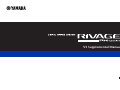 1
1
-
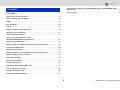 2
2
-
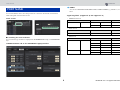 3
3
-
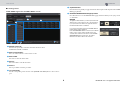 4
4
-
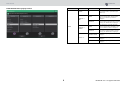 5
5
-
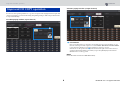 6
6
-
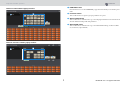 7
7
-
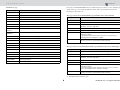 8
8
-
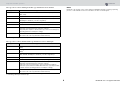 9
9
-
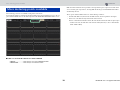 10
10
-
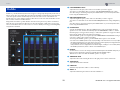 11
11
-
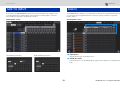 12
12
-
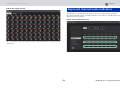 13
13
-
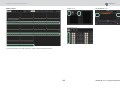 14
14
-
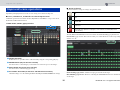 15
15
-
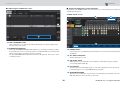 16
16
-
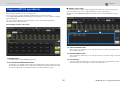 17
17
-
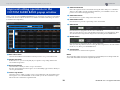 18
18
-
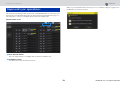 19
19
-
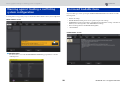 20
20
-
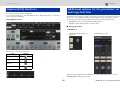 21
21
-
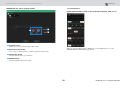 22
22
-
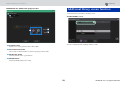 23
23
-
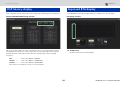 24
24
-
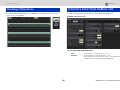 25
25
-
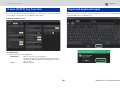 26
26
-
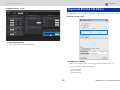 27
27
-
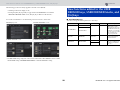 28
28
-
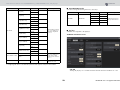 29
29
-
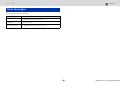 30
30
-
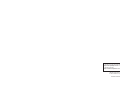 31
31
in anderen Sprachen
- English: Yamaha V3 User manual
- français: Yamaha V3 Manuel utilisateur
- español: Yamaha V3 Manual de usuario
- italiano: Yamaha V3 Manuale utente
- Nederlands: Yamaha V3 Handleiding
- português: Yamaha V3 Manual do usuário
- dansk: Yamaha V3 Brugermanual
- polski: Yamaha V3 Instrukcja obsługi
- čeština: Yamaha V3 Uživatelský manuál
- 日本語: Yamaha V3 ユーザーマニュアル
- Türkçe: Yamaha V3 Kullanım kılavuzu
- suomi: Yamaha V3 Ohjekirja
- română: Yamaha V3 Manual de utilizare