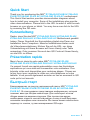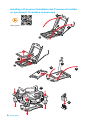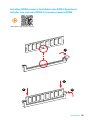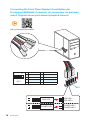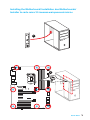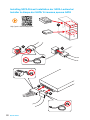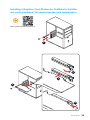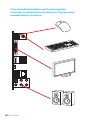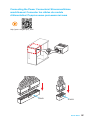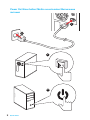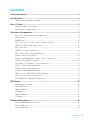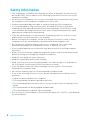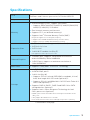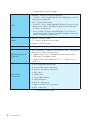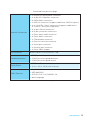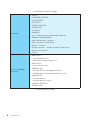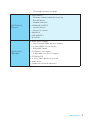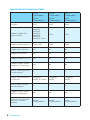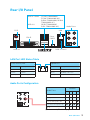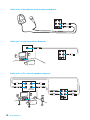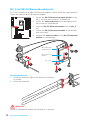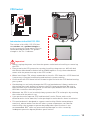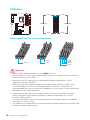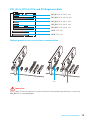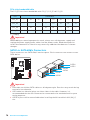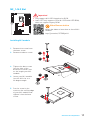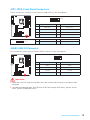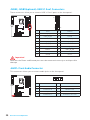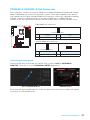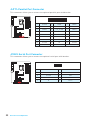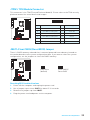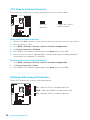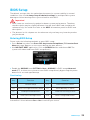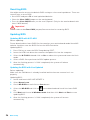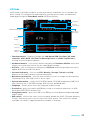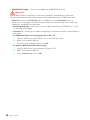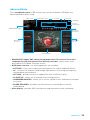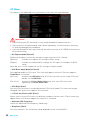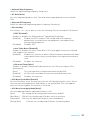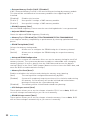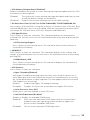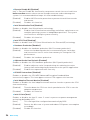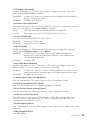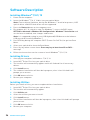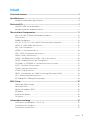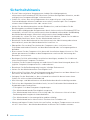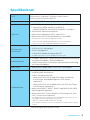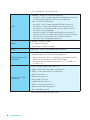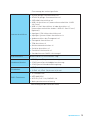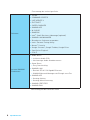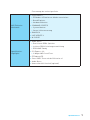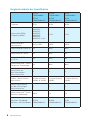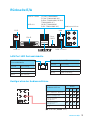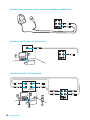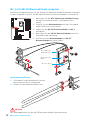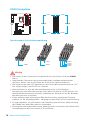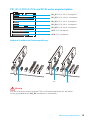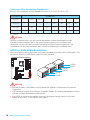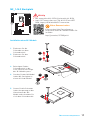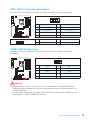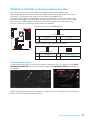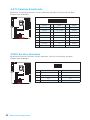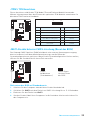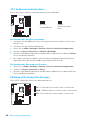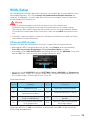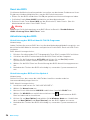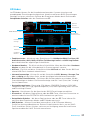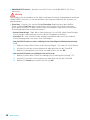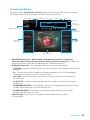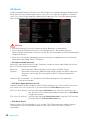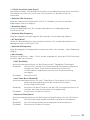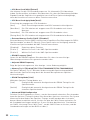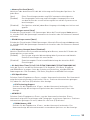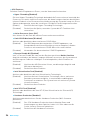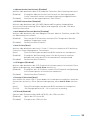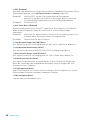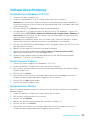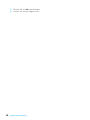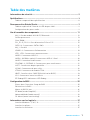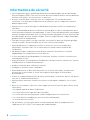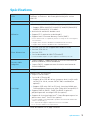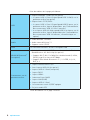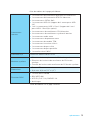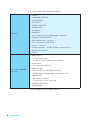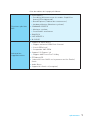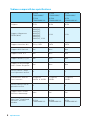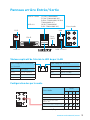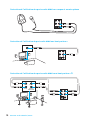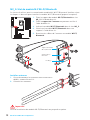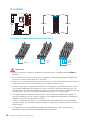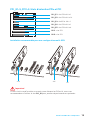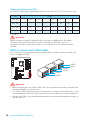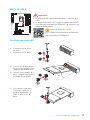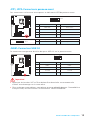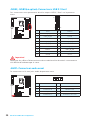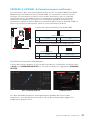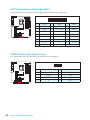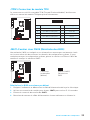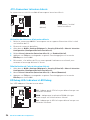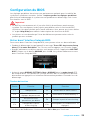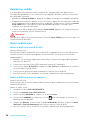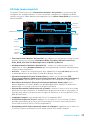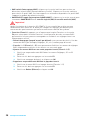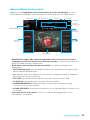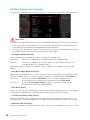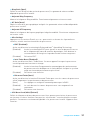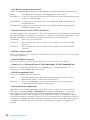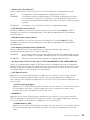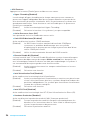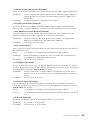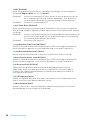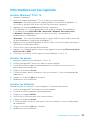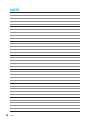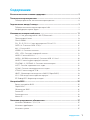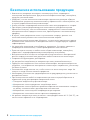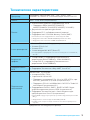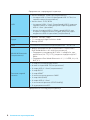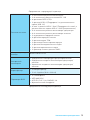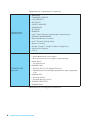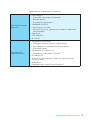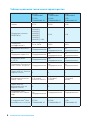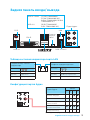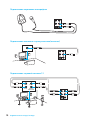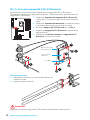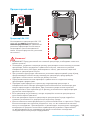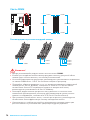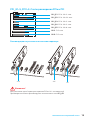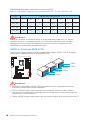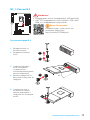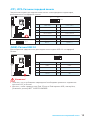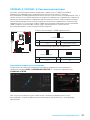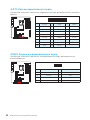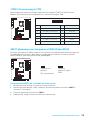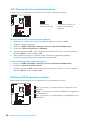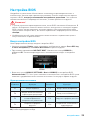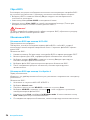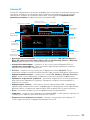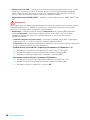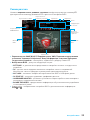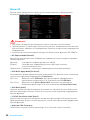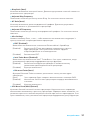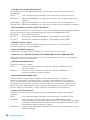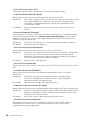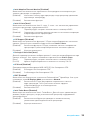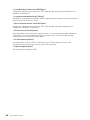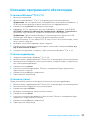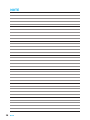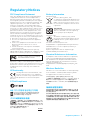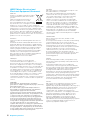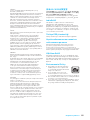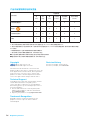MSI Z170A TOMAHAWK AC Bedienungsanleitung
- Kategorie
- Motherboards
- Typ
- Bedienungsanleitung
Dieses Handbuch eignet sich auch für

I
Quick Start
Quick Start
Thank you for purchasing the MSI
®
Z170A-G43 PLUS/ H170A-G43
PLUS/ Z170A-G43 PLUS AC/ H170A-G43 PLUS AC motherboard.
This Quick Start section provides demonstration diagrams about
how to install your computer. Some of the installations also provide
video demonstrations. Please link to the URL to watch it with the web
browser on your phone or tablet. You may have even link to the URL
by scanning the QR code.
Kurzanleitung
Danke, dass Sie das MSI
®
Z170A-G43 PLUS/ H170A-G43 PLUS/
Z170A-G43 PLUS AC/ H170A-G43 PLUS AC Motherboard gewählt
haben. Dieser Abschnitt der Kurzanleitung bietet eine Demo zur
Installation Ihres Computers. Manche Installationen bieten auch
die Videodemonstrationen. Klicken Sie auf die URL, um diese
Videoanleitung mit Ihrem Browser auf Ihrem Handy oder Table
anzusehen. Oder scannen Sie auch den QR Code mit Ihrem Handy,
um die URL zu öffnen.
Présentation rapide
Merci d’avoir choisi la carte mère MSI
®
Z170A-G43 PLUS/
H170A-G43 PLUS/ Z170A-G43 PLUS AC/ H170A-G43 PLUS AC.
Ce manuel fournit une rapide présentation avec des illustrations
explicatives qui vous aideront à assembler votre ordinateur. Des
tutoriels vidéo sont disponibles pour certaines étapes. Cliquez sur
le lien fourni pour regarder la vidéo sur votre téléphone ou votre
tablette. Vous pouvez également accéder au lien en scannant le QR
code qui lui est associé.
Быстрый старт
Благодарим вас за покупку материнской платы MSI
®
Z170A-G43
PLUS/ H170A-G43 PLUS/ Z170A-G43 PLUS AC/ H170A-G43
PLUS AC. В этом разделе представлена информация, которая
поможет вам при сборке комьютера. Для некоторых этапов
сборки имеются видеоинструкции. Для просмотра видео,
необходимо открыть соответствующую ссылку в веб-браузере
на вашем телефоне или планшете. Вы также можете выполнить
переход по ссылке, путем сканирования QR-кода.

II
Quick Start
http://youtu.be/bf5La099urI
Installing a Processor/ Installation des Prozessors/ Installer
un processeur/ Установка процессора
1
2
3
6
4
5
7
8
9

III
Quick Start
Installing DDR4 memory/ Installation des DDR4-Speichers/
Installer une mémoire DDR4/ Установка памяти DDR4
http://youtu.be/T03aDrJPyQs
1
2
2
3

IV
Quick Start
Connecting the Front Panel Header/ Anschließen der
Frontpanel-Stiftleiste/ Connecter un connecteur du panneau
avant/ Подключение разъемов передней панели
http://youtu.be/DPELIdVNZUI
1
2 10
9
JFP1
1 HDD LED + 2 Power LED +
3 HDD LED - 4 Power LED -
5 Reset Switch 6 Power Switch
7 Reset Switch 8 Power Switch
9 Reserved 10 No Pin
RESET SW
POWER SW
POWER LED+
POWER LED-
HDD LED
HDD LED
RESET SW
JFP1
HDD LED
HDD LED -
HDD LED +
POWER LED -
POWER LED +
POWER LED

V
Quick Start
Installing the Motherboard/ Installation des Motherboards/
Installer la carte mère/ Установка материнской платы
1
2

VI
Quick Start
Installing SATA Drives/ Installation der SATA-Laufwerke/
Installer le disque dur SATA/ Установка дисков SATA
http://youtu.be/RZsMpqxythc
1
2
3
4
5

VII
Quick Start
1
4
5
Installing a Graphics Card/ Einbau der Grafikkarte/ Installer
une carte graphique/ Установка дискретной видеокарты
http://youtu.be/mG0GZpr9w_A
2
3

VIII
Quick Start
Connecting Peripheral Devices/ Peripheriegeräte/
Connecter un périphérique anschliessen/ Подключение
периферийных устройств

IX
Quick Start
Connecting the Power Connectors/ Stromanschlüsse
anschliessen/ Connecter les câbles du module
d’alimentation/ Подключение разъемов питания
http://youtu.be/gkDYyR_83I4
JPWR1
JPWR2

X
Quick Start
Power On/ Einschalten/ Mettre sous-tension/ Включение
питания
1
4
2
3

1
Contents
Contents
Safety Information ................................................................................................. 2
Specifications ......................................................................................................... 3
Specification Comparison Table ............................................................................. 8
Rear I/O Panel ....................................................................................................... 9
LAN Port LED Status Table..................................................................................... 9
Audio Ports Configuration ...................................................................................... 9
Overview of Components .................................................................................... 11
M2_2: M.2 Wi-Fi/ Bluetooth module slot ............................................................. 12
CPU Socket ........................................................................................................... 13
DIMM Slots ............................................................................................................ 14
PCI_E1~5, PCI1~2: PCIe and PCI Expansion Slots ............................................... 15
SATA1~6: SATA 6Gb/s Connectors ....................................................................... 16
M2_1: M.2 Slot ...................................................................................................... 17
JPWR1~2: Power Connectors ............................................................................... 18
JFP1, JFP2: Front Panel Connectors ................................................................... 19
JUSB1: USB 2.0 Connector .................................................................................. 19
JUSB2, JUSB3(optional): USB 3.1 Gen1 Connectors ........................................... 20
JAUD1: Front Audio Connector ............................................................................ 20
CPUFAN1~2, SYSFAN1~3: Fan Connectors .......................................................... 21
JLPT1: Parallel Port Connector ........................................................................... 22
JCOM1: Serial Port Connector ............................................................................. 22
JTPM1: TPM Module Connector ........................................................................... 23
JBAT1: Clear CMOS (Reset BIOS) Jumper ........................................................... 23
JCI1: Chassis Intrusion Connector ....................................................................... 24
EZ Debug LED: Debug LED indicators ................................................................. 24
BIOS Setup ........................................................................................................... 25
Entering BIOS Setup ............................................................................................. 25
Resetting BIOS ...................................................................................................... 26
Updating BIOS ....................................................................................................... 26
EZ Mode ................................................................................................................ 27
Advanced Mode .................................................................................................... 29
OC Menu................................................................................................................ 30
Software Description ........................................................................................... 36
Installing Windows
®
7/ 8.1/ 10.............................................................................. 36
Installing Drivers .................................................................................................. 36
Installing Utilities ................................................................................................. 36

2
Safety Information
Safety Information
y The components included in this package are prone to damage from electrostatic
discharge (ESD). Please adhere to the following instructions to ensure successful
computer assembly.
y Ensure that all components are securely connected. Loose connections may cause
the computer to not recognize a component or fail to start.
y Hold the motherboard by the edges to avoid touching sensitive components.
y It is recommended to wear an electrostatic discharge (ESD) wrist strap when
handling the motherboard to prevent electrostatic damage. If an ESD wrist strap
is not available, discharge yourself of static electricity by touching another metal
object before handling the motherboard.
y Store the motherboard in an electrostatic shielding container or on an anti-static
pad whenever the motherboard is not installed.
y Before turning on the computer, ensure that there are no loose screws or metal
components on the motherboard or anywhere within the computer case.
y Do not boot the computer before installation is completed. This could cause
permanent damage to the components as well as injury to the user.
y If you need help during any installation step, please consult a certified computer
technician.
y Always turn off the power supply and unplug the power cord from the power outlet
before installing or removing any computer component.
y Keep this user guide for future reference.
y Keep this motherboard away from humidity.
y Make sure that your electrical outlet provides the same voltage as is indicated on
the PSU, before connecting the PSU to the electrical outlet.
y Place the power cord such a way that people can not step on it. Do not place
anything over the power cord.
y All cautions and warnings on the motherboard should be noted.
y If any of the following situations arises, get the motherboard checked by service
personnel:
Liquid has penetrated into the computer.
The motherboard has been exposed to moisture.
The motherboard does not work well or you can not get it work according to user
guide.
The motherboard has been dropped and damaged.
The motherboard has obvious sign of breakage.
y Do not leave this motherboard in an environment above 60C (140F), it may damage
the motherboard.

3
Specifications
Specifications
CPU
Supports 6th Gen Intel
®
Core
™
i3/i5/i7 processors, and Intel
®
Pentium
®
and Celeron
®
processors for Socket LGA1151
Chipset Intel
®
Z170/ B150 Chipset (optional)
Memory
y 4x DDR4 memory slots, support up to 64GB
Supports DDR4 3600(OC)/ 3200(OC)/ 3000(OC)/2800(OC)/
2600(OC)/ 2400(OC)/ 2133 MHz*
y Dual channel memory architecture
y Supports ECC, un-buffered memory**
y Supports Intel
®
Extreme Memory Profile (XMP)
* Only Z170 supports overclocking (OC) frequency.
** Supports ECC UDIMM 1Rx8/2Rx8 memory (non-ECC mode)
** Supports non-ECC UDIMM 1Rx8/2Rx8/1Rx16 memory
Expansion Slots
y 2x PCIe 3.0 x16 slots (support x16/x4 modes)
y 3x PCIe 3.0 x1 slots
y 2x PCI slots*
y 1x M.2 Wi-Fi module slot (Key E)
* No support PCI wake-up on S3, S4 & S5
Onboard Graphics
y 1x HDMI
™
port, supports a maximum resolution of
4096x2160@24Hz, 2560x1600@60Hz
y 1x DVI-D port, supports a maximum resolution of
1920x1200@60Hz
Multi-GPU y Supports 2-Way AMD
®
CrossFire
™
Technology
Storage
Intel
®
Z170/ B150 Chipset
y 6x SATA 6Gb/s ports*
y 1x M.2 slot (Key M)
Supports PCIe 3.0 x4 and SATA 6Gb/s standards, 4.2cm/
6cm/ 8cm length M.2 SSD cards (optional)**
Supports PCIe 3.0 x4 NVMe Mini-SAS SSD with Turbo U.2
Host Card (optional)***
y Supports RAID 0, RAID 1, RAID 5 and RAID 10 for SATA
storage devices (optional)
y Supports Intel
®
Smart Response Technology for Intel
Core
™
processors (optional)
* SATA5~6 ports will be unavailable when installing the M.2 module in M.2
(M2_1) slot.
** Only support M.2 SATA interface for B150.
*** The Turbo U.2 Host Card is not included, please purchase separately.
Continued on next page

4
Specifications
Continued from previous page
USB
y ASMedia
®
ASM1142 Chipset (optional)
2x USB 3.1 Gen2 (SuperSpeed USB 10Gbps) ports on the
back panel (optional)
y Intel
®
Z170/ B150 Chipset
6x USB 3.1 Gen1 (SuperSpeed USB) ports (2 ports on the
back panel, 4 ports available through the internal USB
3.1 Gen 1 connectors)
4x or 6x USB 2.0 (High-speed USB) ports (2 or 4 ports
on the back panel, 2 ports available through the internal
USB 2.0 connectors) (optional)
Audio
y Realtek
®
ALC892 Codec
y 7.1-Channel High Definition Audio
y Supports S/PDIF output
LAN 1x Realtek
®
RTL8111H Gigabit LAN controller
WLAN & Bluetooth
®
(optional)
y Wi-Fi/ Bluetooth
®
expansion module with Intel
®
Dual Band
Wireless-AC 8260 chip (optional)
Supports Wi-Fi 802.11 a/b/g/n/ac, dual band (2.4GHz,
5GHz) up to 867 Mbps speed.
Supports Dual Mode Bluetooth
®
2.1, 2.1+EDR, 3.0, 4.0,
BLE, 4.2
Back Panel
Connectors
y 1x PS/2 keyboard/ mouse port
y 4x or 2x USB 2.0 ports (optional)
y 2x USB 3.1 Gen2 ports (optional)
y 1x DVI-D port
y 1x HDMI
™
port
y 1x Clear CMOS button
y 1x LAN (RJ45) port
y 2x USB 3.1 Gen1 ports
y 1x Optical S/PDIF OUT connector
y 5x OFC audio jacks
Continued on next page

5
Specifications
Continued from previous page
Internal Connectors
y 1x 24-pin ATX main power connector
y 1x 8-pin ATX 12V power connector
y 6x SATA 6Gb/s connectors
y 1x USB 2.0 connector (supports additional 2 USB 2.0 ports)
y 2x or 1x USB 3.1 Gen1 connectors (supports additional 4
or 2 USB 3.1 Gen1 ports)(optional)
y 2x 4-pin CPU fan connectors
y 3x 4-pin system fan connectors
y 1x Front panel audio connector
y 2x Front panel connectors
y 1x TPM module connector
y 1x Chassis Intrusion connector
y 1x Serial port connector
y 1x Parallel port connector
y 1x Clear CMOS jumper
I/O Controller NUVOTON NCT6793 Controller Chip
Hardware Monitor
y CPU/System temperature detection
y CPU/System fan speed detection
y CPU/System fan speed control
Form Factor
y ATX Form Factor
y 12 in. x 9.6 in. (30.4 cm x 24.4 cm)
BIOS Features
y 1x 128 Mb flash
y UEFI AMI BIOS
y ACPI 5.0, PnP 1.0a, SM BIOS 2.8
y Multi-language
Continued on next page

6
Specifications
Continued from previous page
Software
y Drivers
y COMMAND CENTER
y LIVE UPDATE 6
y FAST BOOT
y SUPER CHARGER
y GAMING APP
y M-CLOUD
y RAMDISK
y Intel
®
Small Business Advantage (optional)
y GAMING LAN MANAGER
y Open Broadcaster Software
y Intel
®
Extreme Tuning Utility
y Norton
™
Security
y Google Chrome
™
,Google Toolbar, Google Drive
y SteelSeries Engine 3
y CPU-Z
Arsenal GAMING
Features
y Audio Boost
Isolated Audio PCB
High Quality Audio Capacitors
y Game Boost
Easy Overclocking
y GAMING LAN
Realtek RTL8111H Gigabit Ethernet
GAMING Network Manager power by cFos
y GAMING APP
Gaming Hotkey
Gaming Mouse Control
y GAMING CERTIFIED
y GAMING DNA
Continued on next page

7
Specifications
Continued from previous page
MSI Exclusive
Features
y CLICK BIOS 5
EZ Mode & Advanced Mode Switching
Board Explorer
Hardware Monitor
y COMMAND CENTER
System Monitor
Smart Fan Control
y RAM DISK
y LIVE UPDATE 6
y M-CLOUD
Specification
Highlights
y DDR4 Boost Support
Dual-Channel DDR4 Memory Support
Isolated DDR4 Circuit Design
DDR4 XMP Ready
y PCI Express 3.0 Support
2-Way AMD CrossFire
TM
Support
y EZ Debug LED
y 1x Clear CMOS button on rear I/O
y Audio Boost
y Support M.2 Gen3 x4 (optional)

8
Specifications
Specification Comparison Table
Z170A
TOMAHAWK/
Z170A
TOMAHAWK AC
B150A
TOMAHAWK/
B150A
TOMAHAWK AC
B150
TOMAHAWK/
B150
TOMAHAWK AC
Chipest Z170 B150 B150
Supports DDR4 Fre-
quency (MHz)
3600(OC),
3200(OC),
3000(OC),
2800(OC),
2600(OC),
2400(OC), 2133
2133 2133
Supports M.2 Interface PCIe, SATA SATA SATA
Support M.2 Gen3 x4 Yes No No
Supports U.2 Card Yes No No
Supports RAID 0,1,5,10 Yes No No
Supports Intel
®
Smart
Response Technology
Yes No No
USB 3.1 Gen2 ports on
the back panel
2 2 0
USB 3.1 Gen1 internal
connectors
2 (4 ports)
JUSB2 & JUSB3
1 (2 ports)
JUSB2
1 (2 ports)
JUSB2
USB 2.0 ports on the
rear back panel
2 2 4
Supports Intel
®
Small
Business Advantage
No Yes Yes
With Intel
®
Dual Band
Wireless-AC 8260
Module
Z170A
TOMAHAWK AC
B150A
TOMAHAWK AC
B150
TOMAHAWK AC

9
Rear I/O Panel
USB 3.1 Gen2 (Z170A TOMAHAWK/
Z170A TOMAHAWK AC/
B150A TOMAHAWK/ B150A
TOMAHAWK AC)
USB 2.0 (B150 TOMAHAWK/
B150 TOMAHAWK AC)
USB 3.1 Gen1
Rear I/O Panel
PS/2 LAN
Audio Ports
Link/ Activity LED
Status Description
Off No link
Yellow Linked
Blinking Data activity
Speed LED
Status Description
Off 10 Mbps connection
Green 100 Mbps connection
Orange 1 Gbps connection
LAN Port LED Status Table
USB 2.0
DVI-D
Clear
CMOS
Audio Ports Configuration
Audio Ports
Channel
2 4 6 8
Center/ Subwoofer Out
Rear Speaker Out
Line-In/ Side Speaker Out
Line-Out/ Front Speaker Out
Mic In
(: connected, Blank: empty)

10
Rear I/O Panel
AUDIO INPUT
Rear Front
Side Center/
Subwoofer
Audio jacks to headphone and microphone diagram
Audio jacks to stereo speakers diagram
Audio jacks to 7.1-channel speakers diagram
AUDIO INPUT
Seite wird geladen ...
Seite wird geladen ...
Seite wird geladen ...
Seite wird geladen ...
Seite wird geladen ...
Seite wird geladen ...
Seite wird geladen ...
Seite wird geladen ...
Seite wird geladen ...
Seite wird geladen ...
Seite wird geladen ...
Seite wird geladen ...
Seite wird geladen ...
Seite wird geladen ...
Seite wird geladen ...
Seite wird geladen ...
Seite wird geladen ...
Seite wird geladen ...
Seite wird geladen ...
Seite wird geladen ...
Seite wird geladen ...
Seite wird geladen ...
Seite wird geladen ...
Seite wird geladen ...
Seite wird geladen ...
Seite wird geladen ...
Seite wird geladen ...
Seite wird geladen ...
Seite wird geladen ...
Seite wird geladen ...
Seite wird geladen ...
Seite wird geladen ...
Seite wird geladen ...
Seite wird geladen ...
Seite wird geladen ...
Seite wird geladen ...
Seite wird geladen ...
Seite wird geladen ...
Seite wird geladen ...
Seite wird geladen ...
Seite wird geladen ...
Seite wird geladen ...
Seite wird geladen ...
Seite wird geladen ...
Seite wird geladen ...
Seite wird geladen ...
Seite wird geladen ...
Seite wird geladen ...
Seite wird geladen ...
Seite wird geladen ...
Seite wird geladen ...
Seite wird geladen ...
Seite wird geladen ...
Seite wird geladen ...
Seite wird geladen ...
Seite wird geladen ...
Seite wird geladen ...
Seite wird geladen ...
Seite wird geladen ...
Seite wird geladen ...
Seite wird geladen ...
Seite wird geladen ...
Seite wird geladen ...
Seite wird geladen ...
Seite wird geladen ...
Seite wird geladen ...
Seite wird geladen ...
Seite wird geladen ...
Seite wird geladen ...
Seite wird geladen ...
Seite wird geladen ...
Seite wird geladen ...
Seite wird geladen ...
Seite wird geladen ...
Seite wird geladen ...
Seite wird geladen ...
Seite wird geladen ...
Seite wird geladen ...
Seite wird geladen ...
Seite wird geladen ...
Seite wird geladen ...
Seite wird geladen ...
Seite wird geladen ...
Seite wird geladen ...
Seite wird geladen ...
Seite wird geladen ...
Seite wird geladen ...
Seite wird geladen ...
Seite wird geladen ...
Seite wird geladen ...
Seite wird geladen ...
Seite wird geladen ...
Seite wird geladen ...
Seite wird geladen ...
Seite wird geladen ...
Seite wird geladen ...
Seite wird geladen ...
Seite wird geladen ...
Seite wird geladen ...
Seite wird geladen ...
Seite wird geladen ...
Seite wird geladen ...
Seite wird geladen ...
Seite wird geladen ...
Seite wird geladen ...
Seite wird geladen ...
Seite wird geladen ...
Seite wird geladen ...
Seite wird geladen ...
Seite wird geladen ...
Seite wird geladen ...
Seite wird geladen ...
Seite wird geladen ...
Seite wird geladen ...
Seite wird geladen ...
Seite wird geladen ...
Seite wird geladen ...
Seite wird geladen ...
Seite wird geladen ...
Seite wird geladen ...
Seite wird geladen ...
Seite wird geladen ...
Seite wird geladen ...
Seite wird geladen ...
Seite wird geladen ...
Seite wird geladen ...
Seite wird geladen ...
Seite wird geladen ...
Seite wird geladen ...
Seite wird geladen ...
Seite wird geladen ...
Seite wird geladen ...
Seite wird geladen ...
Seite wird geladen ...
Seite wird geladen ...
Seite wird geladen ...
Seite wird geladen ...
Seite wird geladen ...
Seite wird geladen ...
Seite wird geladen ...
Seite wird geladen ...
Seite wird geladen ...
Seite wird geladen ...
Seite wird geladen ...
-
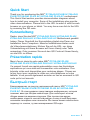 1
1
-
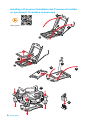 2
2
-
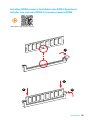 3
3
-
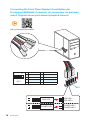 4
4
-
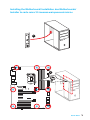 5
5
-
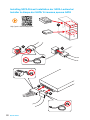 6
6
-
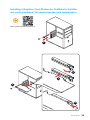 7
7
-
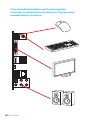 8
8
-
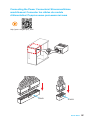 9
9
-
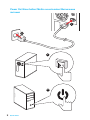 10
10
-
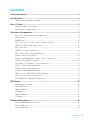 11
11
-
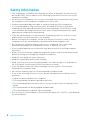 12
12
-
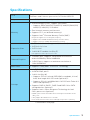 13
13
-
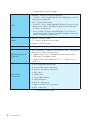 14
14
-
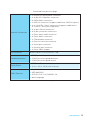 15
15
-
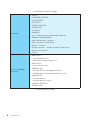 16
16
-
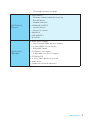 17
17
-
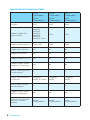 18
18
-
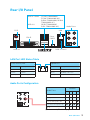 19
19
-
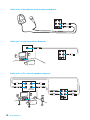 20
20
-
 21
21
-
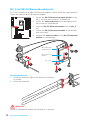 22
22
-
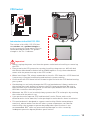 23
23
-
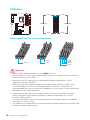 24
24
-
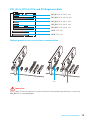 25
25
-
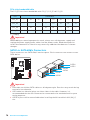 26
26
-
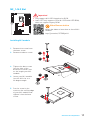 27
27
-
 28
28
-
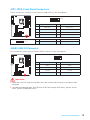 29
29
-
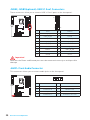 30
30
-
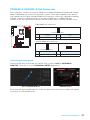 31
31
-
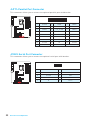 32
32
-
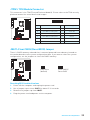 33
33
-
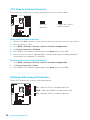 34
34
-
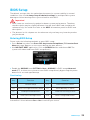 35
35
-
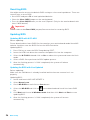 36
36
-
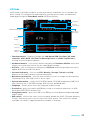 37
37
-
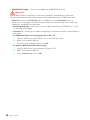 38
38
-
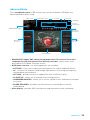 39
39
-
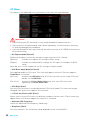 40
40
-
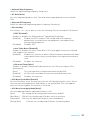 41
41
-
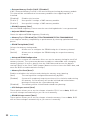 42
42
-
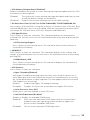 43
43
-
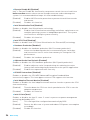 44
44
-
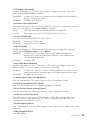 45
45
-
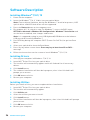 46
46
-
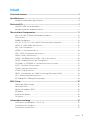 47
47
-
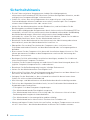 48
48
-
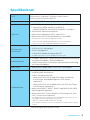 49
49
-
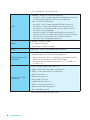 50
50
-
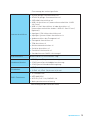 51
51
-
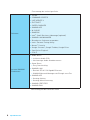 52
52
-
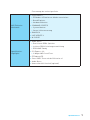 53
53
-
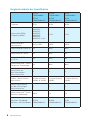 54
54
-
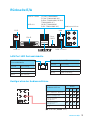 55
55
-
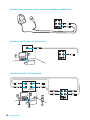 56
56
-
 57
57
-
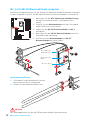 58
58
-
 59
59
-
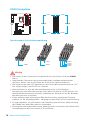 60
60
-
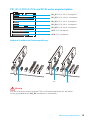 61
61
-
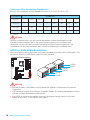 62
62
-
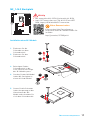 63
63
-
 64
64
-
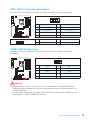 65
65
-
 66
66
-
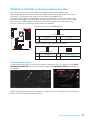 67
67
-
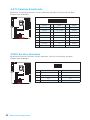 68
68
-
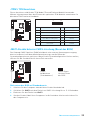 69
69
-
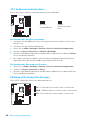 70
70
-
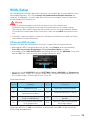 71
71
-
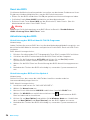 72
72
-
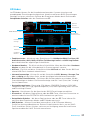 73
73
-
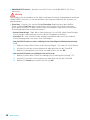 74
74
-
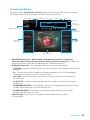 75
75
-
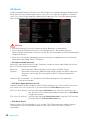 76
76
-
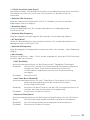 77
77
-
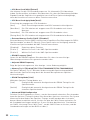 78
78
-
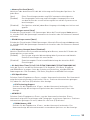 79
79
-
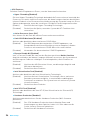 80
80
-
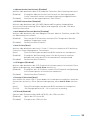 81
81
-
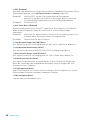 82
82
-
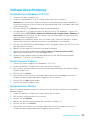 83
83
-
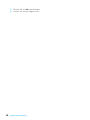 84
84
-
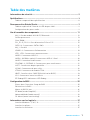 85
85
-
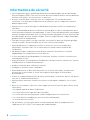 86
86
-
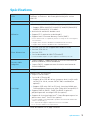 87
87
-
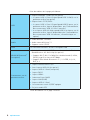 88
88
-
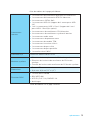 89
89
-
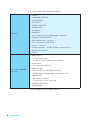 90
90
-
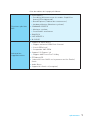 91
91
-
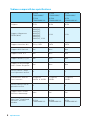 92
92
-
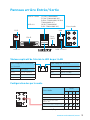 93
93
-
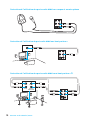 94
94
-
 95
95
-
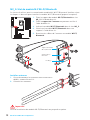 96
96
-
 97
97
-
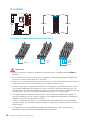 98
98
-
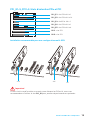 99
99
-
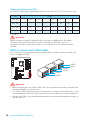 100
100
-
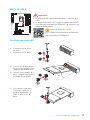 101
101
-
 102
102
-
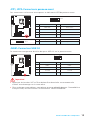 103
103
-
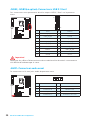 104
104
-
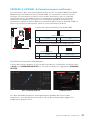 105
105
-
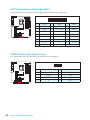 106
106
-
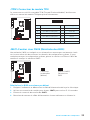 107
107
-
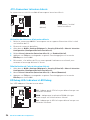 108
108
-
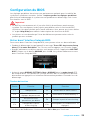 109
109
-
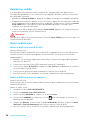 110
110
-
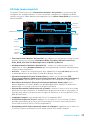 111
111
-
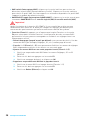 112
112
-
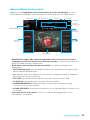 113
113
-
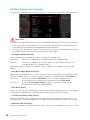 114
114
-
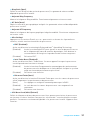 115
115
-
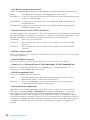 116
116
-
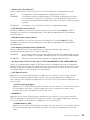 117
117
-
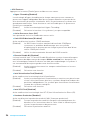 118
118
-
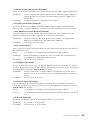 119
119
-
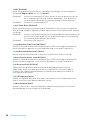 120
120
-
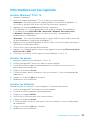 121
121
-
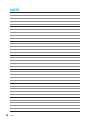 122
122
-
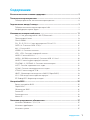 123
123
-
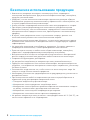 124
124
-
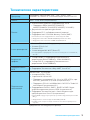 125
125
-
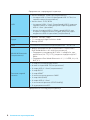 126
126
-
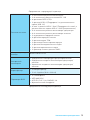 127
127
-
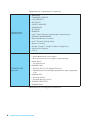 128
128
-
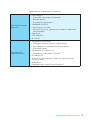 129
129
-
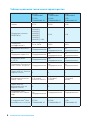 130
130
-
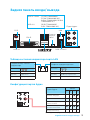 131
131
-
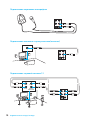 132
132
-
 133
133
-
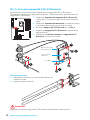 134
134
-
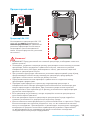 135
135
-
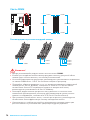 136
136
-
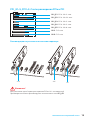 137
137
-
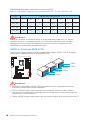 138
138
-
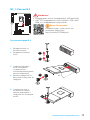 139
139
-
 140
140
-
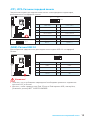 141
141
-
 142
142
-
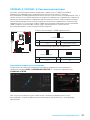 143
143
-
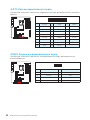 144
144
-
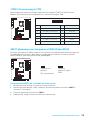 145
145
-
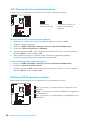 146
146
-
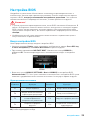 147
147
-
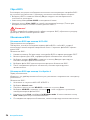 148
148
-
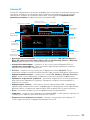 149
149
-
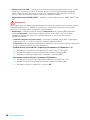 150
150
-
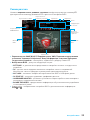 151
151
-
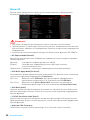 152
152
-
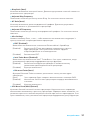 153
153
-
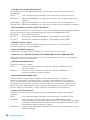 154
154
-
 155
155
-
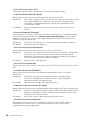 156
156
-
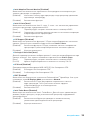 157
157
-
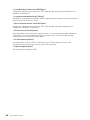 158
158
-
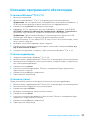 159
159
-
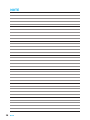 160
160
-
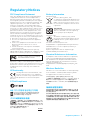 161
161
-
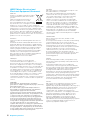 162
162
-
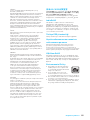 163
163
-
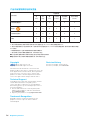 164
164
MSI Z170A TOMAHAWK AC Bedienungsanleitung
- Kategorie
- Motherboards
- Typ
- Bedienungsanleitung
- Dieses Handbuch eignet sich auch für
in anderen Sprachen
Verwandte Artikel
-
MSI MS-7A46 v1.0 Bedienungsanleitung
-
MSI MS-7971v2.1 Bedienungsanleitung
-
MSI Z170A GAMING M3 Bedienungsanleitung
-
MSI MS-7984v2.0 Bedienungsanleitung
-
MSI Z170A-G45 GAMING Bedienungsanleitung
-
MSI Z170A GAMING M9 ACK Bedienungsanleitung
-
MSI Z170A GAMING M5 Bedienungsanleitung
-
MSI Modern 15 (Intel® 10th Gen) Bedienungsanleitung
-
MSI Z170A MPOWER GAMING TITANIUM Bedienungsanleitung
-
MSI MS-7976 Bedienungsanleitung