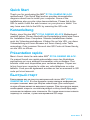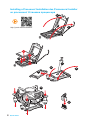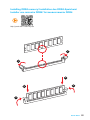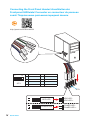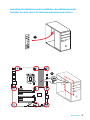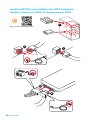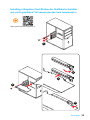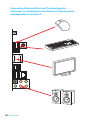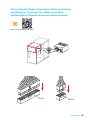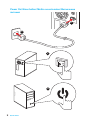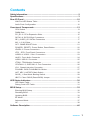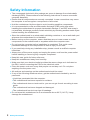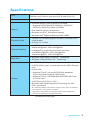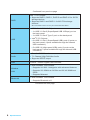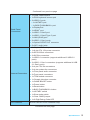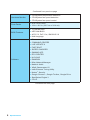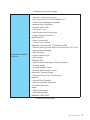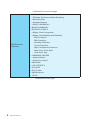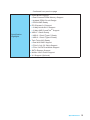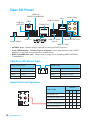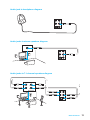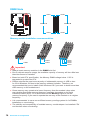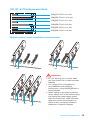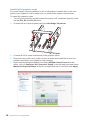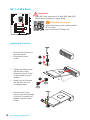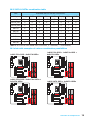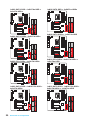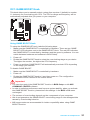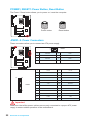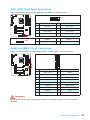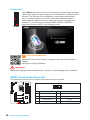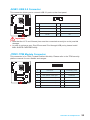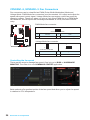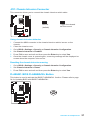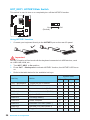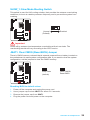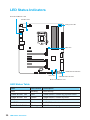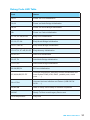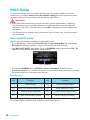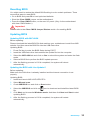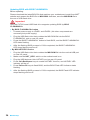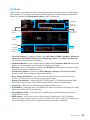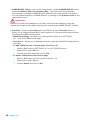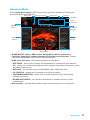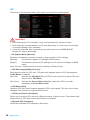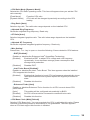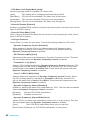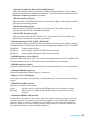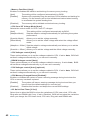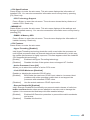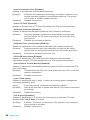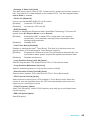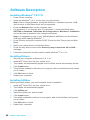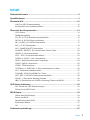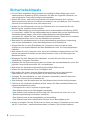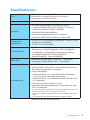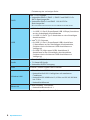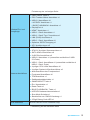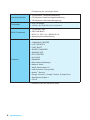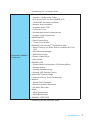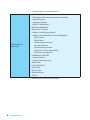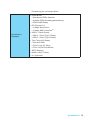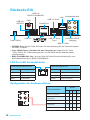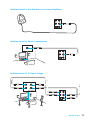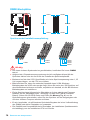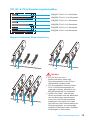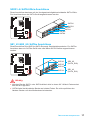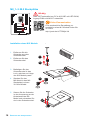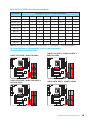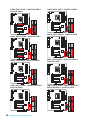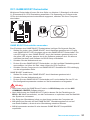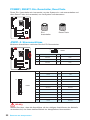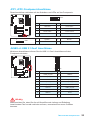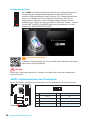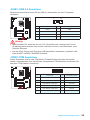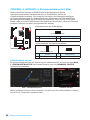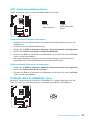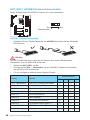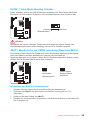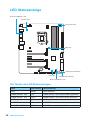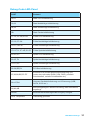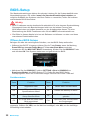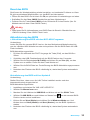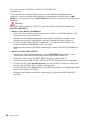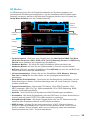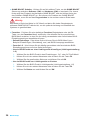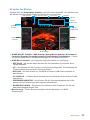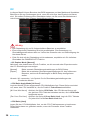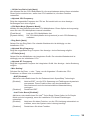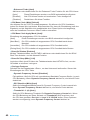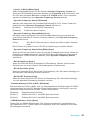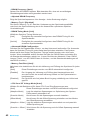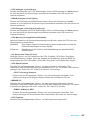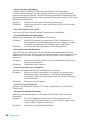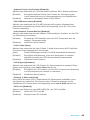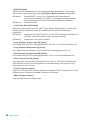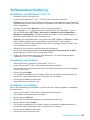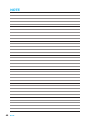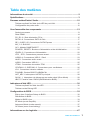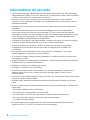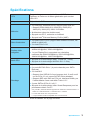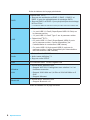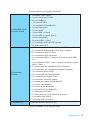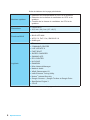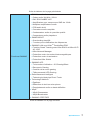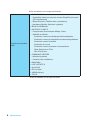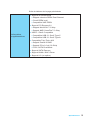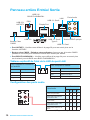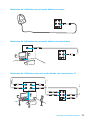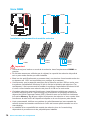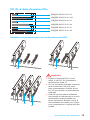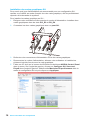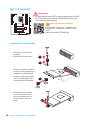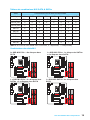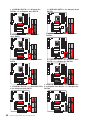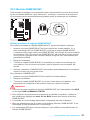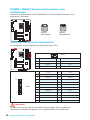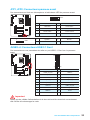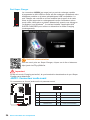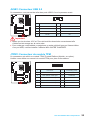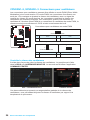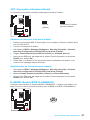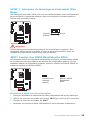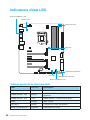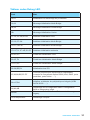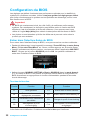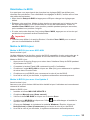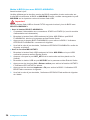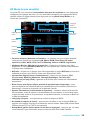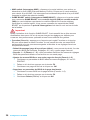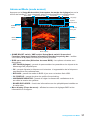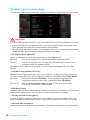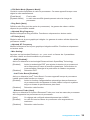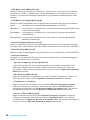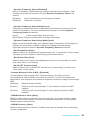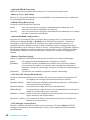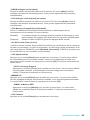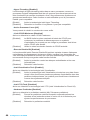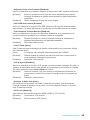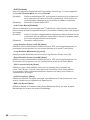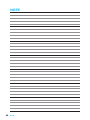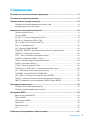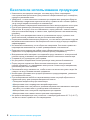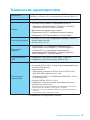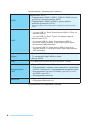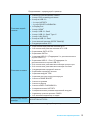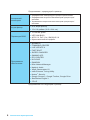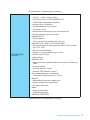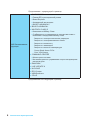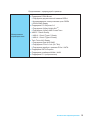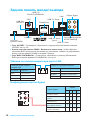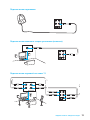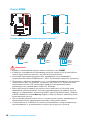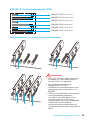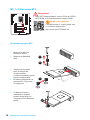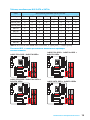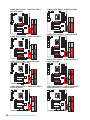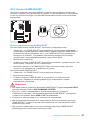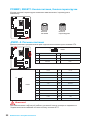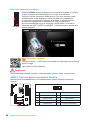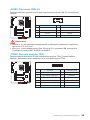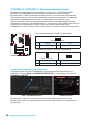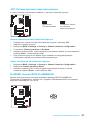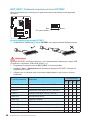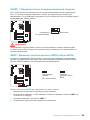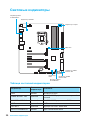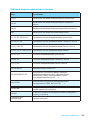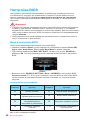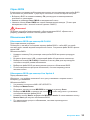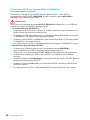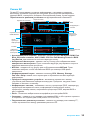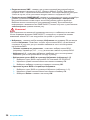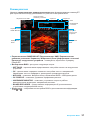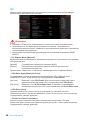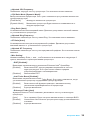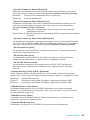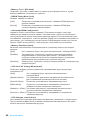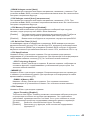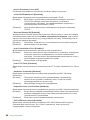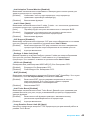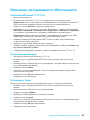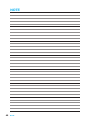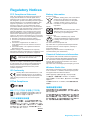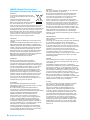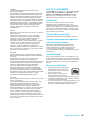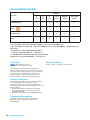MSI Z170A GAMING M9 ACK Bedienungsanleitung
- Kategorie
- Motherboards
- Typ
- Bedienungsanleitung
Dieses Handbuch eignet sich auch für

I
Quick Start
Quick Start
Thank you for purchasing the MSI
®
Z170A GAMING M9 ACK
motherboard. This Quick Start section provides demonstration
diagrams about how to install your computer. Some of the
installations also provide video demonstrations. Please link to the
URL to watch it with the web browser on your phone or tablet. You
may have even link to the URL by scanning the QR code.
Kurzanleitung
Danke, dass Sie das MSI
®
Z170A GAMING M9 ACK Motherboard
gewählt haben. Dieser Abschnitt der Kurzanleitung bietet eine Demo
zur Installation Ihres Computers. Manche Installationen bieten
auch die Videodemonstrationen. Klicken Sie auf die URL, um diese
Videoanleitung mit Ihrem Browser auf Ihrem Handy oder Table
anzusehen. Oder scannen Sie auch den QR Code mit Ihrem Handy,
um die URL zu öffnen.
Présentation rapide
Merci d’avoir choisi la carte mère MSI
®
Z170A GAMING M9 ACK.
Ce manuel fournit une rapide présentation avec des illustrations
explicatives qui vous aideront à assembler votre ordinateur. Des
tutoriels vidéo sont disponibles pour certaines étapes. Cliquez sur
le lien fourni pour regarder la vidéo sur votre téléphone ou votre
tablette. Vous pouvez également accéder au lien en scannant le QR
code qui lui est associé.
Быстрый старт
®
Z170A
GAMING M9 ACK

II
Quick Start
1
2
3
6
4
5
7
8
9
http://youtu.be/bf5La099urI
Installing a Processor/ Installation des Prozessors/ Installer
un processeur/ Установка процессора

III
Quick Start
1
1
2
2
3
3
Installing DDR4 memory/ Installation des DDR4-Speichers/
Installer une mémoire DDR4/ Установка памяти DDR4
http://youtu.be/T03aDrJPyQs

IV
Quick Start
1
2 10
9
JFP1
1 HDD LED + 2 Power LED +
3 4
5 Reset Switch 6 Power Switch
7 Reset Switch 8 Power Switch
9 Reserved 10 No Pin
RESET SW
POWER SW
POWER LED+
POWER LED-
HDD LED
HDD LED
RESET SW
JFP1
HDD LED
HDD LED +
POWER LED +
POWER LED
Connecting the Front Panel Header/ Anschließen der
Frontpanel-Stiftleiste/ Connecter un connecteur du panneau
avant/ Подключение разъемов передней панели
http://youtu.be/DPELIdVNZUI

V
Quick Start
1
2
Installing the Motherboard/ Installation des Motherboards/
Installer la carte mère/ Установка материнской платы

VI
Quick Start
1
2
3
4
5
Installing SATA Drives/ Installation der SATA-Laufwerke/
Installer le disque dur SATA/ Установка дисков SATA
http://youtu.be/RZsMpqxythc

VII
Quick Start
1
4
5
2
3
Installing a Graphics Card/ Einbau der Grafikkarte/ Installer
une carte graphique/ Установка дискретной видеокарты
http://youtu.be/mG0GZpr9w_A

VIII
Quick Start
Connecting Peripheral Devices/ Peripheriegeräte/
Connecter un périphérique anschliessen/ Подключение
периферийных устройств

IX
Quick Start
JPWR1
JPWR2
Connecting the Power Connectors/ Stromanschlüsse
anschliessen/ Connecter les câbles du module
d’alimentation/ Подключение разъемов питания
http://youtu.be/gkDYyR_83I4

X
Quick Start
1
4
2
3
Power On/ Einschalten/ Mettre sous-tension/ Включение
питания
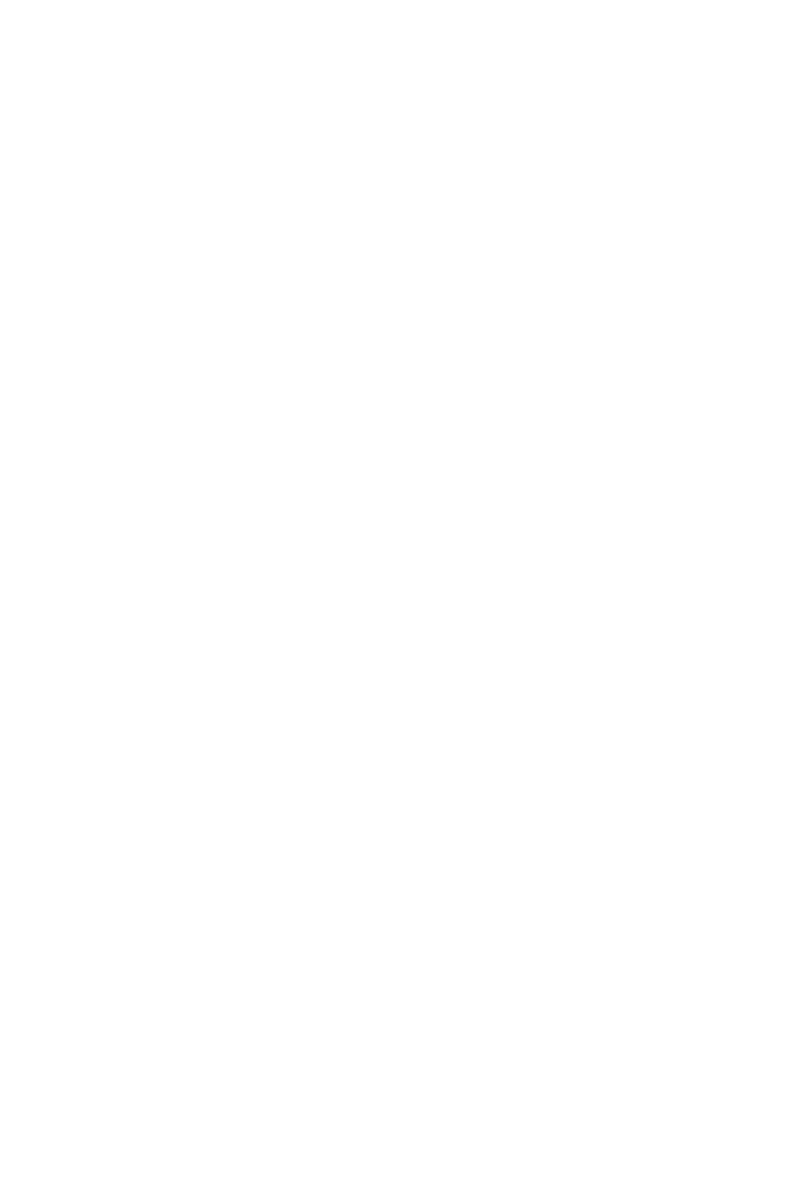
1
Contents
Contents
Safety Information ...................................................................................................2
Specifications ..........................................................................................................3
Rear I/O Panel ........................................................................................................10
LAN Port LED Status Table ............................................................................... 10
Audio Ports Configuration .................................................................................. 10
Overview of Components ....................................................................................12
CPU Socket ....................................................................................................... 13
DIMM Slots ........................................................................................................ 14
PCI_E1~6: PCIe Expansion Slots...................................................................... 15
SATA1~6: SATA 6Gb/s Connectors .................................................................. 17
............................................................... 17
M2_1~2: M.2 Slots ............................................................................................. 18
OC1: GAME BOOST Knob ............................................................................... 21
POWER1, RESET1: Power Button, Reset Button ............................................. 22
JPWR1~2: Power Connectors ........................................................................... 22
JFP1, JFP2: Front Panel Connectors ................................................................ 23
JUSB3~4: USB 3.1 Gen1 Connectors ............................................................... 23
JAUD1: Front Audio Connector ......................................................................... 24
JUSB1: USB 2.0 Connector .............................................................................. 25
JTPM1: TPM Module Connector ....................................................................... 25
CPUFAN1~2, SYSFAN1~3: Fan Connectors .................................................... 26
JCI1: Chassis Intrusion Connector .................................................................... 27
FLASHB1: BIOS FLASHBACK+ Button ............................................................ 27
HOT_KEY1: HOTKEY Main Switch ................................................................... 28
SLOW_1: Slow Mode Booting Switch ................................................................ 29
JBAT1: Clear CMOS (Reset BIOS) Jumper ...................................................... 29
LED Status Indicators...........................................................................................30
LED Status Table .............................................................................................. 30
Debug Code LED Table .................................................................................... 31
BIOS Setup .............................................................................................................32
Entering BIOS Setup ......................................................................................... 32
Resetting BIOS .................................................................................................. 33
Updating BIOS ................................................................................................... 33
EZ Mode ............................................................................................................ 35
Advanced Mode ................................................................................................ 37
OC ..................................................................................................................... 38
Software Description ............................................................................................46

2
Safety Information
Safety Information
The components included in this package are prone to damage from electrostatic
discharge (ESD). Please adhere to the following instructions to ensure successful
computer assembly.
Ensure that all components are securely connected. Loose connections may cause
the computer to not recognize a component or fail to start.
Hold the motherboard by the edges to avoid touching sensitive components.
It is recommended to wear an electrostatic discharge (ESD) wrist strap when
handling the motherboard to prevent electrostatic damage. If an ESD wrist strap is
not available, discharge yourself of static electricity by touching another metal object
before handling the motherboard.
whenever the motherboard is not installed.
Before turning on the computer, ensure that there are no loose screws or metal
components on the motherboard or anywhere within the computer case.
Do not boot the computer before installation is completed. This could cause
permanent damage to the components as well as injury to the user.
If you need help during any installation step, please consult a certified computer
technician.
Always turn off the power supply and unplug the power cord from the power outlet
before installing or removing any computer component.
Keep this user guide for future reference.
Keep this motherboard away from humidity.
Make sure that your electrical outlet provides the same voltage as is indicated on
the PSU, before connecting the PSU to the electrical outlet.
Place the power cord such a way that people can not step on it. Do not place
anything over the power cord.
All cautions and warnings on the motherboard should be noted.
If any of the following situations arises, get the motherboard checked by service
personnel:
Liquid has penetrated into the computer.
The motherboard has been exposed to moisture.
The motherboard does not work well or you can not get it work according to user
guide.
The motherboard has been dropped and damaged.
The motherboard has obvious sign of breakage.
Do not leave this motherboard in an environment above 60°C (140°F), it may
damage the motherboard.

3
Specications
Specifications
CPU
Supports 6th Gen Intel
®
Core
™
i3/i5/i7 processors, and Intel
®
Pentium
®
and Celeron
®
processors for Socket LGA1151
Chipset Intel
®
Z170 Chipset
Memory
4x DDR4 memory slots, support up to 64GB
Supports DDR4 3600(OC)/ 3200(OC)/ 3000(OC)/
2800(OC)/ 2600(OC)/ 2400/ 2133 MHz
Dual channel memory architecture
Supports Intel
®
Extreme Memory Profile (XMP)
Expansion Slots
3x PCIe 3.0 x16 slots (support x16/x4/x0, x8/x4/x8 or x8/
x1/x8 modes)
3x PCIe 3.0 x1 slots
Onboard Graphics
1x HDMI
™
port, supports a maximum resolution of
4096x2160@24Hz, 2560x1600@60Hz
1x DisplayPort, supports a maximum resolution
of 4096x2304@24Hz, 2560x1600@60Hz,
3840x2160@60Hz, 1920x1200@60Hz
®
CrossFire
™
Technology
®
SLI
™
Technology
Storage
Intel
®
Z170 Chipset
6x SATA 6Gb/s ports* (4 ports reserved for SATA Express
port)
2x M.2 slots
Supports PCIe 3.0 x4 and SATA 6Gb/s standards,
4.2cm/ 6cm/ 8cm length M.2 SSD cards
U.2 Host Card**
2x SATAe ports (PCIe 3.0 x2)***
Supports Intel
®
Smart Response Technology for Intel
Core
™
processors
* M.2, SATA and SATAe ports maximum support 1x M.2_PCIe + 6x SATAs or
1x M.2_SATA + 1x M.2_PCIe + 4x SATAs.
** The Turbo U.2 Host Card is not included, please purchase separately.
*** SATAe port is backward compatible with SATA.
Continued on next page

4
Specications
Continued from previous page
RAID
Intel
®
Z170 Chipset
Supports RAID 0, RAID 1, RAID 5 and RAID 10 for SATA
storage devices
Supports RAID 0 and RAID 1 for M.2 PCIe storage
devices*
* M.2 PCIe RAID volume can only be created with UEFI BIOS
USB
ASMedia
®
ASM1142 Chipset
1x USB 3.1 Gen2 (SuperSpeed USB 10Gbps) port on
the back panel
Intel
®
Z170 Chipset
6x USB 3.1 Gen1 (SuperSpeed USB) ports (2 ports on
the back panel, 4 ports available through the internal
USB connector)
back panel, 2 ports available through the internal USB
connector)
Audio
Cmedia CM6632 codec
Supports S/PDIF output
LAN 1x Killer
™
E2400 Gigabit LAN controller
Wireless
LAN
Killer Wireless 1535 module.
Supports 2x2 802.11a/b/g/n/ac with advanced features
Supports 20/ 40MHz at 2.4GHz and 20/ 40/ 80MHz at
5GHz
Supports Miracast
Bluetooth
Killer Wireless 1535 module.
Supports Bluetooth v4.1
Continued on next page

5
Specications
Continued from previous page
Back Panel
Connectors
1x Clear CMOS button
1x PS/2 keyboard/ mouse port
3x USB 2.0 ports
1x HOTKEY port
1x BIOS FLASHBACK+ port
1x DisplayPort
1x HDMI
™
port
1x USB 3.1 Gen2 port
1x USB 3.1 Gen2 port
1x LAN (RJ45) port
2x USB 3.1 Gen1 ports
1x Optical S/PDIF OUT connector
5x OFC audio jacks
Internal Connectors
6x SATA 6Gb/s connectors
2x SATAe connectors
1x USB 2.0 connector (supports additional 2 USB 2.0
ports)
2x USB 3.1 Gen1 connectors (supports additional 4 USB
3.1 Gen1 ports)
1x Front panel audio connector
2x Front panel connectors
1x TPM module connector
1x Chassis Intrusion connector
1x GAME BOOST button
1x Power button
1x Reset button
1x BIOS FLASHBACK+ button
1x HOTKEY switch
1x Slow mode switch
1x Clear CMOS jumper
I/O Controller NUVOTON NCT6793 Controller Chip
Continued on next page

6
Specications
Continued from previous page
Hardware Monitor
CPU/System temperature detection
CPU/System fan speed detection
CPU/System fan speed control
Form Factor
ATX Form Factor
12 in. x 9.6 in. (30.5 cm x 24.4 cm)
BIOS Features
1x 128 Mb flash
UEFI AMI BIOS
ACPI 5.0, PnP 1.0a, SM BIOS 2.8
Software
Drivers
COMMAND CENTER
LIVE UPDATE 6
FAST BOOT
SUPER CHARGER
GAMING APP
ECO CENTER
RAMDISK
Killer Network Manager
Nahimic Audio
XSplit Gamecaster V2
Intel
®
Extreme Tuning Utility
Norton
™
Security
Google Chrome
™
,Google Toolbar, Google Drive
SteelSeries Engine 3
Continued on next page

7
Specications
Continued from previous page
Enthusiast GAMING
Features
Xtreme Audio DAC
120db SNR Headphone Amplifier
Multiple Audio Amplifiers
Isolated Audio PCB
Full Audio Cover
High Quality Audio Capacitors
Golden Audio Connectors
GAME BOOST
Easy Overclocking
7 Gear Clock Change
GAMING LAN with Killer
TM
DoubleShot PRO
Killer Network Manager
EMI Shielding
Electric Wave Surge
Killer Shield
GAMING APP
System Mode Switching: OC/Gaming/Silent
Gaming Hotkey
Gaming Mouse Control
Gaming LED Remote Control
Optimized Thermal Design
Nahimic
Sound Effect Equalizer
Microphone Noise Reduction
HD Audio Recorder
XSplit
XSplit Gamecaster
XSplit Broadcaster
GAMING CERTIFIED
Continued on next page

8
Specications
Continued from previous page
MSI Exclusive
Features
CLICK BIOS 5
EZ Mode & Advanced Mode Switching
Board Explorer
Hardware Monitor
BIOS FLASHBACK+
BIOS FLASHBACK+
MILITARY CLASS 5
Military Class Component
Military Class Stability and Reliability
ESD Protection
EMI Protection
Humidity Protection
Circuit Protection
High Temperature Protection
Steel Armor PCIe Slots
VGA Armor Slot
COMMAND CENTER
System Monitor
Smart Fan Control
RAM DISK
LIVE UPDATE 6
ECO Center
USB Redrivers
Continued on next page

9
Specications
Continued from previous page
Specification
Highlights
DDR4 Boost Support
Isolated DDR4 Circuit Design
DDR4 XMP Ready
PCI Express 3.0 Support
TM
Support
TM
Support
USB 3.1 Gen2 Ready
Twin Turbo M.2 Ready
Dual M.2 RAID Support
PCIe 3.0 x4 (32 Gb/s) Support
PCIe / SATA Dual Mode Support
SATA Express Support
NVMe / AHCI Driver Support
U.2 Support (Optional)

10
Rear I/O Panel
Rear I/O Panel
PS/2
LAN
USB 2.0/
HOTKEY
USB 2.0/
BIOS FLASHBACK+
USB 3.1 Gen1
USB 3.1 Gen2
Audio Ports
Clear CMOS
USB 2.0
USB 3.1 Gen2
DisplayPort
Link/ Activity LED
Status Description
Off No link
Yellow Linked
Blinking Data activity
Speed LED
Status Description
Off 10 Mbps connection
Green 100 Mbps connection
Orange 1 Gbps connection
LAN Port LED Status Table
Audio Ports Configuration
Audio Ports
Channel
2 4 6 8
Rear Speaker Out
Side Surround Speaker Out
Center/ Subwoofer Out
Blank: empty)
HOTKEY port
Clear CMOS buttonPower off your computer. Press and hold the Clear CMOS
button for 5 seconds to reset BIOS to default values.
BIOS FLASHBACK+ port
FLASHBACK+.
Seite wird geladen ...
Seite wird geladen ...
Seite wird geladen ...
Seite wird geladen ...
Seite wird geladen ...
Seite wird geladen ...
Seite wird geladen ...
Seite wird geladen ...
Seite wird geladen ...
Seite wird geladen ...
Seite wird geladen ...
Seite wird geladen ...
Seite wird geladen ...
Seite wird geladen ...
Seite wird geladen ...
Seite wird geladen ...
Seite wird geladen ...
Seite wird geladen ...
Seite wird geladen ...
Seite wird geladen ...
Seite wird geladen ...
Seite wird geladen ...
Seite wird geladen ...
Seite wird geladen ...
Seite wird geladen ...
Seite wird geladen ...
Seite wird geladen ...
Seite wird geladen ...
Seite wird geladen ...
Seite wird geladen ...
Seite wird geladen ...
Seite wird geladen ...
Seite wird geladen ...
Seite wird geladen ...
Seite wird geladen ...
Seite wird geladen ...
Seite wird geladen ...
Seite wird geladen ...
Seite wird geladen ...
Seite wird geladen ...
Seite wird geladen ...
Seite wird geladen ...
Seite wird geladen ...
Seite wird geladen ...
Seite wird geladen ...
Seite wird geladen ...
Seite wird geladen ...
Seite wird geladen ...
Seite wird geladen ...
Seite wird geladen ...
Seite wird geladen ...
Seite wird geladen ...
Seite wird geladen ...
Seite wird geladen ...
Seite wird geladen ...
Seite wird geladen ...
Seite wird geladen ...
Seite wird geladen ...
Seite wird geladen ...
Seite wird geladen ...
Seite wird geladen ...
Seite wird geladen ...
Seite wird geladen ...
Seite wird geladen ...
Seite wird geladen ...
Seite wird geladen ...
Seite wird geladen ...
Seite wird geladen ...
Seite wird geladen ...
Seite wird geladen ...
Seite wird geladen ...
Seite wird geladen ...
Seite wird geladen ...
Seite wird geladen ...
Seite wird geladen ...
Seite wird geladen ...
Seite wird geladen ...
Seite wird geladen ...
Seite wird geladen ...
Seite wird geladen ...
Seite wird geladen ...
Seite wird geladen ...
Seite wird geladen ...
Seite wird geladen ...
Seite wird geladen ...
Seite wird geladen ...
Seite wird geladen ...
Seite wird geladen ...
Seite wird geladen ...
Seite wird geladen ...
Seite wird geladen ...
Seite wird geladen ...
Seite wird geladen ...
Seite wird geladen ...
Seite wird geladen ...
Seite wird geladen ...
Seite wird geladen ...
Seite wird geladen ...
Seite wird geladen ...
Seite wird geladen ...
Seite wird geladen ...
Seite wird geladen ...
Seite wird geladen ...
Seite wird geladen ...
Seite wird geladen ...
Seite wird geladen ...
Seite wird geladen ...
Seite wird geladen ...
Seite wird geladen ...
Seite wird geladen ...
Seite wird geladen ...
Seite wird geladen ...
Seite wird geladen ...
Seite wird geladen ...
Seite wird geladen ...
Seite wird geladen ...
Seite wird geladen ...
Seite wird geladen ...
Seite wird geladen ...
Seite wird geladen ...
Seite wird geladen ...
Seite wird geladen ...
Seite wird geladen ...
Seite wird geladen ...
Seite wird geladen ...
Seite wird geladen ...
Seite wird geladen ...
Seite wird geladen ...
Seite wird geladen ...
Seite wird geladen ...
Seite wird geladen ...
Seite wird geladen ...
Seite wird geladen ...
Seite wird geladen ...
Seite wird geladen ...
Seite wird geladen ...
Seite wird geladen ...
Seite wird geladen ...
Seite wird geladen ...
Seite wird geladen ...
Seite wird geladen ...
Seite wird geladen ...
Seite wird geladen ...
Seite wird geladen ...
Seite wird geladen ...
Seite wird geladen ...
Seite wird geladen ...
Seite wird geladen ...
Seite wird geladen ...
Seite wird geladen ...
Seite wird geladen ...
Seite wird geladen ...
Seite wird geladen ...
Seite wird geladen ...
Seite wird geladen ...
Seite wird geladen ...
Seite wird geladen ...
Seite wird geladen ...
Seite wird geladen ...
Seite wird geladen ...
Seite wird geladen ...
Seite wird geladen ...
Seite wird geladen ...
Seite wird geladen ...
Seite wird geladen ...
Seite wird geladen ...
Seite wird geladen ...
Seite wird geladen ...
Seite wird geladen ...
Seite wird geladen ...
Seite wird geladen ...
Seite wird geladen ...
Seite wird geladen ...
Seite wird geladen ...
Seite wird geladen ...
Seite wird geladen ...
Seite wird geladen ...
Seite wird geladen ...
Seite wird geladen ...
Seite wird geladen ...
Seite wird geladen ...
Seite wird geladen ...
Seite wird geladen ...
Seite wird geladen ...
-
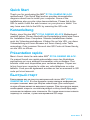 1
1
-
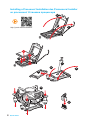 2
2
-
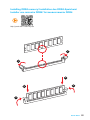 3
3
-
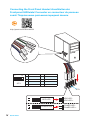 4
4
-
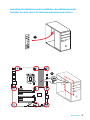 5
5
-
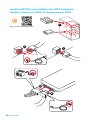 6
6
-
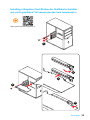 7
7
-
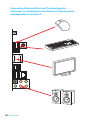 8
8
-
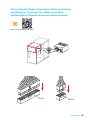 9
9
-
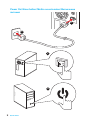 10
10
-
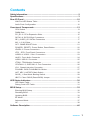 11
11
-
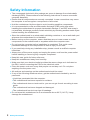 12
12
-
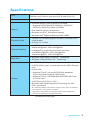 13
13
-
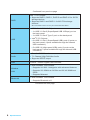 14
14
-
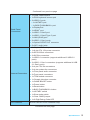 15
15
-
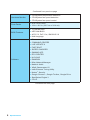 16
16
-
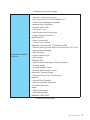 17
17
-
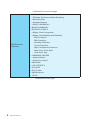 18
18
-
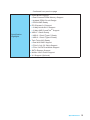 19
19
-
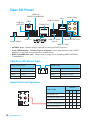 20
20
-
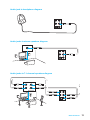 21
21
-
 22
22
-
 23
23
-
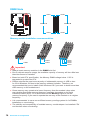 24
24
-
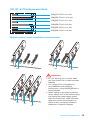 25
25
-
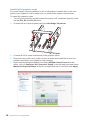 26
26
-
 27
27
-
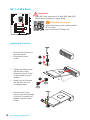 28
28
-
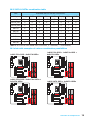 29
29
-
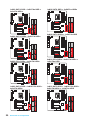 30
30
-
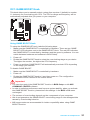 31
31
-
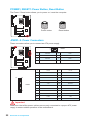 32
32
-
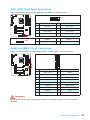 33
33
-
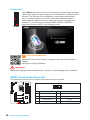 34
34
-
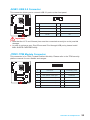 35
35
-
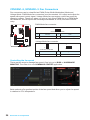 36
36
-
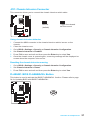 37
37
-
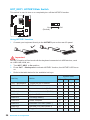 38
38
-
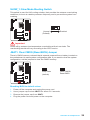 39
39
-
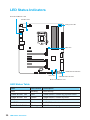 40
40
-
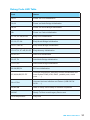 41
41
-
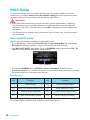 42
42
-
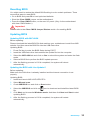 43
43
-
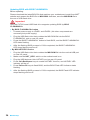 44
44
-
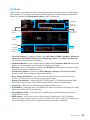 45
45
-
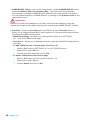 46
46
-
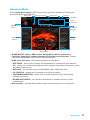 47
47
-
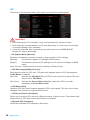 48
48
-
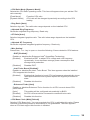 49
49
-
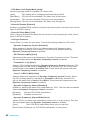 50
50
-
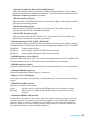 51
51
-
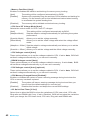 52
52
-
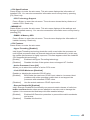 53
53
-
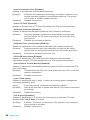 54
54
-
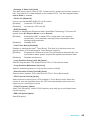 55
55
-
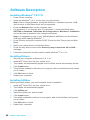 56
56
-
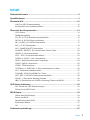 57
57
-
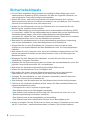 58
58
-
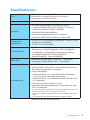 59
59
-
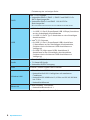 60
60
-
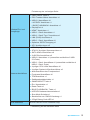 61
61
-
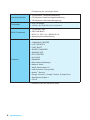 62
62
-
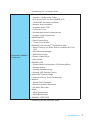 63
63
-
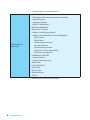 64
64
-
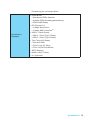 65
65
-
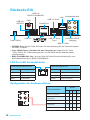 66
66
-
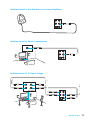 67
67
-
 68
68
-
 69
69
-
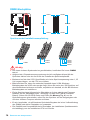 70
70
-
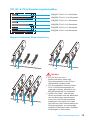 71
71
-
 72
72
-
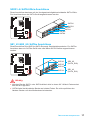 73
73
-
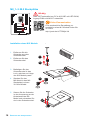 74
74
-
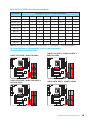 75
75
-
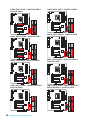 76
76
-
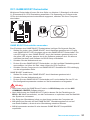 77
77
-
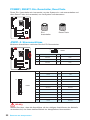 78
78
-
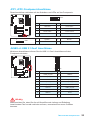 79
79
-
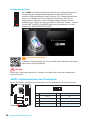 80
80
-
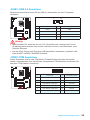 81
81
-
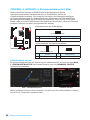 82
82
-
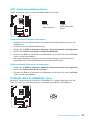 83
83
-
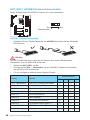 84
84
-
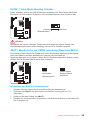 85
85
-
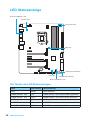 86
86
-
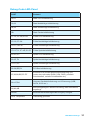 87
87
-
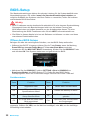 88
88
-
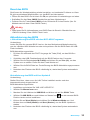 89
89
-
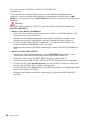 90
90
-
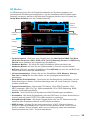 91
91
-
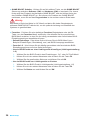 92
92
-
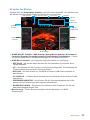 93
93
-
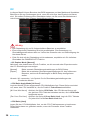 94
94
-
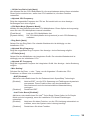 95
95
-
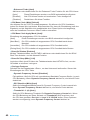 96
96
-
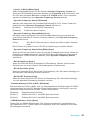 97
97
-
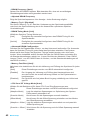 98
98
-
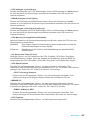 99
99
-
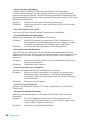 100
100
-
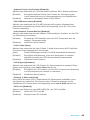 101
101
-
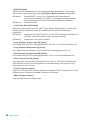 102
102
-
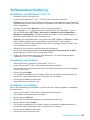 103
103
-
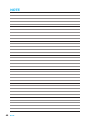 104
104
-
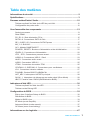 105
105
-
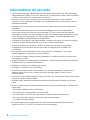 106
106
-
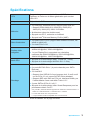 107
107
-
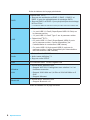 108
108
-
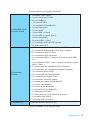 109
109
-
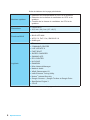 110
110
-
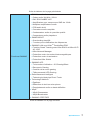 111
111
-
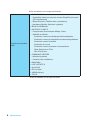 112
112
-
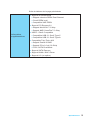 113
113
-
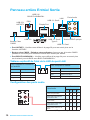 114
114
-
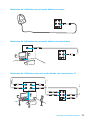 115
115
-
 116
116
-
 117
117
-
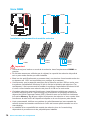 118
118
-
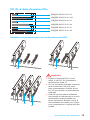 119
119
-
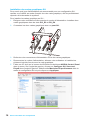 120
120
-
 121
121
-
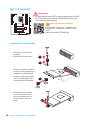 122
122
-
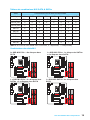 123
123
-
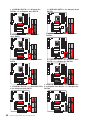 124
124
-
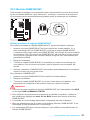 125
125
-
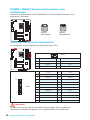 126
126
-
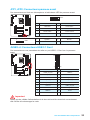 127
127
-
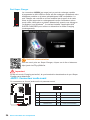 128
128
-
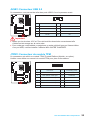 129
129
-
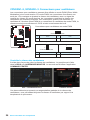 130
130
-
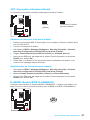 131
131
-
 132
132
-
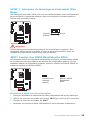 133
133
-
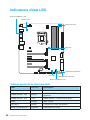 134
134
-
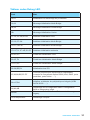 135
135
-
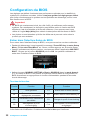 136
136
-
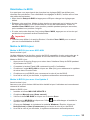 137
137
-
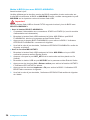 138
138
-
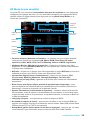 139
139
-
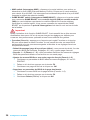 140
140
-
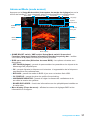 141
141
-
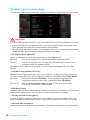 142
142
-
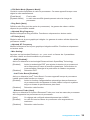 143
143
-
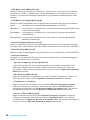 144
144
-
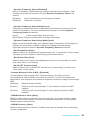 145
145
-
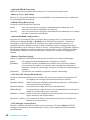 146
146
-
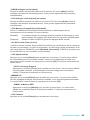 147
147
-
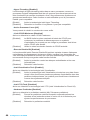 148
148
-
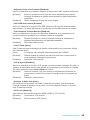 149
149
-
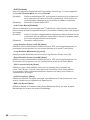 150
150
-
 151
151
-
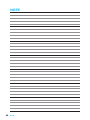 152
152
-
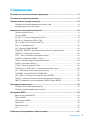 153
153
-
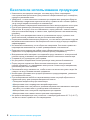 154
154
-
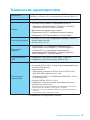 155
155
-
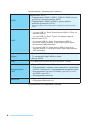 156
156
-
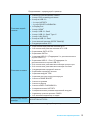 157
157
-
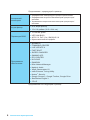 158
158
-
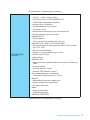 159
159
-
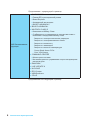 160
160
-
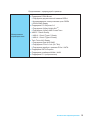 161
161
-
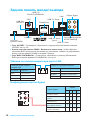 162
162
-
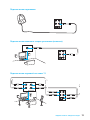 163
163
-
 164
164
-
 165
165
-
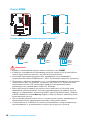 166
166
-
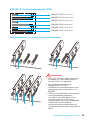 167
167
-
 168
168
-
 169
169
-
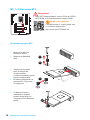 170
170
-
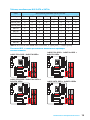 171
171
-
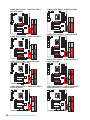 172
172
-
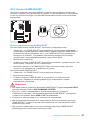 173
173
-
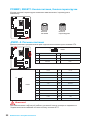 174
174
-
 175
175
-
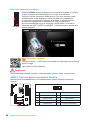 176
176
-
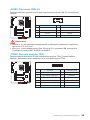 177
177
-
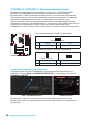 178
178
-
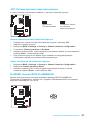 179
179
-
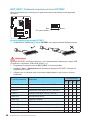 180
180
-
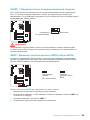 181
181
-
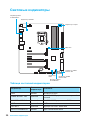 182
182
-
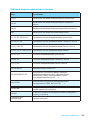 183
183
-
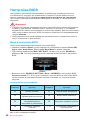 184
184
-
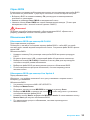 185
185
-
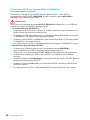 186
186
-
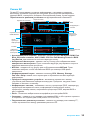 187
187
-
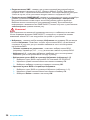 188
188
-
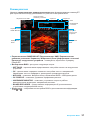 189
189
-
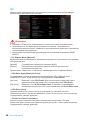 190
190
-
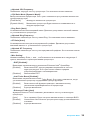 191
191
-
 192
192
-
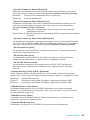 193
193
-
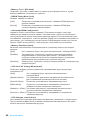 194
194
-
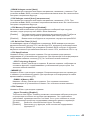 195
195
-
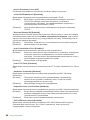 196
196
-
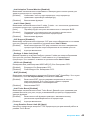 197
197
-
 198
198
-
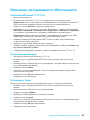 199
199
-
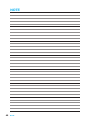 200
200
-
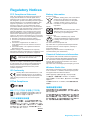 201
201
-
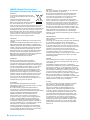 202
202
-
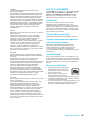 203
203
-
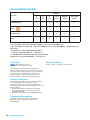 204
204
MSI Z170A GAMING M9 ACK Bedienungsanleitung
- Kategorie
- Motherboards
- Typ
- Bedienungsanleitung
- Dieses Handbuch eignet sich auch für
in anderen Sprachen
Verwandte Artikel
-
MSI MS-7976 Bedienungsanleitung
-
MSI Z170A SLI Bedienungsanleitung
-
MSI MS-7A12 v1.1 Bedienungsanleitung
-
MSI Z170A GAMING PRO Bedienungsanleitung
-
MSI GE66 Raider Dragonshield Limited Edition Bedienungsanleitung
-
MSI Z170A-G45 GAMING Bedienungsanleitung
-
MSI Z170A GAMING M5 Bedienungsanleitung
-
MSI Z170A MPOWER GAMING TITANIUM Bedienungsanleitung
-
MSI Z170A KRAIT GAMING R6 SIEGE Bedienungsanleitung
-
MSI MS-7A11 v1.1 Bedienungsanleitung