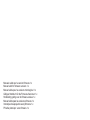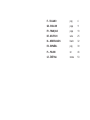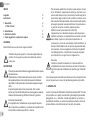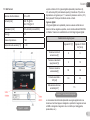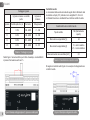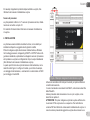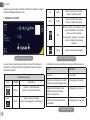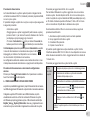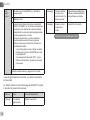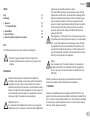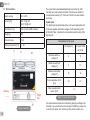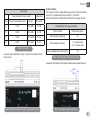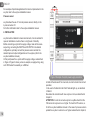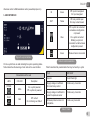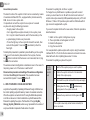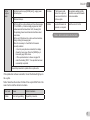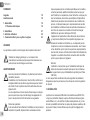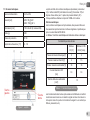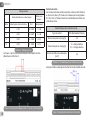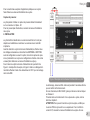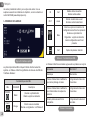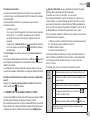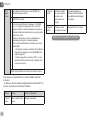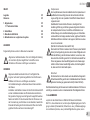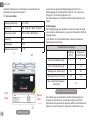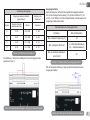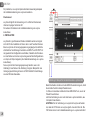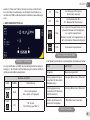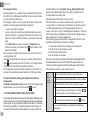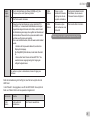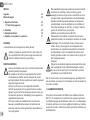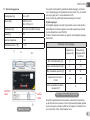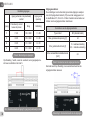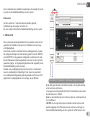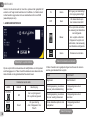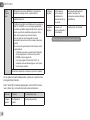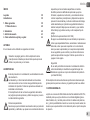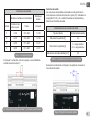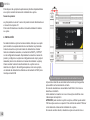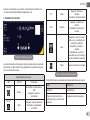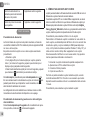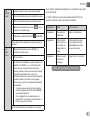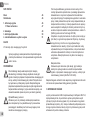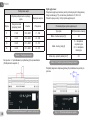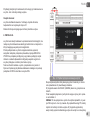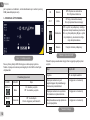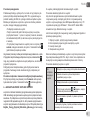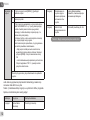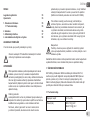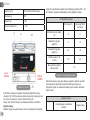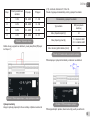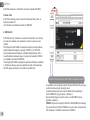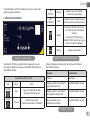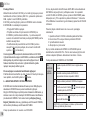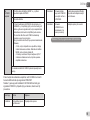ISTRUZIONI PER L’INSTALLAZIONE
INSTALLATION INSTRUCTIONS
INSTRUCTIONS POUR L’INSTALLATION
INSTALLATIONSANLEITUNG
INSTALLATIE-AANWIJZINGEN
INSTRUCCIONES DE INSTALACIÓN
INSTRUKCJE INSTALACJI
NÁVOD K INSTALACI A ÚDRŽBĚ

Manuale valido per le versioni rmware 1.x
Manual valid for rmware versions 1.x
Manuel valide pour les versions micrologiciel 1.x
Gültiges Handbuch für die Firmware-Versionen 1.x
Handleiding geldig voor de rmware-versies 1.x
Manual válido para las versiones rmware 1.x
Instrukcja obowiązuje dla wersji rmware 1.x
Příručka platná pro verze rmwaru 1.x

IT - ITALIANO pag 4
GB - ENGLISH page 11
FR - FRANÇAIS page 18
DE - DEUTSCH seite 25
NL - NEDERLANDS bladz 32
ES - ESPAÑOL pág 39
PL - POLSKI str 46
CZ - ČEŠTINA strana 53

ITALIANO
IT
4
INDICE
Legenda 4
Avvertenze 4
1. Generalità 4
1.1 Dati Tecnici 5
2. Installazione 7
3. Interfaccia utente 8
4. Come aggiornare e.sylink ed e.sybox 9
LEGENDA
Nella trattazione sono stati usati i seguenti simboli:
Situazione di pericolo generico. Il mancato rispetto delle pre-
scrizioni che lo seguono può provocare danni alle persone
e alle cose.
AVVERTENZE
Prima di procedere all’installazione leggere attentamente questa
documentazione.
L’installazione ed il funzionamento dovranno essere conformi
alla regolamentazione di sicurezza del paese di installazione
del prodotto. Tutta l’operazione dovrà essere eseguita a regola
d’arte.
Il mancato rispetto delle norme di sicurezza, oltre a creare
pericolo per l’incolumità delle persone e danneggiare le apparec-
chiature, farà decadere ogni diritto di intervento in garanzia.
Personale Specializzato
È consigliabile che l’installazione venga eseguita da perso-
nale competente e qualicato, in possesso dei requisiti tecnici
richiesti dalle normative speciche in materia.
Per personale qualicato si intendono quelle persone che per
la loro formazione, esperienza ed istruzione, nonché le cono-
scenze delle relative norme, prescrizioni provvedimenti per la
prevenzione degli incidenti e sulle condizioni di servizio, sono
stati autorizzati dal responsabile della sicurezza dell’impianto
ad eseguire qualsiasi necessaria attività ed in questa essere
in grado di conoscere ed evitare qualsiasi pericolo.
(Denizione per il personale tecnico IEC 364)
L’apparecchio non è destinato ad essere usato da persone
(bambini compresi) le cui capacità siche sensoriali e mentali
siano ridotte, oppure con mancanza di esperienza o di
conoscenza, a meno che esse abbiano potuto beneciare, at-
traverso l’intermediazione di una persona responsabile della
loro sicurezza, di una sorveglianza o di istruzioni riguardanti
l’uso dell’apparecchio. I bambini devono essere sorvegliati
per sincerarsi che non giochino con l’apparecchio.
Sicurezza
L’utilizzo è consentito solamente se l’impianto elettrico è
contraddistinto da misure di sicurezza secondo le Normative
vigenti nel paese di installazione del prodotto (per l’Italia CEI
64/2).
Una mancata osservanza delle avvertenze può creare situazioni di peri-
colo per le persone o le cose e far decadere la garanzia del prodotto.
1- GENERALITÀ
e.sylink è l’accessorio DAB dotato di interfaccia wireless 802.15.4, nato
per permettere ad e.sybox di avvalersi di ingressi digitali (pressostato,
galleggiante, ecc.), controllare 2 uscite relay (allarmi, ecc.)e dare la
possibilità di connettere un sensore di pressione ausiliario,in modo da
poterlo utilizzare come riferimento per il set point di pressione.

ITALIANO
IT
5
1.1 Dati Tecnici
Tensione di alimentazione 24 V ± 20%
Corrente [mA] MIN : 55 @ 24V
MAX: 150 @ 24 V
Dimensioni [mm] 105 x 94 x60 (6 moduli DIN)
Peso (g) 200
Classe di protezione IP 20
Temperatura di esercizio [°C] 0 - 50
e.sylink è dotato di n°4 ingressi digitali optoisolati (connettore J3) ,
n°2 uscite relay NO (normalmente aperto) (Connettore J15) ed ha a
disposizione un ingresso per n° 1 sensore di pressione remoto (J31).
Sono presenti 10 led per interfaccia utente e 2 tasti.
Ingressi digitali
I 4 ingressi digitali sono optoisolati, possono essere eccitati sia con
tensioni continue negative e positive, sia in corrente alternata 50-60 Hz.
La Tabella 1 descrive le caratteristiche ed i limiti degli ingressi digitali:
Caratteristiche degli ingressi
Ingressi DC [V] Ingressi AC 50-60
Hz [Vrms]
Tensione minima di
accensione [V]
8 6
Tensione massima di
spegnimento [V]
2 1.5
Tensione massima
ammissibile[V]
36 36
Corrente assorbita a
12V [mA]
3.3 3.3
Max sezione del cavo
accettata[mm²]
1.5
Le connessioni dei terminali optoisolati avvengono applicando una
tensione ai terminali oppure collegando a ponticello il segnale comune
a GND e collegando il segnale I ad un contatto (es. Galleggiante,
pressostato, ecc.)
Tabella 1: Caratteristiche ingressi
Figura 1: e.sylink

ITALIANO
IT
6
Cablaggio Ingressi
Ingresso connesso a contatto
pulito
Ingresso in
tensione
Ingresso Contatto pulito tra i pin Ponticello Collegamento
I1 I1-VS CB - GND I1 - CB
I2 I2-VS CB - GND I2 - CB
I3 I3-VS CC - GND I3 - CC
I4 I4-VS CC - GND I4 - CC
Nella Figura 1 viene descritta a puro titolo di esempio, una modalità di
ingresso (Connessione ad Input 1).
Tabella 2 : Cablaggio Ingressi
Contatti di uscita:
Le connessioni delle uscite elencate di seguito fanno riferimento alla
morsettiera a 9 poli (J15) indicate con la serigraa O1, O2 e CA.
La Tabella 3 descrive le caratteristiche e limiti dei contatti di uscita.
Caratteristiche dei contatti di uscita
Tipo di contatto
NO (Normalmente
aperto)
Max tensione sopportabile [V] 24
Max corrente sopportabile [A]
5 -> carico resistivo
2,5 -> carico induttivo
Max sezione del cavo accettata [mm²] 2,5
Di seguito è mostrato nella Figura 2 un esempio di collegamento sui
contatti di uscita.
Tabella 3: Caratteristiche contatti di uscita
Figura 3: Esempio collegamento uscite
Figura 2: Esempio cablaggio ingresso I1, ingresso a contatto pulito

ITALIANO
IT
7
All’avvio si accendono tutti i led per 2 secondi, per poter vericarne il
corretto funzionamento.
In caso di anomalie si accenderà il led FAULT, nella maniera descritta
dalla Tabella 5 .
Adesso procedere alla connessione con uno o più e.sybox, come
descritto nel capitolo 3.
ATTENZIONE: Per poter collegare e.sylink ad e.sybox vericare che
la versione FW di e.sybox sia 4.xx o superiore. Per controllare la
versione FW fare riferimento al manuale di installazione di e.sybox. In
caso di versione precedente aggiornare e.sybox alla versione 4.xx o
Per esempi di applicazioni pratiche implementabili su e.sylink, fare
riferimento al manuale di installazione e.sybox.
Sensore di pressione:
e.sylink permette l’utilizzo di n°1 sensore di pressione remoto, diretta-
mente sul connettore a 4 poli J31.
Per ulteriori informazioni fare riferimento al manuale di installazione
di e.sybox.
2- INSTALLAZIONE
e.sylink deve essere installato in ambiente chiusi, non è adatto per
installazioni all’aperto o soggette ad alto grado di umidità.
Prima di collegare e.sylink alla tensione di alimentazione, effettuare
tutti i cablaggi necessari, collegando gli INPUT e OUTPUT nella con-
gurazione desiderata, opzionalmente collegare il sensore di pressione
ed impostare su e.sybox le congurazioni di input e output desiderate
(fare riferimento al manuale di installazione e.sybox).
A questo punto fornire ad e.sylink la tensione di alimentazione, come
descritto nella Figura 3. La Figura 3 mostra, a puro titolo di esempio,
un cablaggio di alimentazione , usufruendo di un alimentatore 24 VDC
per montaggio in barra DIN.
Figura 4: Esempio collegamento alimentazione e.sylink

ITALIANO
IT
8
superiore come descritto nel capitolo 4, altrimenti contattare un centro
assistenza DAB(ww.dabpumps.com).
3- INTERFACCIA UTENTE
Su e.sylink sono presenti led per indicare lo stato di funzionamento
del sistema. La Tabella 4 descrive il signicato di ogni led presente
sull’interfaccia utente:
Caratteristiche dei led
LED COLORE Descrizione
POWER
Bianco
Acceso: e.sylink alimentato
Spento: e.sylink non alimentato
FAULT
Rosso
Spento: nessuna anomalia
Acceso o lampeggiante: vedi Tabella 5
IN Verde
Spento: Ingresso non eccitato
Acceso: Ingresso eccitato
OUT Giallo
Spento: contatto relay aperto
Acceso: contatto relay chiuso
Blu
Spento: e.sylink non connesso e con-
gurazione wireless non presente
Acceso: e.sylink connesso
Lampeggiante: e.sylink non connesso,
ma con congurazione wireless
presente
Verde Sensore di Pressione collegato
La Tabella 5 descrive le possibile anomalie riscontrabili da e.sylink.
Fault LED FAULT
Generico Acceso sso
Tensione alimentazione non suf-
ciente per corretto pilotaggio relay
3 lampeggi ogni 4 secondi
Tensione di alimentazione non
sufciente per alimentazione
sensore di pressione
2 lampeggi ogni 4 secondi
Versione protocollo wireless non
compatibile
1 lampeggio ogni 4 secondi
Tabella 4: Caratteristiche LED
Tabella 5 : Anomalie
Figura 5: Interfaccia e.sylink

ITALIANO
IT
9
Procedura di Associazione
La funzionalità base di e.sylink è quella di potersi collegare tramite
un’interfaccia wireless 802.15.4, dotata di protocollo proprietario DAB,
con uno o più e.sybox.
E’ possibile collegare e.sylink ad un e.sybox o a più e.sybox seguendo
la seguente procedura:
• Alimentare e.sylink
• Raggiungere su e.sybox la pagina AS (vedi manuale e.sybox),
premere il tasto ‘+’ per almeno 5 secondi, attendere che il led blu
(sul display e.sybox) lampeggi ogni 2 secondi.
• Premere il tasto destro su e.sylink per almeno 5 secondi, at-
tendere quindi che il led blu (vedi tabella 4) si accenda sso.
Per interrompere la procedura è possibile premere il tasto sinistro su e.sylink.
In caso di disconnessione momentanea da e.sybox, il led blu
lampeggerà per indicare che il dispositivo non è connesso,
ma sta cercando di ripristinare la connessione.
La congurazione della rete wireless viene mantenuta anche in caso
di temporanea mancata alimentazione o spegnimento del dispositivo.
Procedura di disconnessione e azzeramento congurazione
wireless
Premere per 5 secondi il tasto sinistro. Se l’operazione è andata a
buon ne il led blu risulterà spento.
4 - COME AGGIORNARE E.SYLINK ED E.SYBOX
e.sylink ha la possibilità di aggiornare il proprio rmware tramite connessio-
ne USB e di aggiornare il rmware di e.sybox tramite connessione wireless.
Collegando e.sylink al PC tramite il cavo USB in dotazione, si potrà
visualizzare al suo interno un le .bin contenente il rmware di e.sylink
ed il rmware per poter aggiornare e.sybox. Il le contenuto sarà del tipo
EsyBox_Vxxx.yy_EsyLink_Vkkk.zz.bin, dove xxx.yy rappresenta la ver-
sione fw di e.sybox, mentre kkk.zz rappresenta la versione fw di e.sylink.
Procedura per aggiornamento le .bin su esylink
Per cambiare il rmware di e.sylink o aggiornare con una versione
recente e.sybox dovrete disporre del le .bin con la versione più re-
cente di e.sylink ed e.sybox rilasciata da DAB (www.dabpumps.com),
un Pc dotato di sistema operativo Windows 7, Vista e XP ed il cavo
usb con connettore di tipo B dato in dotazione ad e.sylink.
Se si desidera sostituire il le con una nuova versione, seguire la
procedura descritta sotto:
1 - Accendere e.sylink tenendo premuto un tasto qualsiasi
2 - Sul pc apparirà l’unità disco e.sylink
3 - Cancellare il le presente
4 - Copiare il nuovo le .bin
E’ possibile quindi aggiornare e.sybox mediante e.sylink, tramite
l’interfaccia wireless 802.15.4. Per fare ciò i due dispositivi non neces-
sitano di essere associati tra di loro. L’aggiornamento ha la durata di
1 minuto circa.
Procedura per aggiornamento e.sybox tramite e.sylink
Sulla
centralina
e.sylink
1 Spegnere la pompa e.sybox che si intende aggiornare
2 Posizionare la centralina e.sylink nelle immediate
vicinanze della pompa e.sybox
3 Disconnettere la centralina e.sylink dall’alimentazione
4
Tenendo premuti i 2 tasti contemporaneamen-
te, alimentare la centralina e.sylink.
5
Rilasciare i tasti e vericare che il LED verde sia
acceso.
Adesso l’e.sylink è pronta e rimarrà in attesa per circa un
minuto.

ITALIANO
IT
10
Sulla
pompa
e.sybox
6 Tenendo premuti i tasti [MODE] e [-], alimentare la
pompa e.sybox
7 Rilasciare i tasti
A questo punto il display dell’e.sybox visualizzerà la
scritta “LV LOADER v y.x” ed una barra di riempimento
vuota; dopo alcuni istanti la barra inizierà a riempirsi,
evidenziando l’avvenuto inizio della fase aggiornamen-
to che impiegherà circa un minuto.
Al termine di questa fase, l’e.sybox si resetterà in
modo automatico avviando il nuovo programma.
Adesso è necessario controllare che il rmware sia
correttamente installato.
• Una volta riavviata la pompa, il display visualizza
la home page. Premere il tasto [MODE] per 6 volte
no alla pagina VE.
• Se nella pagina VE alla scritta “SW V.” è visua-
lizzata la versione attesa, l’operazione è terminata
con successo.
Ripetere questa procedura per aggiornare altri e.sybox
In caso di aggiornamento non avvenuto, su e.sylink si accenderà il
led rosso Fault.
La Tabella 1 descrive il numero di lampeggi del led FAULT di e.sylink
in caso di errori e le azioni da osservare.
Codice err. Causa Azione da intraprendere
6 lampeggi Errore durante
l’aggiornamento
Ripetere la procedura
5 lampeggi Il rmware installato
su e.sybox è più
recente di quello che
risiede su e.sylink.
Il sistema funziona correttamente.
Vericare eventuale disponibilità di
versione Firmware più recente.
4 lampeggi Firmware e.sybox
non presente o
corrotto
Caricare il le .bin corretto
Tabella 6 : Errori segnalati dal led fault

ENGLISH
GB
11
INDEX
Key 11
Warnings 11
1. General 11
1.1 Technical Data 12
2. Installation 14
3. User interface 15
4. How to update e.sylink and e.sybox 16
KEY
The following symbols have been used in the discussion:
Situation of general danger. Failure to respect the
instructions that follow may cause harm to persons and
property.
WARNINGS
Read this documentation carefully before installation.
Installation and operation must comply with the local safety
regulations in force in the country in which the product is
installed. Everything must be done in a workmanlike manner.
Failure to respect the safety regulations not only causes risk
to personal safety and damage to the equipment, but invali-
dates every right to assistance under guarantee.
Skilled personnel
It is advisable that installation be carried out by competent,
skilled personnel in possession of the technical qualications
required by the specic legislation in force.
The term skilled personnel means persons whose training,
experience and instruction, as well as their knowledge of the
respective standards and requirements for accident preven-
tion and working conditions, have been approved by the
person in charge of plant safety, authorizing them to perform
all the necessary activities, during which they are able to
recognize and avoid all dangers. (Denition for technical
personnel IEC 364).
The appliance is not intended to be used by persons (includ-
ing children) with reduced physical, sensory or mental capaci-
ties, or who lack experience or knowledge, unless, through
the mediation of a person responsible for their safety, they
have had the benet of supervision or of instructions on the
use of the appliance. Children must be supervised to ensure
that they do not play with the appliance.
Safety
Use is allowed only if the electric system is in possession
of safety precautions in accordance with the regulations in
force in the country where the product is installed (for Italy
CEI 64/2).
Failure to observe the warnings may create situations of risk for
persons or property and will void the product guarantee.
1- GENERAL
e.sylink is the DAB accessory with wireless interface 802.15.4, de-
signed to allow the e.sybox to use digital inputs (pressure switch, oat,
etc.), to control 2 relay outputs (alarms, etc.) and to offer the possibility
of connecting an auxiliary pressure sensor, so that it can be used as
reference for the pressure set point.

ENGLISH
GB
12
1.1 Technical Data
Supply voltage 24 V ± 20%
Current [mA] MIN : 55 @ 24V
MAX: 150 @ 24 V
Dimensions [mm] 105 x 94 x60 (6 DIN modules)
Weight (g) 200
Protection class IP 20
Working temperature [°C] 0 - 50
The e.sylink has 4 optoinsulated digital inputs (connector J3), 2 NO
(normally open) relay outputs (connector J15) and has an output for 1
remote pressure sensor (J31). There are 10 leds for the user interface
and 2 keys.
Digital inputs
The digital inputs are optoinsulated, they can be energised either with
continuous negative and positive voltages or with alternating current
at 50-60 Hz. Table 1 describes the characteristics and the limits of the
digital inputs:
Characteristics of the inputs
DC inputs [V] AC inputs 50-60
Hz [Vrms]
Minimum switch-on
voltage [V]
8 6
Maximum switch-off
voltage [V]
2 1.5
Maximum admissible
voltage [V]
36 36
Current absorbed at 12V
[mA]
3.3 3.3
Max. accepted cable
section [mm²]
1.5
The optoinsulated terminals are connected by applying a voltage to the
terminals or by connecting the common signal to GND as a jumper and
connecting the signal I to a contact (e.g. oat, pressure switch, etc.)
Table 1: Input characteristics
Figure 1: e.sylink
Left key
Right
key

ENGLISH
GB
13
Input wiring
Input connected to clean contact Voltage input
Input Clean contact between pins Jumper Connection
I1 I1-VS CB - GND I1 - CB
I2 I2-VS CB - GND I2 - CB
I3 I3-VS CC - GND I3 - CC
I4 I4-VS CC - GND I4 - CC
An input mode is described in Figure 1, just as an example (Connec-
tion to Input 1)
Table 2: Input wiring
Output contacts:
The connections of the outputs listed below refer to the 9-pole terminal
board (J15), indicated with screen printing O1, O2 and CA.
Table 3 describes the characteristics and limits of the output contacts.
Characteristics of the output contacts
Type of contact NO (Normally open)
Max. bearable voltage [V] 24
Max. bearable current [A]
5 -> resistive load
2,5 -> inductive load
Max. accepted cable section [mm²] 2,5
An example of connection on the output contacts is shown below in Figure 2.
Table 3: Characteristics of the output contacts
Figure 2: Example of wiring of input I1, input with clean contact
Figure 3: Example of output connection

ENGLISH
GB
14
At start all the leds are lit for 2 seconds, in order to check their correct
operation.
In the event of malfunction the FAULT leds will light up, as described
in Table 5.
Now make the connection with one e.sybox or more, as described in
chapter 3.
ATTENTION: In order to connect e.syLink to e.syBox check that the
FW version of e.sybox is 4.xx or higher. To check the FW version, re-
fer to the e.sybox installation manual. In the case of a previous version
update the e.sybox to version 4.xx or higher as described in chapter 4,
For examples of practical applications that can be implemented on the
e.sylink, refer to the e.sybox installation manual.
Pressure sensor:
e.sylink allows the use of 1 remote pressure sensor, directly on the
4-pole connector J31.
For further information refer to the e.sybox installation manual.
2- INSTALLATION
e.sylink must be installed in closed environments, it is not suitable for
open-air installations or where there is a high level of humidity.
Before connecting e.sylink to the supply voltage, make all the neces-
sary wiring, connecting the INPUTS and OUTPUTS in the desired
conguration, optionally connect the pressure sensor and set the
desired input and output congurations on the e.sybox (refer to the
e.sybox installation manual).
At this point power the e.syLink with the supply voltage, as described
in Figure 3. Figure 3 shows, just as an example, a supply wiring, using
a 24 VDC feeder for assembly on a DIN bar.
Figure 4: Example of e.sylink power supply connection

ENGLISH
GB
15
otherwise contact a DAB assistance centre (www.dabpumps.com).
3- USER INTERFACE
On the e.sylink there are leds indicating the system operating status.
Table 4 describes the meaning of each leds on the user interface:
Characteristics of the leds
LEDS COLOUR Description
POWER
White
On: e.sylink powered
Off: e.sylink not powered
FAULT
Red
Off: no fault
On or blinking: see Table 5
IN Green
Off: Input not energised
On: Input energised
OUT Yellow
Off: relay contact open
On: relay contact closed
Blue
Off: e.sylink not connected
and wireless conguration
not present
On: e.sylink connected
Blinking: e.sylink not
connected, but with wireless
conguration present
Green Pressure Sensor connected
Table 5 described the possible faults that may be found by e.sylink
Fault LED FAULT
General On with xed light
Supply voltage not sufcient
for correct relay control
3 blinks every 4 seconds
Supply voltage not sufcient to
power the pressure sensor
2 blinks every 4 seconds
Wireless protocol version not
compatible.
1 blink every 4 seconds
Table 5: Faults
Figure 5: e.sylink Interface
Table 4: leds characteristics

ENGLISH
GB
16
Association procedure
The basic function of the e.sylink is that it can be connected by means
of a wireless interface 802.15.4, equipped with a protocol owned by
DAB, to one or more e.sybox units.
It is possible to connect the e.sylink to an e.sybox or to several
e.sybox units using the following procedure:
• Supply power to the e.sylink
• Go to page AS (see e.sybox manual) on the e.sybox, press
the ‘+’ key for at least 5 seconds, wait for the blue leds (on the
e.sybox display) to blink every 2 seconds.
• Press the right key on the e.sylink for at least 5 seconds, then
wait until the system 1 blue leds (see table 4) is lit with a
xed light.
To interrupt the procedure it is possible to press the left key on the e.sylink.
In the event of a momentary disconnection from e.sybox, the blue
led blinks to indicate that the device is not connected, but is trying
to restore the connection.
The wireless network conguration is maintained even in the case of a
temporary power cut or if the device is switched off.
Disconnection procedure and resetting of the wireless conguration.
Hold down the left key for 5 seconds. If the operation has been
successful the System 1 blue leds will be off.
4 - HOW TO UPDATE E.SYLINK AND E.SYBOX
e.sylink has the possibility of updating its rmware through a USB connec-
tion and of updating e.sybox rmware by means of a wireless connection.
When the e.sylink is connected to the PC using the USB cable provided,
a .bin le can be seen in it which contains the e.sylink rmware and the
rmware for updating the e.sybox. The le will be of the type EsyBox_
Vxxx.yy_EsyLink_Vkkk.zz.bin, where xxx.yy represents the fw version of
e.sybox, while kkk.zz represents the fw version of e.sylink
Procedure for updating the .bin le on e.sylink:
To change the e.sylink rmware or update e.sybox with a recent
version you must have the .bin le with the most recent version of
e.sylink and e.sybox issued by DAB (www.dabpumps.com), a PC with
Windows 7, Vista or XP operative system and the USB cable with B
type connector supplied with e.sylink.
If you want to replace the le with a new version, follow the procedure
described below:
1 - Switch on the e.sylink, holding down any key.
2 - The e.sylink disk unit will appear on the PC
3 - Delete the le present
4 - Copy the new .bin le
It is now possible to update e.sybox with e.sylink, using the wireless
interface 802.15.4. To do this the two devices do not need to be asso-
ciated with each other. Updating takes about 1 minute.
Procedure for updating e.sybox with e.sylink:
On the
e.sylink
control
unit
1 Switch off the e.sybox pump you want to update.
2 Position the e.sylink control unit in the immediate
vicinity of the e.sybox pump
3 Disconnect the e.sylink control unit from the power supply
4
Holding down the 2 keys simultaneously,
supply power to the e.sylink control unit.
5
Release the keys and check that the green LED
is lit.
The e.sylink is now ready and will remain in standby for
about one minute.

ENGLISH
GB
17
On the
e.sybox
pump
6 Holding down the keys [MODE] and [-], supply power
to the e.sybox
7 Release the keys.
At this point the e.sybox display will show the message
“LV LOADER v y.x” and an empty progress bar; after
a few moments the bar will start to ll, showing that
the updating phase has started which will take about
one minute.
At the end of this phase the e.sybox will reset automa-
tically, starting the new program.
Now it is necessary to check that the rmware is
correctly installed.
• Once the pump has been restarted, the display
shows the home page. Press the [MODE] key 6
times until page VE is shown.
• If the expected version is shown on page VE
under the heading “SW V.”, the operation has been
successfully completed.
Repeat this procedure to update other e.sybox units.
If the update has not been successful, the red Fault led will light up on
the e.sylink.
Table 1 describes the number of blinks of the e.sylink FAULT led in the
case of errors and the actions to be taken.
Error code Cause Action to be taken
6 blinks Error during updating Repeat the procedure
5 blinks The rmware instal-
led on the e.sybox is
more recent than that
in the e.sylink.
The system is working correctly.
Check it a more recent Firmware
version is available.
4 blinks e.sybox rmware not
present or corrupted
Load the correct .bin le
Table 6: Errors indicated by the fault leds

FRANÇAIS
FR
18
SOMMAIRE
Légende 18
Avertissements 18
1. Généralités 18
1.1 Données techniques 19
2. Installation 21
3. Interface utilisateur 22
4. Comment mettre à jour e.sylink et e.sybox 23
LÉGENDE
Les symboles suivants sont employés dans le présent document:
Situation de danger générique. Le non-respect des
prescriptions suivantes peut provoquer des blessures aux
personnes et des dommages aux choses.
AVERTISSEMENTS
Avant de procéder à l’installation, lire attentivement la docu-
mentation présente.
L’installation et le fonctionnement devront être conformes à
la réglementation de sécurité du pays dans lequel le produit
est installé. Toute l’opération devra être effectuée dans les
règles de l’art.
Le non-respect des normes de sécurité provoque un danger
pour les personnes et peut endommager les appareils. De
plus, il annulera tout droit d’intervention sous garantie.
Personnel spécialisé
Il est conseillé de faire effectuer l’installation par du personnel
compétent et qualié, disposant des connaissances tech-
niques requises par les normatives spéciques en la matière.
Le terme personnel qualié entend des personnes qui, par
leur formation, leur expérience et leur instruction, ainsi que par
leur connaissance des normes, prescriptions et dispositions
traitant de la prévention des accidents et des conditions de
service, ont été autorisées par le responsable de la sécurité
de l’installation à effectuer toutes les activités nécessaires et
sont donc en mesure de connaître et d’éviter tout danger.
(Dénition du personnel technique CEI 364)
L’appareil n’est pas destiné à être utilisé par des personnes
(y compris les enfants) dont les capacités physiques, sen-
sorielles et mentales sont réduites, ou ne disposant pas de
l’expérience ou de la connaissance nécessaires, sauf si elles
ont pu bénécier, par le biais d’une personne responsable de
leur sécurité, de suivi et d’instructions traitant de l’utilisation de
l’appareil. Les enfants doivent être surveillés, an de vérier
qu’ils ne jouent pas avec l’appareil.
Sécurité
L’utilisation n’est permise que si l’installation électrique est
dotée des mesures de sécurité prévues par les normatives
en vigueur dans le pays d’installation du produit (pour l’Italie
CEI 64/2).
Le non-respect des avertissements peut engendrer des situations
dangereuses pour les personnes et les choses et annuler la garantie
du produit.
1- GÉNÉRALITÉS
e.sylink est un accessoire DAB doté d’une interface sans l 802.15.4,
conçu pour permettre d’équiper e.sybox d’entrées numériques (pres-
sostat, otteur, etc.), de contrôler 2 sorties relais (alarmes, etc.) et de
donner la possibilité de brancher un capteur de pression auxiliaire, an
de pouvoir l’utiliser comme référence pour le point de réglage de la
pression.

FRANÇAIS
FR
19
1.1 Données techniques
Tension d’alimentation 24 V ± 20%
Courant [mA] MIN : 55 @ 24V
MAX: 150 @ 24 V
Dimensions [mm] 105 x 94 x60 (6 modules DIN)
Poids (g) 200
Classe de protection IP 20
Température d’exercice [°C] 0 - 50
e.sylink est doté de 4 entrées numériques opto-isolées (connecteur
J3), 2 sorties relais NO (normalement ouvert) (Connecteur J15) et
dispose d’une entrée pour 1 capteur de pression distant (J31).
Chaque interface utilisateur comprend 10 DEL et 2 touches.
Entrées numériques
Les 4 entrées numériques sont opto-isolées, elles peuvent être exci-
tées aussi bien par des tensions continues négatives et positives que
par un courant alternatif 50-60 Hz.
Le Tableau 1 décrit les caractéristiques et limites des entrées numériques:
Caractéristiques des entrées
Entrées
CC [V]
Entrées CA 50-
60 Hz [Vrms]
Tension minimum d’allumage [V] 8 6
Tension maximum d’arrêt [V] 2 1.5
Tension maximum admissible [V] 36 36
Courant absorbé à 12V
[mA]
3.3 3.3
Section câble max admissible
[mm²]
1.5
Les branchements des bornes opto-isolées sont effectués en mettant
les bornes sous tension ou en reliant le signal commun à la mise à la
terre par le biais d’un pont et en branchant le signal I à un contact (ex.
otteur, pressostat, etc.)
Tableau 1 : Caractéristiques entrées
Figure 1 : e.sylink
Touche
gauche
Touche
droite

FRANÇAIS
FR
20
Câblage entrées
Entrée branchée à un contact propre
Entrée sous
tension
Entrée Contact propre entre les broches Pont Branchement
I1 I1-VS CB - GND I1 - CB
I2 I2-VS CB - GND I2 - CB
I3 I3-VS CC - GND I3 - CC
I4 I4-VS CC - GND I4 - CC
La Figure 1 décrit, au seul titre d’exemple, une modalité d’entrée
(Branchement à l’Entrée 1).
Tableau 2: Câblage entrées
Contacts de sortie :
Les branchements des sorties énumérées ci-dessous font référence
au bornier à 9 pôles (J15). Elles sont indiquées par les sérigraphies
O1, O2 et CA. Le Tableau 3 décrit les caractéristiques et limites des
contactas de sortie.
Caractéristiques des contacts de sortie
Type de contact NO (Normalement Ouvert)
Tension max prise en charge [V] 24
Courant max pris en charge [A]
5 -> charge résistive
2,5 -> charge inductive
Section de câble max admissible
[mm²]
2,5
La Figure 2 illustre un exemple de branchement sur les contacts de sortie.
Tableau 3 : Caractéristiques des contacts de sortie
Figure 2 : Exemple de câblage entrée I1, entrée à contact propre
Figure 3 : Exemple de branchement des sorties
Seite wird geladen ...
Seite wird geladen ...
Seite wird geladen ...
Seite wird geladen ...
Seite wird geladen ...
Seite wird geladen ...
Seite wird geladen ...
Seite wird geladen ...
Seite wird geladen ...
Seite wird geladen ...
Seite wird geladen ...
Seite wird geladen ...
Seite wird geladen ...
Seite wird geladen ...
Seite wird geladen ...
Seite wird geladen ...
Seite wird geladen ...
Seite wird geladen ...
Seite wird geladen ...
Seite wird geladen ...
Seite wird geladen ...
Seite wird geladen ...
Seite wird geladen ...
Seite wird geladen ...
Seite wird geladen ...
Seite wird geladen ...
Seite wird geladen ...
Seite wird geladen ...
Seite wird geladen ...
Seite wird geladen ...
Seite wird geladen ...
Seite wird geladen ...
Seite wird geladen ...
Seite wird geladen ...
Seite wird geladen ...
Seite wird geladen ...
Seite wird geladen ...
Seite wird geladen ...
Seite wird geladen ...
Seite wird geladen ...
-
 1
1
-
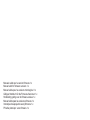 2
2
-
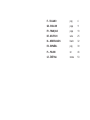 3
3
-
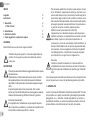 4
4
-
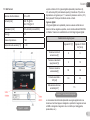 5
5
-
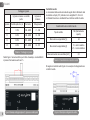 6
6
-
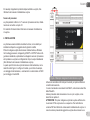 7
7
-
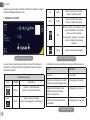 8
8
-
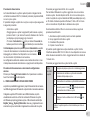 9
9
-
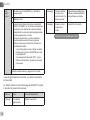 10
10
-
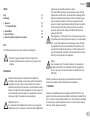 11
11
-
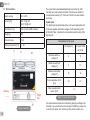 12
12
-
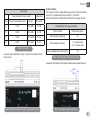 13
13
-
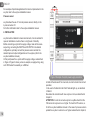 14
14
-
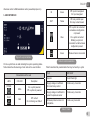 15
15
-
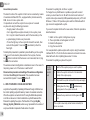 16
16
-
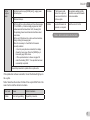 17
17
-
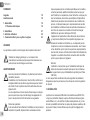 18
18
-
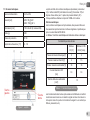 19
19
-
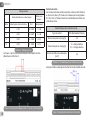 20
20
-
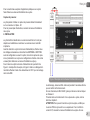 21
21
-
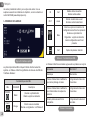 22
22
-
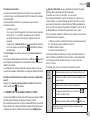 23
23
-
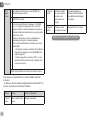 24
24
-
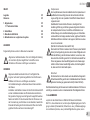 25
25
-
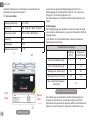 26
26
-
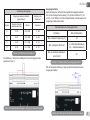 27
27
-
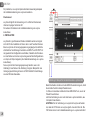 28
28
-
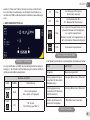 29
29
-
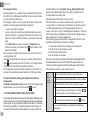 30
30
-
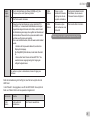 31
31
-
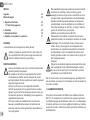 32
32
-
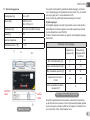 33
33
-
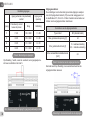 34
34
-
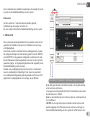 35
35
-
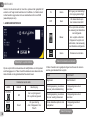 36
36
-
 37
37
-
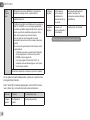 38
38
-
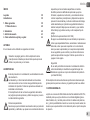 39
39
-
 40
40
-
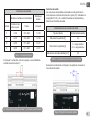 41
41
-
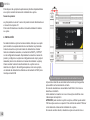 42
42
-
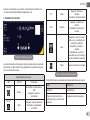 43
43
-
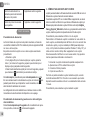 44
44
-
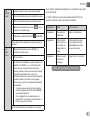 45
45
-
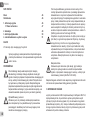 46
46
-
 47
47
-
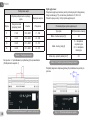 48
48
-
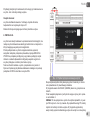 49
49
-
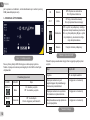 50
50
-
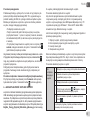 51
51
-
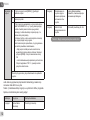 52
52
-
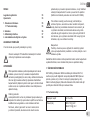 53
53
-
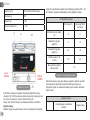 54
54
-
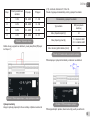 55
55
-
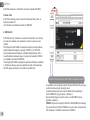 56
56
-
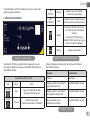 57
57
-
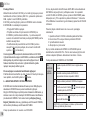 58
58
-
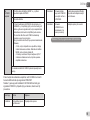 59
59
-
 60
60
DAB ESYLINK Bedienungsanleitung
- Typ
- Bedienungsanleitung
- Dieses Handbuch eignet sich auch für
in anderen Sprachen
- English: DAB ESYLINK Operating instructions
- français: DAB ESYLINK Mode d'emploi
- español: DAB ESYLINK Instrucciones de operación
- italiano: DAB ESYLINK Istruzioni per l'uso
- Nederlands: DAB ESYLINK Handleiding
- slovenčina: DAB ESYLINK Návod na používanie
- polski: DAB ESYLINK Instrukcja obsługi
Verwandte Artikel
-
DAB DCONNECT BOX Bedienungsanleitung
-
DAB e.sybox 30/50 Instruction For Installation And Maintenance
-
DAB E.SYTWIN Bedienungsanleitung
-
DAB D.CONNECT Bedienungsanleitung
-
DAB E.SWIM Bedienungsanleitung
-
DAB E.SYBOX MINI Instruction For Installation And Maintenance
-
DAB E.SYBOX MINI³ Bedienungsanleitung
-
DAB Esybox Max Bedienungsanleitung
-
DAB ESYBOX MINI³ Bedienungsanleitung
-
DAB Esybox Max Bedienungsanleitung