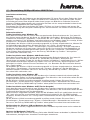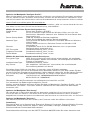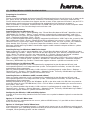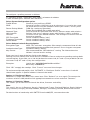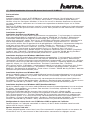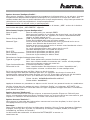Hama 00039708 Bedienungsanleitung
- Kategorie
- Smarte Uhren
- Typ
- Bedienungsanleitung

00039708_04.2004
Hama GmbH & Co KG
D-86651 Monheim/Germany
Tel. (09091) 502-0
Fax 502-274
e-mail: [email protected]
www.hama.de
fl
Este aparato se puede operar sólo en Alemania, Austria, Suiza, Francia, Inglaterra, Bélgica, España,
Países Bajos, Italia, Dinamarca, Hungría, Polonia, Suecia, Portugal, Luxemburgo, Irlanda, Grecia y Fin-
landia.
La declaratión de conformidad según la directiva R&TTE 99/5/EC la encontratá en www.hama.de
Fabricado en Taiwan
.
È consentito l'impiego di questo apparecchio solamente in Germania, Austria, Svizzera, Francia, Inghil-
terra, Belgio, Spagna, Olanda, Italia, Danimarca, Ungheria, Polonia; Svezia, Portogallo, Lussemburgo,
Irlanda, Grecia e Finlandia.
La dichiarazione di conformitá secondo la direttiva R&TTE 99/5/EC é disponibile sul sito www.hama.de
:
Dit toestel mag uitsluitend in Duitsland, Oostenrijk, Zwitserland, Frankrijk, Engeland, België, Spanje,
Nederland, Italië, Denemarken, Hongarije, Polen, Zweden, Portugal, Luxemburg, Ierland, Griekenland en
Finland gebruikt worden.
De verklaring van overeenstemming conform de
R&TTE-richtlijn 99/5/EC vindt u onder www.hama.de
÷
Dette apparat må kun anvendes i Tyskland, Østrig, Schweiz, Frankrig, England, Belgien, Spanien,
Holland, Italien, Danmark, Ungarn, Polen, Sverige, Portugal, Luxemburg, Irland, Grækenland og Finland.
Konformitetserklæringen iflg. R & TTE-retningslinierne 99/5/EC finder du under www.hama.de
ø
Urzàdzenie dopuszczone do u˝ytku w nast´pujàcych krajach: Niemcy, Austria, Szwajcaria, Francja, Anglia,
Belgia, Hiszpania, Holandia, W∏ochy, Dania, W´gry, Polska, Szwecja, Portugalia, Luksemburg, Irlandia, Grecja,
Finlandia. TreÊç Deklaracji Zgodno´sci na podstawie dyrektywy R&TTE 99/5/EC mo˝na znaleêç na stronach
www.hama.de
k
Ez a készülék csak Németországban, Ausztriában, Svájcban, Franciaországban, Angliában, Belgiumban,
Spanyolországban, Hollandiában, Olaszországban, Dániában, Magyarországon, Lengyelországban, Své-
dországban, Portugáliában, Luxemburgban, Írországban, Görögországban, és Finnországban használ-
ható!
A megfelelıségi nyilatkozat a 99/5/EC R&TTE-irányelv szeritiy, amely megtalálható a www.hama.de hon-
lapon.
–
Este aparelho pode ser utilizado somente na Alemanha, Áustria, Suíça, França, Inglaterra, Bélgica,
Espanha, Holanda, Itália, Dinamarca, Hungria, Polónia, Suécia, Portugal, Luxemburgo, Irlanda, Grécia e
Finlândia.
Em http://www.hama.de pode consultar a declaração de conformidade segundo a directiva R&TTE
99/5/UE.
ø
Tätä laitetta saa käyttää vain Saksassa, Itävallassa, Sveitsissä, Ranskassa, Englannissa, Belgiassa,
Espanjassa, Alankomaissa, Italiassa, Tanskassa, Unkarissa, Puolassa, Ruotsissa, Portugalissa, Luxem-
burgissa, Irlannissa, Kreikassa ja Suomessa.
Radio- ja telepäätelaitteita koskevan direktiivin 99/5/EY
mukainen vaatimustenmukaisuusvakuutus löytyy osoitteesta www.hama.de.
…
Denna apparat får endast användas i Tyskland, Österrike, Schweiz, Frankrike, England , Belgien, Spani-
en, Nederländerna, Italien, Danmark, Ungern, Polen, Sverige, Portugal, Luxemburg, Irland, Grekland och
Finland.
Konformitetserklæringen R&TTE-retningslinierne 99/5/EC finder du under www.hama.de
ø
Fin
GR
PL
e

00039708
54 Mbps Wireless LAN
PC Card

Installationsvorbereitung
Achtung:
Bitte installieren Sie die Software von der beiliegenden CD, bevor Sie mit dem Einbau der Karte
beginnen. Legen Sie dazu die Treiber CD-ROM in Ihr Laufwerk ein, daraufhin wird die Treiber-
installation gestartet. Bitte folgen Sie den Anweisungen am Bildschirm. Sollte bei Ihnen die
Autostart Funktion abgeschaltet sein, wechseln Sie bitte auf das entsprechende Laufwerk und
öffnen durch Doppelklick die Datei Setup.exe.
Entnehmen Sie nach der Installation die Treiber CD-Rom aus ihren Laufwerk und starten Sie
nach Aufforderung den Computer unbedingt neu. Danach können sie mit dem Einbau der Karte
beginnen.
Softwareinstallation
Treiber-Installation unter Windows XP:
Nach dem Einstecken der PC Card in den entsprechenden Schacht erkennt der "Assistent für
das Suchen neuer Hardware" die Karte als "WLAN 802.11g Cardbus". Markieren Sie "Software
automatisch installieren ( empfohlen )" und klicken Sie auf > Weiter. Die erforderlichen Dateien
werden nun kopiert. Falls Windows jetzt Informationen zum Windows-Logo-Test anzeigt, klicken
Sie bitte auf > Installation fortsetzen. Klicken Sie danach auf > Fertig stellen.
Ob Windows die Wireless LAN-Karte ordnungsgemäß ins System eingebunden hat, können Sie
im Geräte-Manager überprüfen. Klicken Sie hierzu auf > Start > Systemsteuerung
(im klassischen Startmenü > Start > Einstellungen > Systemsteuerung) > Drucker und andere
Hardware und dann auf System unter siehe auch (In der klassischen Ansicht Doppelklick auf
System). Im Fenster Systemeigenschaften fahren Sie fort mit > Hardware > Geräte-Manager.
In der Sektion Netzwerkadapter muss der Eintrag ”WLAN 802.11g Cardbus” ohne gelbes
Ausrufezeichen vorhanden sein.
Treiber-Installation unter Windows 2000 Professional:
Nach dem Einstecken der PC Card in den entsprechenden Schacht erkennt der "Assistent für
das Suchen neuer Hardware" die Karte als "WLAN 802.11g Cardbus". Markieren Sie
"Nach einem passenden Treiber für das Gerät suchen ( empfohlen )" und klicken Sie auf > Weiter.
Die erforderlichen Dateien werden nun kopiert. Falls nun ein Fenster "Digitale Signatur nicht
gefunden" erscheint, klicken Sie zum Fortsetzen auf > Ja. Beenden Sie die Installation danach
mit > Fertig stellen.
Ob Windows die Wireless LAN-Karte ordnungsgemäß ins System eingebunden hat, können Sie
unter Start > Einstellungen > Systemsteuerung > System > Hardware > Geräte-Manager >
Netzwerkadapter nachsehen. Dort muss der Eintrag ”WLAN 802.11g Cardbus” ohne gelbes
Ausrufezeichen vorhanden sein.
Treiber-Installation unter Windows ME:
Nach dem Neustart wird die Karte vom Hardware-Assistenten automatisch erkannt und die
entsprechenden Treiber ins System eingebunden. Zum Abschluss der Installation sollten Sie die
Frage nach dem Neustart mit Yes beantworten.
Ob die Wireless LAN-Karte ordnungsgemäß installiert wurde, können Sie unter Start >
Einstellungen > Systemsteuerung > System > Geräte-Manager > Netzwerkkarten nachsehen.
Dort muss der Eintrag "WLAN 802.11g Cardbus" ohne gelbes Ausrufezeichen vorhanden sein.
Treiber-Installation unter Windows 98SE (Zweite Ausgabe)
Nach dem Neustart wird die Karte vom Hardware-Assistenten automatisch erkannt und die
entsprechenden Treiber ins System eingebunden. Zum Abschluss der Installation sollten Sie die
Frage nach dem Neustart mit Yes beantworten.
Wenn Sie dazu aufgefordert werden, legen Sie die Windows 98-CD ein und klicken danach auf
"OK". (evtl. müssen Sie anschließend den Laufwerksbuchstaben für Ihr CD-ROM Laufwerk
eingeben). Klicken Sie dann auf > Fertig stellen. Beantworten Sie die Frage nach dem Neustart
mit "Ja".
Ob die Wireless LAN-Karte ordnungsgemäß installiert wurde, können Sie unter Start >
Einstellungen > Systemsteuerung > System > Geräte-Manager > Netzwerkkarten nachsehen.
Dort muss der Eintrag "WLAN 802.11g Cardbus" ohne gelbes Ausrufezeichen vorhanden sein.
Konfiguration des Wireless LAN und Optionen des Utility
Um das Utility zu starten, Doppelklicken Sie auf das Sendemastsymbol unten rechts neben der
Taskleiste.
Optionen im Menüpunkt "Link Info":
Wenn Ihr WLAN Gerät mit einem Access Point oder WLAN Router verbunden ist, können Sie hier
Informationen, bezüglich den aktuellen Einstellungen entnehmen.
l Kurzanleitung 54 Mbps Wireless LAN PC Card

Optionen im Menüpunkt "Configure Profile":
Wenn Sie desöfteren ihren Standort wechseln und jeweils verschiedene Einstellungen vornehmen
müssen, können Sie dies erheblich vereinfachen. Erstellen Sie pro Standort ihr individuelles Profil
und danach können Sie einfach beim nächsten Standortwechsel entsprechendes Profil auswählen.
Um ein Profil zu erstellen gehen Sie wie folgt vor.
Klicken Sie im Menüpunkt „Configure Profile“ auf die Schalfläche „ADD“ am unteren Rand des Fensters.
Nun öffnet sich ein neues Fenster mit der Bezeichnung „ADD PROFILE“
Wählen Sie den Reiter System Configuration aus:
Profile Name: Name ihres Profiles z.B PROF1
SSID: Bis zu 32 Zeichen langer Name des Wireless LANs, muss für alle
Geräte eines Netzwerks identisch sein. Wählen Sie ihren Router bzw.
Accesspoint aus.
Power Saving Mode: CAM bei stationären Betrieb empfohlen.
Power Saving Mode bei mobilen Betrieb empfohlen.
Network Type: Infrastructure bei Betrieb mit Access Point bzw. Router mit Wireless
LAN-Funktion
Ad-hoc wenn kein Access Point bzw. Router mit Wireless LAN
vorhanden ist
Channel: Eingestellter Kanal für ihr WLAN Netzwerk, muss im gesamten
Netzwerk gleich eingestellt sein!
RTS Threshold: Standarteinstellung „2312“ lassen
Fragment Threshold: Standarteinstellung „2312“ lassen
Power Mode: Standarteinstellung “Auto” lassen
Wählen Sie den Reiter Authentication & Security aus:
Encryption Type: WEP: Damit wird die Verschlüsselung eingeschalten, wir empfehlen
Ihnen dringendst Option anzuschalten, um unbefugten Personen den
Zugang zu verwehren.
Authentication Type: Standarteinstellung „OPEN“.
Key Format: Wir empfehlen “Hexadecimal” einzustellen, die anschließende
Beschreibung bezieht sich darauf
Sie sollten ihren Schlüssel (sog. Key ) in eines der untern 4 Feldern eingeben.
Die Einstellungen müssen für alle Geräte eines Netzwerks identisch sein. Bitte stellen Sie dies
vor der Schlüssel-Eingabe entsprechend ein. Wenn möglich, sollten Sie 128 Bit (26 Hex-Zeichen
0-9, a-f und A-F) oder 64 Bit (10 Hex-Zeichen 0-9, a-f und A-F) lange Schlüssel verwenden.
Beispiele: 128 Bit-Schlüssel “645645645ed354a354caef45ae!
64 Bit-Schlüssel “da64650c4f“.
Übernehmen Sie die Einstellungen anschließend mit einem Klick auf "OK".
Das Verwerfen von Änderungen ermöglicht "Cancel"
Um das erstellte Profil zu aktivieren klicken Sie bitte im Menüpunkt „Configure Profile“ auf die
Schaltfläche „ACTIVATE“. Daraufhin sollte im Profilfenster ein roter Haken vor dem Router
erkennbar sein.
Optionen im Menüpunkt "Site Survey":
Dort werden die in Reichweite befindlichen Netzwerke aufgelistet. Für eine erneute Suche (Scan)
klicken Sie bitte auf "Refresh". Um die Karte mit einem gefundenen Wireless LAN zu verbinden,
doppelklicken Sie bitte das gewünschte Netzwerk oder markieren es und klicken dann auf "Connect".
Optionen im Menüpunkt "Statistics":
Hier können Sie die Version des Treibers, der Firmware sowie des Utilities nachsehen.
Anmerkung:
Diese Karte darf nur in Deutschland, Österreich, Schweiz, Frankreich, England, Belgien, Spanien,
Niederlande, Italien, Dänemark, Ungarn, Polen, Schweden, Portugal, Luxemburg, Irland,
Griechenland und Finnland betrieben werden!
Die Konformitätserklärung nach der R&TTE-Richtlinie 99/5/EG finden Sie unter www.hama.de

Preparing for Installation
Please Note:
Please install the software on the enclosed CD before beginning to install the card. In order to do
this, place driver CD-ROM into drive, and driver installation process will begin automatically.
Please follow the instructions that appear on the screen. If the autostart function is on your PC is
deactivated, switch to the corresponding drive and double-click Setup.exe to open it.
After installation is complete, remove driver CD ROM from your drive and restart computer when
prompted to do so. You can now begin to install the card.
Installing the Software
Installing Drivers for Windows XP:
After inserting PC card in corresponding slot, “Found New Hardware Wizard” identifies card as
"WLAN 802.11g Cardbus". Select “Install software automatically (recommended)” and click >
Next. The necessary files are now copied. If information about the Windows logo test appears,
click > Continue Installation. Click > Finish.
You can check whether Windows properly integrated the Wireless LAN Card in the system in the
Device Manager. Click > Start > Control Panel (for traditional start menus > Start > Settings fi>
Control Panel) > Printer then "Other Hardware", and then under see also "System" (in traditional
view, double click "System"). In System Properties window, select > Hardware > Device
Manager. WLAN 802.11g Cardbus should now appear under network adapter without a yellow
exclamation mark.
Installing Drivers for Windows 2000 Professional:
After inserting PC card in corresponding slot, “Found New Hardware Wizard” identifies card as
"WLAN 802.11g Cardbus". Select “Search for the best driver for your device (recommended)” and
click > Next. The necessary files are now copied. If a “Digital signature not found” window
appears, click > Yes to continue. Click > Finish to complete installation process.
You can check whether Windows properly integrated the wireless LAN card in the system under
Start > Settings > Control Panel > System > Hardware > Device Manager > Network adapters.
The entry "WLAN 802.11g Cardbus" should now appear without a yellow exclamation mark.
Installing Drivers for Windows ME:
After restarting computer, card is automatically recognised by the Hardware Wizard, and
corresponding drivers are integrated into system. To complete installation, answer Yes when
prompted to restart computer.
You can check whether the wireless LAN card was installed properly under Start > Settings >
Control Panel > System > Device Manager > Network Cards. The entry "WLAN 802.11g Cardbus"
should now appear without a yellow exclamation mark.
Installing Drivers on Windows 98SE (second edition)
After restarting computer, card is automatically recognised by the Hardware Wizard, and
corresponding drivers are integrated into system. To complete installation, answer Yes when
prompted to restart computer.
When prompted to do so, place the Windows 98 CD in the drive and click OK (You may need to
enter the letter of your CD-ROM drive). Click > Finish. When asked whether you want to restart
the system, click "Yes".
You can check whether the wireless LAN card was installed properly under Start > Settings >
Control Panel > System > Device Manager > Network Cards. The entry "WLAN 802.11g Cardbus"
should now appear without a yellow exclamation mark.
Configuring the Wireless LAN and Utility Options
In order to start the utility, double click transmitter mast symbol at bottom right of screen beside
task bar.
Options in "Link Info" Menu Item:
If WLAN device is connected to an access point or WLAN router, it is possible to view informati-
on on current settings.
Options in "Configure Profile" Menu Item:
If location point is changed frequently, it should not be necessary to use different settings each
time. Configure your individual profile according to each location so that each time standpoint is
changed, corresponding profile can be selected.
L 54 Mbps Wireless LAN PC Card Quick Guide

To configure a profilte, proceed as follows.
In "Configure Profile“ menu item, click "ADD“ at bottom of window.
A new window opens entitled "ADD PROFILE“
Select System Configuration option:
Profile Name: Name of your profile e.g PROF1
SSID: Name for wireless LAN with up to 32 characters. It must be the same
for each device using the network. Select your router / access point.
Power Saving Mode: CAM (for stationary operation)
Power Saving Mode (for mobile operation)
Network Type: Infrastructure for operation with access point or router with wireless
LAN function. Ad-hoc if no access point or router with wireless LAN is available.
Channel: Channel set for your WLAN network. The setting must be the same for
the entire network.
RTS Threshold: Leave standard setting “2312”
Fragment Threshold: Leave standard setting “2312”
Power Mode: Leave standard setting “Auto”
Select Authentication & Security Option:
Encryption Type: WEP: This activates encryption. We strongly recommend that this be
activated to prevent unauthorised persons accessing your computer.
Authentication Type: Standard setting “OPEN”.
Key Format: We recommend the “HEXadecimal” setting. The information that
follows is based on this setting.
Enter your key in one of the four fields at the bottom.
Settings must be identical for each device in network. Please make corresponding settings befo-
re entering key. If possible use a 128 bit (26 hex characters 0-9, A-F and a-f) key or 64 bit (10 hex
characters 0-9, A-F and a-f) key for configuration.
Examples: 128 bit key “645645645ed354a354caef45ae“
64 bit key “da64650c4f“.
Click “OK” to apply the settings. Click “Cancel” to cancel the changes.
To activate configured profile, click "ACTIVATE" in "Configure Profile“ menu item. A red tick
should now appear in profile window in front of the router.
Options in "Site Survey" Menu:
Networks in range are listed in this menu item. Click “Refresh” to scan again. To connect the
card to a wireless LAN, double click appropriate network or select and click “Connect”.
Options in "Statistics" Menu:
This allows you to view the version of the driver, firmware and utilitiy.
Note:
This card is for use in Germany, Austria, Switzerland, France, England, Belgium, Spain, Holland,
Italy, Denmark, Hungary, Poland, Sweden, Portugal, Luxemburg, Ireland, Greece and Finland.
For declaration of conformity with R&TTE Directive 99/5/EC, see www.hama.de.

Pré-installation
Attention:
Installez le logiciel à partir du CD-ROM fourni avant de commencer l'installation de la carte !
Veuillez installer le pilote fourni sur CD dans votre lecteur ; l'installation du pilote démarre.
Veuillez suivre les consignes affichées à l’écran. Au cas où la fonction Autostart est désactivé
sur votre ordinateur, commutez vers le lecteur correspondant et double-cliquez sur le fichier
Setup.exe.
Retirez le CD-ROM pilote du lecteur une fois l'installation terminée et redémarrez impérativement
votre ordinateur dès que vous êtes invités à le faire. Vous pouvez ensuite commencer l'installati-
on de la carte.
Installation du logiciel
Installation du pilote sous Windows XP:
Une fois la carte PC insérée dans l’emplacement correspondant, "l’assistant pour la recherche
d’une nouvelle périphérie" reconnaît la carte comme "WLAN 802.11g Cardbus". Sélectionnez
Installation automatique du logiciel (recommandé), puis cliquez sur > Suivant. Les fichiers
nécessaires sont alors copiés. Dans le cas où Windows affiche des informations concernant le
test de logo Windows, cliquez sur > Continuer l’installation. Cliquez ensuite sur > Terminer.
Vous pouvez vérifier dans le gestionnaire de périphérique si Windows a correctement intégré la
carte pour réseau local sans fil dans le système. Cliquez sur > Démarrer > Panneau de
configuration (dans le menu "Démarrer" classique > Démarrer > Paramètres > Panneau de
configuration) > Imprimante et autre périphérie, puis sur "Système" dans "voir aussi"
(Dans l’affichage classique, double-cliquez sur Système). Continuez dans la fenêtre "Propriétés
système" avec > Matériel > Gestionnaire de périphériques. L’entrée ”WLAN 802.11g Cardbus”
doit être affichée sans point d’exclamation jaune dans la section "Carte réseau".
Installation du pilote sous Windows 2000 Professional :
Une fois la carte PC insérée dans l’emplacement correspondant, "l’assistant pour la recherche
d’une nouvelle périphérie" reconnaît la carte comme "WLAN 802.11g Cardbus". Sélectionnez
"Rechercher le meilleur pilote pour votre périphérique (recommandé)", puis cliquez sur > Suivant.
Les fichiers nécessaires sont alors copiés. Au cas où la fenêtre “ Signature digitale introuvable ”
apparaît, cliquez sur > Oui afin de continuer. Te rminez l’installation avec > Terminer.
Vous pouvez vérifier si Windows a correctement intégré la carte pour réseau local sans fil dans
le système en consultant Démarrer > Paramètres > Panneau de configuration > Système >
Matériel > Gestionnaire de périphérie > Carte réseau. L’entrée ”WLAN 802.11g Cardbus” doit être
affichée sans point d’exclamation jaune.
Installation du pilote sous Windows ME :
Après le redémarrage, l'Assistant matériel détecté reconnaît automatiquement la carte et ajoute
les pilotes correspondants au système. Pour terminer l'installation, répondez Oui à la question
concernant un redémarrage.
Vous pouvez vérifier si la carte réseau a été correctement installée en consultant Démarrer >
Paramètres > Panneau de configuration > Système > Gestionnaire de périphérie > Cartes réseau.
L’entrée ”WLAN 802.11g Cardbus” doit y être affichée sans point d’exclamation jaune.
Installation du pilote sous Windows 98SE (deuxième édition) :
Après le redémarrage, l'Assistant matériel détecté reconnaît automatiquement la carte et ajoute
les pilotes correspondants au système. Pour terminer l'installation, répondez Oui à la question
concernant un redémarrage.
Insérez le CD Windows 98 dès que vous êtes invité à le faire, puis cliquez sur OK.
(Il peut être nécessaire d’entrer la lettre correspondant au lecteur de CD-ROM de votre ordina-
teur.) Cliquez ensuite sur > Terminer. Répondez Oui à la question concernant un redémarrage.
Vous pouvez vérifier si la carte réseau a été correctement installée en consultant Démarrer >
Paramètres > Panneau de configuration > Système > Gestionnaire de périphérie > Cartes réseau.
L’entrée ”WLAN 802.11g Cardbus” doit y être affichée sans point d’exclamation jaune.
Configuration du réseau local sans fil (Wireless LAN) et options de l’utilitaire
Double-cliquez sur l’icône de connexion au réseau, en bas à droite à côté de votre barre de
tâches afin de lancer l’utilitaire.
Options du menu "Link Info" :
Si votre périphérique de réseau local sans fil est connecté à un point d'accès ou un routeur de
réseau local sans fil, vous trouvez ici des informations concernant les réglages actuels.
¬ Brève introduction à la carte PC réseau local sans fil 54 Mbits/s

Options du menu "Configure Profile" :
Vous pouvez simplifier significativement les manœuvres à effectuer dans le cas où vous changez
fréquemment d'emplacement et devez reconfigurer les paramètres à chaque fois. Nous vous
recommandons de créer un profil individuel pour chaque emplacement, ce qui vous permettra de
sélectionner le profil correspondant à chaque emplacement.
Procédez comme suit afin de créer un nouveau profil :
Cliquez dans les options du menu „Configure Profile“ sur le bouton „ADD“ en bas de la fenêtre.
Une fenêtre désignée „ADD PROFILE“ apparaît.
Sélectionnez l’onglet „System Configuration “
Nom du profil : Nom de votre profil, par exemple PROF1
SSID : Nom pouvant compter 32 caractères du réseau local sans fil qui doit
être identique pour tous les appareils du réseau. Sélectionnez votre
routeur ou votre point d'accès.
Power Saving Mode :CAM est recommandé pour une utilisation stationnaire.
Power Saving Mode pour une utilisation mobile.
Network Type : Infrastructure pour le fonctionnement avec un point d’accès ou un
routeur avec fonction de réseau local sans fil.
Ad-hoc lorsqu'aucun point d’accès ni routeur avec fonction de réseau
local sans fil n’est disponible.
Channel : Le canal sélectionné pour votre réseau local sans fil.
Doit être identique pour l'ensemble du réseau !
Seuil RTS : Conservez le paramètre par défaut „2312“
Seuil de fragmentation : Conservez le paramètre par défaut „2312“
Power Mode : Conserver le paramètre par défaut "Auto"
Sélectionnez l’onglet Authentication & Security
Type de cryptage : WEP: Cette option vous permet d'activer le codage.
Nous vous recommandons instamment de l'activer afin de protéger
votre réseau de tous accès non autorisés.
Type d'authentification :Paramètre par défaut „OPEN“.
Format de la clé : Nous recommandons de sélectionner la valeur “hexadécimale” ;
la description suivante se réfère donc à cette configuration.
Saisissez maintenant votre clé (Key ) dans un des 4 champs.
Cette configuration doit être identique pour tous les appareils du réseau. Assurez de la
conformité de cette configuration avant de saisir la clé. Si possible, utilisez une clé de 128 bits
(26 caractères Hex 0-9, A-F et a-f) ou de 64 bits (10 caractères Hex 0-9, A-F et a-f).
Exemple : Clé de 128 bits "645645645ed354a354caef45ae!"
Clé de 64 bits "da64650c4f".
Appliquez finalement ces paramètres en cliquant sur OK. "Cancel" vous permet d’annuler ces modifications.
Veuillez cliquer dans les options du menu „Configure Profile“ sur le bouton „ACTIVATE“ afin
d'activer le profil que vous venez de créer. Un signe rouge devrait apparaître dans la fenêtre du
profil devant le routeur.
Options du menu "SiteSurvey" :
Cette section contient une liste des réseaux se trouvant à portée. Cliquez sur "Refresh" pour
lancer une nouvelle recherche (Scan). Double-cliquez sur le réseau désiré ou contrastez-le, puis
cliquez sur "Connect" afin de connecter la carte à un réseau local sans fil.
Options du menu "Statistics" :
Vous pouvez ici consulter des informations concernant la version du pilote, la mise à jour du
microprogramme ainsi que l’utilitaire.
Remarque :
Cette carte ne doit être utilisé qu’en Allemagne, Autriche, Suisse, France, Angleterre, Belgique,
Espagne, aux Pays-Bas, en Italie, au Danemark, en Hongrie, Pologne, Suède, au Portugal,
Luxembourg, en Grèce et Finlande !
La déclaration de conformité à la directive R&TTE 99/5/CE se trouve sur
www.hama.de.
-
 1
1
-
 2
2
-
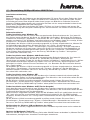 3
3
-
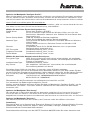 4
4
-
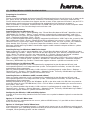 5
5
-
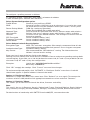 6
6
-
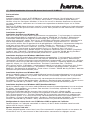 7
7
-
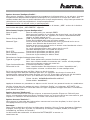 8
8
Hama 00039708 Bedienungsanleitung
- Kategorie
- Smarte Uhren
- Typ
- Bedienungsanleitung
in anderen Sprachen
- English: Hama 00039708 Owner's manual
- français: Hama 00039708 Le manuel du propriétaire
- italiano: Hama 00039708 Manuale del proprietario
Verwandte Artikel
-
Hama Wireless LAN USB Adapter Bedienungsanleitung
-
Hama 00039741 Bedienungsanleitung
-
Hama 00062782 Benutzerhandbuch
-
Hama 00049048 Bedienungsanleitung
-
Hama 00049022 Bedienungsanleitung
-
Hama 00049023 Bedienungsanleitung
-
Hama 00062783 Benutzerhandbuch
-
Hama 00062733 Bedienungsanleitung
-
Hama 00062732 Bedienungsanleitung
-
Hama 00049055 Bedienungsanleitung